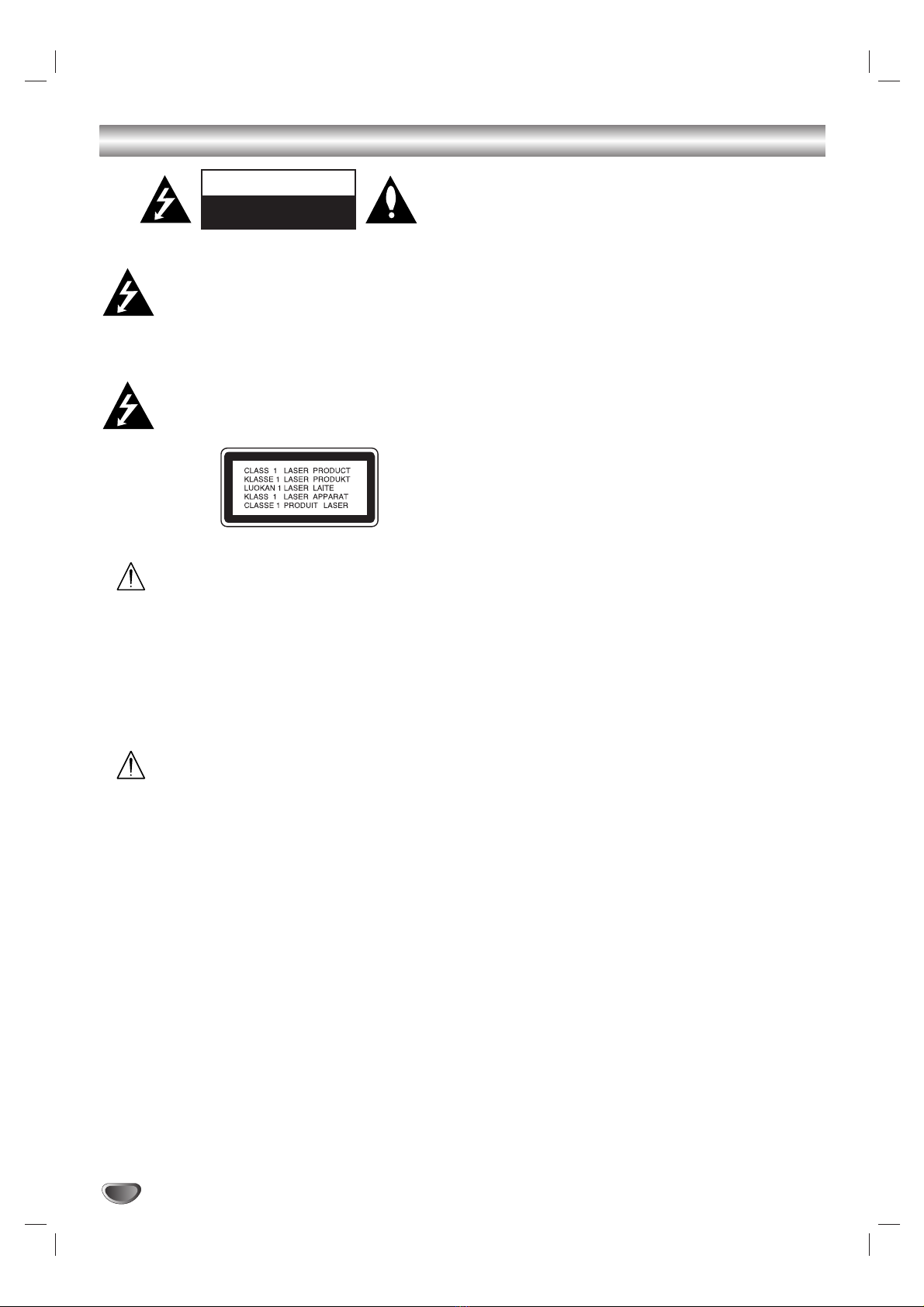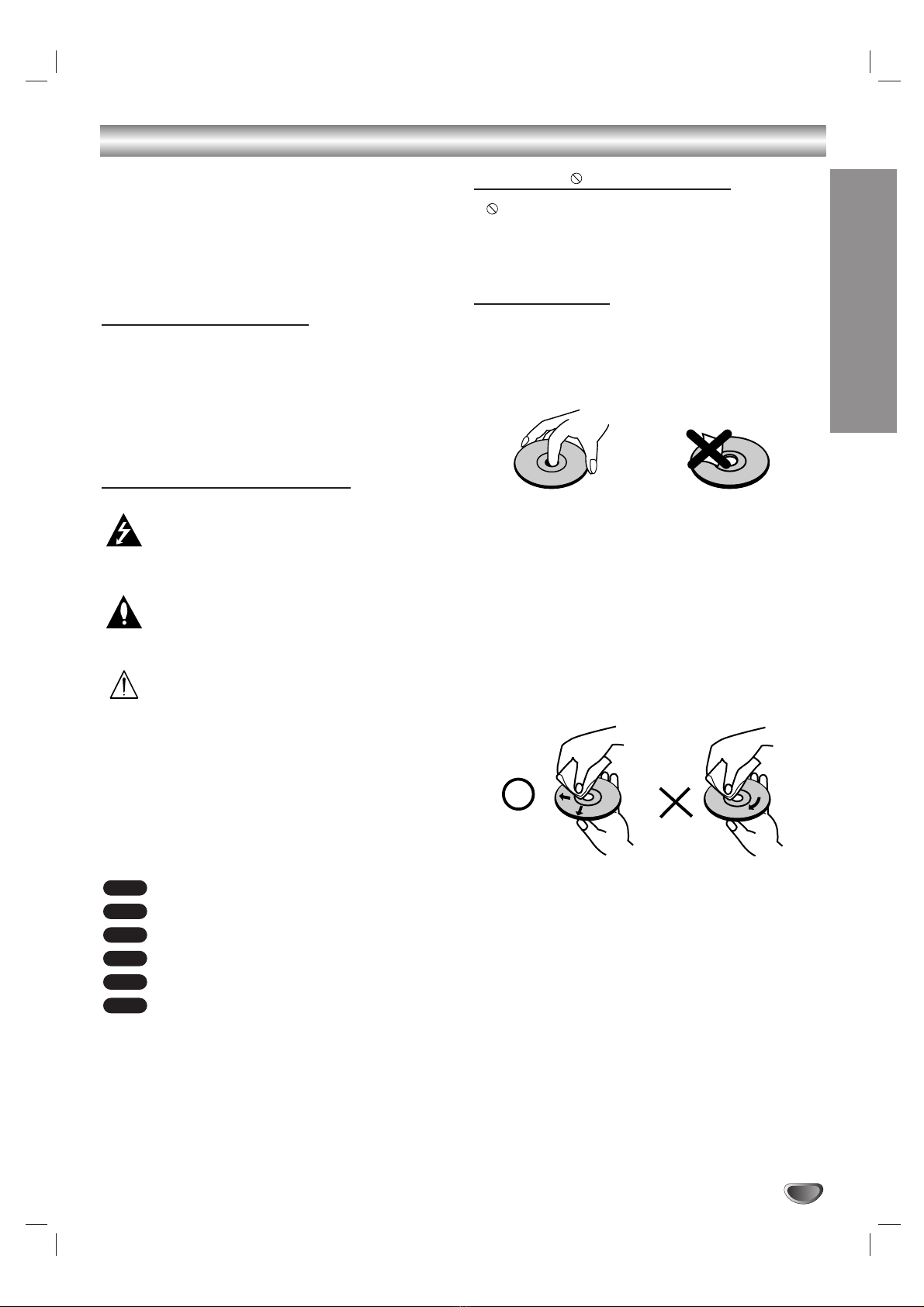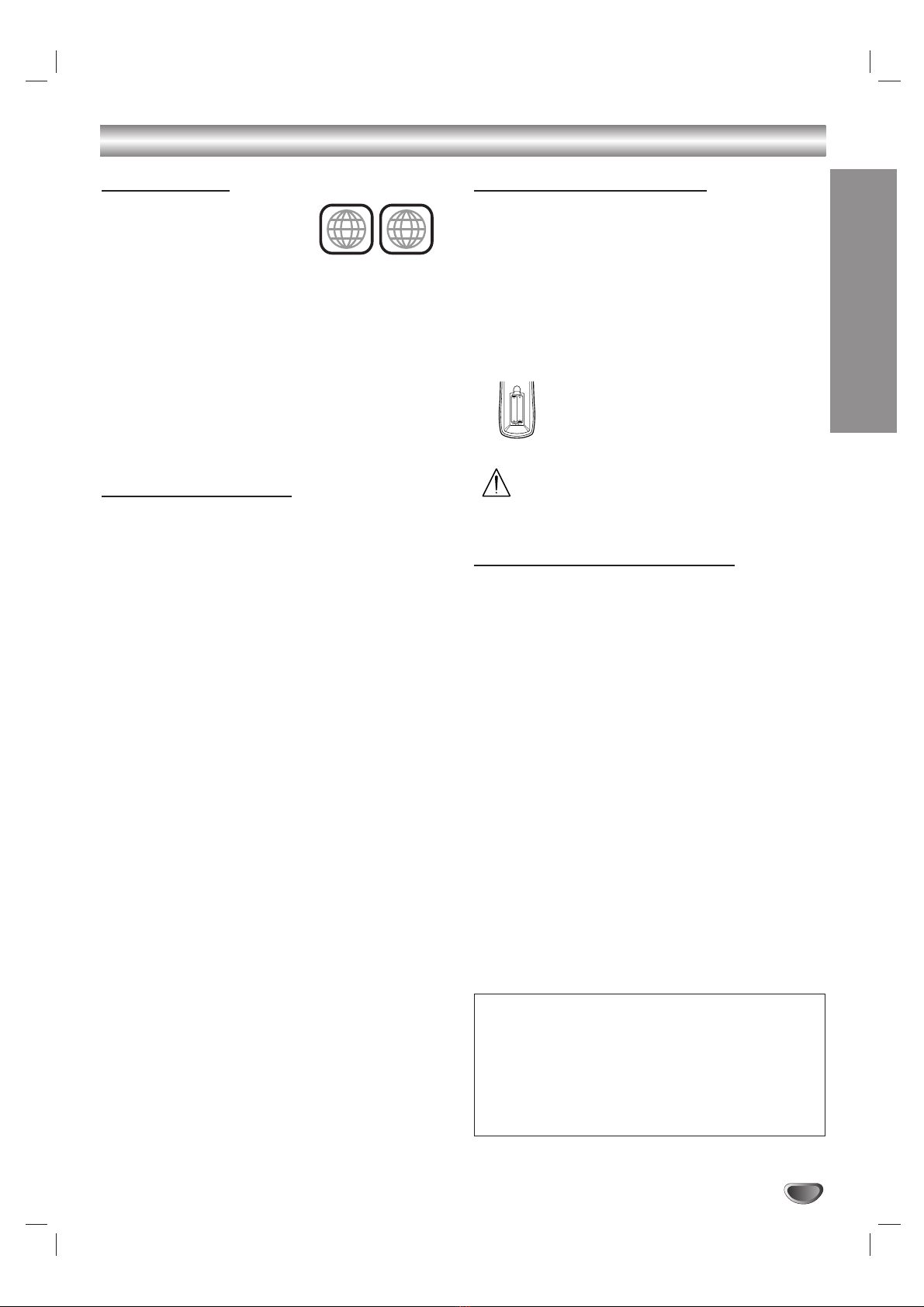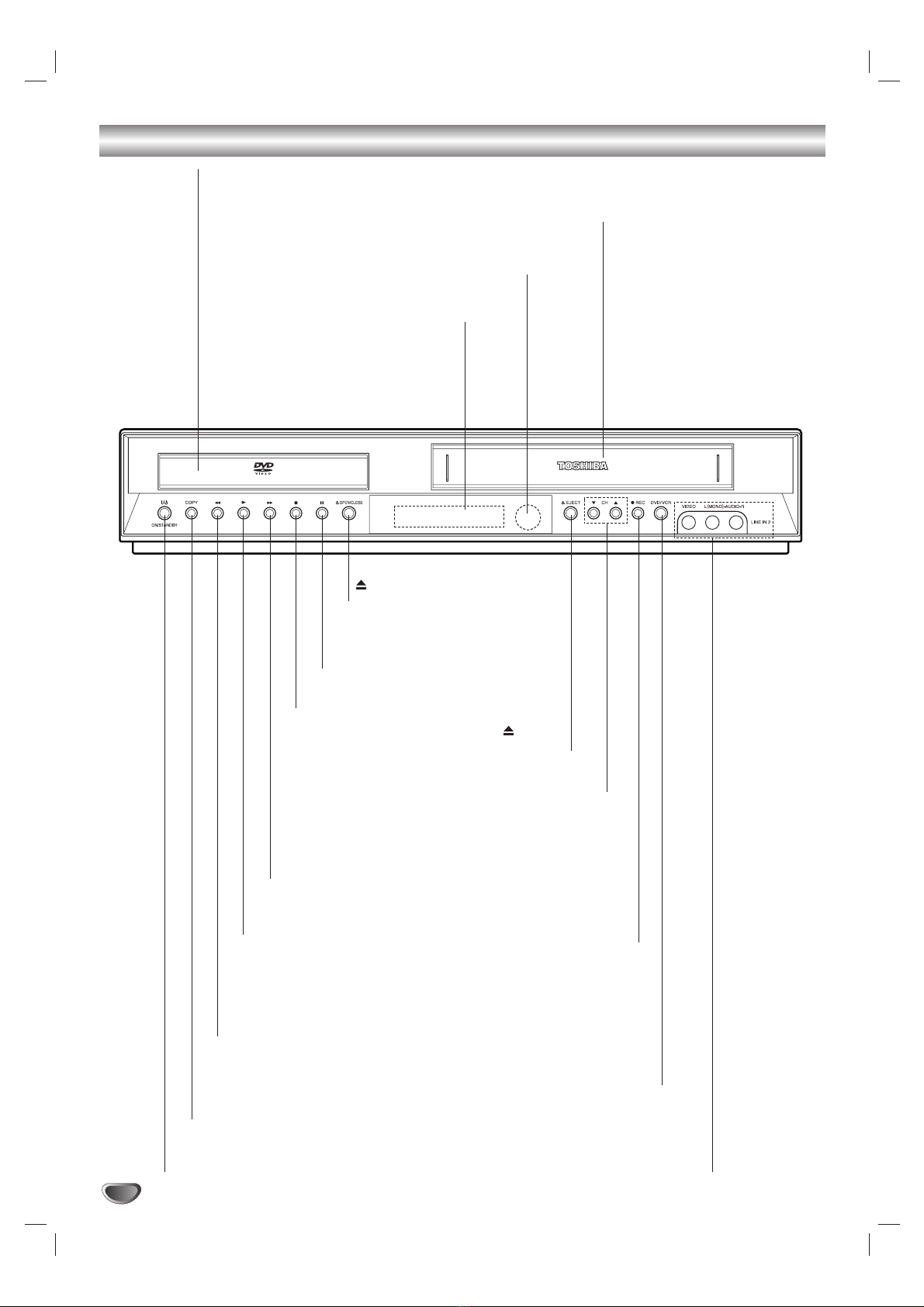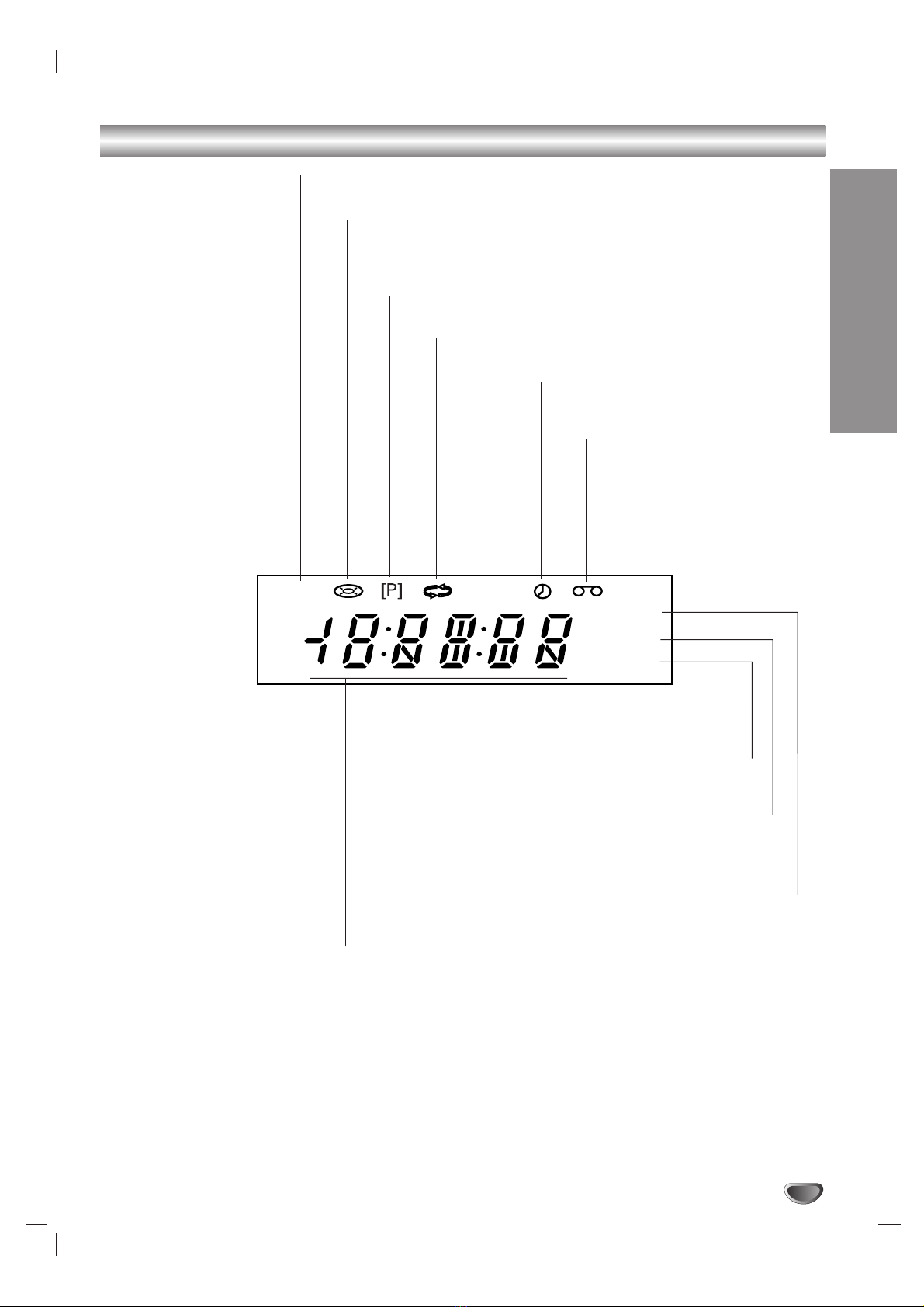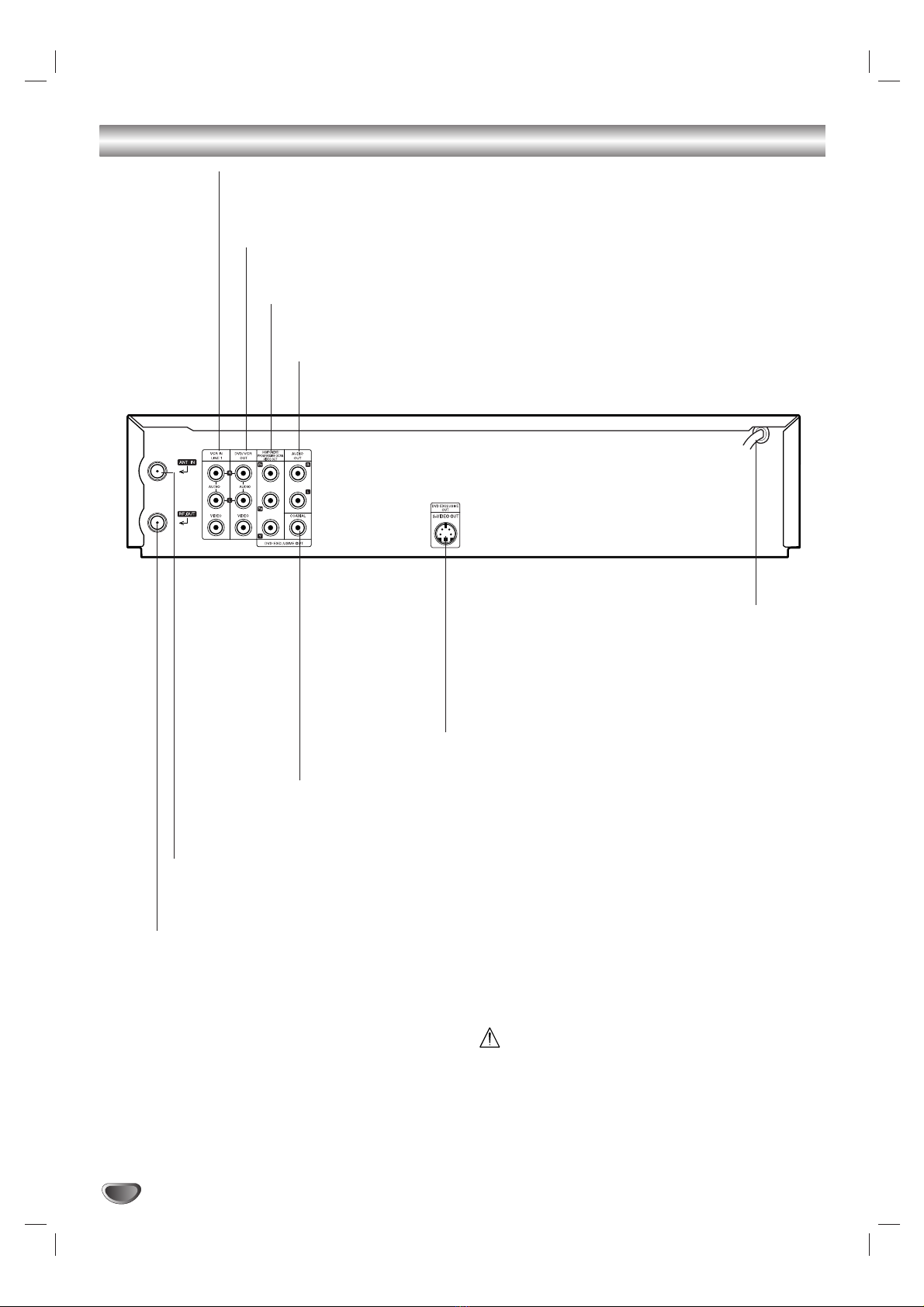4
Table of Contents
Safety Precautions . . . . . . . . . . . . . . . . . .2
IMPORTANT SAFETY INSTRUCTIONS . .3
Table of contents . . . . . . . . . . . . . . . . . . .4
Before Use . . . . . . . . . . . . . . . . . . . . . .5-11
Moisture Condensation . . . . . . . . . . . . . . . . . . . .5
Symbol Used in this Manual . . . . . . . . . . . . . . . .5
About the Symbol Display . . . . . . . . . . . . . . .5
Notes on Discs . . . . . . . . . . . . . . . . . . . . . . . . . .5
Types of Playable Discs . . . . . . . . . . . . . . . . . . .6
Disc-related terms . . . . . . . . . . . . . . . . . . . . . . .6
Regional code . . . . . . . . . . . . . . . . . . . . . . . . . .7
Notes on Copyrights . . . . . . . . . . . . . . . . . . . . . .7
About the Remote Control . . . . . . . . . . . . . . . . . .7
Selecting the Viewing Source . . . . . . . . . . . . . . . .7
Front Panel . . . . . . . . . . . . . . . . . . . . . . . . . . . . .8
Display Window . . . . . . . . . . . . . . . . . . . . . . . . . .9
Rear Panel . . . . . . . . . . . . . . . . . . . . . . . . . . . .10
Remote Control . . . . . . . . . . . . . . . . . . . . . . . . .11
Connections . . . . . . . . . . . . . . . . . . .12-14
Connecting an Antenna or Cable TV . . . . . . . . .12
Basic TV Connections . . . . . . . . . . . . . . . . .12-13
Optional TV Connections . . . . . . . . . . . . . . . . .13
Audio Connection for DVD . . . . . . . . . . . . . .13-14
Initial Settings - VCR . . . . . . . . . . . . .15-16
General Operation . . . . . . . . . . . . . . . . . . . . . .15
CLOCK . . . . . . . . . . . . . . . . . . . . . . . . . . . . . . .15
• Auto Clock Set . . . . . . . . . . . . . . . . . . . . . . .15
• Manual Clock Set . . . . . . . . . . . . . . . . . . . . .15
PROGRAM . . . . . . . . . . . . . . . . . . . . . . . . . . . .15
TUNING . . . . . . . . . . . . . . . . . . . . . . . . . . . . . .16
• Auto Channel Programming . . . . . . . . . . . . .16
• To Add or Erase Channels . . . . . . . . . . . . . .16
SETUP . . . . . . . . . . . . . . . . . . . . . . . . . . . . . . .16
Initial Settings - DVD . . . . . . . . . . . . .17-20
General Operation . . . . . . . . . . . . . . . . . . . . . .17
LANGUAGE . . . . . . . . . . . . . . . . . . . . . . . . . . .17
• Menu Language . . . . . . . . . . . . . . . . . . . . .17
• Disc Audio / Subtitle / Menu . . . . . . . . . . . .17
DISPLAY . . . . . . . . . . . . . . . . . . . . . . . . . . . . . .18
• TV Aspect . . . . . . . . . . . . . . . . . . . . . . . . .18
• Display Mode . . . . . . . . . . . . . . . . . . . . . . .18
• Progressive Scan . . . . . . . . . . . . . . . . . . . .18
• Video Output . . . . . . . . . . . . . . . . . . . . . . . .18
AUDIO . . . . . . . . . . . . . . . . . . . . . . . . . . . . . . .19
• Dolby Digital / DTS / MPEG . . . . . . . . . . . . .19
• Sample Freq. (Frequency) . . . . . . . . . . . . . .19
• DRC (Dynamic Range Control) . . . . . . . . . .19
OTHERS . . . . . . . . . . . . . . . . . . . . . . . . . . . . .19
• PBC . . . . . . . . . . . . . . . . . . . . . . . . . . . . . . .19
• Auto Play . . . . . . . . . . . . . . . . . . . . . . . . . .19
• B.L.E. (Black Level Expansion) . . . . . . . . . . .19
LOCK (Parental Control) . . . . . . . . . . . . . . . . . .20
• Rating . . . . . . . . . . . . . . . . . . . . . . . . . . . .20
• Password (Security Code) . . . . . . . . . . . . . .20
• Area Code . . . . . . . . . . . . . . . . . . . . . . . . . .20
Operation with tape . . . . . . . . . . . . .21-28
VCR Tape Playback . . . . . . . . . . . . . . . . . . .21-22
• Basic Instructions . . . . . . . . . . . . . . . . . . . . .21
• Auto Tracking . . . . . . . . . . . . . . . . . . . . . . . .21
• Manual Tracking . . . . . . . . . . . . . . . . . . . . . .21
• Search . . . . . . . . . . . . . . . . . . . . . . . . . . . . .21
• Still Picture and Frame-by-Frame Playback .21
• Slow Motion . . . . . . . . . . . . . . . . . . . . . . . . .22
• CM SKIP (Commercial Skip) . . . . . . . . . . . . .22
• Blank Search . . . . . . . . . . . . . . . . . . . . . . . .22
• VISS (VHS Index Search System) . . . . . . . .22
VHS Hi-Fi Stereo / MTS Broadcast . . . . . . . . . .23
VCR Tape Recording . . . . . . . . . . . . . . . . . .24-27
• Basic Instructions . . . . . . . . . . . . . . . . . . . . .24
• Timer Recording . . . . . . . . . . . . . . . . . . .24-25
• One-touch Timer Recording . . . . . . . . . . . . .26
• Recording from External Components . . . . .26
• Copying from DVD to VCR . . . . . . . . . . . . .27
On-Screen Display - VCR . . . . . . . . . . . . . . . . .27
Additional VCR Information . . . . . . . . . . . . . . . .28
• VCR Auto Play System . . . . . . . . . . . . . . . . .28
• S-VHS Quasi Playback (SQPB) . . . . . . . . . .28
• Easy Information . . . . . . . . . . . . . . . . . . . . .28
Operation with DVD and Video CD . .29-32
Playback Setup . . . . . . . . . . . . . . . . . . . . . . . . .29
General Features . . . . . . . . . . . . . . . . . . . . .29-31
• Moving to another TITLE . . . . . . . . . . . . . . .29
• Moving to another CHAPTER/TRACK . . . . .29
• Slow Motion . . . . . . . . . . . . . . . . . . . . . . . . .29
• Still Picture and Frame-by-Frame Playback .30
• Search . . . . . . . . . . . . . . . . . . . . . . . . . . . . .30
• Time Search . . . . . . . . . . . . . . . . . . . . . . . . .30
• Marker Search . . . . . . . . . . . . . . . . . . . . . . .30
• Repeat . . . . . . . . . . . . . . . . . . . . . . . . . . . .30
• Repeat A-B . . . . . . . . . . . . . . . . . . . . . . . . .30
• Zoom . . . . . . . . . . . . . . . . . . . . . . . . . . . . . .30
• Changing the Audio Channel . . . . . . . . . . . .31
• Last Scene Memory . . . . . . . . . . . . . . . . . . .31
• Instant Replay . . . . . . . . . . . . . . . . . . . . . . .31
• Screen Saver . . . . . . . . . . . . . . . . . . . . . . . .31
Special DVD Features . . . . . . . . . . . . . . . . . . .31
• Checking the contents of DVD discs: Menus 31
• Title Menu . . . . . . . . . . . . . . . . . . . . . . . . .31
• Disc Menu . . . . . . . . . . . . . . . . . . . . . . . . .31
• Camera Angle . . . . . . . . . . . . . . . . . . . . . .31
• Changing the Audio Language . . . . . . . . . . .31
• Subtitles . . . . . . . . . . . . . . . . . . . . . . . . . .31
On-Screen Display - DVD . . . . . . . . . . . . . . . . .32
Maintenance and Service . . . . . . . . . . . . . . . . .32
Playing an Audio CD or
MP3 / WMA Disc . . . . . . . . . . . . . . . .33-35
Audio CD and MP3 / WMA Disc Features . . . . .34
• Pause . . . . . . . . . . . . . . . . . . . . . . . . . . . .34
• Moving to another Track . . . . . . . . . . . . . .34
• Repeat Track/All/Off . . . . . . . . . . . . . . . . . . .34
• Search . . . . . . . . . . . . . . . . . . . . . . . . . . . . .34
• Random . . . . . . . . . . . . . . . . . . . . . . . . . . . .34
• Repeat A-B . . . . . . . . . . . . . . . . . . . . . . . . .34
Programmed Playback . . . . . . . . . . . . . . . . . . .35
Viewing a JPEG Disc . . . . . . . . . . . . . .36
• Slide Show . . . . . . . . . . . . . . . . . . . . . . . . .36
• Still Picture . . . . . . . . . . . . . . . . . . . . . . . . . .36
• Moving to another File . . . . . . . . . . . . . . . . .36
• Zoom . . . . . . . . . . . . . . . . . . . . . . . . . . . . . .36
• To rotate picture . . . . . . . . . . . . . . . . . . . . . .36
Language and Area Code List . . . . . . . .37
Troubleshooting . . . . . . . . . . . . . . . .38-39
Specifications . . . . . . . . . . . . . . . . . . . .40