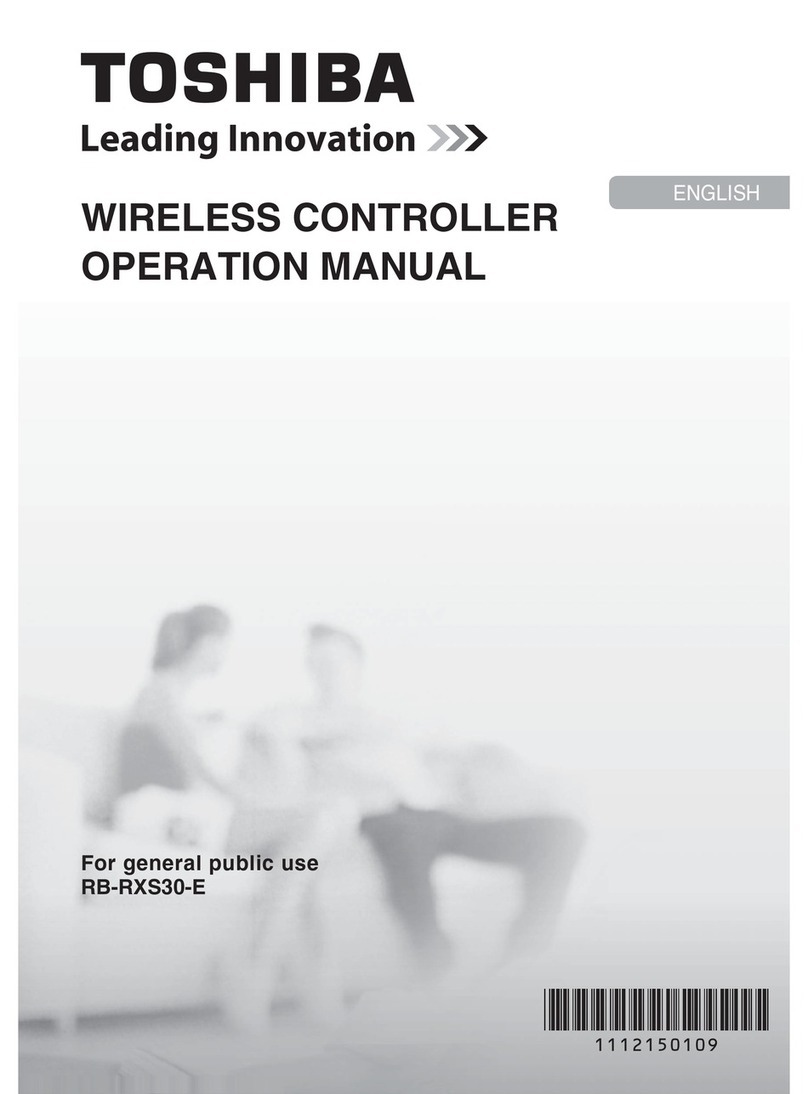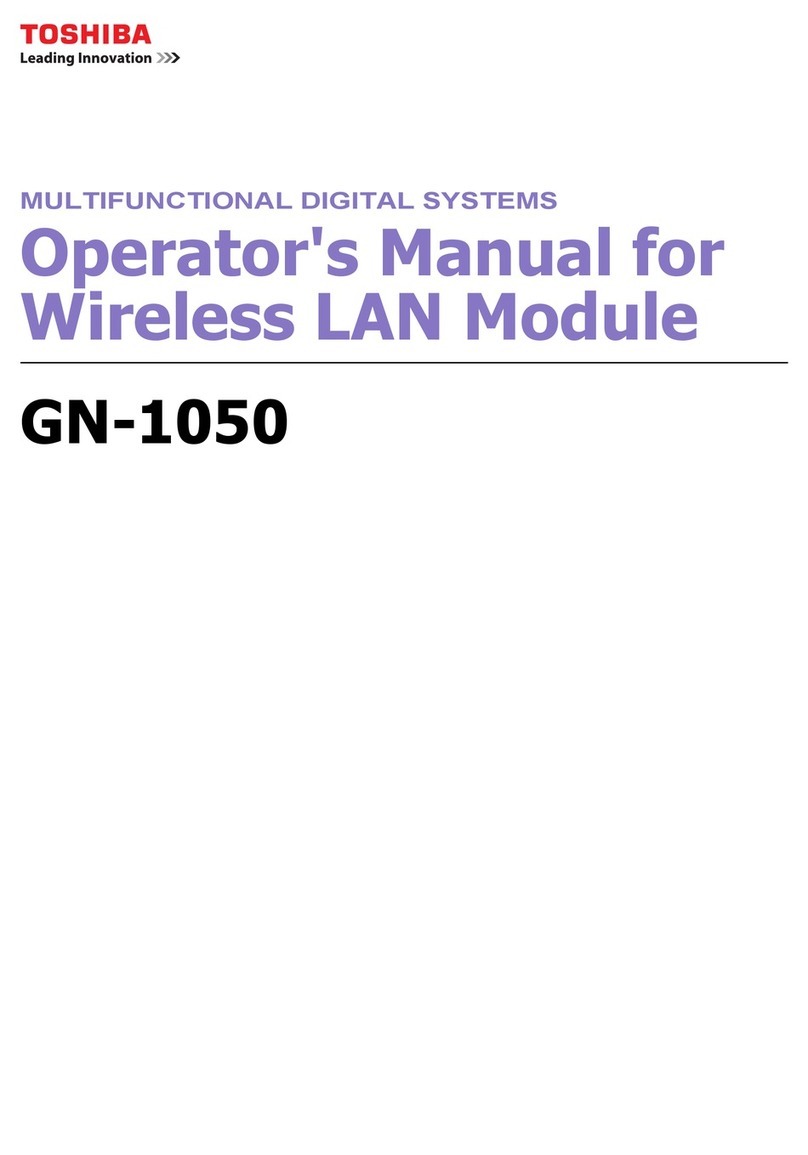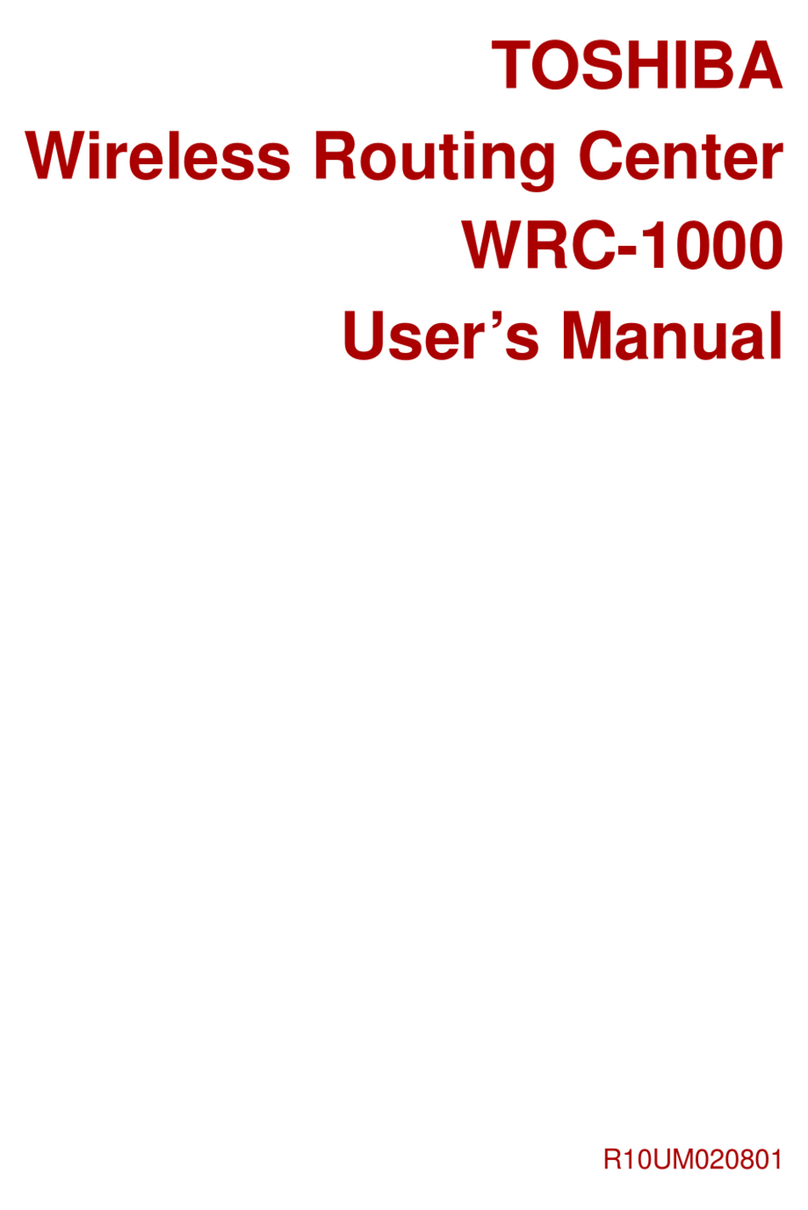8
3
Trial Operation
BeforeTrial operation
•Setting File Creation
The setting file is necessary to use the Touch Screen Controller.
Please inquire of your local sales office about it.
The setting file will be copied to the Compact Flash card inserted in the CF slot of the Touch Screen
Controller.
•Trial Operations of Air Conditioner and Each Interface
Confirm the trial operations of the air conditioner and the each interface. And turn on the power of each
device.
Trial operation
•Start-up of the Touch Screen Controller
Connect the power cable, earth wire and signal wire of the Touch Screen Controller.
Insert the compact flash containing the setting file in the CF slot and turn on the power.
The initial screen appears.
•Initialization
It is necessary to initialize the system to make the setting file effective.
Operational Procedure
(1) Press the [MENU] button. The menu screen appears.
(2) Press the [SYSTEM RESET] button on the menu screen.
The message to confirm the operation appears. Press [Yes] to execute.
Then, the system re-starts up.
•Confirmation of Communication with Each Interface
When the communication with the interface listed on the setting file is disconnected, the communication
error is displayed on the Touch Screen Controller. Press the [Alarm List] button to confirm whether the
communication error occurs or not. (Communication error judging time: Approx. 15 minutes)
The suspected causes of the communication error will be as follows.
• The interface is not powered.
• The address setting of the interface is incorrect.
• The communication between the Touch Screen Controller and the interface is disconnected.
• The setting file is incorrect.
•Confirmation of Communication with Air Conditioner
When the communication with the air conditioner is disconnected, the communication error is displayed
on the Touch Screen Controller. The frame of air conditioner button on the screen is displayed orange.
The suspected causes of the communication error will be as follows.
• The air conditioner is not powered.
• The address setting of the air conditioner is incorrect.
• The communication between the TCS-NET relay interface and the air conditioner is disconnected.
• The communication between the Touch Screen Controller and the TCS-NET relay interface is
disconnected.
• The setting file is incorrect.