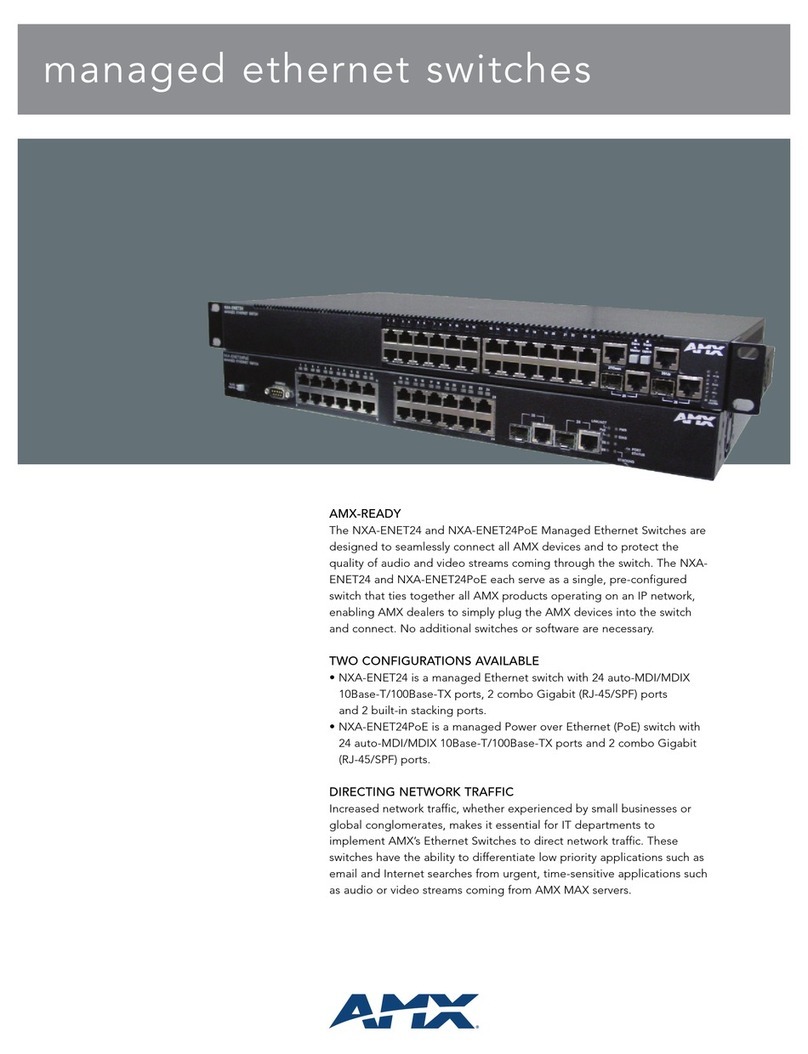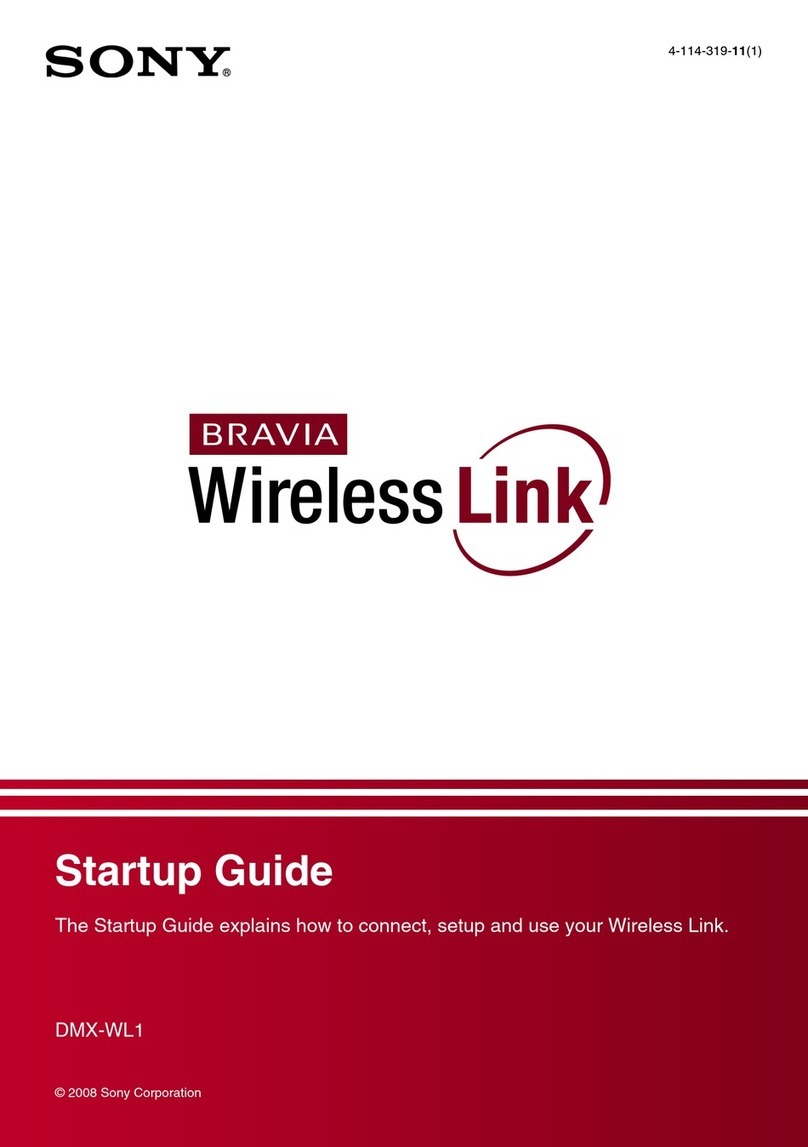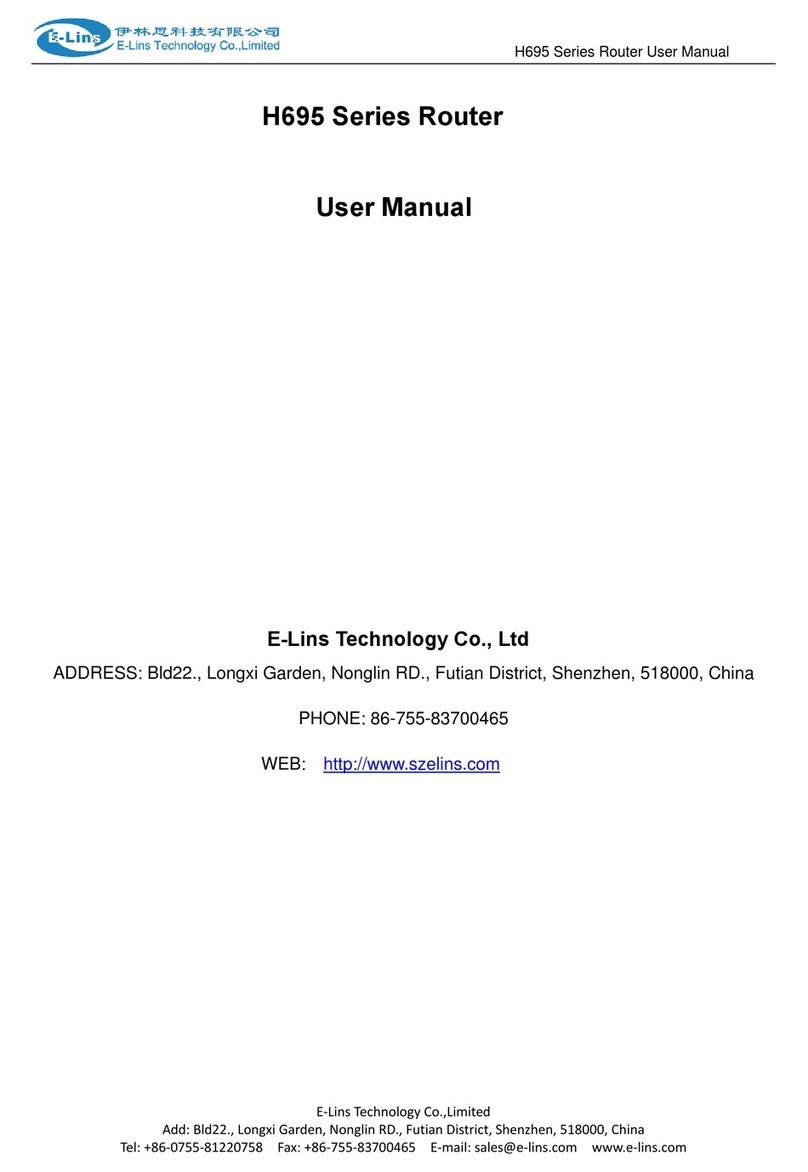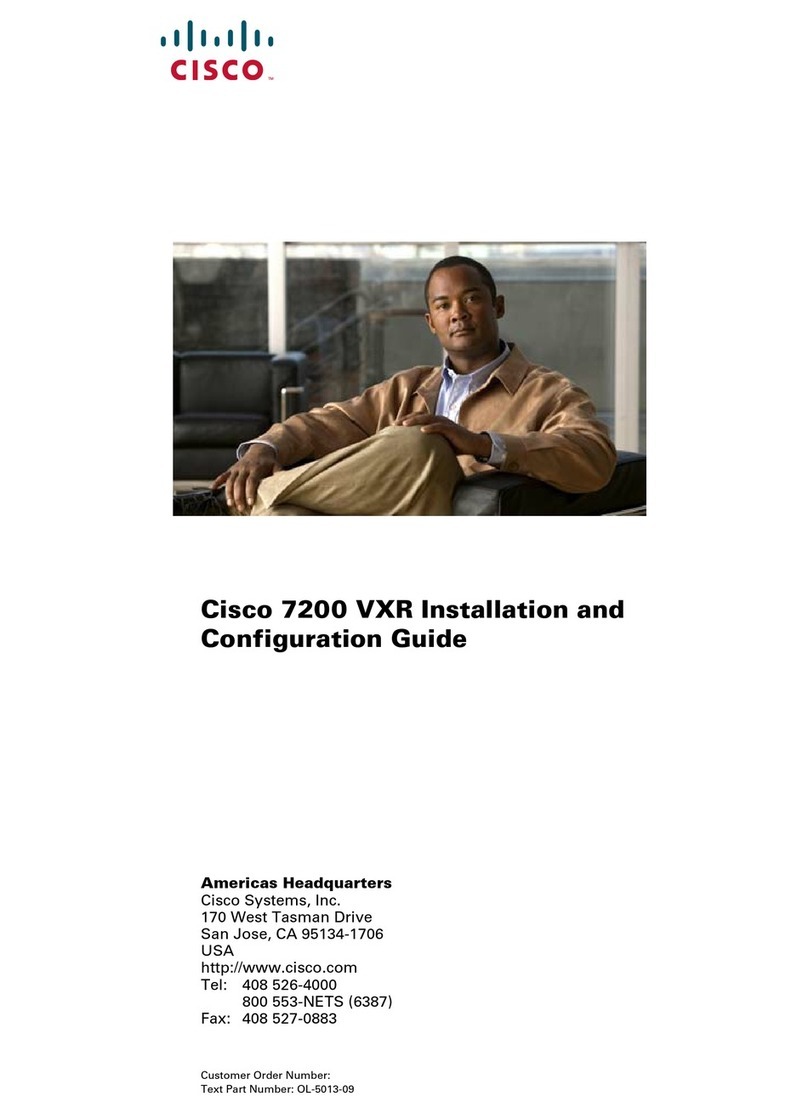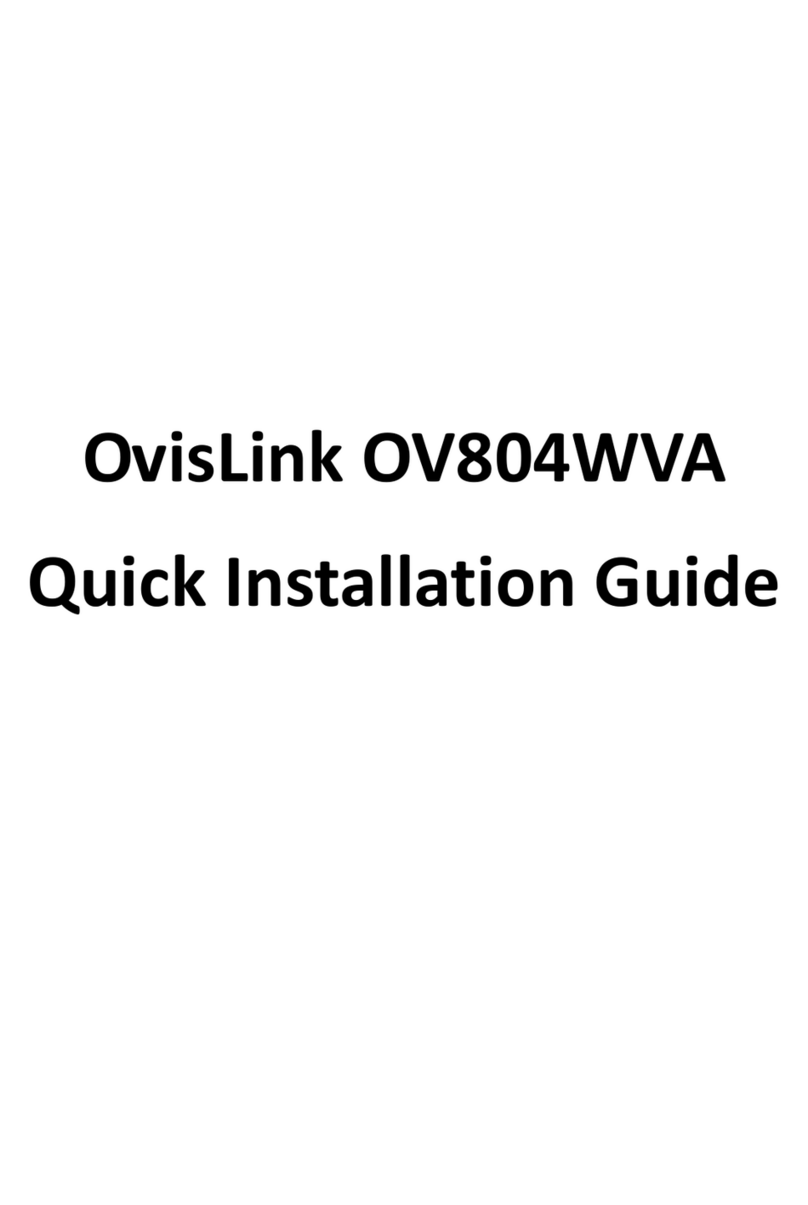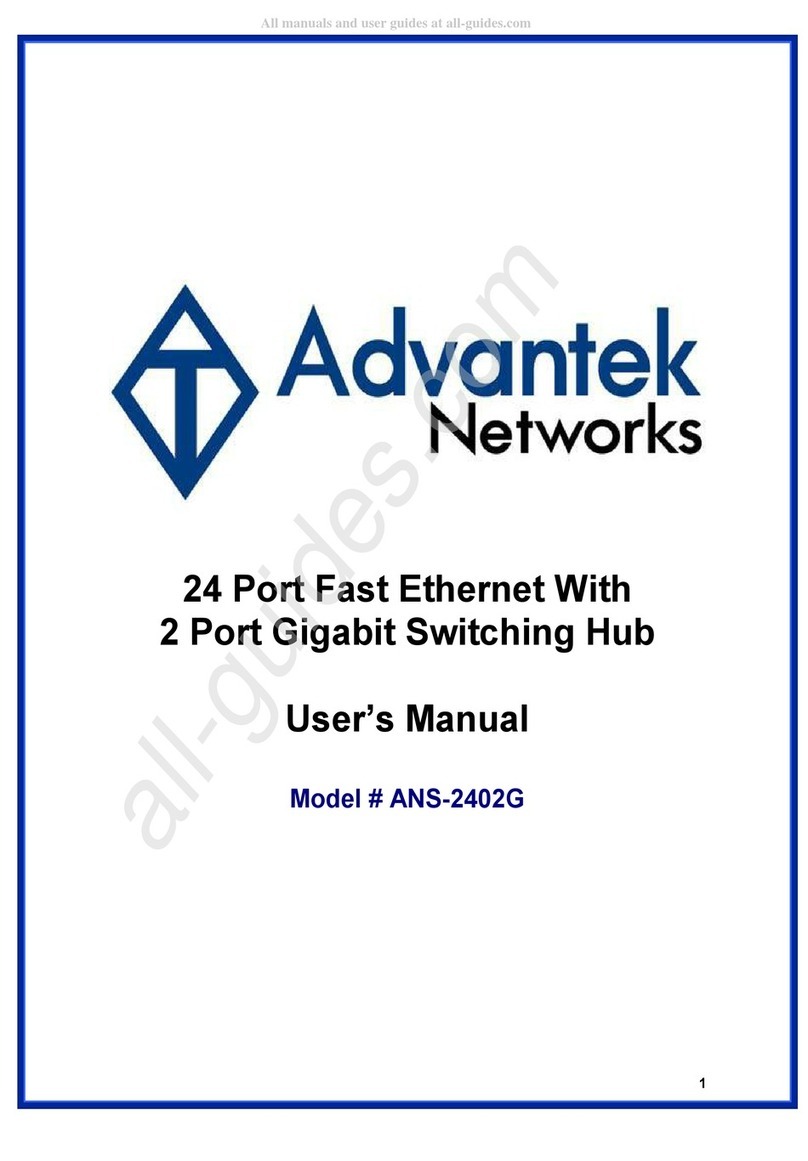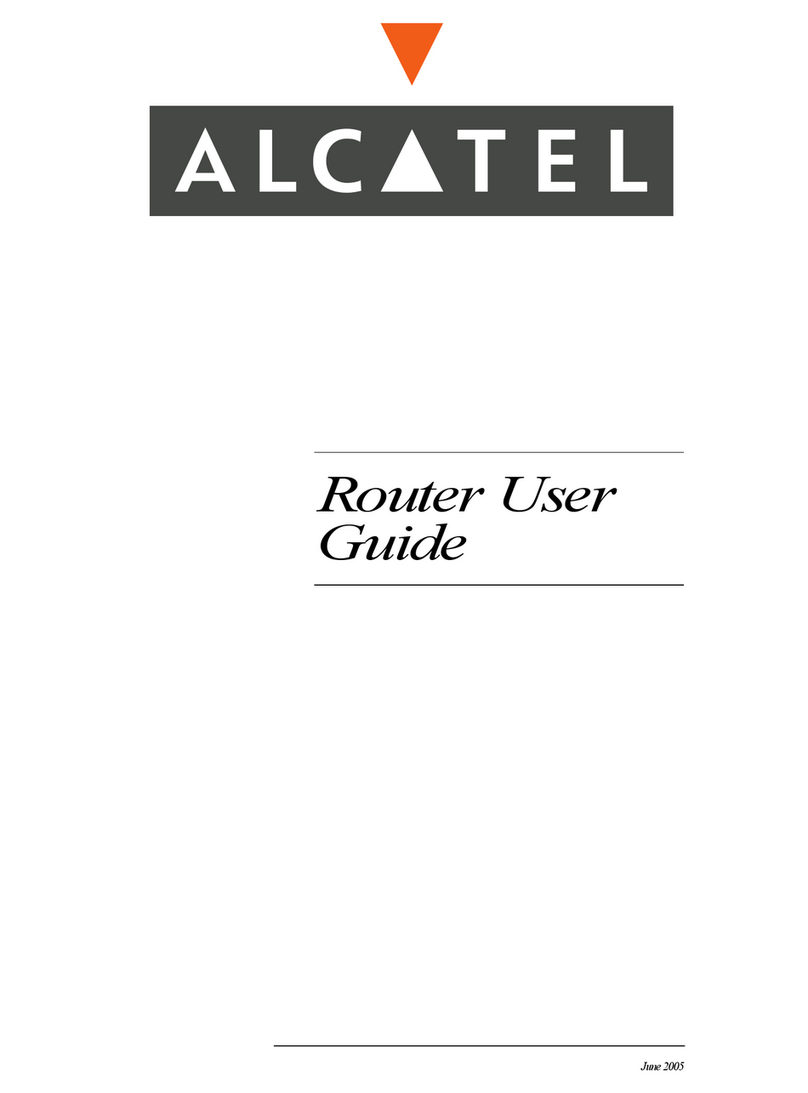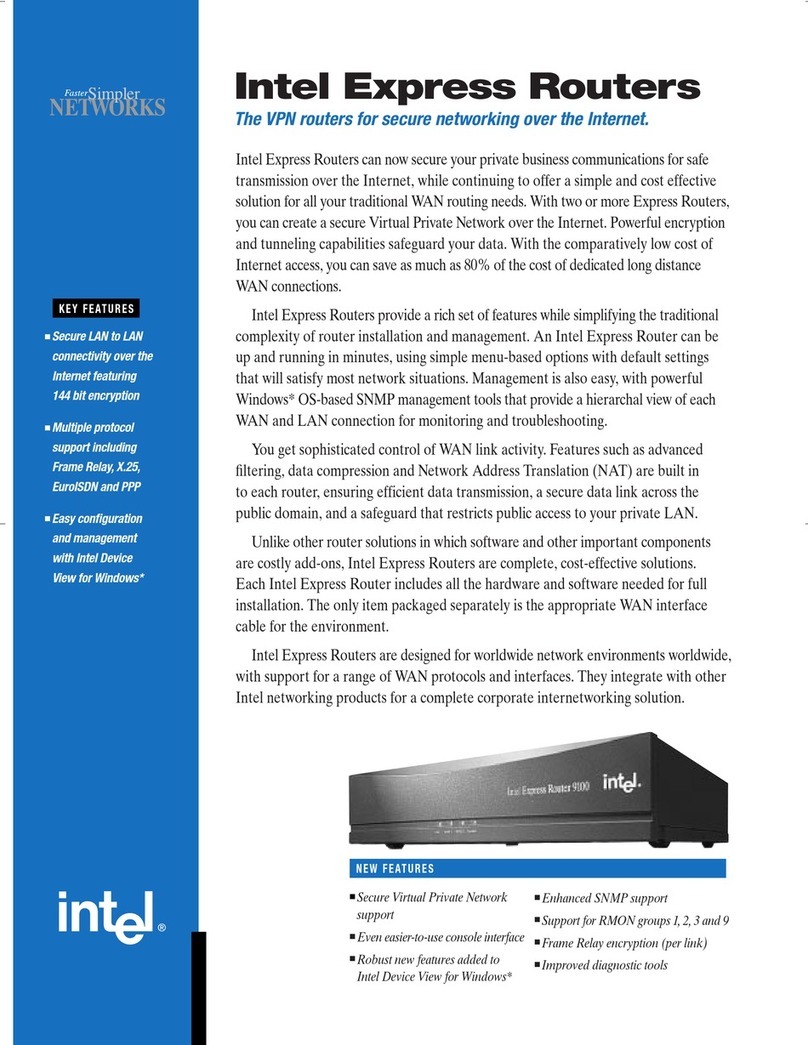Fastback Liberator-V100 User manual

Liberator-V100 / V1000 User Manual Rev 03v12p4
Page 1 FBN Doc #: FBN-0098_03v12p4
Fastback Networks - 2460 N First St., Suite 200, San Jose, CA 95131 U.S.A.
Sub10 Systems Ltd. - Ash House, Canal Way, Kingsteignton, Newton Abbot, Devon, TQ12 3RZ, UK
Liberator-V100 / V1000
User Manual
Revision 03v12p4
Firmware –v02.01.03.12

Page 2 FBN Doc #: FBN-0098_03v12p4
Document Type
User Manual
Project
Liberator-V100 / V1000
Date
20 July 2015
Title
V100 / V1000 Installation & User Manual
Document Number
FBN-0098_03v12p4
Version
Date
Description
03v01
17 Dec 2014
Release 02.01.03.01
03v12
20 July 2015
Release 02.01.03.12

Liberator-V100 / V1000 User Manual Rev 03v12p4
Page 3 FBN Doc #: FBN-0098_03v12p4
1 INTRODUCTION ...............................................................................................................................4
1.1 Revision...................................................................................................................................................4
1.2 Intended Users & Software Version .....................................................................................................4
1.3 Safety Information..................................................................................................................................4
1.4 Warranty..................................................................................................................................................4
1.5 Copyright / Disclaimer ...........................................................................................................................4
2 SYSTEM OVERVIEW..........................................................................................................................5
2.1 Top Level Description............................................................................................................................5
2.2 Ethernet switch.......................................................................................................................................6
2.3 Package contents...................................................................................................................................7
2.4 Accessories and Spares (available to order as additional parts) ...................................................10
4 Installation ....................................................................................................................................11
4.1 Terminal installation ............................................................................................................................11
4.2 Grounding .............................................................................................................................................11
4.3 Alignment Procedure...........................................................................................................................12
4.4 Factory-Defaulting a Terminal.............................................................................................................14
5. Web Management Interface .........................................................................................................15
5.1 Login Page ............................................................................................................................................15
5.2 Home Page............................................................................................................................................16
5.3 Operation...............................................................................................................................................17
5.4 Administration......................................................................................................................................18
5.5 Maintenance..........................................................................................................................................23
5.6 Logout ...................................................................................................................................................25
Figure 34 - User Account Logout Page...................................................................................................25
A TECHNICAL INFORMATION ............................................................................................................26
A.1 Specifications ......................................................................................................................................26
B REGULATORY INFORMATION .........................................................................................................28
B.1.1 FCC statement ..................................................................................................................................28
B.1.2 ETSI Conformity................................................................................................................................29
C CONTACTS.................................................................................................................................30
C.1 Technical assistance...........................................................................................................................30
C.2 Sales & General Product Information................................................................................................30

Page 4 FBN Doc #: FBN-0098_03v12p4
1 INTRODUCTION
1.1 Revision
Fastback Networks & Sub10 Systems reserve the right to revise this documentation periodically without any
obligation to provide notification of such revision or changes.
1.2 Intended Users & Software Version
This manual is intended for all installation and service personnel who are involved in the planning, installation,
operation and maintenance of the Liberator-V100 and V1000 equipment.
This Manual refers to Liberator-V100 running Software Version 01.01.01.17, and Liberator-V1000 running Software
Version 02.01.03.12. Please ensure that the software on the radio terminals is the latest version on the Fastback
Networks website: http://www.fastbacknetworks.com
1.3 Safety Information
1.3.1 Grounding
The V1000 radio terminal (outdoor unit) must be properly grounded to protect against lightning strikes. It is the
user’s responsibility to ensure that the equipment is installed in accordance with national regulations:
USA: Articles 810 & 830 of the National Electric Code ANSI/NFPA No.70-1984
Other countries may require different regulations.
1.3.2 Power Supply
The Sub10 Systems PoE++ power injector should always be used to power the Liberator-V100 / V1000. The
installer must ensure that a mains voltage supply cable approved for the country of installation is used.
1.3.3 Maintenance and Servicing
•Always disconnect the primary power source before undertaking maintenance/repair of the radio
terminal (Outdoor Unit).
•At least once per year, each radio terminal (Outdoor Unit) must be inspected for signs of corrosion.
1.4 Warranty
Sub10 Systems warrants to the original end user (purchaser) that this product is free from any defects in
materials or workmanship for a period of up to 24 months (2 years) from the date of shipment to the end
user.
1.5 Copyright / Disclaimer
Copyright © 2014, 2015 by Fastback Networks / Sub10 Systems.

Liberator-V100 / V1000 User Manual Rev 03v12p4
Page 5 FBN Doc #: FBN-0098_03v12p4
2 SYSTEM OVERVIEW
2.1 Top Level Description
The Liberator-V100 and V1000 systems operate in the unlicensed 60 GHz
band between 57 GHz and 64 GHz. The antenna radome face measures
only 18cm x 18cm (7” x 7”), making it ideal for unobtrusive urban
deployments.
2.1.1 Benefits
•Network performance –Full-duplex data rate 100Mbps (V100), and up to 1Gbps (V1000).
•Licence-free operation –The system has been approved and can be operated in many countries without
needing an individual regulatory licence for each link.
•System administration –The user can manage the link either via the HTML user interface or by integrating it
into a network management tool via SNMP.
•Security –Data traffic is very secure due to signal absorption by atmospheric oxygen and the high
gain/narrow beamwidth antennas.
2.1.2 Applications
•LAN extension
•Redundant access
•Campus connectivity
•Disaster recovery
•Wireless backhaul
Figure 1 - V1000 radio terminal

Page 6 FBN Doc #: FBN-0098_03v12p4
2.2 Ethernet switch
Each radio terminal includes an Ethernet switch.
Figure 2 - Network layers of the V100 / V1000 system

Liberator-V100 / V1000 User Manual Rev 03v12p4
Page 7 FBN Doc #: FBN-0098_03v12p4
2.3 Package contents
A complete link is packed in one box, which contains:
•Terminal A
•Terminal B
•Adjustable Alignment Brackets
•Mast brackets
•Sealed Ethernet connectors
Figure 3 –Contents of V100 / V1000 Link Kit (EU mains plug version), showing parts for one end of the link
NOTE: - In the USA, the PoE power supply may be ordered separately from the rest of the link kit. Please check
the ordering guide for more information.
2.3.1 Terminals
Each terminal is connected to the network via an Ethernet cable with RJ-45 connectors. Power is supplied to the
terminal through the Ethernet cable.
•Ice bridges /Sun-shields
•PoE++ mains power injectors and leads
•Fixing and accessory kit
•Quick Start Guide
Figure 4 - V100 / V1000 terminal

Page 8 FBN Doc #: FBN-0098_03v12p4
2.3.2 Alignment Bracket
The alignment bracket is very simple to use and has locking nuts.
2.3.3 PoE++ Injector
The Power-over-Ethernet power (PoE) supply conforms to “PoE++” specifications. It is recommended that the
Sub10 Systems PoE++ power injector should always be used to power the Liberator-V100 / V1000. The installer
must use a mains voltage supply cable approved for the country of installation.
Figure 5 - Alignment bracket
Figure 6 (a) SL Power PENT 1040B PoE++ power injector and (b) PhiHong POE61W PoE++ power injector

Liberator-V100 / V1000 User Manual Rev 03v12p4
Page 9 FBN Doc #: FBN-0098_03v12p4
2.3.4 Mast Bracket
The mast bracket is used to mount the bracket onto a mast from 50 mm to 115 mm diameter.
2.3.5 Ice Bridge/Sun-Shield
The ice bridge protects the terminal against rain, snow and ice.
2.3.6 RJ45 Seal Kit
The RJ45 seal kit connects the Ethernet tail from the ODU to a CAT 5e drop cable, and includes a rain hood.
Figure 7 - Mast bracket
Figure 8 - Ice bridge mounted on V1000
Figure 9(a) - RJ45 Seal kit Figure 9(b) - Rain cover for RJ45 seal kit

Page 10 FBN Doc #: FBN-0098_03v12p4
2.4 Accessories and Spares (available to order as additional parts)
2.4.1 Optical Alignment Scope
The optical scope screws onto the back of the ODU.
2.4.2 Surge Arrestor
The surge arrestor is placed between the ODU and the Ethernet cable
connecting to the PoE.
2.4.3 Wall-mount bracket
The wall-mount bracket allows the alignment bracket to be mounted directly onto a flat surface.
Figure 12 - Wall-mount plate (bracket)
Figure 10 - Optical alignment scope
Figure 11 - Surge arrestor

Liberator-V100 / V1000 User Manual Rev 03v12p4
Page 11 FBN Doc #: FBN-0098_03v12p4
4 Installation
When working on a roof, ladder, or mast, take
extreme care, observing all facility and OSHA (or
other applicable regulatory agency) safety
precautions.
4.1 Terminal installation
4.1.1 Terminal installation –Polarization
It is important to install the terminal on the bracket with the same orientation (antenna polarization) at both ends of
the link.
Figure 14 - V1000 backhousing with arrow indicating the polarization direction
4.2 Grounding
The terminal must be properly grounded.
Two screws are provided on the rear housing of the terminal for grounding.
Figure 13 - Professional installation of a V1000 link
Figure 15 - Grounding
post on V1000 terminal

Page 12 FBN Doc #: FBN-0098_03v12p4
4.3 Alignment Procedure
The following procedure achieves fast, accurate alignment.
Figure 16 - Adjustment screws
•Use a 6mm tool to adjust the scope
•Measure the Voltage via the DC port (Power Level Alignment)
•Use the Voltage vs. RSSI graph to check the signal level
Figure 17 - Connection of a voltmeter for fine alignment on Liberator-V1000

Liberator-V100 / V1000 User Manual Rev 03v12p4
Page 13 FBN Doc #: FBN-0098_03v12p4
Figure 18 - Alignment voltage vs. RSSI (see Appendix A.2.3)
Follow the scanning pattern example in Figure 19 to find the peak voltage on the voltmeter.
Figure 19 - Scan pattern to use during alignment

Page 14 FBN Doc #: FBN-0098_03v12p4
4.4 Factory-Defaulting a Terminal
To reset to factory default, short-circuit the Alignment interface and then remove and re-apply the short 4 times.
Figure 20 - Reset Sequence using the Alignment Cap

Liberator-V100 / V1000 User Manual Rev 03v12p4
Page 15 FBN Doc #: FBN-0098_03v12p4
5. Web Management Interface
5.1 Login Page
Figure 21 - Login Page
The default login account has full Maintenance-Level privileges.
Default IP address (Terminal A):
192.168.0.21
Default IP address (Terminal B):
192.168.0.22
User:
admin
Password:
password

Page 16 FBN Doc #: FBN-0098_03v12p4
5.2 Home Page
Figure 22 - Welcome Page
The Home page shows information about the terminal in the top box.
The second box gives a snapshot of current System Status, and also Alarms. The Status bars are
highlighted in GREEN if the interfaces are up, otherwise they will be YELLOW for acquiring, or RED for
down. The alarm bars are highlighted in GREEN, YELLOW or RED depending on the status of each
alarm.
The menu on the left side of the page has 3 categories:
1. Operation
2. Administration
3. Maintenance
Users having different access privileges may be restricted to only access the Operation, or Operation
and Administration pages, whilst the default account has full access to all pages.

Liberator-V100 / V1000 User Manual Rev 03v12p4
Page 17 FBN Doc #: FBN-0098_03v12p4
5.3 Operation
5.3.1 Operation - Radio –Radio Status
The Radio Status page shows the wireless parameters.
Transmit Power: Settings are limited to “High / Medium / Low”.
RSSI (dBm): Received power at the antenna port (inside the ODU).
Vector Error (dB): A measure of the signal quality.
MWU Temp (Celsius): Operating temperature of the microwave unit inside the radio.
Air Frame Error Ratio: % error rate over the air.
Ethernet Rx / Tx (Mbps): User traffic rate on the Ethernet interface.
For each parameter, the local side of the link displays values for the Minimum, Mean, Maximum and
Snapshot values.
Figure 23 - Radio Status Page, showing parameter values for both local and remote terminals

Page 18 FBN Doc #: FBN-0098_03v12p4
5.4 Administration
5.4.1 Administration –QoS
The QoS has 8 priority queues.
Figure 24 -QoS settings

Liberator-V100 / V1000 User Manual Rev 03v12p4
Page 19 FBN Doc #: FBN-0098_03v12p4
5.4.2 Administration –Radio
The Transmit Power Limit sets the power to either: High, Medium or Low.
Tx Power Setting
QPSK (700Mbps max)
8PSK (1Gbps)
High
+6 dBm
+2 dBm
Medium
+3 dBm
-1 dBm
Low
-5 dBm
-5 dBm
Enabling ATPC (Automatic Transmit Power Control), will allow the transmit power to be dynamically adjusted by
the radio in response to changing propagation conditions (e.g. rain fade).
The Modulation Mode can be used to change modulation mode between fixed QPSK (up to 700Mbps) and 8PSK
(1Gbps) with adaptive modulation.
Frequency Selection - The Tx/Rx channels can be selected. WARNING: it is the responsibility of the installer
to ensure that the correct frequency channels are selected in accordance with the in-country radio
regulations.
Figure 25 - Radio interface showing Frequency Selection

Page 20 FBN Doc #: FBN-0098_03v12p4
5.4.3 Administration –Management
5.4.3.1 Administration –Management –IP Configuration
This page is used to configure the Ethernet interface.
Figure 26 –IP Configuration
This manual suits for next models
1
Table of contents
Popular Network Router manuals by other brands

Matrix Switch Corporation
Matrix Switch Corporation MSC-XD3232L product manual
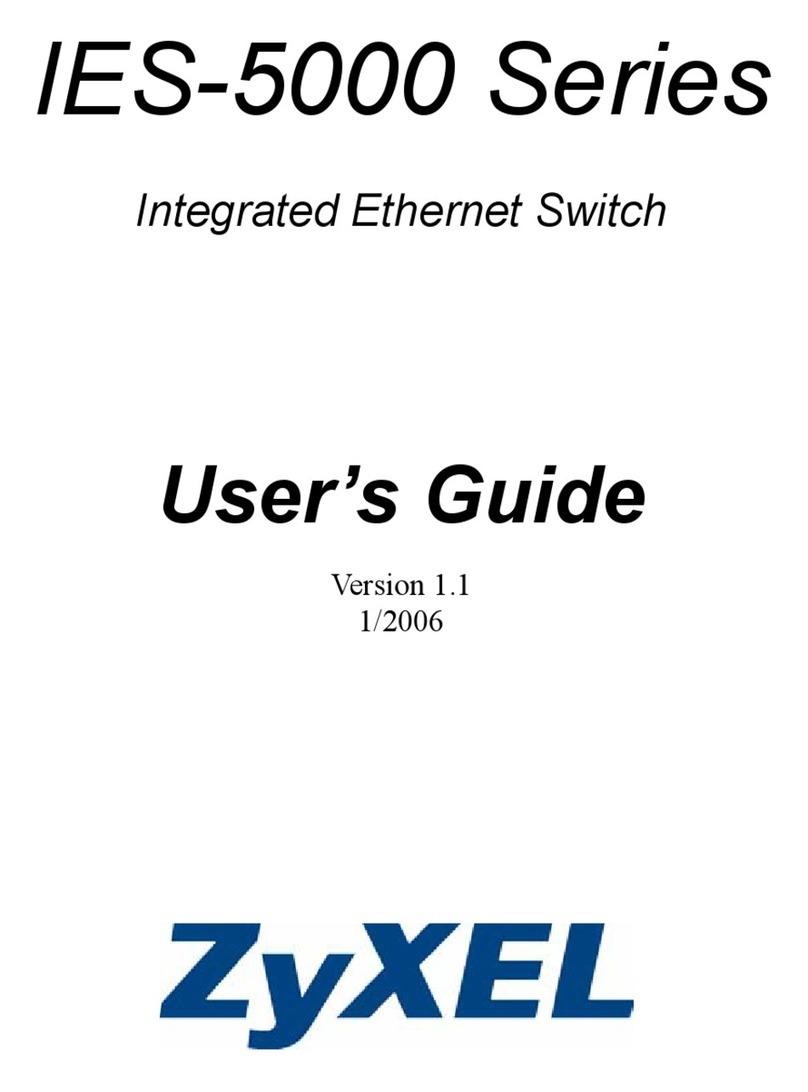
ZyXEL Communications
ZyXEL Communications IES-5000 Series user guide

D-Link
D-Link DSL-2745 Quick installation guide
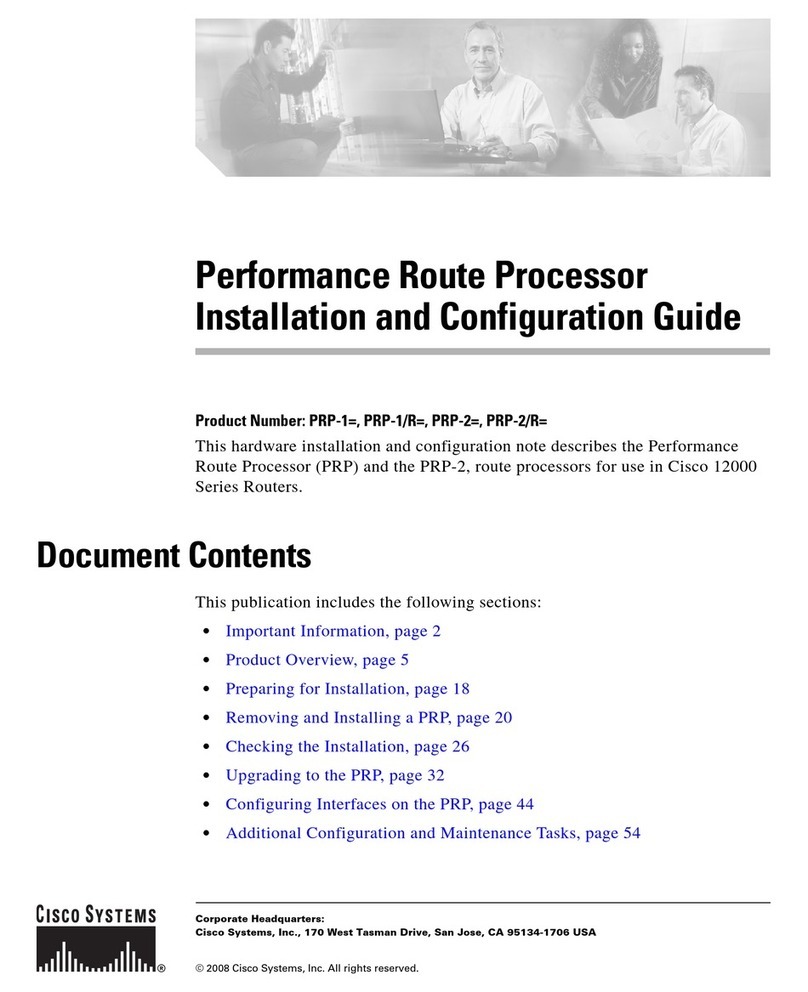
Cisco
Cisco PRP-1= Installation and configuration guide

Cyclades
Cyclades Access Router Cyclades-PR2000 Quick installation manual
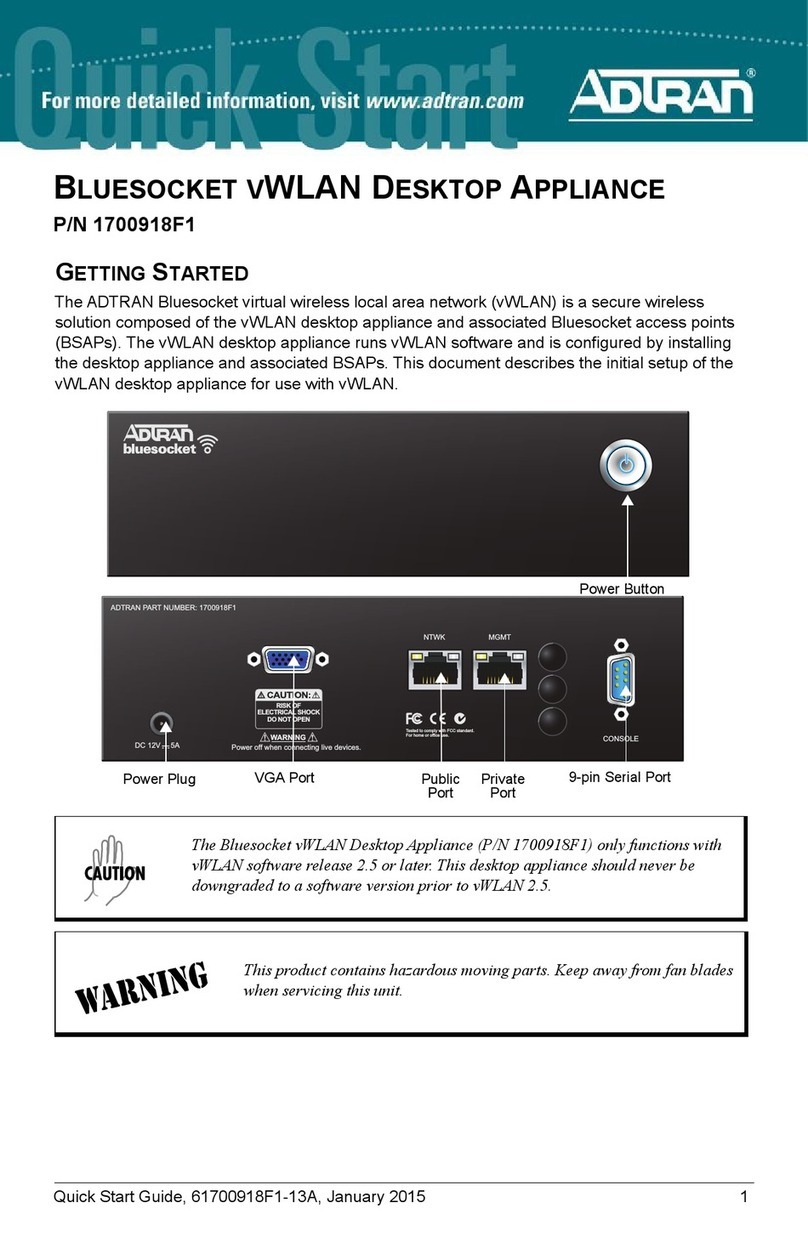
ADTRAN
ADTRAN BLUESOCKET VWLAN quick start