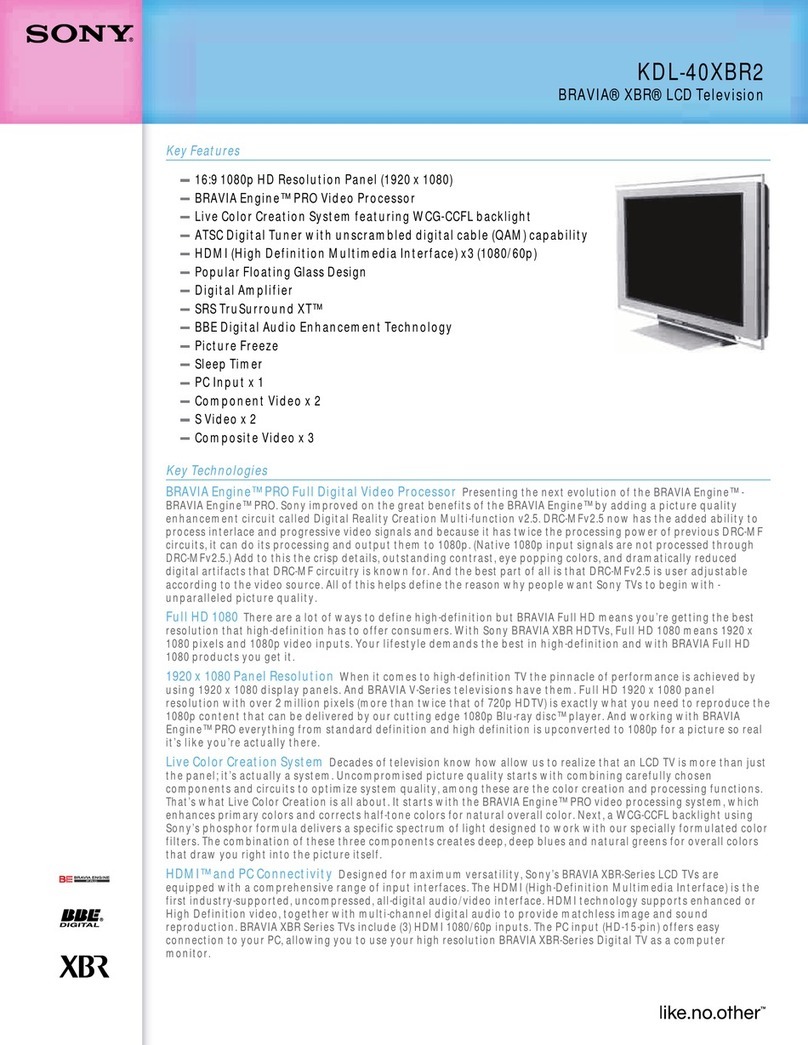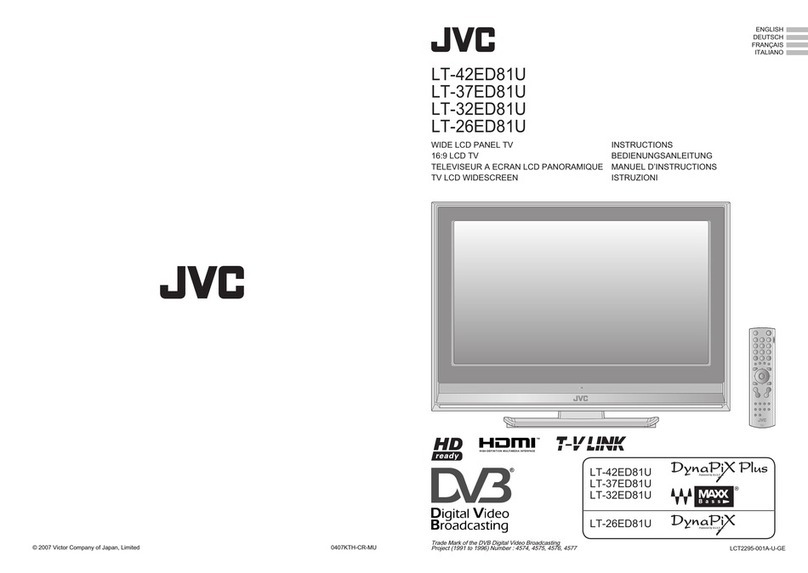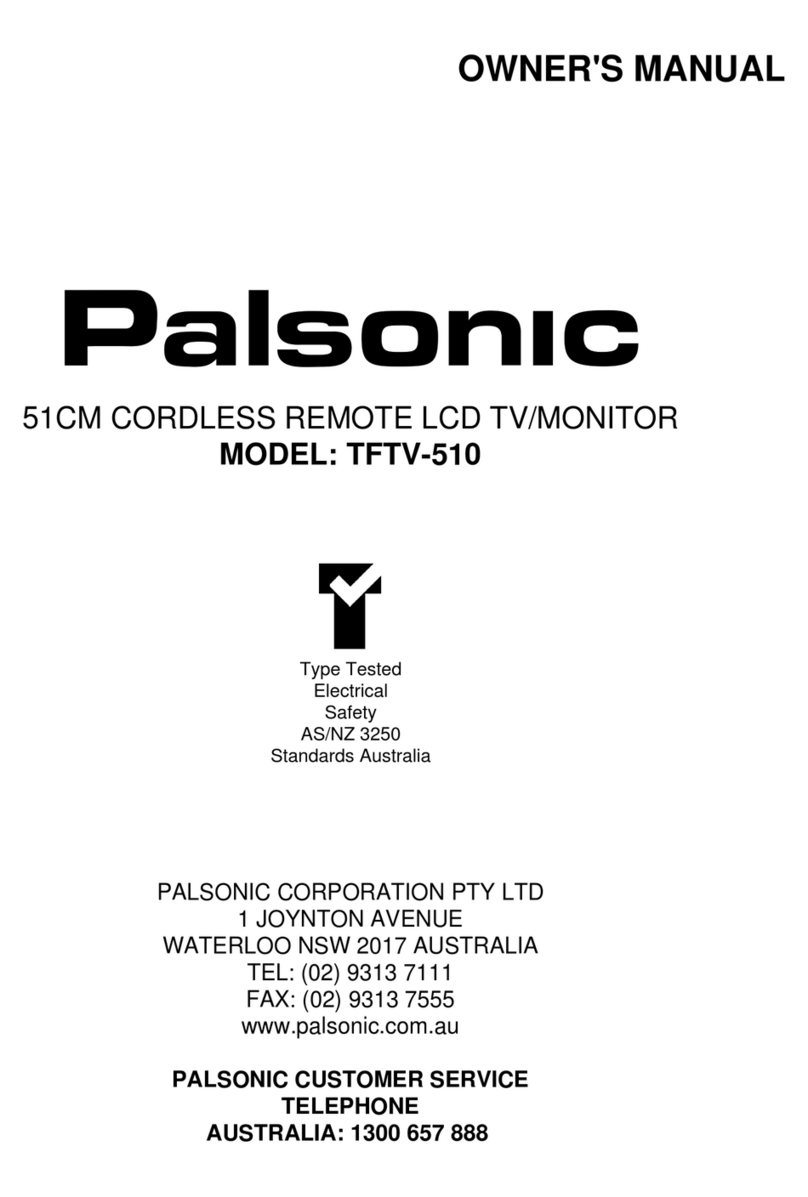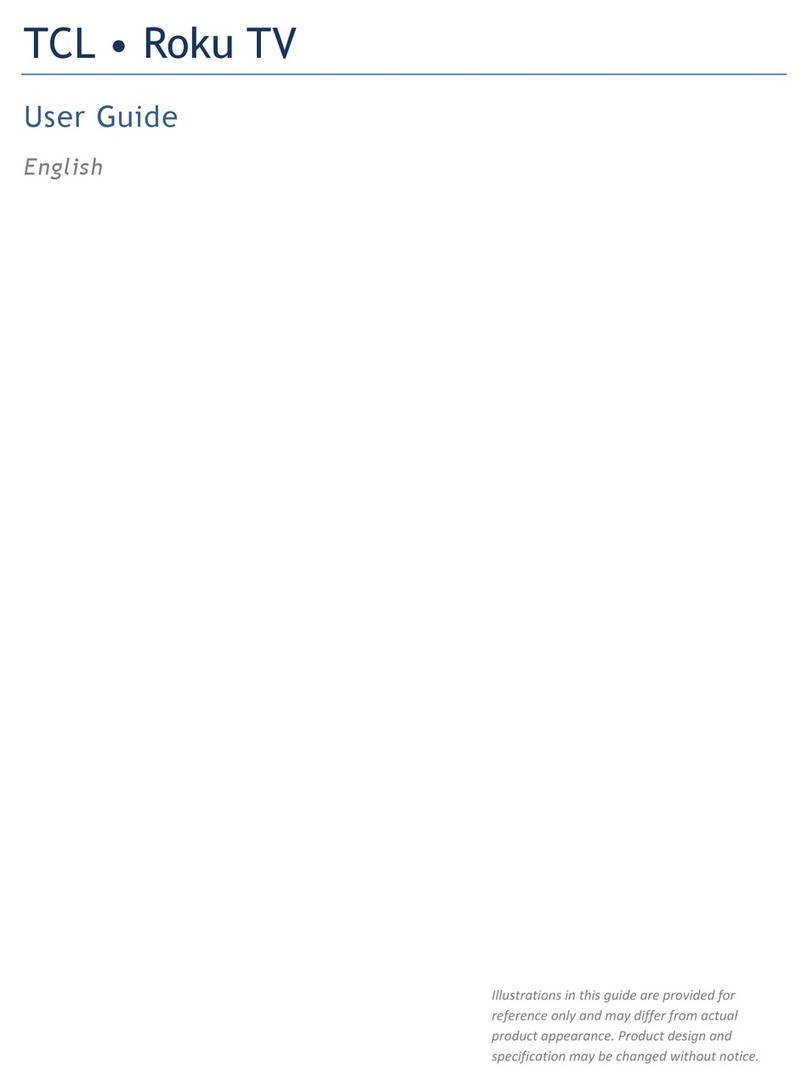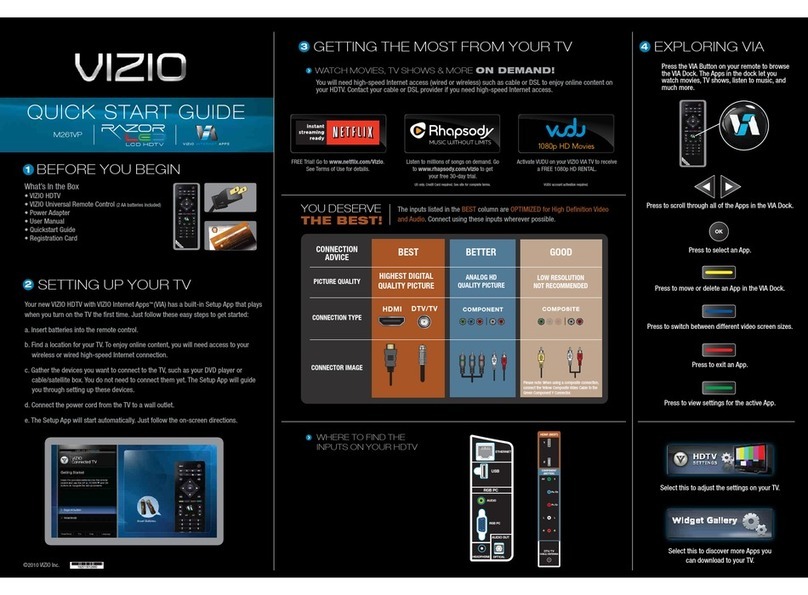Tosumi TOM1003 User manual

USER'S MANUAL
15"17"20"LCD TV
TFT-LCD TV High Brightness & Contrast NICAM/A2 Stereo Sound
MODEL:TOM1003
Please read this manual carefully before
using your television and keep this manual
in a safe place for future reference.

To users:
CONTENT
Before connecting the LCD-TV and turning the power on, please read
this book carefully. Please keep this book for later use. If the Tv stops
working it may be because of Electrostatic charge. Turn the set off
completely and wait a few moments before turning it on again.
Thank you for using our LCD-TV.After unpacking, please check that you
have the following items: Operating instructions, Remote control, AC/DC
adapter, AC Mains lead, and Batteries.
Safety Notice Items.........................................................................................1
Main Functions................................................................................................1
Front Panel Controls........................................................................................2
Connection Options.........................................................................................3
Remote Control Key Functions........................................................................4
Installing Batteries.......................................................................................5
Connection Instructions...................................................................................6
External equipment Connections.................................................................6
Antenna Connection....................................................................................6
Basic Operating Instructions............................................................................7
Turn on the LCD-TV.....................................................................................7
Select the TV Channel You Want................................................................7
Picture Mode...............................................................................................7
Tuning TV stations.......................................................................................8
Manual Tuning.............................................................................................8
Auto Tuning..................................................................................................8
TV Menu Options Continued.......................................................................9
Functions.....................................................................................................9
Menu Operations...........................................................................................10
Picture Menu Options................................................................................10
Picture Menu Options Continued...............................................................11
PC Mode....................................................................................................11
Sound Menu Options.................................................................................11
Sound Menu Options Continued...............................................................12
General Menu Options..............................................................................12
General Menu Options Continued.............................................................13
TELETEXT.....................................................................................................14
Teletext Continued.....................................................................................15
Connection Instructions.................................................................................16
PC Setup...................................................................................................16
VCR Setup.................................................................................................17
Cable TV Setup.........................................................................................18
External AV Source Setup.........................................................................18
Help Guide.....................................................................................................19
Specifications................................................................................................20

Safety Notice Items
Main Functions
"DO NOT LEAVE YOUR TV IN STAND-BY OR OPERATING WHEN YOU LEAVE THE HOUSE”
Incorrect use may cause fire or electric shock. To prevent this, please do as
required when you are installing, using and cleaning this machine. To insure
your safety and extend the life-span of LCD-TV, please read the following items
carefully before using:
l
l
l
l
l
l
l
l
l
l
l
Please read and understand all the instructions before operation;
Please keep the book in a safe place for later use;
Please comply with the warning instructions on the Tv and in this book strictly;
Please do not use additional devices that are not recommended by
manufacturer:
Before operation, please make sure that the mains supply corresponds to the
operating voltage of your Tv.
Do not allow the DC lead to become damaged or trapped, place it so that it
cannot be tripped over or stepped on.
Do not place the unit on an unstable surface.
Do not allow to get dusty or wet.
Never put the unit in direct sunlight or near heat sources;
Allow enough space for proper ventilation;
Please keep water away from the appliance. If water comes into contact with
the LCD-TV, disconnect the power cord from the power source, then wipe the set
with a dry soft cloth; DO NOT OPERATE UNTIL CHECKED BYAN AUTHORISED
TECHNICIAN
Do not remove the back cover. There are NO user serviceable parts inside.
The warranty will be invalid if the back cover is removed. If serviceis required,
please refer to a qualified technician.
1- May be connected to an analog RGB PC Output (VGA)
2- May be connected with CVBS,S-VIDEO , and SCART (CVBS/RGB)
inputs
3- Receives Terrestrial Analog TV signals
The crossed out " Wheelie bin" is intended to show that this
appliance must no be placed with ordinary house hold waste.
When this appliance has reached the end of its useful life. It
must be disposed of in accordance with local by-laws. Consult
your local waste disposed authority.(WEEE Directive)
The lightning flash with arrowhead symbol, within an equilateral triangle,
is intended to alert the user to the presence of uninsulated "dangerous
voltage" within the product's enclosure that may be of sufficient
magnitude to constitute a risk of electric shock of persons.
The exclamation point within an equilateral triangle is intended to alert
the user to the presence of important operating and maintenance
(servicing) instructions in the literature accompanying the appliance.
RISK OF ELECTRIC SHOCK

Front Panel Controls
Control Panel Functions
TV/AV MENU VOL- VOL+ CH- CH+ POWER
1 2 3 4 5
67
1.TV/AV Select the input signals: SCART/PC-RGB/AV/S-VIDEO/TV
2. MENU Press to select the main menu
3. VOL- Volume down / Left orientation to adjust the item in the OSD
VOL + Volume up / Right orientation to adjust the item/Press to
enter the submenu.
4. CH- TV channel down / to select the item in the menu
CH+ TV channel up / to select the item in the menu
5. Power supply switch
6. Power indicator
Illuminates red in standby mode, illuminates green when the display is
turned on
7.Remote Sensor Receiving remote control signals from the
Remote Control Handset

SCARTD-SUB IN S-VIDEOHEADPHONE
DC IN PCAUDIO IN ANT
AUDIOVIDEO
L R
AVAudio Input
Connect audio/video
output from an external
device to these jacks
DC Power Cord Socket
This TV operates on DC power.
The voltage is indicated on the
Specifications page . Never
attempt to operate the TV onAC
power.
D-SUB Input
Connect to the D-SUB
15PIN analog output
connector of the PC
display card for PC
display purpose
S-Video Input
Connect S-Video output
from an S-Video device
to the jacks.
Antenna Input
Connect cable or
antenna signals to
the TV, either direc-
tly or through your
cable box.
Connection Options
Earphone port
PCAudioInput
Connect the PC output
connector from a PC to
the audio input port
SCART Input
Connect to the DVD/
VCR/broadcasting
receiver or other
equipment
The figure is just for referrence, please see the real.)

Remote Control Key Functions
When using the remote control, aim it towards the remote sensor on the TV
1. Power supply switch
2. MUTE
MUTE
3. DISPLAY
Display current input signal information
4. 0-9 TV channel number select
6. NICAM
NICAM/A2 Stereo select
7. OK EXIT
8. Q.VIEW Quick TV channel switch (return to the last channel)
11. TV/AV Select SCART/PC-RGB/AV/S-VIDEO/TV
9. V- Volume down / Left orientation to adjust the item in the OSD
Volume up / Right orientation to adjust the item/Press to
enter the submenu.
10. P+/P- TV channel up/down or select the item of the menu
Illustration of the keys on the remote control:
POWER
5. SLEEP
Set time to change the TV into the standby status after a
period of preset time.(time is 240/180/120/90/60/45/30/15/0)
V+
12. PSM Select picture mode: PERSONAL/STANDARD/MILD/FRESH
P+
P-
V- V+
SLEEP DISPLAY MUTE POWER
NICAM PC AUTOAD TV/AV
PSM .SSM
OK Q.VIEW
MENU
INDEX TEXT
TIME HOLD SIZE REVEAL
SUBTITLE MIX

Select sound mode:VOICE/MUSIC/THEATRE/PERSONAL
28. AUTO AD
Auto adjust (PC mode)
16. CYAN
17. GREEN
18.YELLOW
19. TEXT Switch to the Teletext with text mode/turn off Teletext and
switch to TV mode
15. RED
Remote Control Key Functions
13. PC
PC-RGB system select
14. SS
M
T
E
L
E
T
E
X
T
Correspond to the differently colored subjects
20. HOLD Hold on or off for current page display
21. MIX Switch to the Teletext with mix mode
22.INDEX Request index page
23.SIZE Change display size
24.SUBTITLE
Sub coded page access
25.TIME
26.REVEAL Reveal or hidden the hidden words
Installing Batteries
Note:
27. MENU
Press to select the main menu
While in normal TV mode only, pressing the button TIME will
display the teletext time in the top right corner for a few
seconds.
3
2
1
The buttons on the Tv :-( MENU , VOL+/- , CH+/- , TV/AV,POWER) correspond
with buttons ( MENU, V+/- , P+/- , TV/AV , POWER ) on the remote controller.
1.Slide open the cover of the battery compartment on the back of the remote
control.
2.Load two "AA" alkaline batteries in the compartment. (plus and minus poles
to respective marks)
3.Replace the cover of the battery compartment.
4. Dispose of worn out batteries safely. Do NOT break open or throw on a fire.

Connection Instructions
External Equipment Connections
Antenna Connection
- Antenna or Cable Service with a Cable Box Connections
- For optimum picture quality, adjust antenna direction if needed.
Multi-family Dwellings/Apartments
(Connect to wall antenna socket)
wall antenna
socket
VHF antenna
UHF antenna
outdoor
antenna
Single-family Dwellings /Houses
(Connect to wall jack for outdoor antenna)
Be careful not to bend the bronze
wire when connecting the antenna.
NOTE: All cables shown are not included with the TV
RF coaxial wire (75 ohm)
To improve picture quality in a poor signal area, your
aerial may be damaged. You may also need to
purchase and install a signal amplifier.
If the antenna needs to be split for two TV s, install a
2-Way Signal Splitter in the connections.
If the antenna is not installed properly, contact your
dealer for assistance.

Basic Operating Instructions
Turn on the LCD-TV
Note:
The display of the input mode
will disappear in 3 seconds.
SCART
PC-RGB
AV
S-VIDEO
TV
SLEEP DISPLAY MUTE POWER
NICAM PC AUTOAD TV/AV
SLEEP DISPLAY MUTE POWER
NICAM PC AUTOAD TV/AV
7
Connect the AC adaptor to the mains supply and the TV.
When the POWER button is pressed and the TV is turned on,
the indicator light on the front of the TV changes from red to
green. When the TV is turned on, the input mode is displayed
on the screen. When the TV is turned off using the power
button, the TV will go into standby mode and the indicator light
turns red.
Select the TV Channel You Want
You can use the number keys on the remote control to directly select TV
channels.
The TV can store up to 100 channels , and you can press the keys on the
remote control or on the panel to make a selection.
1.Press the relevant key on the remote control if you want to choose any
channel from 0 to 9. for example: if you want to choose channel 8, just press the
key number 0 and 8.
Note: You must press 0 first and then the other numbers from 0 to 9 if you
want To choose channels from 0 to 9)
2.If you want to choose a channel above 9, please enter the two digits of the
channel number you want to watch within 3 seconds. for example: to select
channel 16 press button "1" then "6".
Picture Mode
Press PSM button on the remote control for menu display . For desired mode as
follows:
PERSONAL STANDARD MILD FRESH
Switch Among Different Inputs: TV / SCART / PC-RGB / AV / S-VIDEO
Press the TV/AV button to select the input mode you want.
Each time you press the TV/AV button, TV, SCART , PC-RGB, AV,
SVIDEO, will appear on the screen in the order.

Tuning TV Stations
TV MENU
CHANNEL 1
SYSTEM DK
SKIP OFF
AFC ON
FINE TUNE 448.25MHz
SWAP
MANUAL SEARCH
AUTO SEARCH
1. Press MENU button 3 times until the following menu appears
on the screen
Note: This menu is only appears in TV mode .
2. Press P+/P- button to enter the TV menu and to go up and down
to select the desired option .
3.Press V+/V- button to adjust the selected option to your
preference .
Manual Tuning.
1. The cursor will start at "CHANNEL" use the V+ button to set this to "1"
2. Move the Highlight cursor down to "SYSTEM" .
3. Change this to "I" for the UK sound system.
4. Move the Highlight cursor down to “MANUAL SEARCH".
5. Press V+ to start searching. The cursor at the bottom of the screen will start
moving to the right and the numbers adjacent to "Fine Tune" will change as the
frequency increases.
6. When a station is found, using a "TV Guide" check that this is BBC1, if not
press V+ to continue searching until BBC1 is located and is a good signal.
7. Move the cursor back up to "CHANNEL” and change to "2" with the V+ button.
8. Move the cursor back to "MANUAL SEARCH" and using the V+/V- buttons
locate BBC2.
9. Continue with instructions 7 & 8 until all the stations are tuned in the order :- 1=
BBC1, 2 = BBC2, 3 = ITV, 4 = ITV4, 5 = CH5.
Note. If you do not operate any function for 15 seconds the TV will switch off the
Menu
8
TV MENU
CHANNEL 1
SYSTEM DK
SKIP OFF
AFC ON
FINE TUNE 448.25MHz
SWAP
MANUAL SEARCH
AUTO SEARCH
AUTO SEARCH
SECAM L
NO YES
AUTO SEARCH
BG/DK/I
NO YES
AUTO SEARCH
PLEASE WAIT
11 190.65MHz
Using this method the stations will appear in "Found"
order and Not station order.
1. Press the "MENU" button 3 times until the TV
Menu is selected.
2. Move the cursor down to "AUTO SEARCH".
3. A box will be displayed "see left" stating the
"Sound system".
4. Using the P+ button highlight the Sound system
and change to BG/DK/I using the V+ button. Using
the P+ button select "YES" and press “MENU" to
enter and start searching.
5. Auto Search will now start scanning the entire
tuning range. When completed the Tv will switch to
the first station it received.
Some stations received will be of poor quality and
most will not be in "Station Order" .
To put the stations into the correct order please see
page 9 "SWAP"
AUTO TUNING

Menu Operations
TV Menu Options Continued
TV MENU
CHANNEL 1
SYSTEM DK
SKIP OFF
AFC ON
FINE TUNE 448.25MHz
SWAP
MANUAL SEARCH
AUTO SEARCH
9
Functions:
1. CHANNEL : Press V+/V- to change the TV channel .
2.SYSTEM : Selects the TV Sound system from DK,I,L,BG. Select "I" for the UK,
"L" for SECAM, "DK" for Eastern Europe and "BG" for Western Europe
3. SKIP : If you want skip a channel , press V+/V- to select ON , this channel will
be skipped next time when you press P+/P- . You can still press digits button to
select the channel . If you want to restore the channel , select OFF.
4. AFC : Auto frequency control . Select ON to improve the image quality . This is
normally defaulted to ON
5. FINE TUNE : If the image received is not very good , you can press P+/P to
select FINE TUNE item in menu . Press V+/V- buttons to adjust and improve the
image quality .
6. SWAP : Select "SWAP" with the P+/P- buttons and press V+ to display the
menu as follows:
(You will need a TV guide to select the programmes being transmitted).
a). "FROM" will be highlighted in "GREEN" . Use the V+ / V- buttons to select the
programme showing BBC1 ( Always start with the lowest number).
b). Move the cursor to Highlight "TO" and using the V+ / V- select "1".
c). Use the P- button to select "SWAP" and press "V+". The Tv will now switch
back to the "TV Menu".
Note :The Tv will NOT show the "swapped" programme until you have finished
moving all the required stations to their correct locations and exit the menu.
d) Select "SWAP" again and highlight "FROM", locate BBC2 and continue
instructions (b d) until all the stations have been moved to their correct
locations. eg. BBC1 = 1, BBC2 = 2, ITV = 3, CH4 = 4 and CH 5 = 5.
FROM : 1
TO : 9
SWAP

Menu Operations
Picture Menu Options
10
1. Press MENU button to either display the PC MENU or TV MENU or
VIDEO MENU or GENERAL MENU or AUDIO MENU when different
source inputs are selected.
2. Press P+/P- to scroll through the parameters
3. Press V+/V- buttons to make changes to the parameters
4. Press the OK button to exit the menu
Picture quality can be adjusted for any input separately .
The picture quality on the screen can be adjusted as follows:
1. Press MENU button until the following menu appears on the screen.
TV and AV/S-VIDEO Modes
2. Press P+/P- button to enter the picture menu and to go up and down to select
the desired option .
3.Press V+/V- button to increase and decrease the level to adjust the selected
option to your preference .
4. Repeat step 2 and step 3 until desired picture quality has been achieved .
Function:
BRIGHTNESS :Adjust the brightness of the picture .
CONTRAST : Adjust the contrast of the picture .
COLOR SETTING: Adjusts the Colour Depth to make the Colours more or less
vibrant.
HUE.. This adjustment is only used in NTSC mode.
SHARPNESS. This adjusts the clarity of the picture. Normal setting is 50. For
noisy pictures reduce the setting, for perfect pictures you may increase the
setting.
VIDEO MENU
BRIGHTNESS 50
CONTRAST 50
COLOR 50
HUE 50
SHARPNESS 50
AV/S-VIDEO MENU
PC MENU
BRIGHTNESS 50
CONTRAST 50
COLOR SETTING 9300K
AUTO CONFIG
H-POSITION 50
V-POSITION 50
PHASE 50
CLOCK 50
PC MENU TV MENU
VIDEO MENU
BRIGHTNESS 50
CONTRAST 50
COLOR 50
HUE 50
SHARPNESS 50

Menu Operations
Picture Menu Options Continued
11
PC MODE
COLOR SETTING. This operates in a different way. You may change each colour
separately.
Press V+/V- to select between 9300K/6500K/USER define .
You could adjust the color values in USER mode . And the menu display is as follows:
AUTO CONFIG : Is used for automatic adjustment of picture location frequency
and phase parameters .
H-POSITION : Picture horizontal adjust
V-POSITION : Picture vertical position adjust .
PHASE : Removes any horizontal distortion and clears or sharpness the
displayed characters .
CLOCK : Adjust the TFT-LCD to match the PC-RGB input source.
USER COLOR SETTING
RED 100
GREEN 100
BLUE 100
Sound Menu Options
AUDIO MENU
VOLUME 50
BALANCE 50
AUDIO PRESET PERSONAL
TREBLE 50
BASS 50
AVL ON
Sound can be adjusted for any input as follows:
1. Press MENU button until the following menu appears on the screen
You can adjust sound options BALANCE, TREBLE, and BASS to the levels you
prefer.
2. Press P+/P- button to enter the audio menu and to go up and down to
select the desired option .
3.Press V+/V- button to increase and decrease thelevel to adjust the
selected option to your preference .
4. Repeat step 2 and step 3 until desired audio quality has been achieved .

Menu Operations
12
Sound Menu Options Continued.
Function :
VOLUME : Adjusts the volume of your TV
BALANCE : Adjust the balance of the audio output from left to right . Normal
setting is 50 for perfect balance.
AUDIO PRESET : Press V+/V- to select between PERSONAL, VOICE, MUSIC
and THEATRE .
TREBLE : Adjust the treble of the sound . Can only be adjust under PERSONAL
mode .
BASS : Adjust the bass of the sound . Can only be adjust under PERSONAL
mode .
AVL: Select ON to adjust the volume level automatically. This has the effect of
"Leveling" the volume from station to station and from Programme to Adverts.
General Menu Options
Menu Language Selection :
The menus can be shown on the screen in the selected language. First select
your language.
1. Press the MENU button until the GENERAL MENU appears on the screen .
2. Press P+/P- button to select LANGUAGE.
3. Press V+/V- button to select your desired language.
From this point on, the on-screen menus will be shown in the language of your
choice.
GENERAL MENU
LANGUAGE ENGLISH
BLUE SCREEN ON
NOISE REDUCE OFF
INPUT SOURCE TV
RESET

Menu Operations
General Menu Options Continued
GENERAL MENU
LANGUAGE ENGLISH
BLUE SCREEN ON
NOISE REDUCE OFF
INPUT SOURCE TV
TXT LANGUAGE P AN EUROPEAN
TXT EAST/WEST EAST
RESET
1. Press MENU button until the following menu appears on the screen
13
You can adjust BLUE SCREEN , NOISE REDUCE, INPUT SOURCE and
RESET to the levels you prefer.
2. Press P+/P- button to enter the general menu and to go up and down to
select the desired option .
3.Press V+/V- button to adjust the selected option to your preference .
4. Repeat step 2 and step 3 until desired quality has been achieved .
Functions:
1. BLUE SCREEN : You can set it ON or OFF . If selected ON and there is no
signal, the screen will be displayed in blue.
2.NOISE REDUCE : select OFF/LOW/MID/HIGH to reduce the noise of the
picture and provide a clearer picture . (The effect is more and more noticable
if you select in sequence as follows: OFF, LOW, MID, HIGH.)
3. INPUT SOURCE : Displays the current mode . Modes to select are :- PC-
RGB , AV , S-VIDEO TV and SCART .
4. TXT LANGUAGE: To select the teletext languages.
5. TXT EAST/WEST: To select EAST or WEST type face. Normally set to
WEST for UK
6. RESET : Press V+ to reset some settings to the factory default .

TELETEXT
P+
P-
V- V+
SLEEP DISPLAY MUTE POWER
NICAM PC AUTOAD TV/AV
PSM .SSM
OK Q.VIEW
MENU
INDEX TEXT
TIME HOLD SIZE REVEAL
SUBTITLE MIX
14
Some menu related functions are not available in TELETEXT mode. MENU and
AUTO AD control functions are not available in TELETEXT mode. If the TV is
switched on by POWER after being switched off in TELETEXT mode, or press
TV/AV or PC button, the TELETEXT mode will cancel automatically.
SIZE Button
Press SIZE button to change display size : normal →large top →large bottom →
normal
REVEAL Button
Press REVEAL to reveal hidden words e.g. Quiz page answers . Press again to
hide.
Red/Green/ Yellow/Cyan Buttons (Fast Text)
These four buttons correspond to the differently colored subjects .
HOLD Button
Press HOLD button to lock the Teletext page when viewing multi-page
information .
INDEX Button
Press INDEX button to return to the main index page .
Depending on the way information is transmitted , this may have to be pressed
more than once to return to the main index page .
Teletext features may vary depending on the Broadcasting
Companies and is only available if the channel selected is
transmitting Teletext. Pressing the TEXT button whilst in
Teletext operation will switch the set back to TV.
When in Teletext mode, the volume may still be altered to the
desired listening level.
Page Selection
Pages can be selected in two ways:
a. Press P+ or P- button to increase or decrease the page
number by one.
b. By entering the page number, using the numeric keys on
the remote control.

SUBTITLE Button
When Teletext information exceeds more than one page , it may take some time
for the automatic changing of the sub pages to reach the sub page you require .
It is possible to enter your required sub page and continue watching the normal
programme until the correct sub page is found .
Select the required page number using buttons 0-9 .
If the top of the page indicates that sub pages are being transmitted yet the page
does not change . Then the number at the top of the page is there to indicated
that the broadcaster has updated the page s contents , there are no sub pages .
Press SUBTITLE button , page number/--- will be displayed at the bottom right
of the screen.
Enter desired sub page number before the page number/--- disappears . To
select page 6 enter 0,0,0 and 6 .
TEXT Button
Press TEXT to enter Teletext mode and only the text page can be visible .
MIX Button
Press MIX button to enter Teletext mode and both the TV picture and text page
can be visible.
TIME
While in normal TV mode only, pressing the button TIME will display the
teletext time in the top right corner for a few seconds.
TELETEXT
15

Connection Instructions
You can use your LCD-TV as a monitor for your personal computer using a VGA
cable (not supplied).
PC Setup
Connection and use steps:
1.Read the user guide supplied with
your computer and ensure that it has
a VGA connector;
2.Make sure that the power of the LCD
-TV and the PC are off;
3.Connect a D type 15-pin VGA interface
cable ( not supplied ) to the VGA video
interface connector on the PC. Then
connect the other end to the VGA video
interface connector on the back of the
LCD-TV.Tighten the screws on the VGA
connectors once they are firmly
connected;
4.Turn on the power of the LCD-TV first ,
and then turn on the power of the PC;
5.Press the TV/AV button to set the video
input mode of the LCD-TV to PC-RGB;
6.Check the image on your TV. There may be noise associated with the resolution,
vertical pattern, contrast or brightness in PC mode. If noise is present, change
the PC mode to another resolution, change the refresh rate to another rate or
adjust the brightness and contrast on the menu until the picture is clear. If the
refresh rate of the PC graphic card can not be changed,change the PC graphic
card or consult the manufacturer of the PC graphic card.
The refresh rate of the PC should Not exceed 75 Hz. If exceeded then it is
likely that no picture will be seen.
16

Connection Instructions
VCR Setup
Connection and use steps:
1.Read the user guide supplied with your AV devices and ensure that it has
Composite or S-Video connectors;
2.Make sure that the power of the LCD-TV and the AV device are off;
s
- To avoid picture noise (interference), leave an adequate distance between the
VCR and TV
VCR
1
2
17
Connection Option 1
Set the VCR to "TEST SIGNAL" and
tune the Tv to the Test Signal in
"Manual Tuning" mode. Store this on
Channel "0"
Connection Option 2
1. Connect the audio and video cables
from the VCR's output jacks to the TV
input jacks, as shown in the figure.
When connecting the TV to VCR,
match the jack colors (Video = yellow,
Audio Left = white, and Audio Right =
red).
If you connect an S-VIDEO output from
VCR to the S-VIDEO input, the picture
quality is improved. Do NOT connect
the S-Video lead and the Yellow RCA
lead at the same time.
Scart Connection. This may also be
used for the VCR connection
2. Turn on the power of the TV first ;
and then turn on the power of the AV
device;
3 Insert a video tape into the VCR and
press PLAY on the VCR. (Refer to the
VCR owner s manual.)
4.Press the TV/AV button to set the
video input mode of the TV to either
SCART, S-VIDEO or AV mode. SCART
VCR

Connection Instructions
Cable TV Setup
External AV Source Setup
How to connect
Connect the audio and video cables from
the external equipment's output jacks to the
TV input jacks, as shown in the figure.
When connecting the TV to external equip-
ment, match the jack colors (Video = yellow,
Audio Left = white, and Audio Right = red).
How to use
1. Select the input source by using the TV/AV
button on the remote control.
2. Operate the corresponding external equi-
pment. Refer to external equipment ope-
rating guide.
18
Cable TV or DVB (set top box)Setup
- After subscribing to a cable TV service from a local provider or installing a
"Freeview" box
you can watch cable or "Freeview".
To connect either of these boxes see the
diagram below.
1. Connect the audio and video cables
from the Cable or Freeview Box's output
jacks to the TV input jacks, as shown in
the figure.
When connecting the TV to a Cable or
Freeview Box, match the jack colors
(Video = yellow, Audio Left = white, and
Audio Right = red).
The Scart connector may also be used.
2. Select the input source by using the
TV/AV button on the remote control.
3. Select your desired channel with the
remote control for cable or freeview box.
To connect either of these
SCART
VCR
Cable or Freeview Box
This manual suits for next models
1
Table of contents