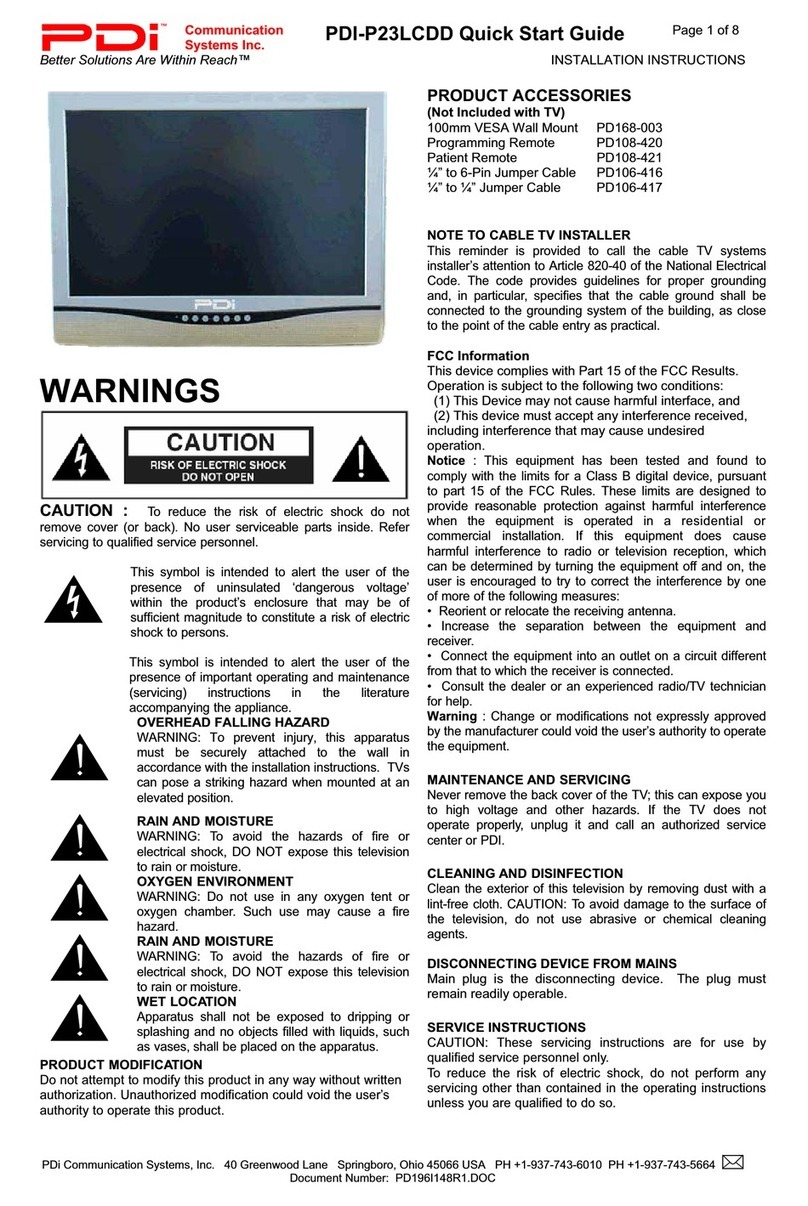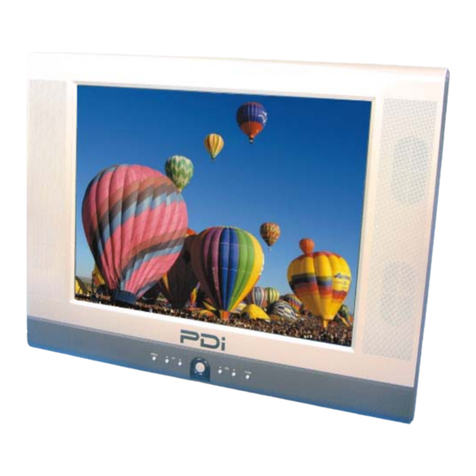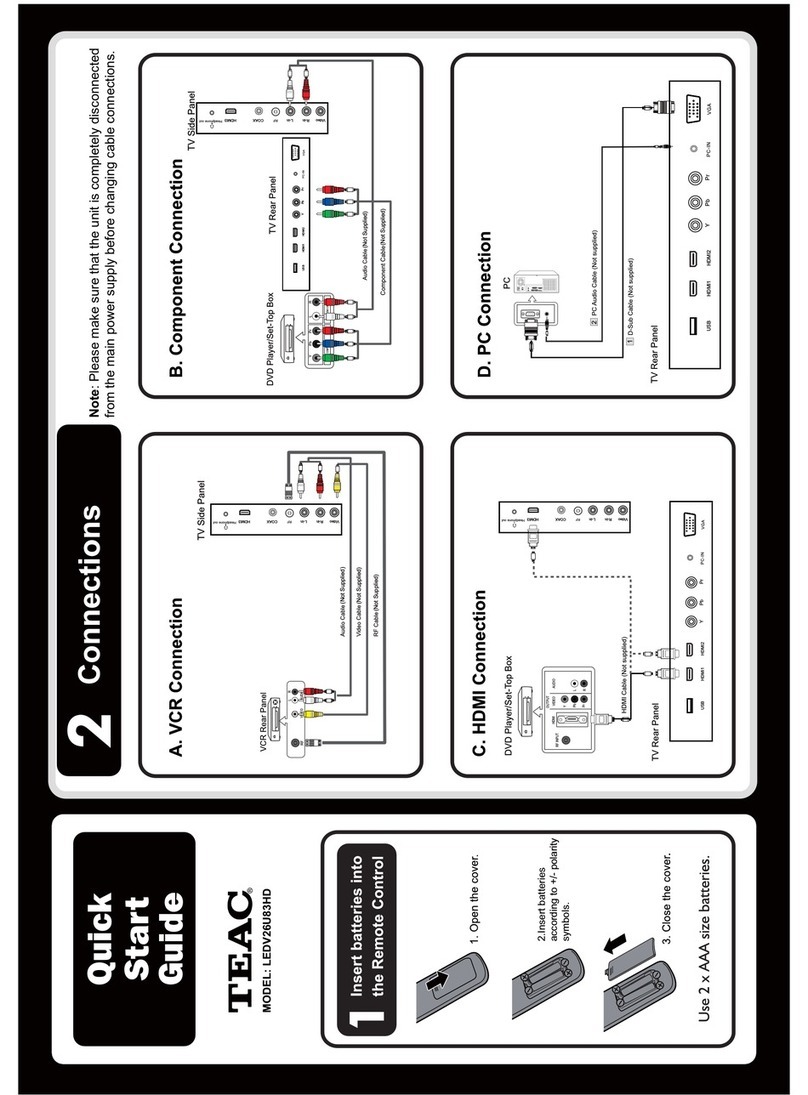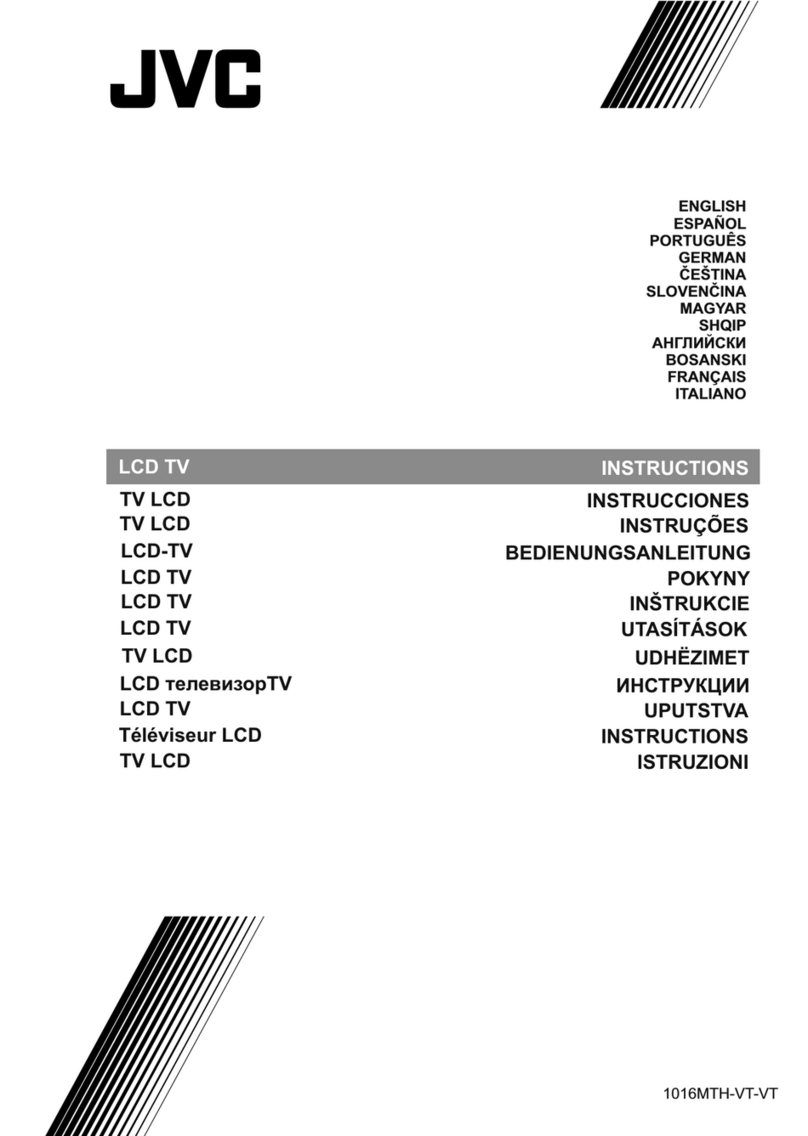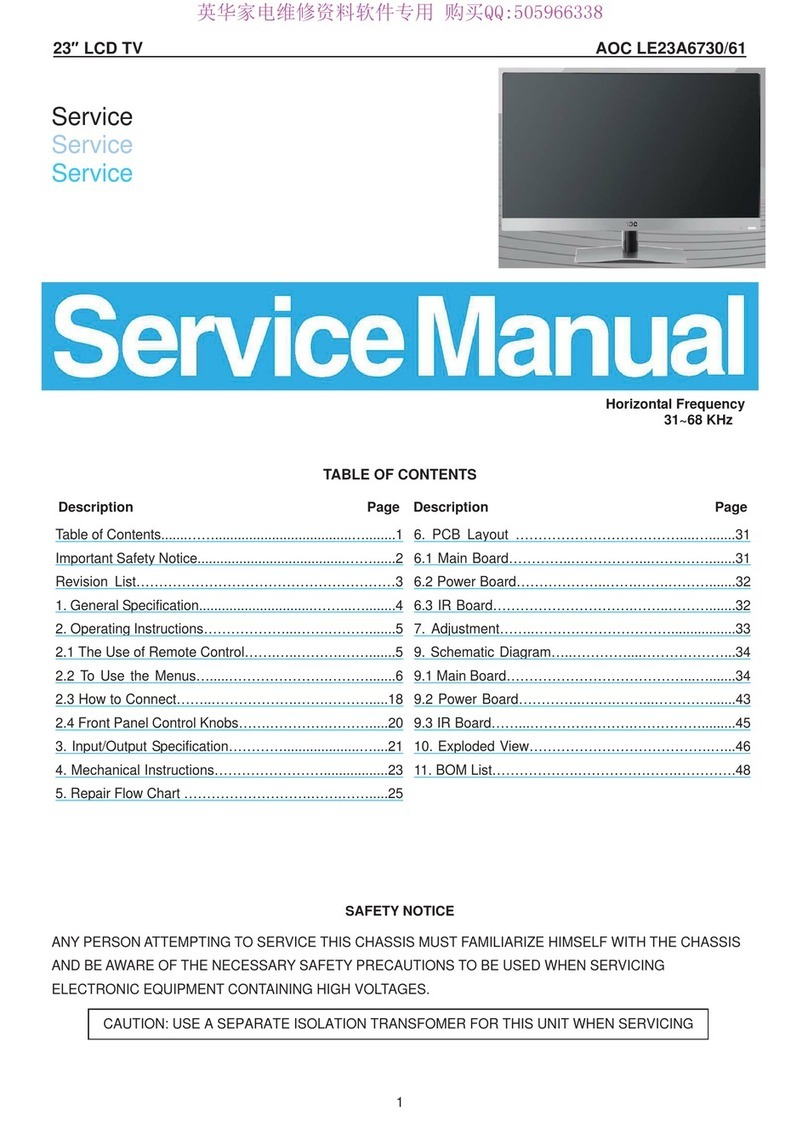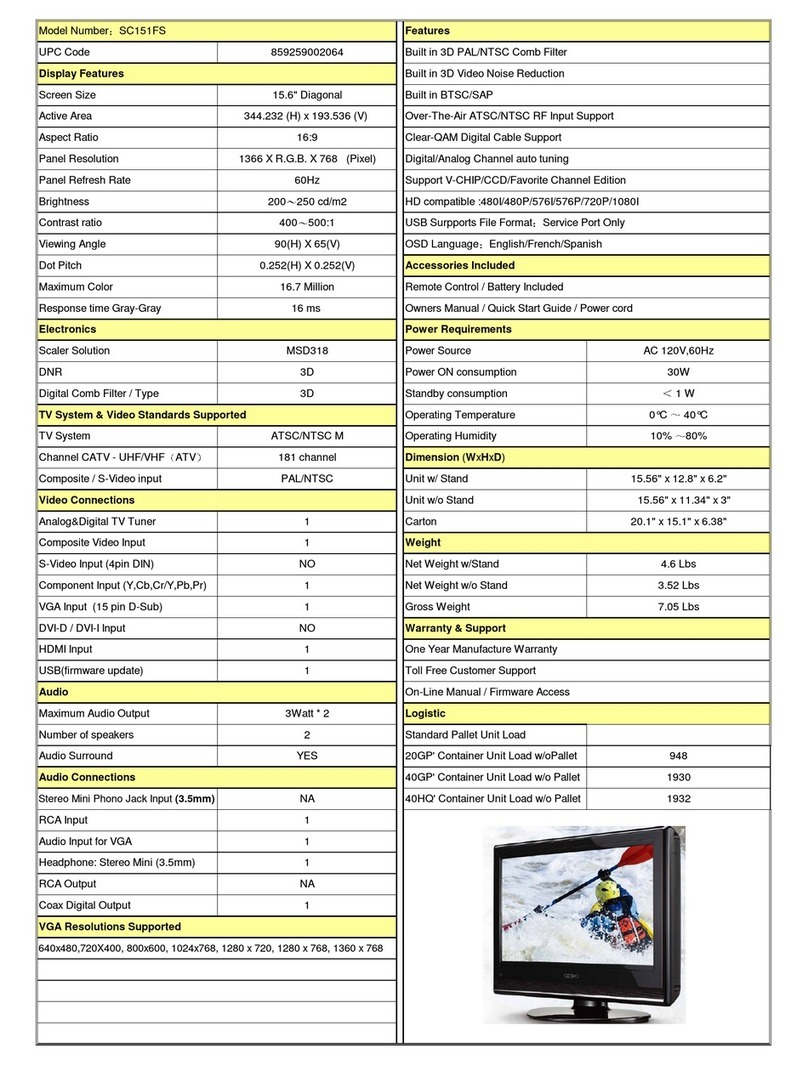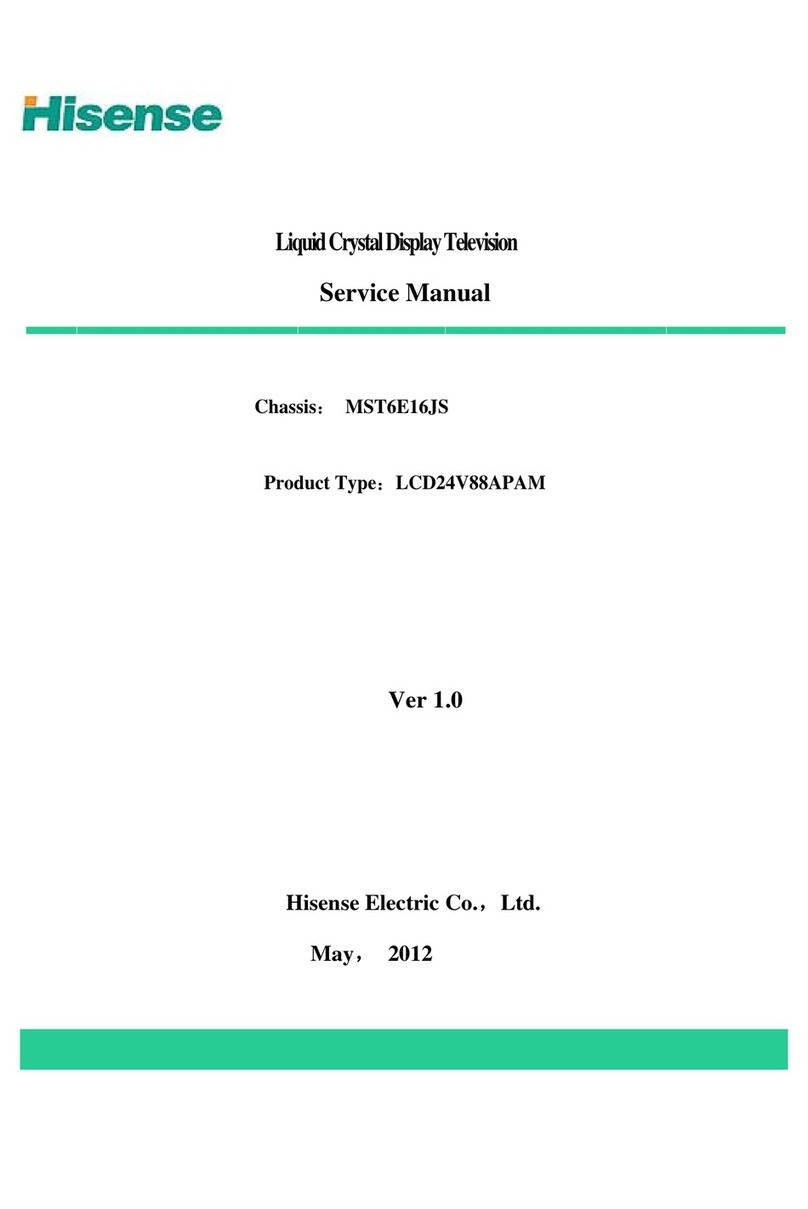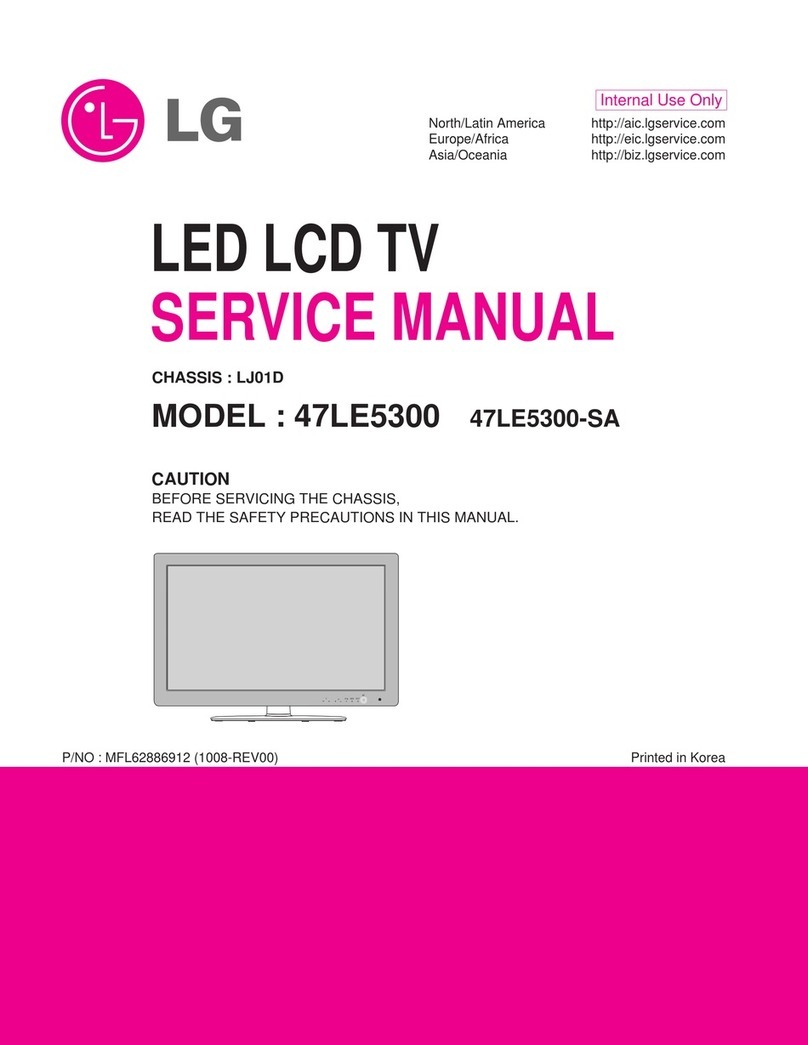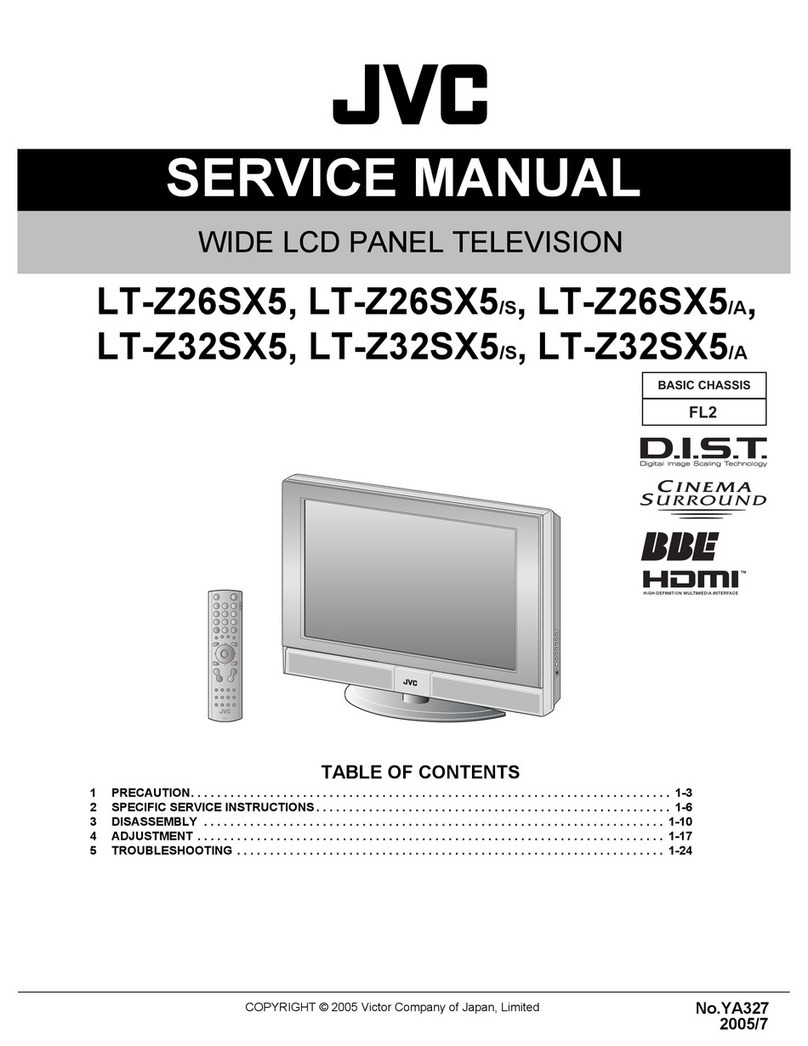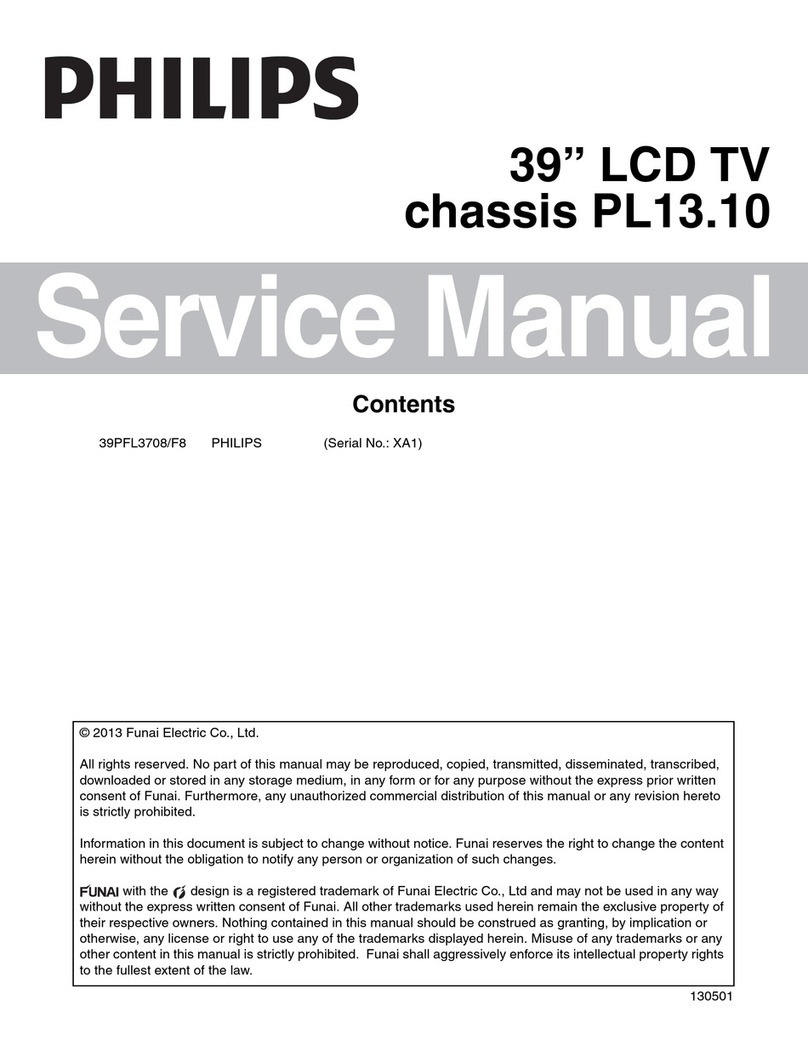PDi PDI-P22LCDC User manual

1 Document Number: PD196-124 Rev 1
PDI-P22LCDC
Users Manual
Model: PDI-P22LCDC
22” Hos
p
ital Grade HD LCD
T
elevision
PDi Communica
t
ion Systems, Inc.
40 Greenwood Lane
Springboro, OH 45066
Offi
ce: 800.628.9870
Fax: 937.743.9871
w
ww.
p
diarm.com
Be
t
ter Solu
t
i
ons Are
W
i
t
hin
R
each
®

2 Document Number: PD196-124 Rev 1
Blank Page

3 Document Number: PD196-124 Rev 1
CAUTION :
To reduce the risk of electric shock do not remove cover (or back). No
user serviceable parts inside. Refer servicing to qualified service personnel.
This symbol is intended to alert the user of the presence of uninsulated ‘dangerous
voltage’
within the product’s enclosure that may be of sufficient magnitude to constitute a
risk of electric shock to persons.
This symbol is intended to aler
t
the use
r
of the presence of importan
t
operating and
maintenance (servicing) instructions in the literature accompanying the appliance.
NOTE TO CABLE TV INSTALLER
This reminder is provided to call the cable
TV systems installer’s attention to
Article 820-40 of
the National Electrical Code.
The code provides guidelines for proper grounding and, in
particular, specifies that the cable ground shall be connected to the grounding system of the
building, as close to the point of the cable entry as practical.
MAINTENANCE AND SERVICING
Never remove the back cover of the
TV; this can expose you to high voltage and other hazards. If
the
TV does not operate properly, unplug it and call an authorized service center or PDI .
CLEANING AND DISINFECTION
Clean the exterior of this television by removing dust with a lint-free cloth.
CAUTION:
To avoid damage to the surface of the television, do not use abrasive or chemical
cleaning agents.
RAIN AND MOISTURE
WARNING:
To avoid the hazards of fire or electrical shock, DO NOT
expose this
television to rain or moisture.
OXYGEN ENVIRONMENT
WARNING: Do not use in any oxygen tent or oxygen chamber. Such use may cause a
fire hazard.
WET LOCATION
A
pparatus shall not be exposed to dripping or splashing and no objects filled with liquids,
such as vases, shall be placed on the apparatus.
WARNING
OVERHEAD FALLING HAZARD
WARNING: To prevent injury, this apparatus must be securely attached to the wall in
accordance with the installation instructions. TVs can pose a striking hazard when mounted
at an elevated position.
Use only PDI mounting brackets and appropriate hardware to
assure TV will not fall from the mounted position. Failure to do so may cause injury
or death.

4 Document Number: PD196-124 Rev 1
Warning
SERVICE INSTRUCTIONS
CAUTION:
These servicing instructions are for use by qualified service personnel only.
To reduce the risk of electric shock, do not perform any servicing other than contained in the
operating instructions unless you are qualified to do so.
PRODUCT MODIFICATION
Do not attempt to modify this product in any way without written authorization. Unauthorized
modification could void the user’s authority to operate this product.
REGULATORY INFORMATION: FCC
This equipment has been tested and found to comply with the limits for a Class B digital device,
pursuant to part 15 of the FCC Rules.
These limits are designed to provide reasonable protection
against harmful interference when the equipment is operated in a residential or commercial
installation. If this equipment does cause harmful interference to radio or television reception, which
can be determined by turning the equipment off and on, the user is encouraged to try to correct the
interference by one of more of the following measures:
•
Reorient or relocate the receiving antenna.
•
Increase the separation between the equipment and receiver.
•
Connect the equipment into an outlet on a circuit different from that to which the receiver is
connected.
•
Consult the dealer or an experienced radio/TV technician for help.
Underwriters Laboratories
The model PDI-P22LCDC Hospital Grade LCD
TV is a specialized LCD television.
This
TV is
intended for entertainment and educational purposes for use in a hospital, a nursing home, a
medical-care center, or a similar health care facility.
The antenna or cable system connected to an
apparatus is to be grounded in accordance with the National Electrical Code,
ANSI/NFPA
70.
This device is safety tested and listed by the Underwriters Laboratories as a
product suitable for use in health care facilities in both the United States and
Canada.
DISCONNECTING DEVICE FROM MAINS
Main plug is the disconnecting device. The plug must remain readily operable.

5 Document Number: PD196-124 Rev 1
Important Safety Instructions
Important safeguards for you and your new product
1.
Read these instructions.
2.
Keep these instructions.
3.
Heed all warnings.
4.
Follow all instructions.
5.
Do not use this apparatus near water.
6.
Clean only with dry cloth.
7.
Do no block any ventilation openings. Install in
accordance with the manufacturer’s instructions.
8.
Do not install near any heat source such as
radiators, heat registers, stove, or other apparatus
(including amplifiers) that produces heat.
9.
Do not defeat the safety purpose of the polarized or
grounding-type plug. A polarized plug has two
blades with one wider than the other. A
grounding type plug has two plades and a third
grounding prong. The wide blade or the third
prong are provided for your safety. If the
provided plug does not fit into your outlet, consult
an electrician for replacement of the obsolete
outlet.
10.Protect the power cord from being walked on or
pinched particularly at plugs, convenience
receptacles, and the point where they exit from the
Co
py
ri
g
ht, Disclaimer, &
T
rademarks
COPYRIGHT
PDI Communication Systems, Inc. claims proprietary right to the material disclosed in this user
manual.
This manual is issued for user information only and may not be used to manufacture
anything shown herein. Copyright
2008 by PDI Communication Systems, Inc.
All rights reserved.
DISCLAIMER
The author and publisher have used their best efforts in preparing this manual. PDI
Communication Systems, Inc. make no representation or warranties with respect to the accuracy
or completeness of the contents of this manual and specifically disclaim any implied warranties or
merchantability or fitness for any particular purpose and shall in no event be liable for any loss of
profit or any other damages.
The information contained herein is believed accurate, but is not
warranted, and is subject to change without notice or obligation.
TRADEMARKS
Manufactured under license from Dolby Laboratories. Dolby and the double-D symbol are
trademarks of Dolby Laboratories.
A
ll othe
r
brand names and product names used in this manual are trademarks, registered
trademarks, or trade names of their respective holder. PDI and Better Solutions
Are Within Reach
are registered trademarks of PDI Communication Systems, Inc., Springboro, Ohio.
11.
Only use attachments/accessories specified by the
manufacturer.
12.
Use only with the cart, stand,
tripod, bracket or table
specified by the manufacturer,
or sold with the apparatus.
When a cart is used, use
caution when moving the
cart / apparatus combination to avoid injury from
tip-over.
13.
Unplug this apparatus during lightning storms or
when unused for long period of time.
14.
Refer all servicing to qualified service personnel.
Servicing is required when the apparatus has been
damaged in any way, such as power-supply cord or
plug is damaged, liquid has been spilled or objects
have fallen into the apparatus, the apparatus has
been exposed to rain or moisture, does not operate
normally, or has been dropped.
15. Use only PDI mounts and appropriate hardware.
Failure to do so could cause the set to fall and
subsequent injury or death.

6 Document Number: PD196-124 Rev 1
WARNINGS
Note to Cable TV Installers………………………………………………………………………………………….3
Maintenance and Service……………………………………………………………………………………………3
Cleaning and Disinfection…………………………………………………………………………………………...3
Service Instructions………………………………………………………………………………………………..…4
Product Modification………………………………………………………………………………………………….4
REGULATORY INFORMATION
FCC………………………………………………………………………………………………………………..…...4
Underwriters Laboratories………………………………………………………………………………………..….4
Important Safety Instructions………………………………………………………………………………………………..…..5
Copyright …….……………………………………………………………………………………………………………...……5
Disclaimer………………………………………………………………………………………………………..………………..5
Trademarks …………….…………………………………………………………………………………………………...……5
Supplied Accessories…………………………………………………………………………………………………….……...8
Optional Accessories…………………………………………………………………………………………………………….8
Battery Installation ……………………………………………………………………………………………………………….8
CONTROLS
Front Panel……………………………………………………………………………………………………………9
Rear Panel………………………………………………………………………………………………………….. 10
Remote Control …….………………………………………………………………………………………………………11-12
INSTALLATION
Location Guidelines………………………………………………………………………………..……………….13
OSHPD (State of California Only)……………………………………………………………………..………….13
Cable System Grounding…………………………………………………………………………………..………13
Wall Mounting on Wall Bracket……………………………………………………………….………….……14-15
Across-Room Wiring……………………………………………………………………………..…………………16
CONNECTIONS
Antenna “ANT” Connection………………………………………………………………………….…………….17
A/V IN………………………………………………………………………………………………….…….……….17
A/V OUT……………………………………………………………………………………………………………..18
S-Video Connection……………………………………………………………………………………………...…18
Component 1 / Component 2 IN ………………………………………………………………………………….19
SPDIF ………………………………………………………………………………………………………………..20
Pillow Speaker …..…………………………………………………………………………………………………21
PC Connection ………………………………………………………………………………..……………………22
BASIC OPERATION
Turning the TV On and Off………………………………………………………………..……………………….23
Channel Selection ..………………………………………………………………………………………………..23
Volume Adjustment . ………………………………………………………………………………………………23
Last Channel ……..…………………………………………………………………………………………………23
Sound Mute Function ………….…………………………………………………………………………………..23
Sleep Timer ….……………………………………………………………………………………………………..23
On Screen Menu Language Selection …………………………………………………………..……………….24
Changing the Source Input ………………………………………………………………………..………………24
Service Level ..……………………………………………………………………………………..………………26
PICTURE
Color Temperature ……………………………………………………………………………..………………..…27
PC Analog Picture………………………………………………………………………………..…………………27
Temperature …..……………………..…….………………………………………………………………………27
Clock ……………………………………………..………………………………………………………………….27
Phase ……………………………………………..…………………………………………………………………27
PC ANALOG PICTURE.
Temperature ………………………………………..………………………………………………………………27
Clock ………………………………………………..……………………………………………………………….27
Phase ………………………………………………..………………………………………………………………27
ARC (Aspect Ratio Control) ………………………..……………………………………………………………..27
H-Position (Horizontal Position) …………………….…….………………………………………………………27
V-Position (Vertical Position) …..……………………………………..…………………………………………..27
COMPONENT INPUT PICTURE
Temperature……………………………………………………………..………………………………………….28
ARC (Aspect Ratio Control)……………………………………………..………………………………………...28
H-Position (Horizontal Position)…………………………………………..……………………………………….28
V-Position (Vertical Position)………………………………………………..……………………………………..28
Contents

7 Document Number: PD196-124 Rev 1
SOUND CONTROL
Equalizer…………………………………………………………………………………………………..………....29
Sound Status Memory…………………………………………………………………………………..……….…30
Balance………………………………………………………………………………………………..……………..30
AVL……………………………………………………………………………………………………..…………….30
Surround………………………………………………………………………………………………..……………30
Minimum Volume…………………………………………………………………………………………..………..31
Maximum Volume………………………………………………………………………………………….……….31
Power On Volume…………………………………………………………………………………….…………….31
Internal Speaker Enable………………………………………………………………………..…..……………...32
Composite / S-Video Sound Mode……………………………………………………………….……………….32
CHANNEL SETUP
Signal…………………………………………………………………………………………………………………33
Auto Program………………………………………………………………………………………………………..34
Add / Delete Channels……………………………………………………………………..….……………………35
Clear Service Level……………………………………………………………………………………………..…..37
Copy Service Level……………………………………………………………………………….…..…………….38
Parental Control……………………………………………………………………………………………………..39
PARENTAL CONTROL
TV Rating……………………………………………………………………………………………….…..………..40
MPAA Rating………………………………………………………………………………………..……………….41
Change Password………………………………………………………………………………….……………….42
Aux. Block Source………………………………………………………………………………….……………….42
Block Hour………………………………………………………………………………………….………………..42
Parental Lock ……………………………………………………………………………………………………….42
Motion Picture Association of USA (MPAA) Rating Chart………………………………….…………………..43
TV Parental Guideline Rating System………………………………………………………..…..………………43
SOURCE SETUP
Enabling / Disabling Sources………………………………………………………………………………………44
Power On Source ………………………………………………………………………………………………..…44
FEATURES
Power On Captions Mode …………………………………………………………………………………………45
Auto Power On………………………………………………………………………………………………………45
Power Management ………………………………………………………………………………………………..46
Bed A/B……………………………………………………………………………………………………….…..….46
Caption Text Modes…………………………………………………….…..………………………………………46
Digital Mode Time Setup ……………………………………………………..……………………………………47
Diagnostics…………………………………………………………………………..………………………………47
Channel Up Power Off………………………………………………………………..…….…..………………….48
Channel to Other Sources…………………………………………………………….…………………………...48
FM RADIO
FM Radio Setup…………………………………………………………………………………..…..….……...….49
Auto Program…………………………………………………………………………………………..……………49
Add / Delete Stations………………………………………………………………………………….……………49
SPECIFICATIONS………………………………………………………………………………………………….…………..50
TROUBLESHOOTING……………………………………………………………………………………………….………...51
LIMITED WARRANTY……………………………………………………………………………….………………………...52
Contents

8 Document Number: PD196-124 Rev 1
Supplied Accessories
Make sure the following accessories are provided with product.
Battery Installation
Inserting batteries
1.
Remove the battery cover by pulling it
upward in the direction shown by the arrow.
2.
Insert the batteries with correct polarity.
3.
Replace the battery compartment cover.
Install two high-quality 1.5V "AAA" alkaline batteries. Don't mix old batteries with new
batteries.
Remove batteries when you won't use the remote controller for long time. Liquid leakage
from old batteries may cause operation failure.
Notes for using remote controller
Make sure there are no objects between the remote controller and its sensor.
Don't place the remote control near a heater or in damp place. Strong impact to the remote control
may cause operation failure.
Signal from the remote control may be disturbed by sun light or other bright light. In this case,
darken the room or move the
TV.
Optional Accessories
Programming Remote
PD108-420
A programming remote control
is required to perform all TV
setup adjustments including
programming channels. The
remote is NOT included with the
TV and must be ordered
separately – one remote is
capable of programming an
entire hospital of televisions.
Please order programming
remote control part number
PD108-420. PD108-420
Patient Remote
PD108-421
In addition to pillow speake
r
control of the TV, a patient
remote control is also
available. The remote
offers independent Bed A
or Bed B selectable codes
and independent control of
a single television in a two
television room. Please
order patient remote control
part number PD108-421. PD108-421

9 Document Number: PD196-124 Rev 1
Controls
Front Panel
2
Power
ON/OFF
Switches
TV set on or off.
3
CC
Sets the ca
p
tion function.
4
▼
CH ▲
(Channel Down/Up)
Selects a
p
ro
g
ram or a menu item.
5
◄
V
OL ►
(
V
olume Down/Up)
Ad
j
usts the volume. Ad
j
usts menu settin
g
s.
6
TV
/
A
V
Selects
the video
mode.
1
Powe
r
Indicato
r
Illuminates in red when the
TV is off.
Illuminates in green when the
TV is switched on.
7
Remote Control Senso
r
Acce
p
ts the IR si
g
nal of remote controller.
1 2 3 4 5 6 7

10 Document Number: PD196-124 Rev 1
Control
Rear Panel
1
A
C INPUT
AC power cord connection.
2
AV IN
Connect these outputs to the Audio/Video
inputs of external equipment.
3
S-VIDEO IN
Connect the output of an S -VIDEO VCR to the
S-VIDEO input.
4
COMPONENT2 IN
Connect the COMPONENT2 audio/video
output sockets of the DVD to the
COMPONENT audio/video input sockets of
the set.
5
COMPONENT1 IN
Connect the COMPONENT1 audio/video
output sockets of the DVD to the
COMPONENT audio/video input sockets of
the set.
6
ANT
Connection to Cable TV Coax.
7
SVC
Service port.
8 PC ANALOG IN (D-SUB)
Connection to the video output jack on your
PC.
9
SPDIF
Provides a digital audio output signal for
connection to an external digital audio device.
10
AUDIO OUT
Connection for external audio amplifier or
speakers.
11
HDMI1 IN
Connection for HDMI device.
12
HDMI2 IN
Connection for HDMI device.
13
USB PORT
Firmware upgrading purpose.
14
MTI
15 CCI
16 PILLOW
Pillow speaker port.
Use the switch to select correct voltage.
CZ : Zenith Compatible (+14V)
CP
: Philips Compatible (+5V)
CR : RCA
Compatible (-5V)
Off : Pillow port disable (0V)
! CAUTION !
Moving this switch changes
the voltage supplied to the
pillow speaker.
Make sure it is set correctly
BEFORE plugging in the
pillow speaker jumper cable.
Failure to do so WILL
RESULT IN THE PILLOW
SPEAKER BEING
OVERDRIVEN AND
POSSIBLE DAMAGE TO
THE PILLOW SPEAKER.

11 Document Number: PD196-124 Rev 1
Programming Remote Control
A programming remote control is required to perform all TV setup adjustments including
programming channels. The remote is NOT included with the TV and must be ordered
separately – one remote is capable of programming an entire hospital of televisions. Please
order programming remote control part number PD108-420.
Remote Control
Before you use the remote controller, please
install the batteries.
1
POWE
R
Turns the
TV on or off.
2
MUTE
T
urns the sound on or off.
3
SETUP
Displays the main menu.
Exit current OSD menu.
4 CH LIST
Displays a List of the current channels
programmed into the TV.
5
TV / A
V
Selects programmed external inputs.
6
TV / FM
Selects either TV or FM Radio mode directly.
7
SLEEP
Sets the sleep timer.
8 LAST
Returns to the previously viewed channel.
9
CH
▲▼
(Channel Up/Down)
Selects next channel or a menu item.

12 Document Number: PD196-124 Rev 1
16 SSM
Recalls
y
our
p
referred sound settin
g
.
Remote Control
10 O
K
Accepts your channel selection.
Displays digital channel information.
11
V
OL ◄►
Adjusts the sound level.
Adjusts menu settings.
12 CC
Sets the ca
p
tion function.
13
A
RC
Changes the aspect ratio.
Repeatedly press the ARC button to
select a desired picture format.
15 PSM
Recalls
y
our
p
referred
p
icture settin
g
.
14 SAP
Adjusts the
audio mode for either
MTS-Stereo
,
Mono
, or
SAP
.
17
DASH
Press to select DTV (Digital TV) channels.
For example, to select channel 54-3, press 54,
then press ‘-‘ and then 3.
18
NUMBERS
Selects channel numbers.
19
TELETEXT
Navigates teletext displays.
Teletext is not actively used in the USA.

13 Document Number: PD196-124 Rev 1
Installation
LOCATION GUIDELINES
The model PDI-P22LCDC Hospital Grade LCD TV is a specialized LCD television. This TV is
intended for entertainment and educational purposes for use in a hospital, a nursing home, a
medical-care center, or a similar health-care facility in which installation is limited to a non-
hazardous area in accordance with the National Electrical Code, ANSI/NFPA 70. The PDI-
P22LCDC is designed for mounting to PDI manufactured mounts. Installation of the TV on any
other mount is not recommended.
WARNING: The TV’s VESA mounting
holes are designed for M4 metric screws
only. Use of a non-PDI approved mount or
SAE hardware could result in a condition
where the TV could unexpectedly fall and
cause injury or death.
The PDI-P22LCDC TV mounts at the foot of a patient’s bed with the supplied bracket.
Select a location that is near an AC wall outlet and that does not expose the TV to bright
room lights or sunlight if possible. The LCD TV also requires connection of both CATV
cable signal and across-room wiring for the pillow speaker.
OSHPD (State of California Only)
The combined weight of the PDI-P22LCDC TV and PDI wall mount totals less than 20 pounds.
At the time of this writing, the involvement of a written, submitted, reviewed, and approved plan
by OSHPD is not required to install the PDI-P22LCDC TV in the state of California.
CABLE SYSTEM GROUNDING
The coax cable system connected to the PDI-P22LCDC TV should be grounded in accordance
with the National Electrical Code, ANSI/NFPA 70. The code provides guidelines for proper
grounding and, in particular, specifies that the cable ground shall be connected to the
grounding system of the building, as close to the point of the cable entry as practical.

14 Document Number: PD196-124 Rev 1
Wall Mountin
g
on Bracket
1. Refer to Figure 1. Select a location on the
wall approximately 8 inches below the
ceiling.
NOTE: Do not locate AC, Across-Room
Wiring, and CATV Signal outlets below the
Wall Bracket’s location as it will cause
clearance issues and interfere with the
TV’s cabinet when mounted to the bracket.
Position the Wall Bracket and locate two
mounting holes. Secure the bracket to the
wall (mounting hardware is not included).
2. Refer to Figure 2. Position the Back Mount
on the LCD TV cabinet. Attach with four
M4 screws provided.
3. Mate the Back Mount to the Wall Bracket
making sure the pivot pins are retained in
the “U” shaped slot. Using the pilfer
security driver packed with the hardware,
secure with two 10x32 pilfer screws.
4. Connect the AC line cord, Pillow Speaker
Jumper Cable, and CATV Coax Cable.
5. The TV’s tilt can be adjusted by loosening
both Pilfer Screws, adjusting tilt, and then
tighten.

15 Document Number: PD196-124 Rev 1
Figure 2
Pillow S
p
eaker Jum
p
e
r
A
C Power Cord
M4 x 6mm
Screws (4)
Pilfer Screws (2)
CATV Coax Connector
(Coax Not Shown)
Back Mount
Wall
Mount
Wall Mountin
g
on Standard Bracket
Note: Make sure the pillow speaker
selection switch is set to the correct
setting before plugging in the jumper.
The switch changes the voltage supplied to
the pillow speaker, and could overdrive the
pillow speaker if incorrectly set

16 Document Number: PD196-124 Rev 1
A ¼” stereo style pillow speaker (pendant control) jack is located on the TV’s connector panel on the
backside. This TV is designed to work with either a digital pillow speaker that generates digital style
control codes or a single-button analog (switch-style) pillow speaker. A rear panel mounted switch
allows use of different brands of pillow speakers and supports the major brands; Zenith, Philips, and
RCA pillow speakers. Please refer to the “Pillow Speaker” section elsewhere in this manual for
details.
WARNING: DO NOT connect the pillow speaker circuit Common to earth ground.
Grounding of the Common will defeat the isolation circuitry of the television and
possibly expose the patient to harmful shock currents should a wiring fault occur.
SPEAKER
DATA / SWITCH
COMMON
SPEAKER
DATA / SWITCH
COMMON Jumper Supplied
with TV
Optional Jumper
PD106-417
ACROSS ROOM WIRING
Across-Room Wiring

17 Document Number: PD196-124 Rev 1
Connections
Antenna “ANT” Connection
1. Connect the audio outputs from the device (L, R) to the A/V-IN L(MONO) & R on the TV.
Connections are color code.
2. Connect the video output from the device to the A/V-IN VIDEO on the TV.
Connection is color-coded.
3. Verify that the COMPOSITE VIDEO mode is enabled in the Source Setup menu. Please see
“Source Setup” instructions elsewhere in this manual for details.
4. Press the TV/AV button repeatedly until COMPOSITE VIDEO appears in the lower right corner
of the screen indicating selection of A/V-IN.
5. Activate the device.
Hospital Coax Cable
CAUTION: Some hospital cable
systems provide power voltage
on the coaxial cable. This TV is
NOT designed to be powered via
a coaxial cable. Do not connect
to a powered coaxial cable.
Damage will result to the TV.
A/V IN
Connects composite video, and stereo or mono audio from devices such as VCR’s, DVD’s, and
Game Boxes.

18 Document Number: PD196-124 Rev 1
Connections
S-VIDEO Connection
If the external equipment you connect has an S-VIDEO jack, you can use an S-VIDEO cable for
improved picture quality (compared to an
A/V cable).
1.
Connect the VCR’s S-Video output directly to the TV’s S-VIDEO connector.
2. Connect the VCR’s L & R audio to the TV’s L & R connector inputs.
3. Verify that the S-VIDEO mode is enabled in the Source Setup menu. Please see “Source
Setup” instructions elsewhere in this manual for details.
4. Press the TV/AV button repeatedly until S-VIDEO appears in the lower right corner of the
screen indicating selection of S-VIDEO.
5.
Activate the VCR. The VCR playback picture appears on the screen.
1.
Use a component video cable to connect the DVD player’s
Y/Pb/Pr jacks to the
TV's componen
t
Y/Pb(Cb)/Pr(Cr) jacks.
2.
Use an audio cable to connect the DVD player’s
Audio OUT
jacks to the
TV's
Audio IN jacks.
Be sure to use the appropriate audio inputs adjacent to the corresponding Video input.
3. Verify that the appropriate component input is select (Component 1 or Component 2) is enabled
in the “Source Setup” menu. Please see “Source Setup” instructions elsewhere in this manual
for details.
4. Press the TV/AV button repeatedly until COMPONENT 1 or COMPONENT 2 appears in the
lower right corner of the screen indicating selection of the component input.
5.
NOTE: The
Y/Pb/Pr jacks on your DVD player are sometimes labeled
Y/Cb/Cr or
Y/B-Y/R-Y. If so,
connect the cables to like colors.
6.
Activate the DVD. The DVD playback picture appears on the screen.
Component1 / Component2 IN
The TV supports two inputs for devices such as a DVD that offer Component type signals.

19 Document Number: PD196-124 Rev 1
Connections
1.
Use an audio cable to connect the television’s AUDIO OUT jacks to the
external devices input
jack.
2. Activate the device.
AUDIO OUT
A
udio from the current selected device can be outputted to an amplifier, external speakers, or
other similar device.
Zenith is a trademark of the Zenith Electronics Corporation, All Rights Reserved.
Philips is a trademark of Koninklijke Philips N.V. All rights Reserved.
RCA is a trademark of the RCA Corporation. All Rights Reserved.
1.
Select the appropriate brand of digital pillow speaker using the recess slide switch next
to the PILLOW jack.
CZ for Zenith
©
CP for Philips
©
CR for RCA
©
OFF to disable the pillow speaker
For analog style pillow speakers set the switch to either CZ, CP, or CR.
NOTE: The TV is shipped from the factory with the switch in the OFF position.
CAUTION: Confirm pillow speaker type and set the slide switch
appropriately BEFORE connection the pillow speaker to the TV.
Failure to follow this procedure could result in damage to the pillow
speaker and / or TV.
2.
Connect the pillow speaker to the PILLOW jack.
3. Operate the pillow speaker and verify correct control.
Pillow Speaker
The pillow speaker (pendant control) jack is located on the TV’s connector panel. Control of the TV
using an externally wired pillow speaker is possible. Please see the “Installation” section elsewhere
in this manual for wiring details.

20 Document Number: PD196-124 Rev 1
Connections
S
HDMI 1 / 2 INPUTS
Two separate inputs are available for High Definition Multimedia Interface (HDMI) style
signals.
1. Connect the HDMI output from the external device to either HDMI1 or HDMI2 on the
TV.
2. The external device’s audio may be connected via the HDMI port, PC audio,
Component 1 audio, or Component 2 audio inputs. The audio input must then be set
accordingly in the Sound menu using the respective HDMI 1 (2) Audio Port source
setting.
3. Verify that the HDMI 1 or HDMI 2 source is enabled in the Source Setup menu.
Please see “Source setup” instructions elsewhere in this manual for details.
4. Press the TV/AV button repeatedly until the appropriate input HDMI 1 or HDMI 2
appears in the upper right corner of the screen indicating selection of the HDMI input.
5. Activate the external device.
Table of contents
Other PDi LCD TV manuals
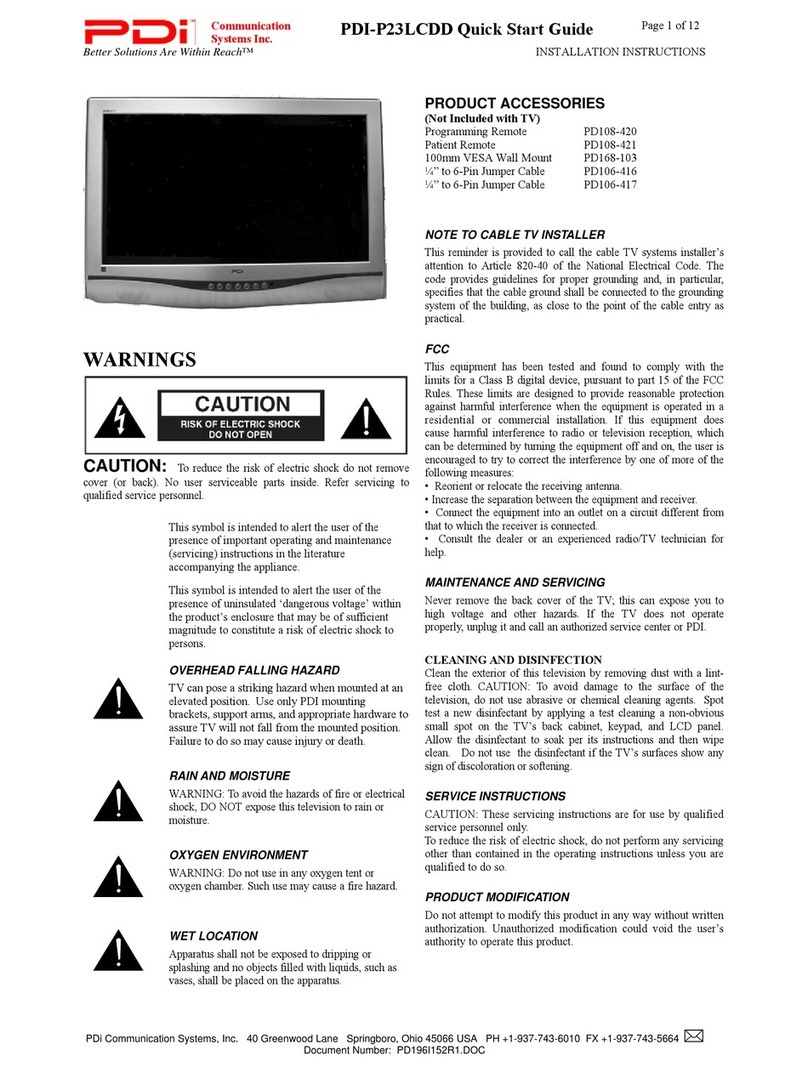
PDi
PDi PDI-P23LCDD User manual

PDi
PDi PDI-P15LCDC-ARM User manual

PDi
PDi Persona P14W User manual

PDi
PDi medTV 19 User manual

PDi
PDi Persona P14W User manual

PDi
PDi PDI-P15LCDB-ARM User manual
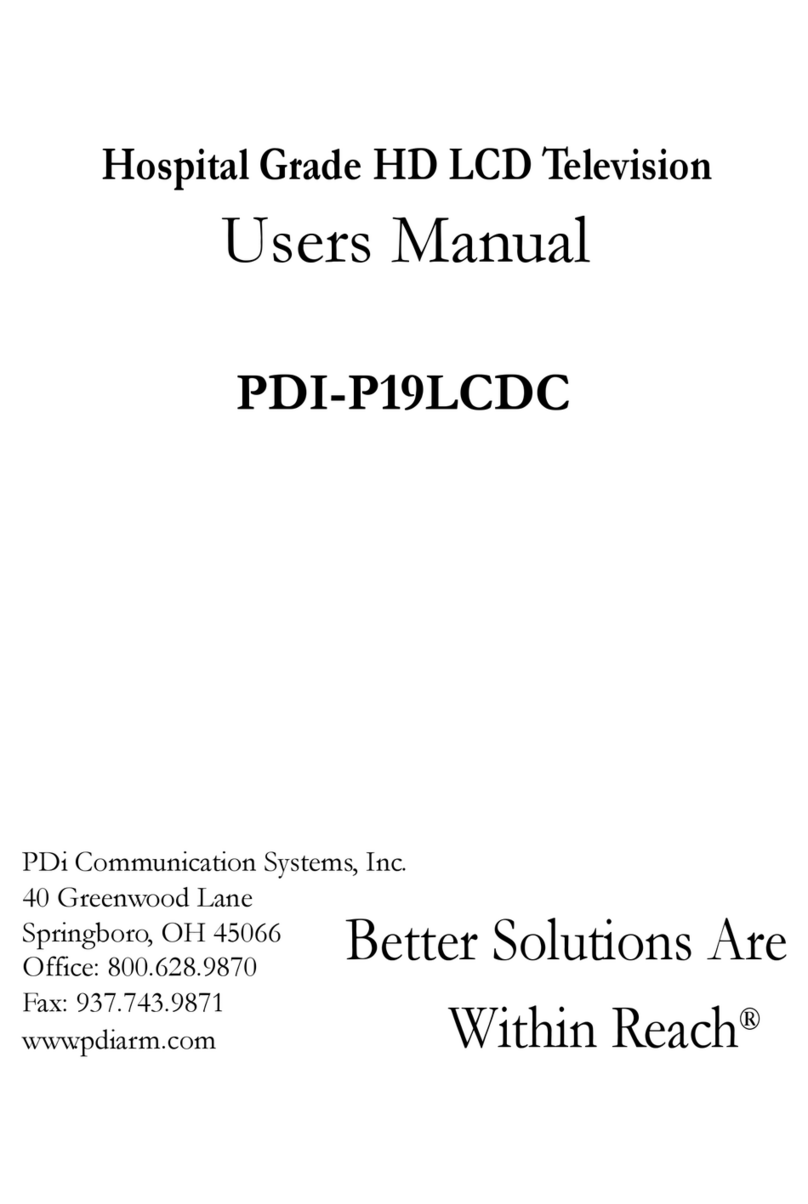
PDi
PDi PDI-P19LCDC User manual

PDi
PDi PERSONA 10 User manual

PDi
PDi PDI-P26LCDC User manual

PDi
PDi PDI-P14T2S User manual