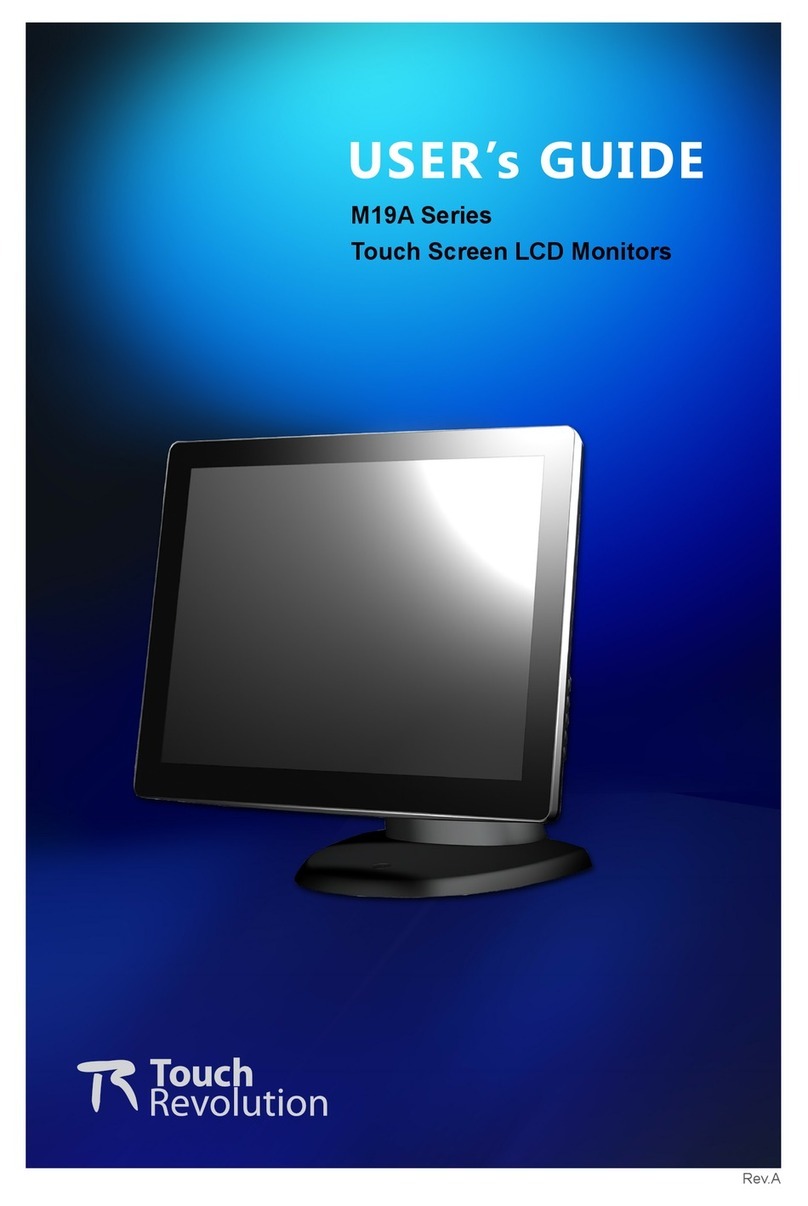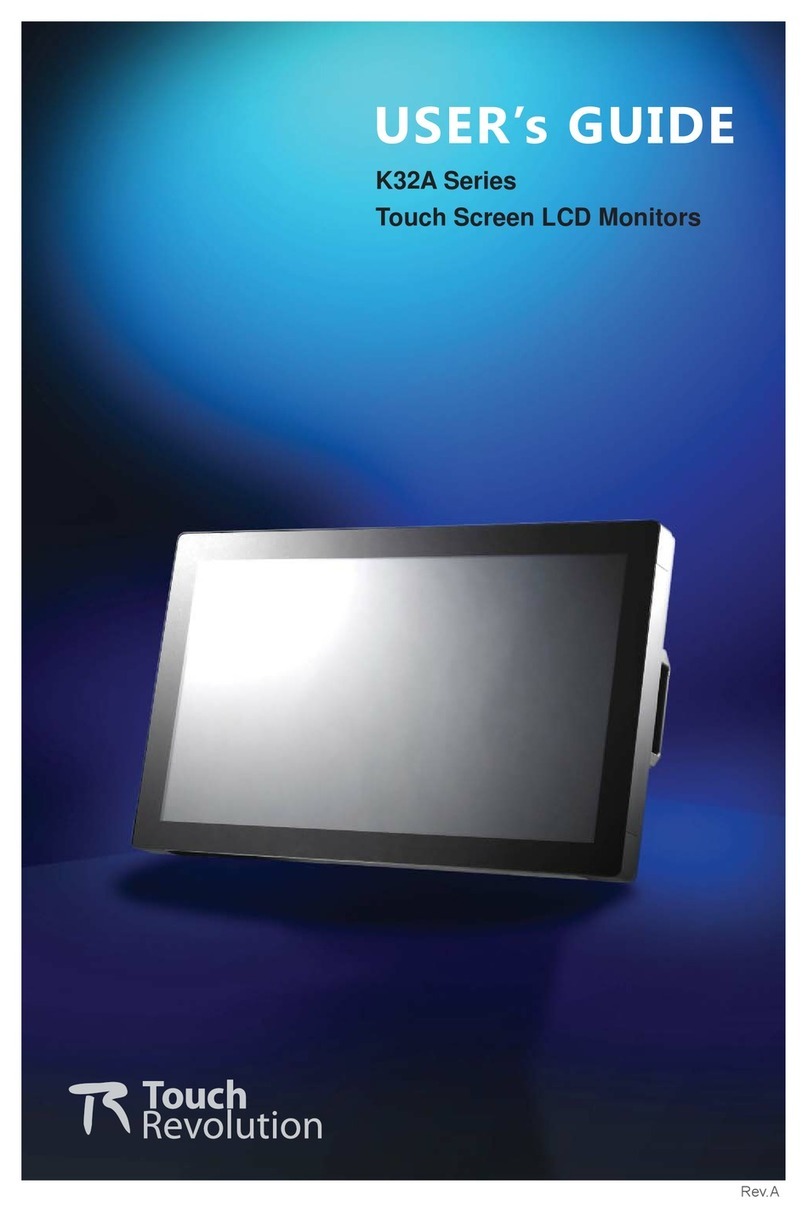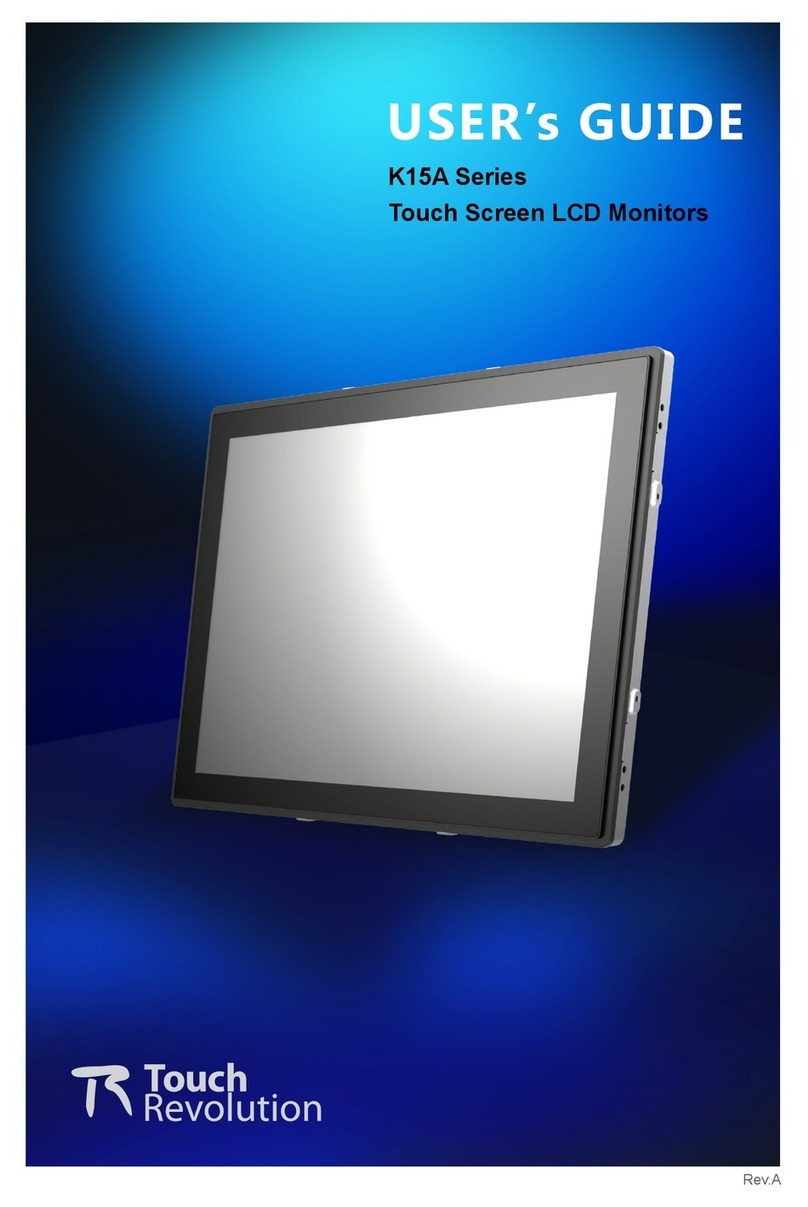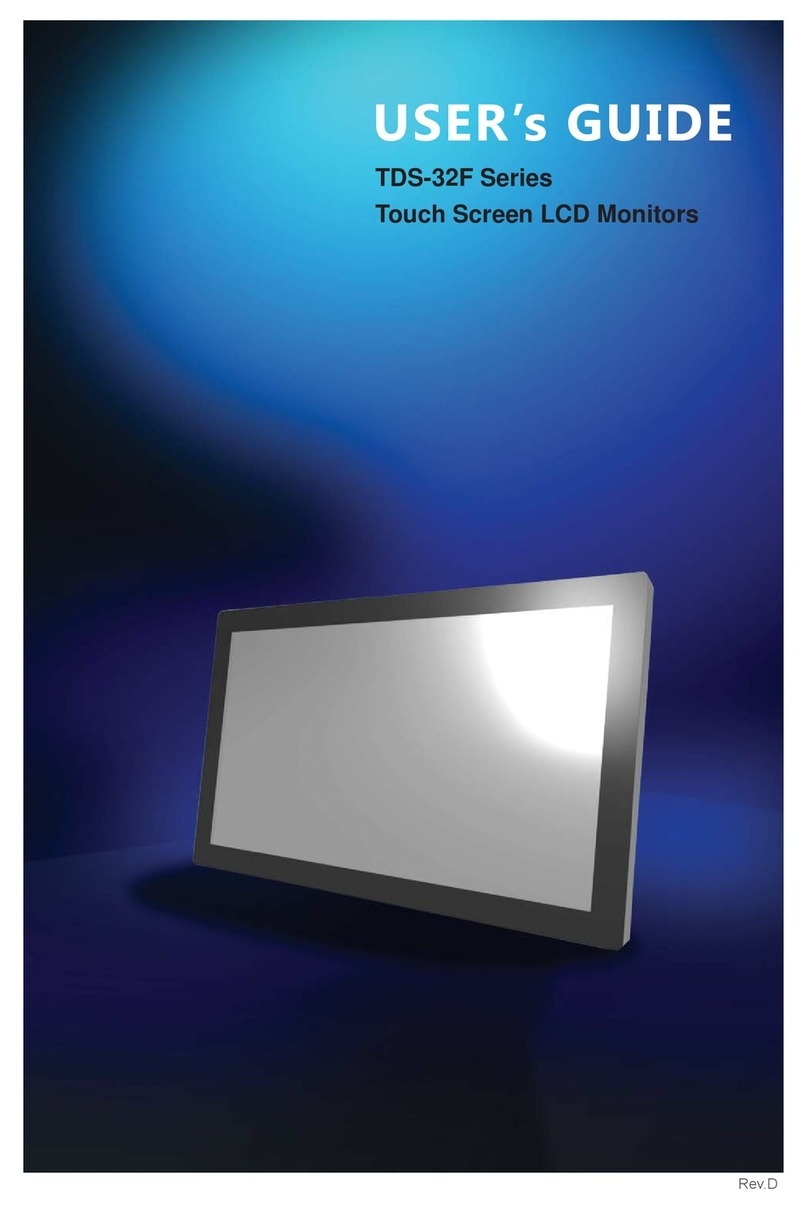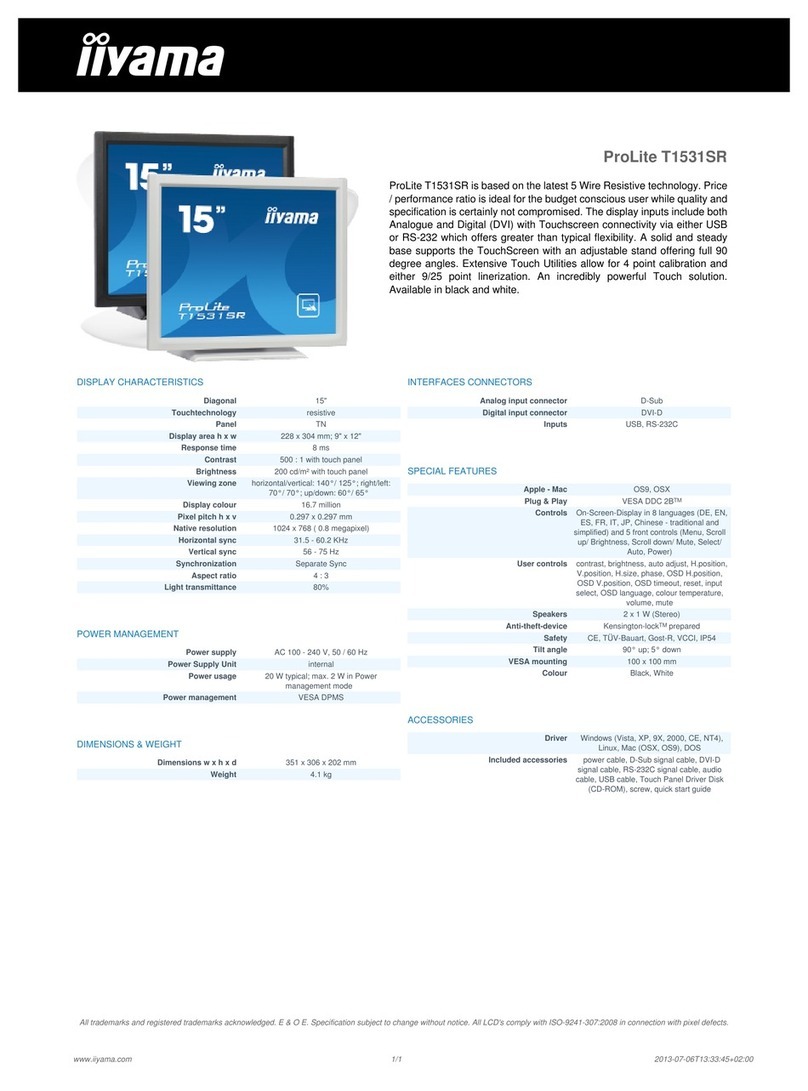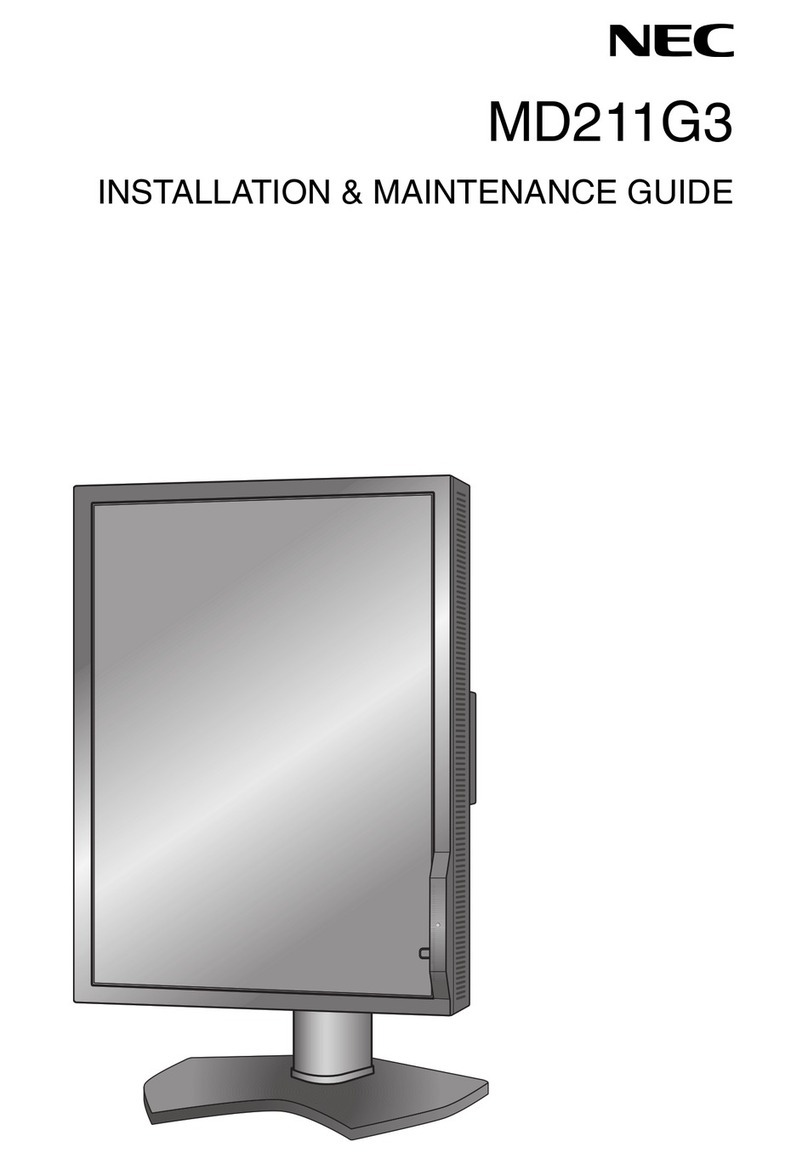Touch Revolution M21A Series User manual

Rev.A
M21A Series
Touch Screen LCD Monitors
USER’s GUIDE

Important Recycle Instructions:
Lamp(s) inside this product contains mercury. This product may contain other
electronic waste that can be hazardous if not disposed of properly. Recycle or
dispose in accordance with local, state, or federal Laws. For more information,
contact the Electronic Industries Alliance at WWW.EIAE.ORG. For lamp specic
disposal information check WWW.LAMPRECYCLE.ORG.
The information contained in this document is subject to change without notice.
This document contains proprietary information that is protected by copyright. All rights
are reserved. No part of this document may be reproduced,translated to another language
or stored in a retrieval system, or transmitted by any means, electronic, mechanical,
photocopying, recording, or otherwise, without prior written permission. Windows is a registered
trademark of Microsoft, Inc. Other brand or product names are trademarks of their respective
holders.
The test results show that this device meets the FCC rules. Those limits are set to protect
residential areas from the devices with harmful emission. This device will produce, use and
radiate radio frequency energy. In addition, failure to follow the user’s manual to install or use
this device might produce harmful interference with radio communication. Not withstanding
the foregoing, it does not guarantee that this type of harmful interference does not occur in
some special installations. The interference caused by this device to the reception of radio
or television signals may be veried by turning it on and off. Any changes or modications to
this TFT LCD would void the user’s authority to operate this device.

Table of Contents
Usage Notice
Precautions............................................................................................................................. 1
Introduction
About M21A Series................................................................................................................. 2
Touch Screen for M21A-0101 ................................................................................................ 3
Package Overview ...................................................................................................... 4
Installation
Product Overview ........................................................................................................ 5
Front View .............................................................................................................. 5
Bottom View (Without Stand) .................................................................................. 5
Kensington Security Slot.............................................................................................. 6
VESA Mount for your Monitor....................................................................................... 7
Start Your Installation .................................................................................................. 8
Connecting the Display (Figure 10.1)..........................................................................10
(Figure 10.1)...........................................................................................................11
User Controls
Side Panel Controls....................................................................................................12
How to Use the OSD Menus .......................................................................................13
On-Screen Display Menus ..........................................................................................14
Appendix
Troubleshooting..........................................................................................................15
Warning Signal ...........................................................................................................16
No Signal ....................................................................................................................16
Going to Sleep............................................................................................................16
Out of Range..............................................................................................................16
Product Dimensions ...................................................................................................17
Compatibility Modes ...................................................................................................19
Touch Screen Driver Installation .................................................................................20
M21A-0101 Install Instructions: ..............................................................................20

Usage Notice
! Warning - To prevent the risk of re or shock hazards, do not expose
this product to rain or moisture.
! Warning - Please do not open or disassemble the product as this may
cause electric shock.
Precautions
Follow all warnings, precautions and maintenance as recommended in this user’s manual to
maximize the life of your unit.
Do:
• Turn off the product before cleaning.
• Touch screen surface may be cleaned using a soft clean cloth moistened with
mild window glass commercial cleaners or 50/50 mixture of water and isopropyl
alcohol.
• Use a soft cloth moistened with mild detergent to clean the display housing.
Don’t:
• Do not touch the LCD Display screen surface with sharp or hard objects.
• Do not use abrasive cleaners.
• Do not operate the product under the following conditions:
- Extremely hot, cold or humid environment.
- Areas susceptible to excessive dust and dirt.
- Near any appliance generating a strong magnetic eld.
- In direct sunlight.
1

Introduction
About M21A Series
The M21A Series is a 22" at panel screen with an active matrix, thin-lm
transistor (TFT) liquid crystal display (LCD).
Features include:
•Direct Analog signal input
• Direct Digital signal input
•Active matrix TFT LCD technology
•1920 x 1080 resolution
•22" viewable display area - 16:9 aspect ratio
•31.47 ~ 82.3 KHz horizontal scan
•56 ~ 75 Hz high refresh rate
•0.24825mm x 0.24825mm pixel pitch
•Auto adjustment function
•Multilingual OSD user control
•Kensington security slot
•100 mm VESA mount
• Removable base for exible mounting solutions.
•M21A-0101 - Projected Capactive touch screen with USB controller
•Audio - 2W x 2
2

Touch Screen for M21A-0101
• Project Capacitive touch screen for nger input only
•Surface: Clear glass
•Interface: USB controller
• HID: Windows®7,VISTA, XP, 2000, ME, 98
• Driver: Linux kernel 2.6.x (32 bit & 64 bit)
3

4
Package Overview
LCD Display Power Cord VGA Signal Cable
USB Cable ( A to B) Audio-in Cable
Quick Start Guide
DVI-D Cable
Cable Cover Screw

Installation
Product Overview
• Front View
• Bottom View (Without Stand)
VGA IN
AC IN
Audio DVI IN
USB
5

Kensington Security Slot
The monitor can be secured to your desk or any other xed object with Kensington lock
security products. The Kensington lock is not included.
6

VESA Mount for your monitor
This monitor conforms to the VESA Flat Panel Mounting Physical Mounting Interface standard which
denes a physical mounting interface for at panel monitors, and corresponding with the standards
of at panel monitor mounting devices, such as wall and table arms. The VESA mounting interface is
located on the back of your monitor.
To mount the monitor on a UL certied swing arm or other mounting xture, follow the instructions
included with the mounting xture to be used.
*A: The distance between the shielding surface and the bottom of the screw hole is 8 mm.
! Warning!
Please select the proper screws!
Please use four M4 screws of adequate length for mounting your monitor.
Please note: the mounting stand must be able to support at least 17.6 lbs (8Kg).
7
100mm
100mm
Slots (x 4)
A
A
A
A

Start Your Installation
1. Lay the LCD at on an even surface.
2. Remove the stand back cover by pulling in the direction of the arrow as seen in step 2
diagram.
3. Move the stand into position as seen in step 3 diagram.
4. Connect the cables to the appropriate connectors as seen in Step 4 diagram.
Step 2
K
USB VGA
Power
Audio
Step 4
K
Step 3
8

5. Take the optional cable cover and screw from the accessory box. Position all cables
under the cover lip as seen in the step 5 diagram.
6. Using a Philips Head screwdriver, insert the screw (CBM M3) into the cable cover and
monitor as seen in the step 6 diagram.
7. Re-attach the stand back cover to the LCD stand by pressing rmly until the tabs snap
into place as seen in the step 7 diagram. You may also keep the cables in order by using
the cable organizer.
Step 7
K
Step 5
Step 6
K
K
K
9

10
Connecting the Display (Figure 10.1)
To setup this display, please refer to the following gure and procedures.
1. Be sure all equipment is turned off.
2. Connect the AC power cord to the power connector on the monitor and the other end
into an electrical outlet (10.1).
3. Connect the D-SUB or DVI cable from the display’s VGA input connector to the D-SUB
or DVI connector of your host computer and tighten the screws (10.1).
4. Connect the Audio-In cable from the audio input port of your display to the Audio-out port
of your computer (10.1).
5. Connect the USB cable from the USB port of your display to the USB port (10.1) of your
computer.
6. Congure the touch screen. Refer to the “Touch Screen Driver Installation” section on
page 20.
7. Once the touch screen is congured, the monitor is ready for use.
! Notice!
To ensure the LCD display works well with your computer, please congure the
display mode of your graphics card to make it less than or equal to 1920 x 1080
resolution and make sure the timing of the display mode is compatible with the LCD
display.
We have listed the compatible “Video Modes” of your LCD display in the appendix (on
page 19) for your reference.

11
(Figure 10.1)

12
User Controls
Side Panel Controls
Icon key Name
Menu
Up
Down
Enter
Power
OSD
Key Menu off status Menu on status
Menu appear Menu disappear / return to main item
Brightness Main item select up / Adjust up
Mute Main item select down / Adjust down
Enter / Select sub-item function
Power On / Off

13
How to Use the OSD Menus
Icon key Name
Menu
Up
Down
Enter
Power
1. Press the “MENU” button to pop up the “on-screen menu” and press “Up” or “Down” button
to select among the six functions in the main menu.
2. Choose the adjustment items by pressing the “Enter ” button.
3. Adjust the value of the adjustment items by pressing the “Up” or “Down” button.
4. With the OSD menu on screen, press “ Menu” button to return main menu or exit OSD.
5. The OSD menu will automatically close, if you have left it idle for a pre-set time.
6. To Lock the OSD / Power menu buttons, please follow the instructions below.
(Please note: the monitor has to be turned ON with a valid signal pre-set)
(a.) Press “Menu” key , the OSD menu will pops upon display.
(b.) Press and hold the “Menu” key again with the OSD menu on the screen, the OSD
menu will disappear. Then press the “Power” key 1 time while the menu key is still
being pressed. The “Lock/Unlock” menu will appear for 3 seconds.
(c.) Use the “Enter” key to select OSD or Power setting then set at “Lock” by pushing the
“UP” or “Down” button.
(d.) When the “UP” or “Down” button is released, the previous setting will be saved and
exit the “Lock/Unlock” menu automatically.
7. To Unlock the OSD / Power menu buttons, please follow the instructions below.
(Please note: the monitor has to be turned ON with a valid signal pre-set)
(a.) Press and hold the “Menu” key then press the “Power” key simultaneously, the “Lock/
Unlock” menu will appear for 3 seconds.
(b.) Use the “Enter” key to select OSD or Power setting then set at “Unlock” by pushing the
“UP” or “Down” button.
(c.) When the “UP” or “Down” button is released, the previous setting will be saved and exit
the “Lock/Unlock” menu automatically.
Please note:
a. When the OSD Lock function is selected, this indicates that all the buttons except “power”
button are now disabled.
b. When the Power Lock function is selected, this indicates that the power key is disabled;
user can not to turn off the monitor by “Power” key.

14
On-Screen Display Menus
Main OSD Menu:
ITEM CONTENT
Contrast The monitor luminance level control.
Brightness The monitor backlight level control.
Auto Adjust Fine-tune the image to full screen automatically.
Left/Right Moving screen image horizontal position to left or right.
Up/Down Moving screen image vertical position to up or down.
Horizontal size The screen image horizontal dot clock adjustment.
Fine The screen image pixel phase adjustment.
OSD Left/Right Moving OSD menu horizontal position to left or right.
OSD Up/Down Moving OSD menu vertical position to up or down.
OSD Time out OSD auto-disappear time selection.
OSD Language OSD menu language selection. ( English, French, Japanese, Deutsch,
Spanish, Italian, Traditional Chinese and Simplied Chinese)
Factory Reset Factory default value restored.
RGB Color temperature selection. (9300K, 6500K, 5500K, 7500K, User)
Volume Audio volume adjustment.
Mute Audio On/Off control.

15
Appendix
Troubleshooting
If you are experiencing trouble with the LCD display, refer to the following. If the problem
persists, please contact your sales representative or our service center.
Problem: No image appears on screen.
► Check that all the I/O and power connectors are correctly and well connected
as described in the “Installation” section.
► Make sure the pins of the connectors are not crooked or broken.
Problem: Partial Image or incorrectly displayed image.
► Check to see if the resolution of your computer is higher than that of the LCD
display.
► Recongure the resolution of your computer to make it less than or equal to
1920 x 1080.
Problem: Image has vertical ickering line bars.
► Use “Fine” to make an adjustment.
► Check and recongure the display mode of the vertical refresh rate of your graphic
card to make it compatible with the LCD display.
Problem: Image is unstable and ickering
► Use “Horizontal size” to make an adjustment.
Problem: Image is scrolling
► Check and make sure the VGA signal cable (or adapter) is securely connected.
► Check and recongure the display mode of the vertical refresh rate of your
graphics card to make it compatible with the LCD display.
Problem: Vague image (characters and graphics)
► Use “Fine” to make an adjustment. If this problem still exists, use “Horizontal size”
to make an adjustment.

Warning Signal
If you see warning messages on your LCD screen, this means that the LCD display cannot
receive a clean signal from the computer graphics card.
There may be three sources for this problem. Please check the cable connections or contact
your sales representative or our service center for more information.
No Signal
This message means that the LCD display has been powered on but it cannot receive any
signal from the computer graphics card. Check all the power switches, power cables, and
VGA/DVI signal cable.
Going to Sleep
The LCD display is under the power saving mode. In addition, the LCD display will enter
power saving mode when experiencing a sudden signal disconnecting problem.
The monitor can be activated by pressing any keyboard, triggering the mouse or touching
the screen.
Out of Range
This message means that the signal of the computer graphic card is not compatible with the
LCD display. When the signal is not included in the “Video Modes” list we have listed in the
Appendices of this manual, the LCD monitor will display this message.
16

Product Dimensions
539.19mm
384.13mm
330.65mm
71.90mm
327.74mm
287.14mm
Top View
Front View Side View
17
Table of contents
Other Touch Revolution Monitor manuals