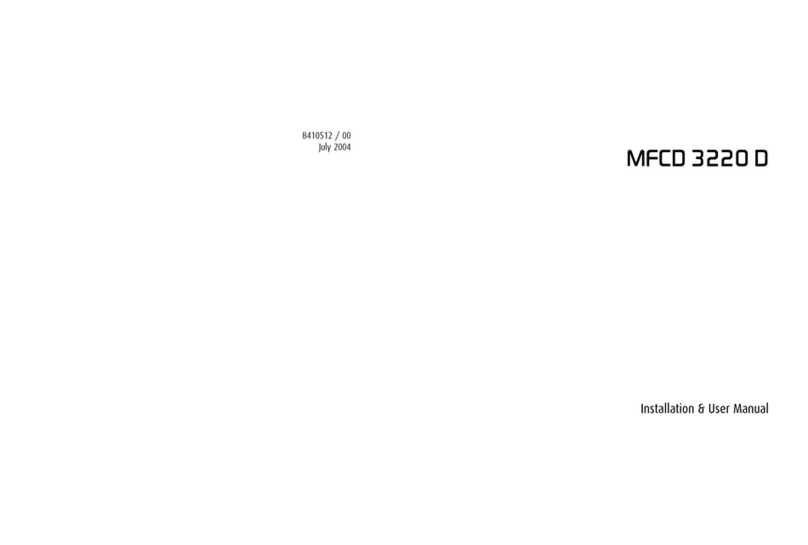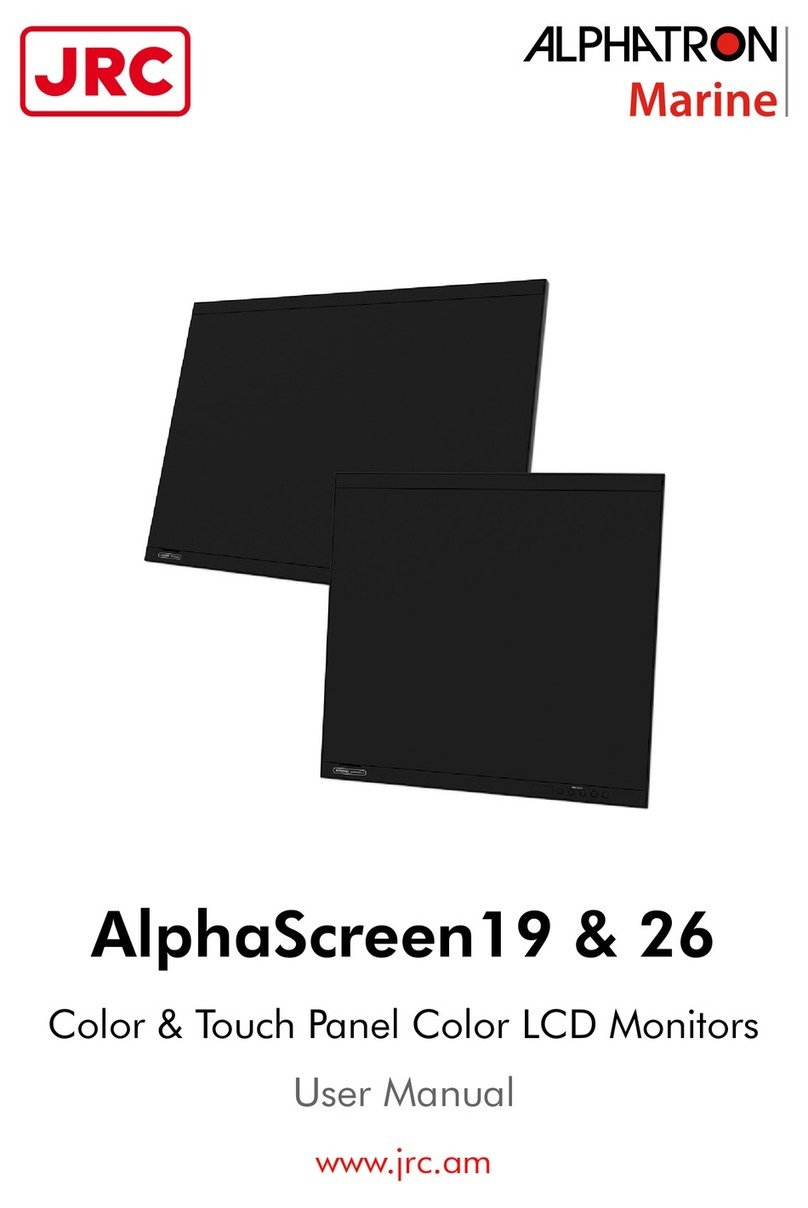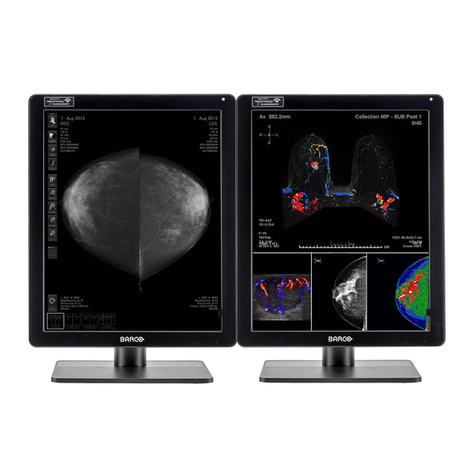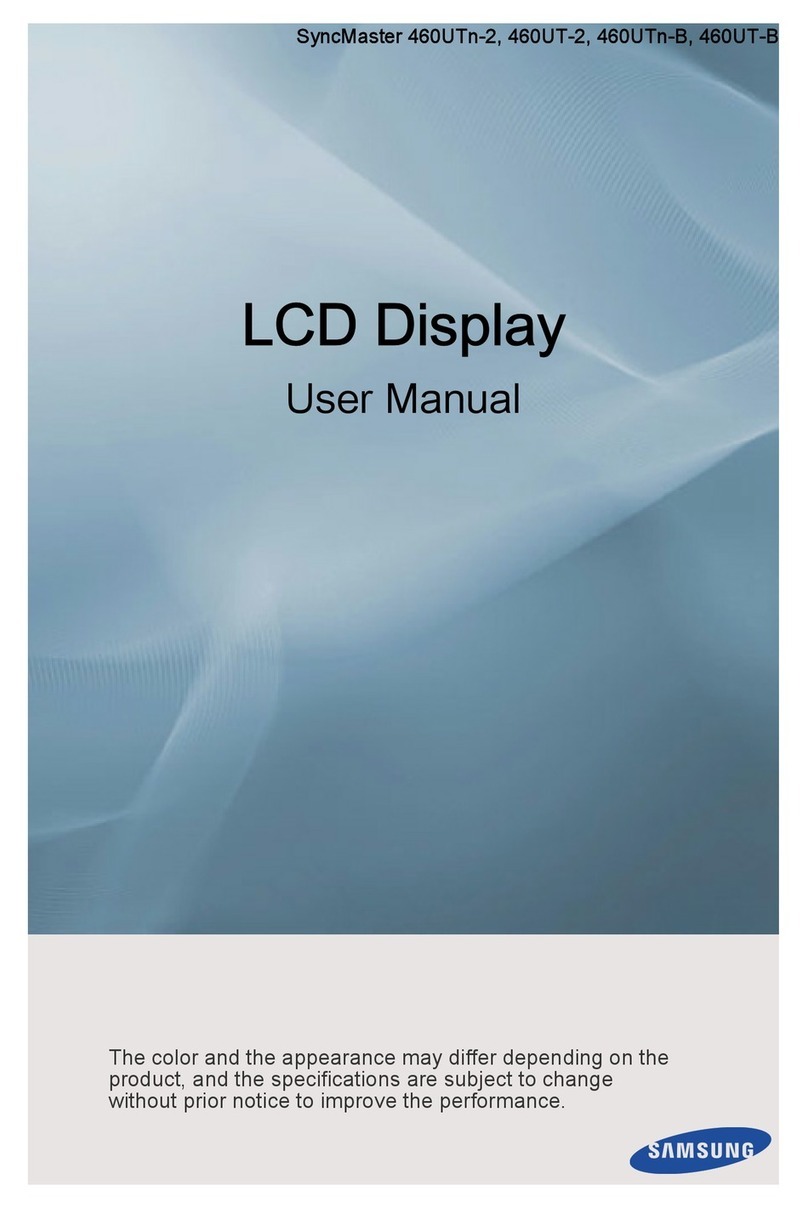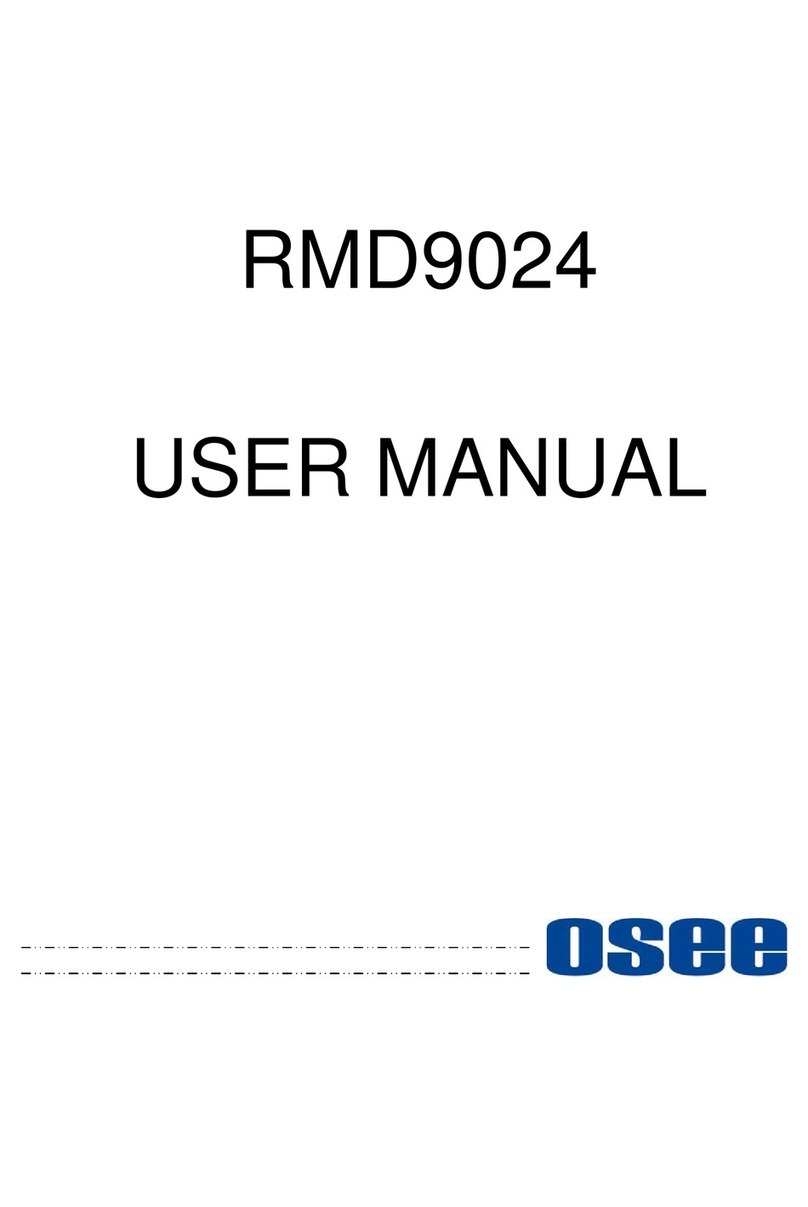Impax 2000 User manual

2000
Supervisor’s
Guide

This manual is a comprehensive guide to the IMPAX 2000 Process Control System. It contains
all of the information from the IMPAX Operating Guide plus special instructions on
programming and troubleshooting, plus additional ideas and procedures for getting the best
performance from the system.
This User’s Guide should be read and kept for reference by managers and supervisors
responsible for the setup, operation, and repair of IMPAX monitoring systems. It is assumed
that the software in the IMPAX 2000 is versions 48 or 58.
If you are not sure not sure of the software version in your IMPAX 2000 unit please refer to
chapter 8 in the Supervisor’s Guide.
If you still have a question, problem, or an idea to make our system better, please let us know.
IMPAX Systems are manufactured and
distributed worldwide by:
Process Technologies Group, Inc.
30W106 Butterfield Road
Warrenville, IL 60555
Phone (630) 393-4777 Fax (630) 393-4680
“IMPAX” is designed and manufactured by Process Technologies Group, Inc. And is
produced under the United States and Foreign Patent number 4,481,589. Any additional
patents are pending or applied for. “IMPAX” is a trademark owned by Process
Technologies Group, Inc. Copyright 1996.

Table of Contents
Chapter Page
1. Introduction and Theory of Operation
2. Description of Controls
Control Console
3. Setup and Operation
Getting Started, Setting up new job
Clearing Counters
Clearing Tolerance/Errors
Starting a New Job
Tolerance Setup
Machine Operation
4. IMPAX Information Displays
Quantity Displays
Tolerance Displays
Error Displays
Force Displays
Backstroke/NoFeed Limilts
5. Tolerance Setting Guide
6. Troubleshooting and Service
Problems - cause/remedy
Simple Repairs
Initial Installation
Customer Service
7. Programming
System/Fault Procedures
Basic Information/Function #’s
Channel Definition
Machine/Relay Defintion
8. Diagnostics
9. Specifications and Drawings
1
3
4
5
5
6
7
8
9
13
14
14
15
17
18
21
22
24
24
25
27
30
31
32
33
33
39
45
49

Specifications
Back view of Control Console
Satellite Circuit
IMPAX Control Console
49
50
51
52

1
Chapter 1 - Introduction and Theory of Operation
INTRODUCTION
THEORY OF OPERATION
IMPAX can assist the operator of a forming, threadrolling or metal stamping machine by
counting parts produced, and monitoring stroke to stroke consistency. It is capable of stopping
the machine instantly when the job is completed or when it detects a problem.
IMPAX prevents smashups, scrap production, and overruns, thus making the forming operation
more productive and making the operator’s job easier. Because it is merely a tool, it cannot
replace skilled people, but it can help by reducing the drudgery of frequent inspections and
repairs.
Operation of the machine is not changed by the addition of IMPAX. IMPAX is ‘smart’ enough
to simply do its job, without interference or complication.
Although IMPAX operates mainly without attention, it does require the machine operator to
push a button once in a while. To get the best results from the system, you should become
familiar with its operation.
Operator attitude is very important when introducing and implementing IMPAX. Like any other
tool, its effectiveness depends on how well it is used. If machine operators perceive it as
unnecessary, complicated, an invasion of their routine, or a threat to their jobs, it will not work
even if it is technically perfect. It is vital that everyone understand that IMPAX can make
forming operations easier and more productive; that makes the whole company more
competitive, which in turn makes everyone’s job more secure.
The IMPAX monitoring system measures and remembers the forming force generated in each
forming station, for every machine stroke. The principle of operation is simply that when the
forming process changes (due to tool breakage, material variation, machine problems, etc.) The
forces required to form the part also change. IMPAX can be set up to detect a variety of changes
and stop the machine before further damage or waste occurs.
The heart of this system is the force measurement. Attached behind each forming station is a
piezoelectric force sensor. The piezoelectric element generates a voltage each time a part is

2
struck, twisted, deflected, etc. Another device, the machine position sensor, is turned on by a
timing cam when it is time for the part to be formed, at that time, the IMPAX monitor measures
the impulse from each force sensor. This measurement is converted to a number and stored in
memory. (The number is relative; it is not calibrated in any engineering units.) After a number
of new parts have been made, an average force level is determined and limits are set above and
below this average. Because some jobs run better than others, these limits are adjustable. When
the force of any stroke exceeds the limits, the process is stopped.
Stopping the machine is all the process monitor can do. It cannot fix the problem or restart the
machine. When a problem is detected a red light turns on to attract your attention and an error
message is displayed on the IMPAX unit’s display. The machine is stopped, and any accessories
are shut down in an orderly manner. A gate or diverter may also be used to trap the part which is
suspected to have caused the shutdown error.
Obviously, this system does not directly measure the quality of the parts; it indirectly measures
the consistency of the process. If a machine is running erratically or the raw material is
inconsistent, this monitor will not perform as well. Remember that IMPAX will not remedy any
problems with the manufacturing process, it can only detect them and shut the process down.
1. Ram Motion 6. Piezoelectric Sensor
2. Punch 7. Backplate
3. Finished Part 8. Machine Bed
4. Die 9. Kickout
5. Transmitted Force that will reach the sensor

Chapter 2 - Description of Controls
The IMPAX monitor is comprised of several components which are interconnected by wiring.
All components are mounted on the forming machine except for the IMPAX Control Console
which is isolated on its own pedestal.
The Control Console is the core of the system, housing the microcomputer and power supply.
Its front panel contains the Message Display Panel and the Keypad, through which you can
receive information and enter commands. It also contains the Locking Keyswitch which
accepts the Supervisor’s Key. This key allows the supervisor or operator to ‘program’ IMPAX.
The Satellite Box is the
junction for all the
controls and
components on the
machine. The Reset
Button is the only
operator control. The
red, yellow, and green
Status Lights indicate
the mode of operation
that the IMPAX unit is
in. The Bypass Key
Switch, operated by the
Supervisor’s Key,
disables the relay which
stops the machine and
its accessories, but has
no other effect on
operation. Note: There
is no machine
protection when the
IMPAX monitor is in Bypass mode.
Up to two Machine Position Sensors are used to sense the machine cycle and synchronize the
stop signal. Piezoelectric Sensors are installed in stressed locations near the forming stations;
on the back of the die-bolster or backing plate, on knockout rockers, in punch wedges, etc. A
recess is cut (about the size of a quarter), or a hole is drilled, and the sensor is installed using a
special epoxy adhesive. When the machine is reassembled, the sensors are out of sight, but
sensitive to the forming process.
Relays within the Satellite Box are also wired to the Machine Stop Circuit (if available), as
well as to the feed stop and other accessories, as required to stop the machine and the process.
The Control Console interfaces with the Satellite Box via a multi-conductor cable.

*Additional Keypad Reference on Page 52
CONTROL CONSOLE
The IMPAX Control Console contains a message display panel, a data entry keyboard, and a
locking keyswitch. The display panel shows information which is requested, or supplies
prompts or questions during operation. The Keypad* is used to enter commands or information,
and the keyswitch enables authorized users to program the unit. The function buttons may
operate differently depending on the position of the key switch. If the key is removed, IMPAX
will only display information. If the key is inserted, the Keypad can be used for programming
and diagnostics.
There are three kinds of buttons on the keypad. Functions buttons let you command IMPAX to
display or change things, Control buttons are used to enter commands and Data buttons let you
enter in numbers and codes.

5
Chapter 3 - Setup and Operation
Getting Started
To “Program” the IMPAX Controller, you must supply several basic types of information:
1. The total number of parts to be made on work order. (Up to 99,999,999)
2. The number of parts to be made prior to a predetermined inspection or tool change (this
feature may be omitted).
3. The force variation tolerance settings (scale of 1 to 9, automatic tolerance, or no tolerance)
for each forming process.
4. A “trend limit” which limits how much the force values can change as the machine heats
up or tools wear down (this feature may be omitted).
5. The desired number of exceptions, which let-by a small percentage of “bad” parts (this
feature may also be omitted).
Setting up the IMPAX unit for a new job may be done any time before beginning the job, by
anyone who has a Supervisor’s Key
Clearing the old job
Before setting up a new job you must Clear the existing functions which do not apply to the new
setup. When the old job is finished, insert the Supervisor’s Key and turn it to the right so it is in
a horizontal position.
Insert Key and turn to the right from the
Vertical position to the Horizontal position

Clearing Shift, Break, and Production Counters: 6
Clear SELECT TO CLEAR
Quantity CLEAR SHIFT?
Enter/Yes SHIFT CLEARED
CLEAR BREAK?
Next/No CLEAR BREAK?
Enter/Yes BREAK CLEARED
CLEAR PROD?
Next/No CLEAR PROD?
Enter/Yes PROD CLEARED
CLEAR EXPTS?
Next/No EXPTS CLEARED?
Press Clear . The display will show
“SELECT TO CLEAR”. This display
means that the IMPAX unit wants to
know what to erase.
Press Quantity. The display shows
“CLEAR SHIFT?” The IMPAX unit is
now asking whether or not you want to
erase the total number of parts made
during the shift. If not press Next/No.
(You may want to record this number
before erasing; to do so, see Chapter 4,
Information Displays.) If you wish to
erase this press Enter/Yes.
Now the shift total is erased and the
display shows “CLEAR BREAK?” The
IMPAX unit is now asking whether or
not you want to reset the counter which
makes the periodic stops for tooling
changes or inspection. If you do not
wish to do this, press Next/No. If you
desire to, press Enter/Yes.
Now the break counter is reset and the
display shows “CLEAR PROD?” The
IMPAX unit is now asking whether or
not you want to completely erase the
record of that preset production count.
This clears the total of parts made, as
well as the break counter. If you do not
wish to do this, press Next/No. If you
desire to, press Enter/Yes.
IF YOU HAVE AN IMPAX 2000, the
display will show “CLEAR
EXCEPTIONS”. If you wish to clear
this counter press Enter/Yes. If you do
not, press Next/No, and the display will
return to the default message display.
Press Display Will Show
IF YOUR ANSWER IS YES:
IF YOUR ANSWER IS NO:
IF YOUR ANSWER IS YES:
IF YOUR ANSWER IS NO:
IF YOUR ANSWER IS YES:
IF YOUR ANSWER IS NO:

Clearing The Tolerance and the Error Record: 7
Clear SELECT TO CLEAR
Tolerance CLEAR TOLERNCE?
TOLERNCE CLEAREDEnter/Yes
Clear SELECT TO CLEAR
Error CLEAR ERRORS?
ERRORS CLEAREDEnter/Yes
CLEAR EXCPT?
Enter/Yes EXCPT CLEARED
The IMPAX monitor production
counters are now cleared. It is ready to
be set up for a new set of quantities. In
fact, it will not run (except in TEST
mode) until a new production quantity
is entered.
The Tolerance and the Error records can
be cleared by pressing Clear until the
“SELECT TO CLEAR” screen appears
and then pressing the respective button
on the Keypad. Remember these steps
can be avoided without harm to the unit
or the data for the next job.
The IMPAX monitor is now cleared and
is ready to be set up for a new job. In
fact, it will not run (except for short
setup runs) until new production
quantities and tolerance values have
been re-entered.
The display will show “CLEAR
EXCEPTIONS?”. Press Enter/Yes to
clear the record of the Exceptions.
Press Display Will Show
TOLERANCE:
ERROR:
In the IMPAX 2000, the display will now show:

Entering the Quantities Needed To Start a New Job: 8
Quantity ENTER QUANTITY
XX X XX
Enter/Yes BREAK QUANTITY
XX X XX
COUNT SETEnter/Yes
CHANNEL 1 ?
Insert the Supervisor’s Key and turn it
to the right. Press the Quantity button
and the display will show “ENTER
QUANTITY”, which asks you to type
in the total number of pieces to be made
on this job.
Press the number buttons to show the
quantity you want to produce. If you
make a mistake, use the Back/Review
button to change the number. Check
the display to be sure you have typed in
the correct number. Press the Enter/Yes
button to enter the quantity.
The display will now ask for the
“BREAK QUANTITY” which is the
number of pieces to make before
stopping for inspection or tool change.
(This reminds you of periodic
adjustments, inspections, maintenance,
etc. that are based on machine or
production cycles). Press the number
buttons to show the quantity you wish
to make without interruption. Use the
Back/Review button if you make a
mistake. If you do not want any
interruptions due to the Break Quantity
counter, press the 0 button and the
IMPAX unit will skip this. When you
have typed in the correct Break
Quantity, press the Enter/Yes button.
If tolerance values have already been
entered into the IMPAX system, the
unit is ready to begin monitoring and
the display will read “COUNTS SET.”
If any tolerances need to be set, IMPAX
reminds you to continue by displaying
“CHANNEL 1 ?” If “COUNTS SET”
appears, you have completed the basic
program set up.
Insert Key and turn to the right
Press Display Will Show
(up to 99,999,999)
(up to 99,999,999)
If the tolerances are
set and you are done:
If the tolerances
need to be set :
Note: There is a way to change the piece counts
after the job has begun, or to begin a job with the
counters set to some number other than zero.

Setting Tolerances: 9
CHANNEL 1 ?
ZCHANNEL 1 Z
#
C1 LOW LIM 0
X
C1 HIGH LIM 0Enter/Yes
X
ZCHANNEL 1 Z
You will be asked to give a tolerance
number to each measuring channel.
This value controls how closely that
station is to be monitored. (Refer to
page 23 of this guide)
The display now shows “CHANNEL 1
?”, asking for a tolerance number for
the first station. Press a number from 1
to 9, 0, “*”,or “#”. (Remember that low
numbers give tight control and higher
numbers permit more variation; zero
means that the station has no tolerance
limits applied at all. “*” sets the
tolerance automatically). If fixed limits
are enabled in channel definition (see
Programming section of Supervisor’s
Guide for this procedure) then you can
press the # key to switch between fixed
and normal limits. These limits are
usually only used when the tolerance
needs to be tighter than a “9” will give
or looser than a “1” will give without
being zero.
If you enable this the screen by pressing
#, it will show “C1 LOW LIM 0”. It
is asking you what you want the lower
limit to be. Enter the lower limit and
press Enter. The next screen will say
“C1 HIGH LIM 0”. The monitor is
now asking for the upper limit of
tolerance. Enter the value and press
Enter. If you go to the Force screen,
you will see the limits you just entered.
For ideas on setting Normal tolerances,
see Section 5, Tolerance setting guide.
When you have entered the number,
press Enter/Yes.
The following options will only be
available if they are enabled in the
channel definition part of programming.
Press Display
Will Show
Z can be from 0 to 9,*, or #.
NOTE: If Fixed limits are enabled in
Programming, then press:
to toggle between normal and fixed.
IF FIXED LIMITS CHOSEN:
X can be from 0 to 253 in both low and high limits.
Display might show “ALL FACTORS
SET” or it might go on.
IF NORMAL LIMITS CHOSEN:
Z can be from 0 to 9,*, or #.
(Same as if fixed limits not enabled)

Setting Tolerances - cont. 10
Enter/Yes C1 TREND 0%
5C1 TREND 50%
X
Enter/Yes (Next option or channel)
Next/No (Next option or channel)
Enter/Yes (Next option or channel)
ALL FACTORS SET
Trend Setting
After the Tolerance has been set for the
first channel, press the Enter/Yes key.
If Trending is turned on in Channel
Definition, the next display will show
“C1 TREND 0%”. By entering a
number here from 1 to 99, you can limit
the amount that the force measurement
can drift due to gradual changes such as
tool wear. For example, pressing 50
displays “C1 TREND 50%”, which will
stop the machine after the force changes
(gradually) by 50%; you would then
clean or replace the tool. Set the Trend
Factor by pressing the Enter/Yes key.
Exception Setting
If Exceptions are turned on in Channel
Definition, the next display will show
either “C1 CUMU EX 0" or “C1
CONS EX 0." An exception is an
IMPAX detected error which you can
allow the monitor to ignore. This
feature is extremely useful if you have a
diverter installed on the machine. If a
diverter is installed, you can set one of
the relays to be an exception relay and it
will trip the diverter and divert the part
without stopping the machine.
“CUMU” stands for cumulative. This
means that IMPAX will allow a certain
number of errors out of 100 to be
ignored. For example, if I set the
number to 2, IMPAX would allow 2
parts out of 100 to exceed either the HI
or the LO limit without shutting down
the machine.
“CONS” stands for consecutive. This
means that IMPAX will allow a certain
number of errors in a row to be ignored.
Press Display Will
Show
(Trend can be set from 1% to 99%)
For Example:
These options will only be available if
turned on in Channel Definition in
programming.
To permit exceptions, backstrokes, and/or low
force readings: (All described below)
X can be from 1 to 9,999
To not permit exceptions, backstrokes, and/or
low force readings:
or
Once all tolerances, fixed limits, excpts, nofeeds,
and trend information is set:

Setting Tolerances - cont. 11
For example, if I set the number to 2, IMPAX would allow 2 errors in a row but the 3rd error in a
row would cause the machine to stop. When tuning the IMPAX unit, it is often helpful to set a
large number of exceptions, say 10 or 15 and watch the force values in the Error/Exceptions
buffer. This can tell you what the values were for the exceptions and can give you information
needed to establish the proper settings for the tolerances.
Backstroke Exception Settings
Backstroke is only used for threadrolling applications. It is used to detect a part not being
properly ejected and remaining in the dies. It is always a high force error. If Backstroke Hi
Limit and Backstroke Exceptions are turned ON in Channel Definition, the display will show
“R1 BKSTR 00/100”. This function is always cumulative. You may put in a number between
1 and 99. Backstroke exceptions are rarely ever allowed but can be when there are problems
with a threadroller which causes nuisance shutdowns in the backstroke cycle, if all other causes
for backstroke noise have been eliminated.
No Feed Settings
No Feeds are cycles of the machines where no material is fed to the machine for processing.
Usually No Feeds are used with piece-fed machines like threadrollers, but under special
circumstances can be used with continuous or bar stock fed headers or other such applications.
No Feeds can be either Consecutive or Cumulative. If this feature is turned on in Channel
Definition, the display will show “R1 CONS NF 0000" or “R1 CUMU NF 0000." You can enter
a number between 1 and 9999. In a threadrolling application, this feature is extremely functional
since it will allow the machine to keep running even though the feed rail is not completely full or
does not feed a part every time
No Feed Exceptions
No Feed Exceptions is a special feature which will divert a certain number of parts immediately
after a No Feed condition. This may be used if, for example, there were several consecutive no
feeds and the dies cooled off. The first ten parts may not be as good quality as those produced
after the dies heated up. No Feed Exceptions could be set to eject these parts if they did not meet
the tolerance parameters. If this feature is activated in Channel Definition, the display will show
“R1 NOFEED EXCP.” You cannot enter anything on this display, it is just informing you that
No Feed Exceptions has been turned on. The next display is “ * 000 AFTER 000.” The number
entered here (0-999) is the number of “Fixed” cycles (when the Feed resumes) that the Special
Exceptions will be allowed. Enter a zero, 0, if you want the number of special exceptions to be
based on the amount of time the machine runs without feed. When the asterisk is in front of the
leftmost number, it means you can change that number. After you enter a number, press the
Enter/Yes key and the asterisk will move to in front of the rightmost number.
The number entered here (0-999) is the number of consecutive nofeeds which must be detected
before the Special Exceptions (for 15 cycles, in this case) will be allowed. Press Enter/Yes after
entering your number.

Setting Tolerances - cont. 12
The next display will be “PLUS 1/ 0000.” The number entered here (0-9999) will allow a
Special Exception for 1 machine cycle per each group of x cycles the machine runs without feed.
Example: If the number programmed here is 100, nd the machine runs 600 cycles without feed,
the forces will be allowed outside normal limits during the first 6 machine cycles during which
the feed is again detected.
Enter the proper number and press the Enter/Yes key. The next display will show “ALL
FACTORS SET.”

14
Chapter 4 - IMPAX Information Displays
Quantity MADE * 750
Next/No TO GO * 99250
Next/No SHIFT * 750
Next/No B MADE * 750
Next/No B TO GO * 4250
Next/No EXPTS
Next/No RPM 300
Useful information is available from the IMPAX console simply by pressing buttons. This may
be done whether the machine is running or stopped. Unless otherwise instructed, the
Supervisor’s Key should be removed or turned to the vertical position while performing these
steps.
To inquire about Quantity settings or production totals, Tolerance settings, Error conditions
which have occurred, or Force measurements and limits, press the appropriate button.
Quantity Displays:
Press Quantity. The display will show
“MADE * 750” if 750 parts have been
produced on this job. If the machine is
running and the green light is on, the
number will be counting up.
Press Next/No again and the display
changes to “TO GO * 99250”, which is
the number of parts remaining to be
made. This number counts down when
the machine is running.
Press Next/No again and the display
changes to “SHIFT * 750”, which
means that 750 parts have been made
during the current shift.
Press Next again and IMPAX shows “B
MADE * 750”, which means that 750
parts have been made during the current
shift.
Press Next/No again and the display
becomes “B TO GO * 4250”, meaning
that 4250 more pieces will be made
before the machine is stopped for an
inspection break. This also counts
down. If exceptions are turned on in
Channel Definition, then the next
display will show them.
Press Next/No and the display will
show “RPM 300” which is the speed
that the machine is running at.
Press Display Will Show
Pressing Enter will start Autoscroll, pressing Enter
again will stop it on the current screen. During
scroll, Next/No will not work.
If exceptions are turned on:

Quantity Displays - cont. 15
Next/No (Date and Time)
Next/No TOTAL * 100000
Next/No BREAK * 5000
Next/No MADE * 750
Next/No
Enter/Yes
CHANNEL Y X(?)
Tolerance
Press Next/No and the display will
show the date and the time.
Press Next/No again and the display
shows “TOTAL * 100000”, which tells
the total number of parts to be made on
that job. (Note that parts MADE plus
parts TO GO add up to the parts
TOTAL.)
Press Next/No again and the display
shows “BREAK * 5000”, which means
that the BREAK counter is set up to
stop after every 5000 parts.
Pressing Next/No again brings the
display back to “MADE * 750”, which
brings up the first display again;
continuing to press Next/No takes you
through all the choices again. At any
time, pressing Back moves backward to
the previous choice in the order listed
above. You may select which counter
you wish to be displayed while the
machine is running. To do so, display
the chosen counter as explained above,
then press Enter/Yes. The selected
counter will remain visible.
Tolerance Displays:
(numbers are for example only)
Be sure the Supervisor’s Key is
removed or turned off (vertical).
Press Tolerance. The display will show
the tolerance setting for the first
channel. For instance, if it reads:
“CHANNEL 1 5(?)”, then the tolerance
setting for channel 1 is set to 5.
--You will know which tool the IMPAX
unit is referring to by the display: ex.
“STATION 1” or “BLOW 1”.
Press Display Will Show
To display chosen counter:
Keep pressing
until chosen counter appears.
Make sure the Supervisor’s Key is turned off
(to the left)
X is the tolerance setting for channel Y
X can be from 0 to 9, or *.

Tolerance Displays - cont: 16
CHANNEL Y X(?)
Next/No
Next/No
--The number in parenthesis is the
variance IMPAX is detecting in the
forming process, also on a scale of 1 to
9. The tolerance can be set lower or
higher than the variance. When there is
a (?) in the variance, it means that
IMPAX is still learning.
--If the tolerance is set for automatic,
the “*” will appear after the channel
number and it may be accompanied by a
(number) which indicated the
equivalent tolerance level or a (?)
Which means no tolerance has been
computed yet.
--An “N” means that no tolerance has
been set; the setup is not complete and
the job may not be started.
Press Next/No. The display will show
the next channel, for instance,
“STATION 2 8(6)”, which would mean
that channel 2 is set for tolerance level 8
but should be set lower. IMPAX is
suggesting that it would run on a
tolerance of 6.
Press Next/No again, and the next
channel will be displayed. This may be
repeated until all the desired channels
have been displayed.
Press Back at any time to return to the
previous display.
If you wish to change a tolerance
setting you must insert the
Supervisor’s Key and proceed as
instructed in Chapter 5, Tolerance
Setting Guide.
Note: Roller tolerances are set the same
way as header tolerances, except that
“CHANNEL 1” will be replaced by
“ROLL” or whatever name is assigned.
Press Display Will Show
X is the tolerance setting for channel Y
X can be from 0 to 9, or *.
until all channels have been displayed

Error Displays 17
NO ERRORS
Error
CHANNEL X ERROR
(Date and time of error)
Next/No
ERROR XXXNext/No
Next/No FORCE TOO HIGH
FORCE TOO LOW
Next/No SINGLE HIT
LO COUNT
MED COUNT
HI COUNT
(messages are for example only):
Press Error. If there have been no
problems since the job began (or since
the Error display was last cleared,) the
display will show “NO ERROR”. If an
error is recorded on a multi-station
header, the display might show
“CHANNEL 3 ERROR”. This would
mean that the problem was detected on
the station connected to channel 3. On
a threadroller the display might show
“BKSTR HI LIM”, meaning a problem
on the backstroke. Pressing Next will
show the Date and Time of the Error.
Press Next/No. The display will show
“ERROR 750”. This means that the
most recent error stopped the machine
when the 750th part was made.
Press Next/No. The display will show
“FORCE TOO HIGH or “FORCE TOO
LOW”, indicating which of the control
limits was breached.
Press Next/No. The display will now
show “SINGLE HIT”. This means that
the force change was severe enough to
warrant stopping after just one hit. It
may instead show “LO COUNT”,
“MED COUNT”, or “HI COUNT”;
these tell how many parts were run
before the force difference became
severe enough to stop. HI COUNT
means a small change in force was
detected over an average of many
blows. Generally, a single blow fault is
due to a smashup, double feed, or other
sudden, severe problem. An error
detected over a larger number of blows
is often due to a chipped tool, hard
material, or other small change.
Press Display Will Show
If there have been no errors since the errors were
last cleared
If there have been errors since the errors were last
cleared
NOTE: These
displays will be
different if
exceptions are
turned on in Channel Definition. You can clear
the errors by pressing Enter when the “VIEW
ERRORS?” screen appears. Exceptions can be
cleared by pressing Next and then Enter.
XXX is the number of the part where
the most recent error occurred.
COULD BE
ANYONE
OF THESE:
(SINGLE HIT, LO
COUNT, MED
COUNT, OR HI
COUNT)
Table of contents