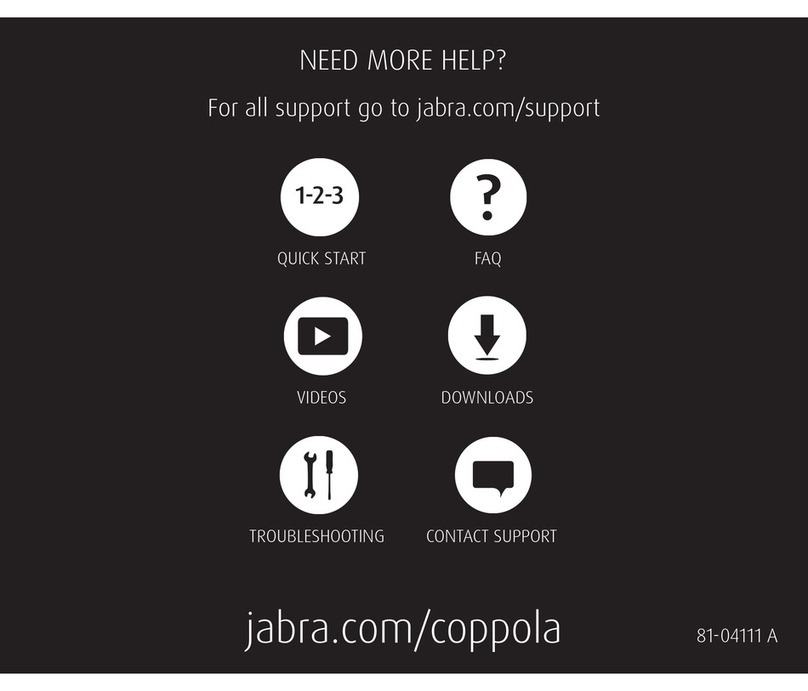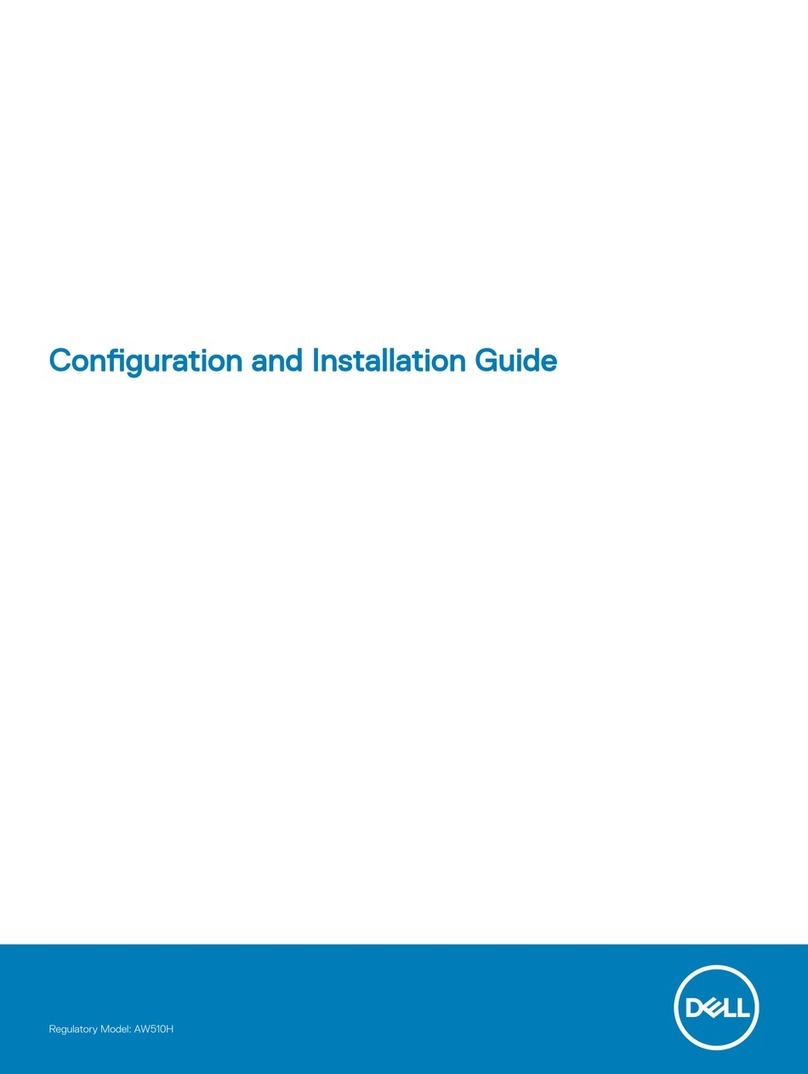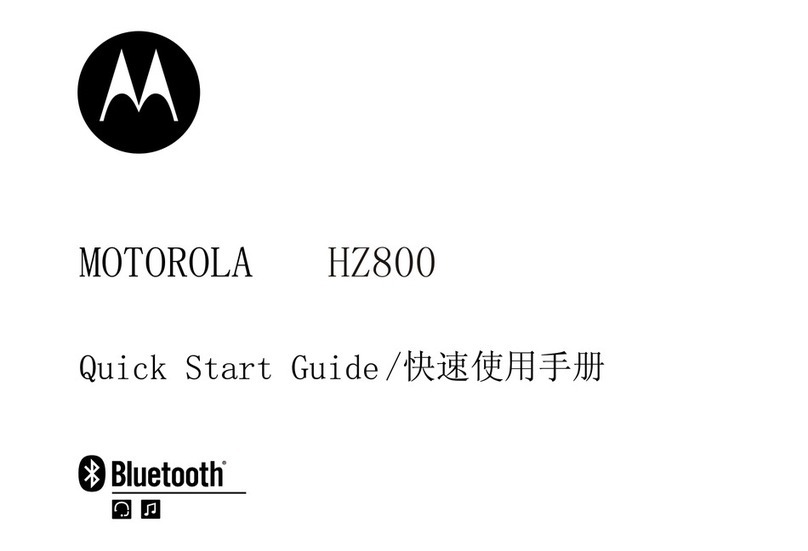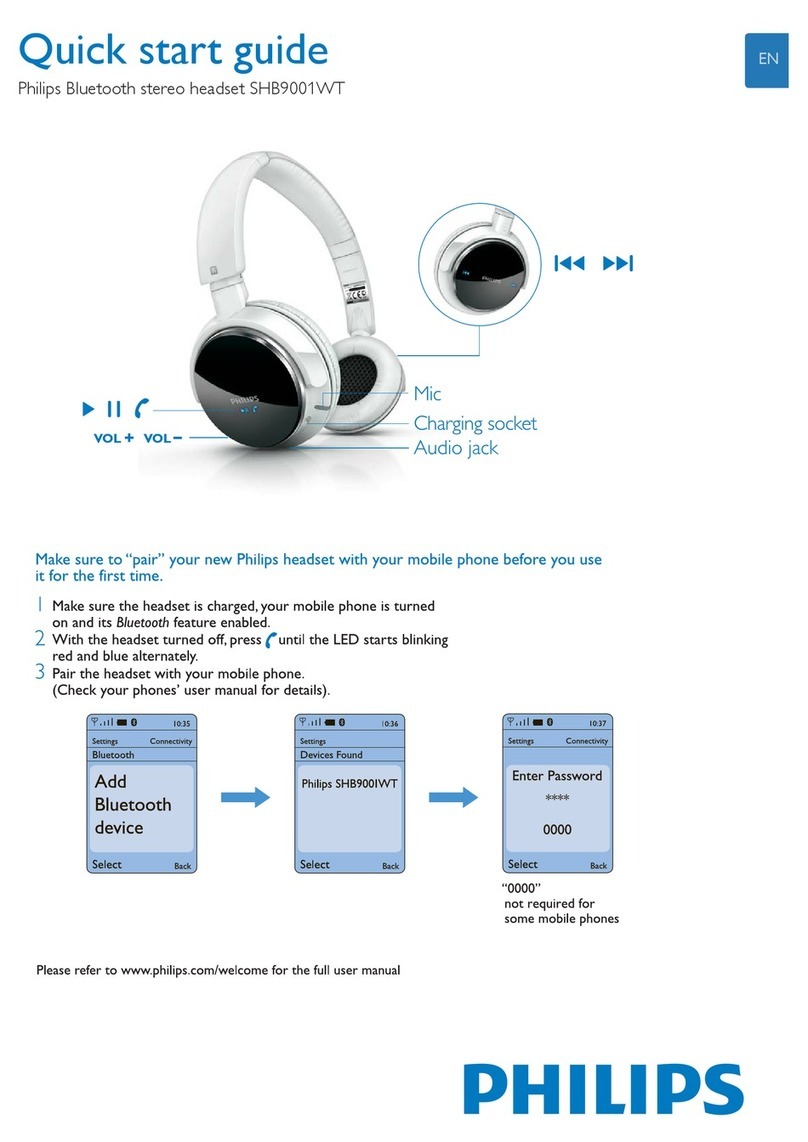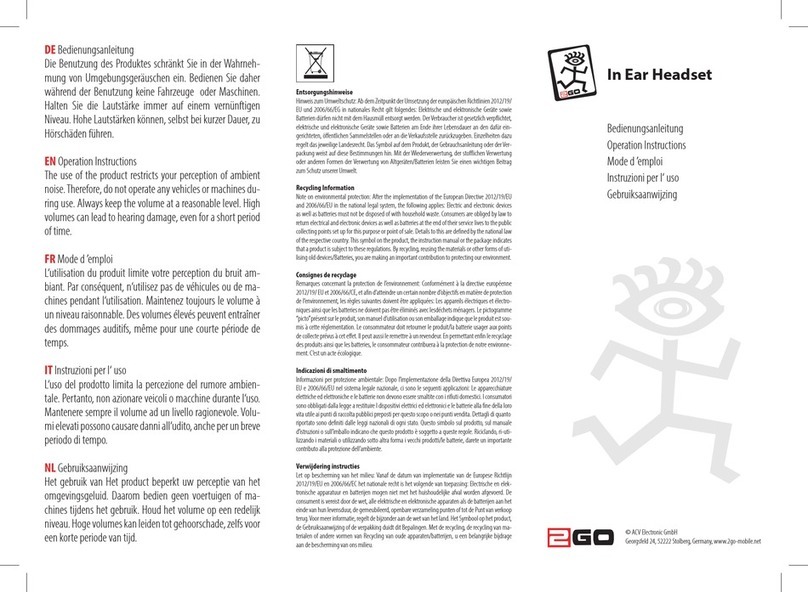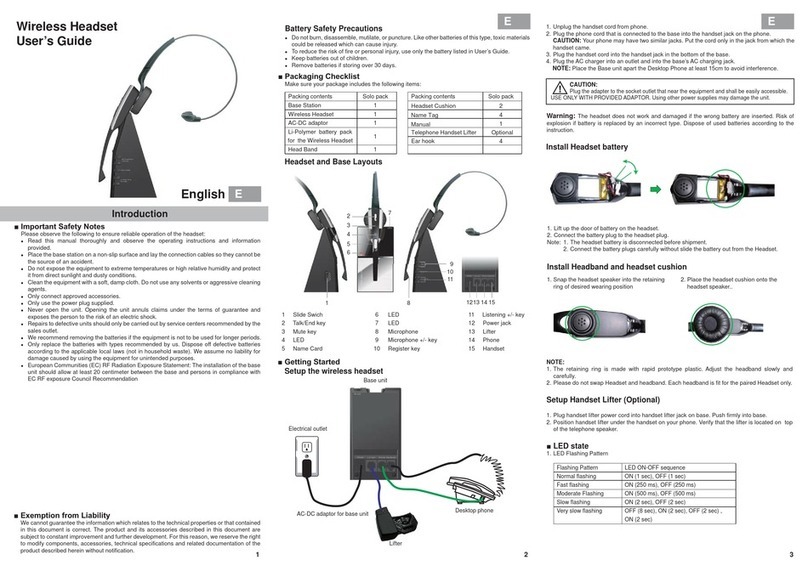TP-Link CZ-190T User manual

CZ-190T / JTI
CZ-190T
藍芽耳機
Bluetooth headset
使用手冊
User’s Manual
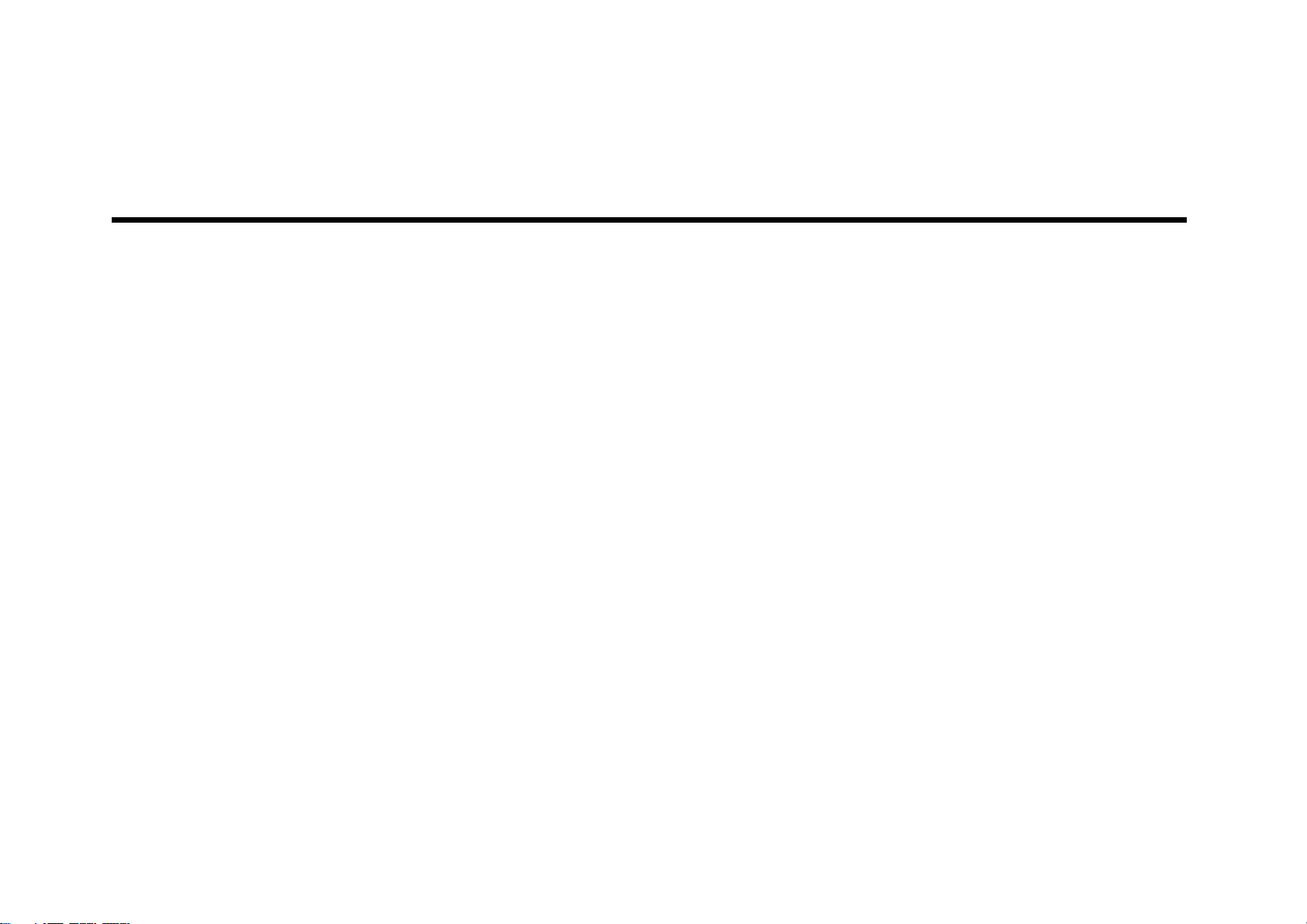
17
Welcome
Thank you for purchasing the Bluetooth headset CZ-190T, we hope the
headset will bring you a whole new delightful feeling of wireless
technology.

18
Contents
BEFORE YOU BEGIN.........................................................................19
(1)CHARGE YOUR HEADSET′S BATTERY.........................................20
(2)START BLUETOOTH FEATURE ON YOUR HANDSET...................21
(3)PAIR YOUR HEADSET.........................................................22
(3)PAIR YOUR HEADSET (CONTINUED).......................................23
(4)TEST AND USE..........................................................................24
USING YOUR CZ-190T....................................................................25
TURNING ON AND OFF..................................................................25
WEARING THE HEADSET...............................................................26
MAKING CALLS............................................................................27
MAKING CALLS (CONTINUED)........................................................28
INDICATOR LIGHTS......................................................................29
AUDIO TONES.............................................................................31
TROUBLE SHOOTING....................................................................33

19
Volume Down
Volume UP
Call Button
Microphone
LED Display
Loud Speake
r
Ear Hook
Charger Jack
BEFORE YOU BEGIN
Take a moment to familiarize yourself with your CZ-190T Headset.
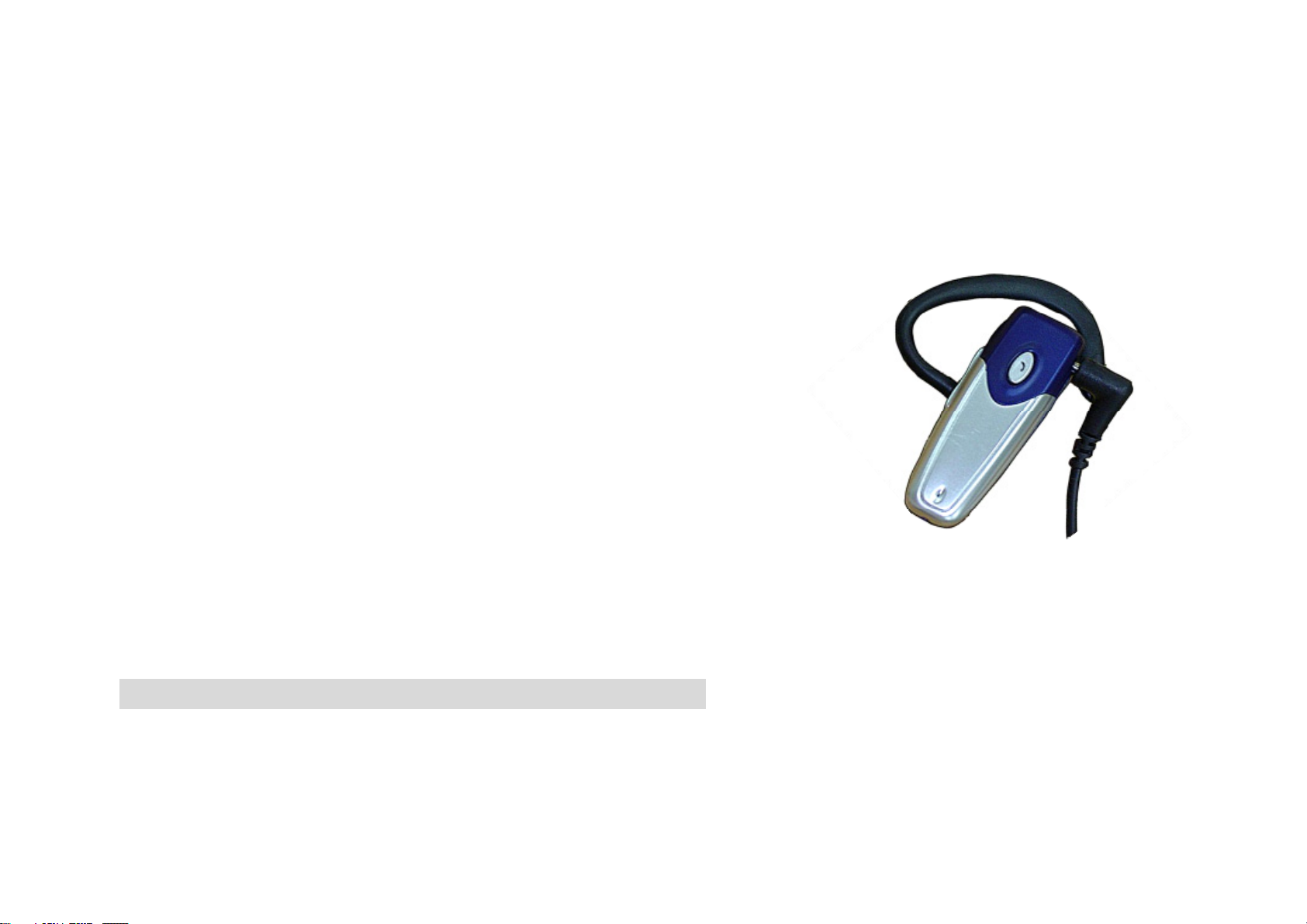
20
(1) CHARGE YOUR HEADSET’S BATTERY
Charge your headset’s battery for about 2
hours:
1 Plug the charger into the charger jack on
top of the headset. The red indicator light
turns on when the battery is charging. It
may take up to 1 minute for the light to
turn on. When the headset’s battery is
fully charged (about 2 hours), the red
indicator turns off.
2 Unplug the charger from the headset.
Note: Headset is not functional while charging.

21
(2) START BLUETOOTH FEATURE ON YOUR
HANDSET
Your phone’s Bluetooth feature is off by default. To use your headset,
turn on the Bluetooth feature in your phone.
For most phones:
1 Select Menu﹥Additional Function﹥Bluetooth.
2 Select SWITCH ON.
Bluetooth feature remains on until you turn it off.
Note: These steps are for most phones. For your phone, see your phone’s user’s guide.

22
(3) PAIR YOUR HEADSET
STEP ONE - PUT HEADSET IN PAIRING NODE
Before your can use your headset, you must pair (link) it with your
phone.
1With the headset power off, press and hold the Call button for 3 to 5
seconds until the blue indicator light turns on and flash. (The light
will flash when you first press the Call button.)
2If the indicator light is remain steadily lit, turn off the headset and
repeat the step 1.
Note: To turn off headset, see “Turning On and Off” page.
Call Button
LED Indicator
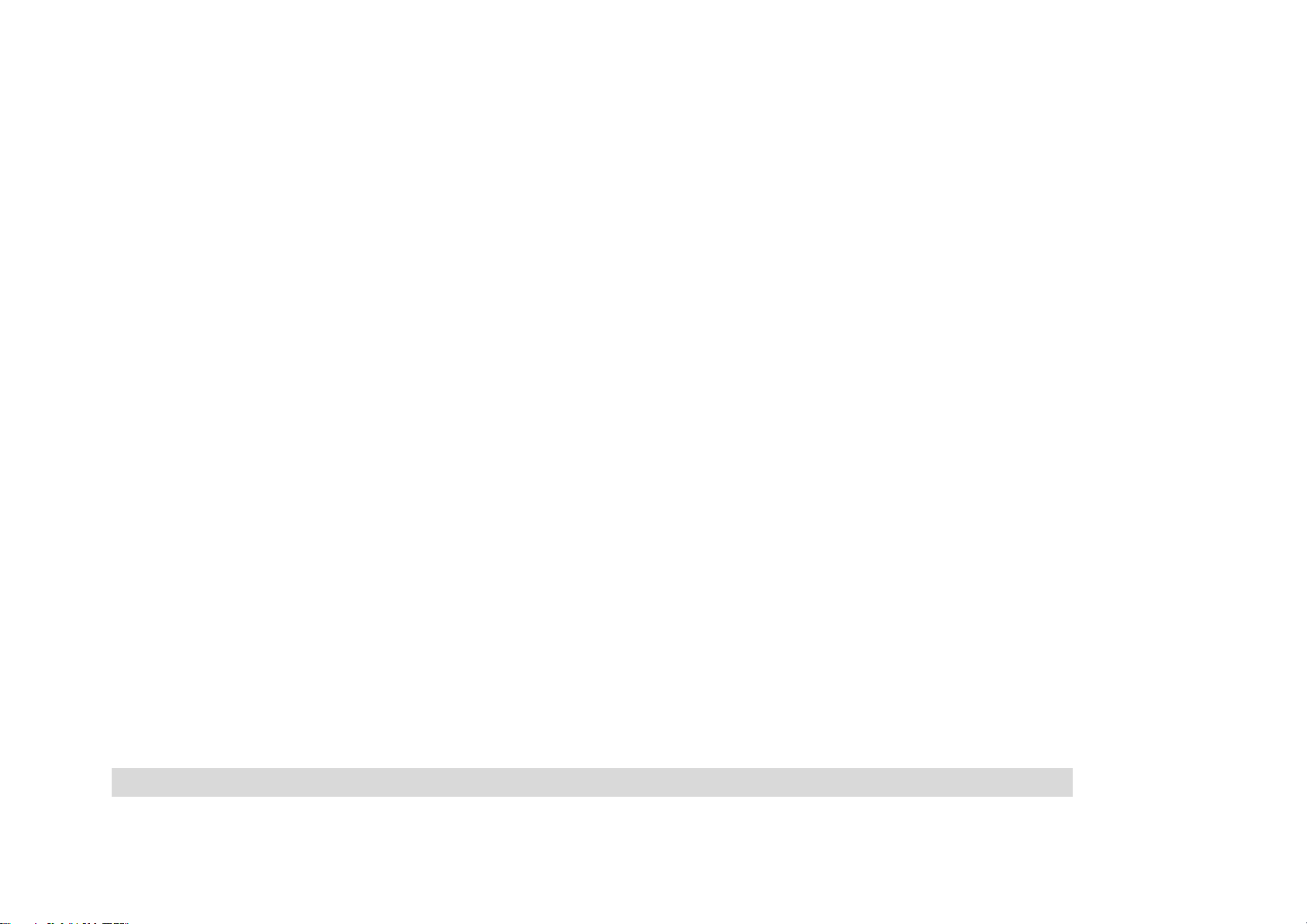
23
(3) PAIR YOUR HEADSET (CONTINUED)
STEP TWO - SET THE PHONE TO LOOK FOR YOUR
HEADSET
For most phones:
1On your phone, select Menu﹥Additional Function﹥Bluetooth﹥
Look for Devices.
The phone lists all Bluetooth devices it finds.
2Select CZ-190T.
3Select OK or Yes to pair (link) the device.
4Enter the passkey: 0000
5Select OK.
When your headset is successfully paired with your phone, the blue
and red indicators will flash simultaneously.
Note: These steps are for most phones. For your phone, see your phone’s user’s guide.

24
(4)TEST AND USE
Your phone and headset are now paired and ready to make and
receive calls. To confirm they are operating properly, make a call:
1Place the headset over your ear. See “Wearing the Headset”
2On your phone, dial the number you want to call and Press the
Send Key.
3If your phone and headset are successfully paired, you hear
ringing on the headset.
After you have successfully paired your phone and headset, you do
not need to repeat these initial setup steps each time you use the
headset.
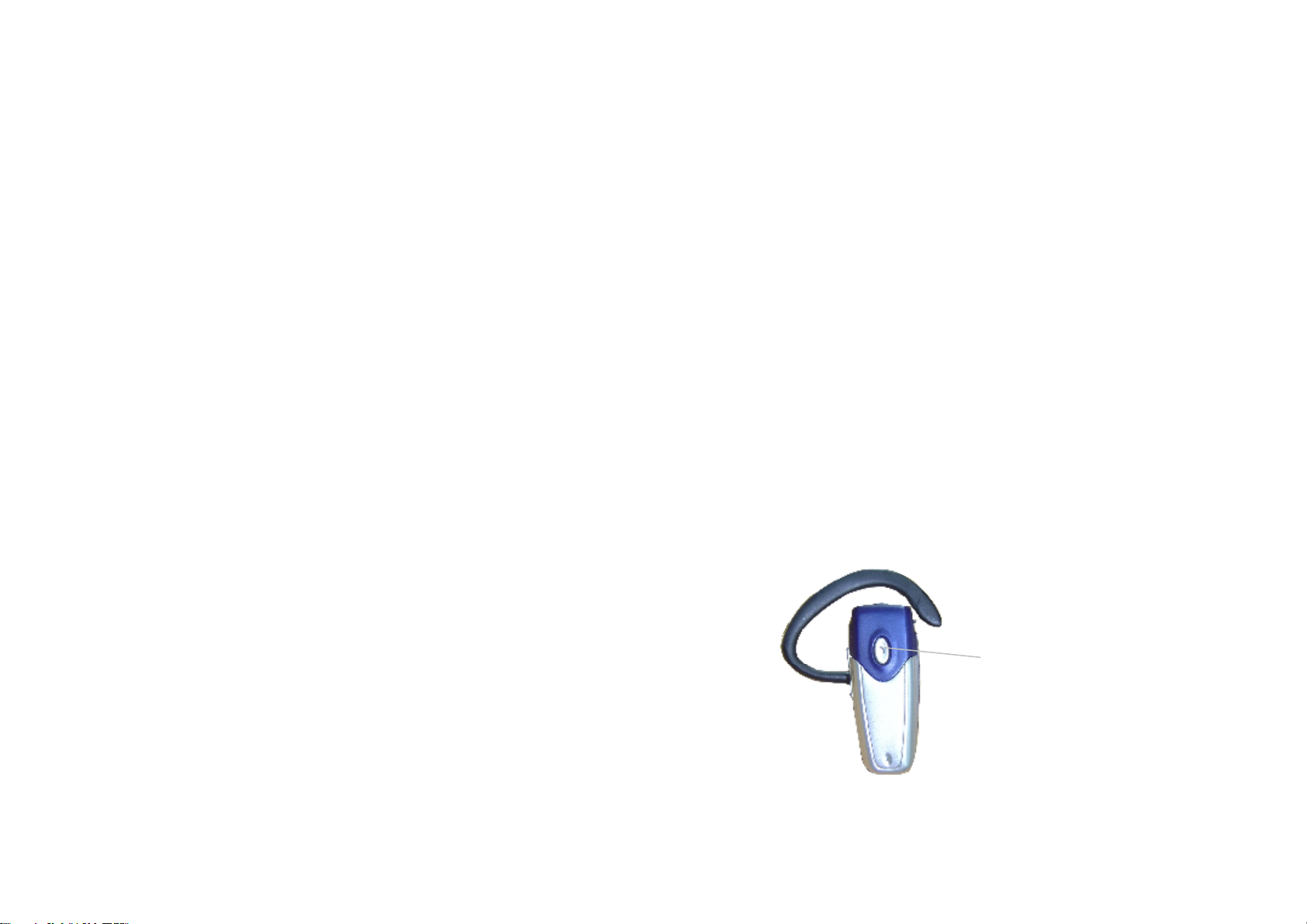
25
USING YOUR CZ-190T
Features and Functions Guide
TURNING ON AND OFF
To turn your headset on, press and hold the Call button for 3 to 5
seconds until the blue indicator light flashes. Then, release the
button.
To turn your headset off, press and hold the Call button for 3 to 5
seconds and then turns off.
To conserve battery power, turn off your
headset when you don’t plan to use it for
a while.
Call
Button

26
WEARING THE HEADSET
1 Open the earhook.
2Loop the earhook over your ear.
Adjust the hook to suit your ear
for comfortable.
3Press the headset to your ear.
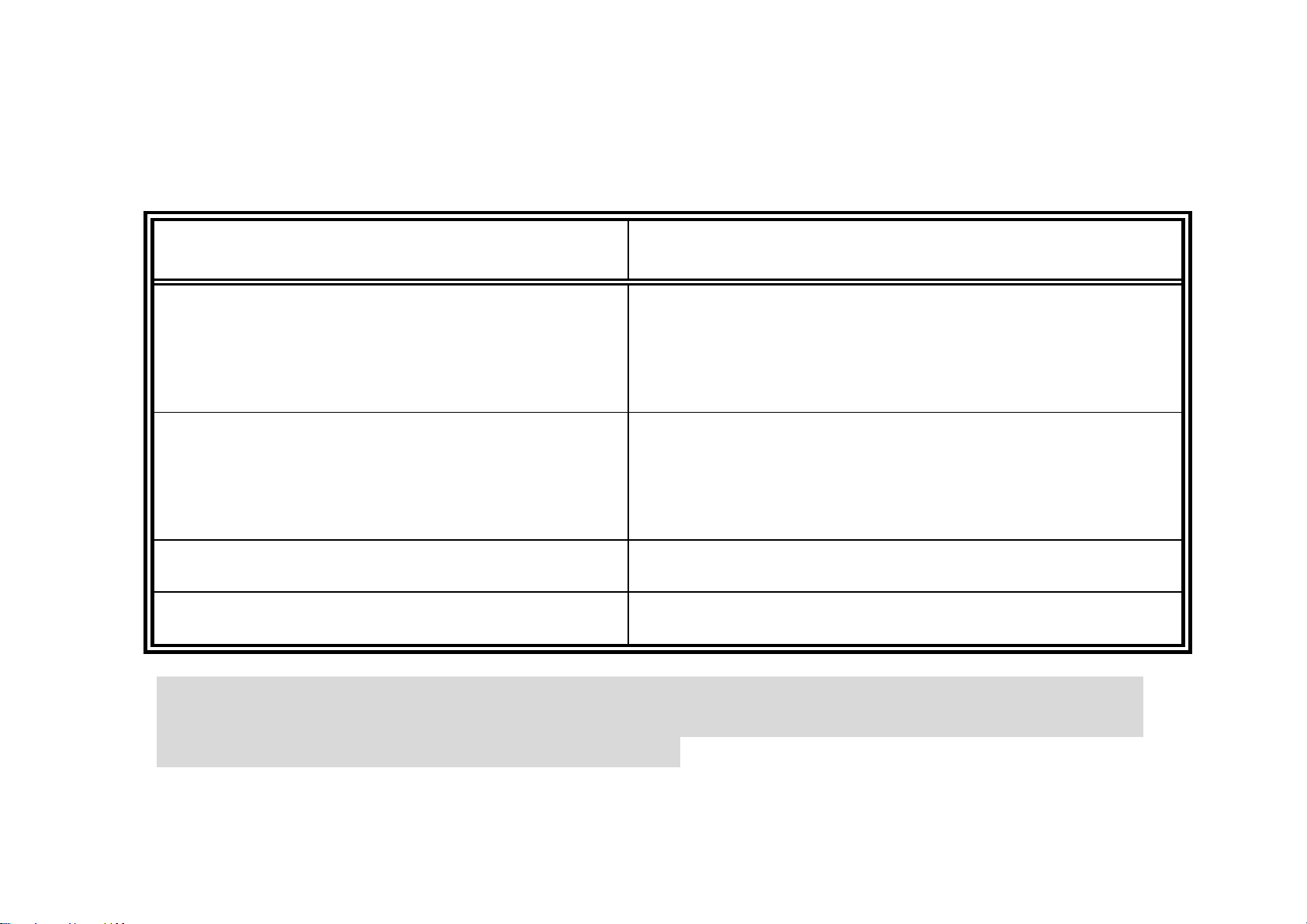
27
MAKING CALLS
Function Action
Make a voice dial call Tap the Call button and
Speak the name after the
tone
Reject a call Press and hold the two buttons of
volume until you hear a beep, then
release them.
End a call Tap the Call button.
Receive a call Tap the Call button.
Note: Your CZ-190T supports both Handsfree and Headset Profiles. Accessing
call functions depends upon which profile your phone supports. See your
phone’s user’s guide for more information.
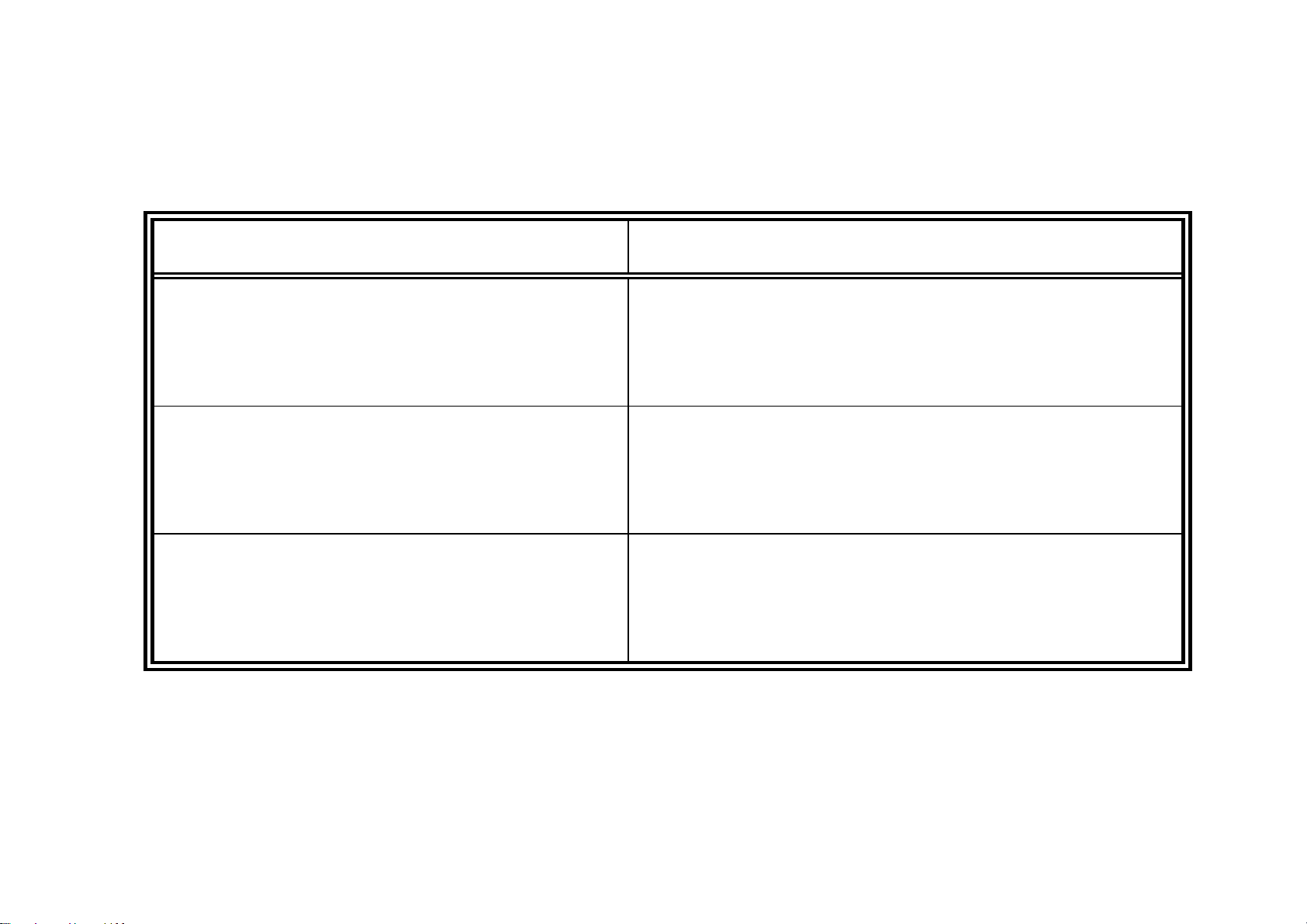
28
MAKING CALLS (CONTINUED)
Function Action
Redial last call Press and hold the two button of
volume and then release them at
the same time.
Transfer a call from the
phone to the headset
Press and hold the two button of
volume and then release them at
the same time.
Transfer a call from the
headset to the phone
Press and hold the two button of
volume and then release them at
the same time.

29
INDICATOR LIGHTS
The indicator light provides information about your headset status.
With the Charger Plugged In
Headset Indicator Headset Status
Red Led On (light steady) charging in progress
Red Led Off charging complete
With No Charger Plugged In
Headset Indicator Headset Status
Off Power off
Red, blue light flash
alternately
Pairing mode (pairing first time)

30
Headset Indicator Headset Status
Blue light flash Pairing successful/power on and
paired
Red, blue light flash
simultaneously
Connected (on a call)
Blue light Slow pulse Standby (not on call)
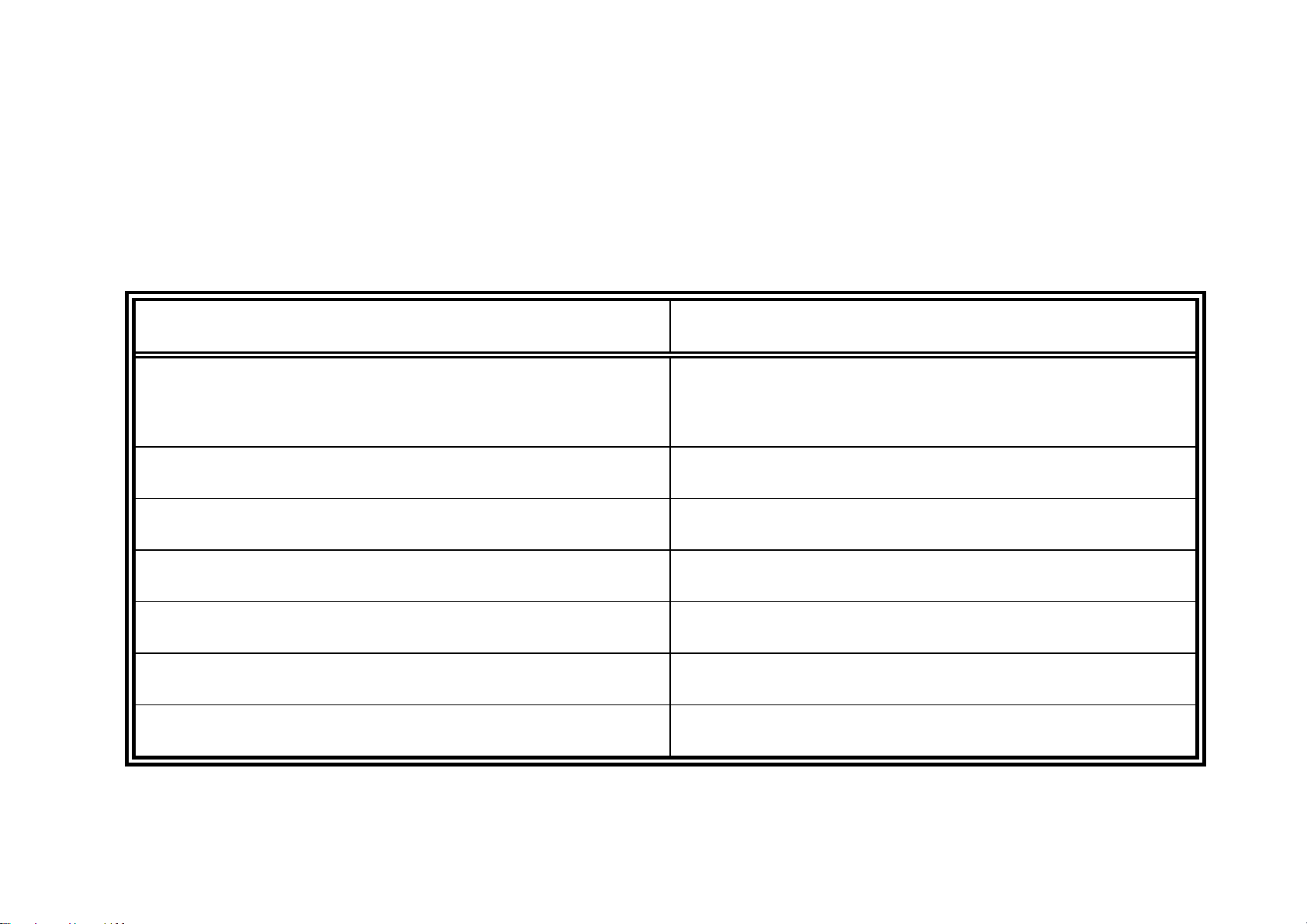
31
AUDIO TONES
The audio tones provide information about your headset status.
Audio Tone Headset Status
Music playing when
pressing volume button
Adjusting Volume
High tone repeated every 5 sec Low battery(last for 30 seconds)
Ring tone/Music Playing Incoming call
Ring tone/Music Playing Make a phone call
Single high tone Pairing confirmation
Single low tone Voice activation
Single high tone End call

32
Audio Tone Headset Status
Single high tone Power on
Single low tone followed by
So-Me-Do notes
Power off
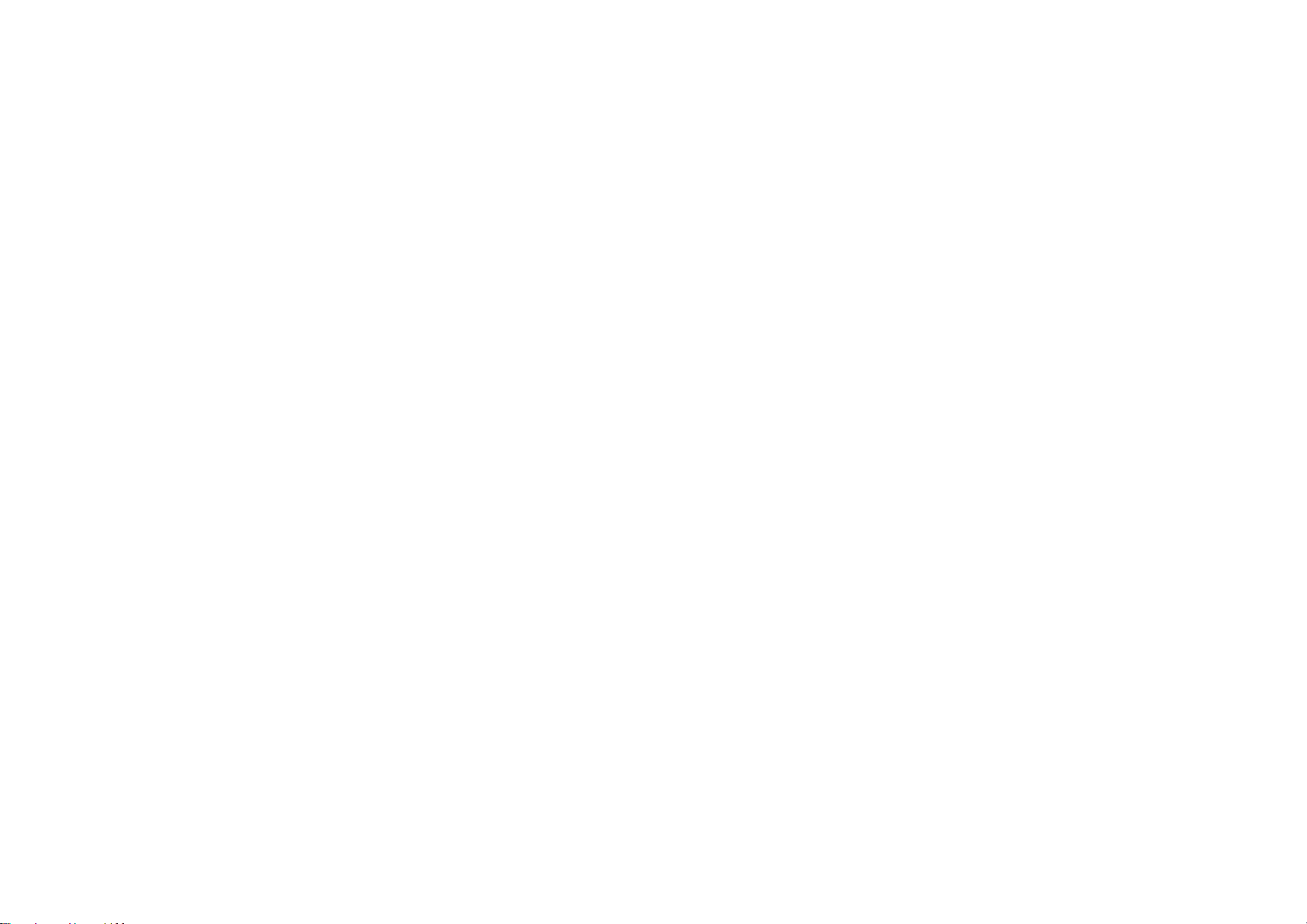
33
TROUBLESHOOTING
Make sure the blue light on your headset is flashing when your phone
is searching for devices.
Make sure your phone is on and the Bluetooth feature is turned on in
your phone. If the Bluetooth feature has been turned off or was turned
on only temporarily, you may need to restart the Bluetooth feature.
To reset your stumbled Bluetooth headset, charge the headset for a
short period.

34
Federal Communication Commission Interference Statement
This equipment has been tested and found to comply with the limits for a
Class B digital device, pursuant to Part 15 of the FCC Rules. These limits
are designed to provide reasonable protection against harmful interference
in a residential installation. This equipment generates, uses and can radiate
radio frequency energy and, if not installed and used in accordance with the
instructions, may cause harmful interference to radio communications.
However, there is no guarantee that interference will not occur in a
particular installation. If this equipment does cause harmful interference
to radio or television reception, which can be determined by turning the
equipment off and on, the user is encouraged to try to correct the
interference by one of the following measures:
- Reorient or relocate the receiving antenna.
- Increase the separation between the equipment and receiver.
- Connect the equipment into an outlet on a circuit different from that to
which the receiver is connected.
- Consult the dealer or an experienced radio/TV technician for help.

35
This device complies with Part 15 of the FCC Rules. Operation is subject to
the following two conditions: (1) This device may not cause harmful
interference, and (2) this device must accept any interference received,
including interference that may cause undesired operation.
FCC Caution: Any changes or modifications not expressly approved by the
party responsible for compliance could void the user's authority to operate
this equipment.
IMPORTANT NOTE:
FCC Radiation Exposure Statement:
This equipment complies with FCC radiation exposure limits set forth for an
uncontrolled environment. End users must follow the specific operating
instructions for satisfying RF exposure compliance.
This transmitter must not be co-located or operating in conjunction with any
other antenna or transmitter.
Table of contents
Other TP-Link Headset manuals