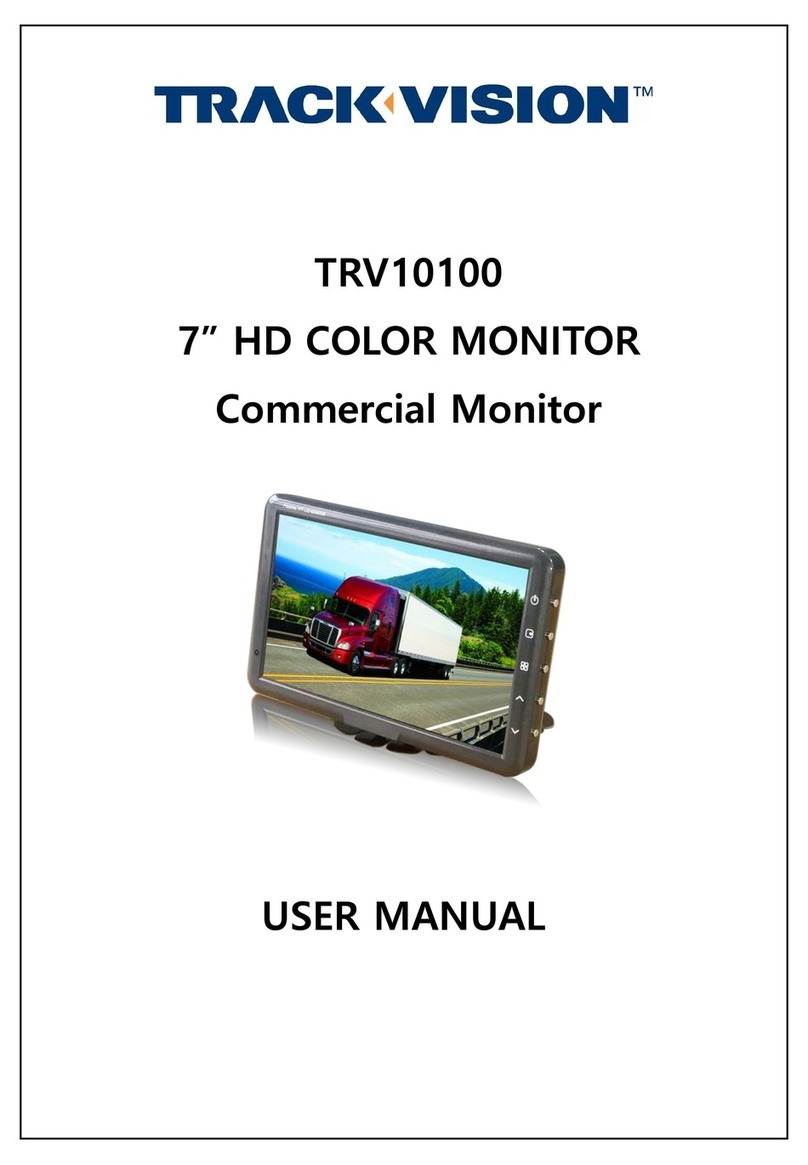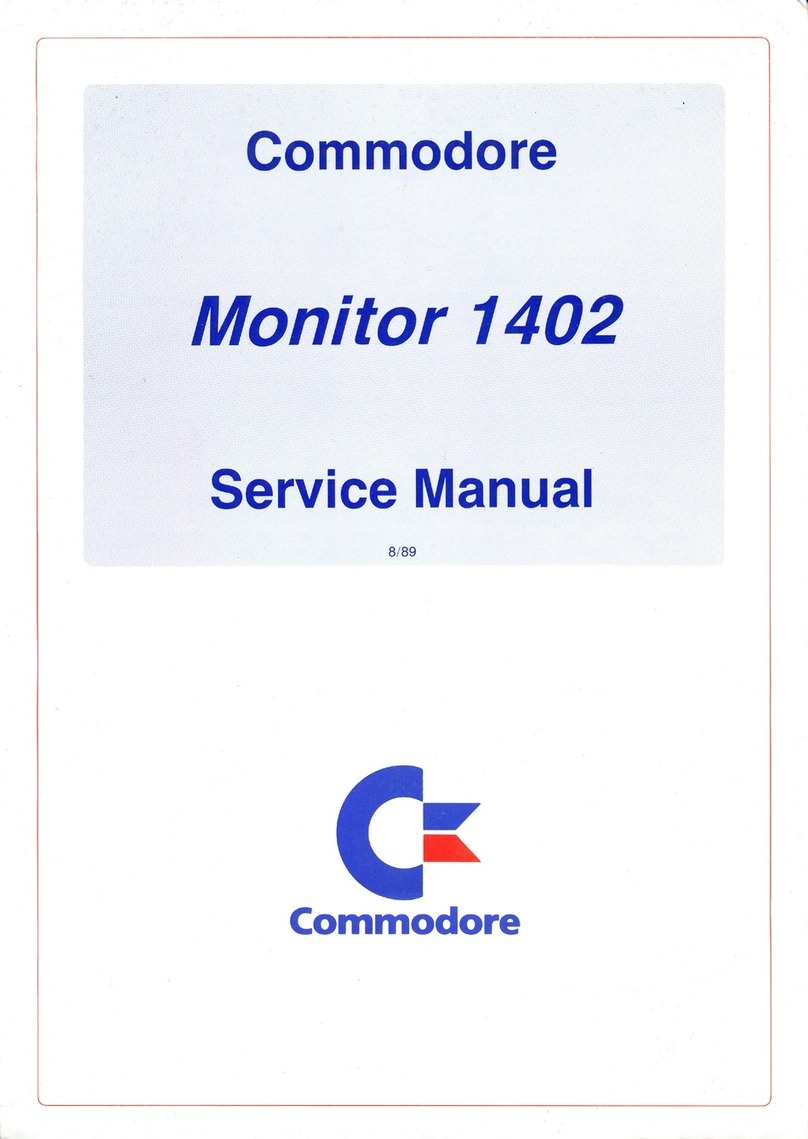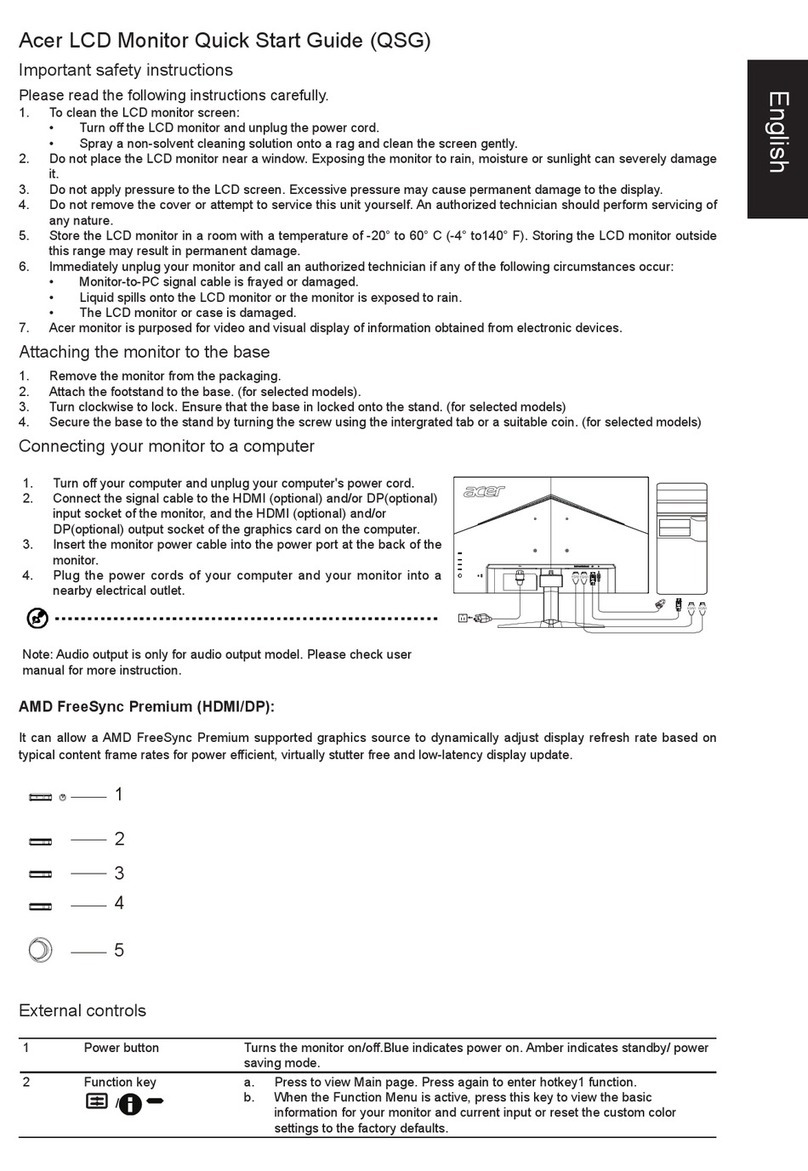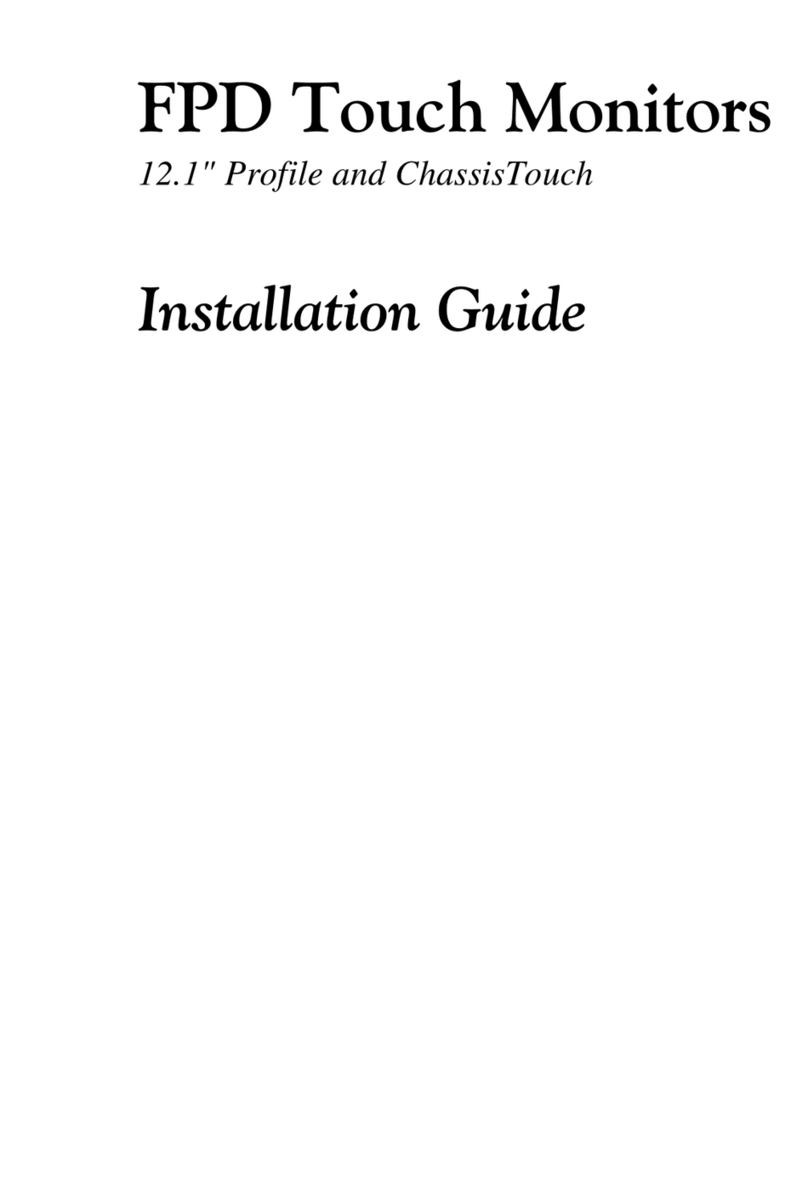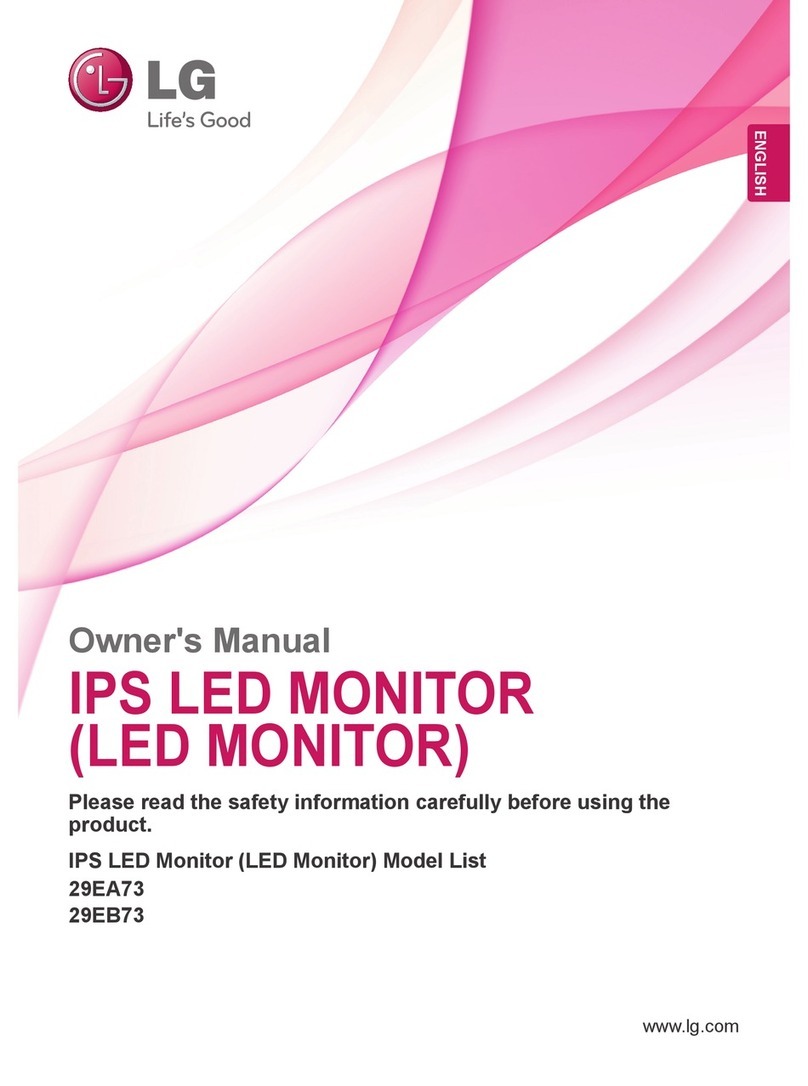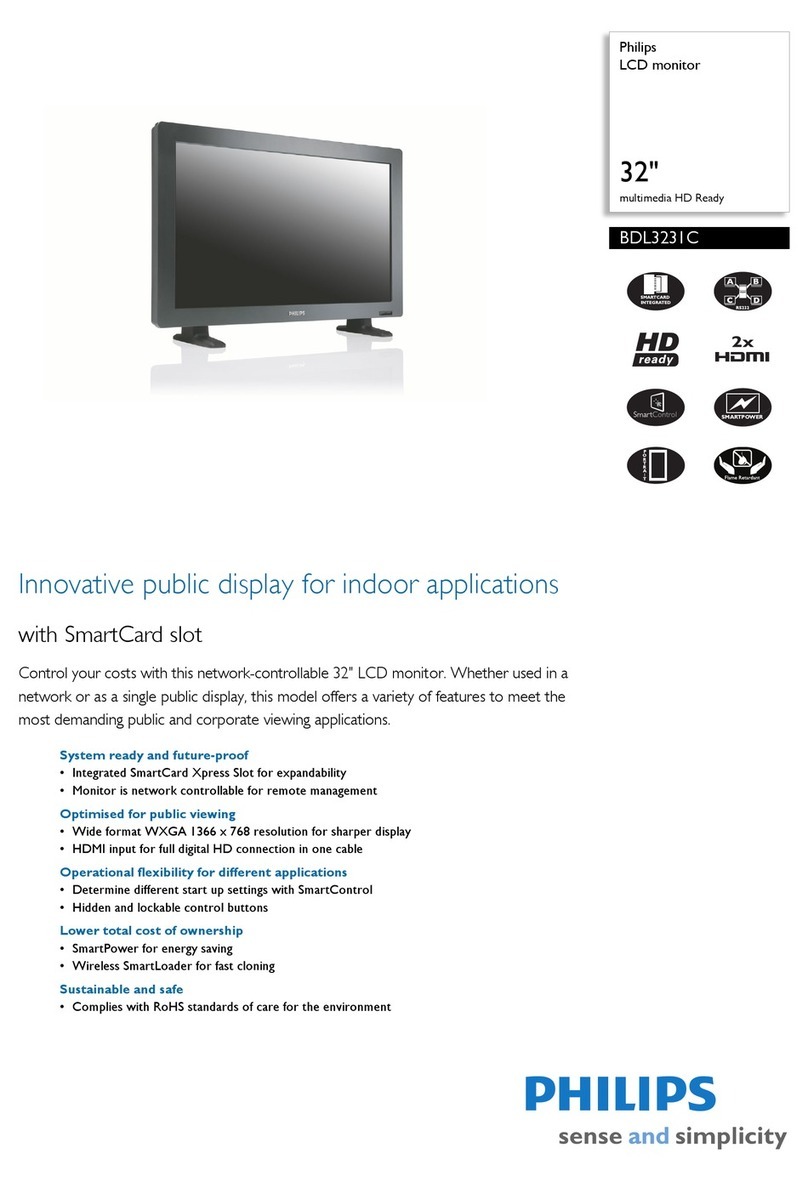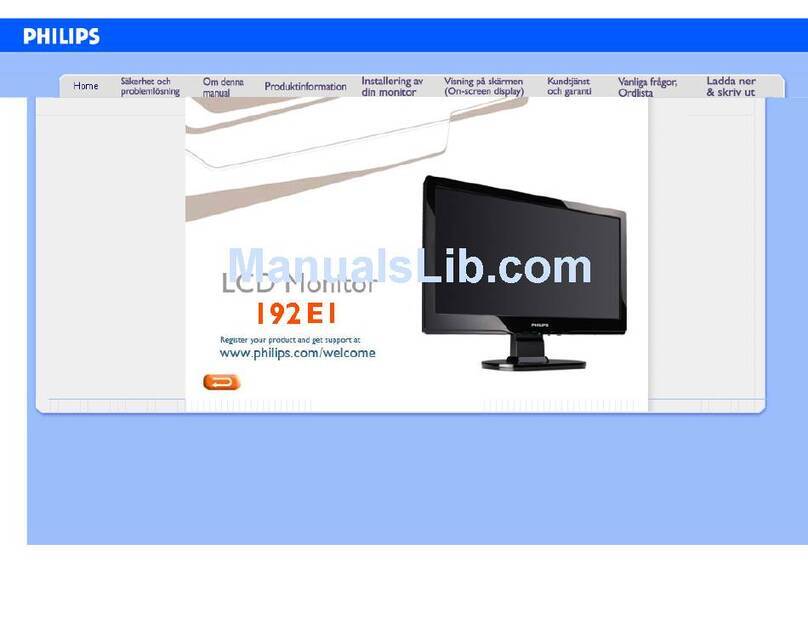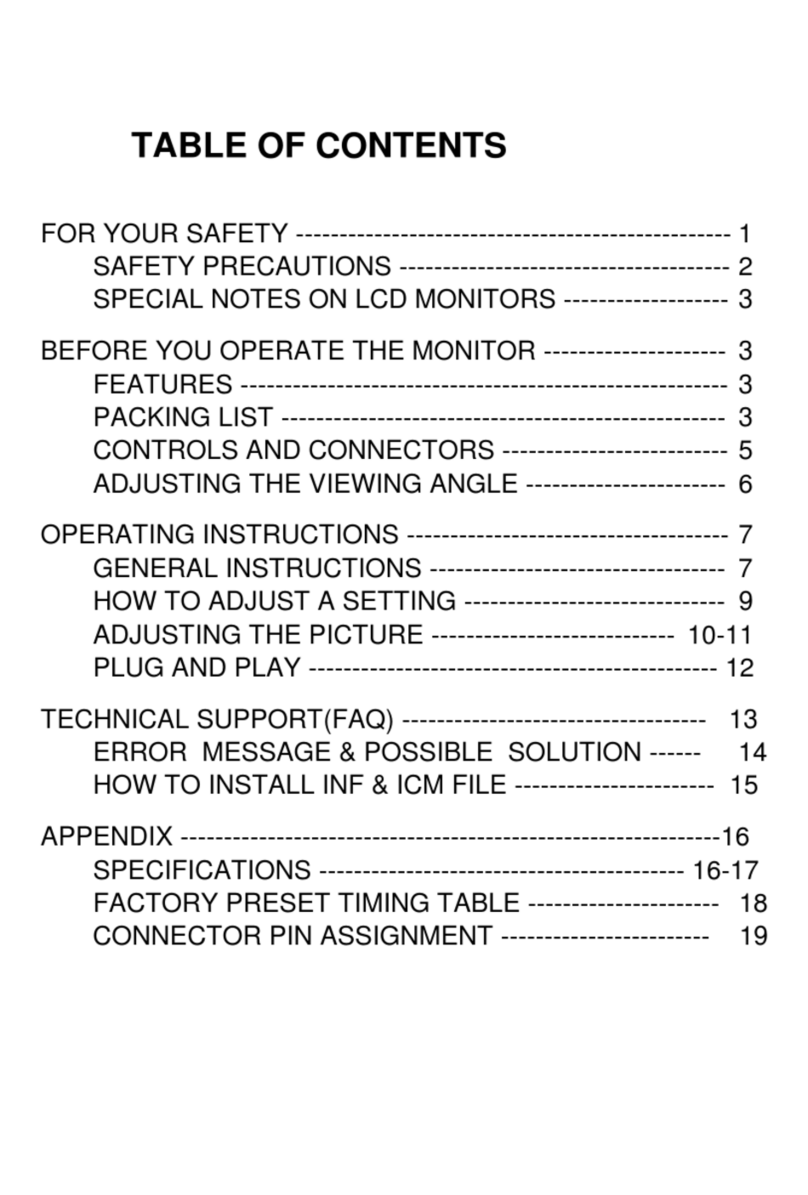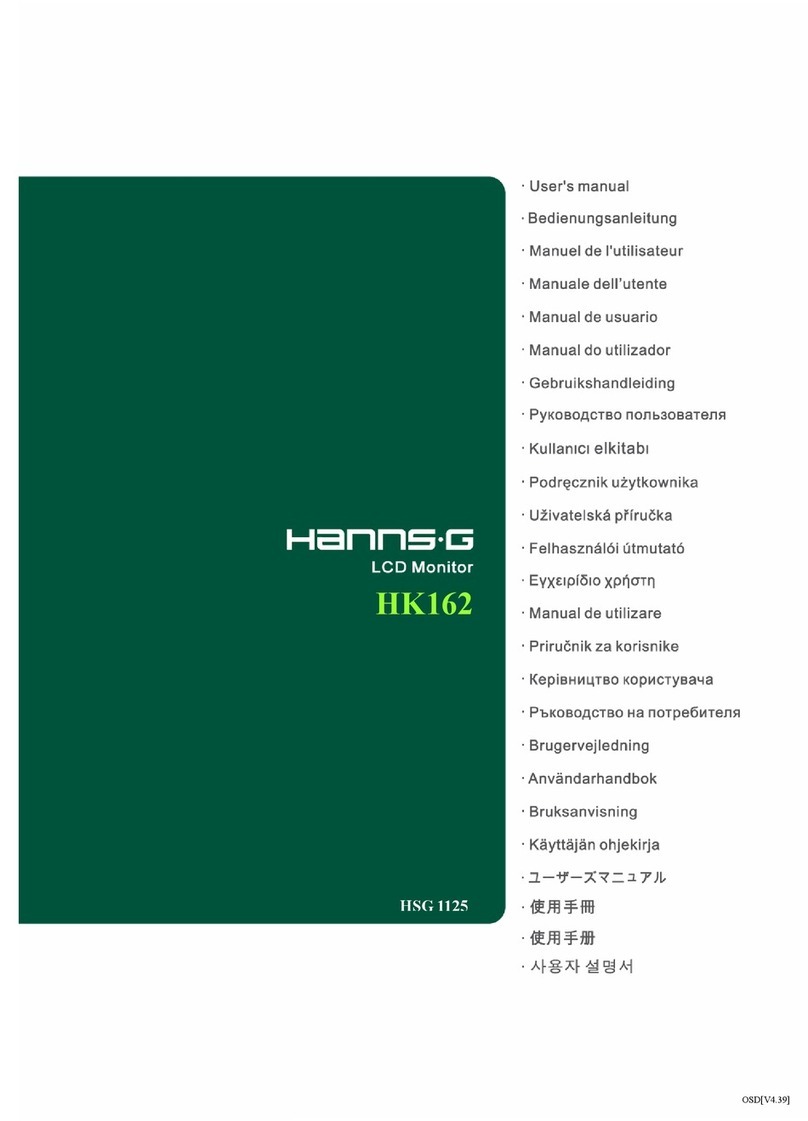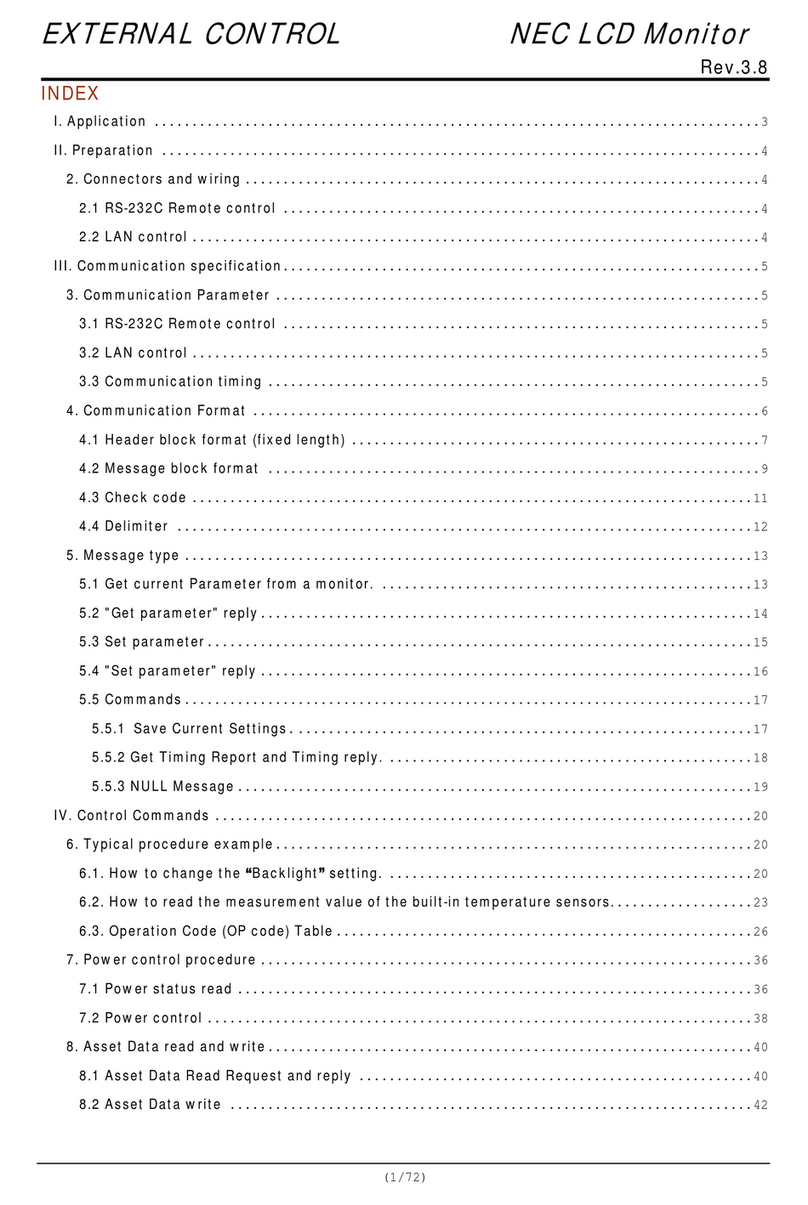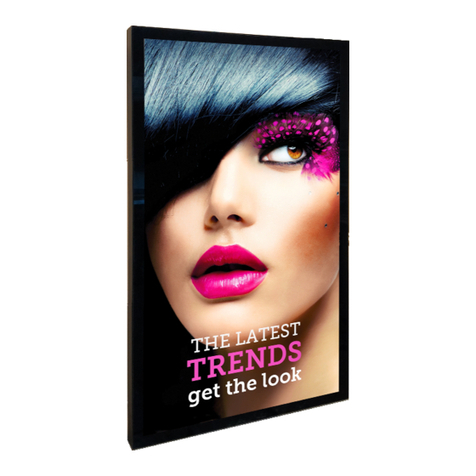Track-Vision TRV10300 User manual

HEAVY DUTY
WATERPOOF 7’’ MONITOR

Safety Instructions
Do not use a damaged or loose connector.
This may cause an electric shock, short circuit or fire
Do not pull the connector by the wire or touch the connector with
wet hands
This may cause an electric shock, short circuit or fire
Do not place the monitor face down.
The TFT-LCD surface may be damaged.
Do not spray detergent directly on the monitor.
Use recommended LCD cleaning solution with a smooth cloth.
Do not open the monitor.
In case of problems, contact your local reseller or
1-800-648-8132

1. TRACK-VISION MONITOR
①LCD SCREEN: WVGA (800x480)
②DAYLIGHT SENSOR: Automatic brightness control sensor
③TOUCH KEYS: Power, Enter, Menu, Up, Down
2. KEY FUNCTIONS
④POWER
• Press button to turn the monitor on / off.
⑤ENTER
• Press button for viewing
CAM1 -> CAM2 -> CAM3 -> CAM4 -> SPLIT1 -> SPLIT2 -> SPLIT3
• In the setting menu, sub menu data is changed by pressing button.
⑥MENU
• Press button to enter display menu (press quickly the button) and to access setting
menu (hold the button few seconds)

• Press to switch as below steps.
DISPLAY MENU : BRIGHT -> CONTRAST -> COLOR -> SHARPNESS -> TINT->
(Marker width) -> (Marker height)
• Press to switch as below steps in the setting menu.
SETTING MENU: CAMERA1 -> CAMERA2 -> CAMERA3 -> CAMERA4
-> SPLIT1 -> SPLIT2 -> SPLIT3 -> SYSTEM CONIFG.
④UP/DOWN
• Press button to move sub menu where want to change.
LEVEL: 0~60
3. DISPLAY MENU
• Press button to enter display menu (press quickly the button).
•Press button to switch as below steps.
BRIGHT -> CONTRAST-> COLOR ->SHARPNESS -> TINT
(If operation button is not selected within 10 seconds, the OSD will
disappear automatically).
LEVEL: 0~60
When marker display is activated, user can adjust marker width and height.
LEVEL: 0~60
■VOLUME ■■■■■■■■■■■■■ [30]
■BRIGHT ■■■■■■■■■■■■■ [30]
■CONTRAST ■■■■■■■■■■■■■ [30]
■COLOR ■■■■■■■■■■■■■ [30]
■SHARPNESS ■■■■■■■■■■■■■ [30]
■TINT ■■■■■■■■■■■■■ [30]
■MARKER WIDTH ■■■■■■■■■■■■■ [30]
■MARKER HEIGHT ■■■■■■■■■■■■■ [30]

4. SETTING MENU
• Press button to enter setting menu (hold the button few seconds).
•Press to switch as below steps in the setting menu.
SETTING MENU: CAMERA1 -> CAMERA2 -> CAMERA3 -> CAMERA4
-> SPLIT1 -> SPLIT2 -> SPLIT3 -> SYSTEM CONIFG.
•Press button to move sub item where want to change.
• Press button to change sub menu value.
(If operation button is not selected within 10 seconds, the OSD will
disappear automatically).
1) CAMERA SETTING MENU
①MIRROR: ON/OFF
ON: Mirror OFF: Normal
②UPSIDE DOWN: ON/OFF
ON: Upside down OFF: Normal
③TRIGGER ENABLE: ON/OFF
ON: If there is a trigger signal input, the connected screen (Trigger input
screen) is displayed.
▣ MIRROR :OFF
▣ UPSIDE DOWN :OFF
▣ TRIGGER ENABLE :ON
▣ TRIGGER SUSTAIN :02sec
▣ MARKER DISPLAY :TRIGGER
▣ MARKER TYPE :TypeA
▣ ASPECT RATIO :16:9
■ CAMERA1 SETTING

④TRIGGER SUSTAIN: 0~20 sec
Each trigger’s delay time is adjustable from 0sec to 20sec.
⑤MARKER DISPLAY: Off/ Trigger/ Always
TRIGGER: Distance line display when trigger signal input.
ALWAYS: Display always distance line.
⑥MARKER TYPE: Type A / Type B
Type A Type B
⑦ASPECT RATIO: 16:9/4:3
Screen aspect

2) SPLIT SETTING MENU
①SPLIT MODE : DUAL/ TRIFORM/ QUAD
DUAL: Split screen
TRIFORM : Triple screen
QUAD : Quad screen
②SPLIT TYPE : TypeA / TypeB
DUAL
▣ SPLIT MODE :QUAD
▣ SPLIT TYPE :TypeA
▣ AUDIO SEL :CAM1
▣ CH1 :CAM1
▣ CH2 :CAM2
▣ CH3 :CAM3
▣ CH4 :CAM4
■ SPLIT1 SETTING

TRIFORM
QUAD
③AUDIO SEL: Off/ CAM1/CAM2
CAM1: Audio source is CAM1.
CAM2: Audio source is CAM2.

3) SYSTEM CONFIG MENU
①AUTO POWER: On/ Auto/ Off
ON: When power is input, screen is displayed automatically.
AUTO: Follow last selected condition.
②AUTO DIMMER: On/ Off
ON: Automatic brightness control sensor.
③AUTO SWITCHING: On/ Off
ON: Screen switches from cam 1 to split3 mode automatically. When auto
switching is ON, user can set each camera switching delay time.
④SPEED SWITCH (Option): On/ OFF
The selected camera screen display automatically at over certain speed
that user set in advance.
⑤LANGUAGE (7 languages available): English/ Français/ Nederlands/
Suomi/ Svenska/ Norsk/ Korea.
⑥FACTORY RESET: Ver1.0
▣ AUTO POWER :ON
▣ AUTO DIMMER :OFF
▣ AUTO SWITCHING :OFF
▣ SPEED SWITCH :OFF
▣ LANGUAGE :ENGLISH
▣ FACTORY RESET :Ver1.0
■ SYSTEM CONIFG

▣ FREQUENCY(Hz) :67
▣ CH for UNDER FREQUENCY :CAM1
▣ OVER FREQUENCY ACTION :OFF
▣ CH for OVER FREQUENCY :CAM2
■ SPEED SWITCH SETTING
4) SPEED SWITCH SETTING (OPTION)
• When speed switch is ON in system config, user can set sub item value in speed
switching setting.
• The selected camera screen display automatically at over certain speed that user
set in advance.
①FREQUENCY(Hz): 10~1kHz (level)
Set the standard frequency value (speed).
②CH for UNDER FREQUENCY: CAM1~SPLIT3
Select camera screen for under frequency value.
③OVER FREQUENCYACTION: On/ Off
When vehicle speed is over frequency value, user can select another camera
screen.
④CH for OVER FREQUENCY: CAM1~SPLIT3
Select camera screen for over frequency value.

SPECIFICATIONS
Power Input
DC 10V~32V
Power Consumption
Max. 12 Watt
Video System
NTSC / PAL compatible
Panel
7" Diagonal
Resolution
800 (H) x 480 (V) x 3 (RGB)
Format
16:9 or 4:3 wide
Camera input(4CH)
Mini DIN 4P, 1Vp-p 75Ω
Operating Temp.
-30 ℃~ +80 ℃
Storage Temp.
-40 ℃~ +90 ℃
Vibration
6G
OSD Control
Day & Night Sensor & Sharpness
Bright, Contrast, Color, Sharpness, Tint
Mirror/ Normal, Day/ Night Mode/ Scale
*Individual Control per Channel available
Dimension
240 (W) x 142 (D) x 22 (H) mm
Weight
Approx. 900g

Table of contents
Other Track-Vision Monitor manuals