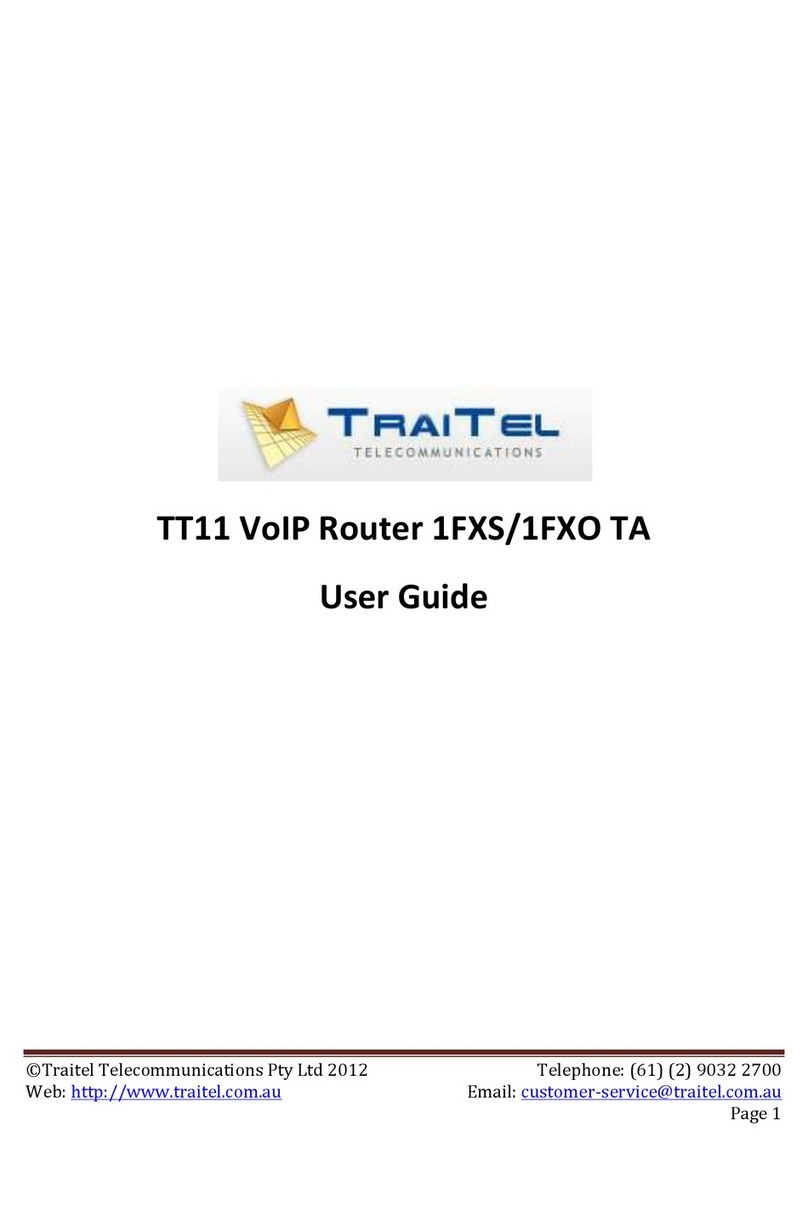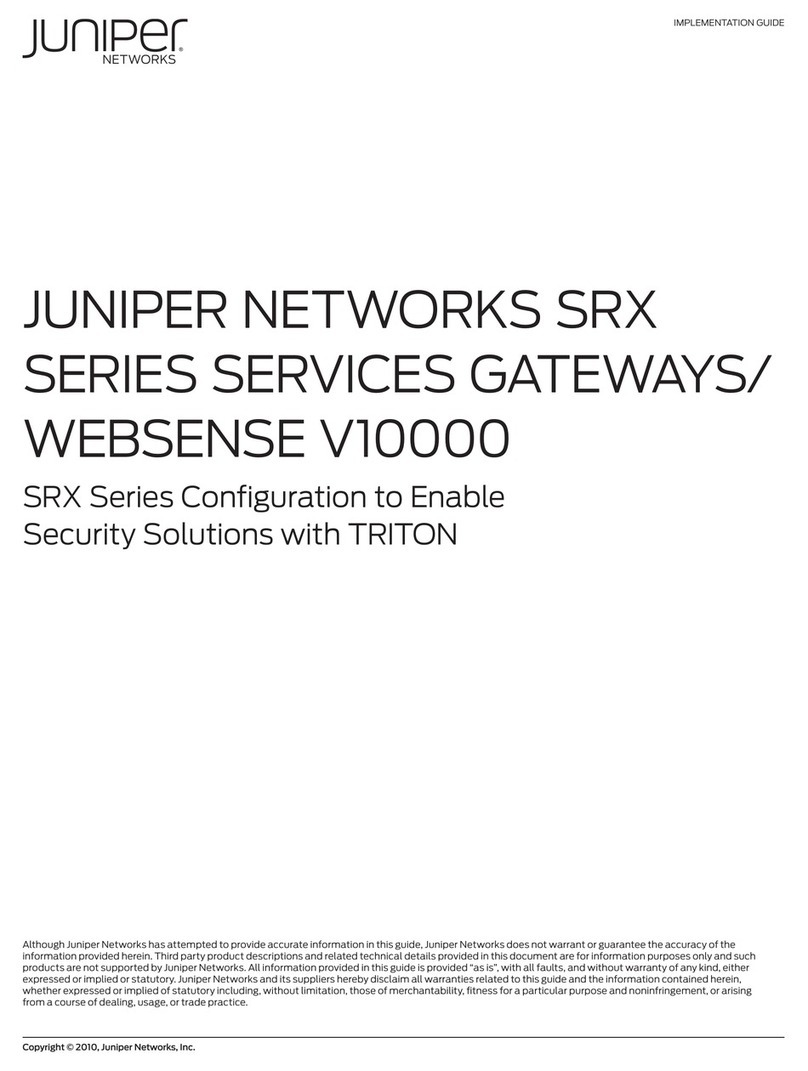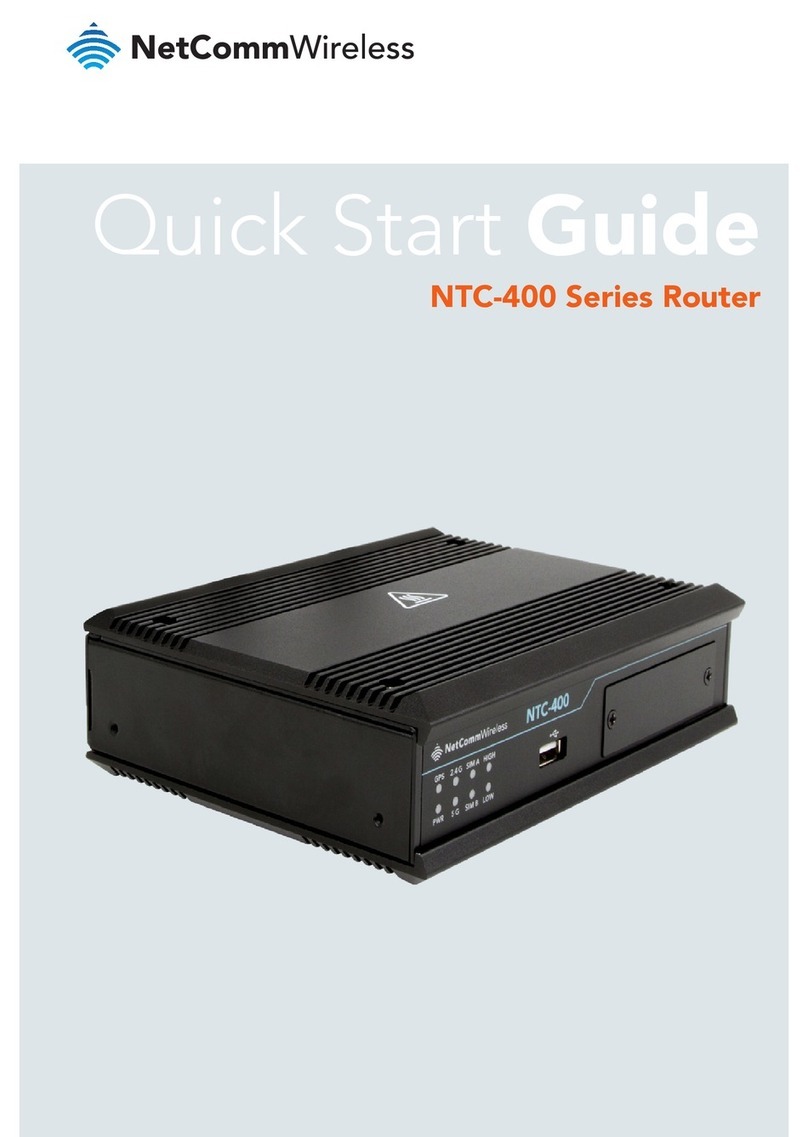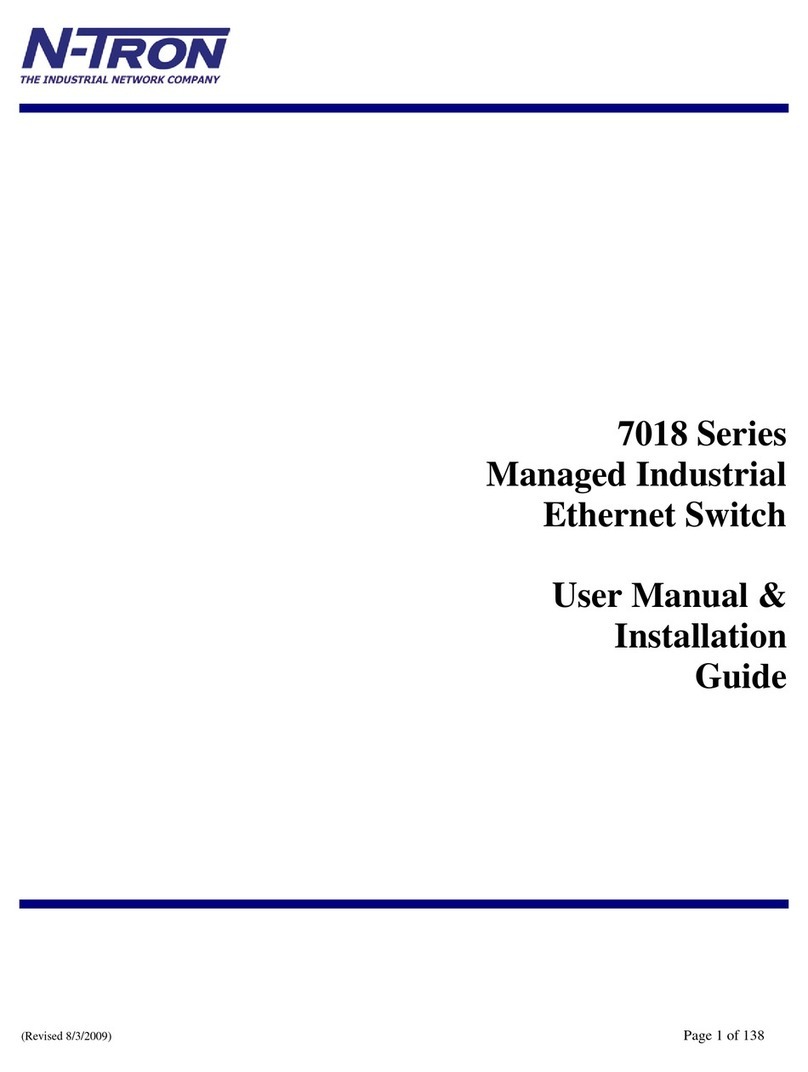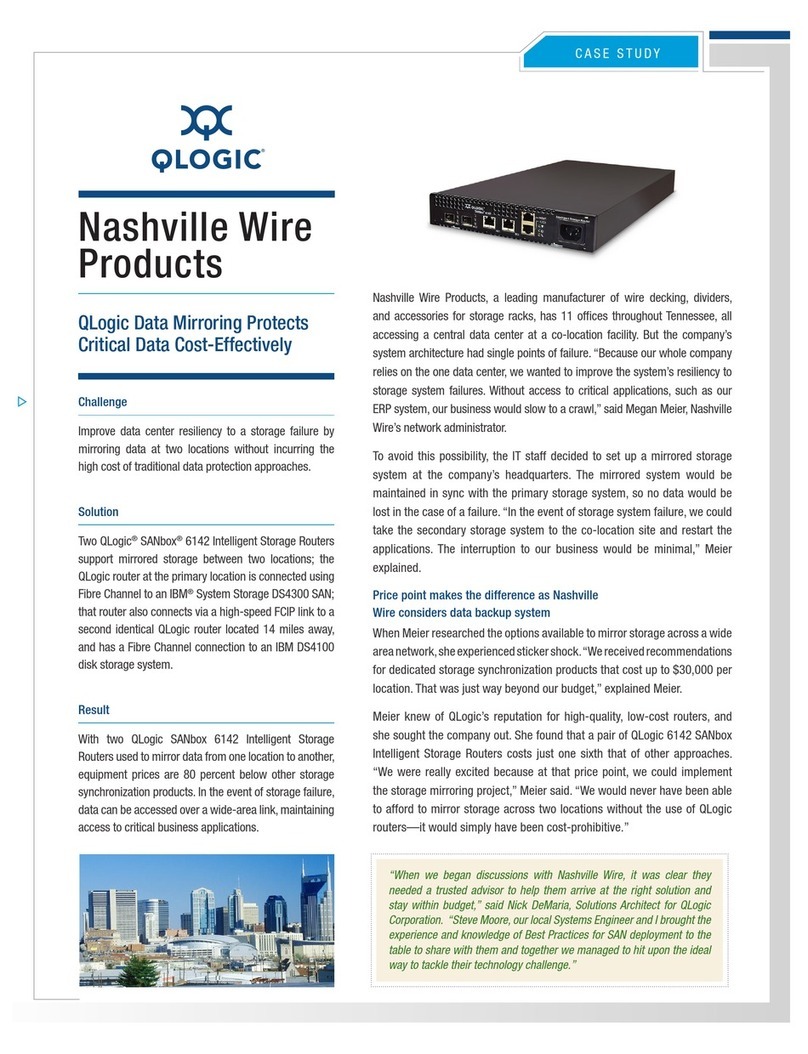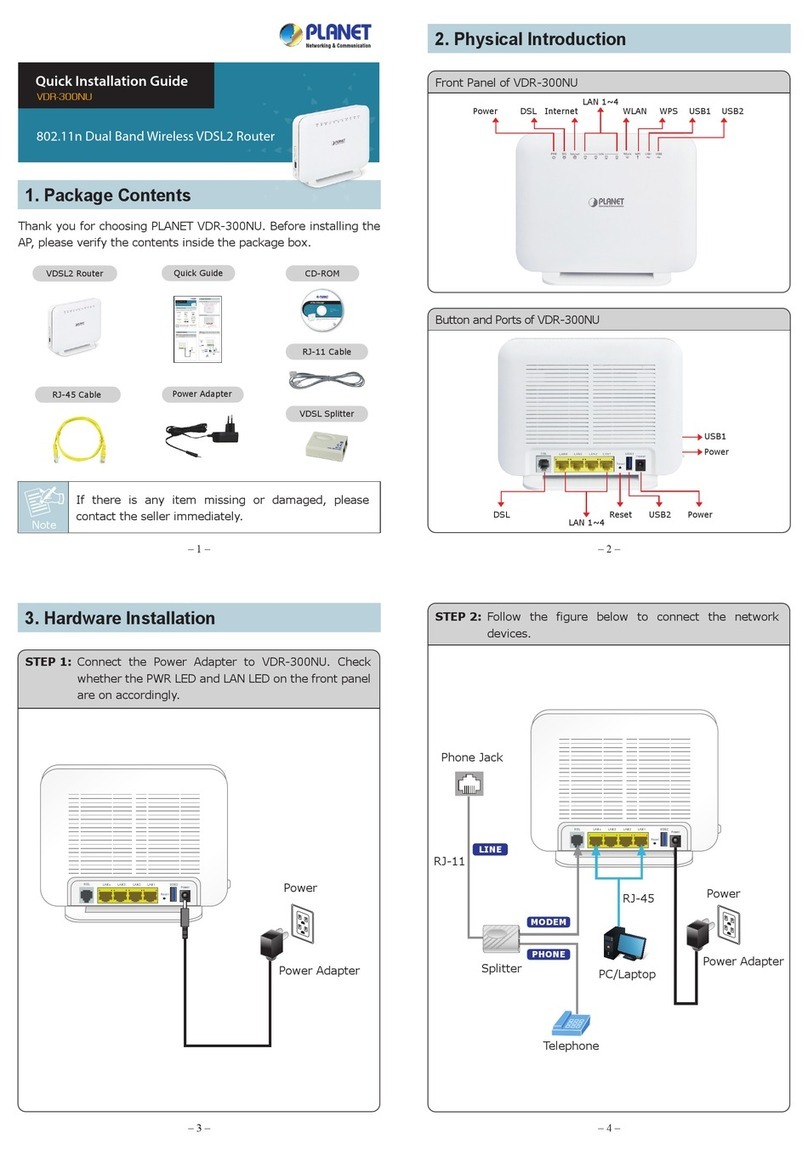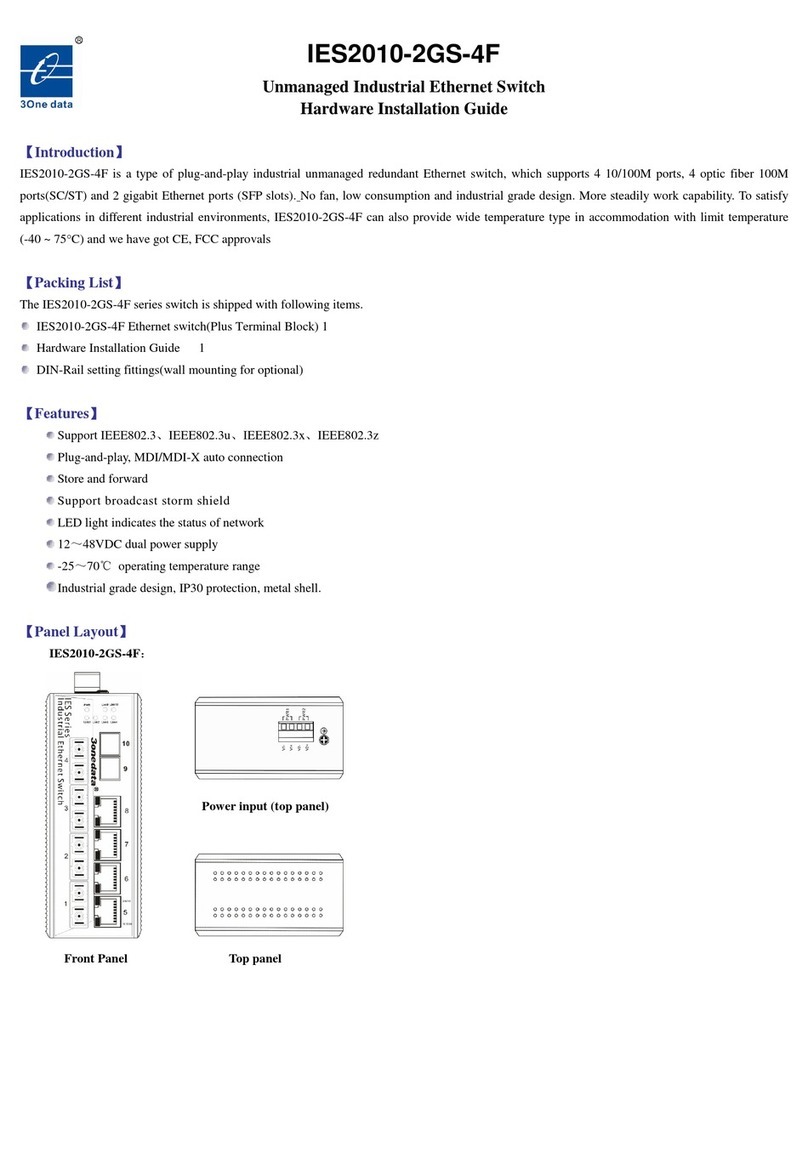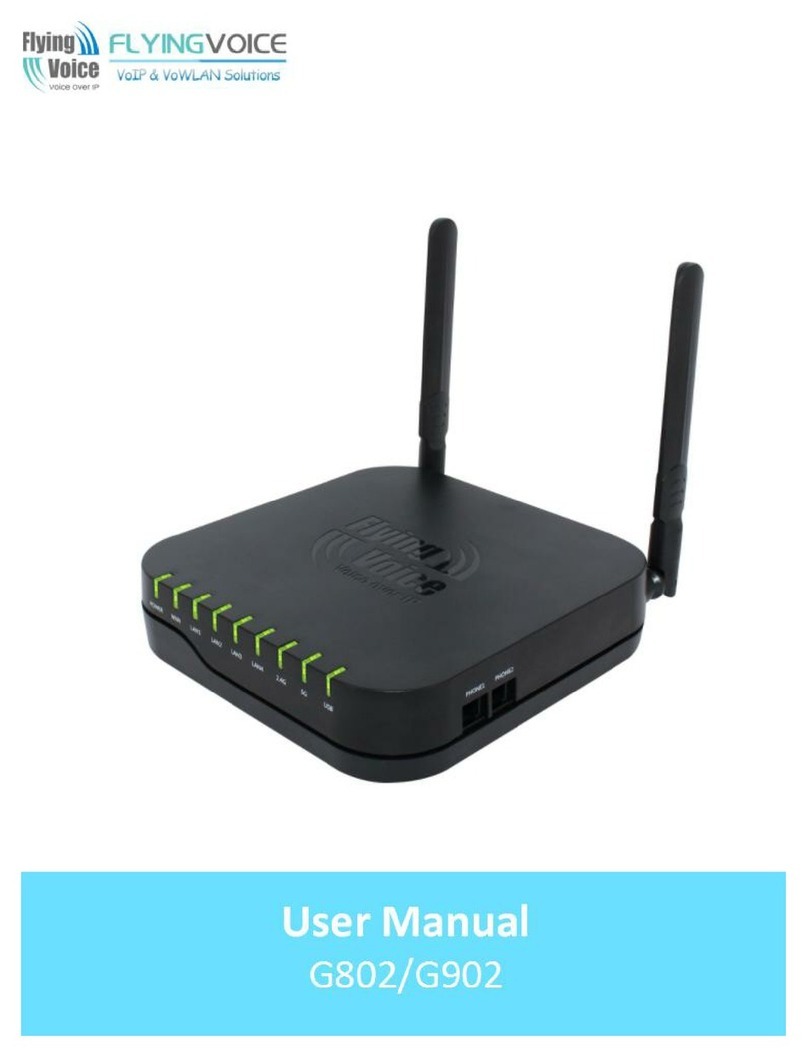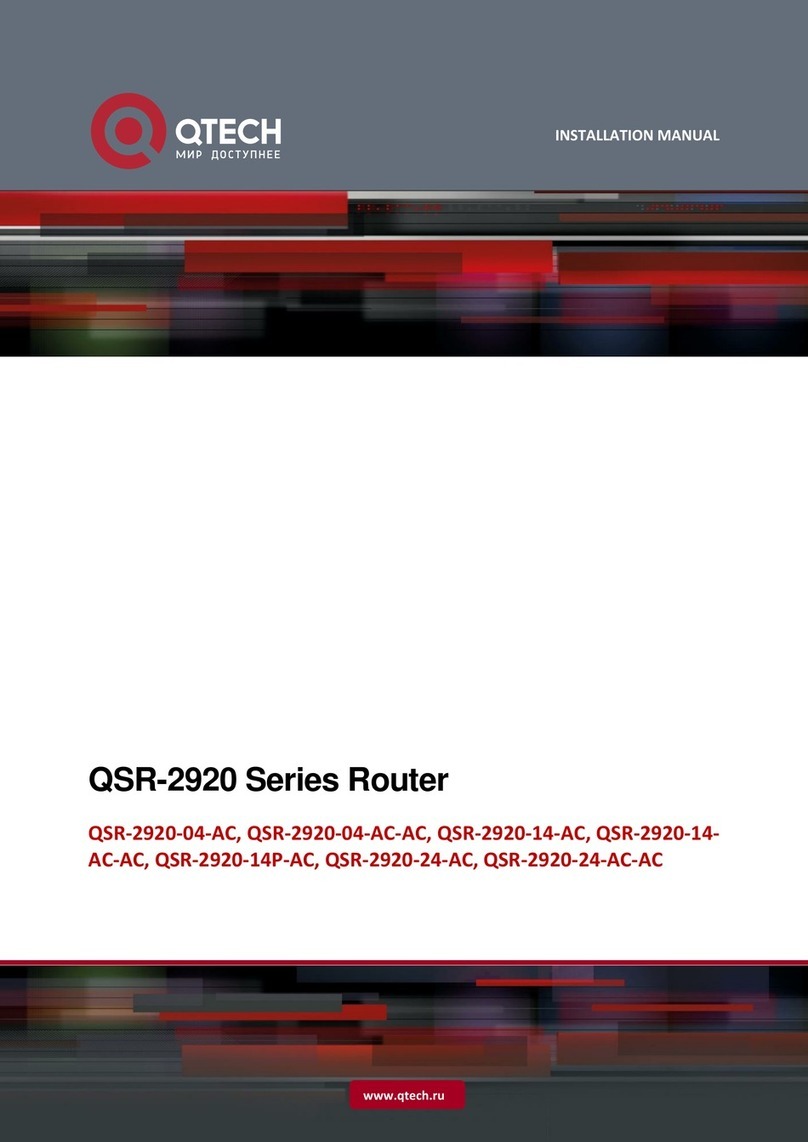Traitel Telecommunications TT11 User manual

©Traitel Telecommunications Corporation 2014 Telephone: (1) (619) 3311913
Web: http://www.traitel.ca Email: customer-service@traitel.ca
Page 1
TT11 VoIP Router 2FXS TA
User Guide

©Traitel Telecommunications Corporation 2014 Telephone: (1) (619) 3311913
Web: http://www.traitel.ca Email: customer-service@traitel.ca
Page 2
Table of Contents:
1.0 Introduction .......................................................................................... 3
2.0 Package Contents .................................................................................. 3
3.0 Summary of LED & Connector Descriptions .......................................... 4
3.1 The Front LEDs .......................................................................................................... 4
3.2 The Rear Ports........................................................................................................... 5
4.0 Installation ............................................................................................ 6
5.0 Using The Configuration Menu ............................................................. 7
5.1 Accessing the Configuration Menu........................................................................... 7
5.2 Main Menu................................................................................................................ 8
5.3 Status – Device Information and Line Status............................................................ 9
5.4 Status - LAN............................................................................................................. 10
5.5 Status – WAN and DNS ........................................................................................... 10
5.6 System - Provision................................................................................................... 11
5.7 System - Firmware .................................................................................................. 12
5.8 System - Restart ...................................................................................................... 12
5.9 System – Backup/Restore ....................................................................................... 13
5.10 System – User Management................................................................................. 13
5.11 Networks – PPPoE WAN Setting ........................................................................... 14
5.12 Networks – Static WAN Setting ............................................................................ 15
5.13 Networks – DHCP WAN setting............................................................................. 15
5.14 Networks – LAN Setting ........................................................................................ 16
5.15 Networks – SNTP Setting ...................................................................................... 17
5.16 VoIP – SIP Settings ................................................................................................ 18
5.17 VoIP – Line Settings............................................................................................... 21
5.18 VoIP – IAX Settings ................................................................................................ 23
5.19 VoIP – Call Control ................................................................................................ 24
5.20 VoIP – Dialling Plan ............................................................................................... 27
5.21 VoIP - CDR ............................................................................................................. 28
5.22 Advanced – Remote Access .................................................................................. 28
5.23 Advanced – Virtual Server..................................................................................... 28
5.24 Advanced – Firewall – MAC Filter ......................................................................... 29
5.25 Advanced – Firewall – IP Filter.............................................................................. 29
5.26 Advanced – Firewall – Port Filter .......................................................................... 29
6.0 Troubleshooting .................................................................................. 30
Appendix: Product Specification............................................................... 32

©Traitel Telecommunications Corporation 2014 Telephone: (1) (619) 3311913
Web: http://www.traitel.ca Email: customer-service@traitel.ca
Page 3
1.0 INTRODUCTION
Voice over IP is a technology that allows anyone to make a telephone call over the Internet.
This is a quick user guide for the TT11 VoIP Router 2FXS Telephone Adaptor. It is intended to
help you configure this device and have it ready to run within a few minutes. Please follow
the user guide carefully as troubleshooting the TA can be very difficult and time consuming.
Before Installation
This product can be set up using a web browser, such as Internet Explorer.
If you purchased this product to make a VoIP call, you must have either an Ethernet-based
Cable or a DSL modem with an active connection to the Internet.
2.0 PACKAGE CONTENT
The following materials are included in the package. Please check the package to ensure
that all the materials are listed below. Contact TraiTel immediately if an item is missing.
TT11 VoIP Router TA
Ethernet cable
Phone cable
Quick User Guide
Before You Begin
This productcan be set up us inga webbrowser,su ch as InternetExplorer.
If you purchased this productto make aVoIPcall, you must have either anEthernet-based
Cable ora DSL modemwith an active connection tothe Internet.
Check Your Package Contents
These arethe items includedwith your VoIProuter TApurchase:
• VoIP Router TA
Quick Installation Guide Power Adapter (12V DC)

©Traitel Telecommunications Corporation 2014 Telephone: (1) (619) 3311913
Web: http://www.traitel.ca Email: customer-service@traitel.ca
Page 4
3.0 SUMMARY OF LED & CONNECTOR DESCRIPTION
3.1 The Front LEDs
Item
Name
Color
Status
Description
1
Power
Green
On
System Power on
Off
System Power off
2
Run
Green
On
System crash
Off
System crash
Flash
System running
3
SIP Reg
Green
On
SIP Registration Ok
Off
SIP Registration Fail
4
FXS
Green
On
FXS Channel is in use
Off
FXS Channel is not in use
Flash
FXS Channel is ringing
5
FXS
Green
On
FXS Channel is in use
Off
FXS Channel is not in use
Flash
FXS Channel is ringing
6
LAN
Green
On
LAN port is connected
Off
LAN port is not connected
Flash
Packet transmit in LAN port
7
WAN
Green
On
WAN port is connected
Off
WAN port is not connected
Flash
Packet transmit in WAN port

©Traitel Telecommunications Corporation 2014 Telephone: (1) (619) 3311913
Web: http://www.traitel.ca Email: customer-service@traitel.ca
Page 5
3.2 The Rear Ports
Reset Button Mode*
Mode
Situation A
Situation B
Press and hold for less than 3
Press and hold for more than 3
seconds
seconds
Result
Reboot the system
Restore to default setting
©Traitel Telecommunications Corporation 2014 Telephone: (1) (619) 3311913
Web: http://www.traitel.ca Email: customer-service@traitel.ca
Page 5
3.2 The Rear Ports
Reset Button Mode*
Mode
Situation A
Situation B
Press and hold for less than 3
Press and hold for more than 3
seconds
seconds
Result
Reboot the system
Restore to default setting
©Traitel Telecommunications Corporation 2014 Telephone: (1) (619) 3311913
Web: http://www.traitel.ca Email: customer-service@traitel.ca
Page 5
3.2 The Rear Ports
Reset Button Mode*
Mode
Situation A
Situation B
Press and hold for less than 3
Press and hold for more than 3
seconds
seconds
Result
Reboot the system
Restore to default setting

©Traitel Telecommunications Corporation 2014 Telephone: (1) (619) 3311913
Web: http://www.traitel.ca Email: customer-service@traitel.ca
Page 6
4.0 INSTALLATION
Connecting the TT11 VoIP Router 2FXS TA to Your Network
A. Connect the power adapter to this jack. The power LED will light to indicate proper
operation.
B. Connect an Ethernet cable to the WAN port when connecting to the Internet access
device such as a Cable or DSL modem. The WAN LED will indicate the proper
connection.
C. Connect an Ethernet cable to the LAN port when connecting to a PC or an
office/home network. The LAN LED will indicate the proper connection.
D. Connect the phone cable to an available FXS port when connecting an analog
telephone.
E. Connect the phone cable to an available FXS port when connecting an analog
telephone.
When you have connected all the cables to the VoIP TA, it will look similar to this:

©Traitel Telecommunications Corporation 2014 Telephone: (1) (619) 3311913
Web: http://www.traitel.ca Email: customer-service@traitel.ca
Page 7
5.0 USING THE CONFIGURATION MENU
The configuration menu of TT11 VoIP Router 2FXS TA can be accessed using a convenient
and user-friendly web browser.
If you have an account with TraiTel, please log in at www.traitel.ca, select “Voice” then
“Configure SIP device”. If you have multiple SIP devices, you must create a unique sub-
account for each device. Sub-accounts can be created by going to “Settings” then “Sub-
Accounts”.
Once you have logged in to your TraiTel account, please continue here.
5.1 Accessing Configuration Menu
Open the web browser (i.e.
Internet Explorer, Netscape…)
Enter the IP Address of the
router, which by default is
192.168.15.1 followed by
:9999
The default username and
password are “admin” and
“admin”.
Click OK

©Traitel Telecommunications Corporation 2014 Telephone: (1) (619) 3311913
Web: http://www.traitel.ca Email: customer-service@traitel.ca
Page 8
5.2 Main Menu
Once you have logged on to the TT11 VoIP Router TA through the web browser, you can
begin the set up according to your requirements. On the configuration main menu, the left
navigation panel links you to the set up pages directly. They include:
Status
System (Provision, Firmware, Restart, Backup/Restore, User Management)
Networks
VoIP (SIP Settings, Line Settings, IAX settings, Call Control, Dialing Plan, CDR)
Advanced (Remote Access, Virtual Server, Firewall, MAC Filter, IP Filter, Port
Filter) The following sections provide an overview of the settings.

©Traitel Telecommunications Corporation 2014 Telephone: (1) (619) 3311913
Web: http://www.traitel.ca Email: customer-service@traitel.ca
Page 9
5.3 Status – Device Information and Line Status
System Up-Time Records system up-time.
System Current Time Shows the system current time. See the Time Zone
section for more information.
Build Time Shows the build time of the software.
Firmware Version Shows the firmware version.
WAN MAC Address Shows the WAN MAC address.
LAN MAC Address Shows the LAN MAC address.
SIP Register Status A hotlink to SIP settings status.
IAX Register Status A hotlink to IAX settings status.
Line 1 Status Shows line 1 register status (FXS).
Line 2 Status Shows line 2 register status (FXS).

©Traitel Telecommunications Corporation 2014 Telephone: (1) (619) 3311913
Web: http://www.traitel.ca Email: customer-service@traitel.ca
Page 10
5.4 Status – LAN
IP Address Shows the LAN port IP address.
Subnet Mask Shows the LAN port subnet mask.
DHCP Server Shows the DHCP server status — Enable or Disable
DHCP Server Start IP Shows the start IP address that DHCP server distributes.
DHCP Server End IP Shows the end IP address that DHCP server
distributes.
5.5 Status – WAN and DNS
Connection Type Shows the network connection type of WAN port.
IP Address Shows the WAN port IP address.
Subnet Mask Shows the WAN port subnet mask
Default Gateway Shows the IP address of default gateway.
DHCP Server IP Shows the DHCP server IP address.
DNS Servers IP Shows the DNS server IP address.

©Traitel Telecommunications Corporation 2014 Telephone: (1) (619) 3311913
Web: http://www.traitel.ca Email: customer-service@traitel.ca
Page 11
5.6 System – Provision
There are 2 kinds of protocol for auto-provision. Please select FTP or HTTP. Click Apply to
update the modification.
IP, Port, Username, Password, Firmware Auto-provisioning is an advanced feature of the
TT11VoIP Router TA. For further information on
using this function, please contact your ISP.

©Traitel Telecommunications Corporation 2014 Telephone: (1) (619) 3311913
Web: http://www.traitel.ca Email: customer-service@traitel.ca
Page 12
5.7 System – Firmware
Firmware Type
Select the firmware type.
Firmware Filename
Select the saved firmware filename from your
computer’s folder.
Restore Factory Default Setting
Enable or disable the function of Restore Factory
Default Setting.
Status
Show status
5.8
System – Restart
Click Restart to update the modification.
Restart Gateway with Select restart this gateway with Current Setting or
Factory Default Settings.

©Traitel Telecommunications Corporation 2014 Telephone: (1) (619) 3311913
Web: http://www.traitel.ca Email: customer-service@traitel.ca
Page 13
5.9 System – Backup/Restore
Backup Configuration
Can save the backup configuration file into your
computer. (“dialplan” for dialing plan or “xconfig” for
others)
Restore Configuration
Restores the saved configuration file.
5.10
System – User Management
Click Apply to update the modification.
Admin ID Enter the admin ID.
Admin Password Enter or change the admin password.
Guest ID Enter the guest ID.
Guest Password Enter or change the guest password.

©Traitel Telecommunications Corporation 2014 Telephone: (1) (619) 3311913
Web: http://www.traitel.ca Email: customer-service@traitel.ca
Page 14
5.11 Networks – PPPoE WAN Setting
Select PPPoE as network connection type if your ISP uses PPPoE. Most DSL users use PPPoE.
Obtain DNS Automatically Enable this to obtain DNS automatically.
Primary DNS Enter the primary DNS server IP address.
Secondary DNS Enter the secondary DNS server IP address.
Username PPPoE ID/username proved by your ISP.
Password PPPoE password.

©Traitel Telecommunications Corporation 2014 Telephone: (1) (619) 3311913
Web: http://www.traitel.ca Email: customer-service@traitel.ca
Page 15
5.12 Networks – Static WAN Setting
Select Static as the network connection type if all the Wide Area Network IP addresses are
provided to you by your ISP.
IP Address Enter the IP address assigned to you by your ISP.
Subnet Mask Enter the subnet mask address.
Default Gateway Enter the default gateway IP address.
Primary DNS Enter the primary DNS server IP address.
Secondary DNS Enter the secondary DNS server IP address.
5.13 Networks – DHCP WAN Setting
Select DHCP as network connection type that allows the network administrator to distribute
IP addresses when this gateway is plugged into a different place in the network.

©Traitel Telecommunications Corporation 2014 Telephone: (1) (619) 3311913
Web: http://www.traitel.ca Email: customer-service@traitel.ca
Page 16
5.14 Networks – LAN Setting
IP Address LAN port IP address.
Subnet Mask LAN port Subnet Mask.
DHCP Server Enable or disable LAN side DHCP server.
DHCP Server Start IP The starting IP address for the DHCP server’s IP
assignment if this function is enabled.
DHCP Server End IP The end IP address for the DHCP server’s IP assignment
if this function is enabled.
DHCP Client Lease Time The time period for the DHCP server to expire the IP
that is assigned.

©Traitel Telecommunications Corporation 2014 Telephone: (1) (619) 3311913
Web: http://www.traitel.ca Email: customer-service@traitel.ca
Page 17
5.15
Networks – SNTP Setting
Click Apply to update the modification.
SNTP Enable/Disable SNTP.
SNTP Server IP Address Enter the SNTP server IP address. The SNTP server
allows the gateway to synchronize the local time with
the remote server.
Time Zone Choose your time zone.
Daylight Saving Enable or disable daylight saving.
Sync Interval Show the periodic interval the gateway waits before it
resynchronizes the gateway’s time with that of the
specified SNTP server.

©Traitel Telecommunications Corporation 2014 Telephone: (1) (619) 3311913
Web: http://www.traitel.ca Email: customer-service@traitel.ca
Page 18
5.16
VoIP – SIP Settings
Click Apply to update the modification.
Display Name The name displayed on the LCD. Note that TraiTel does
not send this information to the caller. The username
provided under the VoIP configuration goes here.
Number The number in the URI displayed on the LCD. Note that
Traitel does not send this number to the caller. The
username provided under the VoIP configuration goes
here.
Username Username to log in to the SIP server. The username
provided under the VoIP configuration goes here.
Password User password to log in to the SIP server. Your TraiTel
account main password goes here.
Register Status The current status of the SIP registration.

©Traitel Telecommunications Corporation 2014 Telephone: (1) (619) 3311913
Web: http://www.traitel.ca Email: customer-service@traitel.ca
Page 19
Local Port The local SIP port of the TA (typically 5060).
Outbound Proxy Server Outbound proxy server IP address.
Outbound Proxy Port Port number of Outbound Proxy server.
Send Messages via Outbound Proxy Enable/Disable send messages via outbound proxy.
When this feature is enabled, all messages will be sent
through the outbound proxy.
Registrar Server SIP Registrar server IP address.
Registrar Port Port number of SIP Registrar server.
Register Fail Retry Time The periodic interval at which the device retries the SIP
registration after a failure of the SIP registration.
Session Type Select Invite or Update as the Session Timer method.
Session Refresher Select UAC (User Agent Client) or UAS (User Agent
Server) as the Session Timer refresher.
Session Expires The time interval in which the TA periodically refreshes
SIP sessions by sending repeated Invite or Update
requests, depending on the session type.
Register Expires The time after which the registration on the SIP
Registrar expires. The TA must send SIP Register to
keep the registration at half the setting time.
UDP Timeout Timeout for SIP requests (100 ~ 3000ms). Set “0” to
disable this feature and follow the RFC 3261 rule.
UDP Retry Times The number of times to send SIP requests. Set to “0” to
disable this feature and follow the RFC 3261 rule.
Enable PRACK A SIP method which acknowledges provisional
responses like 180 ringing. Enable for a more reliable
connection.
Anonymous 1. If Disable is selected, the full URI and name are sent
to the receiver’s device when the user makes a call.
2. When Full URI is selected, “Anonymous” is sent to
the receiver’s device. It may display anonymous or
nothing on the receiver’s device.

©Traitel Telecommunications Corporation 2014 Telephone: (1) (619) 3311913
Web: http://www.traitel.ca Email: customer-service@traitel.ca
Page 20
3. When Display name is selected, only the display
name is replaced by “Anonymous” when the user
makes a phone call. It may display anonymous or
nothing on the receiver’s device.
Anonymous Reject Select Enable to reject anonymous calls.
Redundancy Package Enable/Disable the B2B service which is a special
platform that provides advanced VoIP services. Please
contact your service provider for details.
©Traitel Telecommunications Corporation 2014 Telephone: (1) (619) 3311913
Web: http://www.traitel.ca Email: customer-service@traitel.ca
Page 20
3. When Display name is selected, only the display
name is replaced by “Anonymous” when the user
makes a phone call. It may display anonymous or
nothing on the receiver’s device.
Anonymous Reject Select Enable to reject anonymous calls.
Redundancy Package Enable/Disable the B2B service which is a special
platform that provides advanced VoIP services. Please
contact your service provider for details.
©Traitel Telecommunications Corporation 2014 Telephone: (1) (619) 3311913
Web: http://www.traitel.ca Email: customer-service@traitel.ca
Page 20
3. When Display name is selected, only the display
name is replaced by “Anonymous” when the user
makes a phone call. It may display anonymous or
nothing on the receiver’s device.
Anonymous Reject Select Enable to reject anonymous calls.
Redundancy Package Enable/Disable the B2B service which is a special
platform that provides advanced VoIP services. Please
contact your service provider for details.
Other manuals for TT11
1
This manual suits for next models
1
Table of contents
Other Traitel Telecommunications Network Router manuals