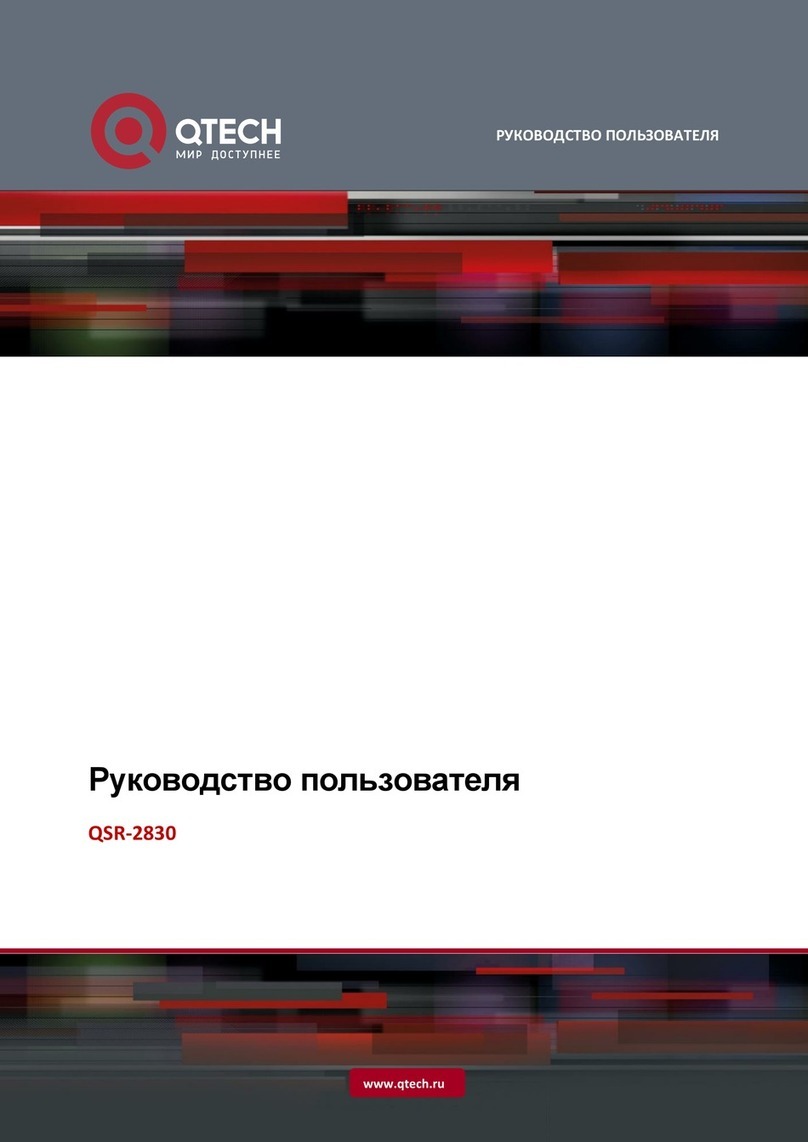www.qtech.ru
Figure
FIGURE 1-1 THE FRONT APPEARANCE DIAGRAM OF QSR-2920-04-AC .......................................................................12
FIGURE 1-2 THE REAR APPEARANCE DIAGRAM OF QSR-2920-04-AC.........................................................................12
FIGURE 1-3 THE FRONT APPEARANCE DIAGRAM OF QSR-2920-04-AC-AC ................................................................13
FIGURE 1-4 THE REAR APPEARANCE DIAGRAM OF QSR-2920-04-AC-AC ..................................................................13
FIGURE 1-5 THE FRONT APPEARANCE DIAGRAM OF QSR-2920-14-AC .......................................................................14
FIGURE 1-6 THE REAR APPEARANCE DIAGRAM OF QSR-2920-14-AC.........................................................................14
FIGURE 1-7 THE FRONT APPEARANCE DIAGRAM OF QSR-2920-14-AC-AC ................................................................15
FIGURE 1-8 THE REAR APPEARANCE DIAGRAM OF QSR-2920-14-AC-AC ..................................................................15
FIGURE 1-9 THE FRONT APPEARANCE DIAGRAM OF QSR-2920-14P-AC.....................................................................16
FIGURE 1-10 THE REAR APPEARANCE DIAGRAM OF QSR-2920-14P-AC.....................................................................16
FIGURE 1-11 THE FRONT APPEARANCE DIAGRAM OF QSR-2920-24-AC .....................................................................17
FIGURE 1-12 THE REAR APPEARANCE DIAGRAM OF QSR-2920-24-AC.......................................................................17
FIGURE 1-13 THE FRONT APPEARANCE DIAGRAM OF QSR-2920-24-AC-AC ..............................................................18
FIGURE 1-14 THE REAR APPEARANCE DIAGRAM OF QSR-2920-24-AC-AC ................................................................18
FIGURE 2-1 USING METHOD OF ANTI-STATIC WRIST.....................................................................................................24
FIGURE 3-1 THE MINIMUM SLIDE HEIGHT ....................................................................................................................27
FIGURE 3-2 INSTALL THE FLOATING NUT .....................................................................................................................28
FIGURE 3-3 INSTALL THE ROUTER TO THE 19-INCH STANDARD CABINET .....................................................................29
FIGURE 3-4 CONNECT THE GROUND CABLE .................................................................................................................30
FIGURE 3-17 THE POWER SPD ....................................................................................................................................31
FIGURE 3-18 CONNECT TO THE AC POWER CABLE ......................................................................................................34
FIGURE 4-1 CONSOLE CABLE.......................................................................................................................................35
FIGURE 4-2 CONNECT THE ROUTER AND PC VIA THE CONSOLE PORT ..........................................................................36
FIGURE 4-3 “LOCATION INFORMATION” INTERFACE.................................................................................................37
FIGURE 4-4 THE TELEPHONE AND MODEM INTERFACE .............................................................................................37
FIGURE 4-5 “CONNECTION DESCRIPTION” INTERFACE ................................................................................................38
FIGURE 4-6 “CONNECT TO” INTERFACE .......................................................................................................................38
FIGURE 4-7 “COM* PROPERTIES” INTERFACE ............................................................................................................39
FIGURE 4-8 “TEST-HYPERTERMINAL” INTERFACE ....................................................................................................39
FIGURE 4-9 “TEST PROPERTIES” INTERFACE..............................................................................................................40
FIGURE 4-10 TEST-HYPERTERMINAL INTERFACE AFTER SETTING..............................................................................40
FIGURE 4-11 APPEARANCE OF THE LC FIBER CONNECTOR ..........................................................................................42
FIGURE 4-12 PULL OUT THE DUST PLUG ......................................................................................................................43
FIGURE 4-13 SFP MODULE ..........................................................................................................................................43
FIGURE 4-14 INSTALL THE SFP MODULE .....................................................................................................................43
FIGURE 4-15 REMOVE THE OPTICAL DUST CAP ............................................................................................................44