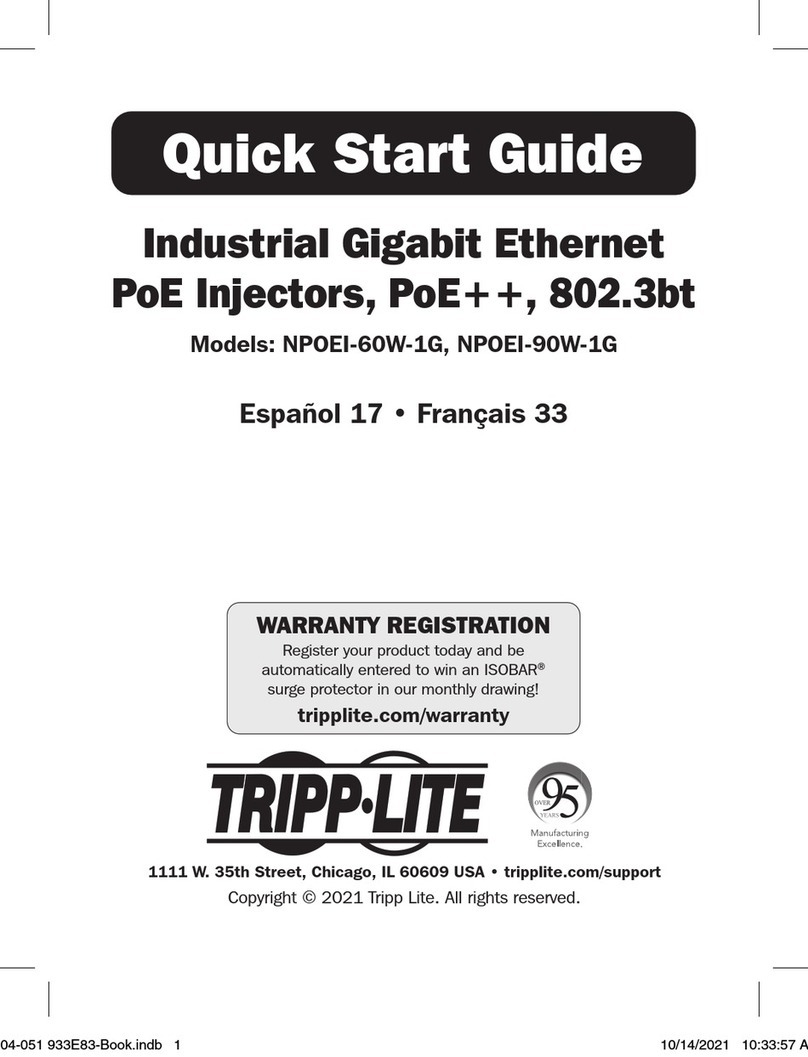6
4.5. SYSTEM SETTINGS ....................................................................................................... 51
4.5.1. SYSTEM SETTINGS...................................................................................................... 51
4.5.1.1. CLI CONFIGURATION .............................................................................................. 51
4.5.1.2. MODBUS TCP SETTINGS ......................................................................................... 51
4.5.1.2.1. CLI CONFIGURATION ........................................................................................... 51
4.5.1.3. IGMP SNOOPING ..................................................................................................... 52
4.5.1.3.1. CLI CONFIGURATION ........................................................................................... 52
4.5.1.4. IPV4SETTINGS ........................................................................................................ 53
4.5.1.4.1. CLI CONFIGURATION ........................................................................................... 53
4.5.1.5. WEB CONFIGURATION ............................................................................................. 55
5. NETWORK TOPOLOGY ............................................................................................ 57
5.1. MAP SETTINGS ............................................................................................................. 58
5.1.1. CLI CONFIGURATION ................................................................................................. 58
5.1.2. WEB CONFIGURATION ................................................................................................ 59
5.2. NEIGHBOR DEVICES .................................................................................................... 62
5.2.1. LLDP.......................................................................................................................... 62
5.2.1.1. CLI CONFIGURATION .............................................................................................. 62
5.2.1.2. WEB CONFIGURATION ............................................................................................. 63
5.2.2. MANUAL REGISTRATION ............................................................................................ 64
5.2.2.1. CLI CONFIGURATION .............................................................................................. 64
5.2.2.2. WEB CONFIGURATION ............................................................................................. 65
5.2.3. ONVIF ....................................................................................................................... 66
5.2.3.1. CLI CONFIGURATION .............................................................................................. 66
5.2.3.2. WEB CONFIGURATION ............................................................................................. 67
5.3. TOPOLOGY MAP .......................................................................................................... 69
5.3.1. CLIENT SWITCH MANAGEMENT ................................................................................. 71
5.3.2. QUICK CONFIGURATION MENU ................................................................................... 72
5.3.2.1. IP CONFIGURATION ................................................................................................. 74
5.3.2.2. LOOP DETECTION CONFIGURATION ........................................................................ 75
5.3.2.3. PORT CONFIGURATION ............................................................................................ 76
5.3.2.4. PORT MIRROR CONFIGURATION .............................................................................. 77
5.3.2.5. PORT PRIORITY CONFIGURATION ............................................................................ 77
5.3.2.6. STORM CONTROL CONFIGURATION......................................................................... 78
5.3.2.7. SAV E CONFIGURATION ............................................................................................ 79
5.3.2.8. SAV E ALL DEVICE LOCATION.................................................................................. 79
5.3.2.9. SAV E ALL DEVICE LOCATION.................................................................................. 79
5.3.2.10. LOGIN HOMEPAGE ................................................................................................. 79
6. SECURITY ..................................................................................................................... 80
6.1. 802.1X........................................................................................................................... 80
6.1.1. CONFIGURATION......................................................................................................... 82
6.1.1.1. CLI CONFIGURATION .............................................................................................. 82
6.1.1.2. WEB CONFIGURATION ............................................................................................. 83
6.1.2. PORT CONFIGURATION ............................................................................................... 85
6.1.2.1. CLI CONFIGURATION .............................................................................................. 85
6.1.2.2. WEB CONFIGURATION ............................................................................................. 86
6.2. ACL .............................................................................................................................. 88
6.2.1. CLI CONFIGURATION .................................................................................................. 88
6.2.2. WEB CONFIGURATION ................................................................................................ 91
6.3. PORT SECURITY ........................................................................................................... 93