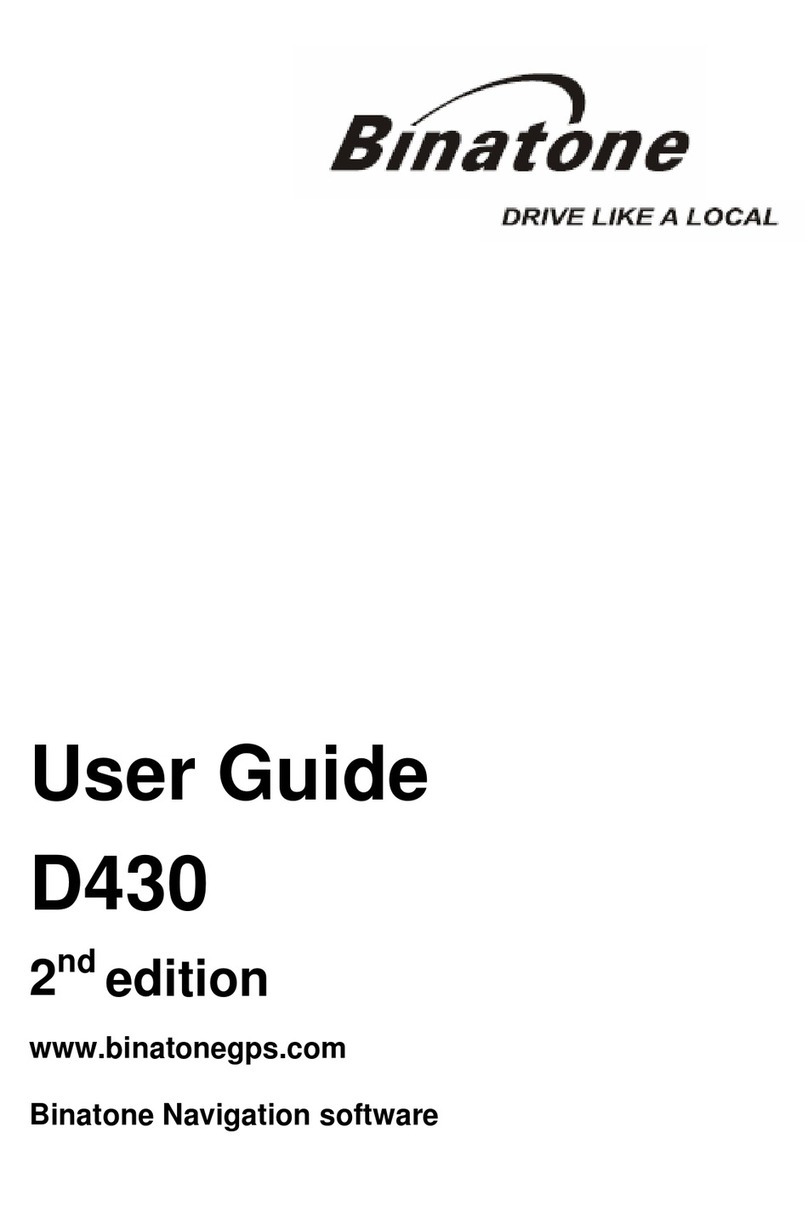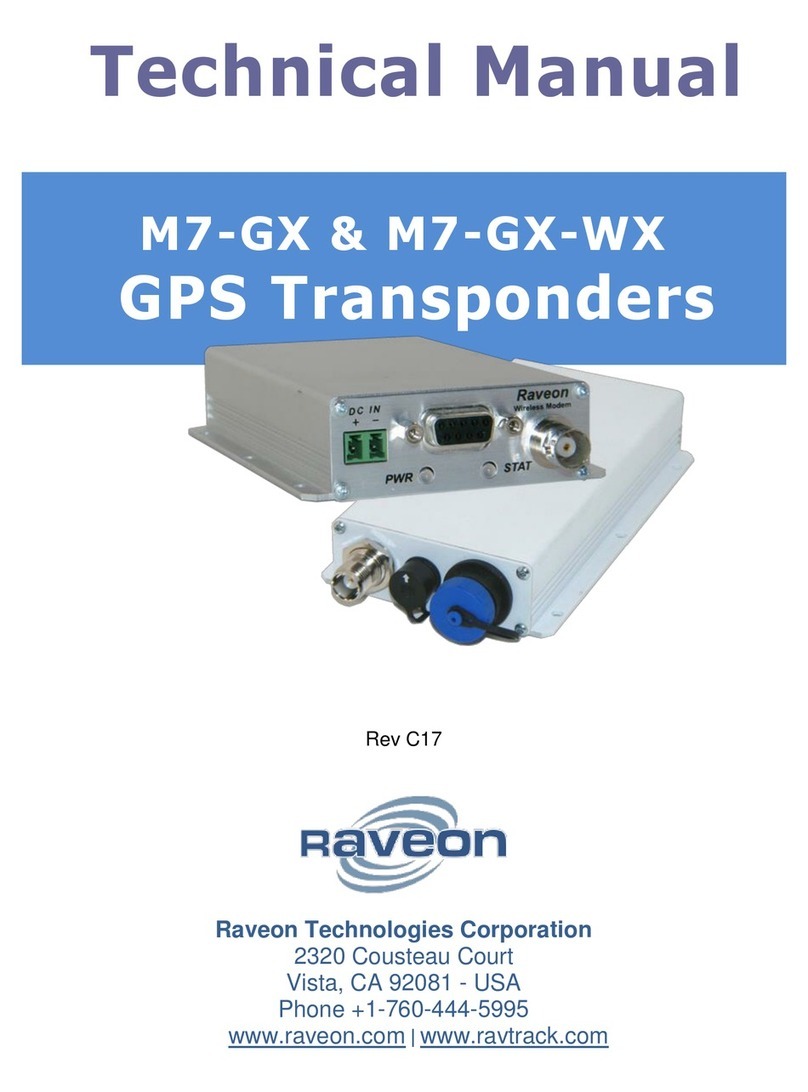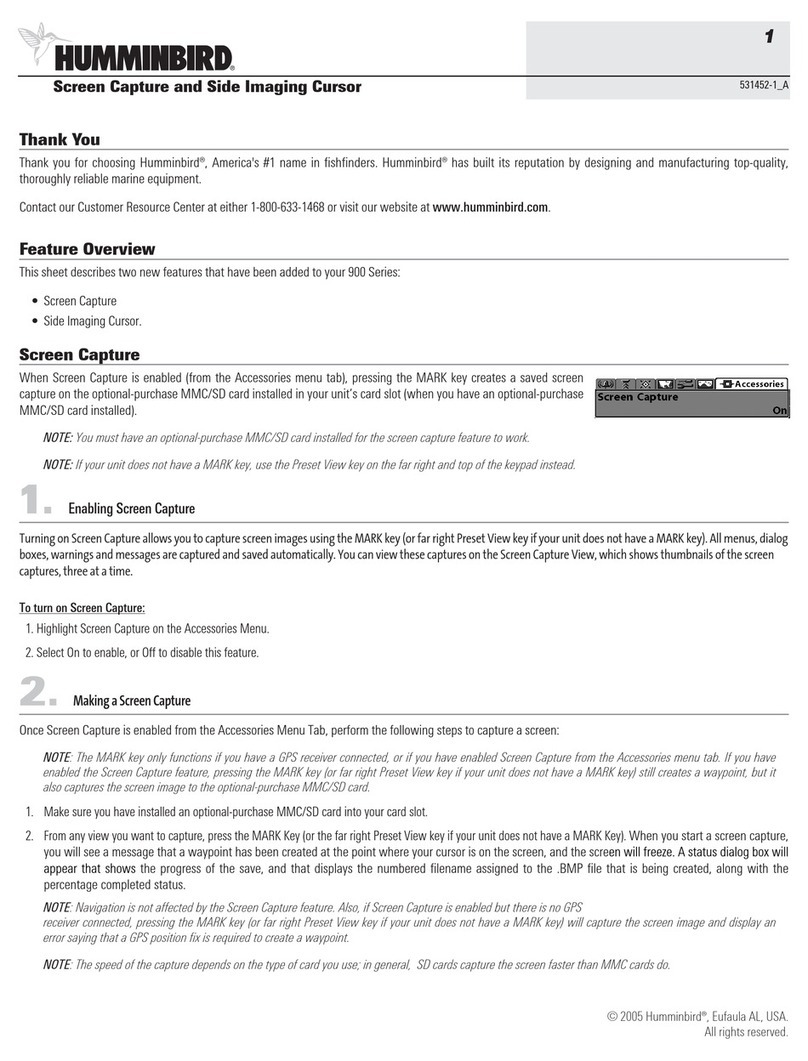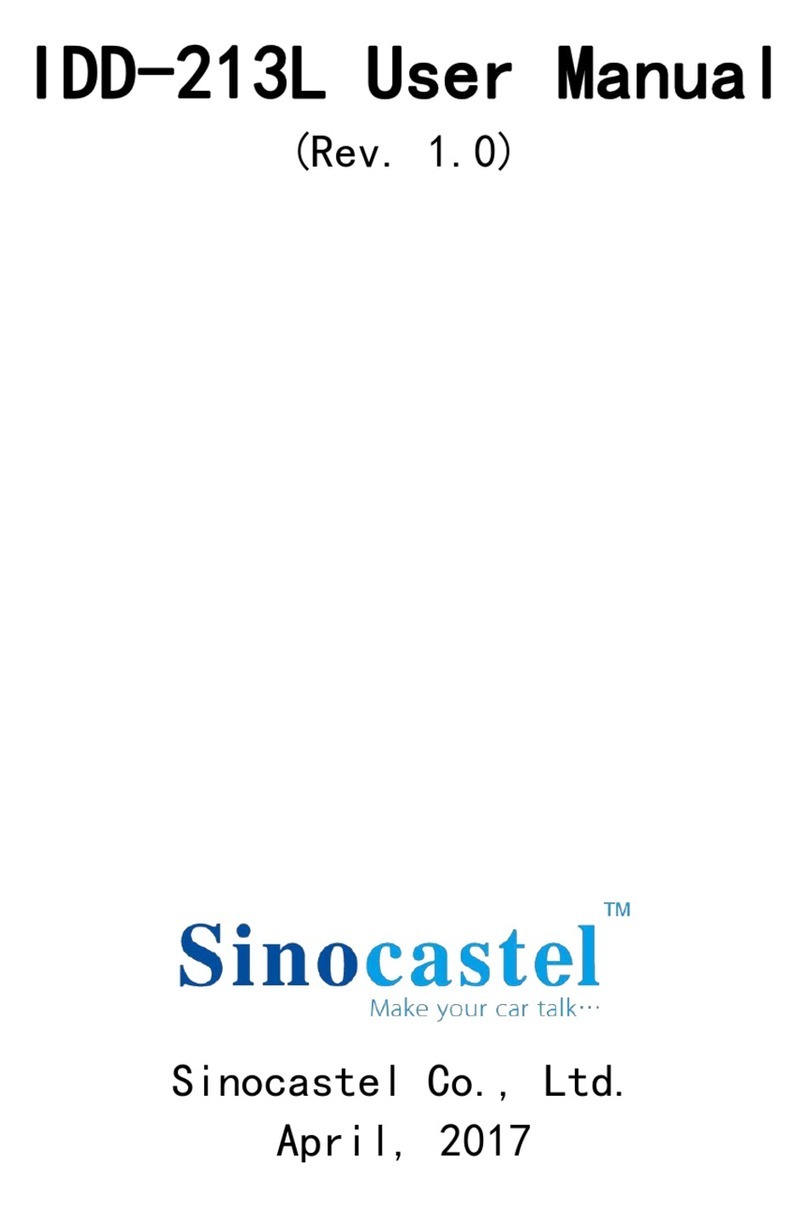TRANSLAND Satloc Falcon User manual
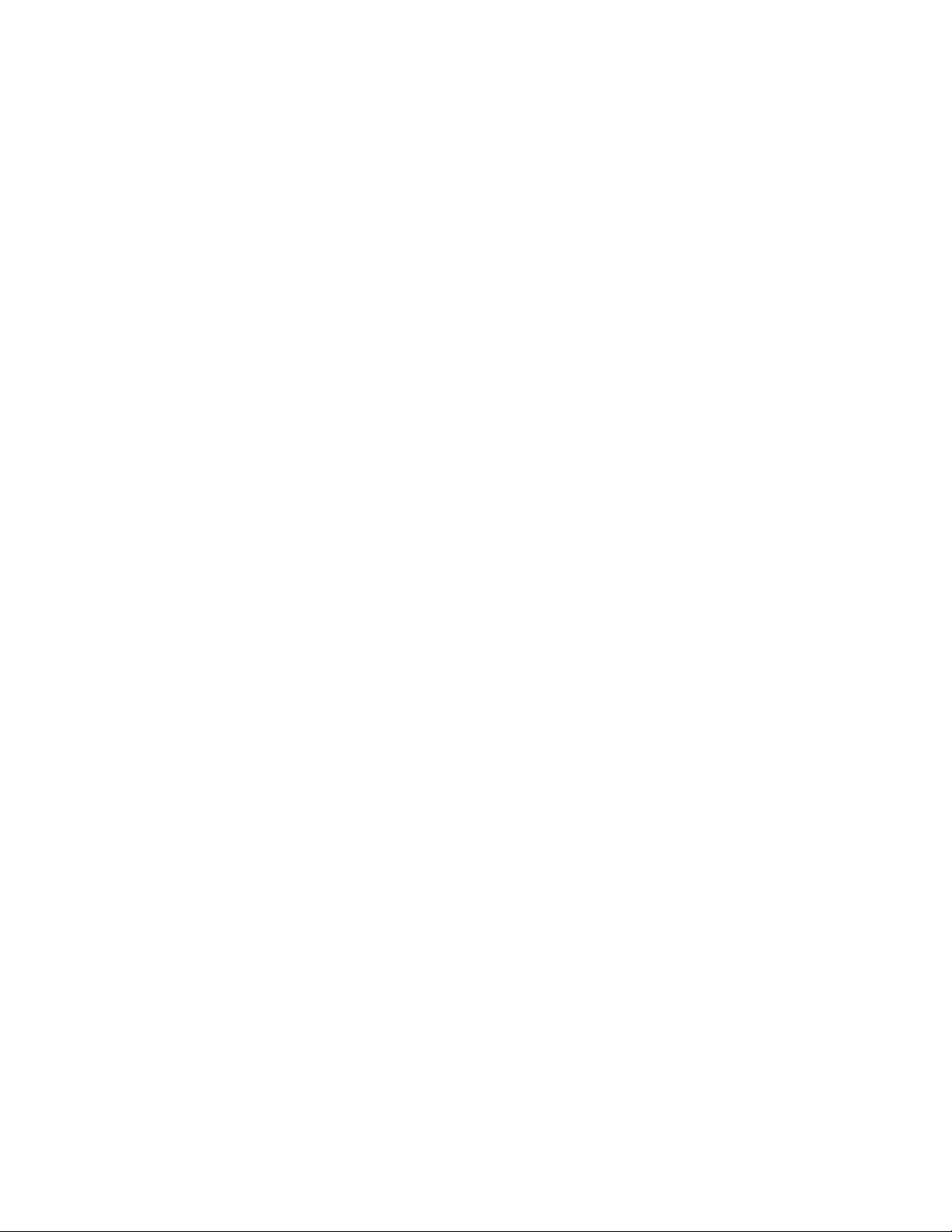
Satloc Falcon Installation Guide 1875-3004-000 Rev A2
Overview: is installation guide lists all the parts in the
Falcon GPS System kit and provides instructions on installing the Falcon
GPS System components, associated cables, and switches.
Read this manual thoroughly before beginning the installation.
If you have any questions, contact your local dealer or Satloc Customer Service.

Satloc Falcon Installation Guide 2875-3004-000 Rev A2
Copyright Notice
Satloc, a company of Texas Transland, LLC
Copyright Satloc © (2022). All rights reserved.
No part of this manual may be reproduced, transmitted, transcribed, stored in a retrieval system or translated into any
language or computer language, in any form or by any means, electronic, mechanical, magnetic, optical, chemical, manual
or otherwise, without the prior written permission of Satloc.
Latest Version of the Falcon Installation Guide
Satloc is dedicated to providing updated versions of installation guidebooks for its customers. For the latest version of the
Falcon Installation Guide, visit www.Satloc.com.
is device complies with part 15 of the FCC Rules. Operation is subject to the following two conditions:
1. is device may not cause harmful interference, and
2. this device must accept any interference received, including interference that may cause undesired operation.
Notice to Customers
Contact your local dealer for technical assistance. To nd an authorized dealer near you, visit www.Satloc.com.
Transland
1206 Hatton Rd.
Wichita Falls, TX 76302
Phone: 940-687-1100
Fax: 940-687-1941
www.TranslandLLC.com
Documentation Feedback
Satloc, a division of Transland, is committed to the quality and continuous improvement of our products and services.
We encourage and appreciate any feedback regarding this guide and any of our products by writing to the following email
address: Sales@Translandllc.com.

Satloc Falcon Installation Guide 3875-3004-000 Rev A2
SAFETY INFORMATION
Read and Follow Safety Messages
• In these instructions, you may see the heading and/or the safety alert symbol . ey indicate
a hazardous situation that, if not avoided, could result in death or serious injury. e safety messages provide
information to identify a hazard associated with potential injury.
• Read and understand this manual and all the warnings below before installing, operating, or performing maintenance
or service. FAILURE TO DO SO MAY CAUSE IRREVERSIBLE DAMAGE TO YOUR SYSTEM.
• Keep this manual and all related safety information with the manuals for your aircra.
Plan your installation by considering the following:
• Cable lengths
• Clearance space
• Power source
• Aircra structure
• Visibility
Consider using existing hardware and hardware locations. Avoid drilling holes that may damage other
equipment (such as structural frame members, electrical cables, or uid lines).
Do not obstruct the view of, or access to, other instruments or the ying visibility of the operator.
Do not allow anyone to operate without instruction.
For trouble-free operation and maintenance of your Falcon system, avoid using Falcon in extreme
environmental conditions (40-140°F is recommended operating temperature range).

Satloc Falcon Installation Guide 4875-3004-000 Rev A2
TABLE OF CONTENTS
Safety Information: 3
Chapter 1: Getting Started 5
Chapter 2: Mounting the Components 9
Chapter 3: Connecting the CPU 23
Appnendix A: A21 GPS Antenna Mounting Dimensions 35

Satloc Falcon Installation Guide 5875-3004-000 Rev A2
Chapter 1: Getting Started
Parts Lists
Component Weights
Planning the Installation

Satloc Falcon Installation Guide 6875-3004-000 Rev A2
PARTS LISTS
The system modules that ship with the Falcon and connect to the CPU are:
• 7” or 9” color touchscreen
• Lightbar
• Antenna
• Optional switches (spray on/o, swath advance)
Table 1-1: Falcon and Falcon Pro CPU Kits (PN 900-4100-000 or PN 900-4101-000)
Read this entire manual before beginning installation. Failure to follow instructions in this manual could
void your warranty.
Pay careful attention to safety reminders and warnings to eliminate the possibility of personal injury or
damage to the system. Comply with all electrical connections and requirements to prevent damage to the
system.
Review the contents of your Falcon purchase to ensure the components are not damaged. If
chosen, a 7” display kit will replace the 9” display kit. Optional upgrade kits are only included with
additional purchase(s).
Component Part Number Qty
Satloc Falcon (CPU/Controller) 806-1060-000 1
A21 GPS antenna 150-0056-01 1
Antenna cable, TNC(M)-TNC(M) 5M 052-0005-000# 1
Antenna, monopole ADSB-IN 804-4000-000 1
Antenna, WIFI, dual band 804-4001-000 1
Cable, power / relay 050-2200-000 1
Cable, GPIO 050-2202-000 1
Cable, comports (COMM) 050-2203-000 1
Cable, ADS-B In 050-2522-000 1
Kit, Falcon, slide mount hardware 710-2001-000 1
Kit, Falcon control components 710-2007-000 1
PCA, IMU, Falcon, Calibrated* 725-2050-000 1
Kit, IMU mounting* 710-2004-000 1
Manual, Installation Guide, Satloc Falcon, (this manual) 875-3004-000 1
*Only included in the Falcon Pro CPU Kit.

Satloc Falcon Installation Guide 7875-3004-000 Rev A2
Table 1-2: Falcon Touchscreen Kit (9” Display) (PN 900-4200-000)
Component Part Number Qty
9” Display 806-4403-000 1
Cable, cockpit 050-2201-000 1
Cable kit, display to panel USB 050-2525-000 1
Cable, display encoder 050-2528-000 1
Cable, display IO 050-2529-000 1
Cable, display audio out 050-2536-000 1
Kit, display components 710-2006-000 1
Table 1-3: Falcon L8 Lightbar Kit (PN 900-4300-000)
Component Part Number Qty
L8 Lightbar 806-4400-000 1
Cable, extension 22 050-2205-000 1
Kit, L8 Lightbar mounting 710-0031-000 1
Table 1-4: Optional - Falcon Second GPS Upgrade Kit (PN 900-4104-000)
Component Part Number Qty
Novatel 7600 receiver 750-6000-000 1
A21, L1 GNSS, LBAND antenna 804-3036-000# 1
Cable, RF, MCX(M)-TNC(F) 050-2516-000 1
Cable, RF-X, TNC(M)-TNC(M), 5M 052-0005-000# 1
Kit, Novatel 7600 mounting components 710-2005-000 1
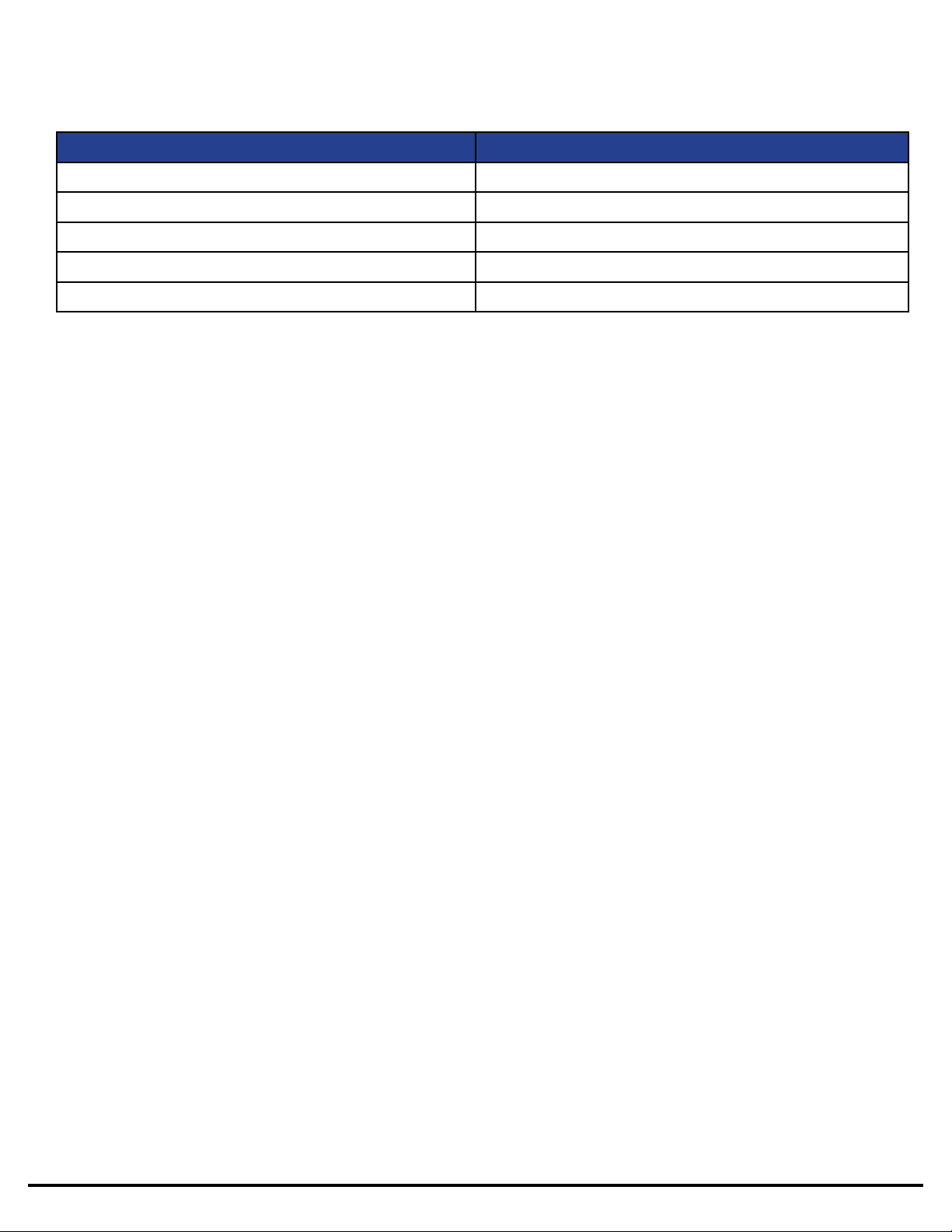
Satloc Falcon Installation Guide 8875-3004-000 Rev A2
COMPONENT WEIGHTS
Table 1-6: Falcon Component Weights
Component Weight
CPU 5 lbs
Complete cable set for CPU 8 lbs
9” Touchscreen and Cables 7 lbs (3 lbs for touchscreen, 4 lbs for cables)
L8 Lightbar 9 lbs (6 lbs for lightbar, 2 lbs for brackets, 1 lb for cables)
Antenna 1 lb
PLANNING THE INSTALLATION
• Turn o power before connecting or disconnecting cables. Failing to do so can damage the system.
• Plan your installation by considering the following: 1) cable lengths, 2) clearance space, 3) power source,
4) aircra structure, and 5) visibility.
• Consider using existing hardware and hardware locations. Avoid drilling holes that may damage other
equipment (such as structural frame members, electrical cables, or fluid lines).
• Do not obstruct the view of, or access to, other instruments or the flying visibility of the operator.
• Do not route cables alongside power generator wire and other high-noise electric sources. This will
cause interference.
• Do not kink or force cables into sharp bends. This can damage the cable.
• Store excess cable length with at least a 6-inch bend radius.
• Do not coil the cables. This will introduce noise in the system.
• Avoid high-temperature exposure (for example, exhaust manifold) when routing cables.
• Do not allow anyone to operate without instruction.
In planning the installation locations, see Chapter 3, “Connecting the CPU,” for a visual overview
of how the components are connected.

Satloc Falcon Installation Guide 9875-3004-000 Rev A2
Chapter 2: Mounting the Components
Mounting the CPU
Mounting the Touchscreen
Installing the Cockpit Switches
Mounting the Lightbar
Mounting the A21 GPS Antenna
Mounting the Monopole ADS-B In Antenna
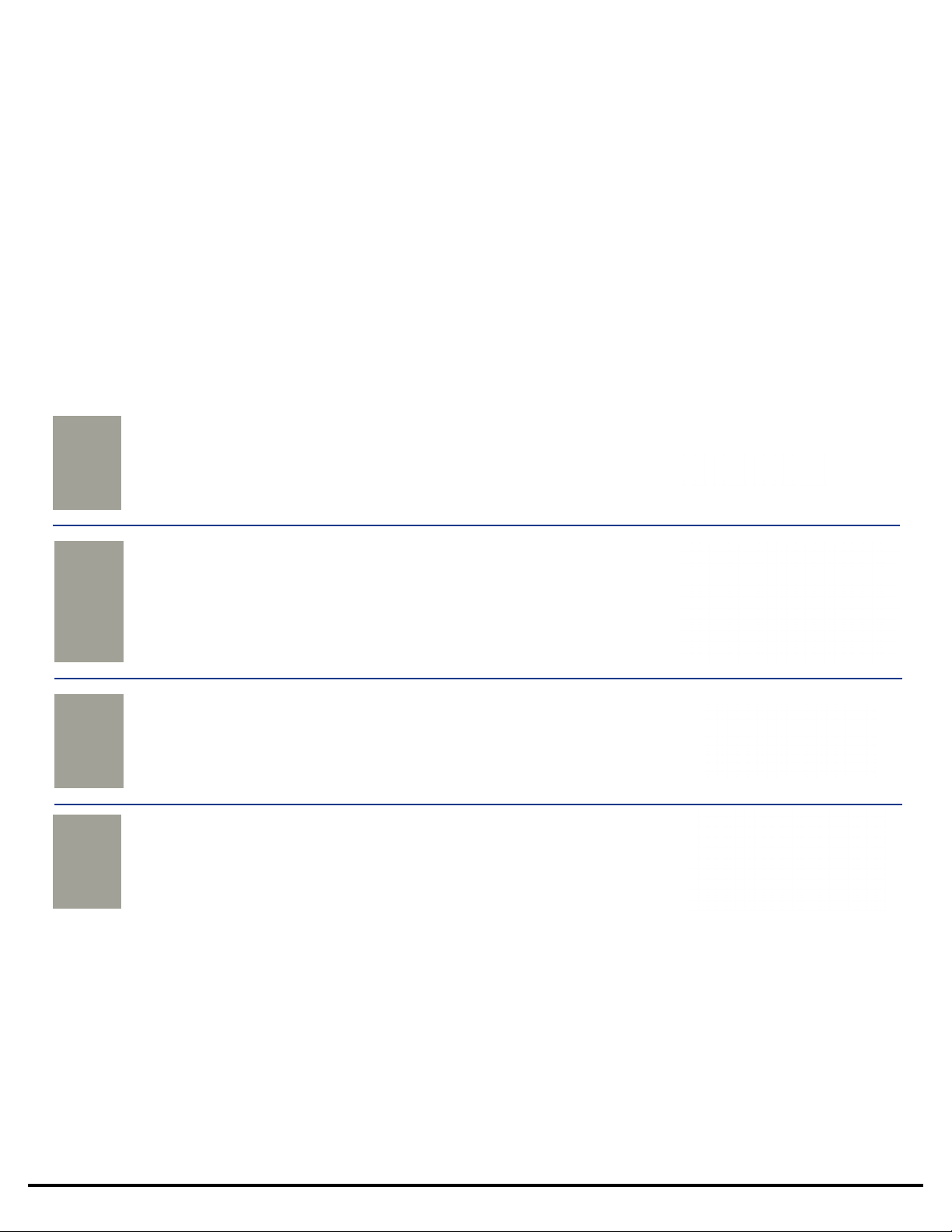
Satloc Falcon Installation Guide 10 875-3004-000 Rev A2
MOUNTING THE CPU
Before mounting (installing) components, read the short section, “Planning the Installation”
in Chapter 1.
Review all warnings in Chapter 3, “Connecting the CPU,” before attempting to connect any of the
components together using the supplied cables. Connecting cables improperly can damage your system.
Consider using existing hardware and hardware locations. Avoid drilling holes that may damage other
equipment (such as structural frame members, electrical cables, or uid lines).
Where hardware such as screws, washers, and nuts, is not provided for a particular mounting or installation, you
will need to provide the hardware appropriate to your specic needs.
REF QTYPART NUMBER DESCRIPTION PHOTOGRAPH
AHorizontal Mounting Bracket Kit
Brackets
2
#710-2001-000
#710-2001-000 Hardware Kit
M4 Screw - part Ba
Washer, split-lock - part Bb
Vibration Isolator - part Bc
Bolt, 6-32 x 3/8” - part Bd
Washer, - part Be
Nut, locking 6-32 - part Bf
4
4
4
8
8
8
B
C601-1313-000 (Optional, not included in kits.
Dealer may request a template.)
Mounting Layout Template for
Falcon/IF3 Rack Mount
1
(Optional, not included in kits.
Dealer may request a template.)
Mounting Layout Template for
Falcon/IF3 Horizontal Mount
1
601-1317-000
D
Table 2-1: Falcon CPU Mount Parts
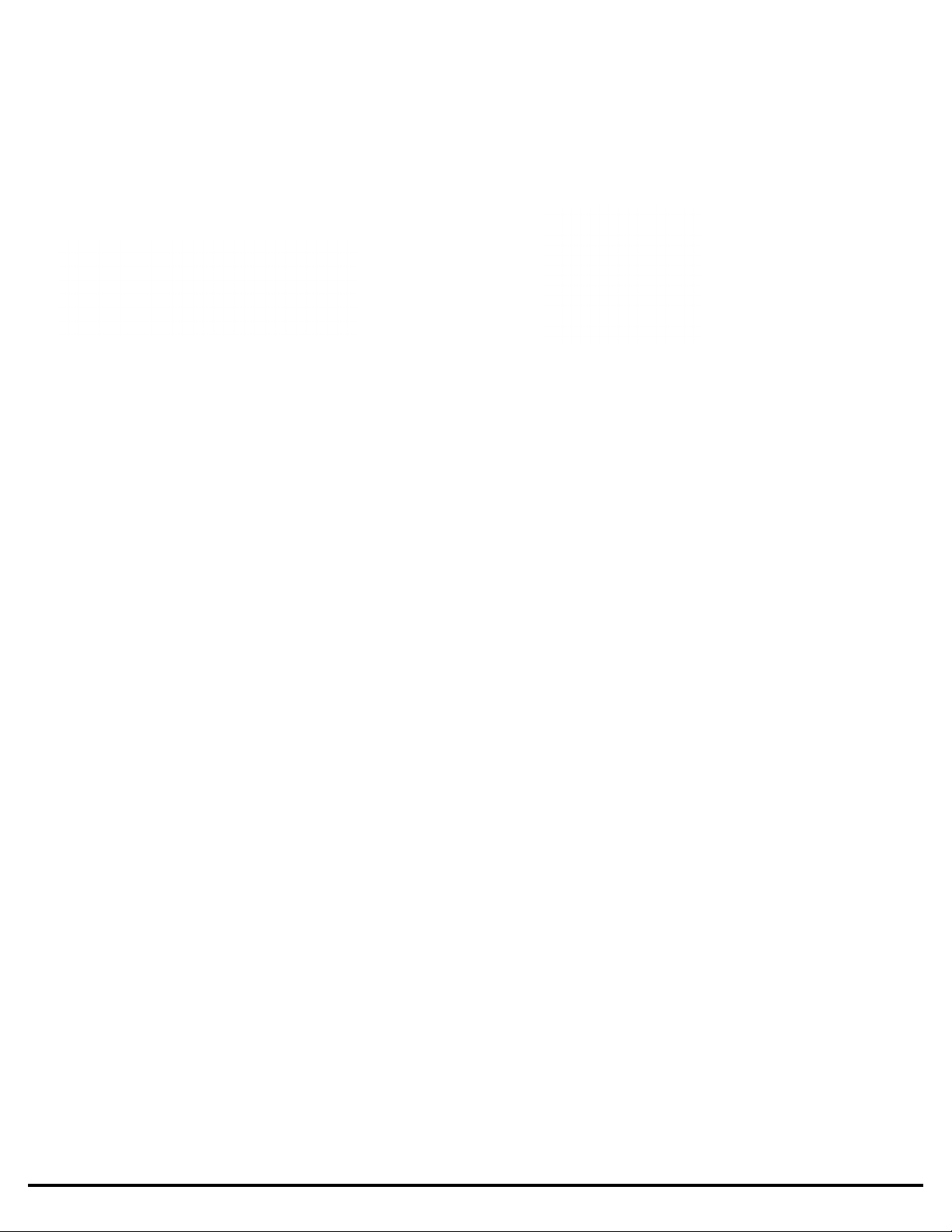
Satloc Falcon Installation Guide 11 875-3004-000 Rev A2
Mount the CPU in an available space on the aircra that has the necessary room and is sheltered from the elements.
For example, inside or around the baggage compartment, inside or around the cockpit. Ensure there is enough space
for making connections and cable bend radius. Access is needed behind the mounting surface to attach the nuts to the
bolts (Ref B). When you have selected the mounting location, use an optional plate stencil (Ref C or Ref D) as a template
to mark fastener positions or get appropriate dimensions from CPU. Use the appropriate drill bit size as called out in
instructions or on optional templates to drill holes for the fasteners and secure the Falcon CPU to the aircra using
hardware (Ref B).
Rack Mounting: It is recommended to use the Mounting Layout Template (PN 601-1313-000, Ref C) to assure
accuracy for locating the correct position of the vibration isolators. This template is available for purchase.
Horizontal Mounting: It is recommended to use the Mounting Layout Template (PN 601-1317-000, Ref D)
to assure accuracy for locating the correct position of the vibration isolators. This template is available for
purchase.
1. CPU Rack Mounted Upright (PN 601-1313-000, Ref C)
a) Vibration Isolators (Ref Bc) With Template
i) Place the template (Ref C) in the desired location while heeding the above recommendations.
ii) Use the template to mark the fastener hole locations of the four vibration isolator feet (Ref Bc). ere
are eight holes at #28 drill bit (0.140”).
iii) Drill holes being careful not to cause damage.
iv) Use references Bd, Be, and Bf to attach Bc to the airframe.
v) Use references Ba and Bb to attach the CPU rack system to vibration isolators (Ref Bc).
b) Vibration Isolators Without Template
i) Using references Ba and Bb attach vibration isolators (Ref Bc) to the CPU rack system.
ii) Place CPU in the desired location while heeding the above recommendations.
iii) Mark airframe fastener locations using the open holes in the vibration isolator feet.
iv) Drill holes being careful not to cause damage.ere are eight holes at #28 drill bit (0.140”).
v) Use references Bd, Be, and Bf to attach vibration isolators (Ref Bc) to approved structure.
2. CPU Horizontally Mounted With Vibration Isolators
a) Horizontal Mounts With Template (PN 601-1317-000, Ref D)
i) Place the template (Ref D) in the desired location while heeding the above recommendations.
ii) Use the template to mark the fastener hole locations of the four vibration isolator feet (Ref Bc). ere
are eight holes at #28 drill bit (0.140”).
iii) Drill holes being careful not to cause damage.
iv) Use hardware from the pre-assembled rack mount system to attach horizontal mounting brackets
(Ref A) to the CPU.
v) Use references Bd, Be, and Bf to attach vibration isolators (Ref Bc) to approved structure.
vi) Use references Ba and Bb to attach vibration mounts to horizontal mounting brackets (Ref A).
Figure 2-1: PN 601-1313-000 Mounting Layout
Template for Falcon/IF3 Rack Mount Figure 2-2: PN 601-1317-000 Mounting Layout
Template for Falcon/IF3 Horizontal Mount

Satloc Falcon Installation Guide 12 875-3004-000 Rev A2
b) Horizontal Mounts Without Template
i) Use hardware from the pre-assembled rack mount system to attach horizontal mounting brackets
(Ref A) to the CPU.
ii) Use references Ba and Bb to attach vibration isolators (Ref Bc) to horizontal mounting brackets.
iii) Place CPU in the desired location while heeding the above recommendations.
iv) Mark the fastener hole locations of the four vibration isolator feet. ere are eight holes at #28 drill bit
(0.140”).
v) Drill holes being careful not to cause damage.
vi) Use references Bd, Be, and Bf to attach vibration isolators (Ref Bc) to approved structure.
3) CPU Horizontally Mounted Without Vibration Isolators
a) Horizontal Mounts With Template (PN 601-1317-000, Ref D)
i) Place the template (Ref D) in the desired location while heeding the above recommendations.
ii) Use the template to mark the fastener hole locations of the 4 fastener locations. ere are four holes at
#16 drill bit (0.177”).
iii) Drill holes being careful not to cause damage.
iv) Use hardware from the pre-assembled rack mount system to attach horizontal mounting brackets
(Ref A) to the CPU.
v) Use locally sourced hardware to attach the CPU to approved structure.
b) Horizontal Mounts Without Template
i) Use hardware from the pre-assembled rack mount system to attach horizontal mounting brackets
(Ref A) to the CPU.
ii) Place CPU in the desired location while heeding the above recommendations.
iii) Mark the fastener hole locations of the four fastener locations. ere are four holes at #16 drill bit
(0.177”).
iv) Drill holes being careful not to cause damage.
v) Use locally sourced hardware to attach the CPU to approved structure.
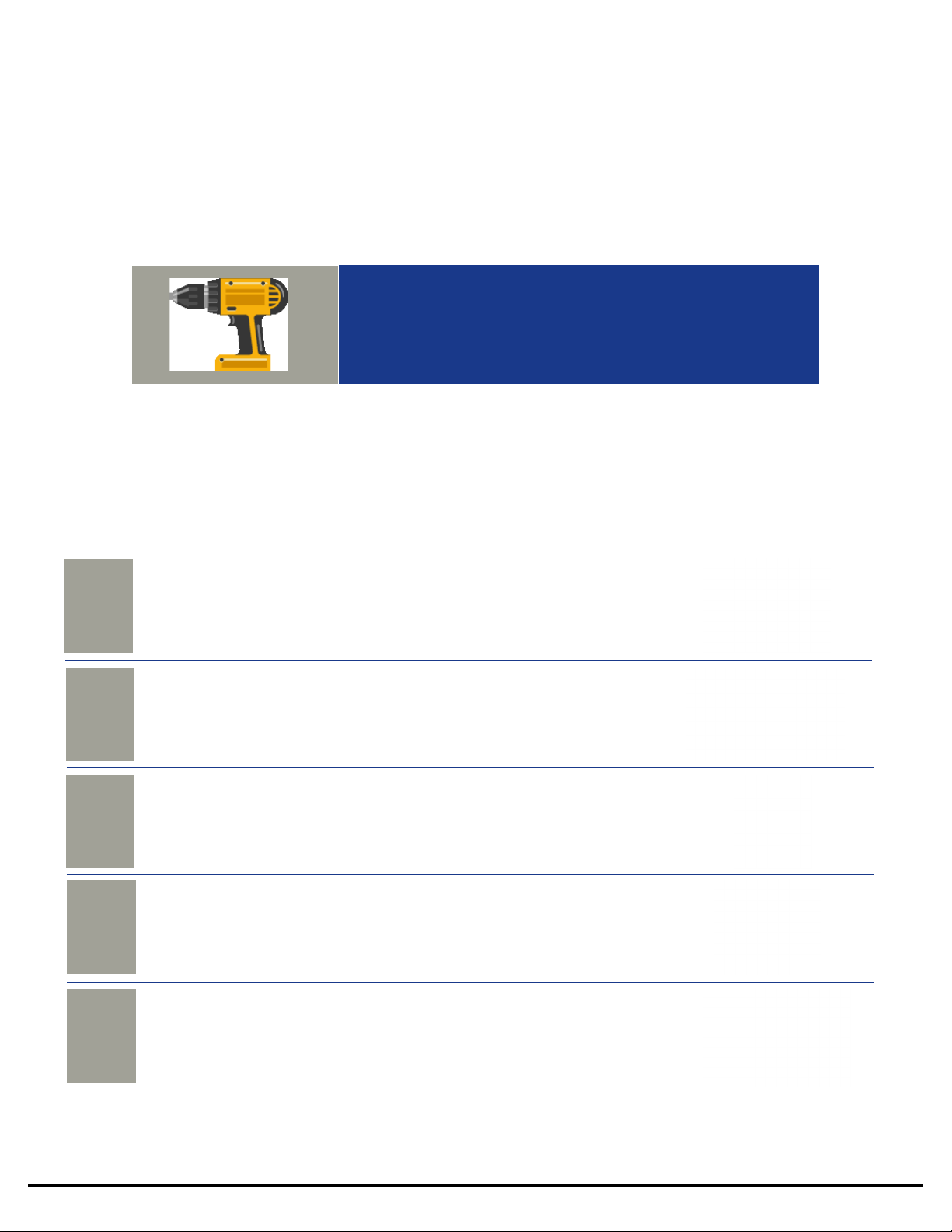
Satloc Falcon Installation Guide 13 875-3004-000 Rev A2
Use only #10 screws when hard mounting the touchscreen. Larger screws could crack or otherwise damage
the screen. Do not drill holes in screen cover. This will void the warranty.
MOUNTING THE TOUCHSCREEN
Usually, the console is located in the front center of the cockpit, just below normal line of sight and within the operator’s
reach. Use the following parts list and instructions to hard mount the touchscreen on the cockpit dashboard. Mount the
touchscreen inside the cockpit of the aircra where it is:
• Easily visible while ying
• Within arm’s reach of the operator (pilot), depending on the pilot’s arm length, the display can be mounted either
further or closer to the pilot
• Mount the display far enough back as to not interfere with the yoke, with a gloved hand wrapped around it, when in
full nose down position
Do not obstruct the view of, or access to, other instruments or the flying visibility of the operator.
The following tools are needed to mount the touchscreen:
• Drill and #9 drill bit
• Phillips head screwdriver
• Four #10 screws for hard mount
• Marker pen
REF QTYPART NUMBER DESCRIPTION PHOTOGRAPH
A9” Display
1
806-4403-000
050-2201-000 Cable, cockpit
B
C050-2528-000 Cable, display encoder
1
Cable, display IO
050-2529-000
D
1
1
E050-2525-000 Cable kit, display to panel USB
1
Table 2-2: Falcon Touchscreen Mount Parts
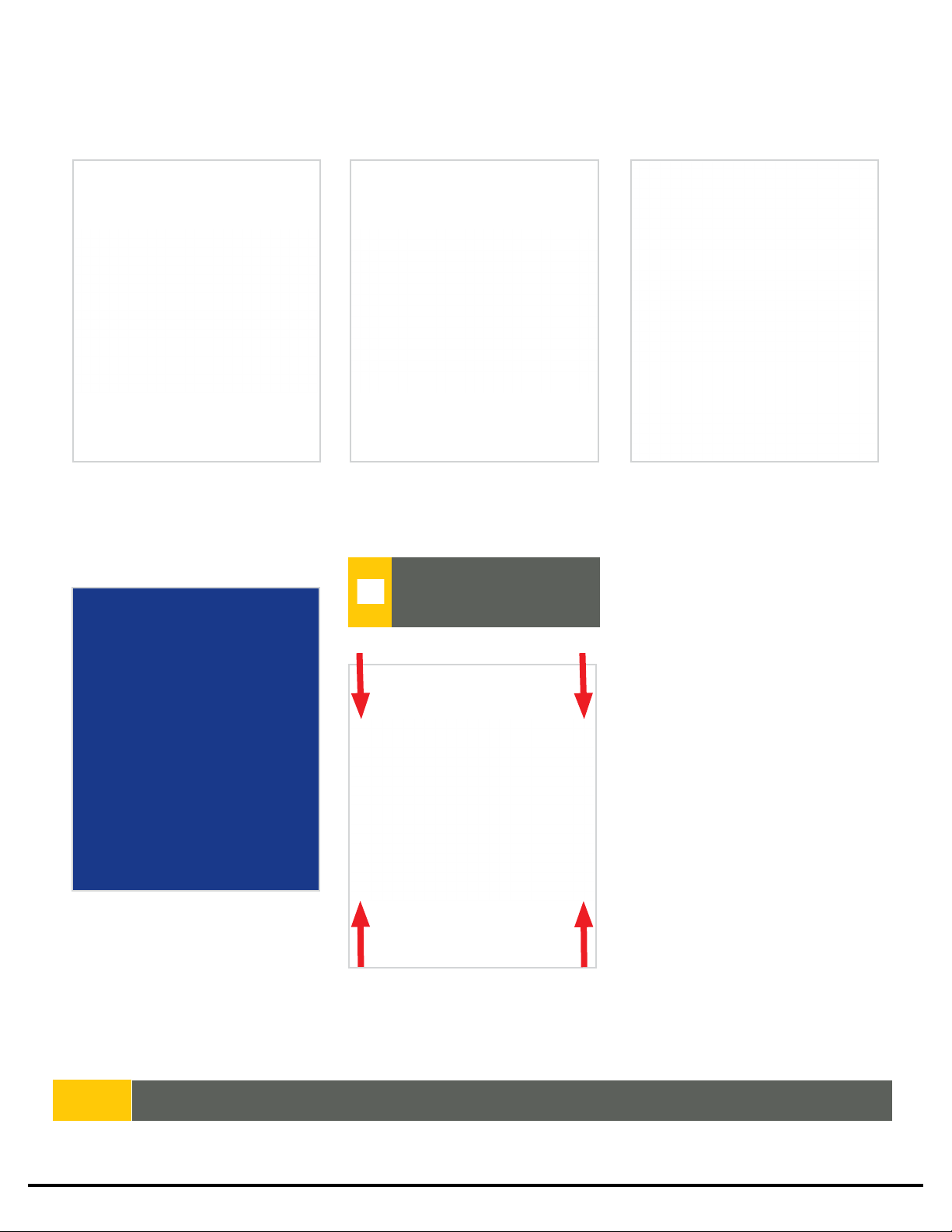
Satloc Falcon Installation Guide 14 875-3004-000 Rev A2
Step One
Choose Mounting Location
Determine where, within easy
reach and visiblity of the operator
to mount the touchscreen.
Attach nuts to screws to secure
the display console in place.
Put #10 screws of the approprate
length through the four corner
holes and through the dashboard.
Step Two
Put #10 Screws in Corner Holes
Step Three
Attach Nuts to Screws
Do not drill holes in screen cover.
This will void the warranty.
Choose a location inside the
cockpit of the aircra where it is:
• Easily visible while ying
• Within arm’s reach of the
operator (pilot), depending
on the pilot’s arm length, the
display can be mounted either
further or closer to the pilot
• Mount the display far enough
back as to not interfere with
the yoke, with a gloved hand
wrapped around it, when in
full nose down position
NOTE: There is an optional dash mount bracket (PN 601-1321-000) that can be used with the touchscreen display. This is for
Air Tractor aircra.
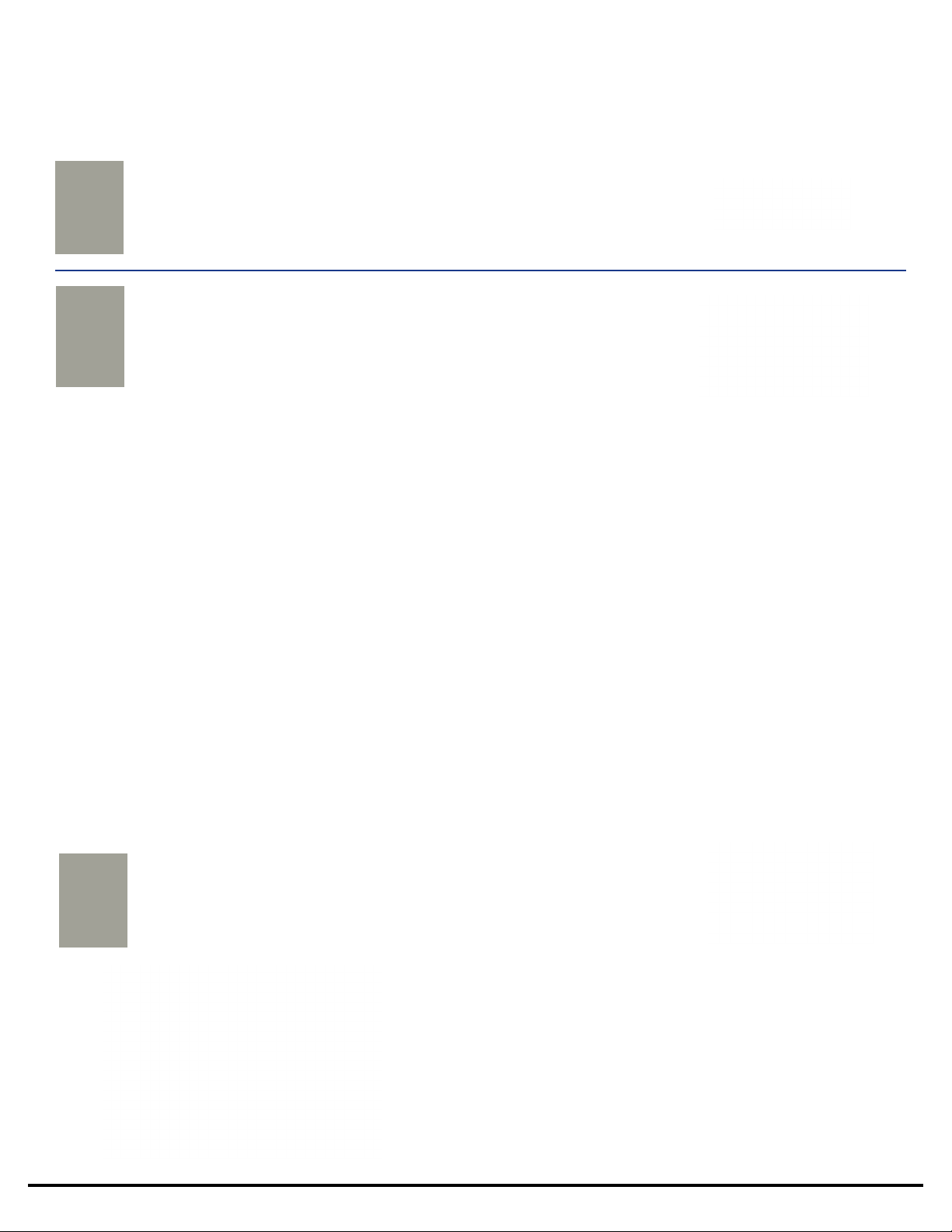
Satloc Falcon Installation Guide 15 875-3004-000 Rev A2
e individual parts for the cockpit are part of kits PN 710-2006-000 and PN 710-2007-000.
• Use existing buttons on cockpit stick to control swath advance
• One encoder knob with a cap for lightbar dimming and for display control navigating
• One mechanical switch for dry gate control
• One On/O 7 1/2 amp toggle breaker switch for power (connect to aircra power 24 VDC)
Find appropriate locations in the cockpit to mount the individual cockpit parts. The parts must be within easy reach of
the operator and in an area where those can be connected to the GPIO cable (PN 050-2202-000) or power cable (PN
050-2200-000).
Do not obstruct the view of, or access to, other instruments or the flying visibility of the operator.
INSTALLING COCKPIT PARTS
MOUNTING THE USB PORT
In case WiFi is unavailable, a USB port can be installed for use with
the Falcon. Install USB port on the upper le or right dash, per pilot
preference. e cable from the USB port is 3’ to 4’ in length; please
keep this in mind when choosing the location to mount the USB port
PN 050-2525-000. With the cable, connect the port to the back of the
display.
Figure 2-3: Install Image of Optional USB Port
REF QTYPART NUMBER DESCRIPTION PHOTOGRAPH
AFalcon Display Components Kit
Knob, Concentric Encoder Outer Sha
Knob, Concentric Encoder Inner Sha
Cap, Concentric Cap
1
1
1
710-2006-000
710-2007-000 Falcon Control Component Kit
SW STR-Lever (075-4001-000#)
Breaker Switch (424-0003-000#)
1
1
B
Table 2-3: Falcon Cockpit Parts
REF QTYPART NUMBER DESCRIPTION PHOTOGRAPH
ACable kit, display to panel USB
1
050-2525-000
Table 2-4: USB Port Mount Parts

Satloc Falcon Installation Guide 16 875-3004-000 Rev A2
REF QTYPART NUMBER DESCRIPTION PHOTOGRAPH
MOUNTING THE L8 LIGHTBAR
AL8 for Falcon GPS
1
806-4400-000
602-1014-000
602-1012-000
602-1016-000 (RH) &
602-1017-000 (LH)
Lightbar brackets, standard, 5.25"
Lightbar brackets, short, 3"
Lightbar brackets, Wingman, 7.5" (RH
and LH)
2
2
Optional
B
C
E
F
G
602-1018-000 Top bracket
2
Bolt, #10-32 x 21/32"
Nut, #10-32
Washer, #10-32
4
4 (of 10)
4 (of 10)
*80922
*81202
Screw, #10-32 x 5/8"
Washer, Internal Lock, #10-32
4
4
*80013
*80570
*81219
*601-1045-000
Bolt, #10-32 x 25/32"
Nut, #10-32
Washer, #10-32
Backing plate
4
4 (of 10)
4 (of 10)
2
*86071 OR * 86436
*80007
*80570
*81219
Adel clamp
Bolt, #10-32 x 17/32"
Nut, #10-32
Washer, #10-32
2
2
2 (of 10)
2 (of 10)
*80011
*80570
*81219
D
Wingman L8 bracket not pictured
HL8 Lightbar cable for Falcon
*Part of Hardware Kit
P/N 710-2003-000
050-2205-000 1
A drill and 1/4" drill bit are required for this installation.
Table 2-5: L8 Lightbar Mount Parts
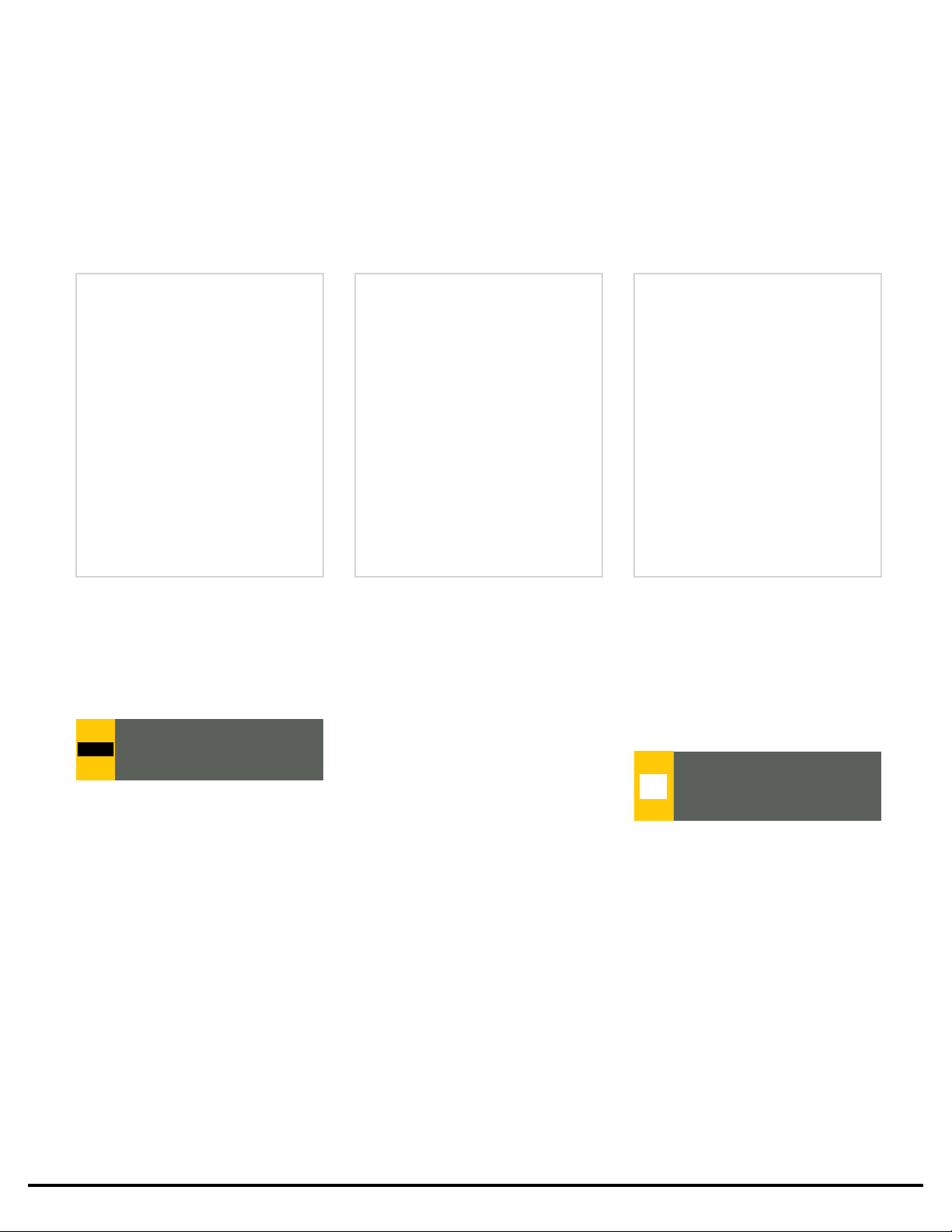
Satloc Falcon Installation Guide 17 875-3004-000 Rev A2
Do not obstruct the view of, or access to, other instruments or the flying visibility of the operator.
Step One
Assemble Lightbar
Mounting Brackets
Using hardware D, assemble two
mounting brackets using parts B
and C.
Note: There are three size options
for the mounting brackets.
Using the assembled lightbar and
brackets as a template, mark the
four mounting hole positions on
a suitable surface/location on
the aircraft. Using a 1/4" drill bit,
carefully drill the four holes.
Using hardware E, attach the
two mounting brackets to the
Lightbar.
Step Two
Attach Mounting Brackets
to Lightbar
Step Three
Marking Holes for Drilling
Tilting of lightbar brackets
is available in 2.5 degree
increments. Plus or minus 10
degrees. Examples shown below. Do not hit any wires or
hydraulics while drilling. Check
both sides of the aircra before
drilling.
Unpack the kit and identify the required parts as shown. Kit items are referenced A, B, C, etc. The references are used in the
installation steps and pictures. Be sure to mount the lightbar in front of the cockpit at a comfortable viewing distance.
Figure 2-4: Tilting Angles of L8 Lightbar
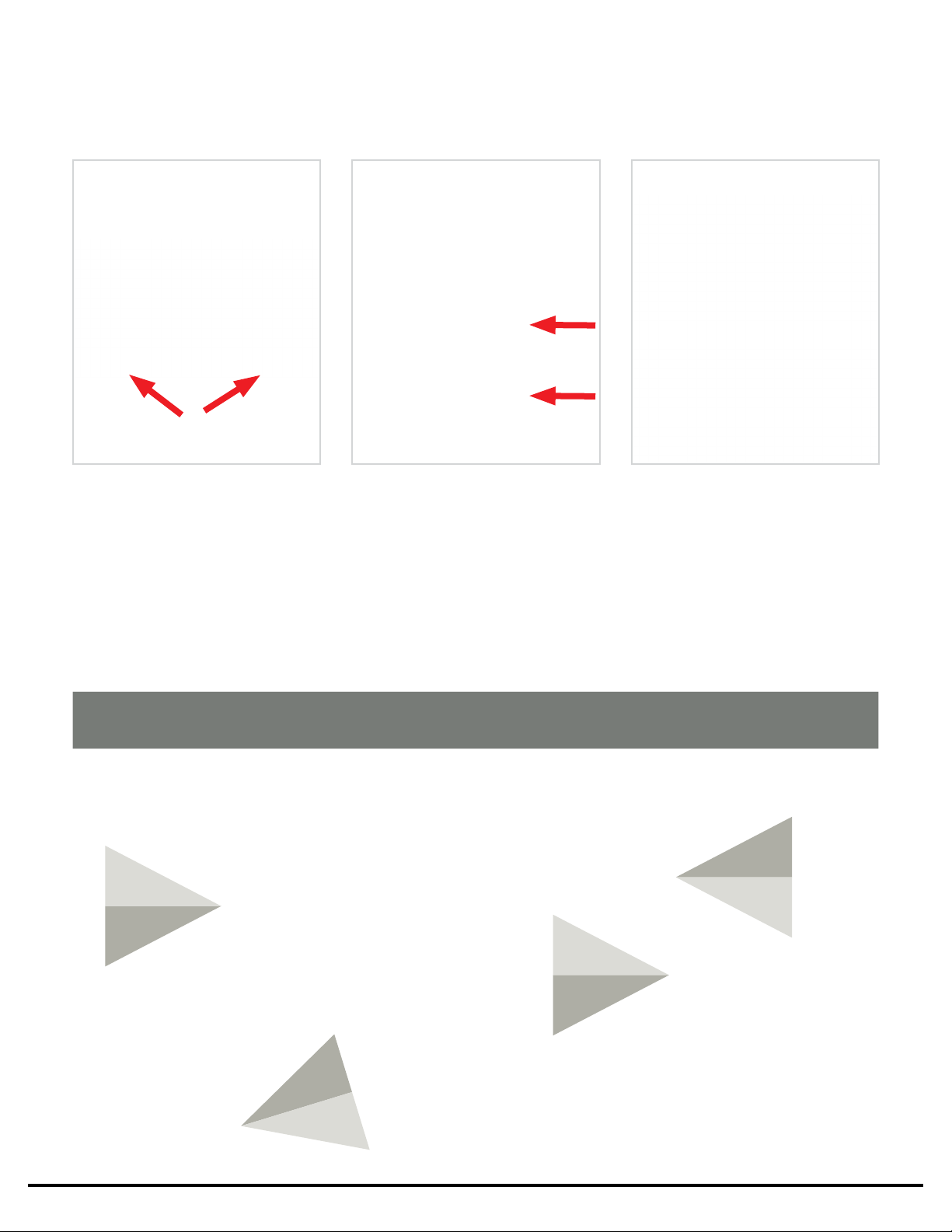
Satloc Falcon Installation Guide 18 875-3004-000 Rev A2
Step Four
Secure Lightbar to Aircraft
Step Five
Attach Cable
to Lightbar
Step Six
Tighten Hardware
Using hardware F, secure
the lightbar to the aircraft.
If required, use the backing
plates on the underside of the
mounting surface for additional
reinforcement (These provide
additional support to prevent the
bolts from pulling through the
surface under vibration).
When finished, tighten all
hardware.
Connect cable to the bottom of
the lightbar. Using hardware G,
attach the cable to the lightbar.
Be careful not to make any sharp
turns or bends.
Note: There are two size options
for the Adel clamps.
Exploded View
Step Two
REF C and E
X4
Step Five
REF B, G and H
X2
Step One
REF B, C and D
X4
Step Four
REF B and F
X4
Figure 2-5: Exploded View of L8 Lightbar Mount

Satloc Falcon Installation Guide 19 875-3004-000 Rev A2
MOUNTING THE A21 GPS ANTENNA
The following tools are needed to mount the antenna:
• Phillips screwdriver
• Four #8-32 screws
• Drill, 1/8” drill bit and 7/16” drill bit
• Marker pen
Antenna position is critical to system performance. erefore, these conditions must be met for proper system
operation:
• Mount the antenna at least 5 (1.524 m) from transmitting antennas of any frequency
• Mount the antenna at the highest practical point that will give a good view of the horizon.
• e positions that the receiver calculates are at the positions of the antenna. So, if using a swath guidance
system, mount the antenna on the aircra’s centerline.
Positioning the antenna less than 5 (1.524 m) from transmitting antennas of any frequency may cause
overloading of RF circuits.
NOTE: Satloc recommends flush mounting the antenna along the aircra’s centerline, with an unobstructed view of the sky
and horizon.
QTYPART NUMBER DESCRIPTION PHOTOGRAPH
A21, L1 GNSS, LBAND antenna
1
804-3036-000#
052-0005-000# Cable, RF-X, TNC(M)-TNC(M),
5M
1
Table 2-6: A21 GPS Antenna Mount Parts
REF
A
B

Satloc Falcon Installation Guide 20 875-3004-000 Rev A2
Step Four
Secure Antenna to Aircraft Surface
Use four #8-32 thread screws
to secure the antenna (PN
804-3036-000#) to the aircraft’s
surface. Black RTV silicone can be
used to seal around the antenna
base.
Step One
Use the A21 GPS Antenna Mounting
Dimensions Drawing (Appendix A)
Using the Antenna Mounting
Dimension Drawing (Appendix A)
as a guide (this is not a template),
mark the mounting position
and the antenna connector hole
locations on the aircraft’s outer
surface.
Step Two
Drill the Antenna Holes
Using a 1/8” drill bit, carefully
drill the four screw holes.
Step Three
Drill the Antenna Connector Holes
Using a 7/16” drill bit, carefully
drill the hole for the antenna
connector.
Step Five
Connect Wire to Antenna
Connect cable PN 052-0005-
000# to antenna PN 804-3036-
000#.
This manual suits for next models
1
Table of contents
Popular GPS manuals by other brands

Bryton
Bryton Rider 500 quick start guide

FALCOM
FALCOM FSA03 Getting started

Kenwood
Kenwood DNX5120 - Navigation System With DVD player installation manual
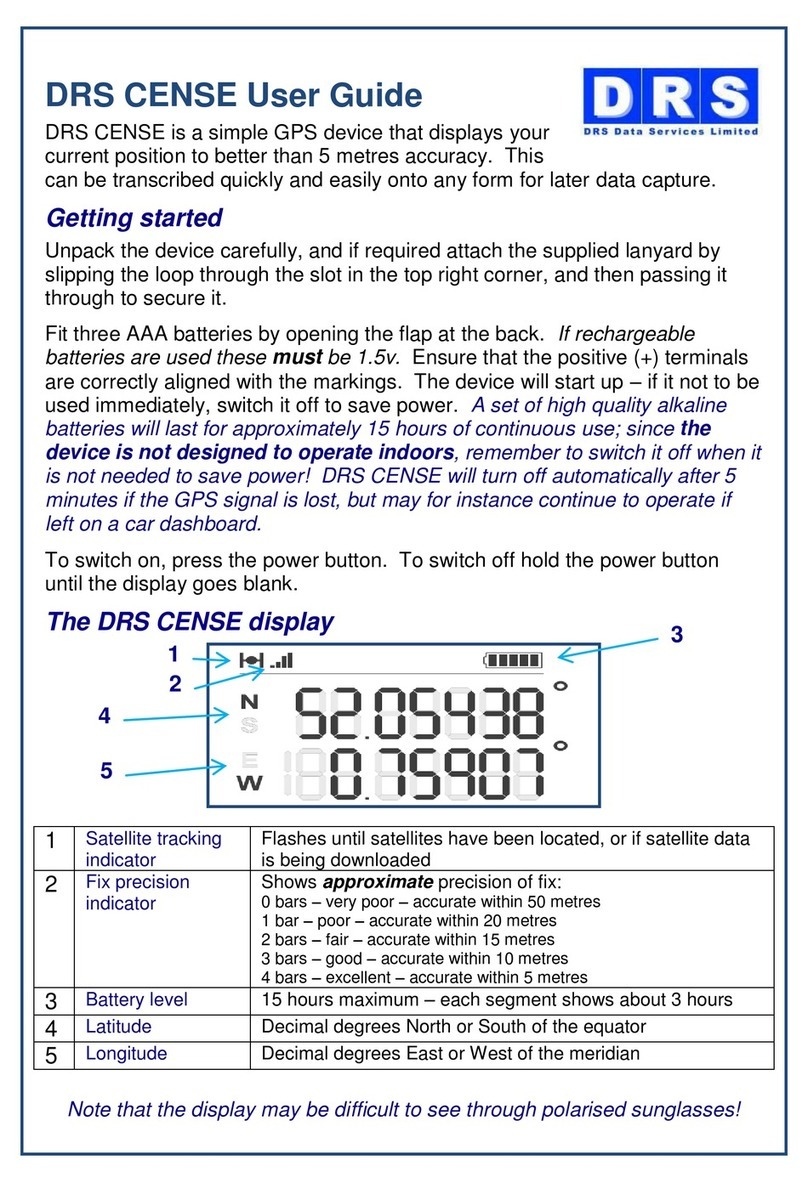
DRS
DRS CENSE user guide
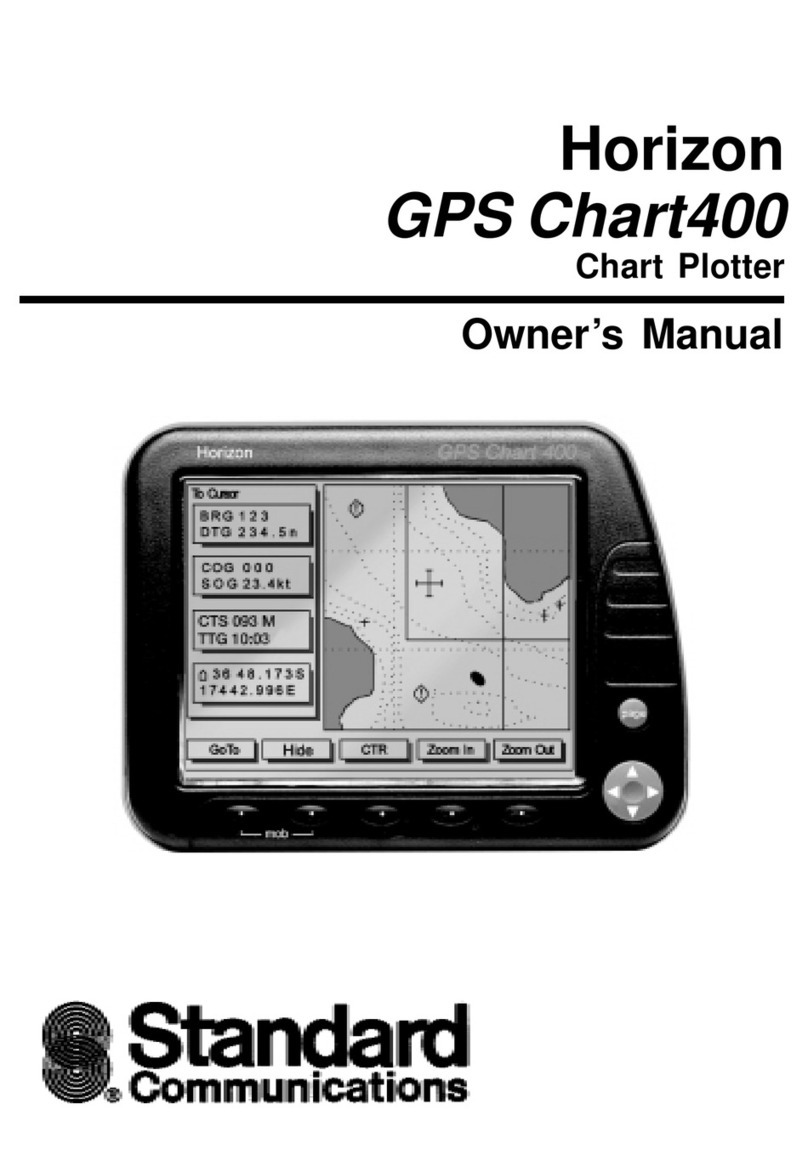
Standard Communications
Standard Communications GPS Chart400 owner's manual

Socket
Socket Bluetooth GPS Nav Kit quick start guide