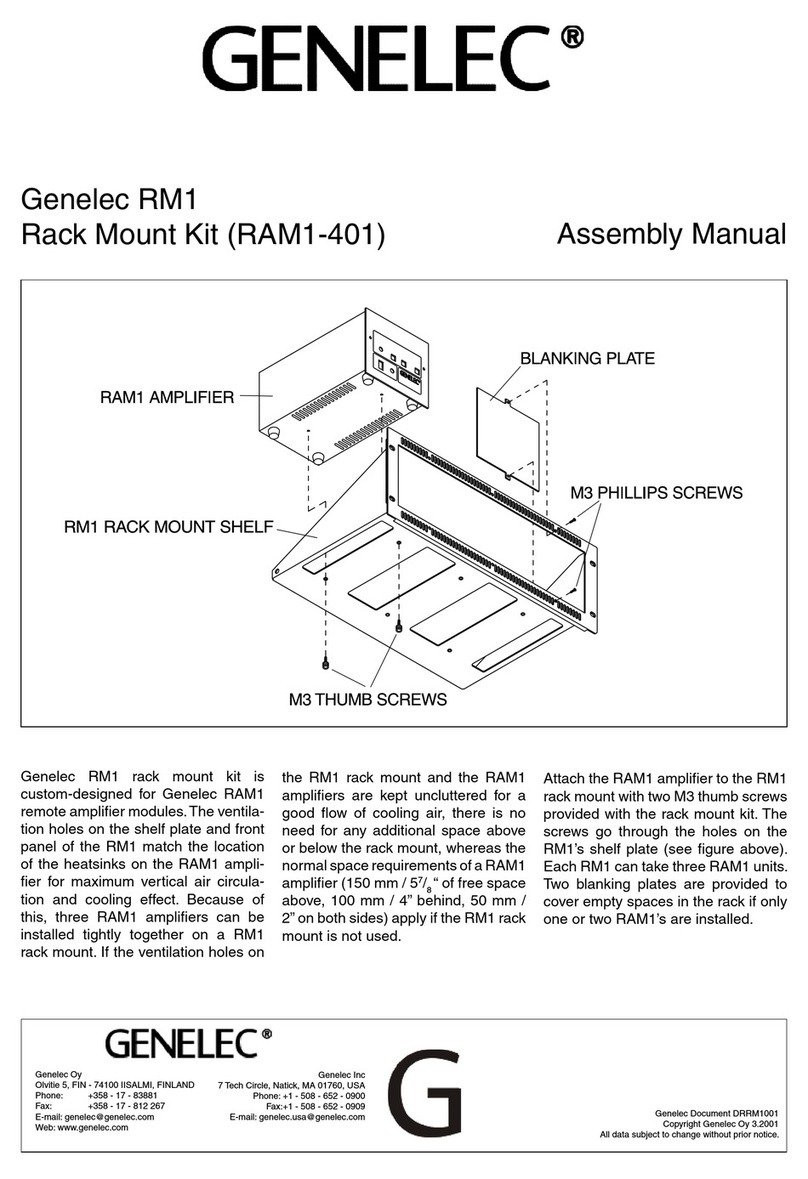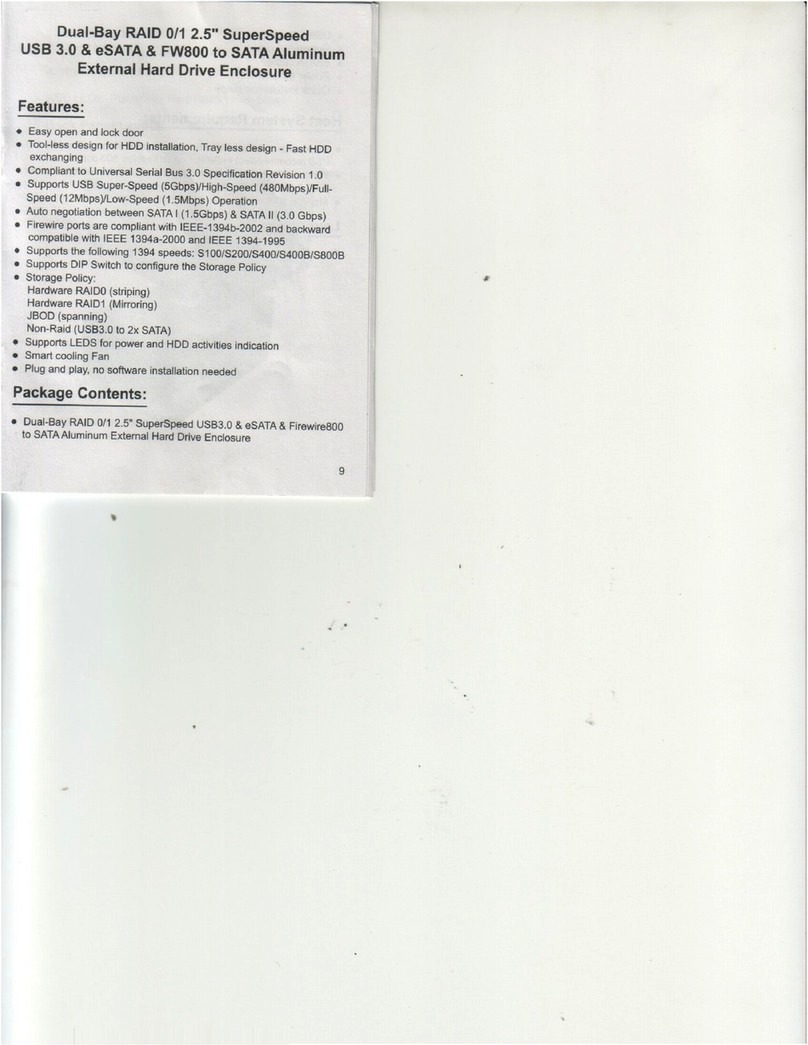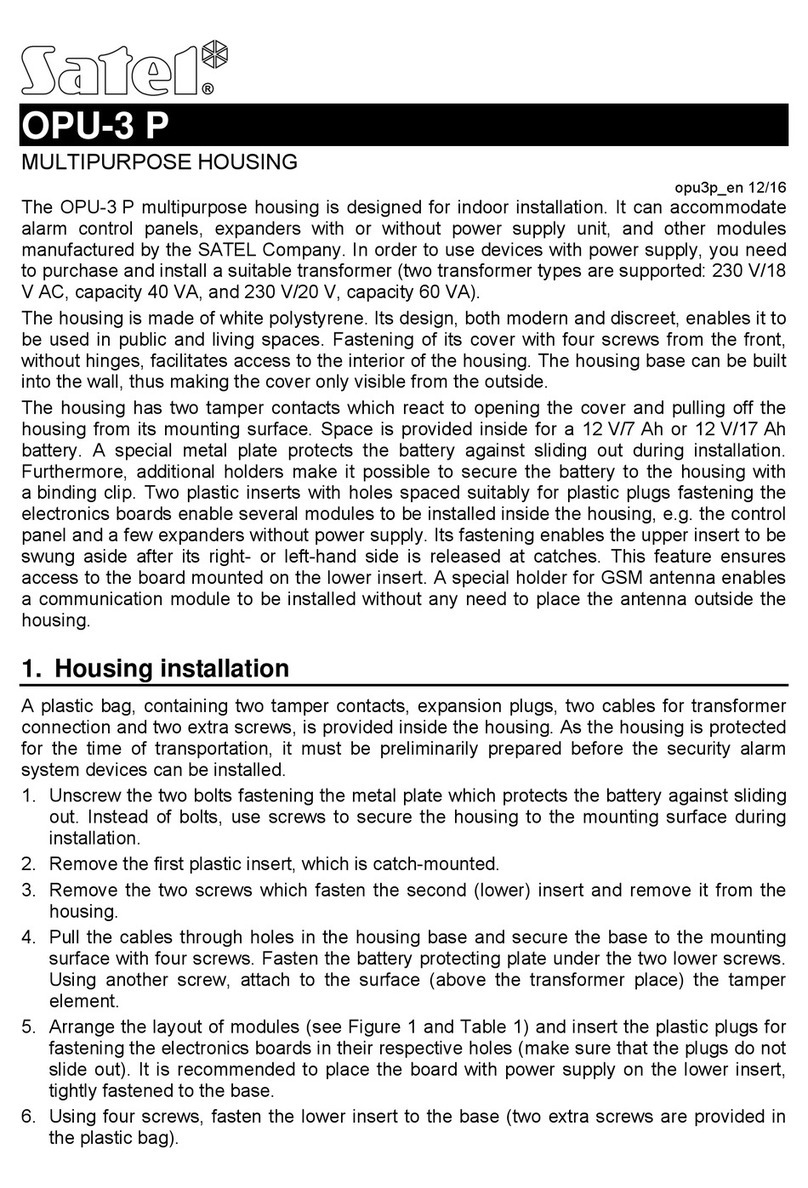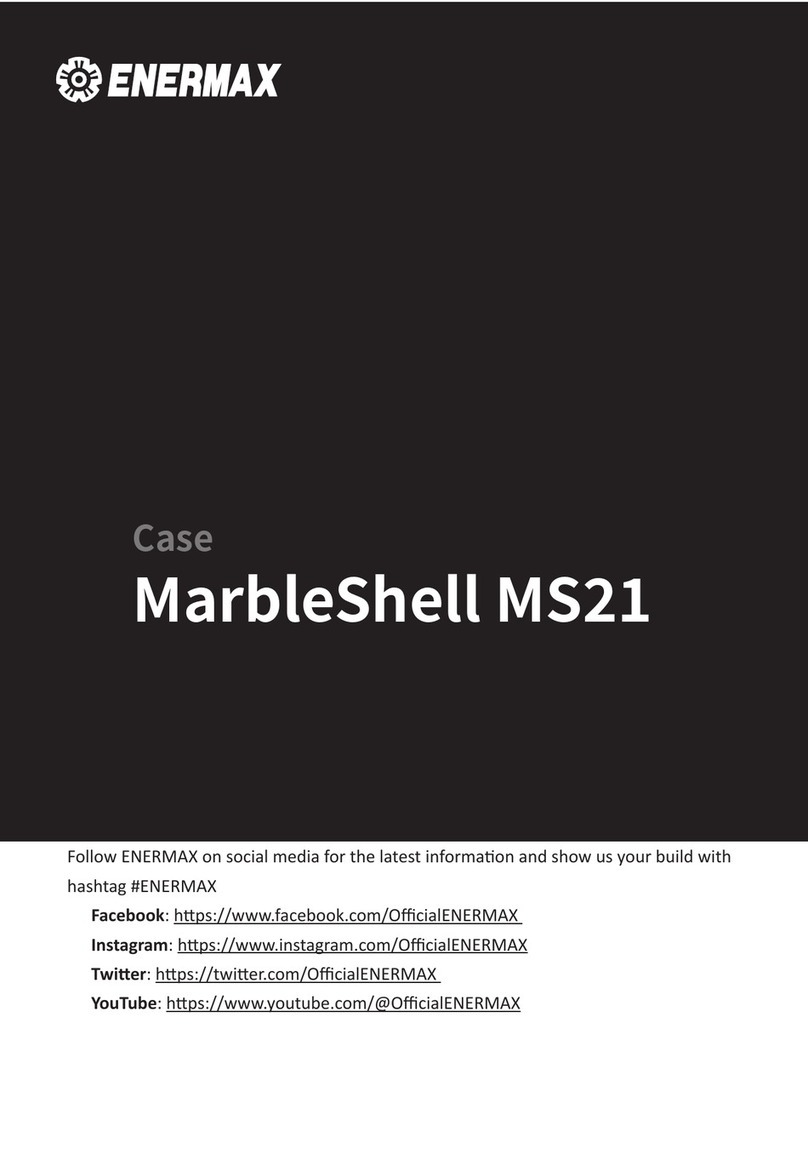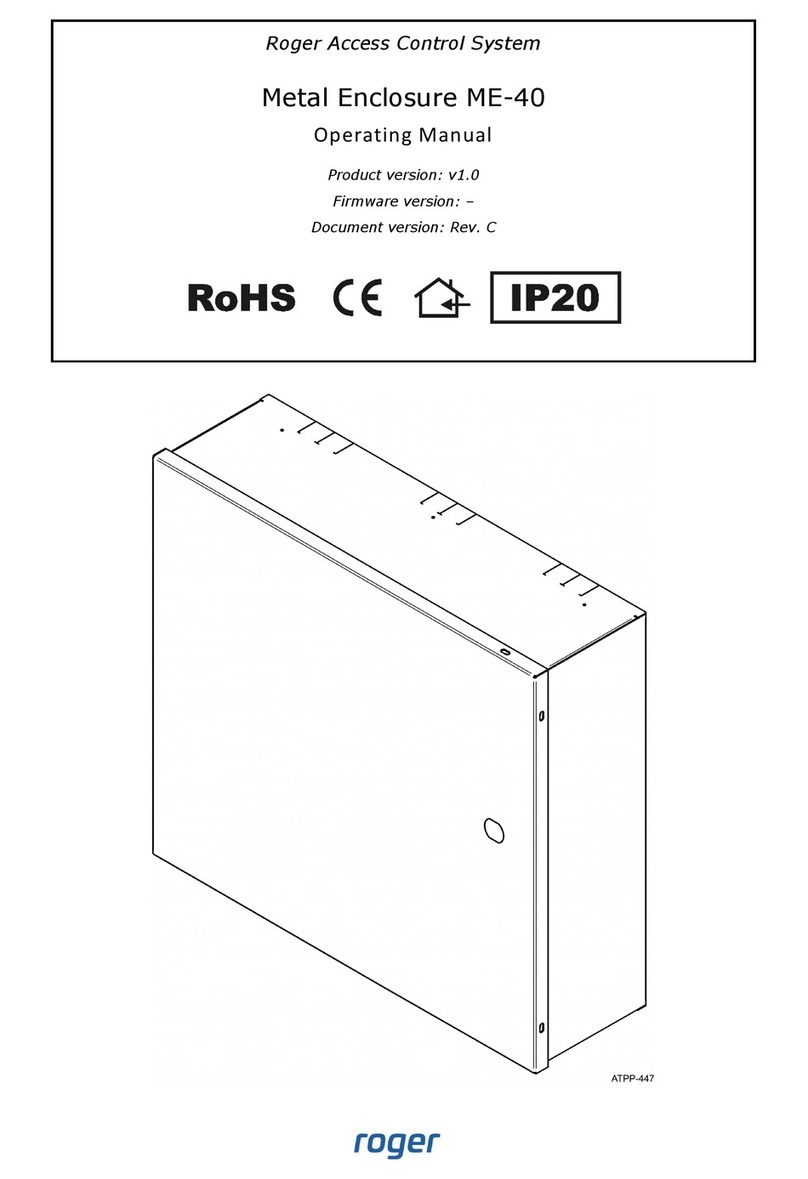TrekStor DataStation pocket click 3.0 KIT User manual

DE
IT
EN
ES
DataStation®pocket click 3.0 KIT


DE
3
bBEDIENUNGSANLEITUNG
Wir gratulieren Ihnen zum Kauf der TrekStor DataStation und sind sicher, dass Sie viel
Freude mit diesem Produkt haben werden. Bitte lesen Sie die folgenden Abschnitte
aufmerksam durch, damit Sie die Funktionen dieses Produkts und seine Bedienung
kennenlernen.
Aktuelle Produktinformationen können Sie der TrekStor Website www.trekstor.de
entnehmen.
Systemanforderungen
Für Datentransfer mit einem Computer
• Windows® 7/Vista™/XP, Mac® OS X
iFür diese Betriebssysteme werden keine Treiber für den Betrieb der DataStation
im USB-Modus benötigt. Bitte beachten Sie, dass für Windows® XP mindestens
Service-Pack 2 installiert sein muss.
• Freier USB-Anschluss (USB 1.1, Hi-Speed USB 2.0 oder SuperSpeed USB 3.0)
Für Datentransfer über SuperSpeed USB 3.0
• Aktuelles Betriebssystem mit installierter Unterstützung für USB 3.0
iBitte beachten Sie, dass die Treiber für die USB 3.0 Schnittstelle Ihres Computers
nicht bei allen Betriebssystemen automatisch installiert werden. Bei Fragen zur
Installation dieser Treiber wenden Sie sich bitte an den Hersteller Ihres Computers
oder der verwendeten USB 3.0-Interface-Karte.
• Freier USB 3.0-Anschluss
Wichtige Hinweise zu dieser DataStation
Diese DataStation ist eine KIT-Version, d. h. sie enthält keine vorinstallierte 2,5" Festplatte.
Eine Bildanleitung zur Installation einer Festplatte in die KIT-Version finden Sie in dieser
Anleitung.
aFestplatten können durch elektrostatische Entladungen schwer beschädigt werden.
Daher ist es notwendig, dass Sie sich erden (z. B. indem Sie ein Heizungsrohr oder
eine Wasserleitung anfassen), bevor Sie eine Festplatte aus ihrer ESD-Schutzhülle
entnehmen!
Wichtige Informationen zu SuperSpeed USB 3.0
Eine SuperSpeed USB 3.0 Schnittstelle ermöglicht Ihnen einen sehr schnellen Zugriff
auf Ihre DataStation. In der Praxis sind Datentransfers über USB 3.0 ca. vier Mal schneller
als bei Hi-Speed USB 2.0. Die rasante Geschwindigkeit von USB 3.0 bedeutet minimale
Wartezeiten und damit mehr Zeit für alle Aufgaben, die Ihnen wirklich wichtig sind.

DE 4
Die SuperSpeed USB 3.0 Schnittstelle Ihrer DataStation ist vollständig abwärtskompatibel
zu USB 2.0 und USB 1.1 Schnittstellen an Computern. Daher können Sie Ihre DataStation
auch selbstverständlich für den Datenaustausch mit Computern verwenden, die noch
keine USB 3.0 Schnittstelle besitzen. Ihre DataStation können Sie ebenfalls mit allen anderen
Geräten verwenden, die einen USB 2.0-Anschluss haben, z. B. Medienplayern oder Spielkonsolen.
Beim Datentransfer zu einem Gerät ohne USB 3.0 Schnittstelle kann jedoch nur die von
dem älteren USB-Standard unterstützte Datentransferrate erreicht werden!
Um den maximalen Nutzen aus der SuperSpeed USB 3.0-Technologie zu ziehen,
müssen Sie einige wichtige Punkte beachten:
• Verbinden Sie den USB 3.0-Anschluss Ihrer DataStation mit einem USB 3.0-Anschluss
Ihres Computers. USB 3.0-Anschlüsse können Sie in der Regel an der blauen Farbe
innerhalb einer Buchse oder eines Steckers erkennen. Verwenden Sie bitte ausschließlich
das mitgelieferte USB 3.0-Anschlusskabel.
• Bitte achten Sie darauf, dass Ihr Betriebssystem USB 3.0 unterstützt und dass die Treiber
für die USB 3.0 Schnittstelle Ihres Computers korrekt installiert wurden. Bei Fragen
zur Installation des Treibers für die USB 3.0 Schnittstelle wenden Sie sich bitte an
den Hersteller Ihres Computers (oder, falls USB 3.0 bei Ihrem Computer über eine
USB 3.0-Interface-Karte nachgerüstet wurde, an den Hersteller der Interface-Karte)
bzw. den Hersteller Ihres Betriebssystems.
iFür den Betrieb Ihrer DataStation im USB 3.0-Modus an einer korrekt installierten
USB 3.0 Schnittstelle sind keine speziellen Treiber für die DataStation nötig.
Die DataStation wird durch die Standard-Treiber unterstützt, die bei der korrekten
Installation einer USB 3.0 Schnittstelle eingerichtet werden!
• Sollte Ihr Computer bzw. Ihr Notebook noch nicht mit einer USB 3.0 Schnittstelle
ausgerüstet sein, so können Sie in vielen Fällen eine USB 3.0 Schnittstelle mit einer
USB 3.0-Interface-Karte für den PCI Express Bus Ihres Computers oder für den ExpressCard
Einschub Ihres Notebooks nachrüsten. Bei Fragen bezüglich der Kompatibilität einer
bestimmten Karte mit Ihrem Computer oder Ihrem Notebook können Ihnen die
Hersteller der Geräte weiterhelfen.
• Dank der Abwärtskompatibilität von USB 3.0 können Sie Ihre DataStation ebenfalls
mit einem USB 2.0- oder USB 1.1-Anschluss Ihres Computers verbinden. In diesem
Fall können Sie jedoch nicht von der höheren Übertragungsgeschwindigkeit profitieren,
die Ihre DataStation beim Anschluss über USB 3.0 erreichen kann. Verwenden Sie
für das Verbinden mit einem USB 2.0- oder USB 1.1-Anschluss bitte ebenfalls das
mitgelieferte USB 3.0-Anschlusskabel.
• Sollte das mitgelieferte USB 3.0-Anschlusskabel nicht zur Hand sein, können Sie
auch Daten auch über ein geeignetes USB 2.0-Anschlusskabel an Ihren Computer
übertragen. In diesem Fall wird jedoch maximal die Übertragungsgeschwindigkeit
von USB 2.0 erreicht, selbst wenn Sie die DataStation mit einem USB 3.0 Anschluss
Ihres Computers verbinden!
• Ein USB 3.0-Hub bietet getrennte Anschlüsse für USB 2.0 und USB 3.0 Geräte.
Wenn Sie einen USB 3.0-Hub verwenden, achten Sie deshalb bitte darauf,
dass Sie einen USB 3.0-Anschluss des Hub verwenden!
• Wenn Sie einen USB 2.0-Hub verwenden, können Sie maximal die
Datenübertragungsgeschwindigkeit von USB 2.0 erreichen.

DE
5
1) Einbau der Festplatte
a) Entriegelungsschieber in Pfeilrichtung
schieben und halten
b) Gehäuseabdeckung (Oberseite)
nach hinten schieben
c) Gehäuse öffnen
d) SATA-Festplatte einsetzen
(max. Bauhöhe 9,5 mm)
e) Gehäuse schließen
f) Gehäuseabdeckung zuschieben
bis der Entriegelungsschieber einrastet.
Entriegelungsschieber LED USB 3.0-Anschluss

DE 6
2) Verbinden mit dem Computer und Inbetriebnahme
a) Verbinden Sie den USB 3.0-Anschluss Ihrer DataStation mit einem USB 3.0-Anschluss
Ihres Computers. Verwenden Sie hierfür bitte ausschließlich das mitgelieferte USB
3.0-Anschlusskabel.
iDank der Abwärtskompatibilität von USB 3.0 können Sie Ihre DataStation ebenfalls
mit einem USB 2.0- oder USB 1.1-Anschluss Ihres Computers verbinden, in diesem
Fall werden Sie jedoch nicht von der höheren Übertragungsgeschwindigkeit
profitieren, die Ihre DataStation beim Anschluss über USB 3.0 erreichen kann.
Verwenden Sie hierfür ebenfalls das mitgelieferte USB 3.0-Anschlusskabel.
b) Ihr Betriebssystem erkennt automatisch die
DataStation und fügt auf dem "ArbeitsplAtz"/
"Computer" (Microsoft® Windows) bzw. auf
dem "Desktop" (Mac® OS X und Linux®) die
DataStation als "lokAler DAtenträger" (bzw.
"lokAles lAufwerk") hinzu.
aWenn Sie Ihre DataStation wieder vom
Computer trennen wollen, melden Sie diese
zuerst, wie in dieser Anleitung beschrieben,
von Ihrem Computer ab.
3) Datenaustausch
Nach erfolgreicher Inbetriebnahme des Geräts erscheint im "ArbeitsplAtz"/"Computer"
(Windows®) bzw. auf Ihrem "Desktop" (Mac® OS X) ein lokaler Datenträger "trekstor".
Windows® 7/Vista™/XP
• Markieren Sie die gewünschten Dateien bzw. Ordner mit der Maus.
• Positionieren Sie den Mauszeiger über den markierten Dateien bzw. Ordnern
und drücken Sie dann die rechte Maustaste. Wählen Sie aus dem erscheinenden
Kontextmenü den Punkt "kopieren" aus.
• Wählen Sie im "ArbeitsplAtz"/"Computer"/"Desktop" das gewünschte Ziel
(z. B. das Laufwerk "trekstor") aus.
• Drücken Sie die rechte Maustaste und wählen Sie die Option "einfügen", um den
Kopiervorgang zu starten. Nach Abschluss des Kopiervorgangs sind die Daten auf
dem Ziellaufwerk vorhanden.

DE
7
Mac® OS X ab 10.3
Markieren Sie die gewünschten Dateien mit der Maus. Ziehen Sie per Drag and Drop
die Dateien im "finDer" auf das Laufwerkssymbol Ihrer DataStation.
4) Abmelden und Trennen der TrekStor DataStation vom Computer
Windows® 7/Vista™/XP
Klicken Sie mit der linken Maustaste unten rechts in der Taskleiste auf das Symbol
"HArDwAre entfernen oDer Auswerfen". Wählen Sie aus dem erscheinenden Kontextmenü
den Punkt "usb-mAssenspeiCHer - lAufwerk entfernen" durch Klicken mit der linken
Maustaste aus. Dadurch wird die DataStation aus dem Betriebssystem Ihres Rechners
entfernt. Jetzt können Sie die DataStation von Ihrem Computer trennen.
Mac® OS X ab 10.3
Sie müssen das Laufwerk vom Desktop entfernen, bevor Sie es trennen oder abschalten.
Dazu klicken Sie auf das betreffende Laufwerk-Symbol und ziehen es auf das Papierkorb-Symbol.
aAchtung: Befolgen Sie bitte den empfohlenen Abmeldevorgang, um Schäden am Gerät
oder Datenverlust zu vermeiden!
5) Formatieren der Festplatte
aFalls Ihre Festplatte mit dem Dateisystem NTFS vorformatiert wurde: Dieses Dateisystem
ist optimiert für die Verwendung mit Microsoft® Windows® Betriebssystemen ab
Windows® XP und kann auch unter Linux® Betriebssystemen problemlos verwendet
werden.
Wenn Sie Mac® OS X verwenden, müssen Sie ein anderes Dateisystem verwenden.
Sie können Ihre DataStation mit dem "Festplatten-Dienstprogramm" von Mac® OS X
schnell und einfach auf ein anderes Dateisystem umformatieren. Sie haben die Wahl
zwischen dem Dateisystem "HFS+", das für Mac® OS X optimiert ist, und "FAT32", welches
auch den Austausch von Daten mit Window® Betriebssystemen ermöglicht.
aWichtig: Sichern Sie alle Daten Ihrer Festplatte, bevor Sie Ihre Festplatte formatieren.
aAchtung: Beim Formatieren werden ALLE Daten auf dem Datenträger gelöscht.
iBitte beachten Sie, dass bei einer FAT32 formatierten Festplatte nur Dateien mit einer
Dateigröße bis maximal 4 GB unterstützt werden. Wenn Sie größere Dateien speichern
wollen, empfiehlt sich die Verwendung der Dateisysteme NTFS (Windows®) oder HFS+
(Mac® OS X).

DE 8
Windows® 7/Vista™/XP
Die DataStation kann wie jede andere Festplatte in Windows® formatiert werden.
• Klicken Sie im "ArbeitsplAtz"/"Computer" mit der rechten Maustaste auf den lokalen
Datenträger "trekstor".
• Wählen Sie aus dem erscheinenden Kontextmenü den Punkt "formAtieren…" aus.
• Klicken Sie mit der linken Maustaste auf die Schaltfläche "stArten" und bestätigen
Sie das Formatieren durch Drücken der Schaltfläche "ok".
Mac® OS X ab 10.4
Um die DataStation unter Mac® OS X zu formatieren, gehen Sie bitte wie folgt vor:
• Öffnen Sie über "finDer" +"progrAmme" +"DienstprogrAmme" das "festplAtten-DienstprogrAmm".
• Klicken Sie auf die DataStation, um diese für das Formatieren auszuwählen.
Diese ist mit ihrer Modellnummer aufgeführt.
• Wählen Sie im rechten Teil des Fensters "pArtitionieren" aus.
• Wählen Sie mithilfe der Drop-Down-Liste unter "sCHemA" die Anzahl der zu
erstellenden Partitionen aus.
Formatierung mit dem Dateisystem HFS+
Um die DataStation unter Mac® OS X mit dem Dateisystem "Hfs+" ("mAC os extenDeD")
zu formatieren, gehen Sie bitte wie folgt vor:
• Klicken Sie auf die Schaltfläche "optionen" und wählen Sie hier als Partitionsschema
"guiD-pArtitionstAbelle" oder "Apple-pArtitionstAbelle" aus und bestätigen Sie die Wahl
mit "ok".
• Bestimmen Sie mithilfe der Drop-Down-Liste das Dateisystem für die zu formatierende
Festplatte/Partition und tragen Sie einen Namen in das dafür vorgesehene Feld ein.
iHinweis für Mac® OS X Leopard: Mit dem Dateisystem "HFS+" ("Mac OS ExtEndEd")
steht Ihnen die Funktion der "tiME MacHinE" zur Verfügung.
• Klicken Sie nun auf die Schaltfläche "AnwenDen" und bestätigen Sie die Sicherheitsabfrage
mit einem Klick auf "pArtitionieren", um die Formatierung zu starten.

DE
9
Formatierung mit dem Dateisystem FAT32
Das Dateisystem "fAt32" bietet die maximale Kompatibilität mit unterschiedlichen
Betriebssystemen, hat jedoch eine Größenbeschränkung für Dateien (max. 4 GB).
Um die DataStation unter Mac® OS X mit dem Dateiformat "fAt32" zu formatieren,
gehen Sie bitte wie folgt vor:
• Klicken Sie auf die Schaltfläche "optionen" und wählen Sie hier als Partitionsschema
"mAster boot reCorD" aus und bestätigen Sie die Wahl mit "ok".
• Bestimmen Sie mithilfe der Drop-Down-Liste das Dateisystem "ms-Dos"/"ms-Dos
(fAt)" für die zu formatierende Festplatte/Partition und tragen Sie einen Namen in
das dafür vorgesehene Feld ein.
iBitte warten Sie, bis die Formatierung Ihrer DataStation vollständig abgeschlossen ist.
Bitte beachten Sie, dass die Formatierung unter Mac® OS X 10.4.x einige Zeit
beansprucht.
• Klicken Sie nun auf die Schaltfläche "AnwenDen" und bestätigen Sie die Sicherheitsabfrage
mit einem Klick auf "pArtitionieren", um die Formatierung zu starten.

DE 10
Sicherheits- und Verwendungshinweise:
eSetzen Sie das Gerät niemals Feuchtigkeit, Kondenswasser und Nässe aus.
jSchützen Sie das Gerät vor extrem hohen und niedrigen Temperaturen und
Temperaturschwankungen. Betreiben Sie es nur bei einer Umgebungstemperatur innerhalb des
Bereichs von 10º C und 40º C.
mStellen Sie das Gerät nicht in der Nähe einer Wärmequelle auf und schützen Sie es vor direkter
Sonneneinstrahlung.
hAchten Sie bei der Verwendung und Lagerung des Geräts auf eine möglichst staubfreie Umgebung.
gDie Reinigung der Oberfläche des Geräts darf niemals mit Lösungsmitteln, Farbverdünnern,
Reinigungsmitteln oder anderen chemischen Produkten erfolgen, nutzen Sie stattdessen ein weiches,
trockenes Tuch bzw. einen weichen Pinsel.
oVon der Nutzung von USB-Kabeln mit Leitungslängen von mehr als 3 m sollte abgesehen werden.
pSollten Sie das Gerät einer elektrostatischen Entladung aussetzen, kann es u. U. zu einer
Unterbrechung des Datentransfers zwischen dem Gerät und dem Computer kommen bzw.
Funktionen des Gerätes können gestört werden. In diesem Fall sollte das Gerät vom USB-Port
abgezogen und erneut eingesteckt werden.
qDie Ihnen vom Betriebssystem angezeigte Speicherkapazität Ihrer externen Festplatte kann von der
eigentlichen Kapazität abweichen. TrekStor verwendet, wie auch die meisten Hardwarehersteller, zur
Angabe der Speicherkapazität die vom Internationalen Einheitensystem (SI) vorgegeben Präfixe für
Einheiten (z. B. 1 GB = 1.000.000.000 Byte). Viele Betriebssysteme halten sich allerdings nicht an diese
Vorgabe und zeigen eine geringere Speicherkapazität an, da sie ihren Berechnungen 1 GB = 2³⁰ Byte
= 1.073.741.824 Byte zugrunde legen.
Der Hersteller behält sich das Recht vor, das Produkt ständig weiter zu entwickeln. Diese Änderungen
können ohne direkte Beschreibung in dieser Bedienungsanleitung vorgenommen werden. Informationen
in dieser Bedienungsanleitung müssen somit nicht den Stand der technischen Ausführung widerspiegeln.
Der Hersteller garantiert nur die Eignung für die eigentliche Bestimmung dieses Produktes. Weiter ist der
Hersteller nicht für Beschädigungen oder Verlust von Daten und deren Folgeschäden verantwortlich.
Copyright © 2011 TrekStor GmbH. Alle Rechte vorbehalten. Bei weiteren erwähnten Produkt- oder
Firmenbezeichnungen handelt es sich möglicherweise um Warenzeichen oder Markennamen der
jeweiligen Inhaber.

EN
11
bOPERATING INSTRUCTIONS
Thank you for buying the TrekStor DataStation. We are confident that this product will
be the source of much enjoyment. Please read the following instructions carefully so
that you can become acquainted with the functions of this product and its use.
Current product information can be found at the TrekStor Website www.trekstor.de.
System requirements
For data transfer with a computer
• Windows® 7/Vista™/XP, Mac® OS X
iFor these operating systems, no drivers are necessary for the operation of the
DataStation in the USB mode. If you use Windows® XP, make sure that you have
installed at least service pack 2.
• Free USB port (USB 1.1, Hi-Speed USB 2.0 or SuperSpeed USB 3.0)
For data transfer via SuperSpeed USB 3.0
• Current operating system with installed support for USB 3.0.
iPlease note that the drivers for the USB 3.0 port are not automatically installed
with all operating systems. If you have any questions about the installation of
these drivers, please contact the manufacturer of your computer or of the used
USB 3.0 interface card.
• Free USB 3.0 port
Important information about this DataStation
This DataStation is a KIT version, i.e. it is a version without a preinstalled 2.5" hard drive.
Instructions for the installation of a hard drive can be found in this manual.
aHard drives can be seriously damaged by electrostatic discharges. It is necessary that
you touch a grounded piece of metal (e.g. a heating or water pipe) before you take the
hard drive out of its ESD bag!
Important information about SuperSpeed USB 3.0
A SuperSpeed USB 3.0 interface makes possible an extremely fast access to your DataStation.
In practice, a data transfer via USB 3.0 can be about four times faster than via Hi-Speed
USB 2.0. This means minimized waiting times for you and thus more time for all tasks
that are important to you.

EN 12
The SuperSpeed USB 3.0 interface of your DataStation is fully backwards compatible to
USB 2.0 and USB 1.1 ports on your computer. Therefore you can use your DataStation
for data transfers with computers that do not have a USB 3.0 port. You can also use
your DataStation with all devices that have a USB 2.0 port, e.g. media players or games
consoles. However, when transferring data to a device without a USB 3.0 port the
speed of the data transfer is limited to the data transfer rate of the older USB standards!
For the maximum benefit from the SuperSpeed USB 3.0 technology, please read and
observe the following instructions and recommendations:
• Connect the USB 3.0 interface of your DataStation to a USB 3.0 port of your computer.
You can usually recognize USB 3.0 connectors by the blue color used inside the
ports and plugs. Please use only the supplied USB 3.0 cable!
• Please make sure that your operating system supports USB 3.0 and that the drivers
for the USB 3.0 interface of your computer have been installed correctly. If you have
any questions about the installation of the driver for the USB 3.0 interface, please
contact the manufacturer of your computer (or, if a USB 3.0 interface card has
been retrofitted in your computer, the manufacturer of the interface card) or the
manufacturer of your operating system.
iIt is not necessary to install any special drivers for your DataStation in able to use
it with a correctly installed USB 3.0 interface. The DataStation is supported by
the standard drivers that are set up during the correct installation of a USB 3.0
interface!
• If your computer or your notebook does not have a USB 3.0 interface, then in many
cases it is possible to upgrate it with a USB 3.0 interface for either the PCI Express
bus of a computer or the ExpressCard slot of a notebook. If you have questions
about the compatibility of a specific interface card with your computer or notebook,
then the manufacturers of the devices can help you.
• Thanks to the downward compatibility of USB 3.0, you can also connect your
DataStation to a USB 2.0 or USB 1.1 port of your computer. However, in this case
you will not be able to benefit from the higher data transfer rates that your DataStation
is capable of delivering via USB 3.0. When connecting your DataStation to a USB 2.0
or USB 1.1 port please also use the supplied USB 3.0 cable!
• Should the supplied USB 3.0 cable not be at hand, you can also transfer data to
a computer via a suitable USB 2.0 cable. In this case, the maximum data transfer
speed will be that of USB 2.0, even if you connect your DataStation to a USB 3.0
port of your computer. The possible data transfer rate is always limited by the
weakest link in the connection chain!
• A USB 3.0 hub offers separate connections for USB 3.0 and USB 2.0 devices.
Therefore make sure that you use a USB 3.0 port if you connect your DataStation
to a USB 3.0 hub.
• If you use a USB 2.0 hub, you will only be able to achieve the data transfer rate of
USB 2.0!

EN
13
1) Installation of a HDD
Unlocking slide LED USB 3.0 port
a) Push unlocking slide
in arrow direction and hold.
b) Push cover (upper side) backwards.
c) Open housing.
d) Place HDD
(max. height 9,5 mm).
e) Close housing.
f) Push the cover on the housing
until unlocking slide snaps in.

EN 14
2) Connecting the DataStation
a) Connect the USB 3.0 port of your DataStation with a USB 3.0 port of your computer.
Please use only the provided USB 3.0 cable.
iThanks to the downward compatibility of USB 3.0 you can also connect your
DataStation to a USB 2.0 or USB 1.1 port of your computer. In this case, you will not
be able to benefit from the higher data transfer rate that you can get when you
connect the DataStation via USB 3.0. When connecting via an older USB standard,
please also use the provided USB 3.0 cable.
b) Your operating system automatically
recognizes the DataStation and adds the
DataStation as a "loCAl Disk" (or "loCAl
Drive") to "myComputer"/"Computer"
(Microsoft® Windows) or "Desktop"
(Mac® OS X and Linux®).
aIf you want to disconnect your DataStation
from your computer, first log off, as described
in these instructions, to safely remove the
drive and prevent data loss.
3) Data exchange
After a successful startup of the device, a local disk "trekstor" appears under
"myComputer"/"Computer" (Windows®) or on your "Desktop" (Mac® OS X).
Windows® 7/Vista™/XP
• Select the desired files or folders with your mouse.
• Position the mouse pointer over the selected files or folders, and press the
right mouse button. Select "Copy" from the context menu that appears.
• Under "myComputer"/"Computer", select the desired target (such as the "trekstor" drive).
• Click it with your right mouse button, and select "pAste" to start copying.
After copying is completed, the data will be available on the target drive.

EN
15
Mac® OS X from 10.3
Select the desired files with your mouse. Drag and drop the files in the "finDer" to the
drive symbol of your DataStation.
4) Logging off and disconnecting the TrekStor DataStation from
the computer
Windows® 7/Vista™/XP
At the bottom right on the task bar, left-click on the icon "sAfely remove HArDwAre".
In the context menu that appears, left-click on "sAfely remove mAss storAge DeviCe - Drive"
to select it. This removes the DataStation from the operating system of your computer.
You can now disconnect the DataStation from your computer.
Mac® OS X from 10.3
You need to remove the drive from the Desktop before you disconnect it or turn it off.
Click on the relevant drive icon, and drag it to the trash icon.
aNote: Please follow the recommended logoff procedure to prevent damage to the
device or data loss.
5) Formatting the hard disk
aIf your HDD is preformatted with NTFS: This file system is optimized for use with
Microsoft® Windows® operating systems from Windows® XP and also works great with
modern Linux® operating systems.
If you use Mac® OS X, it is necessary that you use a different file system. You can easily
reformat your DataStation with a different file system using the "Disc Utility" of Mac®
OS X. You have the choice between the file system "HFS+" ("Mac OS Extended"), which
is optimized for use with Mac® OS X, and the file system "FAT32", which permits the
exchange of data with Window® operating systems.
aImportant: Back up all the data on your hard disk before formatting it.
aNote: ALL the data on the disk will be deleted when you format it.
iPlease note that only files with a maximum file size of 4 GB are supported for a hard disk
formated with FAT32. If you want to store larger files, we recommend the use of the file
systems NTFS (Windows®) or HFS+ (Mac® OS X).

EN 16
Windows® 7/Vista™/XP
The DataStation can be formatted like any other hard disk in Windows®.
• Under "myComputer"/"Computer", right-click on the local disk "trekstor".
• Select "formAt…" from the context menu that appears.
• Left-click on the "stArt" button, and confirm that you want to format by clicking
the "ok" button.
Mac® OS X from 10.4
To format the DataStation in Mac® OS X, please proceed as follows:
• Select "finDer" +"progrAms" +"utilities" and open "Disk utility".
• Click on the DataStation to select it. It is listed under its model number.
• In the right side of the window, select "pArtition".
• Use the drop-down list under "volume sCHeme" to select the number of partitions
you want to create.
Formatting with the file system HFS+
To format the DataStation in Mac® OS X with the file format "Hfs+" ("mAC os extenDeD")
please proceed as follows:
• Click on the button "options" and choose either "guiD pArtition tAble" or
"Apple pArtition tAble" as the partition scheme and confirm the choice by
klicking on "ok".
• Use the drop-down list to determine the file system for the hard disk/partition
to be formatted, and enter the name in the provided field.
iInstructions for the Mac® OS X Leopard: The file system "HFS+" ("Mac OS ExtEndEd")
allows you to use the "tiME MacHinE".
• To start the formatting of the DataStation, click on the "Apply" button and confirm
this by clicking on "pArtition", in the window that appears.

EN
17
Formatting with the file system FAT32
The file system "fAt32" offers the maximum compatibility with different operating
systems. Unfortunately, it is limited with respect to the maximum possible size of a file
(max. 4 GB). To format the DataStation using Mac® OS X with the file system "fAt32"
please proceed as follows:
• Click on the button "options" and choose "mAster boot reCorD" as the partition
scheme and confirm the selection by klicking on "ok".
• Use the drop-down list to select the file system "ms-Dos"/"ms-Dos (fAt)" for the
hard disk/partition to be formatted, and enter the name in the provided field.
iPlease wait until the formatting of your DataStation has been completed. Please
note that formatting under Mac® OS X 10.4.x takes a long time.
• To start the formatting of the DataStation, click on the "Apply" button and confirm
this by clicking on "pArtition", in the window that appears.

EN 18
Instructions for safety and use:
eNever expose the device to moisture, condensation and liquids.
jProtect the device from extremely high and low temperatures and temperature fluctuations.
Use the device within an ambient temperature of 10ºC to 40ºC.
mNever place the device close to a source of heat, and protect it from direct sunlight.
hMake sure that the surroundings are as dust-free as possible when you use and store the device.
gNever clean the surface of the device with solvents, paint thinners, cleansers or other chemical
products. Instead, use a soft, dry cloth or soft brush.
oDo not use USB cables longer than 3 meters.
pIn certain circumstances, exposing the device to an electrostatic discharge may interrupt the data
transfer between the device and the computer and impair the functions of the device. If this occurs,
the device should be unplugged from the USB port and then plugged in again.
qThe capacity indicated by your operating system can be different than the actual capacity of your
external hard drive. Like most manufacturers of computer hardware, TrekStor uses the prefixes for units
(e.g. 1 GB = 1.000.000.000 bytes) as prescribed by the International System of Units (SI). Unfortunately,
many operating systems do not comply with this norm and display a lower capacity because they
base their calculations on the assumption that 1 GB = 2³⁰ bytes = 1.073.741.824 bytes.
The manufacturer retains the right to continually improve the product. These changes may be made
without being directly described in these operating instructions. For this reason, the information provided
in these operating instructions may not reflect the current state of the art.
The manufacturer only guarantees suitability for the product's intended purpose. In addition, the manufacturer
is not responsible for damages or loss of data and subsequent consequences.
Copyright © 2011 TrekStor GmbH. All rights reserved. Other cited product or company names may be
trademarks or brand names of the respective owner.

IT
19
bISTRUZIONI PER L'USO
Congratulazioni per l'acquisto del TrekStor DataStation: siamo sicuri che vi divertirete
a usare questo prodotto. Si prega di leggere attentamente le seguenti sezioni in modo
da conoscere le funzioni di questo prodotto ed il suo uso.
Per informazioni aggiornate sul prodotto, fare riferimento al sito web TrekStor www.trekstor.de.
Requisiti di sistema
Per il trasferimento dati con un computer
• Windows® 7/Vista™/XP, Mac® OS X
iPer questi sistemi operativi non serve alcun driver per il funzionamento della
DataStation in modalità USB. Si prega di notare che per Windows® XP è necessario
che sia installato almeno il Service Pack 2.
• Una porta USB libera (USB 1.1, Hi-Speed USB 2.0 o SuperSpeed USB 3.0)
Per il trasferimento di dati tramite SuperSpeed USB 3.0
• Sistema operativo attuale con installato il supporto per USB 3.0
iSi prega di notare che il driver per l'interfaccia USB 3.0 del computer non viene
installatata automaticamente in tutti i sistemi operativi. In caso di domande
sull'installazione di questo driver si prega di rivolgersi al produttore del computer
o della scheda d'interfaccia USB 3.0 usata.
• Una porta USB 3.0 libera
Importanti informazioni su questo DataStation
Questo DataStation è una versione KIT, cioè è una versione senza alcun HDD 2.5”
preinstallato. Le istruzioni per l’installazione di un hard disk si trovano in questo
manuale.
aGli hard disk possono essere seriamente danneggiati dalle scariche elettrostatiche.
E´ necessario che tocchiate un pezzo di metallo con la messa a terra (per esempio
un termosifone) prima di estrarre l‘hard disk dalla busta ESD.
Importanti informazioni su SuperSpeed USB 3.0
Un'interfaccia SuperSpeed USB 3.0 permette di accedere molto velocemente alla
vostra DataStation. In genere i trasferimenti di dati con USB 3.0 sono circa quattro volte
più veloci di quelli con Hi-Speed USB 2.0. La notevole velocità della USB 3.0 significa
tempi di attesa minimi e quindi più tempo per fare tutte le cose che sono veramente
importanti.

IT 20
L'interfaccia SuperSpeed USB 3.0 della DataStation è completamente retrocompatibile
con l'interfaccia USB 2.0 e USB 1.1 sul computer. Perciò si può usare la DataStation
ovviamente anche per lo scambio di dati con computer che non hanno alcuna interfaccia
USB 3.0. La DataStation può anche essere usata con tutti gli altri dispositivi, che hanno una
porta USB 2.0, come lettori di media e consolle per videogiochi. In caso di trasferimento
di dati ad un dispositivo senza interfaccia USB 3.0 si può però raggiungere soltanto il
tasso di trasferimento dei dati supportato dal vecchio standard USB!
Per usare al meglio la tecnologia SuperSpeed USB 3.0, si deve tenere conto di alcuni punti:
• Collegare la porta USB 3.0 della DataStation alla porta USB 3.0 del computer.
Si possono riconoscere le porte USB 3.0 in genere dal colore blu della presa o dello
spinotto. Si prega di usare esclusivamente il cavo di collegamento USB 3.0 in dotazione.
• Si prega di assicurarsi che il sistema operativo supporti la USB 3.0 e che il driver
per l'interfaccia USB 3.0 sia stato correttamente istallato nel computer. In caso di
domande sull'istallazione del dirver per l'interfaccia USB 3.0 rivolgersi al produttore
del proprio computer (o, se la USB 3.0 è stata aggiunta al computer con una scheda
di interfaccia USB 3.0, al produttore della scheda d'interfaccia) o al produttore del
sistema operativo.
iPer il funzionamento della DataStation in modo USB 3.0 in un'interfaccia USB 3.0
correttamente installata, non serve alcun driver particolare per la DataStation.
La DataStation è supportata dal driver standard, di cui si dispone con l'installazione
corretta di un'interfaccia USB 3.0!
• Se il vostro computer e notebook non è ancora dotato di un'interfaccia USB 3.0,
si può in ogni caso ottenere un'interfaccia USB 3.0 con una scheda di interfaccia
USB 3.0 per il PCI Express Bus del computer o per lo slot Express Card del notebook.
In caso di domande sulla compatibilità di determinate schede col proprio computer
o notebook può aiutarvi il produttore dell'apparecchio.
• Grazie alla retrocompatibilità della USB 3.0 la DataStation può comunque essere
collegata alla porta USB 2.0 oppure USB 1.1 del vostro computer. In tal caso non
si può sfruttare la velocità massima di trasferimento, che la DataStation può raggiungere
con il collegamento tramite USB 3.0- Per il collegamento con una porta USB 2.0
o USB 1.1 usare comunque il cavo di collegamento USB 3.0 in dotazione.
• Nel caso non si abbia a portata di mano il cavo di collegamento USB 3.0 in dotazione,
si possono trasferire dati sul proprio computer anche con un cavo di collegamento
idoneo USB 2.0. In tal caso si raggiunge al massimo la velocità di trasferimento della
USB 2.0, anche se la DataStation è collegata alla porta USB 3.0 del computer!
• Un Hub USB 3.0 fornisce porte separate per apparecchi USB 2.0 e USB 3.0.
Se si usa un Hub USB 3.0, fare attenzione ad usare la porta USB 3.0 dell'Hub!
• Se si usa un Hub 2.0, si può raggiungere al massimo la velocità di trasferimento
dati della USB 2.0.
Table of contents
Languages: