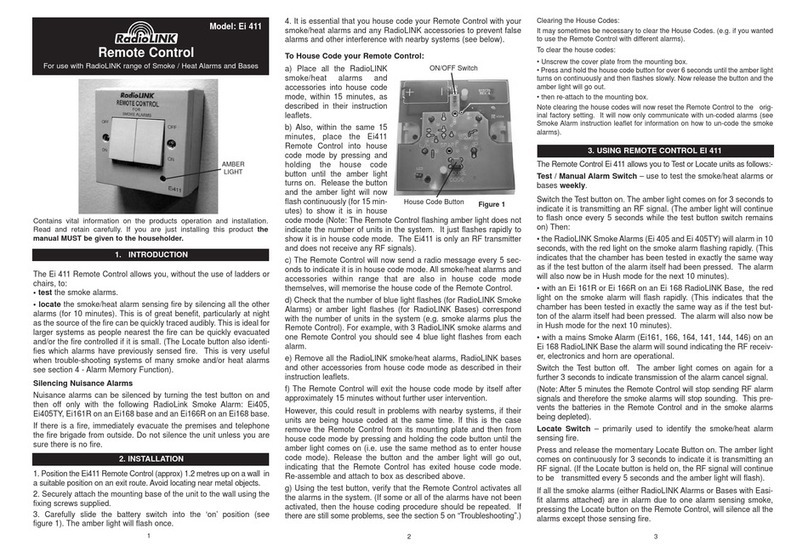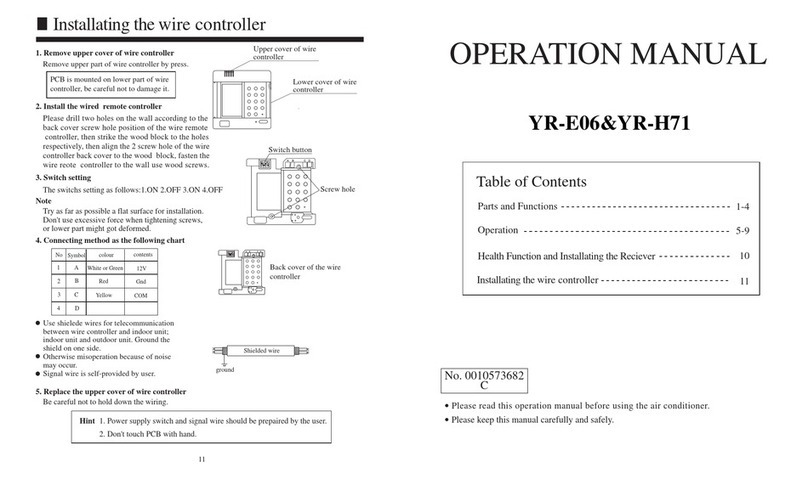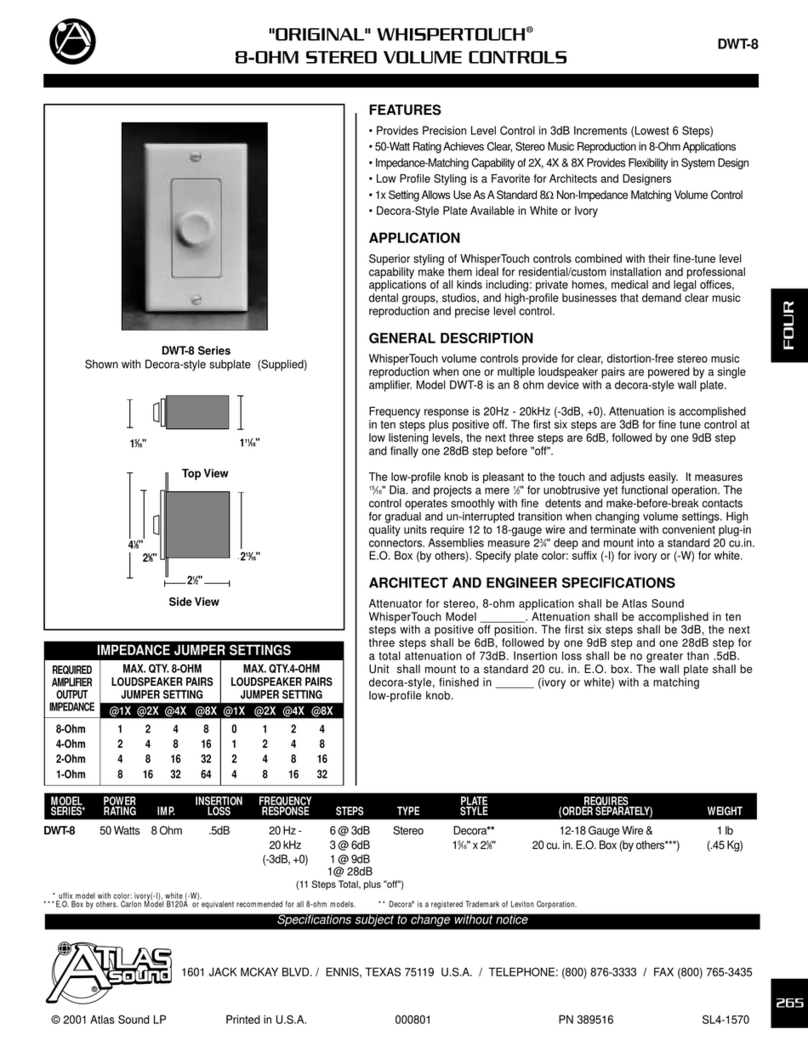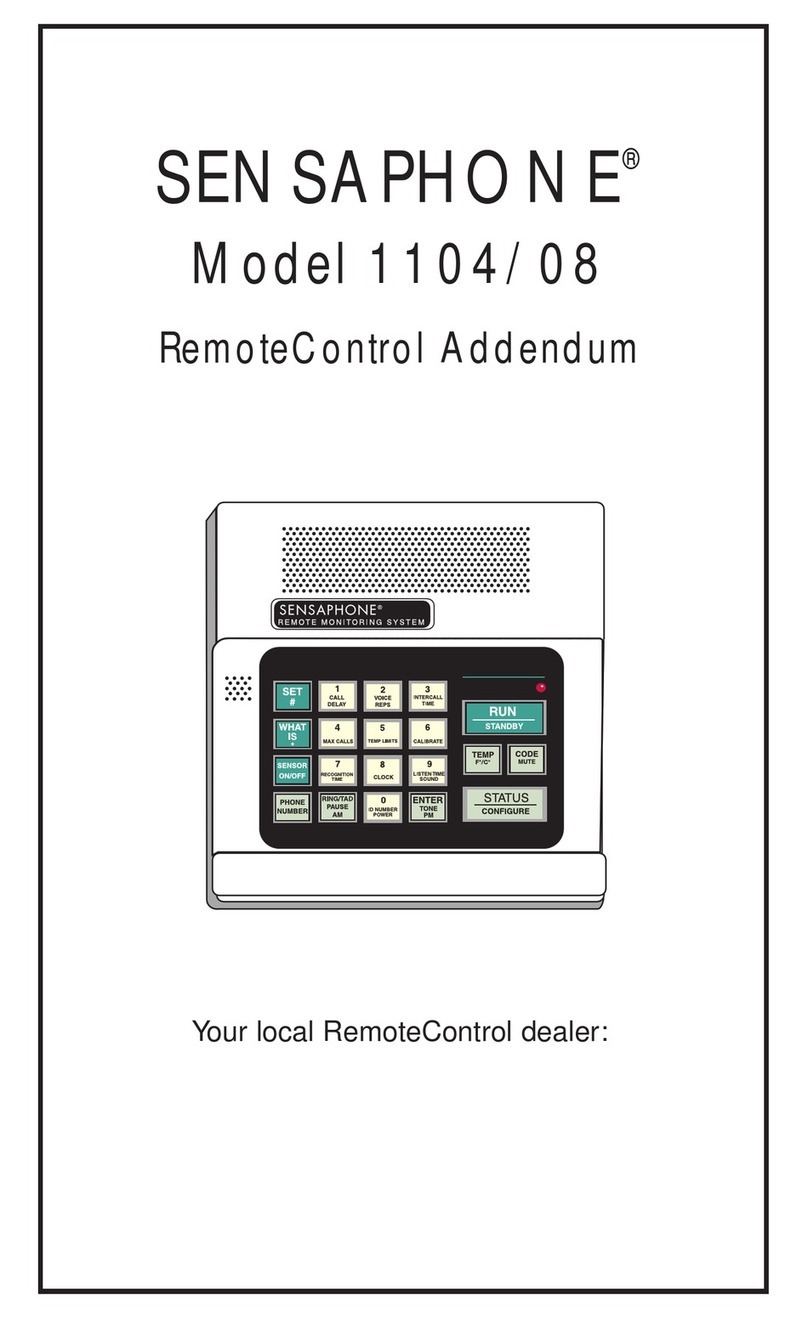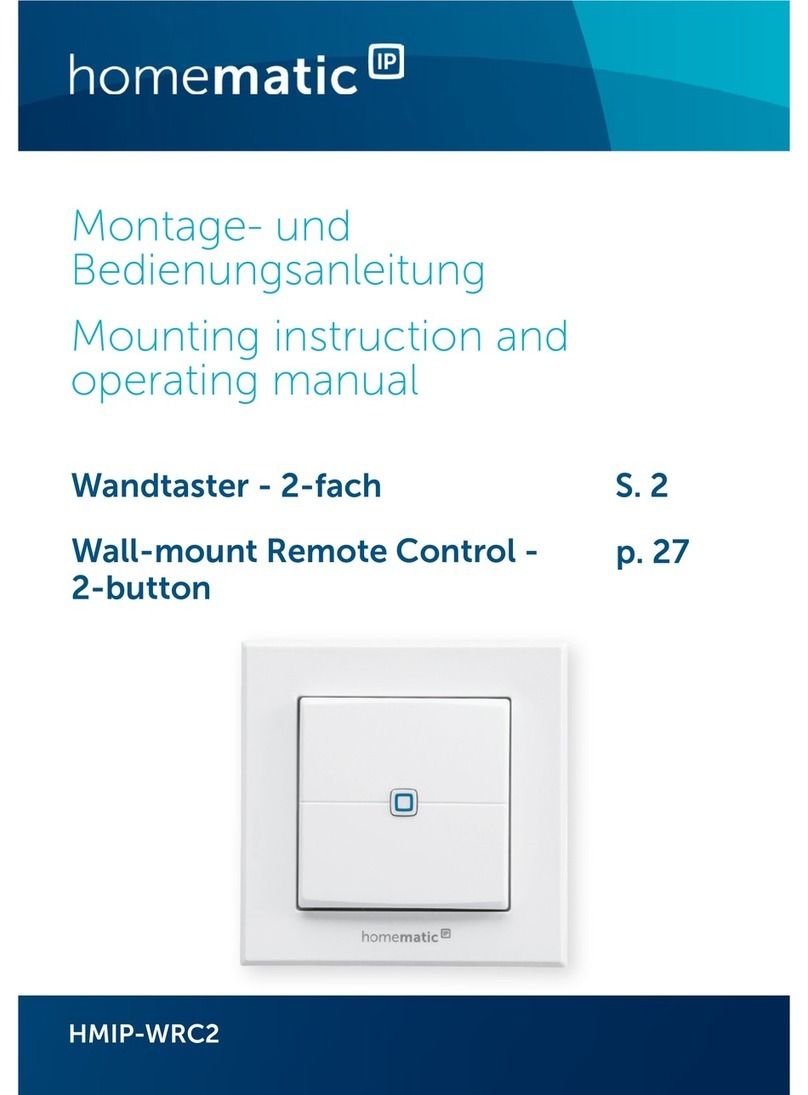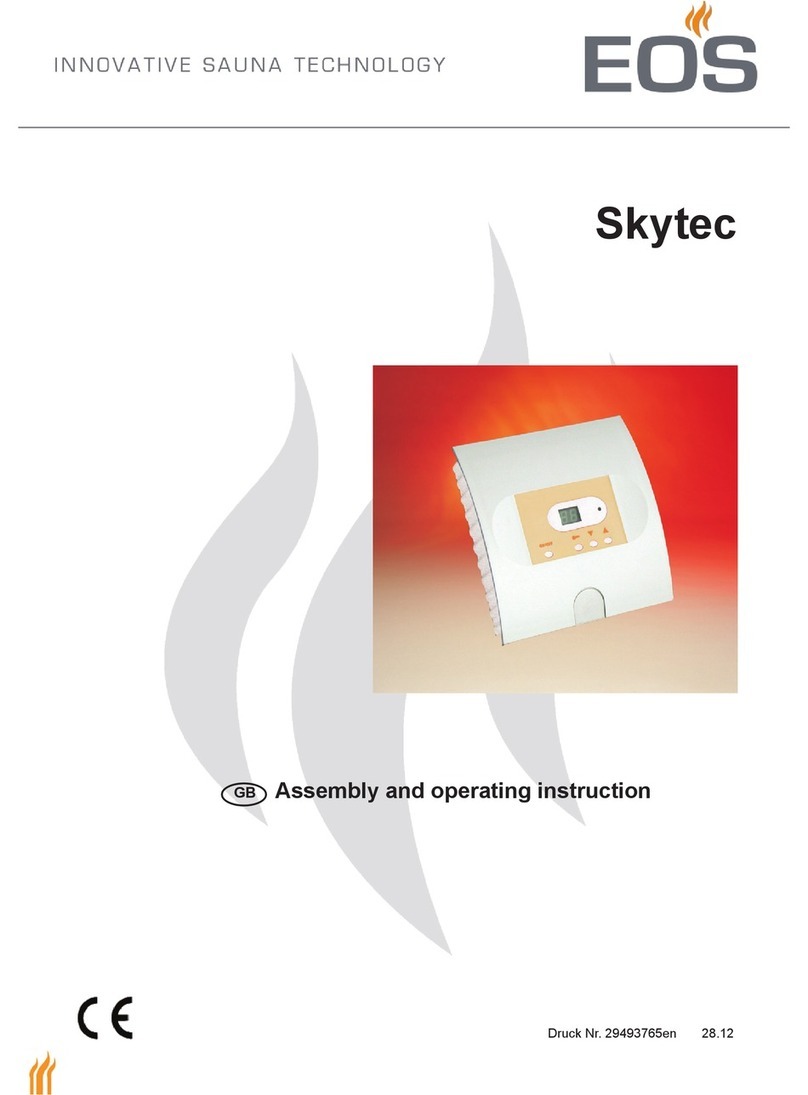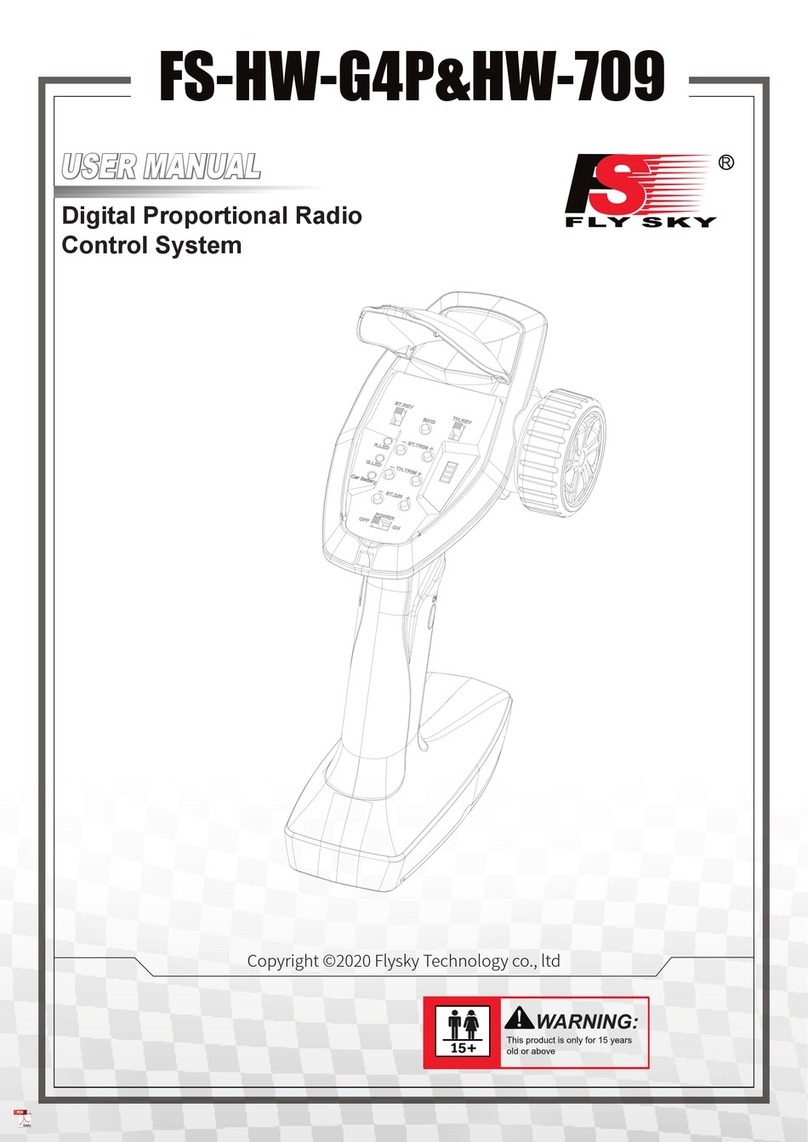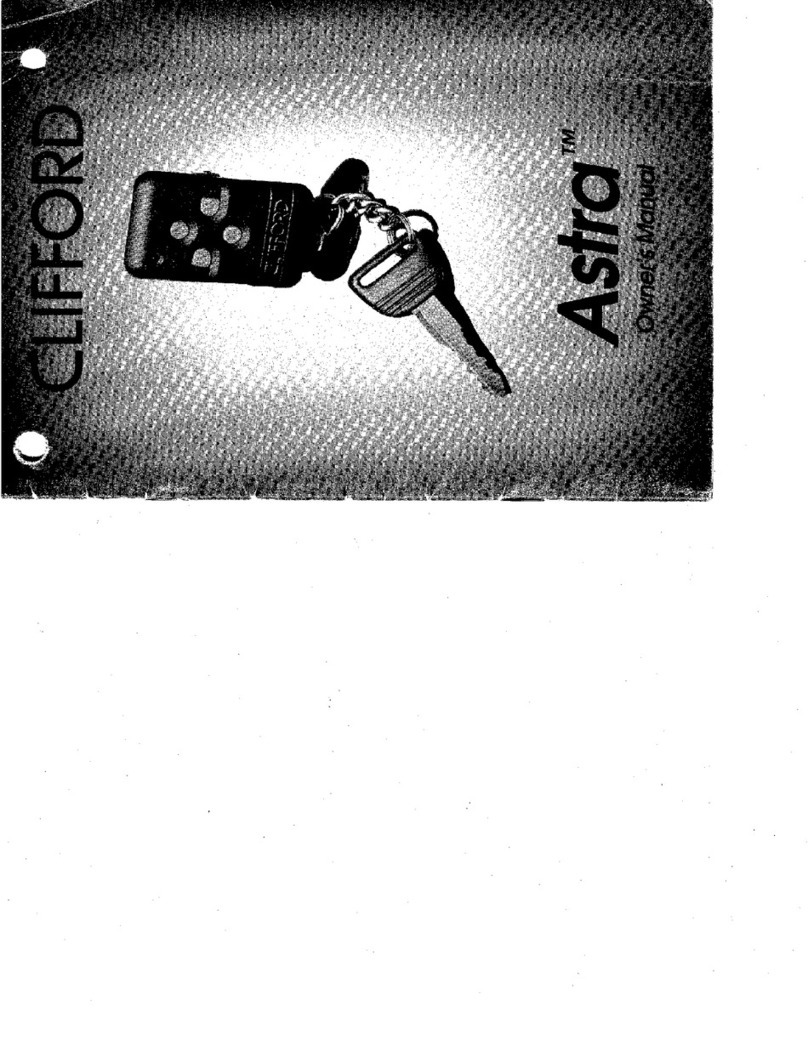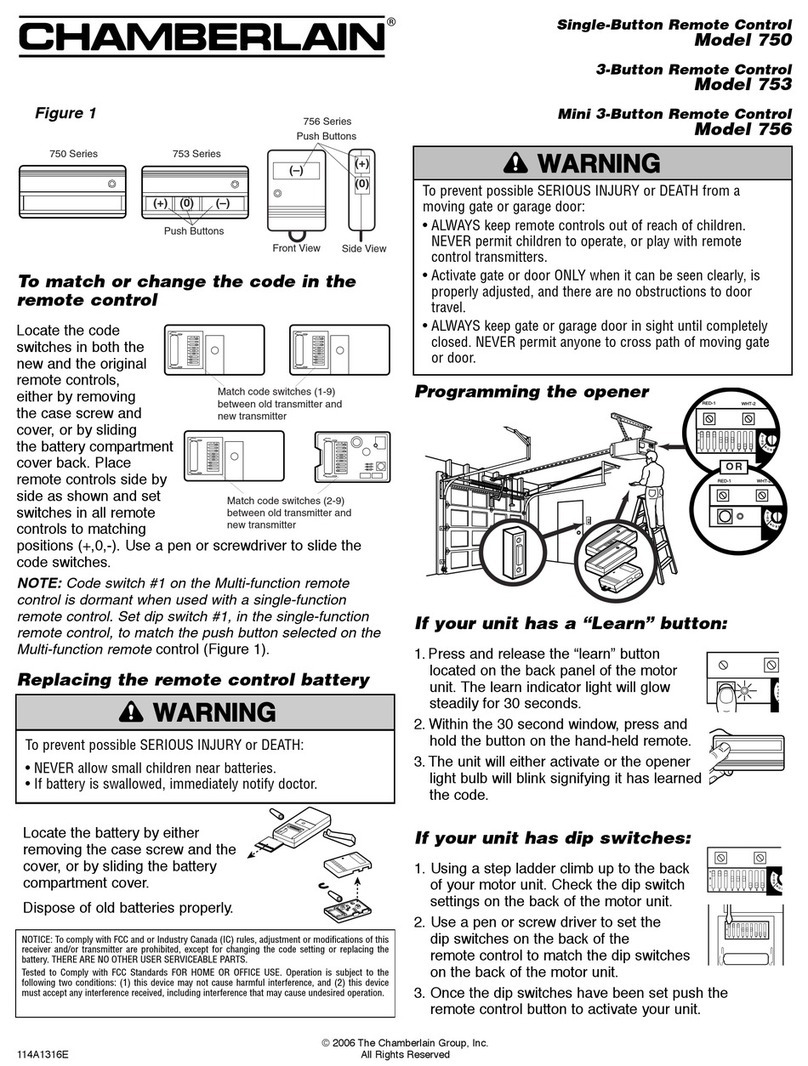TRIATEK FMS-1655R User manual

FMS-1655R
Installation Manual
Programmer’s Guide
Version: 08.14.15
Triatek FMS-1655R
Remote Display

FMS-1655R
Due to continuous improvement, Triatek reserves the right to change product specifications without notice.
INSTALLATION MANUAL
Introduction…………………………………………………...........…………………………………………………………………….....………….1
Mounting Procedure: Flush Mount……......................................................................................................................................................…2
Mounting Procedure: Surface Mount………..…………………...........………………………………………………………………………………2
Quick Start Guide…………………………………………………...........…………………………………………………………………………...…3
Main Display Screen...………………………………………...........…………………………………………………………….......…………………4
Configuring the FMS-1655R....……………………………...........…………………………………………………………….......…………………4
Specifying Network Address(es)...….....…………………...........…………………………………………………………….......…………………5
Selecting the Individual Parameter...………………………...........…………………………………………………………….......…………………5
Adding Password Security…………………………………...........…………………………………………………………….......…………………5
Changing Display Settings...………………………………...........…………………………………………………………….......…………………6
Wiring the FMS-1655R to Nearest Triatek Controller...................…………………………………………………………….......…………………7
Notes............………………………………………...........………....…………………………………………………….......…………………8
PROGRAMMER’S GUIDE
Introduction..............……………........…………………………………………………………………………………………………………9
Main Setup Menu........................………………………………………………………………………………………………………………………9
Unit Setup....................................……………………………………………………………………………………………………………………10
Configuring Monitor Settings.........………………………………………………………………………………………………………………………10
Configuring Audible Alert Settings…………………………………………………………………………………………………………………10
System Setup.............................………………………………………………………………………………………………………………………11
Managing System Security Passwords……………………………………………………………………………………………………...………12
Adding New Passwords.............………………………………………………………………………………………………………………………12
Deleting an Existing Password....………………………………………………………………………………………………………………………12
Purging All Passwords................………………………………………………………………………………………………………………………12
Display Setup.............................………………………………………………………………………………………………………………………12
Configuring the Safety HaloTM..………………………………………………………………………………………………………………………12
Selecting Display Mode.............………………………………………………………………………………………………………………………13
Selecting Display Brightness.....………………....……………………………………………………………………………………………………13
Setting System Time and Date.………………………………………………………………………………………………………………………13
Diagnostics...................………………………………………………………………………………………………………………………13
Re-setting the FMS-1655R.........………………………………………………………………………………………………………………………14
USER MENU FLOW DIAGRAM........…………………………………………………………………………………………………………… 15
INSTALLATION MANUAL AND PROGRAMMER’S GUIDE
Table of Contents
Triatek reserves the right to change product specifications without notice.

FMS-1655R
Due to continuous improvement, Triatek reserves the right to change product specifications without notice.
INSTALLATION MANUAL AND PROGRAMMER’S GUIDE
Specications
FMS-1655R Remote Display
Monitoring Capacity....…………………………………………........................................................…….…One FMS-1650/55 Room Pressure Controller
Interface Cable ……………….……………………………………………………………………………………………… Belden 3107A, 22 AWG minimum
Protocol..……………………………………………………………………………………………………………..........Triatek Proprietary (RS-485 interface)
Power (may be supplied by FMS-165x or by separate power supply)………………………………………………………………………… 18 to 32 Vdc
Touchscreen User Interface
LCD Size and Type..…………………………………………………………………………………………………………………… 3.2” diagonal, transmissive
Resolution...……………………………………………………………………………………………………………… 240 pixels x 320 pixels, portrait mode
Viewing Area....…………………………………………………………………………………………………………………………… 50.60 mm x 66.80 mm
Color Depth..………………………………………………………………………………………………………………………………… 18-bit or 262K colors
Backlight Color.....………………………………………………………………………………………………………………………………………………White
Luminous Intensity...……………………………………………………………………………………………………………………………… min 2500 cd/m2
Mechanical
Mounting Options ....……………………………………………………………………………………………… Surface (Plastic), Flush (Brushed Stainless)
Mounting Dimensions (surface-mount)….......………………………………………………………………………………………………… 3”W x 5”H x 1.13”D
Mounting Dimensions (flush-mount)...………………………………………………………………………………………………………… 5”W x 8”H x ¾”D
Environmental
Operating Temperature....…………………………………………………………………………………………………………………………… 32° to 125° F
Operating
Operating Humidity ....………………………………………………………………………………………………………… 10% - 95% RH, Non-condensing
Ordering Codes
Surface Mount model………....……………………………………………………………………………………………………………………… FMS1655R-S
Flush Mount model....………………………………………………………………………………………………………………………………… FMS1655R-F
Triatek reserves the right to change product specifications without notice.

- 1 -
FMS-1655R
Due to continuous improvement, Triatek reserves the right to change product specifications without notice.
Introduction
The Triatek FMS-1655R Remote Display
is used to remotely display any parameter
monitored by the companion FMS-1655
Room Pressure Controller. The FMS-1655R
is capable of monitoring and displaying
parameters in any critical environment space
including differential pressure, isolation mode,
and alarm status. The FMS-1655R includes
both visual and audible alarms independent
of the alarms on the companion FMS-1655
controller.
Key features of the FMS-1655R include:
• Display in real-time any parameter
monitored by the companion FMS-1655
• Expand visibility of the companion FMS-
1655, allowing all six of its analog inputs
to be viewed in real-time (AI-1 through
AI-4, TI-1 & TI-2)
• Full-color touchscreen display with
programmable options, adjustable LED
backlighting
• Intuitive graphical user interface greatly
simplifies setup and configuration of
monitor
• Display background, action icons, and
Safety Halo™ edge lighting update in
real-time to indicate room status from
anywhere within the monitored space
• Convenient Status-only mode eliminates
all numerical values only indicating alarm
status and current mode of isolation
• Audible and visual alarms independent of
the companion FMS-1655
• Password protection (up to 10 entries)
• Protocol-independent solution; works
seamlessly with BACnet® and N2®
networks, along with stand-alone
applications
• Simple installation with 4-conductor
cable attached to nearest Triatek
controller
• No separate power supply required
The FMS-1655R is equipped with a 3.2”
diagonal full-color touchscreen display in
portrait orientation (240 x 320 resolution).
The password-protected menu system
is intuitive and simplifies the setup and
configuration of the remote display.
The display incorporates bright background
color changes to indicate up to five different
statuses at the companion FMS-1655.
Green represents normal status whereby
the monitored parameter is within defined
normal operating limits. Yellow indicates
that the monitored parameter has drifted
outside of the normal operating limits, and is
approaching the alarm region. Red indicates
that the monitored parameter has encroached
the critical region and is currently in alarm.
Blue indicates that the monitored parameter is
in neutral isolation mode. Cyan indicates that
the companion FMS-1655 is currently in Auto
Clean mode, and is being evacuated of all
airborne contaminants.
See Figure 1 for a sample screenshot of a
FMS-1655R displaying the room temperature
being monitored by the companion FMS-
1655.
The user may set up multiple passwords to
prevent unauthorized or casual access to the
FMS-1655R configuration settings. Up to 10
passwords of up to eight digits may be stored.
The FMS-1655R flush mount model offers
an attractive stainless steel faceplate with
an ultra-thin enclosure with an overall depth
less than ½” which may be installed in
any application where wall depth is either
unknown or extremely limited.
New construction applications may take
advantage of the included rough-in wall
box, which may be installed during the early
phases of the construction project. For
retrofit applications not requiring electrical
conduit terminations, the FMS-1655R may be
installed using the included retrofit mounting
bracket which significantly simplifies the
installation process. The FMS-1655R is
configured at the factory for Standard View
mode, which most closely matches that of the
companion FMS-1655. The user may at any
time change the factory-default settings by
following the procedures outlined in the Quick
Start Guide on page 3.
INSTALLATION MANUAL
Triatek reserves the right to change product specifications without notice.
Fig 1. Sample screenshot

SUBHEAD
FMS-1655R
Due to continuous improvement, Triatek reserves the right to change product specifications without notice.
- 2 -
Due to continuous improvement, Triatek reserves the right to change product specifications without notice.
Mounting Procedure: Flush Mount
The FMS-1655R flush mount model offers
an attractive stainless steel faceplate with an
ultra-thin enclosure (less than ¾” thick) that
may be installed in any application where
wall depth is either unknown or extremely
limited. New construction applications can
take advantage of the included wall box that
may be installed during the rough-in phase.
For retrofit applications not requiring electrical
conduit termination, the unit may be installed
using the retrofit mounting plate that simplifies
the installation process.
1. The FMS-1655R flush mount model
should be mounted in a location that provides
convenient access so the display may be
viewed with minimal glare and the touch
screen is easily accessible to facilitate
silencing the unit in the event of an alarm
condition.
2. If this is a new construction project and the
wall box has been installed, you may skip the
next two steps. If this is a retrofit application
and existing drywall is in place, then proceed
with the next step to prepare the opening for
the FMS-1655R flush mount model.
3. Using the retrofit mounting plate (see
Figure 2) as a template, trace the inner outline
onto the drywall at the desired mounting
location with a pencil or marker. Also mark
the location of the two mounting holes on
the drywall. Cut along the traced outline
with a drywall knife or saw, taking care not
to make the opening too large. Drill out the
two holes to clear access to the mounting
clip nuts. Remove the cut section of drywall
and discard. Be sure to brush off any drywall
dust or remnants from the inside surface of
the opening to ensure proper adhesion of the
retrofit mounting plate.
4. Remove the paper backing from the two
adhesive strips on the retrofit mounting
plate and insert it into the cut opening of the
drywall. The retrofit plate should be oriented
such that the corner notch is located at the
lower left corner of the opening in the drywall,
with the tabs bent towards you. Using the
four tabs on the retrofit mounting plate as
alignment guides, press the mounting plate
onto the inside surface of the drywall opening
firmly to ensure maximum adhesion.
5. The electrical connections must be
terminated before installing the stainless
steel faceplate of the FMS-1655R. Run the
4-conductor, dual twisted pair, electrical
connection from the nearest FMS-1650/55.
Refer to the wiring diagram shown on page 7
for details.
6. Terminate the interface cable originating
from the host controller at the 4-position and
3-position terminal blocks on the back side
of the FMS-1655R display, ensuring proper
electrical connections. Power connections
should be terminated at +V and GND
of the 4-position terminal block, and the
subnet connections should be terminated
at NETWK+ and NETWK- at the 3-position
terminal block (see page 7). Do not apply
power until the faceplate has been securely
fastened to the wall.
7. With the electrical connections properly
terminated, the stainless steel faceplate
may be installed using the two flat head
machine screws. For retrofit applications
where the mounting plate has been affixed
to the inside surface of the drywall, the two
mounting screws thread into the clip nuts of
the mounting plate. For those applications
where the wall box has been installed, the two
mounting screws fasten the faceplate directly.
8. With power applied, the FMS-1655R should
display the offline status of four stations at the
default subnet addresses.
Mounting Procedure: Surface Mount
The FMS-1655R surface mount model
incorporates a low-profile display enclosure
that may be mounted to any surface using
wall anchors or the appropriate fastening
hardware. For new construction applications,
the FMS-1655R surface mount enclosure is
designed to accommodate a standard single-
gang (2x4) wall box.
This allows the wall box to be installed during
the rough-in phase, and the appropriate
electrical conduits to be installed as
necessary. The FMS-1655R is configured at
the factory for Standard View mode, which
most closely matches that of the companion
FMS-1655 display. The user may change
the factory-default settings by following the
procedures outlined in the Quick Start Guide
(page 3) section of this manual.
INSTALLATION MANUAL
Triatek reserves the right to change product specifications without notice.
Fig 2. Retrofit mounting plate

- 3 -
FMS-1655R
The electrical connections to the FMS-1655R
are made via convenient terminal block
connectors as shown on page 7.
All wiring should conform to local regulations
and to the National Electrical Code (NEC).
Precautions must be taken to avoid running
communications wiring in the same conduit as
line voltage or other conductors that supply
highly inductive loads such as generators,
motors, solenoids, contactors, and other
sources of induced noise. Use 22 AWG or
larger for all electrical wiring terminations.
1. The FMS-1655R surface mount model
should be mounted in a location that provides
convenient access so the display may be
viewed with minimal glare and the touch
screen is easily accessible to facilitate
silencing the unit in the event of an alarm
condition.
2. Begin the mounting procedure by removing
the surface mount enclosure cover from the
Safety Halo™ backplate. Turn the set screw
at the bottom of the enclosure clockwise until
it has cleared the hole in the cover, thereby
allowing it to be removed from the backplate.
To re-secure the cover, turn the set screw
counter-clockwise until is it flush with the
cover.
3. If this is a new construction project and
a single-gang wall box has been installed,
you may skip the next step. If this is a retrofit
application and existing drywall is in place,
then proceed with the next step to prepare
for the mounting of the FMS-1655R surface
mount model.
4. There are two primary options for installing
the FMS-1655R surface mount model in
retrofit applications. The first option is to use
two drywall anchors to mount the surface
mount Safety HaloTM backplate. Using the
backplate as a template for marking and
drilling a ¾” hole at the center, bring the low-
voltage wiring required for the FMS-1655R
through the center hole at the backplate. The
second option is to use an old-work low-
voltage box or bracket as shown in Figure 3.
5. Once the surface mount Safety HaloTM
backplate has been properly installed, the
electrical connections should be terminated
before installing the cover with the display.
Run the 4-conductor, dual twisted pair,
electrical connection from the nearest
controller. Refer to the wiring diagram shown
on page 7 for details.
6. Terminate the interface cable originating
from the host controller at the 4-position and
3-position terminal blocks on the back side
of the FMS-1655R display, ensuring proper
electrical connections. Power connections
should be terminated at +V and GND
of the 4-position terminal block, and the
subnet connections should be terminated
at NETWK+ and NETWK- of the 3-position
terminal block (see page 7).
7. With the electrical connections properly
terminated, the surface mount enclosure
cover may be installed by sliding the two tabs
at the top of the inside edge into the two slots
at the top of the Safety Halo™ backplate
secured to the wall. Secure the FMS-1655R
enclosure cover by turning the slotted set
screw at the bottom of the backplate counter-
clockwise, backing it out until it is flush with
the cover.
Quick Start Guide
After the FMS-1655R has been properly
installed, apply power to the companion FMS-
1655 room controller. Upon power up, you will
hear a quick beep at the FMS-1655R which
indicates that the initialization sequence has
been initiated.
The Safety Halo™ edge lighting will cycle
through seven colors (red, green, blue, yellow,
magenta, cyan, and white), followed by the
three action icons shown in Figure 4 that
represent normal, caution, and alarm.
Next, the Triatek splash screen indicating
the electronic serial number (ESN), firmware
version numbers, and the current subnetwork
address of the companion FMS-1655 will
appear. This splash screen remains displayed
for several seconds and then disappears to
reveal the main display screen in the currently
configured viewing mode.
The information shown on the splash screen
may also be re-displayed at any time by
selecting About This FMS Remote Display on
the Diagnostics menu.
INSTALLATION MANUAL
Triatek reserves the right to change product specifications without notice.
Fig 3. Old work low-voltage box/bracket

SUBHEAD
FMS-1655R
Due to continuous improvement, Triatek reserves the right to change product specifications without notice.
- 4 -
Main Display Screen
All FMS-1655R units come shipped from the
factory in Standard View mode (Figure 1).
Information displayed on the main screen
includes the following for FMS units:
• Name of monitored room (up to 25
characters)
• Current mode of isolation (positive,
negative, neutral, or auto-clean)
• Current alarm status (normal, warning,
or alarm)
• Current monitored parameter reading in
selected engineering units
• Current local audible alarm status
(enabled or disabled)
If the companion FMS-1655 is offline, the
background color on the screen will be blue
with the disabled action icon shown (Figure
5). Once the companion FMS-1655 comes
back online, the background color, action icon,
and Safety Halo™ edge lighting will update
to represent the current alarm status of the
monitored parameter. A green background
with the green checkmark action icon (Figure
6) indicates that the monitored parameter is
within normal operating range.
A yellow background with the yellow
exclamation point action icon (Figure 7)
indicates that the monitored parameter has
drifted outside of the allowable limits of the
desired setpoint, and is in the caution or
warning range. The yellow background is
also used to indicate that a door is open at
the companion FMS unit (if a door switch has
been incorporated with the FMS).
A red background with the red exclamation
point action icon (Figure 8) indicates that the
monitored parameter has reached a critical
condition and is outside of the allowable limits
of the target setpoint. This visual indication is
supplemented by an audible alarm to indicate
that attention is required.
The FMS-1655R incorporates a full-color
touchscreen display and with an intuitive
menu system that allows the user to quickly
setup the remote display for immediate use.
Also incorporated in the FMS-1655R remote
display are hotspots that provide quick access
to in-depth station details, enable you to set
the time and date, and audible alarm enable/
disable functions.
Touching the screen anywhere other than
one of the reserved hotspots invokes the
menu system, unless one or more security
passwords have been entered. If the
companion FMS-1655 resides on a network
with a time server, then the time and date will
automatically be synchronized at the FMS-
1655R through the companion FMS-1655.
Configuring FMS-1655R
Configuring the FMS-1655R settings can be
accomplished in three simple steps:
1. Specify subnetwork address the
companion FMS-1655 controller
2. Select viewing mode (Standard View or
Status-only View)
3. Select individual parameter to be
displayed
The FMS-1655R comes pre-configured
for Standard View mode. If the specific
application requires the remote display of a
parameter other than the differential pressure
reading, then the specific parameter to be
displayed can be re-configured as described
later in this section.
INSTALLATION MANUAL
Triatek reserves the right to change product specifications without notice.
Fig 5. Disabled screen
Fig 4. Action icons
Fig 6. Normal screen
Fig 7. Warning screen Fig 8. Alarm screen

SUBHEAD
FMS-1655R
Due to continuous improvement, Triatek reserves the right to change product specifications without notice.
- 5 -
Specifying the Subnetwork Address
To specify the subnetwork address of the
companion FMS-1655, select the Monitor
Setup option on the Unit Setup menu (see
Figure 9). Use the address slider to specify
the subnetwork address of the companion
FMS-1655.
Fig 9. Unit Setup menu
In addition to specifying the subnetwork
address of the controller to be monitored, the
Viewing Mode must also be selected.
There are two viewing mode options
available: Standard View and Status-only
View.
Standard View presents the normal single
sensor viewing screen with the two simulated
LCD windows at the top and bottom of the
display. Status-only View presents the user
with a clean view free of numeric values as
shown in Figure 10.
Fig 10. Status-only View
Selecting the Individual Parameter
The FMS-1655R is capable of monitoring any
of the six parameters being monitored by the
companion FMS-1655 controller (Figure 11
shows the relative humidity being displayed
on the FMS-1655R).
To select the parameter you would like
displayed on the FMS-1655R, tap the
displayed parameter in the upper LCD
window (gray box) on the main display.
Tapping this field invokes a details screen
which includes all six of the analog input
parameters currently being monitored at the
companion FMS-1655.
To change which parameter is displayed on
the main screen of the FMS-1655R, select
the individual parameter on the details screen
and tap the OK button.
Adding Password Security
The FMS-1655R menu system may be
protected by adding as many as ten user-
specified passwords to the system.
A password entry may be created by selecting
the Add Password option on the Password
Setup menu, which is accessible from the
System Setup menu (see Figures 12 and 13).
The user is prompted to enter a minimum
of four and up to eight digits. All password
entries are stored in non-volatile memory,
and are preserved while the unit is powered
down. In the event that a password has been
forgotten, there is a factory-default override
password that will provide access to the user
menu system. Please consult with the factory
for more information regarding this password.
INSTALLATION MANUAL
Triatek reserves the right to change product specifications without notice.
Fig. 11 Standard View
Fig. 12 Password Setup

INSTALLATION MANUAL
FMS-1655R
- 6 -
Changing Display Settings
The FMS-1655R display screen may be
customized using the options on the Display
Setup menu. The settings for the Safety
Halo™ feature may be enabled or disabled at
the Safety Halo™ option on the Display Setup
menu. Settings include normal intensity, auto-
dim intensity, and duration.
The auto-dim feature of the Safety Halo™
function allows the FMS-1655R to go to
a reduced intensity level (or even turn off
completely) between specified hours each
day. The display brightness may be adjusted
by selecting Display Setup >> Set Brightness.
The specified brightness setting is stored in
non-volatile memory and remains in effect
through a power cycle.
The time and date, which are only displayed
while Standard View mode is selected, may
be adjusted either by using the hotspots on
the main display, or by selecting Display
Setup >> Set Time & Date. The FMS-1655R
is also designed to request time and date
settings periodically from the companion
FMS-1655, assuming it resides on a network
that has a time server available. This ensures
that the time and date are accurate on the
FMS-1655R main display.
Fig 13 . Adding a password
Configuring Display Module Settings
Options Dipswitch (S1) – internal use only
1. Amulet Chip Mode Selection: OFF = Programming Mode ON = Run Mode
2. Touchscreen Calibration Mode: OFF = Force calibration ON = Auto calibration
3. Reserved
4. Reserved
Options Dipswitch (S2) – internal use only
1. Mode Select: OFF = FMS/HMS1655R ON = Reserved
2. Test Mode: OFF = Inactive ON = Active
3. FMS/HMS Mode: OFF = FMS1655R ON = HMS1655R
4: Operational Mode OFF = Demo Mode ON = Run Mode
Pushbutton Switch (SW1) Reset Button
Pushbutton Switch (SW2) Reserved
Triatek reserves the right to change product specifications without notice.

FMS-1655R
Due to continuous improvement, Triatek reserves the right to change product specifications without notice.
INSTALLATION MANUAL
Wiring FMS-1655R to Nearest Triatek Controller
Triatek reserves the right to change product specifications without notice.
- 7 -
CN7 CN3
NETWK-
NETWK+
GND
+V

FMS-1655R
Due to continuous improvement, Triatek reserves the right to change product specifications without notice.
INSTALLATION MANUAL
Notes
Triatek reserves the right to change product specifications without notice.
- 8 -

- 9 -
FMS-1655R
Introduction
This section details all of the available
capabilities in the FMS-1655R, and should
be used to access more detailed information
regarding the menu options:
• Overview
• Main Setup Menu
• Unit Setup
• System Setup
• Display Setup
• Diagnostics
The touchscreen user interface of the
FMS-1655R is designed to facilitate the
initial setup and configuration, diagnosis,
and troubleshooting during the installation
process. Each menu screen is limited to
four options, thereby simplifying navigation
through the menu system. Context-sensitive
help is available at most menu screens and is
accessed simply by touching the menu title on
any particular screen (see Figure 14).
To exit from any Help screen, simply touch the
display anywhere. Multi-page menu screens
have navigation buttons at the bottom of each
screen that allow the user to move forward
or backward, and include a convenient Exit
button on the last screen to quickly exit the
menu system and return to the main display.
To preserve the security of the configuration
settings, up to 10 passwords may be
programmed to prevent unauthorized access
to the system configuration settings. To further
prevent unauthorized access, the FMS-1655R
user menu system incorporates automatic
time-out periods based on the screen
currently being displayed.
Menu screens time-out after 90 seconds
of inactivity, while configuration screens
automatically time-out after 60 seconds. This
prevents unauthorized access to the user
menu system should a unit be inadvertently
left unattended at one of the configuration
screens.
Main Setup Menu
All of the configuration screens that allow the
settings of the FMS-1655R to be configured
for a specific application originate from the top
level of the user interface menu system, the
Main Setup Menu as shown in Figure 15.
The Main Setup Menu includes four options
which provide support for 1) configuring
the settings specific to the unit as a remote
display, 2) managing the system security
passwords, 3) configuring the display-specific
settings, and 4) using the diagnostics and
troubleshooting resources.
The majority of the configuration settings are
available through the Unit Setup option on the
Main Setup menu. Options available on the
System Setup menu option include support
for managing the security passwords. The
Display Setup menu option provides support
for configuring all of the display-specific
settings integrated within the FMS-1655R.
The FMS-1655R can simultaneously display
in real-time the selected monitored parameter,
operating mode (if applicable), alarm status,
and its associated name. The Diagnostics
menu option provides information specific to
the FMS-1655R.
More information on each of these four menu
options is available in the following sections.
The next section covers the two options
available on the Unit Setup menu.
PROGRAMMER’S GUIDE
Triatek reserves the right to change product specifications without notice.
Fig. 14 Main Setup Help
Fig. 15 Main Setup Menu

SUBHEAD
FMS-1655R
Due to continuous improvement, Triatek reserves the right to change product specifications without notice.
- 10 -
Unit Setup
The FMS-1655R is capable of displaying any
of the six parameters being monitored by the
companion FMS-1655. The Unit Setup menu
shown in Figure 16 provides support for 1)
specifying the subnetwork address of the
companion FMS-1655 and the viewing mode,
and 2) configuring the audible alarm settings,
including the starting and ending hours for the
Alarm Quiet Period.
Fig 16. Unit Setup
The Monitor Setup option allows the user
to specify the subnetwork addresses of the
accompanying companion FMS-1655. The
Audible Alert option provides support for
configuring the settings associated with the
alarm facility integrated in the FMS-1655R.
Configuring Monitor Settings
The Monitor Setup option on the Unit Setup
menu invokes the configuration screen, which
allows the user to specify the subnetwork
address of the companion FMS-1655 room
controller and select the Viewing Mode option:
Standard View or Status-only View. Standard
View mode presents the usual main display
that is shown on an FMS-1655 controller.
Status-only View presents the view shown
in Figure 17, with no numeric values, and
only background color to indicate the current
status of the companion FMS-1655.
Tapping Finish at the Monitor Setup
configuration screen stores that subnetwork
address of the companion FMS-1655 and
begins the polling process immediately.
Configuring Audible Alert Settings
The Audible Alert option on the Unit Setup
menu provides support for configuring the
settings associated with the audible alarming
capabilities of the FMS-1655R, and invokes
the configuration screen shown in Figure 18
when selected.
At this screen, the user may specify the
operating mode for the alarm buzzer, Audible
Mode or Silent Mode. Selecting Audible Mode
allows the user to specify a Delay Time in
seconds or minutes, which defines the period
of time the audible alarm activation will be
delayed when alarm status occurs.
Selecting Audible Mode on the Alarm Buzzer
Settings screen also allows an Alarm Quiet
Period to be defined, during which the audible
alarm will be muted whenever an alarm
condition occurs at the companion FMS-1655.
Tapping the Next button invokes the Alarm
Quiet Period screen as shown in Figure 19. At
this screen, the starting and ending hour may
be specified which defines the alarm buzzer
muted period.
PROGRAMMER’S GUIDE
Triatek reserves the right to change product specifications without notice.
Fig. 17 Select Monitor Mode
Fig. 18 Alarm Buzzer Settings

- 11 -
FMS-1655R
There are three alarm status conditions, each
represented by a distinct background color
and action icon on the display as shown in
Figure 20.
There are also two additional action icons that
represent Neutral and Auto-clean mode at the
companion FMS-1655 controller.
Normal status indicates that the monitored
parameter is within its normal operating
range and is indicated by a green background
and a green checkmark action icon. The
Safety Halo™ status indicator, if enabled,
will illuminate in green to indicate the Normal
status.
Warning status indicates that the monitored
parameter has drifted outside of its normal
operating range, but has not yet exceeded
the alarm setpoints. This condition is
indicated by a yellow background and a
yellow exclamation point action icon. The
Safety Halo™ status indicator, if enabled, will
flash slowly in yellow to indicate the warning
or caution status. This Warning status is
also used to indicate that a monitored door
associated with the differential pressure input
at an FMS-1655 is open.
Alarm status indication that the monitored
parameter has exceeded the defined alarm
limits and is in need of attention. This critical
condition is indicated by a red background
and a red exclamation point action icon. The
Safety Halo™ status indicator, if enabled,
will flash quickly in red to indicate the Alarm
status.
A blue background indicates that Neutral
isolation mode is selected at the companion
FMS-1655. This mode is indicated by an
action icon represented as a red circle with
a line through its center. The Safety Halo™
status indicator, if enabled, will illuminate in
blue to indicate the Neutral isolation mode.
When Auto-clean mode at the companion
FMS-1655 is enabled, the FMS-1655R
indicates the status by a cyan background
and a simulated fan as the action icon. The
Safety Halo™ status indicator, if enabled, will
flash slowly in cyan to indicate that Auto-clean
mode is active at the companion FMS-1655.
The next section discusses the option
available on the System Setup menu.
System Setup
To preserve the integrity of the configuration
settings stored in the non-volatile memory of
the FMS-1655R, a system security password
management facility has been incorporated
with a capacity of ten unique passwords.
The System Setup menu shown in Figure
21 provides support for managing system
security passwords.
PROGRAMMER’S GUIDE
Triatek reserves the right to change product specifications without notice.
Fig. 19 Alarm Quiet Period
Fig. 20 Action icons
Fig. 21 System Setup

SUBHEAD
FMS-1655R
Due to continuous improvement, Triatek reserves the right to change product specifications without notice.
- 12 -
Managing System Security Passwords
The FMS-1655R incorporates a system
security password facility to prevent
unauthorized access to the system menus
and configuration settings, and may store
up to 10 unique password entries. The
Password Setup option on the System Setup
menu allows the user to manage the system
passwords, including options for adding and
deleting entries (see Figure 22).
Adding New Passwords
To add a new password entry, select the Add
Password option from the Password Setup
menu. At the Add Password entry screen
shown in Figure 23, enter at least four and up
to eight digits. If the entry is unique, tapping
the Finish button stores the password to non-
volatile memory. If the entry is invalid or not
unique, the warning buzzer will sound briefly,
and the password entry screen will reset to
accept a new entry.
Deleting an Existing Password
To delete an existing password entry, the
password to be deleted must be used to enter
the user menu system. Select the Delete
Password option from the Password Setup
menu, and tap OK to confirm that you want to
delete the existing password entry.
Purging All Passwords
In the event a previously entered password
is forgotten, the user may purge all password
entries at any time using the Purge All option.
Display Setup
The Display Setup menu provides support
for configuring all of the display settings on
the FMS-1655R. This includes configuring
the Safety Halo™ settings, selecting the
display viewing mode, adjusting the display
brightness, and setting the system time and
date.
Configuring the Safety Halo™
The Safety Halo™ option on the Display
Setup menus allows you to configure the
settings for the Safety Halo™ bezel, including
the Nightly Auto-Dim feature. This feature
allows the Safety Halo™ to automatically
reduce its brightness to the specified
percentage at the specified Starting Hour, and
return to normal brightness at the specified
Ending Hour.
To configure the Safety Halo™, select the
Safety Halo™ option from the Display Setup
menu, which invokes the Safety Halo™
Settings configuration screen. The Safety
Halo™ feature may be enabled or disabled
by selecting the corresponding radio button.
If enabled, the normal intensity level may be
varied between one and 100 percent. This is
the intensity of the Safety Halo™ bezel during
normal operating hours if Nightly Auto-Dim is
enabled, or continuously otherwise.
To configure the Safety Halo™ to reduce in
brightness intensity during evening hours or
otherwise, select the Nightly Auto-Dim radio
button and adjust the Dimmed Level between
zero percent and 100 percent. To turn off the
Safety Halo™ during the Nightly Auto-Dim
period, set the dimmed level to zero percent.
Tap the Next button to proceed to the next
Safety Halo™ Settings screen where the
starting and ending hours of the Dimmed
Period may be specified.
For example, to configure the Safety Halo™
feature to reduce in brightness intensity to the
dimmed level between 7:00 pm and 6:00 am
every day, set the Starting Hour to 19 and the
Ending Hour to 6. In this example, the Safety
Halo™ will reduce in intensity at 7:00 pm
every night, and return to normal intensity at
PROGRAMMER’S GUIDE
Triatek reserves the right to change product specifications without notice.
Fig. 22 Password Setup
Fig. 23 Adding a Password

- 13 -
FMS-1655R
Selecting Display Mode
The Display Mode option on the Display
Setup menu allows the subnetwork address of
the companion FMS-1655 to be specified, and
the viewing mode of the remote display to be
configured.
Use the slider to specify the address of the
companion FMS-1655, and then touch the
radio button corresponding to the desired
viewing mode. To eliminate all numeric values
from the main display and only represent the
status of the companion FMS-1655, select
Status-only View mode. Otherwise, select
Standard View mode and touch the Finish
button to save the new settings to non-volatile
memory.
Selecting Display Brightness
Selecting the Set Brightness option on
the Display Setup menu invokes the Set
Backlighting Level configuration screen as
shown in Figure 24.
To increase the brightness of the display,
move the slider to the right. Moving the slider
to the left reduces the brightness down to a
minimum level that remains visible. Tapping
the OK button stores the new brightness
setting to non-volatile memory, which allows
the display to return to this brightness level
even if a power loss is experienced.
Setting System Time and Date
The FMS-1655R is designed to synchronize
its local time and date with the network-
resident controller it is monitoring, thereby
allowing the time-based features to operate
accurately. These include the Alarm Buzzer
Quiet Period, and the Safety HaloTM Auto-Dim
Period. Selecting this option invokes the time
configuration screen as shown in Figure 25.
The colon between the hours and minutes
automatically appears while entering the time.
Similarly, the forward slash appears between
the month, day and year automatically while
entering the date.
After entering the digits for the current time,
touch the A/P button to specify am or pm, and
then touch the Next button to enter the date.
The date entry should be in the U.S. format as
shown in Figure 26.
For convenience, the time and date may also
be entered directly from the main screen
(Standard View mode only) by touching the
time and date fields, respectively. Tapping
each invokes the appropriate configuration
screen without requiring the user to enter the
menu system.
Diagnostics
The Diagnostics menu provides support
for displaying information specific to this
particular FMS-1655R unit, as well as
convenient method of executing a soft reboot.
Selecting the About This FMS Remote
Display option from the Diagnostics menu
PROGRAMMER’S GUIDE
Triatek reserves the right to change product specifications without notice.
Fig. 24 Display Setup
Fig. 25 Entering the Time
Fig. 26 Entering the Date

SUBHEAD
FMS-1655R
Due to continuous improvement, Triatek reserves the right to change product specifications without notice.
- 14 -
invokes the information splash screen shown
in Figure 27, including the electronic serial
number, firmware version numbers, and the
subnetwork address of the companion FMS-
1655.
If you have general questions regarding the
FMS-1655R or need technical assistance
during installation, this screen lists the phone
number to Triatek’s Tech Support line.
You will need the information included on the
About This FMS Remote Display screen to
identify the specific details pertaining to your
unit.
Resetting the FMS-1655R
The Reset Monitor option on the Diagnostics
menu allows the user to perform a soft reboot
of the remote display and completely re-
initialize the unit.
This option may be useful during the
installation process when changes have been
made to the network parameters (subnetwork
address). Selecting this option invokes the
warning message as shown in Figure 28,
informing the user that the FMS-1655R will be
reset when the OK button is tapped to confirm
the request.
PROGRAMMER’S GUIDE
Triatek reserves the right to change product specifications without notice.
Fig. 27 Splash Screen
FMS-1655R
Fig. 28 Diagnostics

FMS-1655R
Due to continuous improvement, Triatek reserves the right to change product specifications without notice.
User Menu Flow Diagram
Triatek reserves the right to change product specifications without notice.
- 15 -
PROGRAMMER’S GUIDE

FMS-1655R
Installation Manual
Programmer’s Guide
Version: 08.14.15
Headquartered in Norcross, Georgia, Triatek has been on the forefront of designing and manufacturing innovative
airflow solutions for critical environments since 1985. Triatek provides complete end-to-end solutions for healthcare
facilities and laboratories including Venturi valves, room pressure controllers, fume hood controllers, monitors,
sensors, actuators, and more all designed to seamlessly integrate into a facility’s building automation system.
Triatek’s customer service is unparalled. Our product support system
includes on-site installatinos, phone support, repairs, calibrations, and in-
depth training sessions.
From our knowledgable engineers and sales team to our talented field
technicians, Triatek goes above and beyond to ensure our products are
installed correctly and our customers’ critical environments are working
properly.
Laboratories Classrooms Vivariums Hospitals
Triatek • 4487 Park Drive • Suite A- 2 • Norcross, GA 30342 • 888-242-1922 or 770-242-1922 • www.triatek.com
Table of contents