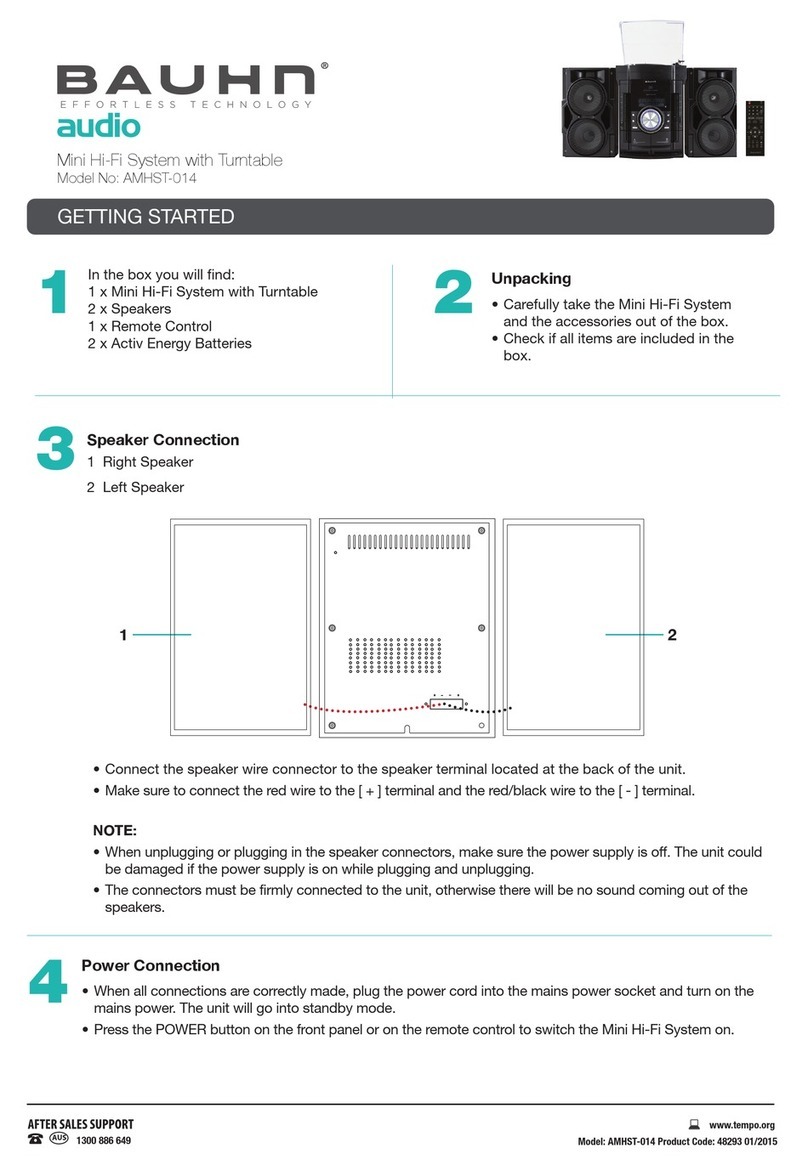TRIPATH TIO User manual

Home Stereo Inside Your PC
•Brings Audiophile Sound to PC Entertainment
•Ample Power to Drive Stereo Speakers of Your Choice
•Easy to Install - No External Power Supply or Software Required
TIO
TIOTIO
TIO
U s e r G u i d e

INSTALLING & USING TIO
2
Welcome!
TIO is a complete two-channel Class-T (TripathTM) Digital Audio Power Amplifier Card
that is ready to install in any PC with an open slot. This card has a TA1101B Digital
Power Amplifier on-board that uses Tripath’s proprietary Digital Power ProcessingTM
technology. TIO delivers audiophile sound in a 3” X 3 3/4” PC card and comes with all
necessary cables.
Before you begin installing TIO, please check that you have everything you need:
1. A Personal Computer with a functioning sound card.
2. Passive, stereo loudspeakers. TIO is NOT for use with powered PC speakers.
TIO will not improve the sound of PC speakers, because they already have an
amplifier inside. TIO is a high performance audio amplifier card that is powered by
your PC. TIO allows you to hook up high-quality speakers to your PC. TIO turns
your PC into a stereo system. We recommend you use high-quality bookshelf
loudspeakers for maximum audio enjoyment.
Installing TIO requires opening your PC. If you are
uncomfortable doing this, ask your local PC shop.
Installing TIO takes about ten minutes.
Notes on Using TIO

INSTALLING & USING TIO
3
Step 1. Check to see that your sound card is working properly by playing music from any source.
Set the volume to a low level before shutting down the PC. Shut down your operating system in the
correct manner.
Step 2. Turn off the PC and disconnect the power cable. Disconnect the monitor and other
devices connected to the PC.
Step 3. Remove the PC cover and locate an open slot on the rear of the chassis. Pick a location
near the sound card if possible.
Step 4. Remove the slot cover from the slot and save the screw. Mount the TIO to the chassis
backplane. At the bottom of the chassis backplane there should be a slot that accepts the bottom of
the bracket. This slot keeps TIO from moving when you attach the TIO cables. Screw the TIO
bracket firmly to the PC chassis backplane.
IMPORTANT: make sure the TIO card does not touch any other cards.
Step 5. Connect TIO to the PC power supply using the Y-cable (included).
If your power supply has a free connector, you can connect TIO directly to one of these, and the Y-
cable is not needed.
If there are no free connectors unplug the power supply cable from either your CD-ROM or your
hard drive and plug it into the Y-cable. You will now have two connectors free – replace the one you
unplugged and connect the other one to TIO.
Step 6. Re-install the PC cover and reconnect the monitor and other devices which you
disconnected earlier. Reconnect the power cable to your PC.
Step 7. Place speakers as far apart as possible for best stereo separation and to minimize
magnetic interference with your PC monitor (speakers may not be magnetically shielded).
Installing TIO
All items needed for installation are included (except a screwdriver)
3.5mm Cables
(Included)
Y-Power Cable
(
Included
)
Screwdriver
(Not included)
TIO Card
(Included)
Making the Internal Connections (See Diagram A)

INSTALLING & USING TIO
4
Connecting the Speakers
Connect your speakers via the 3.5mm cables with tinned leads (included). Make sure you
connect the red wire to the red terminal on each speaker, and the other wire to the black
terminal. If you get one pair reversed, your speakers will be out of phase and will result in
poor bass response.
Now that the cables are connected to your speakers, plug them into the TIO output jacks
marked “Left” and “Right”.
Do not use powered PC speakers with TIO. Use only home stereo un-powered (passive)
speakers with TIO.
Connecting the Soundcard
TIO works with any standard sound card. TIO will improve the power capability and audio
quality of your multi-media system whether your sound card is a low cost version or a high-
end multi-feature card. Use the 3.5mm-3.5mm cable (included) to connect the “Line Out”
from your soundcard to the input jack marked “Input” on the TIO. (“Speaker Out” from the
soundcard can be used but “Line Out” is preferred for best performance.)
Making the External Connections (See Diagram B)
Checking Your Work
Power up your PC and start Windows. Play some music using internet radio or a CD
and adjust the volume as needed. If the CD doesn’t play automatically, go to the start
menu and click on RUN. Type “cdplayer” and hit enter. Make sure the volume level for
the CD output is adjusted correctly.
RIGHT SPEAKER OUTPUT
LEFT SPEAKER OUTPUT
INPUT (from sound card)
POWER CONNECTOR
Left
Right
Input

INSTALLING & USING TIO
5
Diagram A
Internal Connections
CD-ROM or
Hard Drive
PC Power Supply
TIO Card
Y-power cable
(Included)

INSTALLING & USING TIO
6
Left Speaker
“Line Out” or “Speaker Out”
Red
Sound Card
TIO card
Red
Right Speaker
Ri
g
ht LeftInput
3.5mm to
3.5mm cable
(Included)
3.5mm speaker
cables
(
Included
)
Diagram B
External Connections

INSTALLING & USING TIO
7
Operating TIO
If you are using MS Windows, there are multimedia mixer settings
which you can adjust for maximum performance of your TIO card. In
the lower right hand corner of your screen there should be a speaker
icon. Left clicking on it once should produce a volume control - this is
what you will use to adjust the volume on your TIO card. Double click
on this speaker to reveal your multimedia settings - there will be many
sliders to adjust the volume of CD, Wave, MIDI, and other sources.
Adjust the mixer settings as necessary and then use the Main Volume
for adjusting the sound to a comfortable listening level.
Congratulations! You are now ready to enjoy your new TIO
card. Listen to internet radio, MP3s, CDs, or DVDs and
experience the difference.

INSTALLING & USING TIO
8
Frequently Asked Questions
1. How do I open my PC?
See your PC Manual or contact your PC manufacturer.
2. Where is the best place to mount TIO inside my PC?
The best place is along the back of the chassis in a location near the sound
card. TIO uses a bracket similar to PCI cards, so mounting TIO over an
unused PCI slot is a good idea. TIO can be mounted over an unused ISA
slot or other PC blank with no associated PC slot, but be very careful that
TIO does not touch other PC cards.
3. Can I drive a subwoofer with TIO?
Yes, TIO can be used to drive a subwoofer by using the configuration
shown on page 10 of this manual.
4. I have some background noise. Where is it from?
Sometimes, inexpensive sound cards are a bit noisy. The best way to lower
the noise is to upgrade your sound card.

INSTALLING & USING TIO
9
Troubleshooting Guide
1. I hooked everything up and followed the directions, but TIO still won’ t
play.
•Make sure your sound card is functioning. Plug headphones or
powered speakers into the “speaker out” of the sound card.
•With your PC turned off and unplugged, make sure TIO is
plugged firmly into the PC power supply.
•Check the speaker connections, and make sure both the Left
and Right speaker wires are correctly attached to the speakers.
Check your speaker manual if you do not understand how to
connect the speaker wires.
•Make sure both the Left and Right speaker cables are firmly
plugged into the TIO’s “Left” and “Right” jacks.
•Check the cable connecting your soundcard to TIO. Make sure
that one end is connected to the soundcard’s “Line Out” output
jack and the other end is plugged into the TIO’s “Input” jack.
•Once you have verified that all of these conditions are met, exit
Windows and turn off the power to your PC. Restart your PC.
•Is the music / sound source really playing? Check the volume
control in your application. Use the appropriate volume slider
controls to adjust the sound output.
Further Support
For further assistance contact the Tio Support Group via one of the following:
•phone: 408-565-6838
•email: tio@tripath.com

INSTALLING & USING TIO
10
Connection for Driving Home Theater Subwoofer with TIO
Powered Subwoofer without Outputs
“Line Out” or “S
p
eaker Out”
Red
Sound Card
TIO card
Input Right Left
Red
3.5mm Stereo Male to
Stereo Y-RCA Male
(Not included)
3.5mm Stereo Male
to Y-3.5mm Stereo Female
(Not included)
Left Speaker Right Speaker
Powered Subwoofer
L in R in

INSTALLING & USING TIO
11
Subwoofer Connections (cont.)
“Line Out” or “S
p
eaker Out”
Red
Sound Card
TIO card
Input Right Left
Red
3.5mm Stereo Male to
Stereo Y-RCA Male
(Not included)
Left Speaker Right Speaker
Powered Subwoofer
with Line Level Outputs
R inL in
R
L
OUT
Powered Subwoofer with Outputs

INSTALLING & USING TIO
12
COMPLIANCE INFORMATION STATEMENT
Product Name: TIO
Product Model Number: TIO-TA1101B
This device complies with Part 15 of the FCC Rules.
Operation is subject to the following two conditions:
(1) This device may not cause harmful interference, and
(2) This device must accept any interference received,
Including interference that may cause undesired operation.
RESPONSIBLE PARTY
Responsible Party’s Name: Alan Soucy
Signature:
Responsible Party’s Phone Number: 408-567-3000
Company Name: Tripath Technology, Inc.
Street Address: 3900 Freedom Circle, Suite 200
City, State & ZIP Santa Clara, CA 95054

INSTALLING & USING TIO
13
Declaration of Conformity
Application of Council Directive(s): 89/366/EEC
Standard(s) to which Conformity is Declared: EN 50081-1:1992
EN 50082-1:1997
CE Mark Test Report: TRI 6590
Manufacturer’s Name: Tripath Technology
Manufacturer’s Address: 3400 Freedom Circle, Suite 200
Santa Clara, CA 95054
Product Name: TIO
Model Number: TIO-TA1101B
I, the undersigned, hereby declare that the equipment specified above
Conforms to the above Directive(s) and Standard(s).
Signature:
Full Name: Alan Soucy
Position: VP of Applications
Company Name: Tripath Technology
Company Address: 3900 Freedom Circle, Suite 200
Santa Clara, CA 95054

INSTALLING & USING TIO
14
Notes

INSTALLING & USING TIO
15
Notes

WWW.ALLDATASHEET.COM
Copyright © Each Manufacturing Company.
All Datasheets cannot be modified without permission.
This datasheet has been download from :
www.AllDataSheet.com
100% Free DataSheet Search Site.
Free Download.
No Register.
Fast Search System.
www.AllDataSheet.com
Table of contents