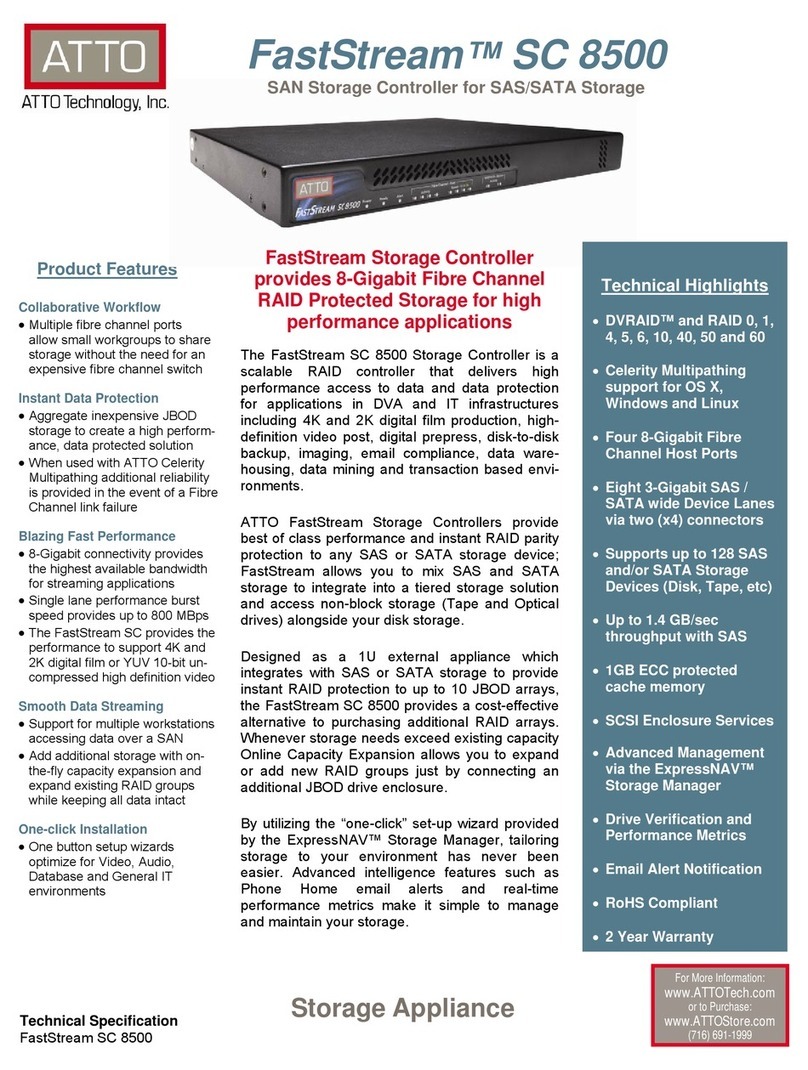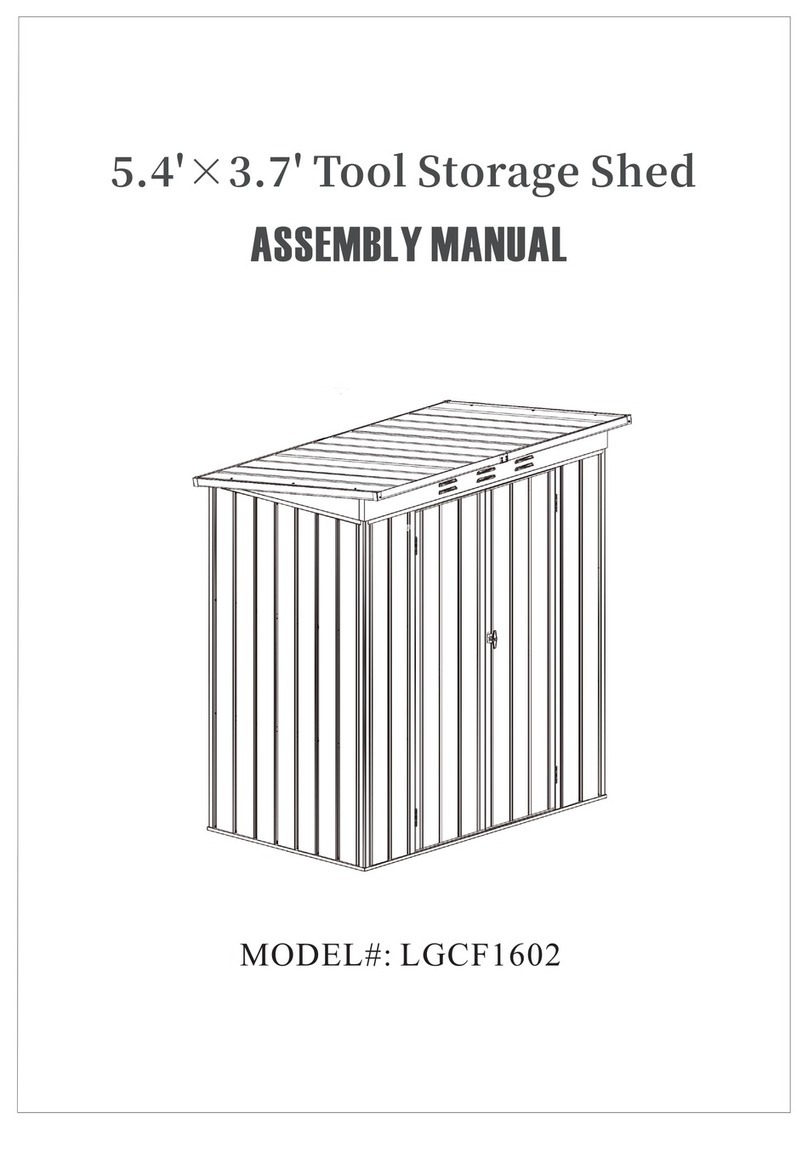Tripper USB 2.0 Portable Storage User manual

U
S
B
2
.
0
P
o
r
t
a
b
l
e
S
t
o
r
a
g
e
I
USB2.0PortableStorage
User’sGuide

U
S
B
2
.
0
P
o
r
t
a
b
l
e
S
t
o
r
a
g
e
III
U
S
B
2
.
0
P
o
r
t
a
b
l
e
S
t
o
r
a
g
e
II
COPYRIGHT:Thispublication,including all photographs,illustrations
and software,isprotected underinternationalcopyrightlaws,withall
rightsreserved.Neitherthismanual,noranyofthe materialcontained
herein,maybe reproduced withoutthe express written consentofthe
copyrightholders.
©December2002
DISCLAIMER:The information inthisdocumentissubjecttochange
withoutnotice.The manufacturermakesno representationsorwarran-
tieswithrespecttothe contentshereofand specificallydisclaimsany
impliedwarrantiesofmerchantabilityorfitnessforanyparticularpurpose.
Anybrand orproductsnamesareused foridentification purposesonly
and maybe trademarks orregistered trademarks oftheirrespective
companies.
DocumentVersion:1.0
Contents
1:Introduction ......................................................................1.1
AboutthisGuide...................................................................1.1
Unpacking TheUSB2.0StoragePackage.........................1.2
USB2.0StorageChecklist...................................................1.2
IfThereIsAProblem............................................................1.2
2:Introduction ......................................................................2.1
TheUSB2.0StorageHardwareComponents....................2.1
HardwareFeatures...............................................................2.2
HardwareControls...............................................................2.2
PowerSwitch..........................................................................2.2
MenuNavigatorButton ............................................................2.2
EnterButton ............................................................................2.2
CardEjectButton ....................................................................2.2
Connectors...........................................................................2.4
PowerConnector....................................................................2.4
USB 2.0CableConnector.......................................................2.4
CompactFlashCardSlot........................................................2.4
LEDIndicators......................................................................2.4
PowerLED.............................................................................2.4
Access LED............................................................................2.4
Charge LED............................................................................2.4
EnterLED...............................................................................2.4
LCD Display Screen.............................................................2.4
Accessories ..........................................................................2.6
ACPowerAdaptor..................................................................2.6
USB Connector.......................................................................2.6
Driver&OtherSoftware.......................................................2.7

U
S
B
2
.
0
P
o
r
t
a
b
l
e
S
t
o
r
a
g
e
IV
3:Introduction ......................................................................3.1
HardwarePreparation..........................................................3.1
ChargingtheInternalBattery....................................................3.2
USB 2.0Storage InitialSetup..................................................3.4
Setting UpAHostComputer...............................................3.6
InstallingtheWindowsDriver...................................................3.6
4:Introduction ......................................................................4.1
USB2.0StorageScreenIcons............................................4.2
OnboardFunctions..............................................................4.3
QuickBackup .........................................................................4.4
Backup toHD .........................................................................4.5
MovetoHD.............................................................................4.6
RestoretoCF.........................................................................4.7
DeletefromCF.......................................................................4.8
HDDInfo.................................................................................4.9
LinkedFunctions...............................................................4.10
CFCardReader...................................................................4.10
HardDisk Drive....................................................................4.11
5:Introduction ......................................................................5.1
Troubleshooting ...................................................................5.1
Assigning ADrive LetterUnderWindows98 .....................5.2
USB2.0StorageHardDrive Partition .................................5.4
TechnicalSpecifications......................................................5.4

G
e
t
t
i
n
g
S
t
a
r
t
e
d
1.1
Getting Started:
AboutthisGuide
Unpacking
ComponentChecklist
If ThereIsAProblem
Introduction
ThisUserÕ sGuide explainshowtosetup and usetheUSB 2.0Storage.
The USB 2.0Storage isadevicethatcombinesaCompactFlashcard
readerand amobileharddisk drivestorage deviceforstoring images
downloaded fromCompactFlashcards.Thischaptercoversthe topics
notedabove.
AboutthisGuide
Thisguide hasseveralchapterscovering the following topics.
Getting Startedhasinformation on unpacking the USB 2.0Storage
and getting readytouseit.
TripperFeatures explainsthe hardwarefeaturesofthe USB 2.0Stor-
age and the functionstheyperform.
TripperSetUp&First-TimeUse explainswhattodo togetthe Trip-
perreadyforuseand whatyou need todo the firsttimeyou useit.
TripperOperation explainshowtousetheTripper’s hardwarecontrols,
internalfeaturesand hostconnection features.
Troubleshooting &TechnicalInformation notesthingsyou can do to
evaluateand solveproblemsthatmightariseinthe courseofusing the
USB2.0StorageandliststheUSB2.0StorageÕ stechnicalspecifications.

G
e
t
t
i
n
g
S
t
a
r
t
e
d
1.3
U
S
B
2
.
0
P
o
r
t
a
b
l
e
S
t
o
r
a
g
e
1.2
Unpacking The USB2.0Storage Package
The USB 2.0Storage comespacked assembled withthe rechargeable
batterypack installed.Removeall itemsfromthe packaging,identify
themand confirm theyareundamaged and readyforuse.Pleaserefer
tothe componentchecklisttoconfirm all itemsarepresent.
Werecommend keeping the packing materialsincaseyou everneed to
send the USB 2.0Storage inforservice.
USB2.0Storage Checklist
The USB 2.0Storage package includesthe following items:
¥The USB 2.0Storage PortableStorage System
¥ACAdapterwithattachedpowercord(AC100Vto240Vauto-switching)
¥USB 2.0connectorcable[USB BtoUSB A]-optional
¥SupportCD-ROMdisc -Driver&UtilitySoftware
¥User'sGuide
¥FauxLeatherCase(Optional)
If ThereIsAProblem
When you reviewthe package contents,pleasecheck thateverything
listed hereisinthe boxand undamaged.If you find thatsomething is
missing ordamaged,pleasecontactyourvendorbeforeproceeding.It
isbettertoresolveanyproblemsbeforeyou startusing the computer.
USB2.0Storage-StandardPackageComponents
USB 2.0Storage
ACPowerAdaptor
SupportCD-ROM
Disc
User’s Guide
OptionalUSB 2.0
Cable

2
:
U
S
B
2
.
0
S
t
o
r
a
g
e
F
e
a
t
u
r
e
s
2.1
Topics:
USB 2.0Storage Components
HardwareFeatures
ExternalFeatures
Accessories
Driver&OtherSoftware
Introduction
Thischapterexplainsthe location andfunction ofthe USB 2.0Storage’s
hardwarefeaturesand itshardwareaccessories.It alsohasinforma-
tion on softwarethatcomeswithit.
The USB2.0Storage HardwareComponents
The USB 2.0Storage hardwarecomponentsinclude theseitems:
¥The USB 2.0Storage withinstalled rechargeablebattery
¥AnACAdapterand powercordsuitableforyourlocalpowersystem
¥OptionalUSB 2.0BtoAconnectorcable
When you unpack the USB 2.0Storage you will need tocharge the
internalbatterypack beforeyou usethe device.Pleasesee the section
on thisatthe beginning ofChapter3.Youshouldrefertothe information
inthe section on First-TimeSetup beforeyou trytousethe USB 2.0
Storage.

2
:
U
S
B
2
.
0
S
t
o
r
a
g
e
F
e
a
t
u
r
e
s
2.3
U
S
B
2
.
0
P
o
r
t
a
b
l
e
S
t
o
r
a
g
e
2.2
HardwareFeatures
The locationsofthe USB 2.0StorageÕ s hardwarefeaturesarenoted in
the following illustrations.Pleasefamiliarizeyourselfwiththe location
and function ofthe variousfeatures.
HardwareControls
The computerhasseveralcontrolbuttonsasshowninthe following
figure.Theirbasicfunctionsaredescribed below:
PowerSwitch
Turnsthe USB 2.0Storage on afterthe BatteryPack ischarged or
replaced and alsoactsasaSuspend mode switch.Press toactuate.
Menu NavigatorButton
Selectsitemson screen.Press adirectionalarrowtomovebetween
items.
EnterButton
Functionslikeadesktop computerkeyboardÕ s Enterkeytoexecutean
action orcommand.
CardEjectButton
EjectsaCompactFlashcardinserted inthe cardreader.
USB2.0Storage-HardwareControls
PowerSwitch
MenuNavigator
Button EnterButton
CFCardEjectButton

2
:
U
S
B
2
.
0
S
t
o
r
a
g
e
F
e
a
t
u
r
e
s
2.5
U
S
B
2
.
0
P
o
r
t
a
b
l
e
S
t
o
r
a
g
e
2.4
USB2.0Storage-Connectors&LEDIndicators
Connectors
The USB 2.0Storage hasone connectorand aCompactFlashcard
slot.
PowerConnector
Connectorforthe ACadaptorpowercablejack.
USB2.0CableConnector
USB 2.0Bconnectorforthe optionalUSB connectorcablethatcon-
nectsthe Trippertoahostcomputer.
CompactFlashCardSlot
CompartmentforCompactFlashcard.Cardslidesintothe compart-
mentand plugsintothe slotinside.The ejectbutton pushesthe cardout
ofthe compartmentenough topull itout.
LEDIndicators
TherearefourLEDindicatorlights.
PowerLED
Lightswhen the poweristurned on.
Access LED
Flasheswhen the internalharddisk driveisbeing accessed.
ChargeLED
Lightswhen the ACadapterisconnected and the batteryischarging.
EnterLED
Flasheswhen somemenu commandsareinthe process ofbeing
executed.
PowerLED
CompactFlashCardSlot
USB B-type Cable
ConnectorACPower
Connector
Access LED
Charge LED
Enter
LED
LCD Display
Screen

2
:
U
S
B
2
.
0
S
t
o
r
a
g
e
F
e
a
t
u
r
e
s
2.7
U
S
B
2
.
0
P
o
r
t
a
b
l
e
S
t
o
r
a
g
e
2.6
LCD DisplayScreen
The LCD displayscreen displays menu items,settingsand status
messages.The Menu Navigation button movesthe cursoron the LCD
screen.
Accessories
The USB 2.0Storage comeswithan ACAdaptorand an optionalUSB
cable.
AC PowerAdaptor
The supplied lightweightACadapterhasan attached powercord.Do
notuseanyotheradapterthan theone supplied.The jack on the end of
the powercordplugsintothe ACpowerconnectoron the USB 2.0Stor-
age
USBConnector
Thisconnectorisforthe optionalUSB 2.0cable.The Bconnectoron
the cableplugsintothe USB connectoron the USB 2.0Storage The A
connectorplugsintoaUSB 2.0porton ahostcomputer.
USB2.0Storage-Accessories
Driver&OtherSoftware
The USB 2.0Storage comeswithdriversoftwareforMicrosoft Win-
dows98 and laterversions.It alsocomeswithsoftwarethatinstallson
ahostcomputer.The supplied softwareon the SupportCD-ROMdisc
includesthe following:
¥USB2.0StorageUSBdriver
DriversoftwaretoallowversionsofMicrosoft WindowsfromWindows
98 orlatertorecognizethe USB 2.0Storage and connectwithitviaa
USB connection.
¥TRUNPLUG
AWindowsutilitythatdismountsthe USB 2.0Storage deviceand
disconnectsitfromWindowson ahostcomputer.
¥Uninst
Autilityforuninstalling the USB 2.0Storage USB driverfromahost
computer.
AC AdaptorOptionalUSB2.0Cable
Powerjack
BConnectorAConnector
ACtoDC
adaptor
The nextchapterexplainshowtopreparethe USB 2.0Storageforuse
and howtoinstall the driverand softwareutilitieson ahostcomputer.

3
:
U
S
B
2
.
0
S
t
o
r
a
g
e
S
e
t
u
p
&
F
i
r
s
t
-
T
i
m
e
U
s
e
3.1
Topics:
HardwarePreparation
BatteryCharging
USB2.0StorageInitialSetup
Setting UpAHostComputer
Installing theWindowsDriver
Introduction
Thischapterexplainswhatyou need todo topreparethe USB 2.0Stor-
age foruse.Thisincludeshardwarepreparation and somesoftware
configuration.Pleasedo allthe thingsoutlined inthischapterbeforeyou
startusing the Tripper.
HardwarePreparation
The USB 2.0Storage requiressomesimplepreparation beforeyou use
itforthe firsttime.Afteryou haveunpacked the systemand made sure
nothing ismissing ordamaged,you’ll need tocharge the internalbattery
pack.Oncethe USB 2.0Storage isreadytouse,you maywanttocon-
figurethe USB 2.0Storage’s internalsettings.Afterthatyou shouldin-
stall the Trippersupportsoftwareon the hostcomputeryou will useit
with.

3
:
U
S
B
2
.
0
S
t
o
r
a
g
e
S
e
t
u
p
&
F
i
r
s
t
-
T
i
m
e
U
s
e
3.3
U
S
B
2
.
0
P
o
r
t
a
b
l
e
S
t
o
r
a
g
e
3.2
Charging theInternalBattery
You mustcharge the rechargeableinternalbatteryinthe USB 2.0Stor-
age beforeyou useitforthe firsttime.
Tocharge the batterypack forthe firsttimedo asfollows:
1.Connectthe ACadaptertoapoweroutlet.
Plug the ACadapterintoapoweroutlet, preferablyusing asurge
protectoroutletstrip.
2.ConnecttheACadaptertothe USB 2.0Storage.
Plug the jack on the end ofthe powercordintotheACconnectoron
the USB 2.0Storage.The batterywill automaticallystartcharging
and the charge LEDwill lightred.
3.Charge the batteryfor2hourstoensureafull charge.
The charge LEDindicatorlightwill lightred whilecharging and will
turnoff when the batteryisfullycharged.
When the batteryisfullycharged you can disconnectACpower.The
USB 2.0Storage isnowreadytouse.You can alsousethe USB 2.0
Storage whileconnected toACpower.
You shouldnowconfigurethe USB 2.0Storage’s optionalinternalset-
tingsifyou don’twanttousethe defaults.
USB2.0Storage-BatteryCharging
Plug the ACadaptorintothe power
connectoron the USB 2.0Storage
and charge the internalbatteryfor2
hours.

3
:
U
S
B
2
.
0
S
t
o
r
a
g
e
S
e
t
u
p
&
F
i
r
s
t
-
T
i
m
e
U
s
e
3.5
U
S
B
2
.
0
P
o
r
t
a
b
l
e
S
t
o
r
a
g
e
3.4
USB2.0StorageInitialSetup
When you firstturnon the USB 2.0Storage you shouldgo through the
initialsetup process and confirm the configuration settings.You access
the settingsfromthe mainLCD displayscreen.
Tocheck orreconfigurethe USB 2.0Storage settingsdo asfollows:
1.Turnon the USB 2.0Storage bysliding the powerswitchtoturnon
the device.
PowerSwitch
2.You will see the mainUSB 2.0Storage displayscreen.
3.Press the rightarrowon the Menu Navigation button tobring up the
menulist.Press theup arrowtoaccess the configurationmenu items.
Up
Down
RightLeft
4.Therearefourconfiguration setting menu items:
Date/Time-Setsthe dateand time
Required Setting:Edittosettoyourlocaldateand time
Beep –Turnsthe alertbeep tone on and off
Default: OnOption:Off
Powersaving -Setsthe timelimitafterwhichpowersaving mode
initiates
Default: 1minutesOptions:1-5minutesorInvalid(Off)
Contrast-Adjuststhe contraston the LCDdisplayscreen
OptionalSetting:Adjusttosuityourpreference
Toopen asetting menu,selectthe itemand then press the Enter
button.
Toexitamenu press the left arrowon the MenuNavigation button.
When you open the menu list, press the up arrowtostartdisplaying
configurationmenu items.FirstyouÕllseetheDate/Time.Pressagain
tosee the otheritems.
Slide toturnOn&Off
Afteryou setthe dateand timeand havechecked orchanged the con-
figuration settingstosuityourrequirements,the USB 2.0Storage is
readytouse.

3
:
U
S
B
2
.
0
S
t
o
r
a
g
e
S
e
t
u
p
&
F
i
r
s
t
-
T
i
m
e
U
s
e
3.7
U
S
B
2
.
0
P
o
r
t
a
b
l
e
S
t
o
r
a
g
e
3.6
Setting UpAHostComputer
The USB 2.0Storage PortableStorage DevicecomeswithaCD-ROM
supportdisc thathasMicrosoft Windowsdriversoftwareforahostcom-
puteron it. All versionsofWindowsfromWindows98 and laterare
supported.You havetoinstall thissoftwareon the hostcomputerin
ordertousethe USB 2.0Storage withit.
Installing theWindowsDriver
Installing the Windowsdriverforthe USB 2.0Storage issimple.Your
computermusthaveaCD-ROMorotheropticaldrivethatcan read the
CD-ROMsupportdisc thatcomeswiththe USB 2.0Storage.Followthe
procedurebelow.The appearanceofthe windowsthatappearduring
the installation process will varyaccording towhichversion ofWindows
the computerhasinstalled on it, butthe procedureisessentiallythe
same.The exampleshownhereisforMicrosoft WindowsXP Home
Edition.
Connecting theUSB2.0StoragetoaHostComputer
Toinstall the driversoftwareyou mustconnectthe USB 2.0Storage to
the hostcomputerwithaUSB cable.The USB 2.0Storage hasaUSB
2.0portthatcan connecttoeitheraFull Speed USB 1.1orHi Speed
USB 2.0.It will operatewitheithertype ofUSB interface,butUSB 2.0is
muchfaster.You mustuseaUSB cablethatisatype BtotypeAcable.
You can useeitherthe optionalcableavailableforthe USB 2.0Storage
oritsequivalent.
Type
BType
A
Toconnectthe USB 2.0Storage tothe hostcomputerdo asfollows:
1.Turnon the USB 2.0Storage.
2.Plug the type Bconnectorintothe USB 2.0Storage.
3.Plug the type Aconnectorintothe hostcomputer,whichshouldbe
turned on and readytouse.
USB connector
Hostcomputer
USB port
Type
AType
B

3
:
U
S
B
2
.
0
S
t
o
r
a
g
e
S
e
t
u
p
&
F
i
r
s
t
-
T
i
m
e
U
s
e
3.9
U
S
B
2
.
0
P
o
r
t
a
b
l
e
S
t
o
r
a
g
e
3.8
Installing theDriver
Toinstall the USB 2.0Storage driverdo asfollows:
1.When you connectthe USB cabletothe hostcomputerthe com-
puterwill detectthatyou haveconnected adeviceitdoesnotrecog-
nizeand thatrequiresadriver.
2.When the HardwareUpdateWizardappears,selectthe option to
install fromaspecificlocation.
3. Onthenextwindow,selecttheoption tochoosewhichdrivertoinstall.

3
:
U
S
B
2
.
0
S
t
o
r
a
g
e
S
e
t
u
p
&
F
i
r
s
t
-
T
i
m
e
U
s
e
3.11
U
S
B
2
.
0
P
o
r
t
a
b
l
e
S
t
o
r
a
g
e
3.10
4.The HardwareUpdateWizardwill detectthe USB 2.0Storage asa
USBMassStorageDevice.Click on the ÒHaveDiskÓ button.
5. InserttheCD-ROMdiscinthe hostcomputerÕ sCD-ROMdrive.Make
surethe CD-ROMÕ s driveletterisselected inthe destination drive
Browsewindow.Click on the OKbutton.
6.When the nextwindowappearsthe USB 2.0Storage will be listed
asÒApluxUSB2.0StorageUSBControllerÓ.ClickontheNextbutton.
7.Acceptthe continuing installation when the nextwindowappears.

3
:
U
S
B
2
.
0
S
t
o
r
a
g
e
S
e
t
u
p
&
F
i
r
s
t
-
T
i
m
e
U
s
e
3.13
U
S
B
2
.
0
P
o
r
t
a
b
l
e
S
t
o
r
a
g
e
3.12
8.The HardwareUpdateWizardwill copythe driverfilestothe host
computerÕ sharddiskdrive.9.Click the Finishbutton tocompletethe process.

3
:
U
S
B
2
.
0
S
t
o
r
a
g
e
S
e
t
u
p
&
F
i
r
s
t
-
T
i
m
e
U
s
e
3.15
U
S
B
2
.
0
P
o
r
t
a
b
l
e
S
t
o
r
a
g
e
3.14
When the process iscompleteyou can confirm thatthe USB 2.0Stor-
age isproperlyinstalled bychecking the WindowsDeviceManager
and confirming thatitappearscorrectlyinthe WindowsExplorer.
Inthe DeviceManagerthe USB 2.0Storage will appearasbothaUSB
controllerand asagenericstorage device.
The USB 2.0Storage appearsastwodevicesinthe WindowsExplorer,
an additionalharddisk driveand aCompactFlashreader.
Todisconnectthe USB 2.0Storage fromthe hostcomputer,usethe
SafelyRemoveHardwareUSB devicedismounting utilitythatappears
inthe Windowsdesktop taskbarsystemtray.
Todismountthe Tripper,do asfollows:
1.Rightclick on the utilityicon inthe systemtray.
2.Click on the Stop button inthe windowthatappears.

U
S
B
2
.
0
P
o
r
t
a
b
l
e
S
t
o
r
a
g
e
3.16
3.Click on the OKbutton inthe nextwindowthatappears.
4.Disconnectthe USB cablefromthe hostcomputertodisconnectthe
USB 2.0Storage device.You can then disconnectthe USB cable
fromthe USB 2.0Storage.
The USB 2.0Storage and the hostcomputerarenowbothsetup and
readytouse.ThenextchapterexplainshowtousetheUSB2.0StorageÕ s
variousfunctions.

4
:
T
r
i
p
p
e
r
O
p
e
r
a
t
i
o
n
4.1
Topics:
USB2.0StorageScreenIcons
OnboardFunctions
Quick Backup
Backup toHD
Move toHD
RestoretoCF
DeletefromCF
HDD Info
LinkedFunctions
CFCardReader
ExternalHardDisk Drive
Introduction
ThischapterexplainshowtousetheUSB2.0StorageÕ sfunctions.These
includetheonboardfunctionsand howthe USB2.0Storageworkswhen
connected toahostcomputerviaitsUSB 2.0connection.

4
:
T
r
i
p
p
e
r
O
p
e
r
a
t
i
o
n
4.3
U
S
B
2
.
0
P
o
r
t
a
b
l
e
S
t
o
r
a
g
e
4.2
OnboardFunctions
The USB 2.0StorageÕ s onboardfunctionsall havetodo withtransfer-
ring databetween aCompactFlash(CF)cardinserted inthe CFcard
sloton the USB 2.0Storage and the internalharddisk drive(HDD)in
the USB 2.0Storage.The USB 2.0Storageisaself-contained,readyto
usedevice.The harddisk driveispreformatted and readytouse.
The USB 2.0Storage hasthe following onboardfeatures:
¥QuickBackup
Transfersacopyofall the dataon the CFcardtoadirectoryitcreates
on the internalHDD,including the directorystructureon the CFcard.
¥Backup toHD
Readsthe CFcardand createsan editableback up setthatyou can
copytothe HDD.Bydefaultitcreatesadirectoryon the HDD withthe
selected filesinit.
¥Move toHD
Transfersall the dataon the CFcardtoadirectoryitcreateson the
internalHDD,including the directorystructureon the CFcard.
¥RestoretoCF
Copiesthe filesinaselected directoryon the HDD tothe CFcard.
¥DeletefromCF
Deletesall filesfromthe CFcard.
¥HDD Info
Readsand displays used and free disk spacestatistics.
USB2.0Storage Screen Icons
The USB 2.0StorageÕsLCD screen displays iconsatthe top ofthe
screen thatfunction asstatusindicators.The panelatthe top ofthe
screen displays the following iconsinthe top panelofthe LCD screen
fromleft toright:
¥Menu Navigator
Indicatesthe Menu Navigatorbutton isusableon thatscreen.
¥Enter
Indicatesthe Enterbutton isusableon thatscreen.
¥USB
Indicatesthe USB 2.0Storage isconnected toahostcomputervia
the USB connector.Doesnotappearotherwise.
¥CF
Indicateswhen aCFCardisinserted inthe cardreader.
¥PW
Indicatesthe powersaving timeoutsetting inminutes(1,3or5).
¥BatteryIndicator
Indicatesthe powerlevelofthe batterycharge
Table of contents
Popular Storage manuals by other brands
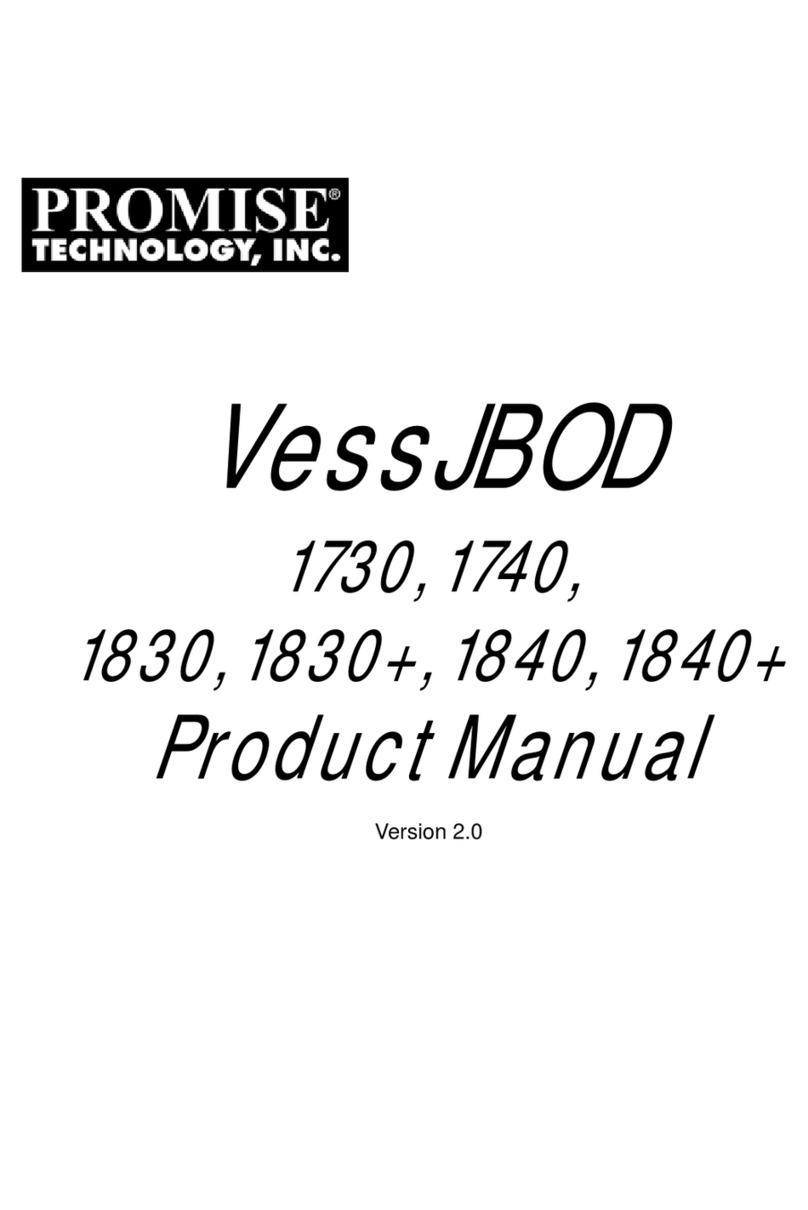
Promise
Promise VessJBOD 1000 Series product manual

Pro-face
Pro-face PS-3450A Series installation guide

Promise
Promise SMARTSTOR NS4300N product manual

Cavalry
Cavalry Passio CAXH3702T3 Specifications

Black Box
Black Box WMD12-2125-PQE user manual
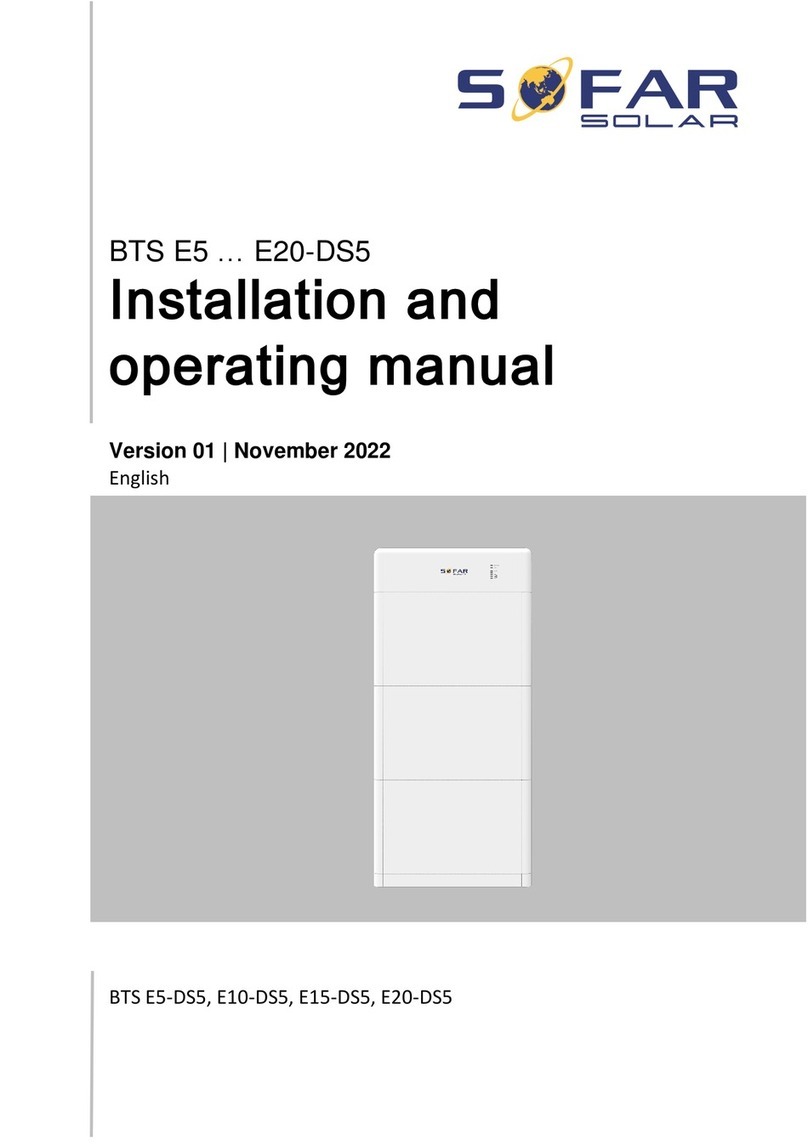
Sofar solar
Sofar solar BTS E5-DS5 Installation and operating manual