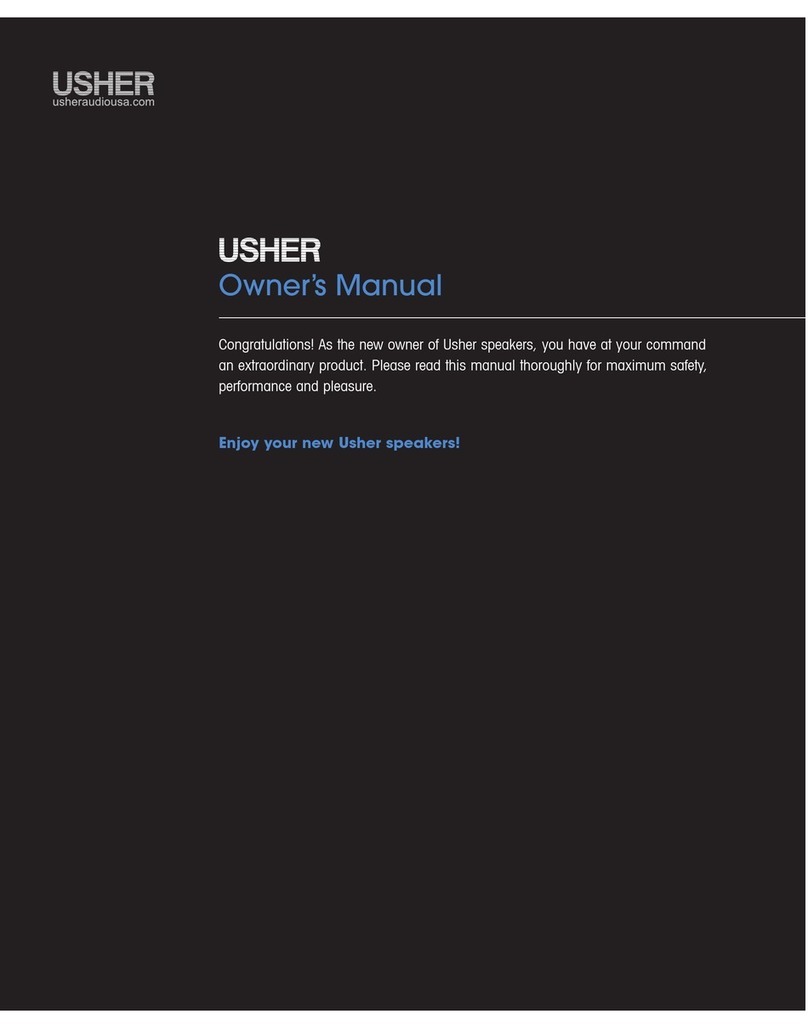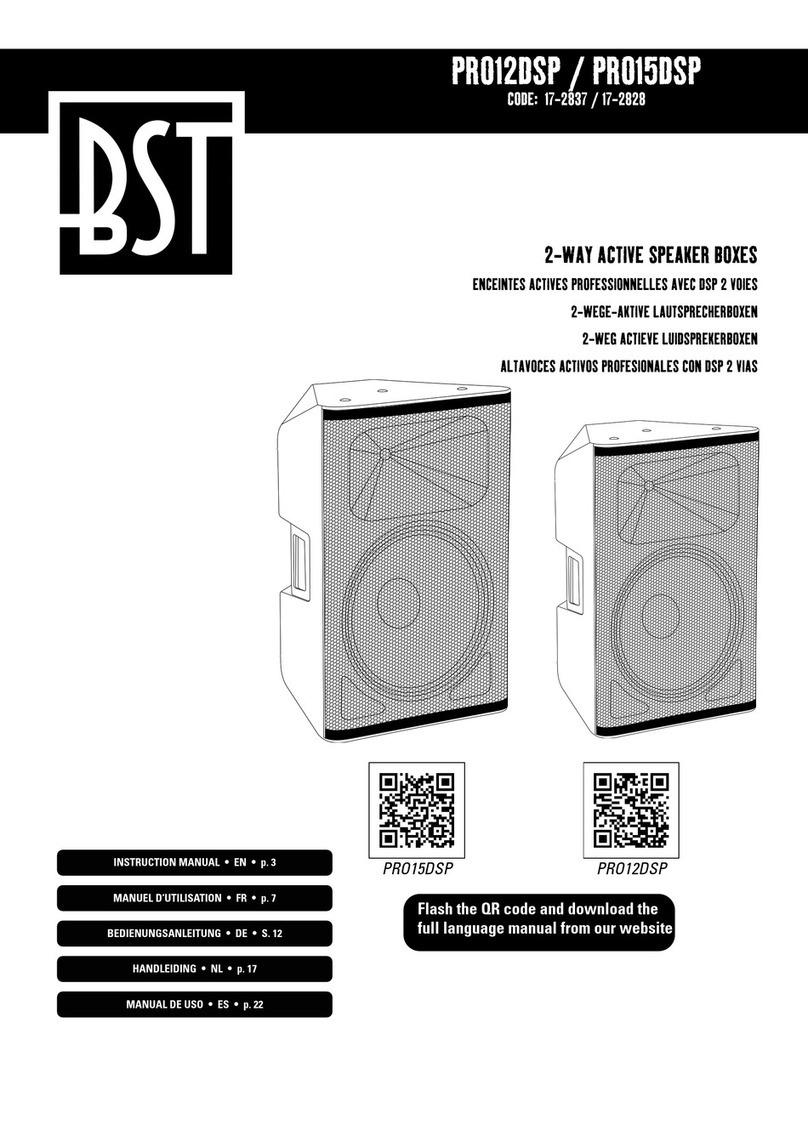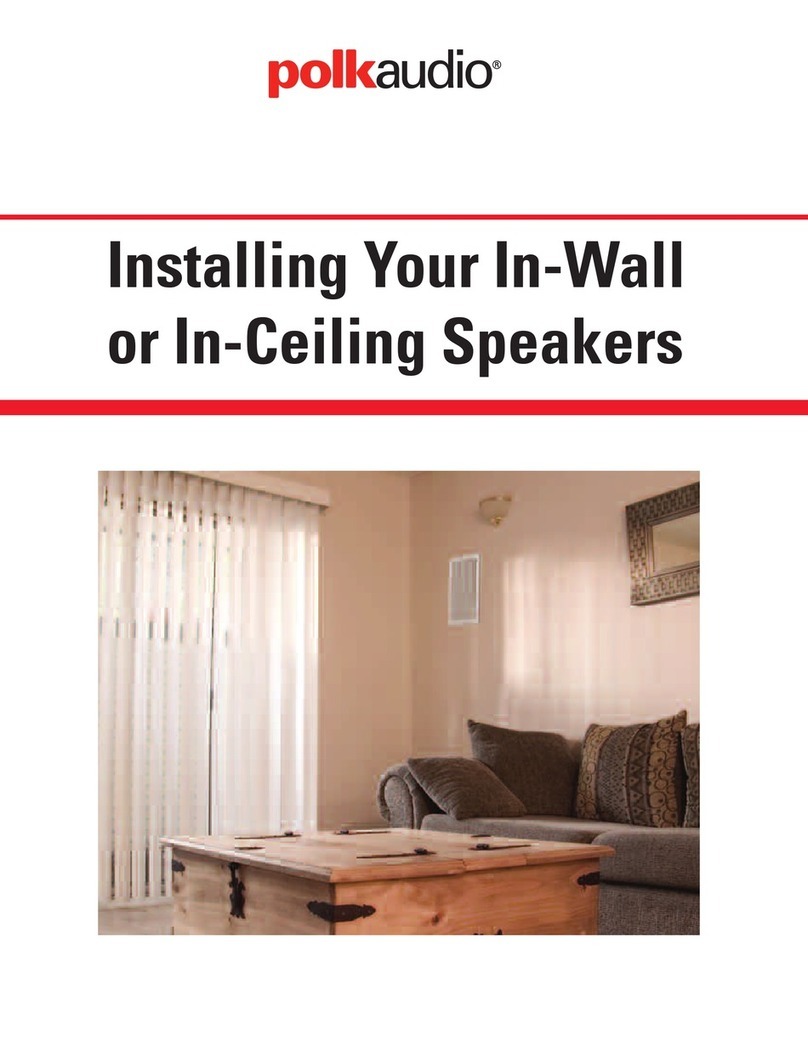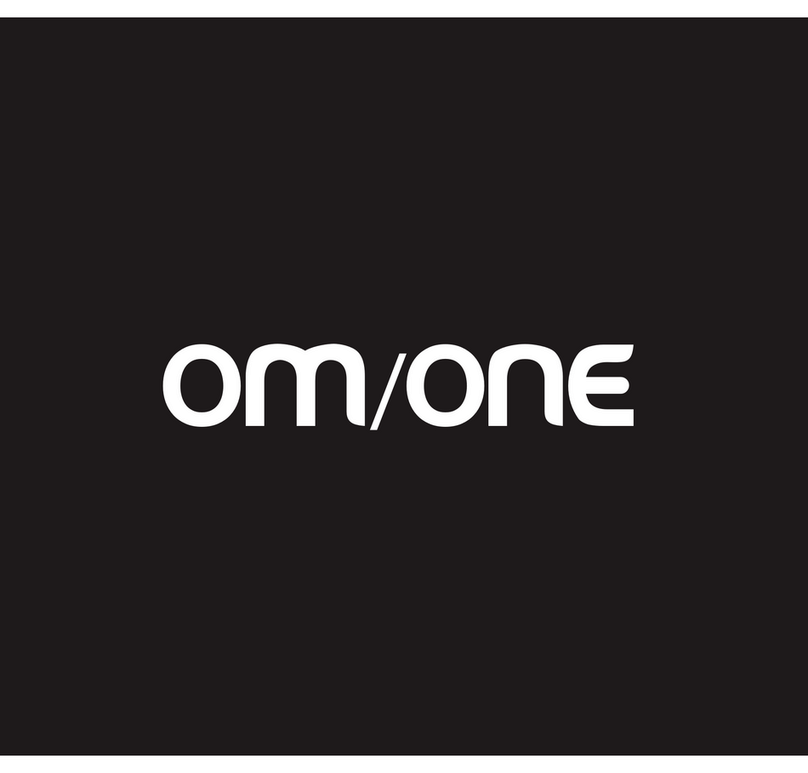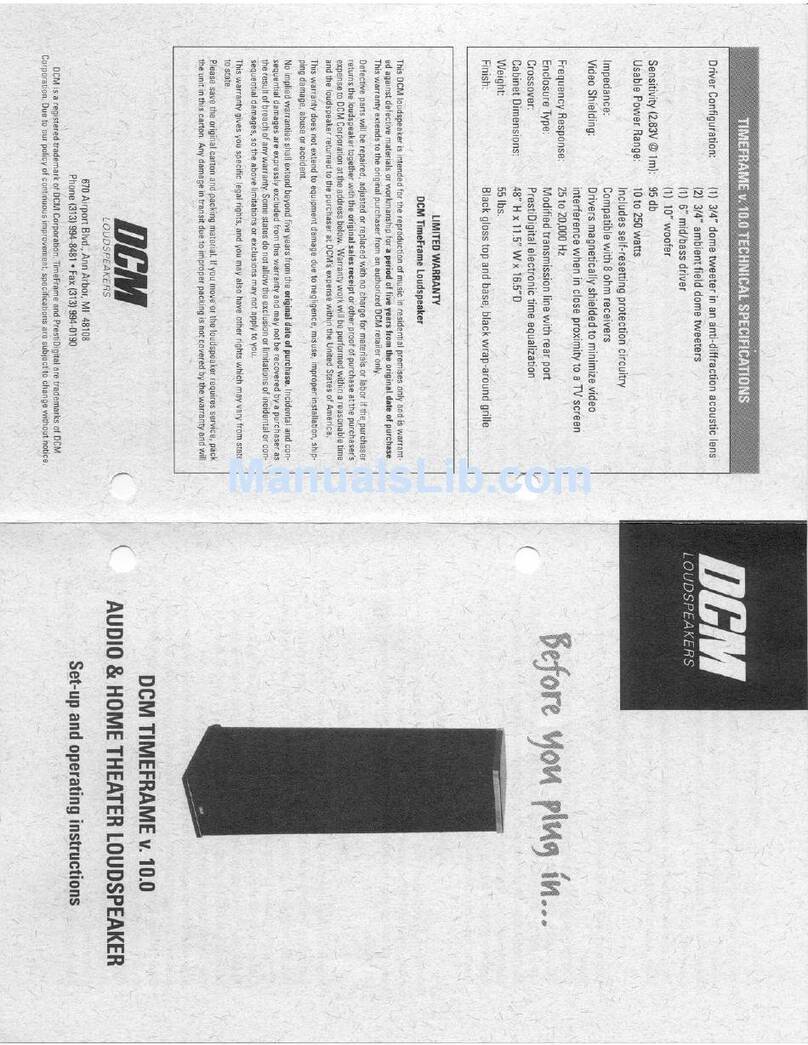Triton Blue SPOT PRO 700 User manual

PROFESSIONAL MOVING HEAD U SE R’ S M A N UAL
SPOT PRO 700
KEEP THIS MANUAL FOR FUTURE NEEDS
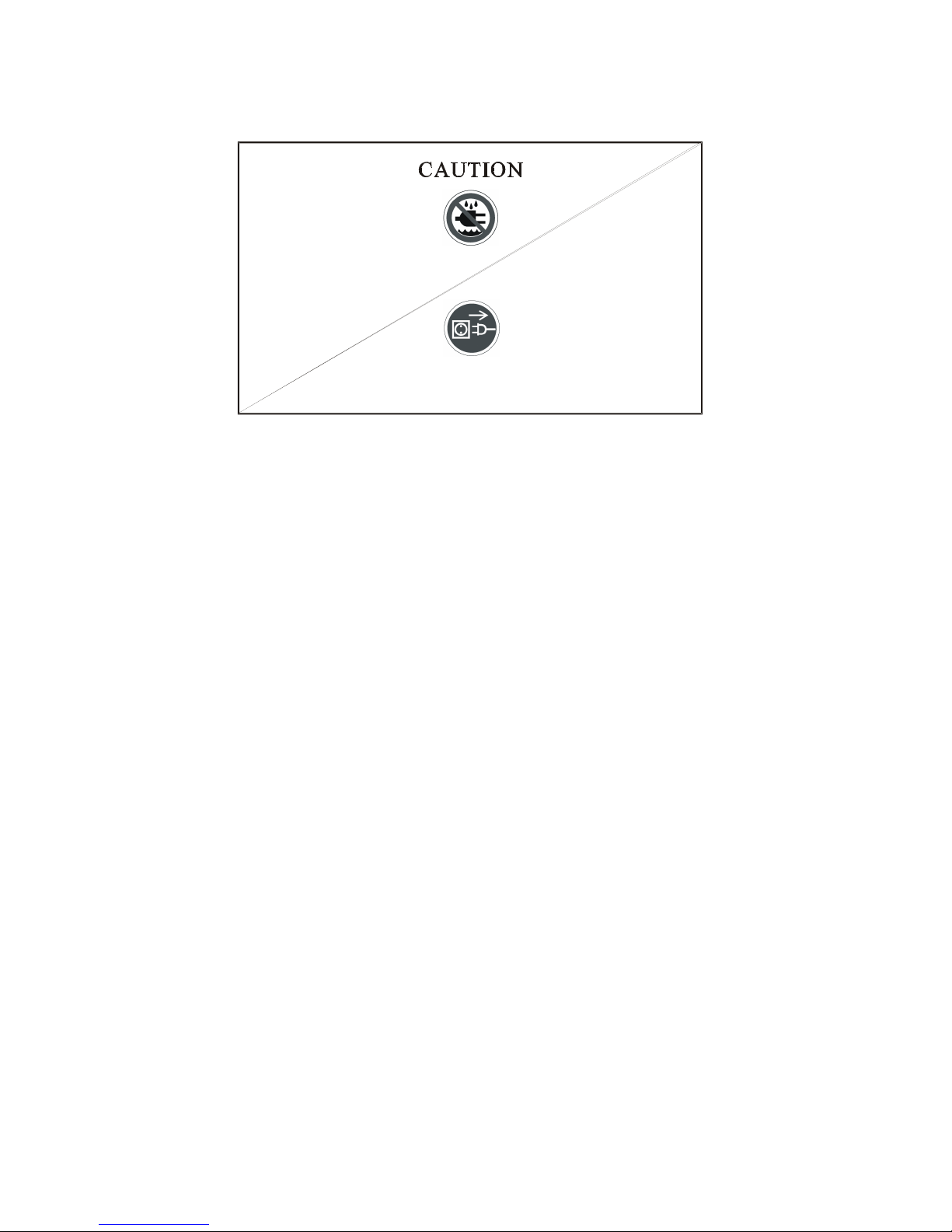
- 1- XM010-V1.4-NR
For your own safety, please read this user manual carefully before installing the device.
Keep this device away from rain and moisture !
Unplug mains lead before opening the housing.
Every person involved with the installation, operation and maintenance of this device has to:
-be qualified
-follow carefully the instructions of this manual
INTRODUCTION:
Thank you for having chosen this professional moving head.
You will see you have acquired a powerful and versatile device.
Unpack the device. Inside the box you should find:
1. The fixture device
2. A power cable
3. An XLR connection cable
4. A pair of Quick-lock omega holders
5. A safety cable and this manual
Please check carefully that there is no damage caused by transportation. Should there be any, consult
your dealer and don’t install this device.
Features
• control signal: standard DMX-512, 17 channels
• pan and tilt movement:
8 bit and 16 bit resolution for smooth and precise motion
pan: 540° (optional: 630°) rotation, tilt: 265° rotation
speed of pan/tilt movement adjustable
• electronic focus
• strobe/shutter: high speed dual-blade shutter, 0-10Hz or random strobe
• dimmer: mechanical adjust 0%~100%
• Both of the colors wheels have 7 dichroic glass plus white, with two direction rainbow effect.
• one rotating gobo wheel + one static gobo wheel:
slot in & out gobos system for rotating gobo wheel.
rotating gobo wheel has 6 speed adjustable rotating gobos plus open, rainbow effect
static gobo wheel has 7 fixed gobos plus open, rainbow effect
gobo shaking and gobo indexing
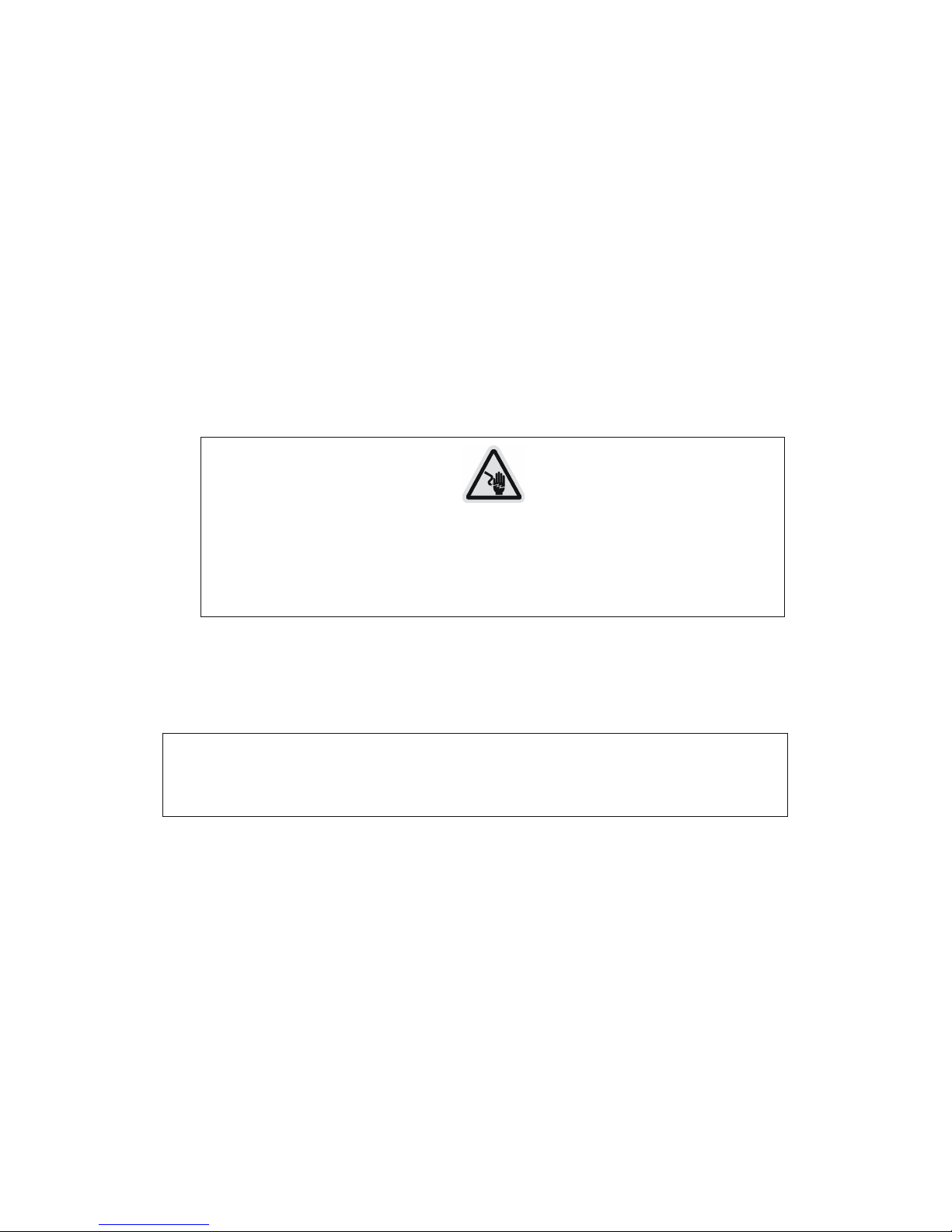
- 2- XM010-V1.4-NR
• Step zoom function with 18°、22°、26° lens can be selected.
• Iris from 5%~100% with pulse iris effect.
• prism: 3- face speed adjustable prism rotates in two directions with 16 prism macro effect
• auto-program: 8 pre-built programs can be selected
• display: can turn 180° reverse to meet mounting location requires
• local or remote resetting
• lamp switches ON/OFF locally or remote, motor reset
• auto test for all functions
• value of each DMX-channel can be displayed
• save program:
Edit and save the program to the incorporated EEPROM through the front control panel or external
controller; can save maximum 48 scenes, and run the saved program by the “run” menu from the
front control panel
SAFETY INSTRUCTIONS
!
!
CAUTION
Be very careful during installation. Since you will be working with a dangerous
voltage you can suffer a life-threatening electric shock when touching live wires.
!
!
!
This device has left the factory in perfect condition. In order to maintain this condition and to ensure
a safe operation, it is absolutely necessary for the user to follow the safety instructions and warning
notes written in this user manual.
IMPORTANT
Damages caused by the disregard of this user manual are not subject to warranty.
The dealer will not accept liability for any resulting defects or problems.
If the device has been exposed to temperature changes due to environmental changes, do not switch
it on immediately. The arising condensation could damage the device. Leave the device switched off
until it has reached room temperature.
This device falls under protection-class I. Therefore it is essential that the device be earthed.
The electric connection must carry out by qualified person.
If the external flexible cable or cord of this luminaire is damaged, it shall be exclusively replaced by
the manufacturer or his service agent or a similar qualified person in order to avoid a hazard.
Make sure that the available voltage is not higher than stated at the end of this manual.
Make sure the power cord is never crimped or damaged by sharp edges. If this would be the case,
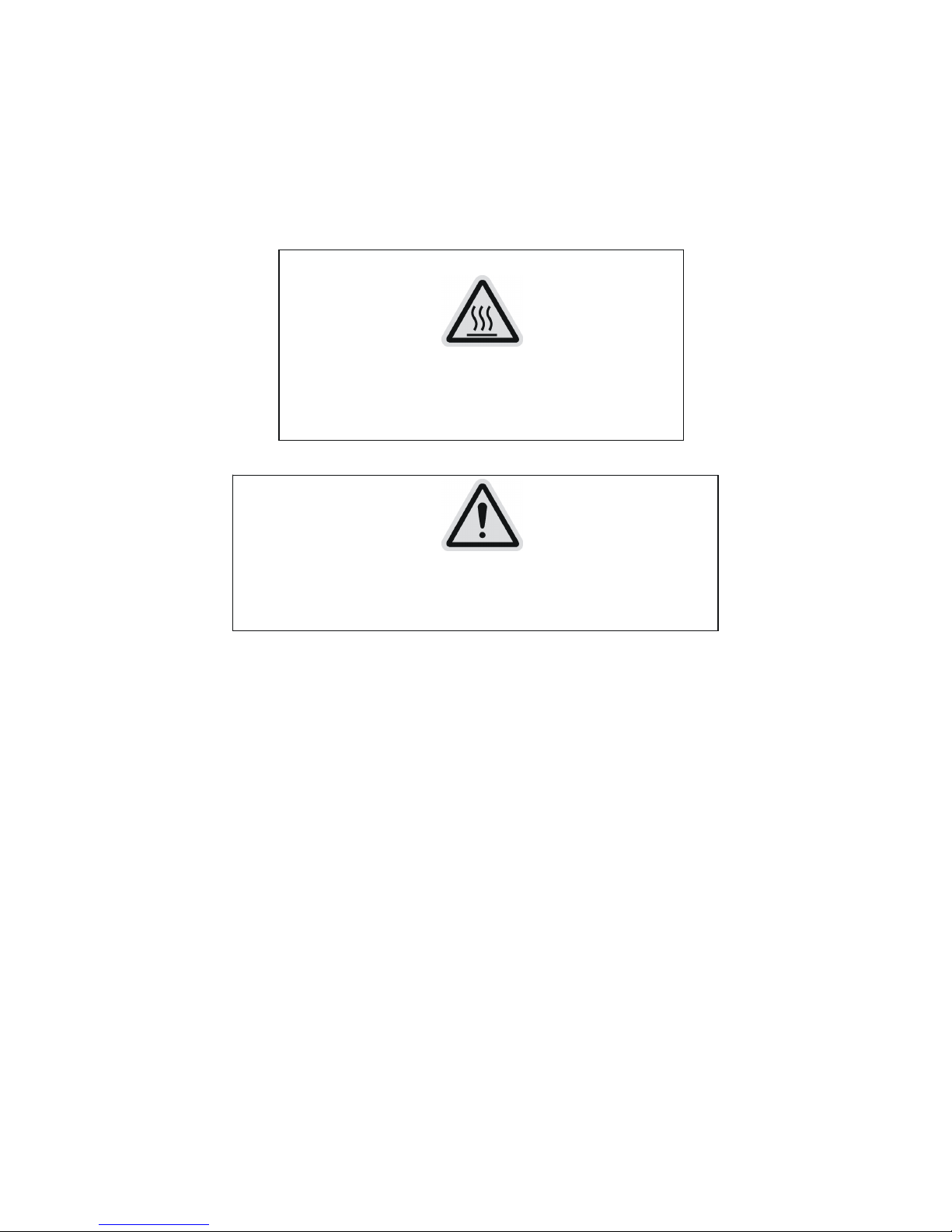
- 3- XM010-V1.4-NR
replacement of the cable must be done by an authorized dealer.
Always disconnect from the mains, when the device is not in use or before cleaning it. Only handle
the power cord by the plug. Never pull out the plug by tugging the power cord.
During initial start-up some smoke or smell may arise. This is a normal process and does not
necessarily mean that the device is defective, it should decrease gradually.
CAUTION
Never touch the device during operation!
The housing may heat up
CAUTION
Never look directly into the light source,
as sensitive persons may suffer an epileptic shock.
Please be aware that damages caused by manual modifications to the device are not subject to
warranty. Keep away from children and non-professionals.
GENERAL GUIDELINES
This device is a lighting effect for professional use on stages, in discotheques, theatres, etc.
This fixture is only allowed to be operated with the max alternating current which stated in the
technical specifications in the last page of this manual, the device was designed for indoor use only.
Lighting effects are not designed for permanent operation. Consistent operation breaks may ensure
that the device will serve you for a long time without defects. Do not shake the device.
Avoid brute force when installing or operating the device.
While choosing the installation-spot, please make sure that the device is not exposed to extreme heat,
moisture or dust. The minimum distance between light-output from the projector and the illuminated
surface must be more than 0,5 meter.
Always fix the fixture with an appropriate safety cable if you use the clamp to hang up the fixture.
When fixing the device on a raised-from-the- ground support, be sure to use no less than screws and
nuts of M10 x 25 mm and insert them in the pre-arranged screw holes in the base of the fixture.

- 4- XM010-V1.4-NR
If you use the quick lock cam in hanging up the fixture, please make sure the 4 quick lock fasteners
turned in the quick lock holes correctly.
Operate the device only after having familiarized with its functions. Do not permit operation by
persons not qualified for operating the device. Most damages are the result of unprofessional
operation.
Please use the original packaging if the device is to be transported.
For safety reasons, please be aware that all modifications on the device are forbidden.
If this device will be operated in any way different to the one described in this manual, the product
may suffer damages and the guarantee becomes void. Furthermore, any other operation may lead to
short-circuit, burns, electric shock, lamp explosion, crash, etc.
INSTALLATION INSTRUCTIONS
a) Installing or replacing the lamp
CAUTION
Only install the lamp with the device unplugged from the mains.
CAUTION
The lamp has to be replaced when it is damaged or deformed.
Before replacing the lamp let the lamp cool down, because during operation, the lamp can
reach very high temperature.
During the installation of halogen lamps do not touch the glass bulbs bare handed. Always use a
cloth to handle the lamps during insertion and removal.
Do not install lamps with a higher wattage. They generate higher temperatures than which the device
was designed for.
For the installation, you need one Philips MSR 700/2 lamp
Procedures:

- 5- XM010-V1.4-NR
1) Unscrew the 3 screws (X, Y, Z) on the bottom of the housing, holding the plate where the lamp is
underneath. Carefully remove the metal plate.
2) Carefully insert the lamp into the socket. Please remember there is only one way to insert the
lamp. Gently slide the lamp and its lamp holder back into place.
3) On the access plate there are 3 screws marked A, Band C. which are used to adjust the lamp
holder in the lamp housing. You can adjust the 3 screws to fine-turn the position of the lamp to get
the maximum light output as shown below.
X
Y
Z
Please remember the lamp is not a hot-restrike type, you must wait for approximately 15 minutes
after having turned off the lamp before you can turn it back on again.
!
CAUTION
Do not operate this device with open cover
b) Inserting/Exchanging gobos
If you wish to use other forms and patterns as the standard-gobos, or if gobos are to be exchanged,
please follow the instructions below:
Remove the fixation-ring with an appropriate tool. Remove the gobo and insert the new gobo.
Press the fixation-ring together and insert it in front of the gobo.
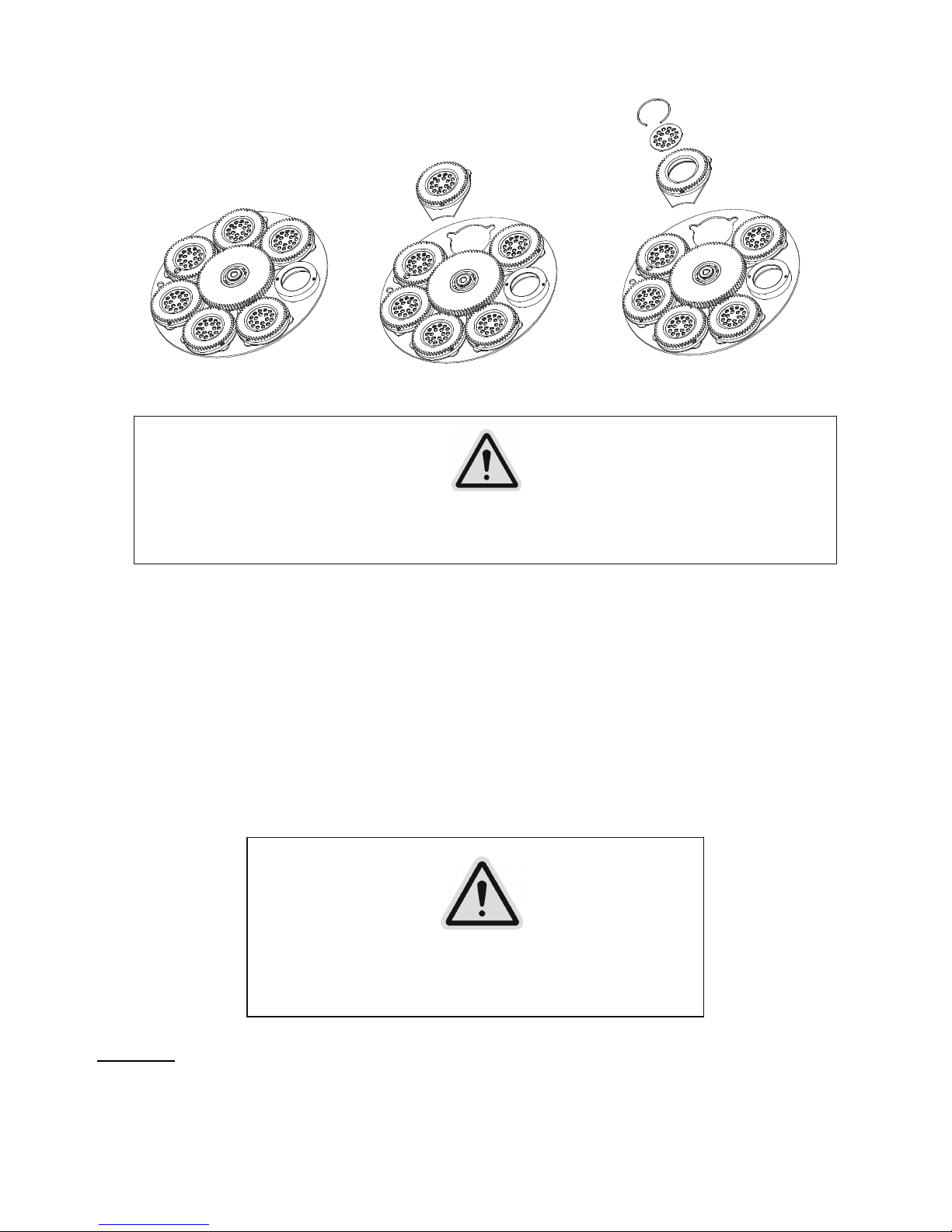
- 6- XM010-V1.4-NR
c) Mounting the device
!
CAUTION
Please consider the EN 60598-2-17 and the other respective national norms during the
installation. The installation must only be carried out by a qualified person.
!
!
The installation of the effect has to be built and constructed in a way that it can hold 10 times the
weight for 1 hour without any harming deformation.
The installation must always be secured with a secondary safety attachment, e.g. an appropriate
safety cable.
Never stand directly below the device when mounting, removing or servicing the fixture.
The operator has to make sure the safety relating and machine technical installations are approved by
an expert before taking the device into operation for the first time.
These installations have to be approved by a skilled person once a year.
!
CAUTION
Before taking into operation for the first time,
the installation has to be approved by an expert.
Cautions:
The effect should be installed outside areas where persons may reach it, walk by or be seated.
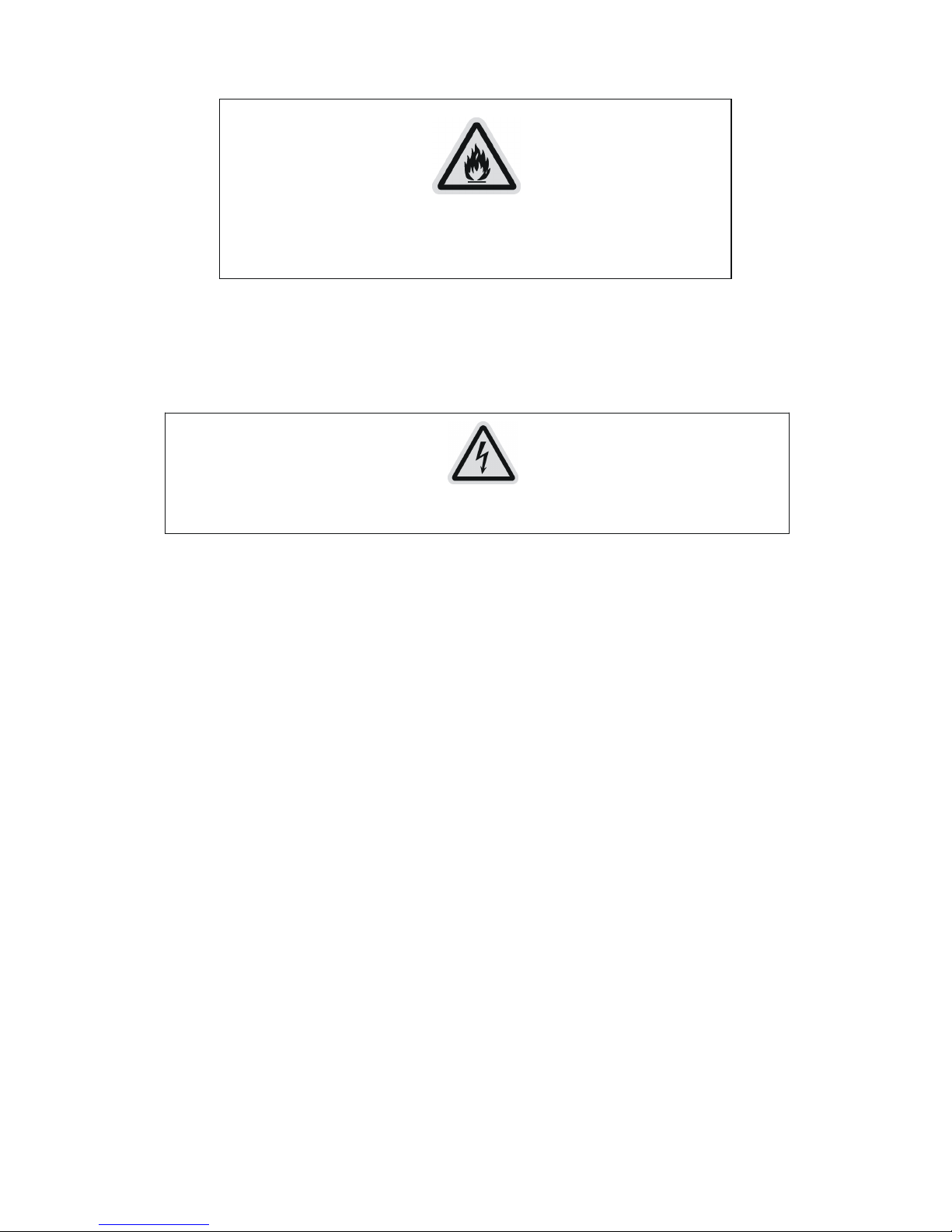
- 7- XM010-V1.4-NR
!
CAUTION
When installing the device, make sure there is no highly
inflammable material within a distance of min. 0,5m
Overhead mounting requires extensive experience, including amongst others calculating working
load limits, installation material being used, and periodic safety inspection of all installation material
and the device. If you lack these qualifications, do not attempt the installation yourself. Improper
installation can result in bodily injury.
!
CAUTION
The electric connection must only be carried out by a qualified electrician.
Before mounting make sure that the installation area can hold a minimum point load of 10 times the
device’s weight.
Connect the fixture to the mains with the power plug.
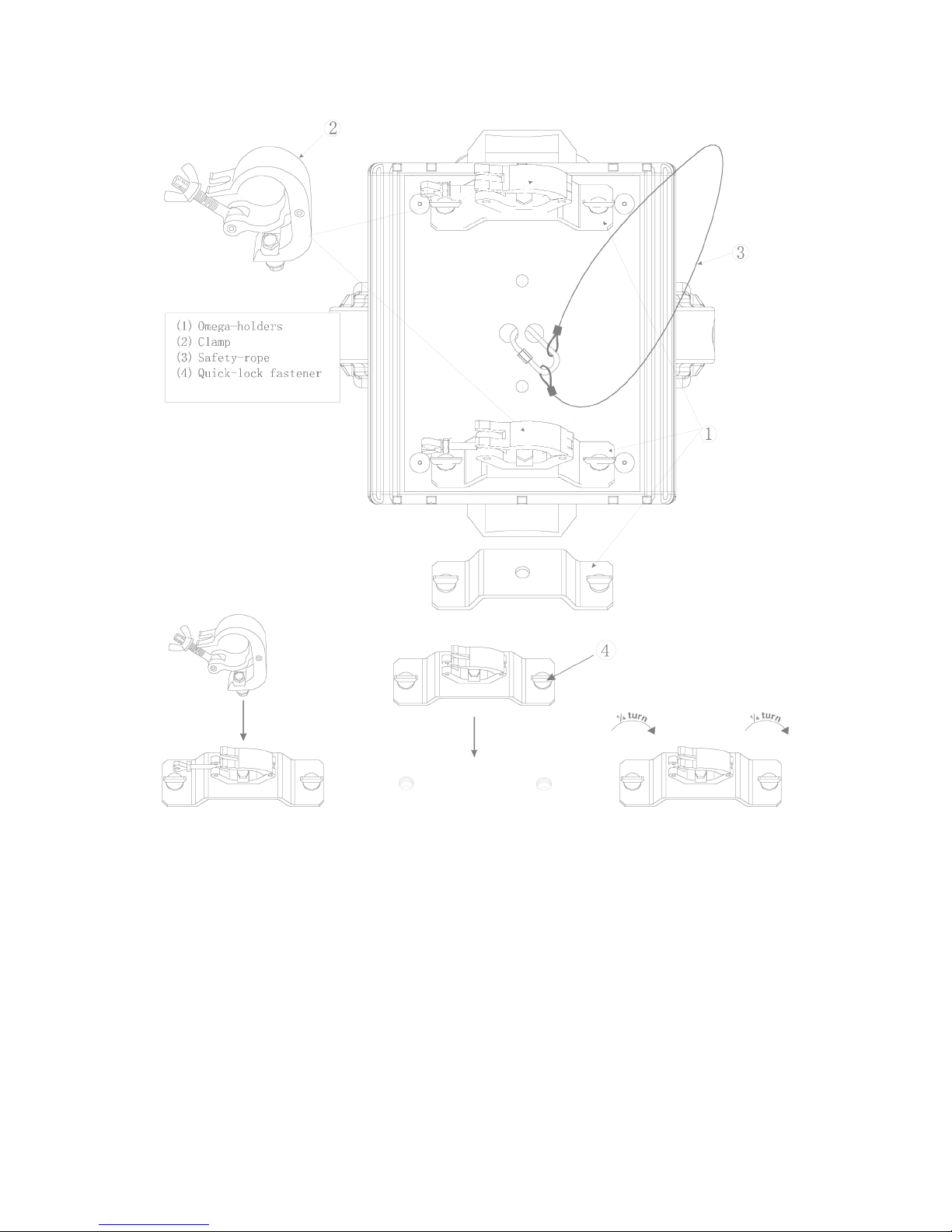
- 8- XM010-V1.4-NR
Installation via the Omega holders
Screw one clamp each via a M12 screw and nut onto the Omega holders.
Insert the quick-lock fasteners of the first Omega holder into the respective holes on the bottom of the device.
Tighten the quick-lock fasteners fully clockwise. Install the second Omega holder.
Pull the safety-rope through the holes on the bottom of the base and over the trussing system or a safe fixation
spot. Insert the end in the carabine and tighten the safety screw.
DMX-512 control connection
Connect the provided XLR cable to the female 3-pin XLR output of your controller and the other
side to the male 3-pin XLR input of the moving head. You can chain multiple Moving head together
through serial linking. The cable needed should be two core, screened cable with XLR input and output
connectors. Please refer to the diagram below.
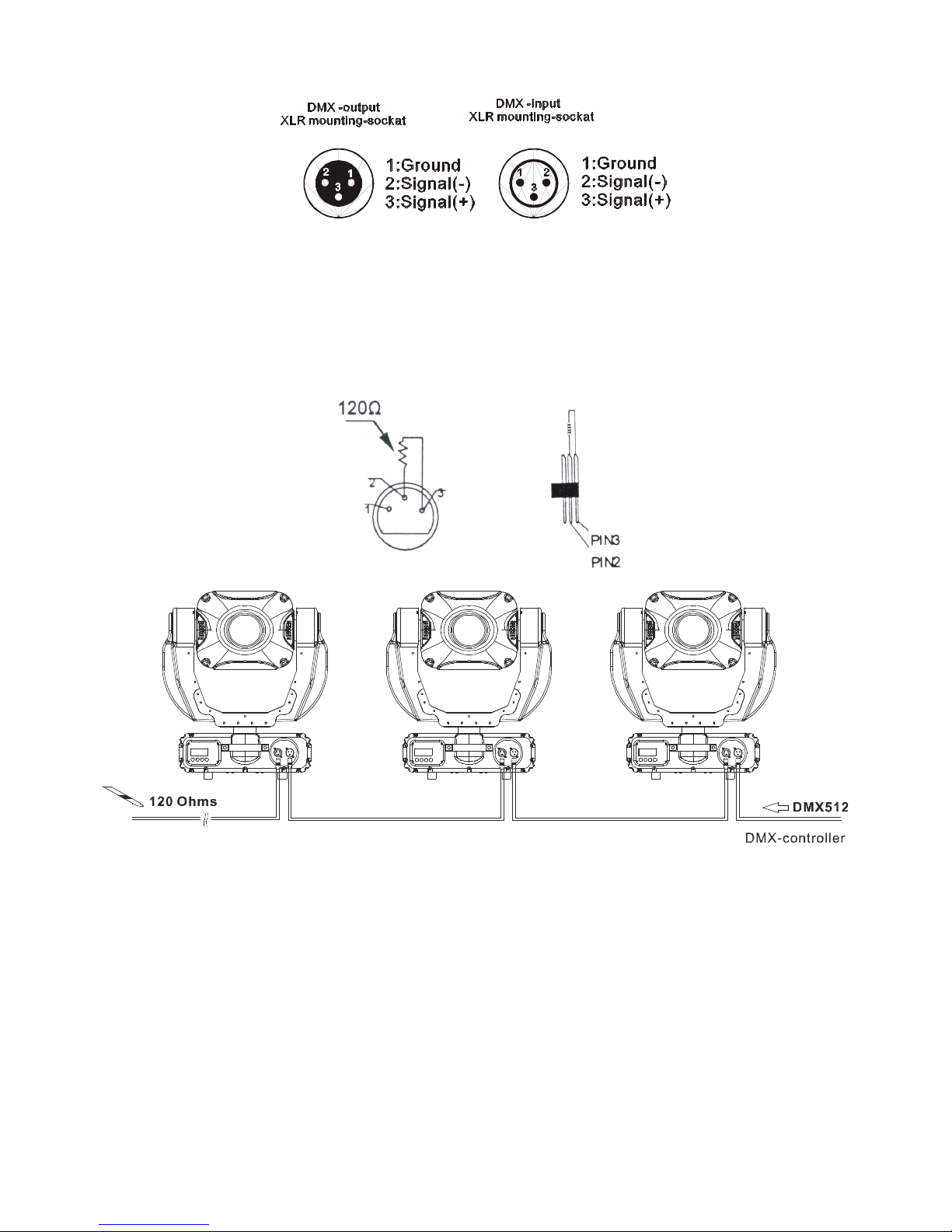
- 9- XM010-V1.4-NR
DMX-512 connection with DMX terminator
For installations where the DMX cable has to run a long distance or is in an electrically noisy
environment, such as in a discotheque, it is recommended to use a DMX terminator. This helps in
preventing corruption of the digital control signal by electrical noise. The DMX terminator is simply
an XLR plug with a 120 Ωresistor connected between pins 2 and 3,which is then plugged into the
output XLR socket of the last fixture in the chain. Please see illustrations below.
Address 35 Address 18 Address 1
Projector DMX start address selection
All fixtures should be given a DMX starting address when using a DMX signal, so that the correct
fixture responds to the correct control signals. This digital starting address is the channel number
from which the fixture starts to “listen” to the digital control information sent out from the DMX
controller. The allocation of this starting address is achieved by setting the correct number on the
display located on the base of the device.
You can set the same starting address for all fixtures or a group of fixtures, or make different address
for each fixture individually.
If you set the same address, all the units will start to “listen” to the same control signal from the same

- 10 - XM010-V1.4-NR
channel number. In other words, changing the settings of one channel will affect all the fixtures
simultaneously.
If you set a different address, each unit will start to “listen” to the channel number you have set,
based on the quantity of control channels of the unit. That means changing the settings of one
channel will affect only the selected fixture.
In the case of the spot head, which is a 17 channel fixture, you should set the starting address of the
first unit to 1, the second unit to 18 (17 + 1), the third to 35 (18 + 17), and so on.
Note:
After switching on, the machine will automatically detect whether DMX 512 data is received or not. If the data is
received, the display will show "A.001" with the actually set address. If there is no data received at the
DMX-input, the display flashes "A001" with the actually set address. This situation can occur if:
- the 3 PIN XLR plug (cable with DMX signal from controller) is not connected with the input of the machine.
- the controller is switched off or defective, if the cable or connector is defective or the signal wires are swap in the
input connector.
Control Board
The Control Board offers several features: you can simply set the starting address, switch on and off the lamp, run
the pre-programmed program or make a reset.
The main menu is accessed by pressing the Mode/esc-button until the display starts flashing. Browse through the
menu by pressing the Up-button or Down-button. Press the Enter-button in order to select the desired menu. You
can change the selection by pressing the Up-button or Down-button. Confirm every selection by pressing the
Enter-button. You can leave every mode by pressing the Mode/esc-button. The functions provided are described in
the following sections.

- 11 - XM010-V1.4-NR
Main
menu
Sub. menu
Extension
Display
Function
VALU
A001~AXXX (AXXX)
DMX address setting
SLAV
ON/OFF (SLAV)
Slave setting
ADDR
EBOC
ON/OFF
Change DMX address via
external controller
ALON (AU-A)
Automatic Run in Stand Alone
AUTO
MAST (AU-M)
Automatic Run as Master
ALON (SO-A)
Sound-controlled Run in Stand
Alone
RUN
SOUN
MAST (SO-M)
Sound-controlled Run as Master
VALU
D–XX D-00 (DXXX)
Display the DMX 512 value of
each channel
RDIS
ON/OFF
Reverse display
0
MODE
DISP
CLDI
ON/OFF
Shut off LED display
OPEN
ON/OFF
Lamp on/off
LAAU
ON/OFF
Lamp automated on with power
ONLI
ON/OFF
Lamp on/off via controller
1
LAMP
DELA
D–XX D-05
Delay lamp on
RPAN
ON/OFF
Pan Reverse
RTIL
ON/OFF
Tilt Reverse
16BI
ON/OFF
Switch 16 bit/8 bit
DEGR
630/540
Pan degree select
DIMM
Slow/Fast
Dimmer speed
MIC
M-XX
Mic sensitivity
AUTO
Clos/Hold/Auto/Audi
No DMX Status
FANS
HIGH/AUTO
Fan’s mode select
SPEE
SP-1/SP-2
Movement Mode Select
REST
Reset
LODA
ON/OFF
Restore factory settings
2
SET
VER
V-1.0~V-9.9
Software version
LADJ
ON/OFF
Lamp adjustment
TEST
T–01~T–30
Test function of each channel
CODE
CXXX
Fixture code *code is “C050”
3
ADJU
WHEL
CH01~CH30
XXXX(-128~127)
Motor Fix
MATI
0000~9999(hours)
Fixture running time
LATI
0000~9999(hours)
Lamp running time
CLMT
ON/OFF
Clear fixture time
4
TIME
CLLT
ON/OFF
Clear lamp time
STEP
S–01 ~S–48
Steps of Program Run
REC.
RE.XX
Auto Save Scene
C–01~C–30
0 1 XX(00~FFH)
3 0 XX(00~FFH)
Edit the channels of each scene
TIME
T XXX(001~999)
Time for each scene
5
EDIT
SC01
~ SC48
CNIN
ON/OFF
Edit program via controller

- 12 - XM010-V1.4-NR
Default settings shaded.
Note:
By default setting, the lamp is not ignited with power on. Lamp can be turned on via DMX controller.
Main functions:
- Main menu 0
1. Press [MODE/ESC] to enter the main menu "MODE" (display flashing)
2. Press [ENTER] and select "ADDR", “RUN” or "DISP" by pressing [UP] or [DOWN] button.
3. Press [ENTER] for selecting the desired sub menu.
- DMX address setting, Slave setting
- DMX address setting
With this function, you can adjust the desired DMX-address via the Control Board.
1. Select “ VALU” by pressing [UP] or [DOWN] button.
2. Press [ENTER], adjust the DMX address by pressing [UP] or [DOWN] button.
3. Press [ENTER] to confirm or pressing [MODE/ESC] to return to main menu.
- Slave setting
With this function, you can define the device as slave.
1. Select “SLAV” by pressing [UP] or [DOWN] button.
2. Press [ENTER], the display shows “ON” or “OFF”.
3. Press [UP] to select “ON” if you wish to enable this function or press [DOWN] to select “OFF” if you don’t.
4. Press [ENTER] to confirm or press [MODE/ESC] to return to main menu.
-DMX address setting via controller
With this function, you can adjust the desired DMX-address via an external controller.
This function can only be activated when the DMX-value of all other channels is set to "0" on the
controller.
Select “EBOC” by pressing [UP] or [DOWN].
Press [ENTER], the display shows “ON” or “OFF”.

- 13 - XM010-V1.4-NR
Press [UP] to select “ON” if you wish to enable this function or [DOWN] to select “OFF” if you don’t.
Press [MODE/ESC] to confirm.
Press [ENTER] in order to return to the main menu.
On the controller, set the DMX-value of channel 1 to "7".
Set the DMX-value of channel 2 to "7"or "8". When set to "7" you can adjust the starting address between 1 and
255. When set to "8" you can adjust the starting address between 256 and 511.
Set the DMX-value of channel 3 to the desired starting address. If you want to set the starting address to 57, set
channel 1 to "7", channel 2 to "7" and channel 3 to "57". If you want to set the starting address to 420, set channel 1
to "7", channel 2 to "8" and channel 3 to "164" (256+164=420).
Wait for approx. 20 seconds and the unit will carry out a reset. After that, the new starting address is set.
- Program Run, Master setting
With the function "RUN", you can run the internal program. You can set the number of steps under Step. You can
edit the individual scenes under Edit. You can run the individual scenes either automatically (AUTO), i.e. with the
adjusted Step-Time or sound-controlled (SOUN). The selection "ALON" means Stand Alone-mode and "MAST"
that the device is defined as master.
1. Select "AUTO" or "SOUN" by pressing [UP] or [DOWN] button.
2. Press [ENTER] for selecting the desired extension menu.
3. Select "ALON" or "MAST" by pressing [UP] or [DOWN] button.
4. Press [ENTER] to confirm or Press [MODE/ESC] to return to the main menu.
- Display the DMX-value, Reverse display, Shut off LED display
- Display the DMX 512 value of each channel
With this function you can display the DMX 512 value of each channel.
1. Select "VALU" by pressing [UP] or [DOWN] button.
2. Press [ENTER] to confirm; the display shows“D-00”. In this setting, the DMX-adjustment of every channel
will be displayed.
3. Press [UP] or [DOWN] button in order to select the desired channel. If you select “D-14” the display will only
show the DMX-value of the 14th channel.
4. Press [ENTER] to confirm or Press [MODE/ESC] to return to the main menu.
5. The display shows "D- XX”, “X” stands for the DMX-value of the selected channel.
- Reverse display
With this function you can rotate the display by 180°.
1. Select "RDIS" by pressing [UP] or [DOWN] button.

- 14 - XM010-V1.4-NR
2. Press [ENTER], the display shows “ON” or “OFF”.
3. Press [UP] to select “ON” if you wish to enable this function or press [DOWN] button to “OFF” if you
don’t; the display will rotate by 180°.
4. Press [ENTER] to confirm or Press [MODE/ESC] to return to the main menu.
- Shut off LED display
With this function you can shut off the LED display after 2 minutes.
1. Select "CLDI" by pressing [UP] or [DOWN] button.
2. Press [ENTER], the display shows “ON” or “OFF”.
3. Press [UP] to select “ON” if you wish to enable this function or press [DOWN] button to “OFF” if you don’t.
4. Press [ENTER] to confirm or Press [MODE/ESC] to return to the main menu.
- Main menu 1
1. Press [MODE/ESC] to enter the main menu (display flashing).
2. Press [UP] or [DOWN] button to select “LAMP”.
- Lamp on/off
With this function you can switch the lamp on or off via the Control Board.
1. Select “OPEN” by pressing [UP] or [DOWN] button.
2. Press [ENTER], the display shows “ON” or “OFF”.
3. Press [UP] to select “ON” if you wish to enable this function or press [DOWN] button to “OFF” if you don’t.
4. Press [ENTER] to confirm or Press [MODE/ESC] to return to the main menu.
- Lamp automated on with power.
With this function you can set the lamp be ignited or not when the fixture is power on.
1. Select “LAAU” by pressing [UP] or [DOWN] button.
2. Press [ENTER], the display shows “ON” or “OFF”.
3. Press [UP] to select “ON” if you wish to enable this function or press [DOWN] button to “OFF” if you don’t.
4. Press [ENTER] to confirm or Press [MODE/ESC] to return to the main menu.
- Lamp on/off via external controller
With this function you can switch the lamp on or off via an external controller.
1. Select “ONLI” by pressing [UP] or [DOWN] button.
2. Press [ENTER], the display shows “ON” or “OFF”.
3. Press [UP] to select “ON” if you wish to enable this function or press [DOWN] button to “OFF” if you don’t.
4. Press [ENTER] to confirm or Press [MODE/ESC] to return to the main menu.
- Delay lamp on
With this function you can delay the lamp ignition.
1. Select “DELA” by pressing [UP] or [DOWN] button.
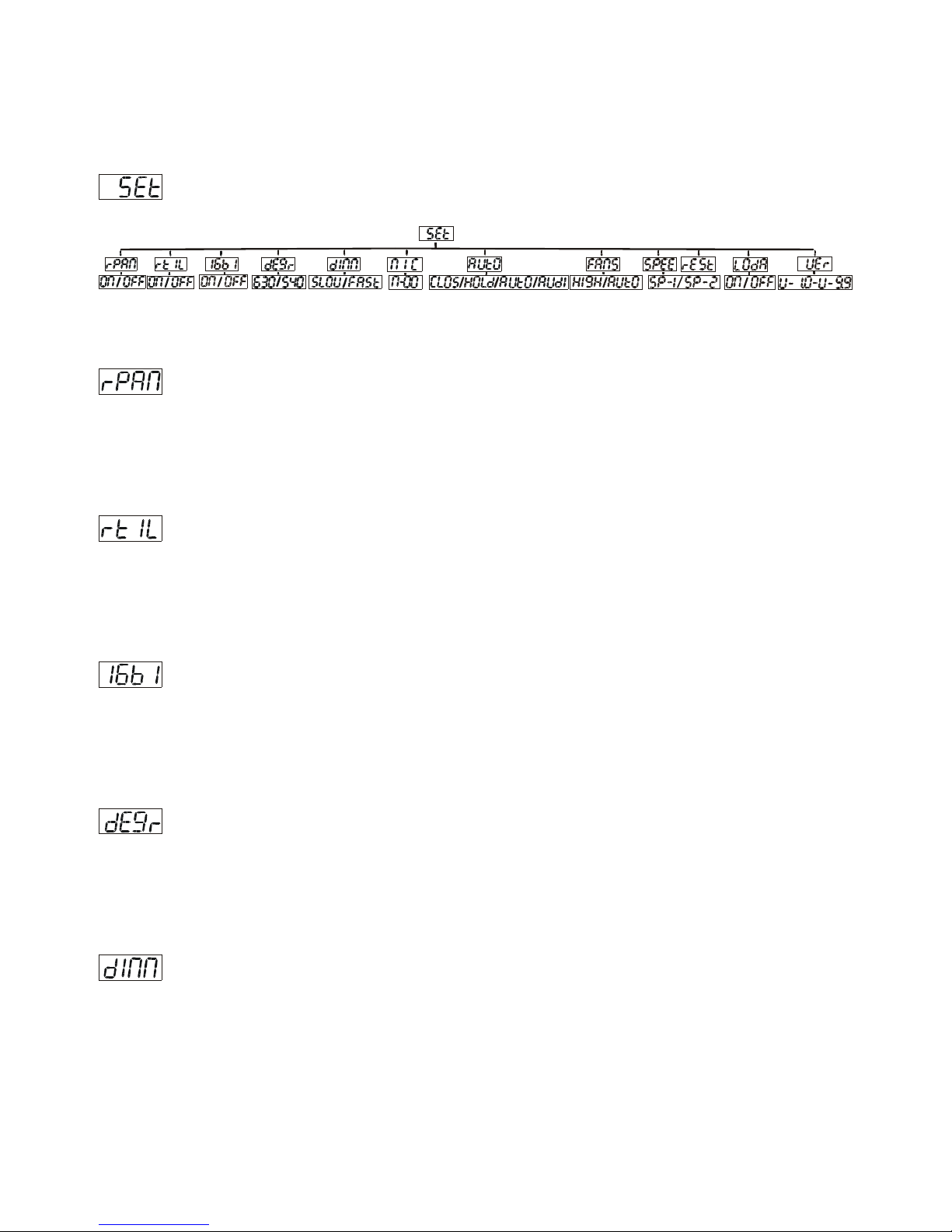
- 15 - XM010-V1.4-NR
2. Press [ENTER], the display shows “ON” or “OFF”.
3. Press [UP] to select “ON” if you wish to enable this function or press [DOWN] button to “OFF” if you don’t.
4. Press [ENTER] to confirm or Press [MODE/ESC] to return to the main menu.
- Main menu 2
1. Press [MODE/ESC] to enter the main menu (display flashing).
2. Press [UP] or [DOWN] button. to select “SET”.
- Pan Reverse
With this function you can reverse the Pan-movement.
1. Select “RPAN” by pressing [UP] or [DOWN] button.
2. Press [ENTER], the display shows “ON” or “OFF”.
3. Press [UP] to select “ON” if you wish to enable this function or press [DOWN] button to “OFF” if you don’t.
4. Press [ENTER] to confirm or Press [MODE/ESC] to return to the main menu.
- Tilt Reverse
With this function you can reverse the Tilt-movement.
1. Select “RTIL” by pressing [UP] or [DOWN] button.
2. Press [ENTER], the display shows “ON” or “OFF”.
3. Press [UP] to select “ON” if you wish to enable this function or press [DOWN] button to “OFF” if you don’t.
4. Press [ENTER] to confirm or Press [MODE/ESC] to return to the main menu.
- Switch 16 bit/8 bit
With this function you can switch the device from 16 bit to 8 bit resolution.
1. Select “16BI” by pressing [UP] or [DOWN] button.
2. Press [ENTER], the display shows “ON” or “OFF”.
3. Press [UP] to select “ON” if you wish to enable this function or press [DOWN] button to “OFF” if you don’t.
5. Press [ENTER] to confirm or Press [MODE/ESC] to return to the main menu.
- Pan degree select
With this function you can select pan angle 6300 or 5400.
1. Select “DEGR” by pressing [UP] or [DOWN] button.
2. Press [ENTER], the display shows “630” or “540”.
3. Press [UP] to select “630” or press [DOWN] button to select“540”.
4. Press [ENTER] to confirm or Press [MODE/ESC] to return to the main menu.
- Dimmer speed select
With this function you can select dimmer speed “slow” and “fast”.
1. Select “DIMM” by pressing [UP] or [DOWN] button.
2. Press [ENTER], the display shows “SLOW” or “FAST”.
3. Press [UP] or [DOWN] button to select “SLOW” or “FAST”.
4. Press [ENTER] to confirm or Press [MODE/ESC] to return to the main menu.
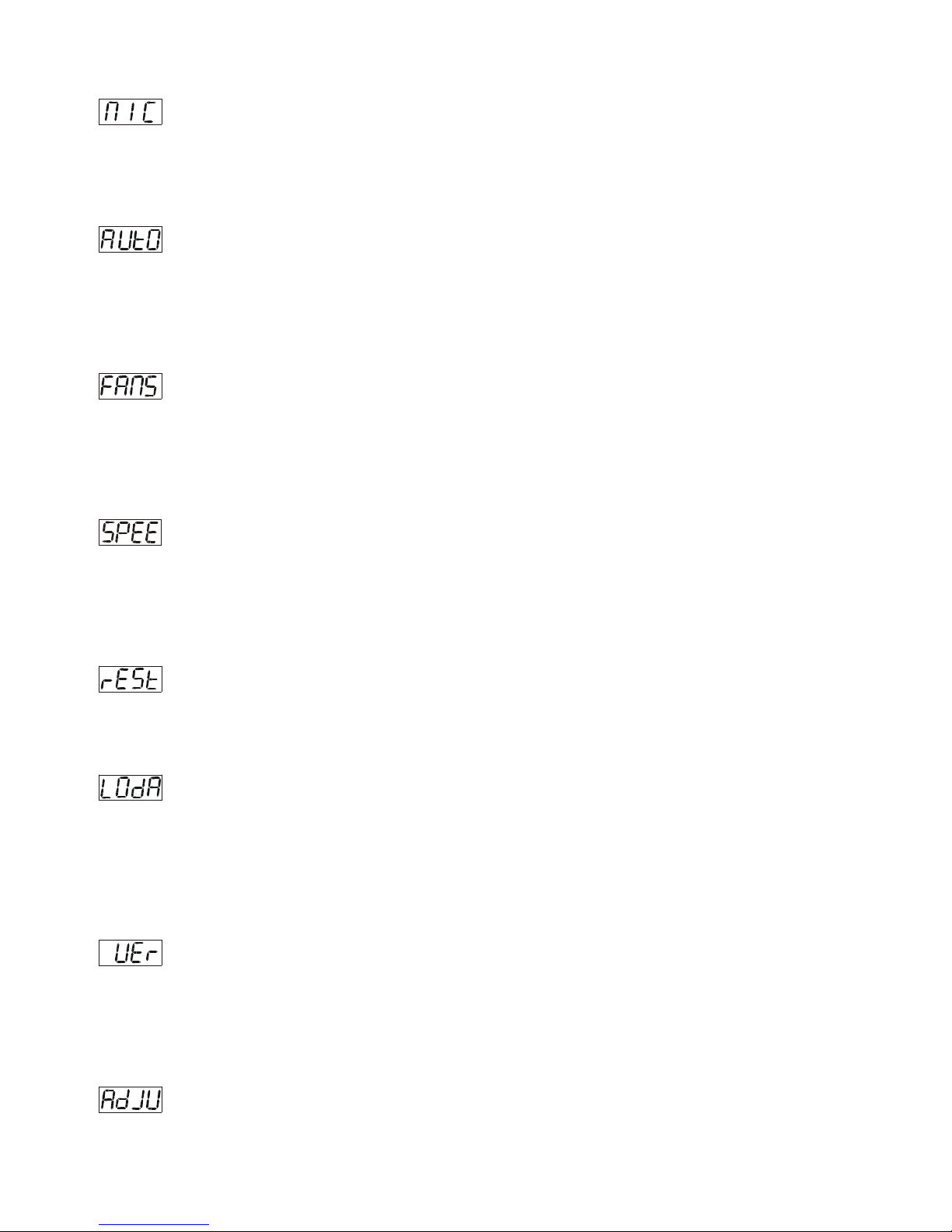
- 16 - XM010-V1.4-NR
- Mic sensitivity
With this function you can adjust the sensitivity of the microphone.
1. Select “MIC” by pressing [UP] or [DOWN] button.
2. Press [ENTER], the display shows “M-XX”, “XX” stands for the number from 0 to 99.
3. Press [ENTER] to confirm or Press [MODE/ESC] to return to the main menu.
-Automatic Run by no DMX
With this function you can automatic run the device by no DMX.
1. Select “AUTO” by pressing [UP] or [DOWN] button.
2. Press [ENTER], the display shows “CLOS”, “HOLD”, “AUTO” or “AUDI”.
3. Press [UP] or [DOWN] button to select “CLOS”, “HOLD”, “AUTO” or “AUDI”, the default is “HOLD”.
4. Press [ENTER] to confirm or Press [MODE/ESC] to return to the main menu.
- Fan’s mode select
With this function you can select the Fan’s mode.
1. Select “FANS” by pressing [UP] or [DOWN] button.
2. Press [ENTER], the display shows “HIGH” or “AUTO”.
3. Select “HIGH” or “AUTO” by pressing [UP] or [DOWN] button.
4. Press [ENTER] to confirm or Press [MODE/ESC] to return to the main menu.
- Movement mode select
With this function you can select the movement mode.
1. Select “SPEE” by pressing [UP] or [DOWN] button.
2. Press [ENTER], the display shows “SP-1” or “SP-2”.
3. Select “SP-1” or “SP-2” by pressing [UP] or [DOWN] button.
4. Press [ENTER] to confirm or Press [MODE/ESC] to return to the main menu..
- Reset
With this function you can reset the device via the Control Board.
1. Select “REST” by pressing [UP] or [DOWN] button.
2. Press [ENTER] to reset or Press [MODE/ESC] to return to the main menu.
- Restore factory settings
With this function you can restore the factory settings of the device. All settings will be set back to the default
values (shaded). Any edited scenes will be lost.
1. Select “LODA” by pressing [UP] or [DOWN] button.
2. Press [ENTER], the display shows “ON” or “OFF”.
3. Press [UP] to select “ON” if you wish to enable this function or press [DOWN] button to “OFF” if you don’t.
4. Press [ENTER] to confirm or Press [MODE/ESC] to return to the main menu.
- Software version
With this function you can display the software version of the device.
1. Select “VER” by pressing [UP] or [DOWN] button.
2. Press [ENTER], The display will show “V-XX”, "XX" stands for the version number, such as the display may
also show,"V-2.0","V-9.9"etc.
3. Press [ENTER] to confirm or Press [MODE/ESC] to return to the main menu.
- Main menu 3

- 17 - XM010-V1.4-NR
1. Press [MODE/ESC] to enter the main menu (display flashing).
2. Press [UP] or [DOWN] button to select “ADJU”.
- Lamp adjustment
With this function you can adjust the lamp via the Control Board. The shutter opens and the lamp can be adjusted.
In this mode, the device will not react to any control signal.
1. Select “LADJ” by pressing [UP] or [DOWN] button.
2. Press [ENTER], the display shows “ON” or “OFF”.
3. Press [UP] to select “ON” if you wish to enable this function or press [DOWN] button to select “OFF” if you
don’t.
4. Press [ENTER] to confirm or Press [MODE/ESC] to return to the main menu.
- Test function of each channel
With this function you can test each channel on its (correct) function.
1. Select “TEST” by pressing [UP] button.
2. Press [ENTER], the display shows “T-XX”, “X” stands for the channel number.
3. The current channel will be tested.
4. Select the desired channel by pressing [UP] or [DOWN] button.
5. Press [ENTER] to confirm or Press [MODE/ESC] to return to the main menu.
- Fixture code and motor fix
1. Select “WHEL” by pressing [UP] or [DOWN] button.
2. Press [ENTER], the display shows “CODE” or “CH01-CH30”.
4. Select “CODE” or “CH01-CH30” by pressing [UP] or [DOWN] button.
5. Press [ENTER] to confirm or Press [MODE/ESC] to return to the main menu.
- Main menu 4
1. Press [MODE/ESC] to enter the main menu (display flashing).
2. Press [UP] or [DOWN] button to select “TIME”.
- Fixture running time
With this function you can display the running time of the device.
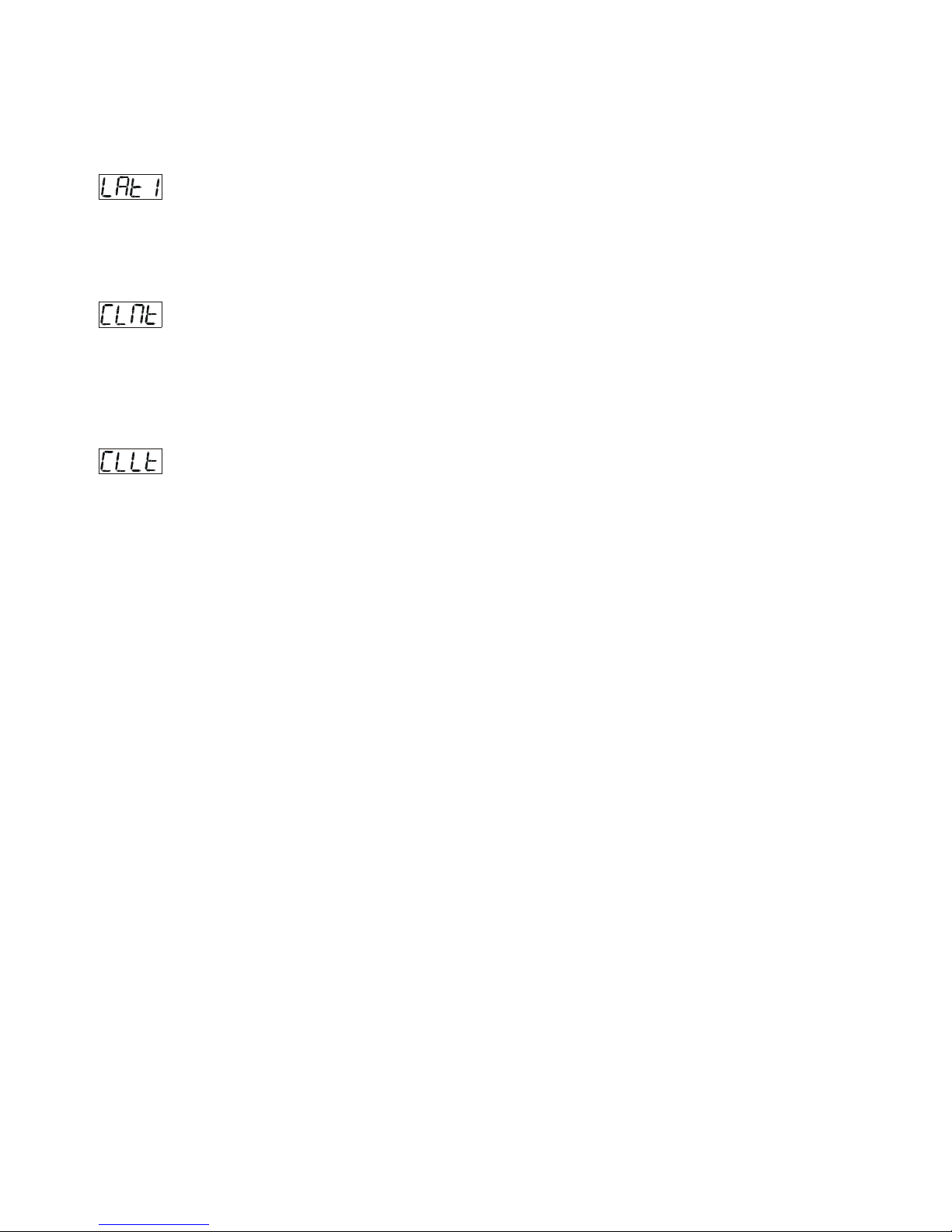
- 18 - XM010-V1.4-NR
1. Select “MATI” by pressing [UP] or [DOWN] button.
2. Press [ENTER], the display shows “XXXX”, “X” stands for the number of hours.
3. Press [ENTER] to confirm or Press [MODE/ESC] to return to the main menu.
- Lamp running time
With this function you can display the running time of the lamp.
1. Select “LATI” by pressing [UP] button.
2. Press [ENTER], the display shows “XXXX”, “X” stands for the number of hours.
3. Press [MODE/ESC] to return to the main menu.
- Clear fixture time
With this function you can clear the running time of the device.
1. Select “CLMT” by pressing [UP] or [DOWN] button.
2. Press [ENTER], the display shows “ON” or “OFF”.
3. Press [UP] to select “ON” if you wish to enable this function or press [DOWN] button to “OFF” if you don’t.
4. Press [ENTER] to confirm or Press [MODE/ESC] to return to the main menu.
- Clear lamp time
With this function you can clear the running time of the lamp. Please clear the lamp time every time you replace the
lamp.
1. Select “CLLT” by pressing [UP] or [DOWN] button.
2. Press [ENTER], the display shows “ON” or “OFF”.
3. Press [UP] to select “ON” if you wish to enable this function or press [DOWN] button to “OFF” if you don’t.
4. Press [ENTER] to confirm or Press [MODE/ESC] to return to the main menu.

- 19 - XM010-V1.4-NR
- Main menu 5
1. Press [MODE/ESC] to enter the main menu (display
flashing).
2. Press [UP] or [DOWN] button to select “EDIT”.
- Define the number of steps in Run
With this function you can define the number of steps in the
Program Run.
1. Select “STEP” by pressing [UP] or [DOWN] button.
2. Press [ENTER], the display shows “S-XX”, “X” stands
for the total amount of steps you want to save, so you can call
up to 48 scenes in “RUN”. For example if the “XX” is 05, it
means that “RUN” will run the first 5 scenes you saved in
“EDIT”.
3. Press [ENTER] to confirm or Press [MODE/ESC] to
return to the main menu.
-Auto Save
With this function you can automatic save the number of steps
in the Program Run.
1. Select “REC” by pressing [UP] or [DOWN] button.
2. Press [ENTER], the display shows “RE.XX”,“XX”
stands for the number from 1 to 400.
2. Press [ENTER] to confirm or Press [MODE/ESC] to
return to the main menu.
- Editing the channels of the individual scenes
With this function you can edit the program to be called up in
Run.
a) Editing via the Control Board
1. Select “SC01” by pressing [UP] or [DOWN] button.
2. Press [ENTER], the display shows “SCXX”, “X” stands for the scene no. to be edited.
3. Change the scene no. by pressing [UP] or [DOWN] button.
4. Press [ENTER], the display shows “C-X”, “X” stands for the channel no. Such as “C-01”, it means you are
editing channel 1 of the selected scene.
5. Select the channel no. you would like to edit by pressing [UP] or [DOWN] button.
6. Press [ENTER] to enter editing for the selected channel, the fixture reacts to your settings. The display shows
the DMX value of the edited channel. Such as “11XX”, it stands for in the channel 11 of the editing scene, the
DMX value is XX, XX is a hexadecimal number value “01-FF”.
7. Adjust the desired DMX value by pressing [UP] or [DOWN] button.
8. Press [ENTER] in order to edit other channels of this scene.
9. Repeat steps 5-9 until you finish setting all the DMX values for all channels of this scene.
10. Once all the channels completed, the display will flash “TIME”
11. Press [ENTER] to edit the time needed, the display shows “TXXX” , “XXX” stands for the time needed to
run the current scene, value “001-999”. E.g., “002” means you need 0.4ms (002*0.2ms) to run the current scene.
Adjust the desired time by pressing [UP] or [DOWN] button.
12. Press [ENTER] to save the settings for the scene you are editing, the display will change to the next scene
automatically.
Table of contents