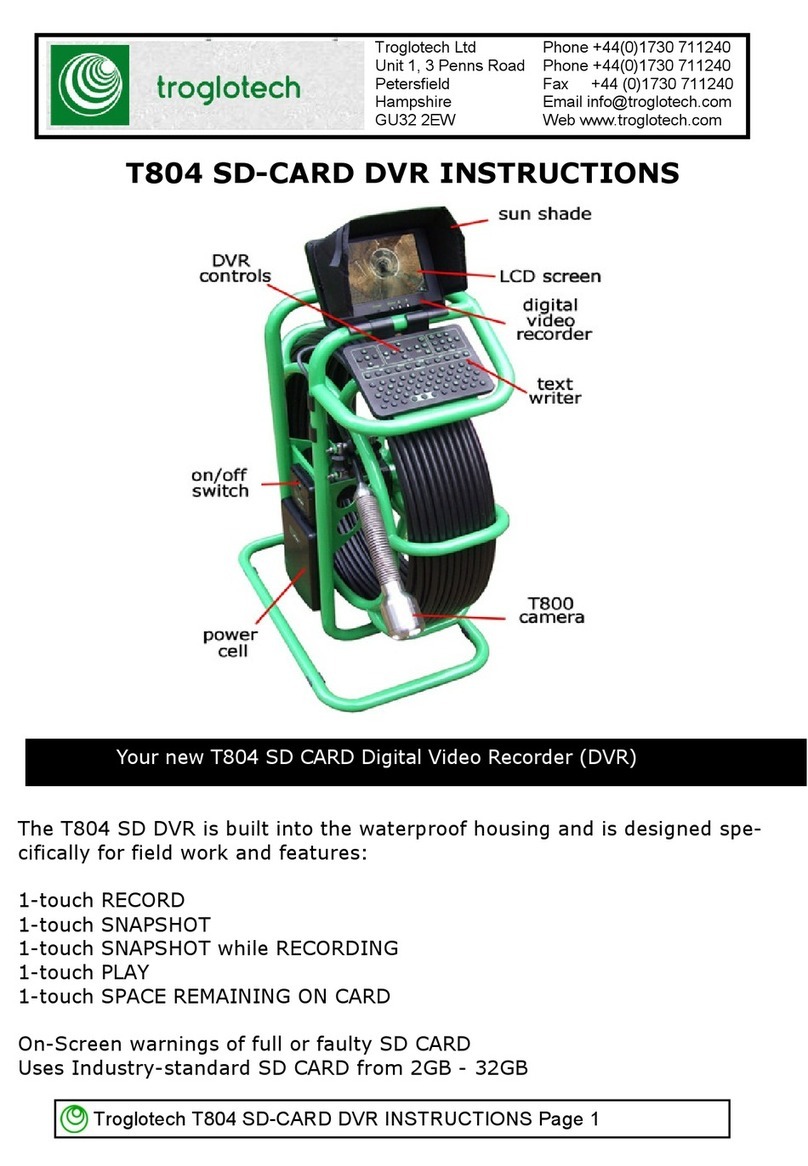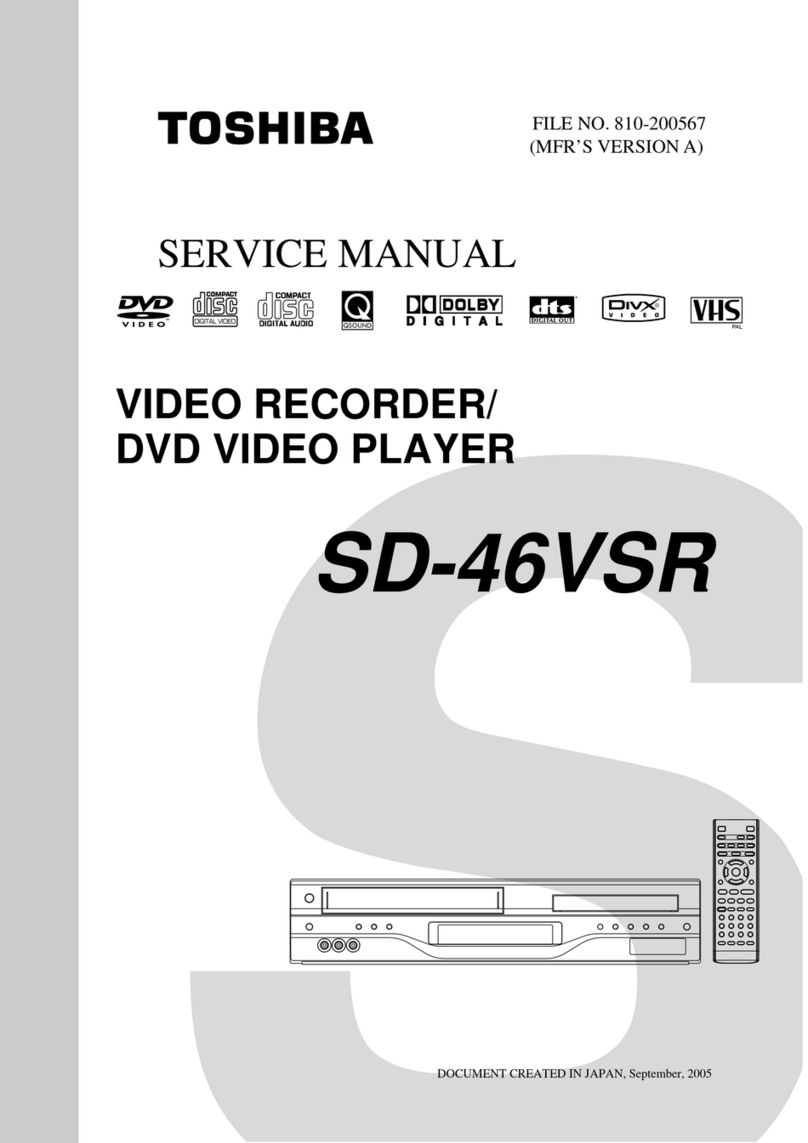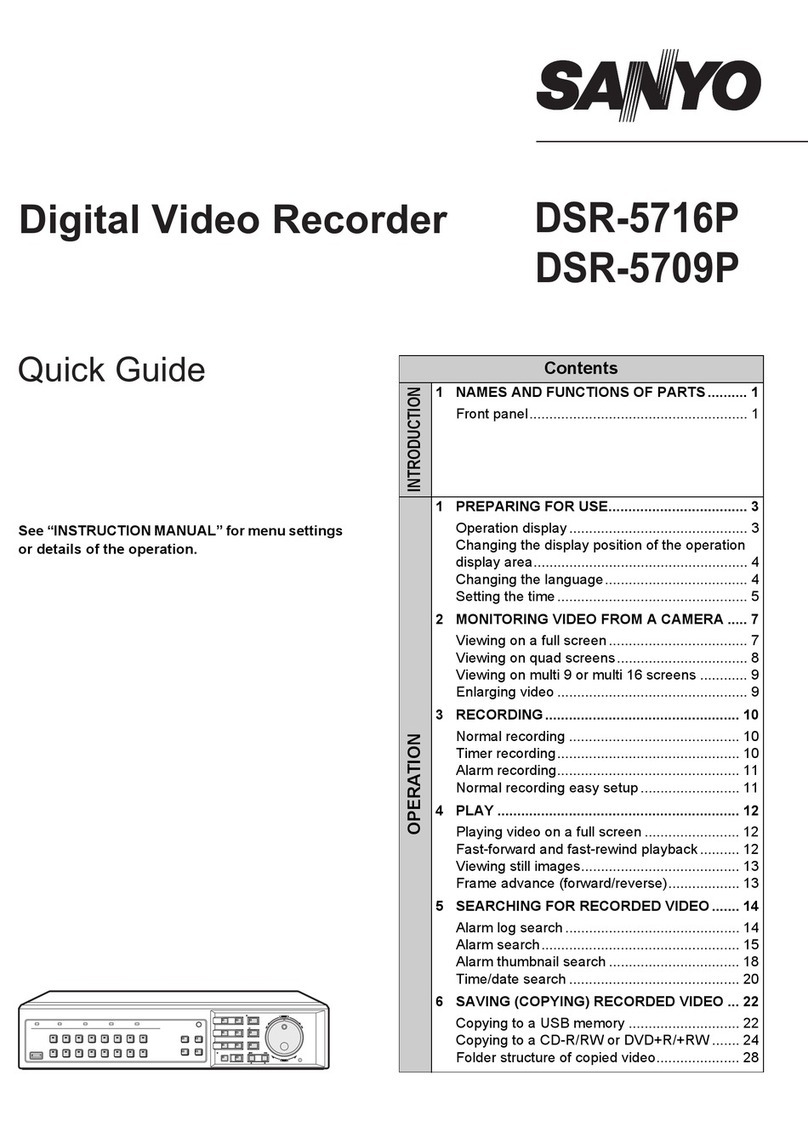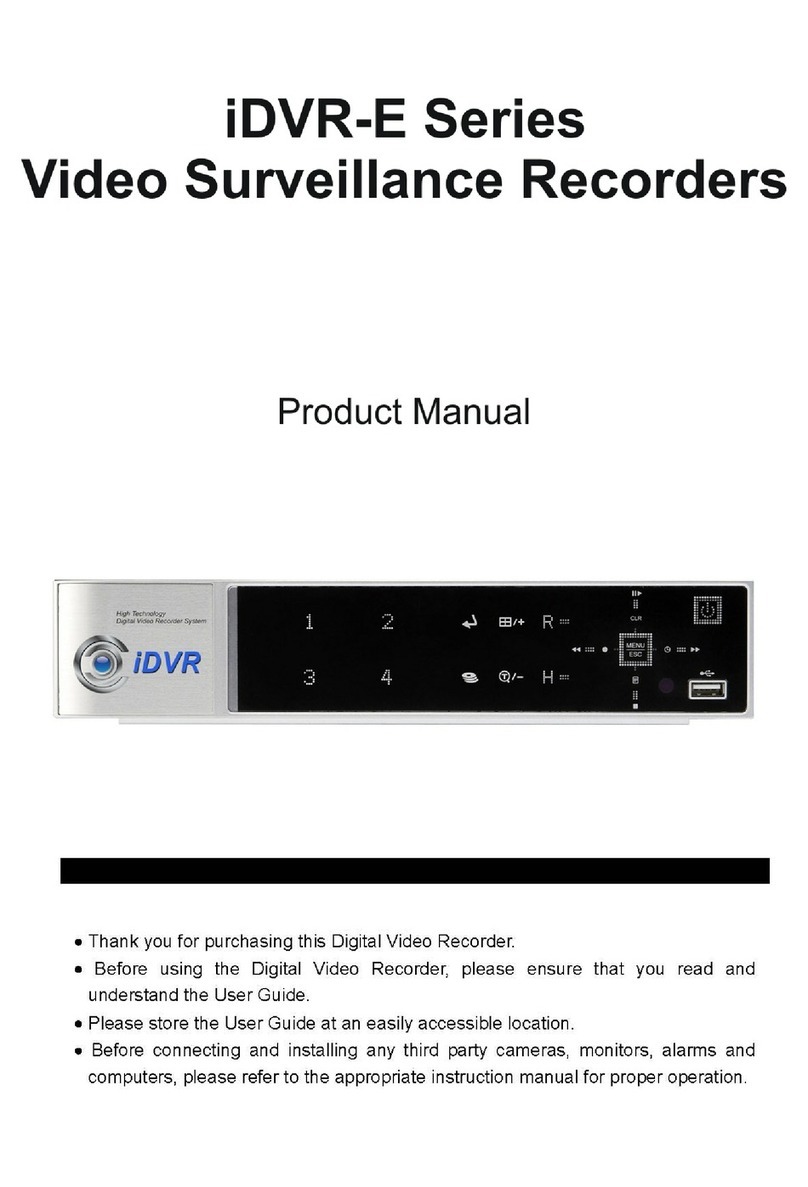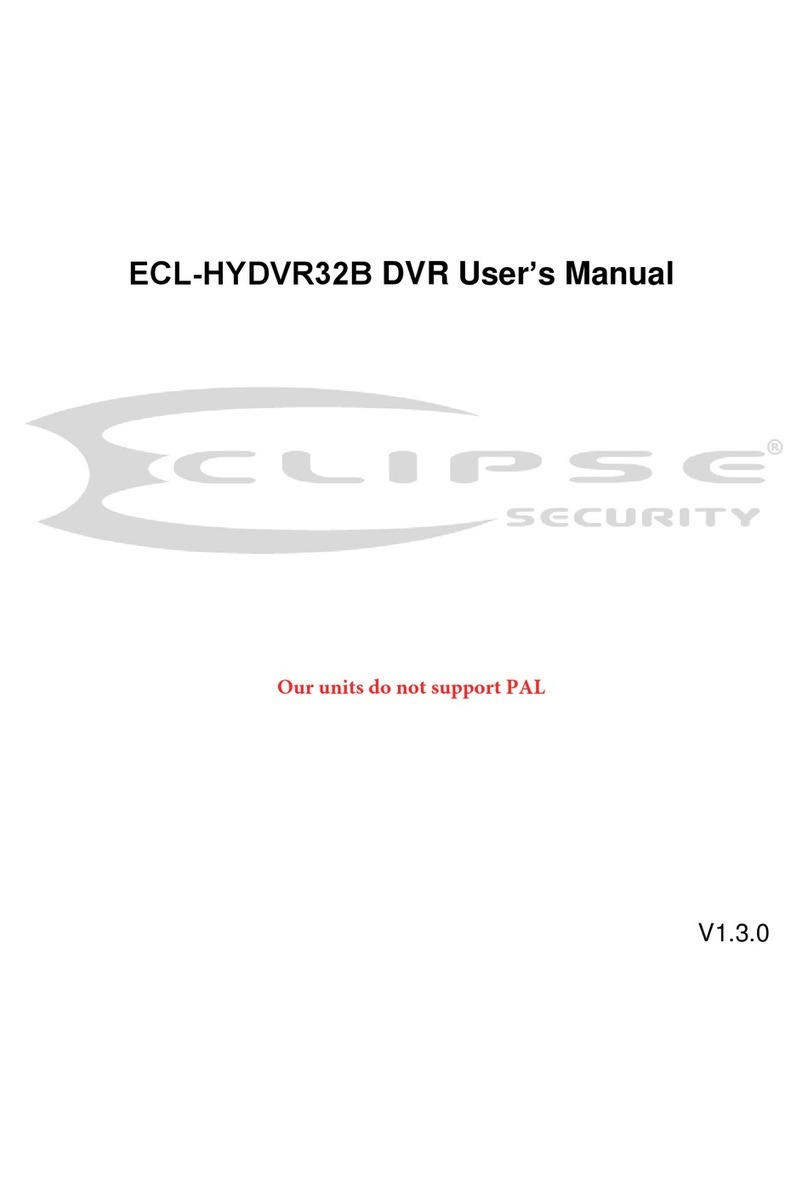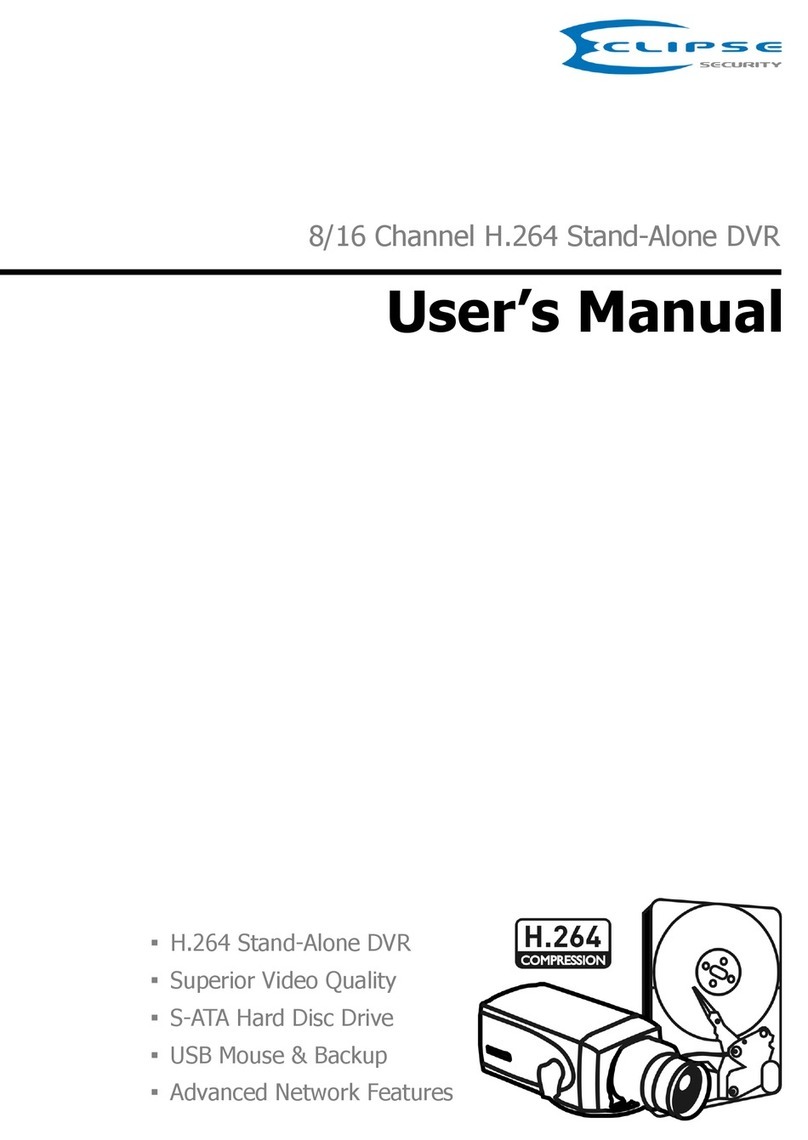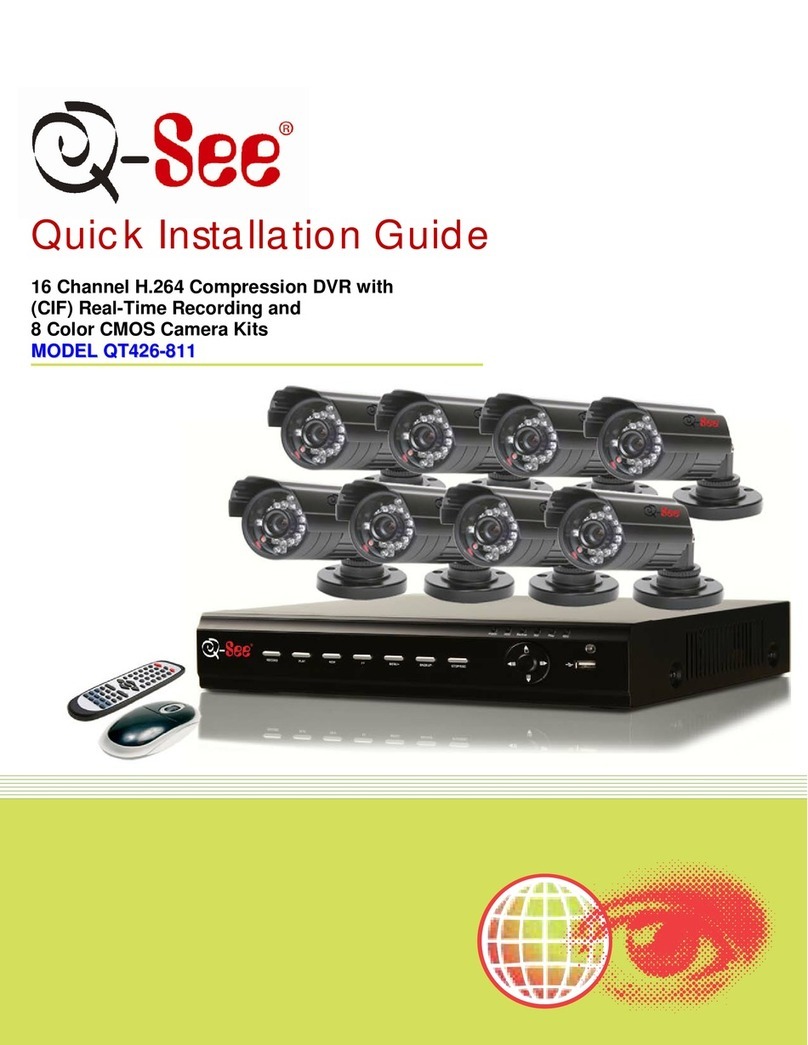Troglotech T804 WiFi System User manual

Troglotech Ltd Phone +44 (0)1730 711240
Unit 1, 3 Penns Road FA +44 (0)1730 711240
Petersfield www.troglotech.com
Hampshire Email info@troglotech.com
GU32 2EW
T804 DIGITAL VIDEO RECORDER – OPERATING INSTRUCTIONS
Your new T804 Digital Video Recorder (DVR)
The T804 DVR combines the reliability of digital recording with the simplicity of ‘VCR
style’ controls. Instead of dealing with files and folders, the T804 DVR employs simple
‘one-touch recording’, ‘one-touch playback’ and a simple ‘time remaining’ display.
However, although the controls are as simple as those on a VCR, the T804 DVR never
needs rewinding and there is no possibility of recording over an important survey.
There is no tape, hard disk or delicate DVD to get damaged; all recordings are made on
the Industry-standard Compact Flash Card (CF). The T804 DVR is fully integrated into
the T804 system and was designed specifically for this application.
This Operating Manual contains a ‘Quick Start Guide’ to get you working quickly and
has separate sections for the most-used functions. Please read the manual fully before
operating your Digital Video Recorder.

TROGLOTECH T804 DVR OPERATING INSTRUCTIONS PAGE 2 OF 16
QUICK START GUIDE
The T804 CF card can be fitted
when the unit is switched OFF or
when the ‘DVR status’ LED is
GREEN.
Lay the T804 Control Unit flat on the
frame. Remove the CF Card cover
by lifting the central catch with the
hawser and then pulling away from
the Control Unit:
Fully remove the CF card cover
Fit the CF card as shown, the holes
go towards the T804, there is
always a small arrow on the card
that shows which end should be
inserted. Do not force the card into
position, it only fits one way and
should smoothly locate.
Refit the cover making sure it clicks
into place.

TROGLOTECH T804 DVR OPERATING INSTRUCTIONS PAGE 3 OF 16
Allow the T804 to initialize so that the
DVR status indicator seen on the T804
display shows the ‘READY’ symbol
and the Status LED is GREEN.
You can record voice messages
while recording, by default the
microphone is switched OFF. To switch
the microphone ON press the ‘C’ button
on the Textwriter (in VIEW mode, no
curson on screen). To switch it OFF,
press the ‘C’ button again. When the
‘C’ button is pressed the status line will
show the OFF symbol
Or the ON symbol
ENSURE DVR IS READY
Use the ‘Display Time Left’ button to
check that there is sufficient space left
on the CF card for your survey
Press ‘Record’ to start the
recording. When you have finished
recording, press ‘Stop’ to stop
recording. Ensure that the Status
LED is flashing RED. If the LED does
not flash RED then the CF card is
incompatible OR the CF card is full.
RECORD
Press ‘Play’ to playback the last
recording. Use the ‘Fast Forward’ and
‘Fast Rewind’ buttons if required.
Whilst playing you can use the
‘Previous Recording’ and ‘Next
Recording’ buttons to play any other
recordings that are already on the CF
card. Press ‘Stop’ to stop playing
PLAY

TROGLOTECH T804 DVR OPERATING INSTRUCTIONS PAGE 4 OF 16
THE T804 DVR STATUS DISPLAY
The T804 DVR alerts the user of the current
operation being performed by displaying a
status symbol in the corner of the LCD screen.
There are five different status symbols as
shown here.
When the DVR is ready the symbol will
be shown.
When the DVR is playing the symbol will
be momentarily shown
During recording the symbol will be
momentarily shown
When the DVR is busy the symbol will be
shown
During formatting or erasing the symbol
will be momentarily shown
The Control unit also has a Status LED. The
LED has three states:
GREEN = DVR ready. CF card can be
removed or replaced, ready for operation.
OFF = DVR Busy. DVR is busy, do NOT
remove CF card.
FLASHING RED = Recording. The LED will
only flash if recording successfully, if the LED
does not flash the CF card is full, missing or
faulty.

TROGLOTECH T804 DVR OPERATING INSTRUCTIONS PAGE 5 OF 16
PLAYING AND SELECTING RECORDINGS
Playing recordings on the T804 DVR is extremely simple:
Ensure that the T804 DVR is ‘Ready’ as shown by the symbol in the ‘DVR status
display’ and the Status LED is GREEN.
Press the ‘Play’ button. After a short delay the T804 will play the last recording that
was made. This is usefull for ensuring
the last recording was acceptable.
The ‘Fast Forward’ and ‘Fast
Rewind’ buttons can be used to quickly
scan through the recording. When the
end of the recording is reached the first
recording on the CF card will be played.
When any of the above buttons are
pressed the display will show the DVR
MODE:
PLAY
PAUSE FAST FORWARD FAST REWIND
You can play the previous recording by pressing the ‘Previous Recording’ button
You can play the next recording by pressing the ‘Next Recording’ button
You can pause the recording by pressing the ‘Play’ button, press again to Play
Press ‘STOP’ to return to the live picture.

TROGLOTECH T804 DVR OPERATING INSTRUCTIONS PAGE 6 OF 16
When first pressing PLAY
If there are no recordings on the CF card
you will get this display. Press ‘STOP’
to return to the live picture.
If the CF card is damaged or missing you
will get this display. Press ‘STOP’ to
return to the live picture, wait for the
‘Ready’ symbol to be shown on the screen
and then check the CF card is inserted
correctly. If this screen continues to be
shown when playing recordings then the
CF card is damaged and will need
replacing.
Pressing the ‘Display’ button during
playback will show the information pictured
here. It will show the name of the recording
being played and the play mode.
The Time and Date shown is the current
Time and Date and not the recording Time
and Date.

TROGLOTECH T804 DVR OPERATING INSTRUCTIONS PAGE 7 OF 16
RECORDING – CHECKING SPACE LEFT ON THE CARD
Recording using the T804 DVR is very simple.
Ensure that the T804 DVR is ‘Ready’ as shown by the symbol in the ‘DVR status
display’ and the Status LED is GREEN.
Press the ‘Record’ button to start recording.
The DVR status will show
‘Record mode’ momentarily followed
by the ‘Busy’ symbol. The DVR
will now check CF card space and will
momentarily display the screen shown
here. After a few seconds the live
picture will return, the record symbol,
page number and battery-level meter
will dissapear and will not be recorded
unless the Power Cell requires
recharging. In this situation a flashing
‘B’ will appear in the picture. The
Status LED will start FLASHING RED
If there was no space left on the CF
card the screen will show this display
momentarily. Replace the CF card with
a new card. If the recordings on the CF
card are not required and have been
copied to DVD, CD or onto a computer
then you can FORMAT the CF card as
described in the next section.
You can record voice messages
while recording by speaking close to
the T804 monitor. There is a
microphone built into the housing and
this will record any voice messages
that are announced close to the
monitor. The voice messages will be recorded with the video picture.

TROGLOTECH T804 DVR OPERATING INSTRUCTIONS PAGE 8 OF 16
CF CARD – SPACE – DELETING AND FORMATTING
Before starting a recording it is
good practice to check how much
space is left on the CF card.
When the ‘DVR status’ shows
‘Ready’, press the ‘DISP’
button. The ‘DVR status’ will show
‘Busy’ for a time and then the
display as shown here will be
displayed. The example shown
indicates that there is 4 minutes of
recording time left on the CF card
(84MB).
After 3 seconds the DVR will
return to the ‘Ready’ state
CF cards are readily available
in various storage sizes.
The recording time that can fit
on a single card is dependant
on its storage size.
A 4GB card will store 4 hours
of recordings
A 1GB card will store 1 hour of
recordings
A 512MB card will store 30
minutes of recordings
Troglotech reccommends using
4GB cards with at least a ‘80x’
speed rating. Cards with a lower
speed rating will not allow
recordings to be made. Do not use cards with a capacity greater than 4GB as these are
generally too slow to operate correctly. Please note that Windows 98 machines will
accept a maximum of 2GB. If your PC runs Win98 please use 2GB cards.

TROGLOTECH T804 DVR OPERATING INSTRUCTIONS PAGE 9 OF 16
CF cards can be reused almost indefinately. Once the recordings have been transferred to a
DVD or to a computer the CF card can be entrirely erased (formatted).
If required, single recordings can be erased from the CF card.
To erase a complete CF
card
(better known as
formatting) follow this procedure:
Ensure that the T804 DVR is
‘Ready’ as shown by the
symbol in the ‘DVR status
display’.
Press the button. After a
short while the T804 screen will
show the picture pictured here.
Press the ‘Left’ button to
highlight the ‘YES’ box and then
press the ‘YES’ button. After
Formatting the DVR will return to
‘Ready’, this may take up to a
minute depending on the size and
speed of the CF card.
If you pressed the ‘Format
CF card’ button by mistake and you do not want to Format the card then, press the
‘NO’ button. This will return the DVR to the ‘Ready’ state without Formatting the CF card.
Once the CF card is Formatted it will be completely empty and you can record as though this
was a brand new CF card. The card will not be damaged in any way by Formatting and this
can be performed as many times as required.

TROGLOTECH T804 DVR OPERATING INSTRUCTIONS PAGE 10 OF 16
If you just want to delete a single recording rather than the complete CF card then this can
be performed simply.
To erase a single recording
select the recording you want to erase by first playing
the recording:
Ensure that the T804 DVR is ‘Ready’
as shown by the symbol in the
‘DVR status display’.
Press the ‘Play’ button to start
playing a recording.
Use the ‘Previous recording’ and
‘Next recording’ buttons to select
the recording you want to erase.
Once the recording you want to delete
is being played, press the ‘Erase’
button. The screen will change to that
shown here.
To erase the recording, press the
‘Left’ button to highlight the ‘YES’ box
shown on the screen and then press
the ‘YES’ button. The recording will now be erased and the DVR will begin playing the
previous recording. You can now press the ‘Stop’ button to return to the ‘Ready’ state or
you can erase further recordings with the ‘Erase’ button.

TROGLOTECH T804 DVR OPERATING INSTRUCTIONS PAGE 11 OF 16
SETTING THE TIME AND DATE
The Time and Date are automatically updated and in normal use should not need
changing, the clock-calendar system is aware of Leap Years and will adjust the date
accordingly. However, some Countries employ Daylight Saving, in which case the Time
will need to be changed and as the T804 is shipped worldwide, the date may need
changing as well. The DVR clock is used to ‘Time Stamp’ the recordings so that it is a
simple case of matching recordings with the time and date that the survey was made.
Ensure that the T804 DVR is ‘Ready’ as shown by the symbol in the ‘DVR
status display’ and the Status LED is GREEN.
To set the Time and Date press the
‘Time’ button. The screen will show the display
as pictured here.
The MONTHS display will now be highlighted in
yellow, use the buttons to increase or
decrease the month’s value.
Once the MONTHS are correct press the
button, this locks the new value. The DAYS
display will now be highlighted in yellow. Use
the same procedure for DAYS and YEARS.
When you are happy that the DATE is set
correctly, press the button, this will now
highlight the HOURS figure in the box below.
Set the TIME using the same routine as that
used for the DATE.
When you are happy that the TIME is set correctly, press the button. This will return
the DVR to the ‘Ready’ state

TROGLOTECH T804 DVR OPERATING INSTRUCTIONS PAGE 12 OF 16
PLAYING VIDEO ON A COMPUTER
The video files created by the T804 are in the latest MPEG4 format. This type of video
gives excellent picture quality with small file sizes. For both Windows and Mac users
the best video-player to use is ‘Quick Time Player’ by Apple. This player supports the
modern MPEG4 files without the need to download any extra Codec’s. The Quick Time
Player for Windows can be downloaded for free from:
http://www.apple.com/quicktime/win.html
All Mac computers are delivered with the Quick Time Player already installed. If you
need to update your Mac computer go to:
http://www.apple.com/quicktime

TROGLOTECH T804 DVR OPERATING INSTRUCTIONS PAGE 13 OF 16
MOVING FILES FROM THE CF CARD TO YOUR PC
There are a number of ways to get the Video Files from your CF card to your PC. You
can also copy your Video Files straight to DVD or CD if required.
Many Laptop computers are
supplied with a CF card-slot. In this
situation the CF card can be
simply copied to a new folder on
your machine. The card is usually
seen as a removable drive and will
contain a number of folders.
The Video Files are contained in
the folder:
‘Drive:\MP_ROOT\TV’ where
‘Drive:’ is the letter allocated to the
CF card by your computer.
The Video Files all have the
extension ‘.MP4’, the other files in
the folder with the extension ‘.THM’
do not need to be copied and are
used by the T804 DVR only to
track the Video Files.
The picture to the right here shows
Windows Explorer on a PC with a
CF card slot that has been
allocated the Drive letter ‘G:’ The
CF card has three Video Files
present.
If your PC or Laptop does not
have a CF card slot then we can provide a Card Reader that connects to the USB
port. This works in a similar way to the internal CF-card slot as described above. The
external card reader will be seen as an additional removable drive and the files can be
moved using the routine described above.
Troglotech recommends that the Video Files be copied into a new folder on your PC
that has a Folder Name that reflects the date on which the survey was made. This will
make finding your Video Files extremely simple and fast. See the example on the next
page.

TROGLOTECH T804 DVR OPERATING INSTRUCTIONS PAGE 14 OF 16
The example shown here
shows that we copied four
video files from the CF card
to a folder called ‘C:\T804
Surveys\17-Feb-2007’ Each
file is automatically dated by
the T804 DVR when the
Video Files are produced, the
example here shows that
they were made during a
survey on 17
th
February
2007.
To ensure that the Video
Files are automatically run on
the Quick Time video player
the File Associations have to
be set as shown here:
Start Quick Time Player and select Edit,
Preferences, Quick Time Preferences.
From the drop-down list select ‘File Type
Associations’.
Make sure that the ‘MPEG-4 media file’ box is
ticked.
Once this box has been ticked press ‘Apply’ and
then ‘OK’ and close down all Quick Time
windows. All the ‘.MP4’ files that the T804
produces will now be opened with Quick Time
Player automatically.

TROGLOTECH T804 DVR OPERATING INSTRUCTIONS PAGE 15 OF 16
OTHER METHODS OF STORING VIDEO FILES
If storing the Video Files on a PC is not required then the Video Files can be stored on
DVD or CD.
There are a number
of CD and DVD
burners that your
Distributor can
supply that are
stand-alone and will
copy the Video Files
directly to CD or
DVD. The picture to
the right shows a
CD burner (a DVD
burner is available in
the same range).
The burner shown
here is simple to
use. Just fit the CF
card to the burner,
insert a CD, press
‘REC only’ and the unit will copy the files directly from the CF card to the CD.
Troglotech recommends using a one-touch DVD burner, these will allow a 4GB CF card
to be copied to a single DVD and has the capacity to store 4 hours of survey video.
Many modern DVD players can play MPEG4 video, however, the Video Files produced
by the T804 DVR are designed to be viewed on a PC or Mac computer and we cannot
guarantee that a customer’s domestic DVD player will play these files.
If it is necessary that the files be played on a domestic DVD player than we would
suggest that a video converter program is used to convert the MPEG4 video to a type
suitable for these players. These needs can be discussed with your Distributor.

TROGLOTECH T804 DVR OPERATING INSTRUCTIONS PAGE 16 OF 16
Other manuals for T804 WiFi System
4
Table of contents
Other Troglotech DVR manuals