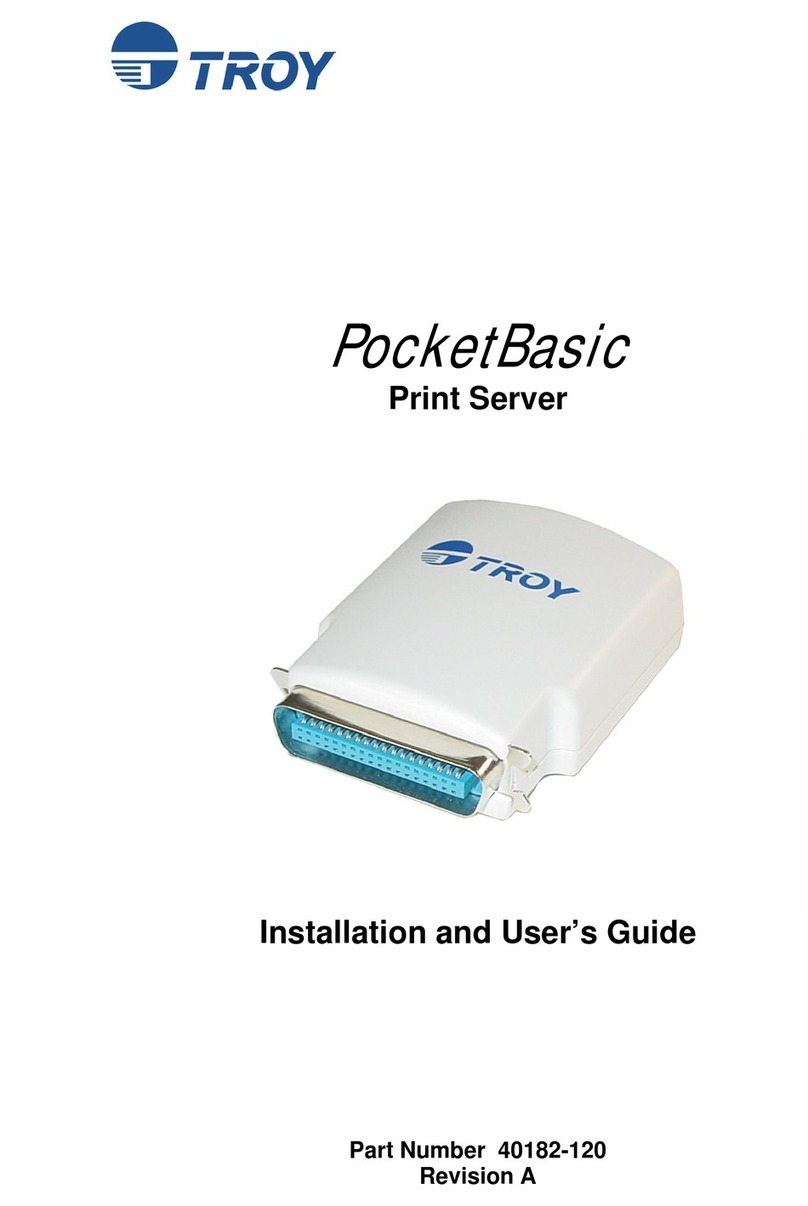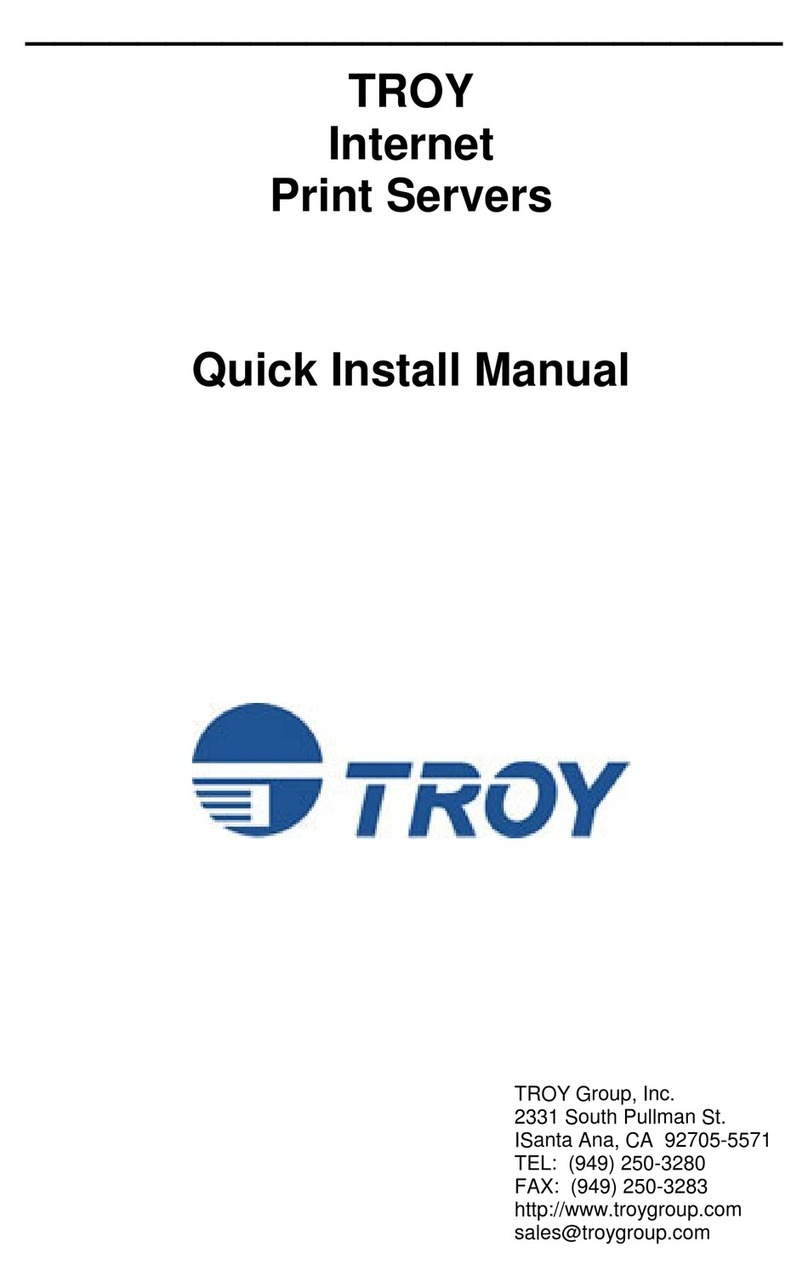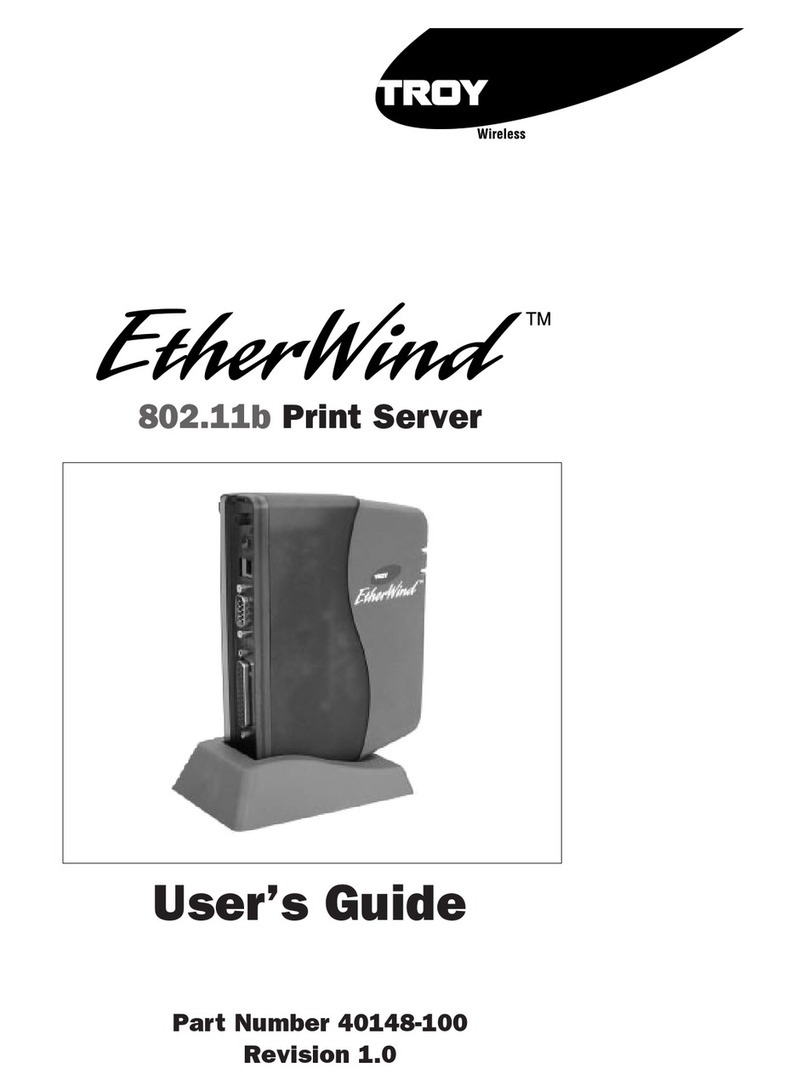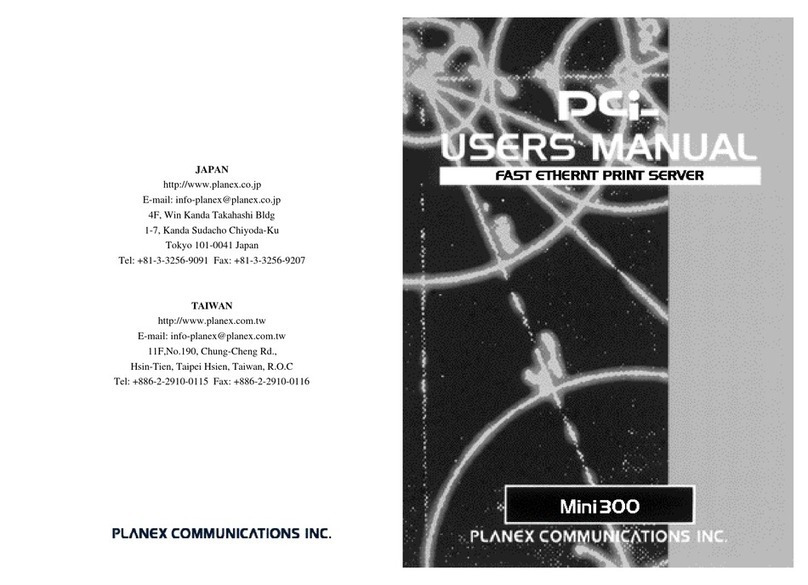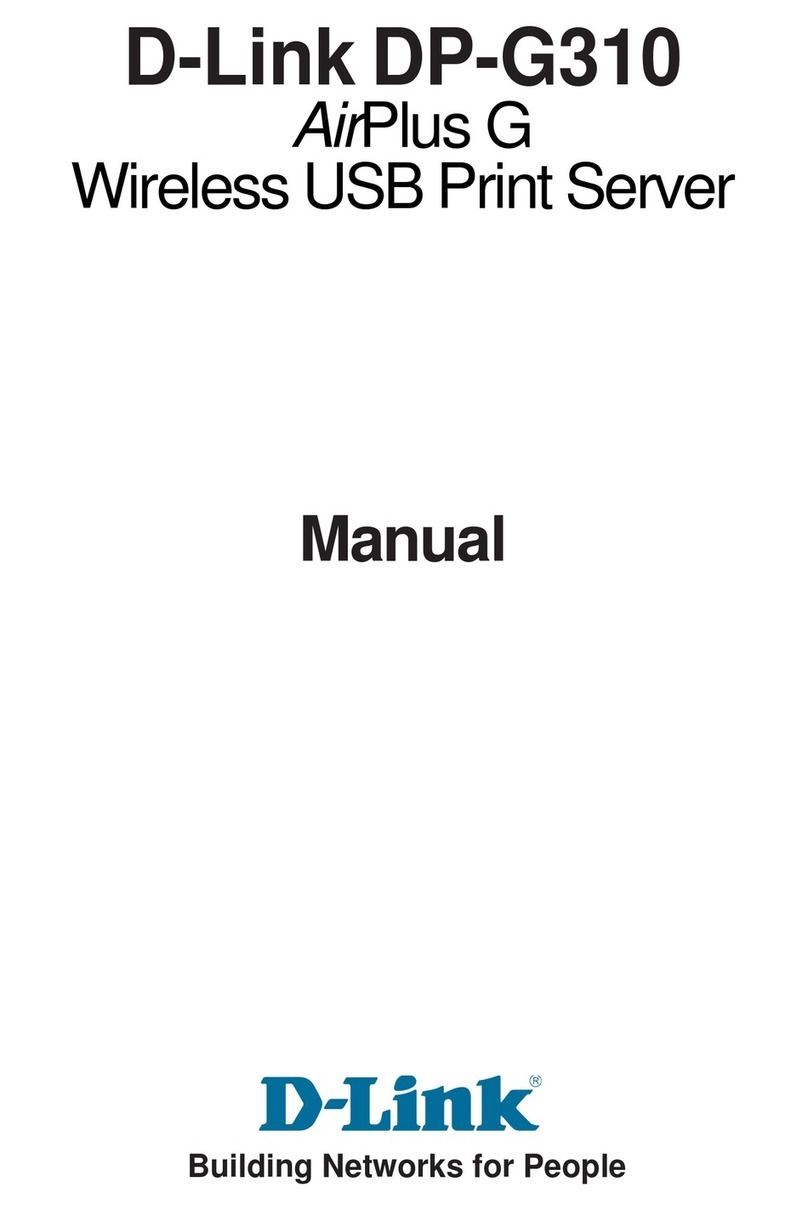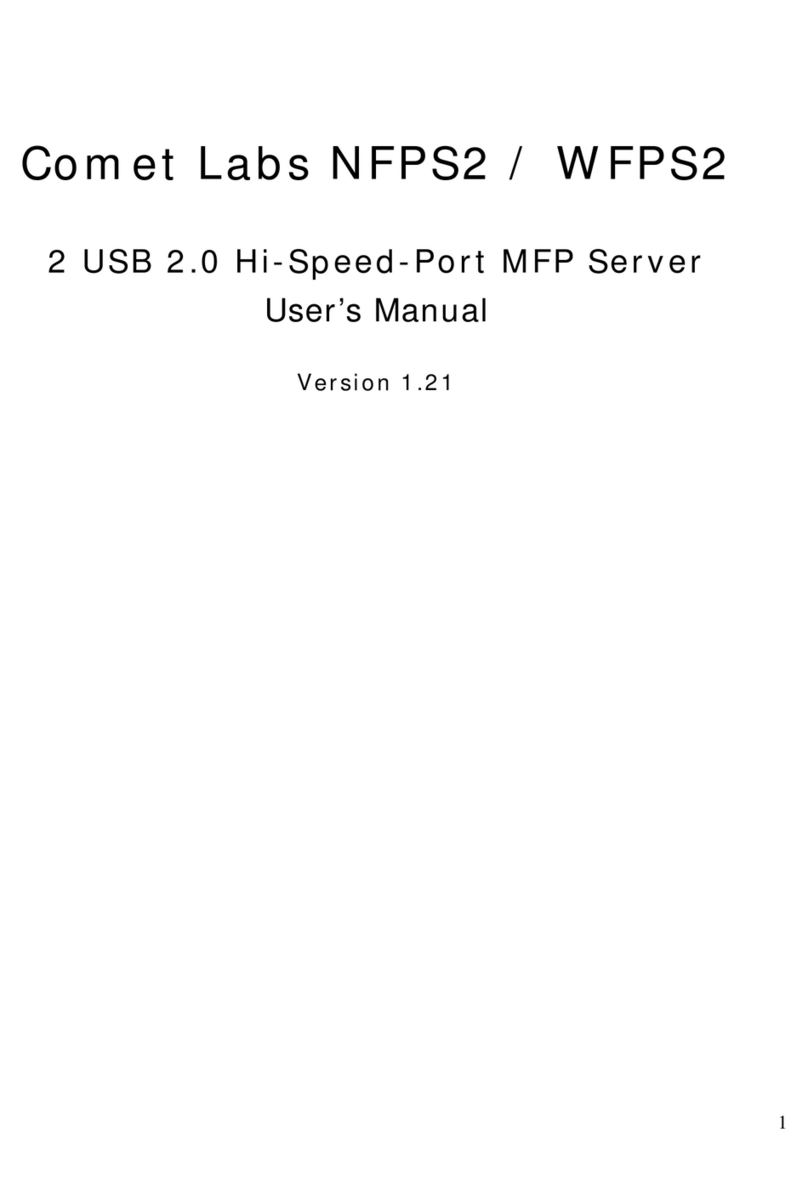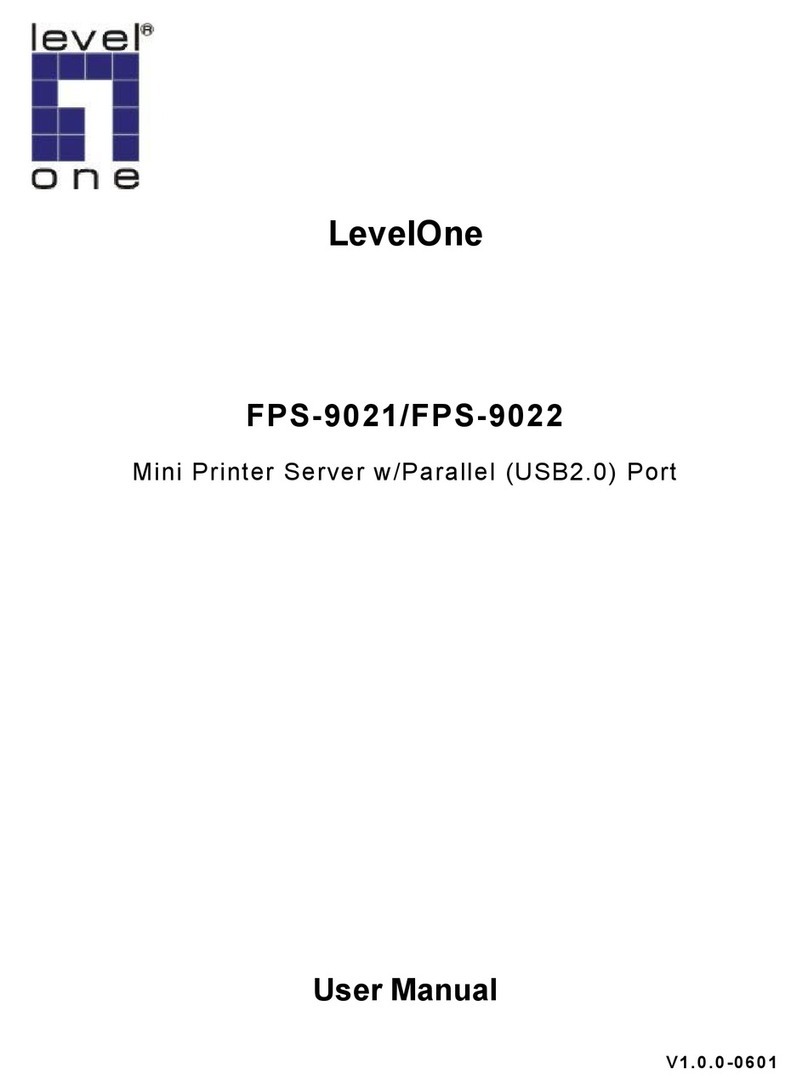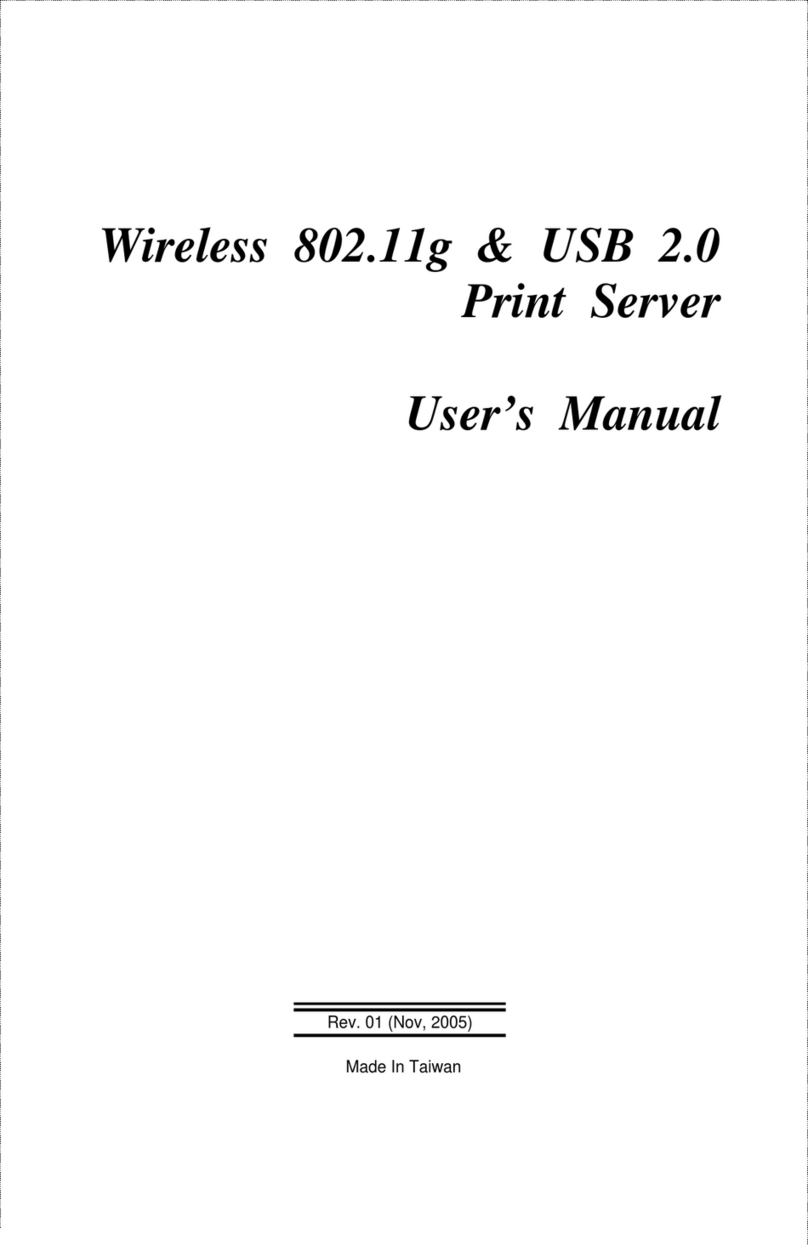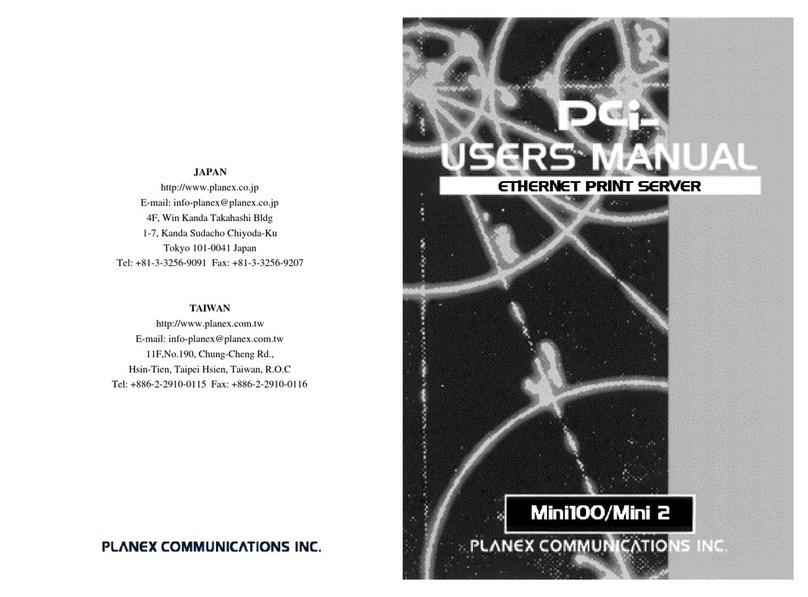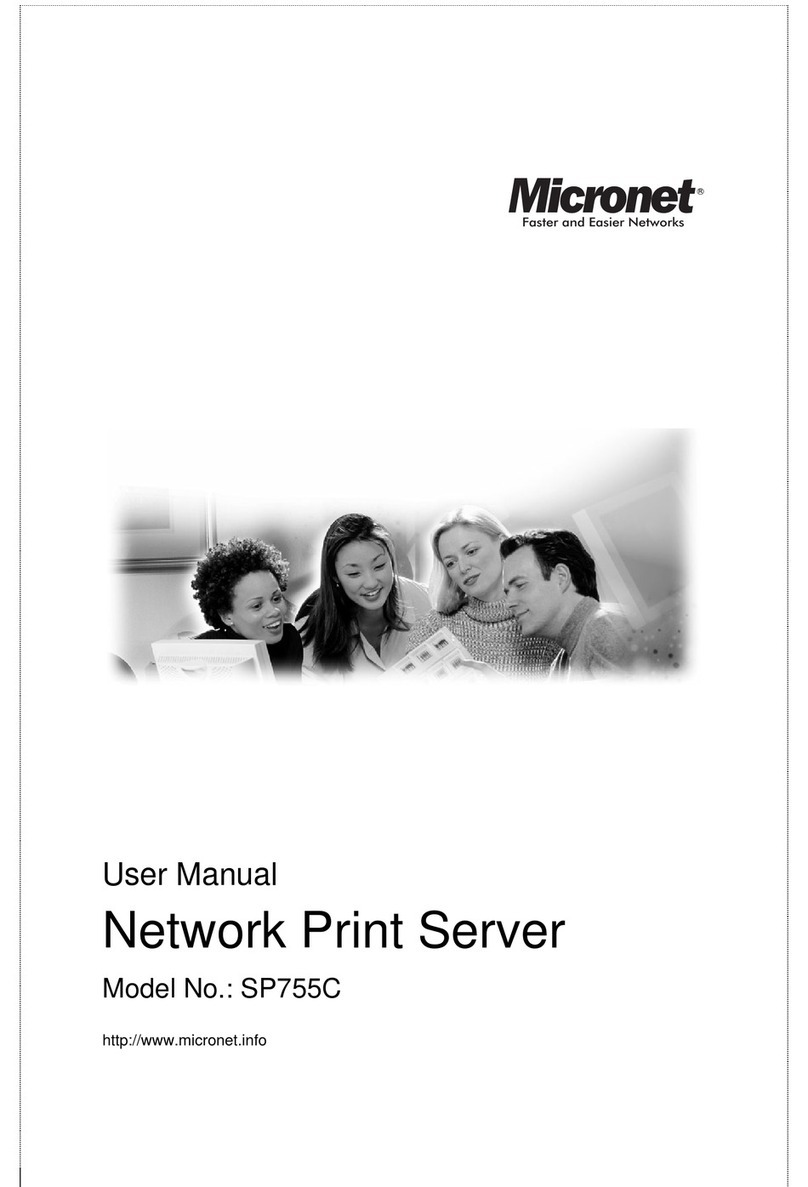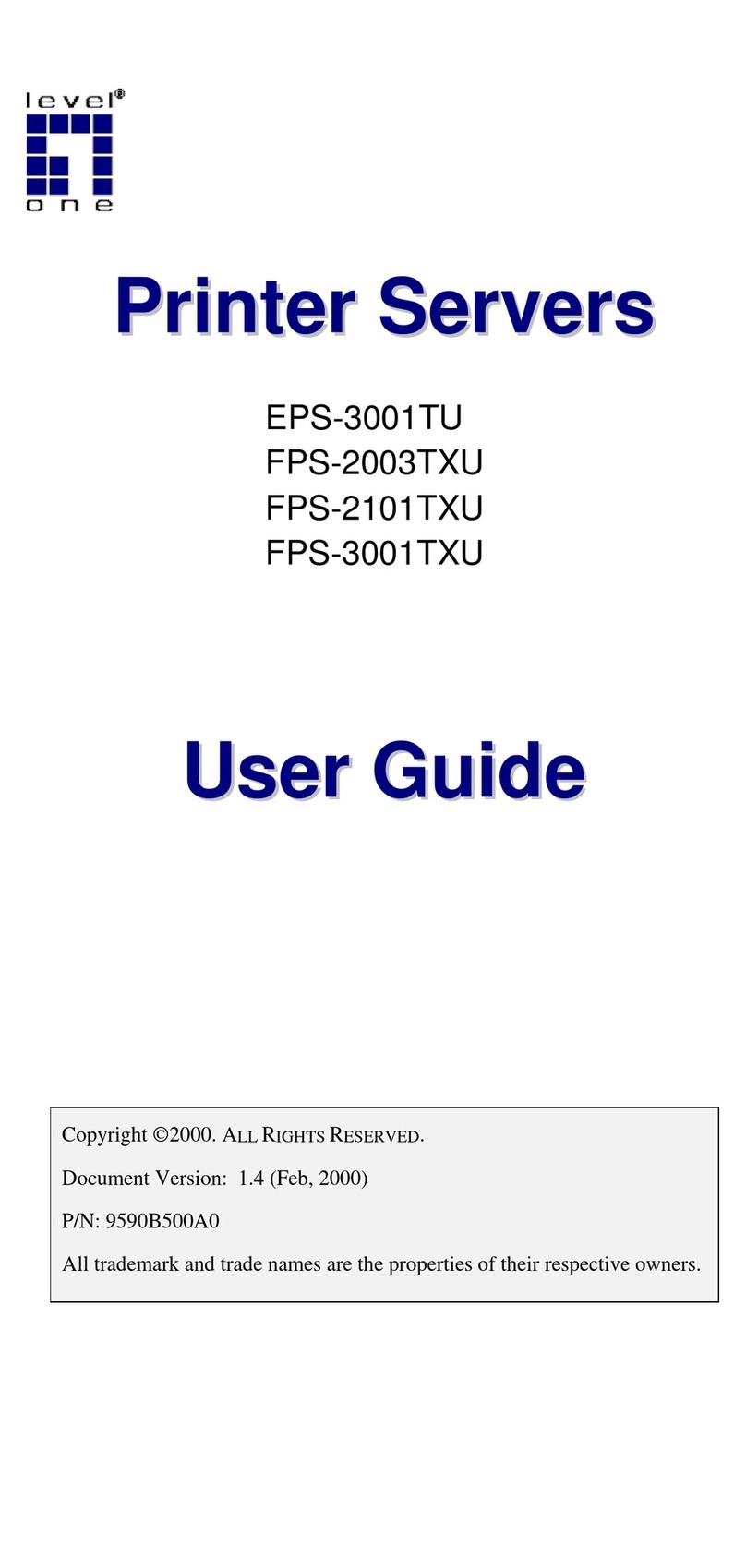TROY Group PocketPro USB User manual

PocketProUSB
Ethernet and Wireless Print Servers
Installation and User’s Guide
Part Number 40171-120
Revision B

Notice
TROY GROUP, INC. SPECIFICALLY DISCLAIMS THE IMPLIED WARRANTIES
OF MERCHANTABILITY AND FITNESS OF THIS PRODUCT FOR A
PARTICULAR PURPOSE. TROY shall not be liable for any errors contained in this
manual or for any damages resulting from loss of use, data, profits, or any incidental or
consequential damages arising from the use of TROY products or services. The
information contained in this documentation is subject to change without notice.
Trademarks
HP, HP/UX, LaserJet, DesignJet, DeskJet, PaintJet, JetDirect, and JetAdmin are
trademarks of Hewlett-Packard Company. DEC, DECserver, VMS, LAT, and ULTRIX
are trademarks of Digital Equipment Corporation. UNIX is a trademark of UNIX
Systems Laboratories. Ethernet is a trademark of Xerox Corporation. PostScript is a
trademark of Adobe Systems Incorporated. NetWare is a trademark of Novell, Inc.
Apple, Macintosh, LaserWriter, and AppleTalk are trademarks of Apple Computer, Inc.
IBM, LAN Server, and AIX are trademarks of International Business Machines
Corporation. LAN Manager, Windows, and MS-DOS are trademarks of Microsoft
Corporation. VINES is a trademark of Banyan Systems Inc. PrintKit is a trademark of
Northlake Software. QADD is a trademark of Network Compatibility Group. LAN
Attached and UNIX Printing for VINES is a trademark of Incognito Software Inc.
ExtendView, Xadmin 32, and WebXAdmin are trademarks of TROY Group, Inc. TROY
is a registered trademark of TROY Group, Inc.
Information and descriptions contained herein are the property of TROY Group, Inc.
Such information and descriptions may not be copied, disseminated, or distributed
without the express written consent of TROY Group, Inc. This publication is subject to
change without notice.
TROY Group, Inc.
2331 S. Pullman Street
Santa Ana, CA 92705
TEL: (949) 250-3280
FAX: (949) 250-8972
http://www.troygroup.com
© Copyright 2003 TROY Group, Inc.
Printed in the United States of America
October 1, 2003
0560

User’s Guide
Document #40171-120 Rev. B
TABLE OF CONTENTS
Introduction............................................................................................. 1
Package Contents.................................................................................... 1
About this User’s Guide.......................................................................... 2
Print Server Components........................................................................ 3
LED Indicators................................................................................. 4
Windows System Requirements ............................................................. 5
Macintosh System Requirements............................................................ 5
Network Protocols Supported................................................................. 5
Wireless Print Server Requirements ....................................................... 6
Hardware Setup (wired and wireless versions).................................................... 7
Verifying the Connection to the Printer.................................................. 9
Configuring the PocketPro USB........................................................... 10
Configuring the Print Server Using an Ethernet Connection......... 10
First-Time Configuration of the Wireless Print Server.................. 13
Windows Print Queue Configuration.................................................... 14
Macintosh Print Queue Configuration.................................................. 15
Management Methods........................................................................... 17
ExtendView Utility........................................................................ 17
ExtendView Web Utility................................................................ 17
XAdmin32 Utility.......................................................................... 17
WebXAdmin Utility....................................................................... 18
HP JetAdmin Utility....................................................................... 18
HP Web JetAdmin Utility.............................................................. 18
Command Console......................................................................... 18
Troubleshooting.................................................................................... 19
Printing Problems........................................................................... 19
Troubleshooting Network Configuration Problems....................... 21
Troubleshooting Windows Problems............................................. 22
Troubleshooting Wireless Configuration Problems.............................. 22
Loading New Firmware (Using the TCP/IP Update Utility) ............................... 24
Loading New Firmware (Macintosh OS-X).................................................. 28
Obtaining Technical Assistance............................................................ 29
Returning Products................................................................................ 30
Contacts................................................................................................. 31
Technical Support.......................................................................... 31
Safety and Regulatory Notices.............................................................. 32

User’s Guide
Document #40171-120 Rev. B 1
TROY Installation Instructions
(FOR USE WITH TROY POCKETPRO USB PRINT SERVERS)
NOTE: This User’s Guide is available in other languages that can be
printed from the TROY PocketPro USB Installation CD.
Introduction
The TROY PocketPro USB is a high-performance compact print server
that connects to the USB port of your printer. This print server supports
and automatically senses both 100baseTX Fast Ethernet and 10baseT
Ethernet network connections, and the wireless version allows
connections to 802.11b wireless networks as well. The installation can be
performed by the least-experienced users, while providing networking
professionals with advanced features for configuration. Refer to the
TROY PocketPro USB Administrator’s Guide (provided in PDF format
on the TROY PocketPro USB Installation CD) for information on the
advanced features and configuration options available for this product.
TROY is confident that you will enjoy the many features of the
PocketPro USB print server. For more information on this product or for
downloading firmware upgrades, visit the TROY web site at
http://www.troygroup.com/wireless.
Package Contents
TROY PocketPro USB print server
Power supply adapter
USB A-B cable
User’s Guide (this document)
TROY PocketPro Installation CD (includes an electronic copy of
the TROY PocketPro USB Administrator’s Guide)
TROY warranty card
Desktop mounting kit
Printer mounting kit
READ ME FIRST

TROY Group, Inc.
2
About This User’s Guide
This User’s Guide contains information on system requirements, basic
troubleshooting, and instructions on the following:
Installing the print server hardware
Configuring the PocketPro USB print server for use on your
network
Windows print queue configuration
Macintosh print queue configuration
NOTE: The PocketPro USB print server can be used with other
operatin
g
s
y
stems. Refer to the PocketPro USB Administrator’s
Guide (provided in PDF format on the TROY PocketPro USB
Installation CD) for detailed information.
IMPORTANT
"For advanced software configuration for your computer and
PocketPro USB print server, please refer to the TROY PocketPro
USB Administrator’s Guide (provided electronically in PDF
format on the TROY PocketPro USB Installation CD).
"You must use Adobe Acrobat Reader 5.0 or higher to view or
print the PDF files contained on the CD.
"Be sure to fill out and mail back the electronic warranty card
provided on the TROY PocketPro USB Installation CD.

User’s Guide
Document #40171-120 Rev. B 3
Print Server Components
The PocketPro USB print server includes the following components.
Detailed descriptions of these components are provided below:
Power connector – The power supply cable plugs into this
connector.
Test button – Pressing this button for less than three seconds will
print a test page on the printer. Pressing and holding this button
for more than five seconds will reset the print server to factory
default settings.
LED status indicators – used to indicate the operational states of
the print server. Refer to page 8 in this user’s guide for detailed
LED status light descriptions.
Ethernet Port – This port is used for connecting the PocketPro
USB to an Ethernet card, hub, router, or other wired access point
for network access.
USB port – This port is used for connecting the PocketPro USB
port to a USB printer. You must use a standard USB A (print
server side) to B (printer side) cable.

TROY Group, Inc.
4
LED Indicators
The back edge of the PocketPro USB print server provides three LED
(Light Emitting Diode) indicators for easy monitoring. The following
table defines the function of each LED.
Label Color State Status
ON The device is receiving
power.
POWER
ORANGE OFF The device is not
receiving power.
ON The unit is transmitting
at 100 megabits per
second.
100BASETX
GREEN
OFF
The unit is transmitting
at 10 megabits per
second (or transmitting
wirelessly if there is no
Ethernet plugged into the
wireless version).
ON
There is an Ethernet link
(or wireless link if there
is no Ethernet plugged
into the wireless
version).
OFF There is no Ethernet link.
LINK/ACTIVITY
YELLOW
Blinking There is network activity.
100BASETX+LINK/
ACTIVITY YELLOW
GREEN Blinking
Alternately
A fatal error or exception
has occurred.
100BASETX+LINK/
ACTIVITY YELLOW
GREEN Blinking
Simultaneously
The firmware is being
updated.

User’s Guide
Document #40171-120 Rev. B 5
Windows™ System Requirements
To configure the settings of the PocketPro USB print server (wired and
wireless versions) using the provided ExtendView Utility in Windows,
your Windows-based system should include the following components:
A PC with a 133 MHz or higher processor
Microsoft Windows 98SE, ME, 2000, or XP operating system
At least 64 MB of RAM (memory)
At least 3 MB of free hard disk space to install the software
A CD-ROM drive (to load the software)
A PC equipped with a USB version 1.1 or 2.0 port connector
An Internet connection through a cable or DSL modem, or an
external dial-up or ISDN modem (for online product registration)
Macintosh System Requirements
Macintosh users can access the configuration settings for the PocketPro
USB print server through a standard web browser using the DHCP
dynamic IP address or the default static IP address of the print server
(192.0.0.192).
Network Protocols Supported
TCP/IP
TELNET
WINS
DHCP
AppleTalk
IPX/SPX
Net Beui

TROY Group, Inc.
6
Wireless Print Server Requirements
To print to the PocketPro USB Wireless version, you need an 802.11b
wireless network consisting of either of the following:
An 802.11b wireless-enabled PC or Macintosh printing straight to
the printer (Ad-Hoc or Peer-to-Peer Mode).
An 802.11b wireless access point that allows wireless and wired
Ethernet-enabled computers to print to the wireless print server.
To configure and print to the PocketPro USB Wireless print server, you
will need the following information from your wireless network
administrator:
Wireless Mode used (Infrastructure or Ad-Hoc)
The SSID (service set identifier) for your wireless network.
The Radio Frequency Channel of the wireless network.
If you are using TCP/IP (recommended for Windows Networks)
and are not connected to a DHCP server (for obtaining an IP
Address automatically), you will need a unique IP Address for the
PocketPro USB Wireless print server (for example: 192.168.1.14).
If the PocketPro USB Wireless print server is not on the same IP
subnet as the computers you are printing from, you will also need a
subnet mask and a router (default gateway) address.
WEP (Wired Equivalent Privacy) settings
NOTE: If you require assistance for installin
g
or confi
g
urin
g
y
our
PocketPro USB print server, ask
y
our s
y
stem administrator for
assistance, or call TROY Technical Support at (800) 332-6427,
between 8 AM to 8 PM, Monda
y
throu
g
h Frida
y
, Eastern Standard
Time. Customers located outside the United States, please call (304)
232-0899. European customers, please call +49 (0) 7032-9454-21.

User’s Guide
Document #40171-120 Rev. B 7
Hardware Setup (wired and wireless versions)
1. Before attempting to install the TROY PocketPro USB print server,
make sure you have installed and set up your printer as described in
the documentation that came with the printer.
2. Write down the 12-digit MAC address printed on the label located on
the bottom of the print server (for example: 004017023F96). You
may need this number in order to configure the print server.
3. Mount the print server on either the printer or the desktop:
Printer mount – attach the print server to a suitable location on
the side or rear of your printer by applying an adhesive Velcro
strip (provided in the printer mounting kit) to your printer and at
the top of the print server as it is to be attached to your printer.
NOTE: Be sure to review the hardware requirements in the previous
section to ensure you have the necessar
y
information before installin
g
the print server.

TROY Group, Inc.
8
Desktop mount – attach the adhesive rubber feet (provided in the
desktop mounting kit) to the bottom of the PocketPro USB print
server as shown below.
4. Connect the PocketPro USB print server to your printer using a
standard USB A (print server side) to B (printer side) cable.
5. Plug the PocketPro USB print server power supply adapter into a
suitable AC receptacle, and then plug the power supply cable into the
PocketPro USB print server. The print server will run through a
sequence of power-up diagnostics for a few seconds.
If the print server is operating properly, the green LED will blink
momentarily and then go out, the yellow LED will be
illuminated (the wireless default mode of ad-hoc), and the orange
LED will be lit, indicating the device is receiving power (refer to
page 8 for detailed LED status descriptions).
If the green LED blinks continuously in a regular pattern, there is
a problem. If this is the case, try powering the unit OFF and then
ON again.
If the problem persists, refer to the Troubleshooting section in
this User’s Guide. When the green LED goes out, the other
LEDs on the print server will blink in a random pattern.

User’s Guide
Document #40171-120 Rev. B 9
Verifying the Connection to the Printer
1. Verify that both the print server and the printer are powered on and
ready, and that a USB cable is properly connected between the print
server and printer.
2. Print a test page by pressing the Test button once. If the connection
is good, a test page will print on the printer. If nothing prints out,
make sure that the USB cable is properly connected, your printer is
on line, and that no error conditions exist with the printer (off line,
paper jam, out of toner, etc.).
If none of the above suggestions work, refer to the troubleshooting tips in
this User’s Guide. For additional troubleshooting tips, refer to the
troubleshooting section in the PocketPro USB Administrator’s Guide
(provided in PDF format on the TROY PocketPro USB Installation
CD), or contact TROY Technical Support at (800) 332-6427, or visit the
TROY web site at http://www.troygroup.com, or send an e-mail to
United States, call (304) 232-0899. European customers, call +49 (0)
NOTE: Before attempting to print, it is very important to verify the
connection between the print server and printer. If this connection is
not working, you will not be able to print!
NOTE: The test pa
g
e will onl
y
work with printers that can directl
y
print PCL, PostScript, or text. It will not work with some "Windows"
printers like the HP DeskJet 820 (which performs the ima
g
e
rasterization in the PC), nor will it work with HP-GL/2 or RTL
plotters (unless the PostScript option is installed). For such devices,
you must print a
j
ob from an appropriate application pro
g
ram in
order to test the print server-to-printer connection.

TROY Group, Inc.
10
Configuring the PocketPro USB
After the hardware setup has been successfully completed, the PocketPro
USB print server can be configured via the Ethernet connection. If you
are using a wireless print server, you can still configure it via the
Ethernet connection, or optionally configure the print server via a
wireless connection as described on Page 13.
Configuring the Print Server Using an Ethernet Connection
For Microsoft Window’s operating systems, the recommended method of
configuring one or more print servers on your network is to use the
ExtendView Utility (provided on the TROY PocketPro USB Installation
CD). For non-Windows operating systems (i.e., Macintosh or Unix
systems, etc.), a standard web browser (e.g., Microsoft Internet Explorer
or Netscape Navigator) can be used to access the configuration settings
of the print server. No additional software is required.
INSTALLING THE EXTENDVIEW UTILITY (WINDOWS OPERATING SYSTEMS):
1. Ensure your PC is connected and has access to your network.
2. Connect an available Ethernet cable from your network hub to the
PocketPro USB print server. Ensure the print server is powered on.
3. Insert the CD supplied with your print server into the CD-ROM drive
of your computer. The CD should automatically start and display a
menu screen. Click on Install Software.
4. Select TCP/IP Management Utilities, and then click on Next.
5. Select ExtendView, and then click on Install.
6. Start the ExtendView utility by clicking on Start,Programs, TROY
GROUP Printing, and then ExtendView.
7. When the Welcome screen appears, click on Next, choose any name
for your View Name, select Automatically create a view with default
settings, and then click on Finish.
NOTE: No configuration is necessary for Macintosh users unless
y
ou
have the wireless version, in which case
y
ou will need to confi
g
ure the
wireless settings of the print server.

User’s Guide
Document #40171-120 Rev. B 11
8. Double-click on the print server that you want to print to in the list.
The default print server name is TWC_xxxxxx (where xxxxxx is the
last six digits of the MAC address from the label located on the back
of the print server).
9. If you are using TCP/IP (recommended for Windows printing) and
you do not have a DHCP server (see note below), you will need to
manually assign a valid IP Address (if you are not sure what IP
address is valid, ask your network administrator), and click on OK.
10. Configure the 802.11b wireless settings (only for the PocketPro USB
Wireless version). To operate on an 802.11b network, you must set
the wireless mode (ad-hoc or infrastructure), SSID channel, data rate,
and WEP encryption of the PocketPro USB Wireless print server to
the same configuration as the wireless network you want the print
server to communicate on. All nodes of a wireless network need to
have the same settings in order to communicate with each other.
NOTE: If
y
ou are usin
g
DHCP on
y
our network, the print server ma
y
have acquired valid IP settin
g
s at this point and no further
configuration is necessar
y
. This mi
g
ht work well if
y
our DHCP
server allows the print server to keep this address permanentl
y
, but in
most cases,
y
ou will want to use a static address outside the ran
g
e
reserved for DHCP (see
y
our DHCP server documentation for
details). When you confi
g
ure
y
our printer port, the print server will
go to a static IP address. To assign a static IP address, right-click on
the print server in the menu, and then select Confi
g
uration. On the
TCP/IP tab, under IP Address Resolution, select Set Permanent, and
assign a valid static IP address for your network. Click on OK to save
the new settings.
NOTE: Refer to the wireless securit
y
addendum (provided in print
with the PocketPro USB wireless print server and is also available
from the TROY web site at http://www.troygroup.com) for extra
wireless security configuration instructions.

TROY Group, Inc.
12
USING THE WEBXADMIN UTILITY (NON-WINDOWS OPERATING SYSTEMS):
1. Ensure your PC is connected and has access to your network.
2. Connect an available Ethernet cable from your network hub to the
PocketPro USB print server. Ensure the print server is powered on.
3. With your printer and print server switched on and ready, press the
test button on the print server to print a test page. The test page will
display the current IP address assigned to the print server by your
network DHCP service. If your network does not use DHCP, then
the print server will have the default IP address of 192.0.0.192. In
any case, your computer must use an IP address other than the one
used by the print server in order to establish a connection between
the two devices.
4. Configure the 802.11b wireless settings (only for the PocketPro USB
Wireless version). To operate on an 802.11b network, you must set
the wireless mode (ad-hoc or infrastructure), SSID channel, data rate,
and WEP encryption of the PocketPro USB Wireless print server to
the same configuration as the wireless network you want the print
server to communicate on. All nodes of a wireless network need to
have the same settings in order to communicate with each other.
5. From the host computer, open a standard web browser (e.g.,
Microsoft Internet Explorer or Netscape Navigator), enter the IP
address of the print server into the address bar of the web browser,
and then press Enter. The WebXAdmin Utility will be displayed,
allowing you to configure the settings of the print server. Refer to
the PocketPro USB Administrator’s Guide (provided in PDF format
on the TROY PocketPro USB Installation CD) for detailed
information on using the WebXAdmin Utility.
NOTE: Refer to the wireless securit
y
addendum (provided in print
with the PocketPro USB wireless print server and is also available
from the TROY web site at http://www.troygroup.com) for wireless
security configuration instructions.

User’s Guide
Document #40171-120 Rev. B 13
First-Time Configuration of the Wireless Print Server
To configure the PocketPro USB Wireless print server for the first time
from a computer via an 802.11b wireless connection, you will need to
temporarily change the settings on your computer to match the default
settings of the print server as follows:
Wireless Mode: Ad-Hoc (sometimes referred to as Peer-to-Peer)
Channel: 11
SSID (or wireless network name): printer
You should now be able to configure your print server using either the
ExtendView Utility or the Web Browser Configuration as described in
the previous sections.
NOTE: Be sure to set
y
our PC back to its ori
g
inal wireless settin
g
s
after
y
ou finish confi
g
urin
g
the PocketPro USB Wireless
p
rint server.
NOTE: For detailed information on usin
g
the WebXAdmin Utilit
y
,
refer to the TROY PocketPro USB Administrator’s Guide (provided in
PDF format on the TROY PocketPro USB Installation CD).
NOTE: It is not necessar
y
to chan
g
e
y
our computer’s settin
g
s if
y
ou
are configuring the print server’s settings via an Ethernet connection.
NOTE: Refer to the wireless securit
y
addendum (provided in print
with the PocketPro USB wireless print server and is also available
from the TROY web site at http://www.troygroup.com) for wireless
security configuration instructions.

TROY Group, Inc.
14
Windows Print Queue Configuration
TROY recommends using the ExtendNet Connect for TCP/IP software
for Windows printer port configuration (provided on the TROY
PocketPro USB Installation CD). TROY print servers are also
compatible with Windows standard TCP/IP port and LPR ports. If you
are using the standard TCP/IP port, the default port number is 9100.
Perform the following steps to install and use ExtendNet Connect for
TCP/IP:
1. Install the ExtendConnect IP Port Monitor by inserting the CD
supplied with your print server and clicking on Install Software.
2. Select ExtendNet Connect Windows Printing, click on Next, click
on ExtendNet Connect for TCP/IP, and then click on Install.
Follow the on-screen instructions to complete this installation.
3. Install the printer driver software according to the documentation for
the printer.
4. Click the Windows Start button, select Settings, and then Printers
(Start, then Printers and Faxes if you are using Windows XP).
5. Right-click on the printer you wish to associate with the network
port, and then select Properties.
6. If you are using Windows NT/2000/XP, go to the Ports tab. If you
are using Windows 95/98/ME, go to the Details tab, and then click
on Add Port.
7. If you are using Windows NT/2000/XP, highlight TROY Wireless
ExtendNet Connect IP Monitor, and then click on New Port.
8. If you are running Windows 95/98/ME, select Other, highlight
TROY Wireless ExtendNet Connect IP Monitor, and then click on
OK. The search will begin for available print servers.
9. Highlight the print server you would like to create the port for, and
then click on ADD.
10. Make sure the port you created is chosen, and then click on Apply.
You are now ready to print.

User’s Guide
Document #40171-120 Rev. B 15
Macintosh Print Queue Configuration
The TROY print server supports the AppleTalk protocol running over
Ethernet (also known as EtherTalk). This capability allows Macintosh
computers to print jobs to a printer simultaneously with jobs from
Windows, UNIX, NetWare, and other computers.
TROY print server AppleTalk capabilities allow a printer to appear as a
shareable printer node on an AppleTalk Phase 2 network. The TROY
print server broadcasts information to Macintoshes on the network, and
automatically appears in the Print Center or Chooser of each Macintosh.
Application programs (such as Microsoft Word, Excel, PageMaker, etc.)
can print without modification or special software on the Macintosh.
MACINTOSH CONFIGURATION (OS 8.X AND 9.X):
Identify the printer to which the print server is connected, and install the
printer driver.
1. Verify that Ethernet is enabled from the Network Control Panel or
AppleTalk Control Panel.
2. At a Macintosh workstation, from the Apple menu, open the
Chooser.
3. If the Chooser window displays an AppleTalk zone list, select the
necessary zone. Click on the icon for the printer driver you are
going to use. If you have a Postscript printer, you can use the
LaserWriter driver.
4. Select the print server name (the default is TWC_xxxxxx_P1_AT,
where "xxxxxx" are the last six digits of the Ethernet address.).
5. Close the Chooser. You can now print to the printer using any
standard Macintosh application program.
NOTE: TROY print servers are also compatible with the Macintosh
TCP/IP Printer option in the Print Center as long as you have a valid
IP Address confi
g
ured (refer to the section “Confi
g
urin
g
y
our
PocketPro USB”). Enter the IP Address of the print server for the
“Printer’s Address”, and make sure the “Use default queue on
server” option is checked, and select your correct “Printer Model”.

TROY Group, Inc.
16
MACINTOSH CONFIGURATION (OS 10.X)
1. If you have not done so already, set the name of your computer by
going to the Applications folder*, selecting System Preferences, and
then Sharing. Type in the computer name in the Network Identity
section (you can also set the IP address here if you want).
2. Turn on Ethernet and AppleTalk by clicking on the Applications
folder and clicking on Network. Next to Configure: select Built-in
Ethernet (you can leave the Location: setting as Automatic).
3. Click on the AppleTalk tab; ensure the box next to Make AppleTalk
Active is checked. If necessary, select the appropriate AppleTalk
Zone (you can leave the Configure: setting as Automatic).
4. Now go to the Applications folder, open the Utilities folder, and
select Print Center. The Printer List will appear (it will be empty if
you have no printers configured). Click on Add Printer..., and then
select AppleTalk instead of Directory Services.
5. All of the available AppleTalk printers on the network should
appear. Click on the one you wish to add, and then click Add. The
printer will now appear in the Printer List.
6. To print from an application program, go to File and then Print,
select the desired printer, and then click on Print.
*NOTE: The Applications folder can generally be reached by double-
clicking on the Macintosh HD icon on the desktop.
NOTE: TROY print servers are also compatible with the Macintosh
TCP/IP Printer option in the Print Center as lon
g
as
y
ou have a valid
IP Address confi
g
ured (refer to the section “Confi
g
urin
g
y
our
PocketPro USB”). Enter the IP Address of the print server for the
“Printer’s Address”, and make sure the “Use default queue on
server” option is checked, and select your correct “Printer Model”.

User’s Guide
Document #40171-120 Rev. B 17
Management Methods
TROY offers a variety of ways to configure and monitor the PocketPro
USB print server (wired and wireless versions) using one or more of the
following utilities that can be downloaded from the specified web site:
ExtendView Utility
used for advanced configuration of the print server, and allows you
to configure for Netware, TCP/IP, AppleTalk settings (and
wireless settings for the wireless print server).
uses a 32-bit graphical user interface.
works with Windows PCs running TCP/IP or IPX/SPX protocols.
included on the TROY print server installation CD.
can be downloaded from the TROY web sites:
USA: http://www.troygroup.com/wireless
Europe: http://www.troygroup.de
after installation, this utility can be run from the START menu.
ExtendView Web Utility
allows you to configure the print server with a standard web
browser like Netscape Navigator or Microsoft Internet Explorer.
requires a Java Virtual Machine in Netscape or Internet Explorer.
XAdmin32 Utility
used for advanced configuration of the print server, and allows you
to configure for NetWare, TCP/IP, AppleTalk settings.
uses a 32-bit graphical user interface.
works with Windows PCs running TCP/IP or IPX/SPX protocols.
included on the TROY print server installation CD.
can be downloaded from the TROY web sites:
USA: http://www.troygroup.com/wireless
Europe: http://www.troygroup.de
after installation, this utility can be run from the START menu.
the default password is ACCESS.
used for reloading of firmware.
Table of contents
Other TROY Group Print Server manuals