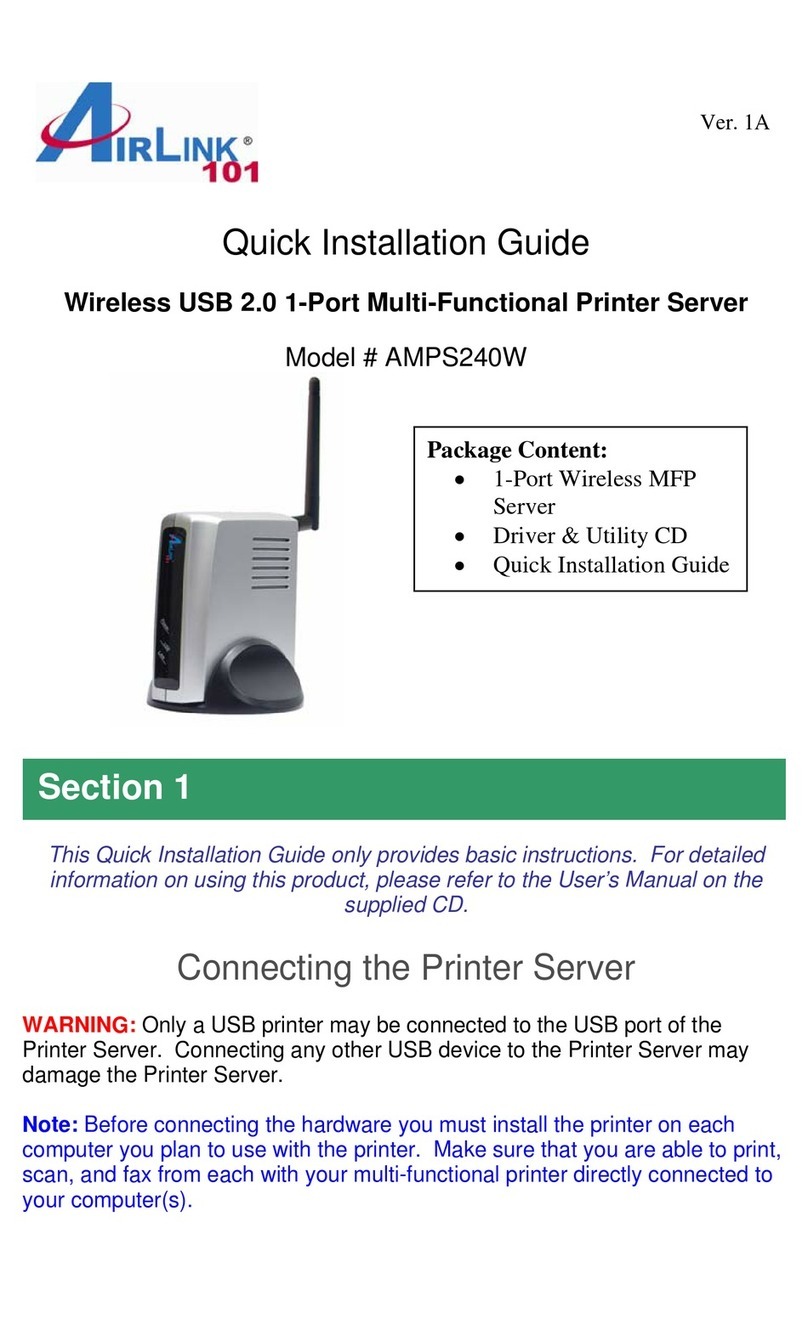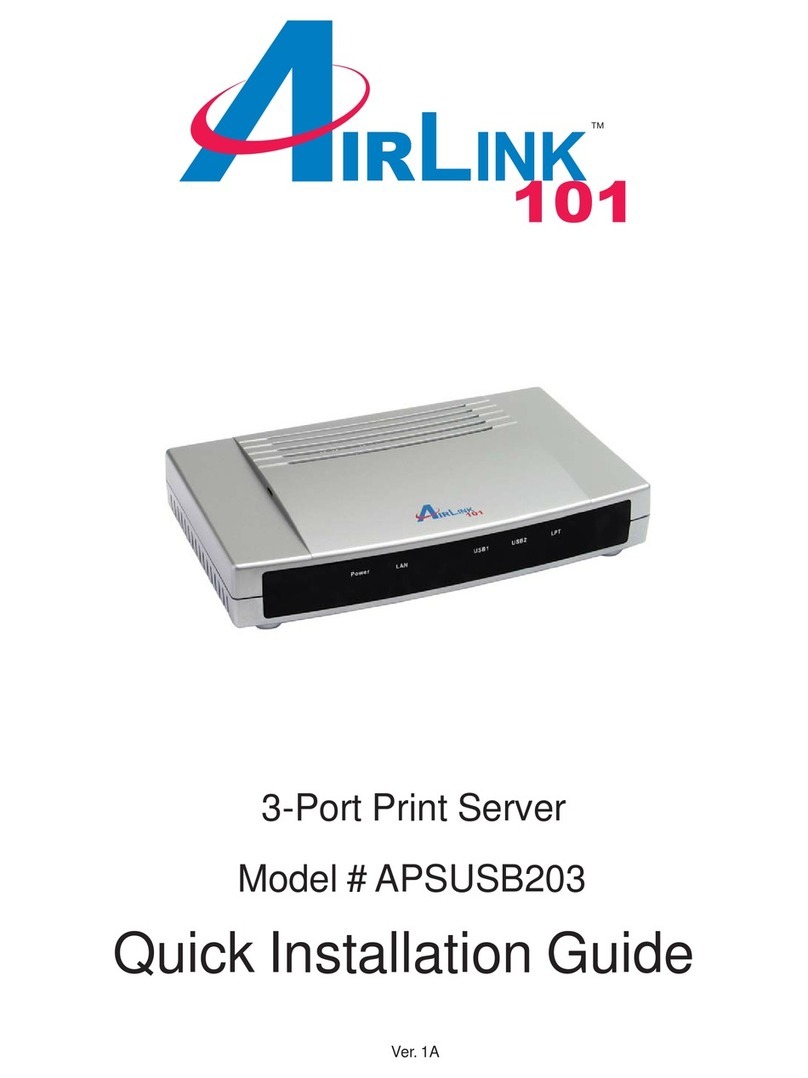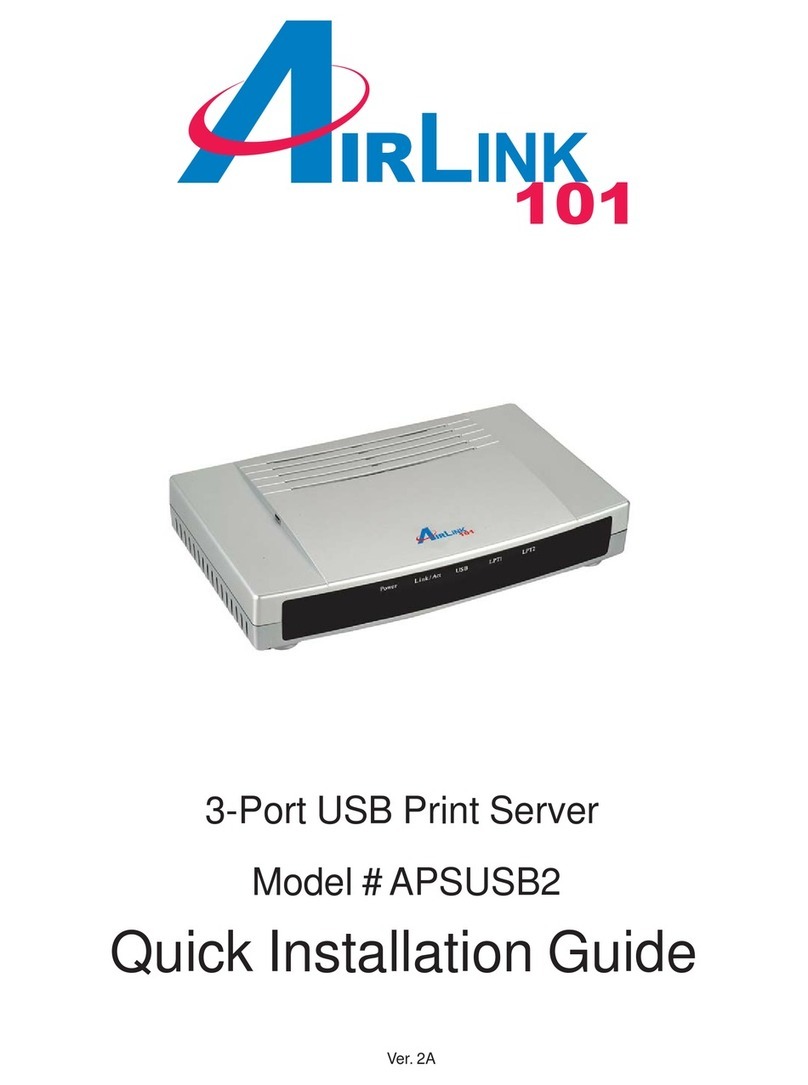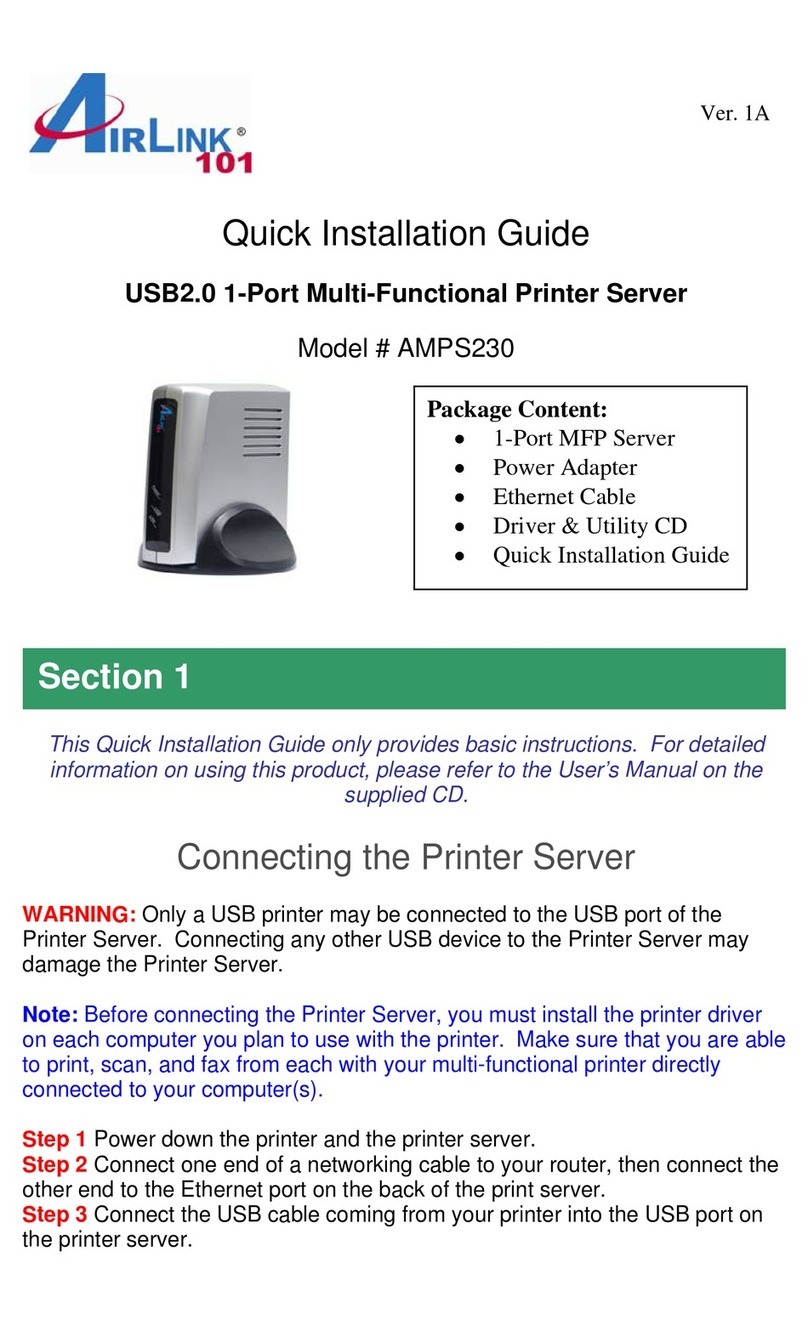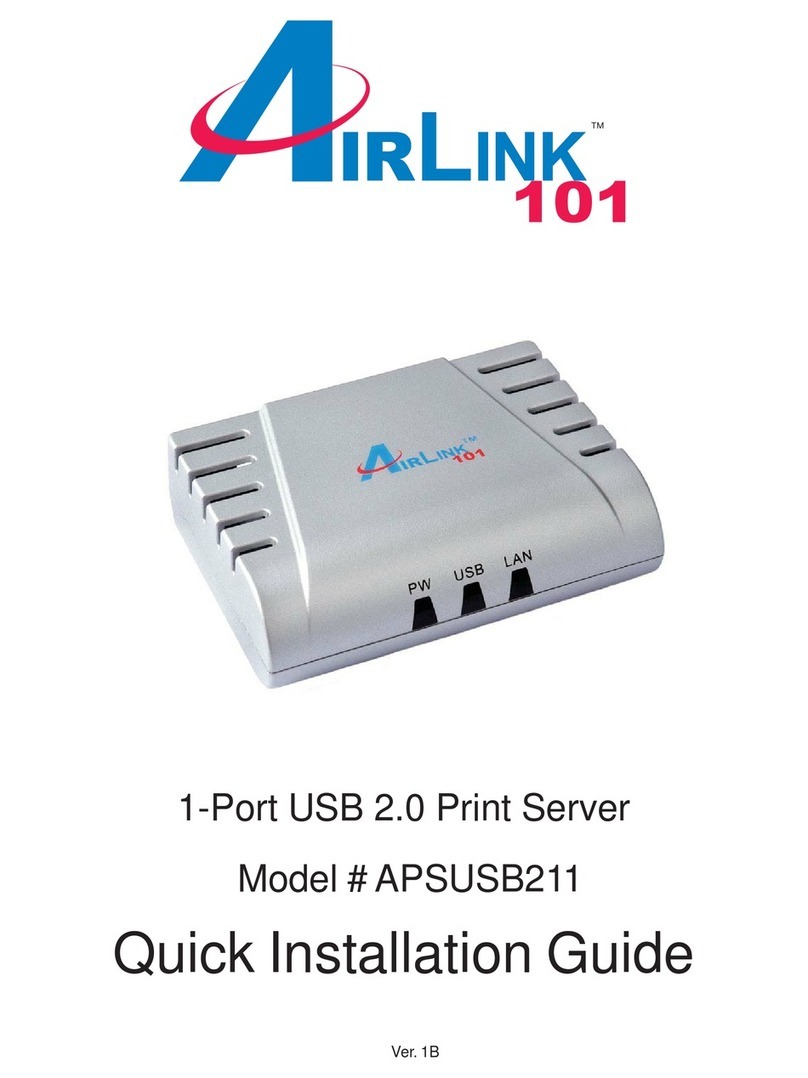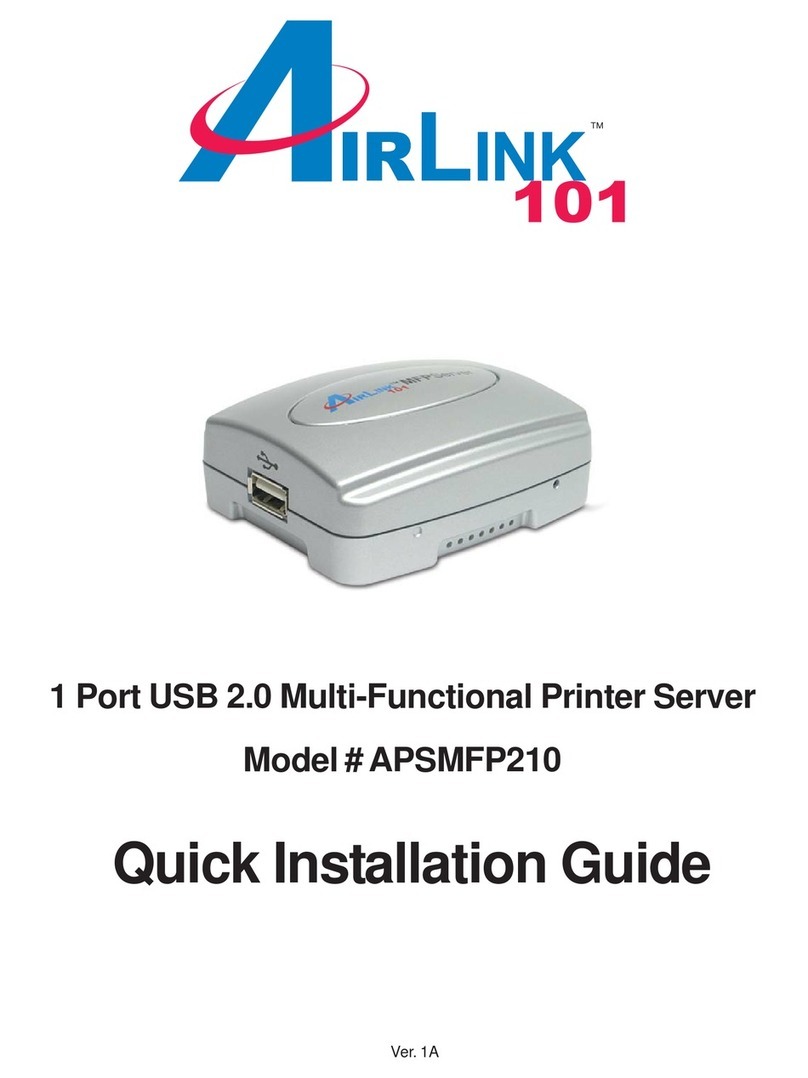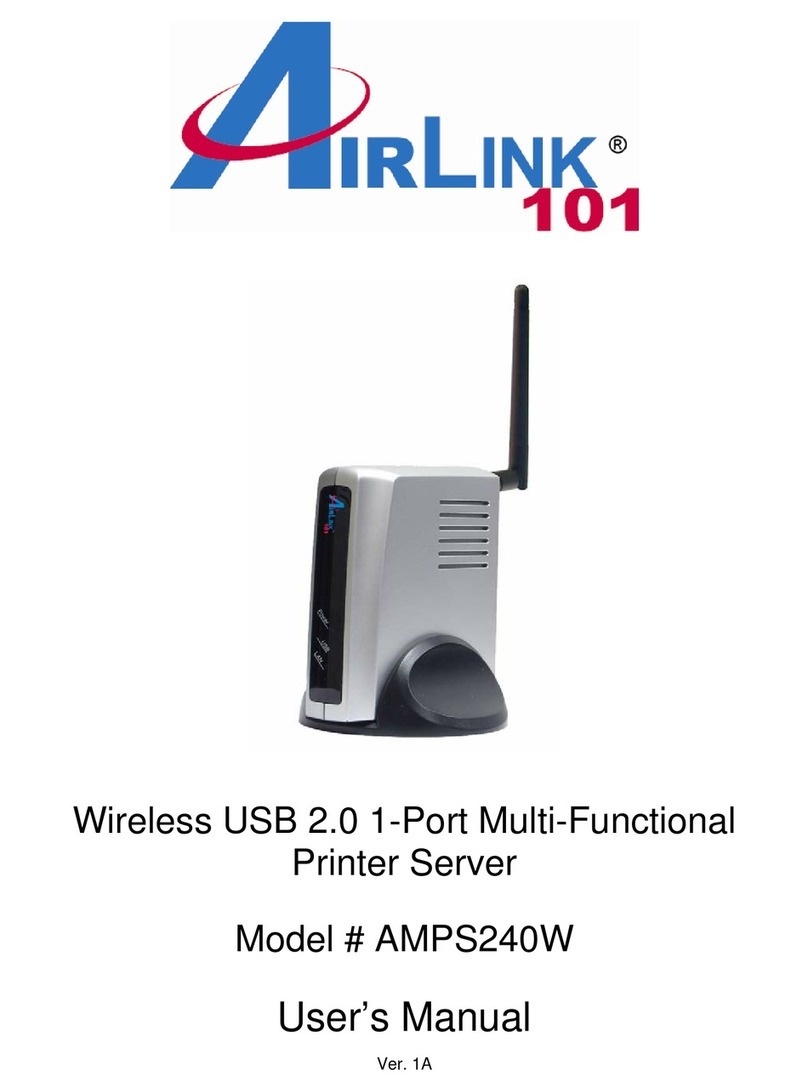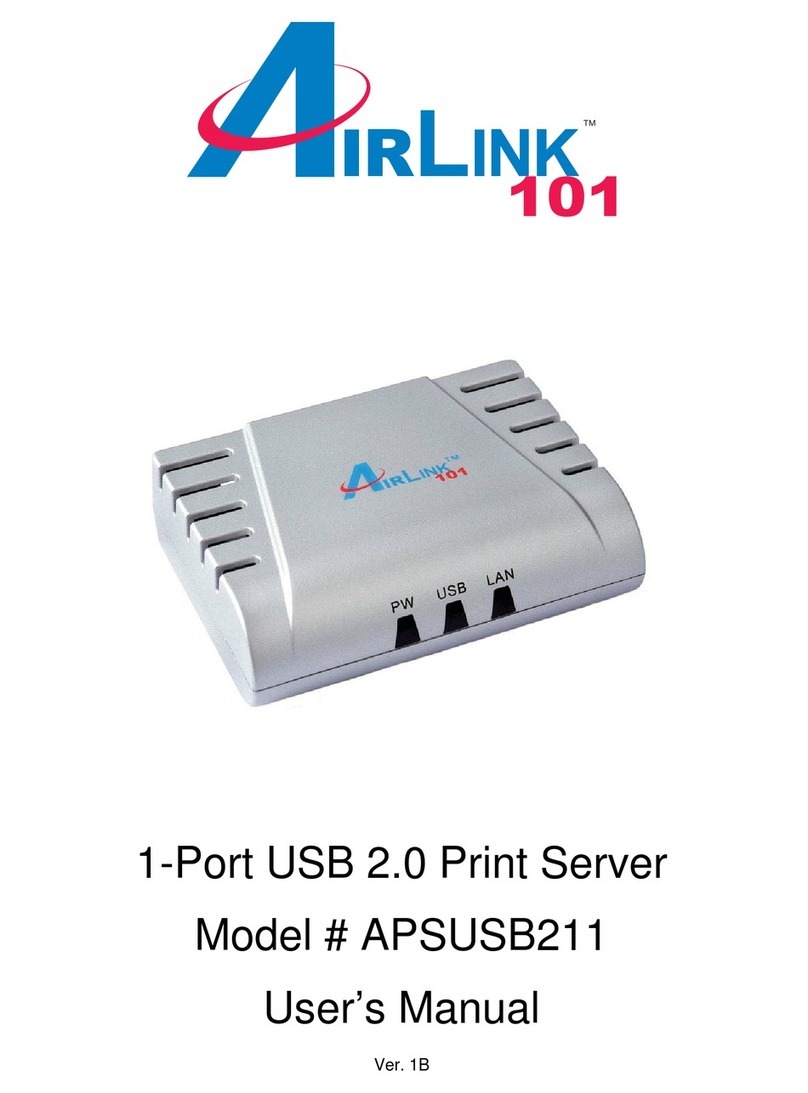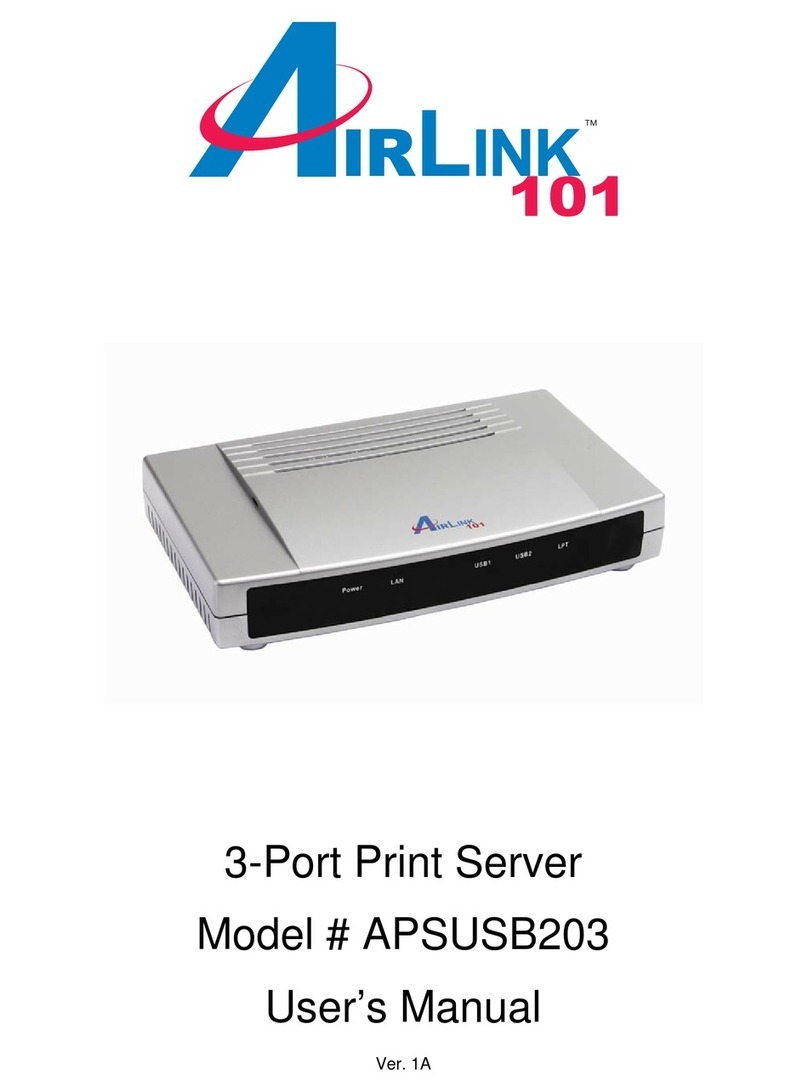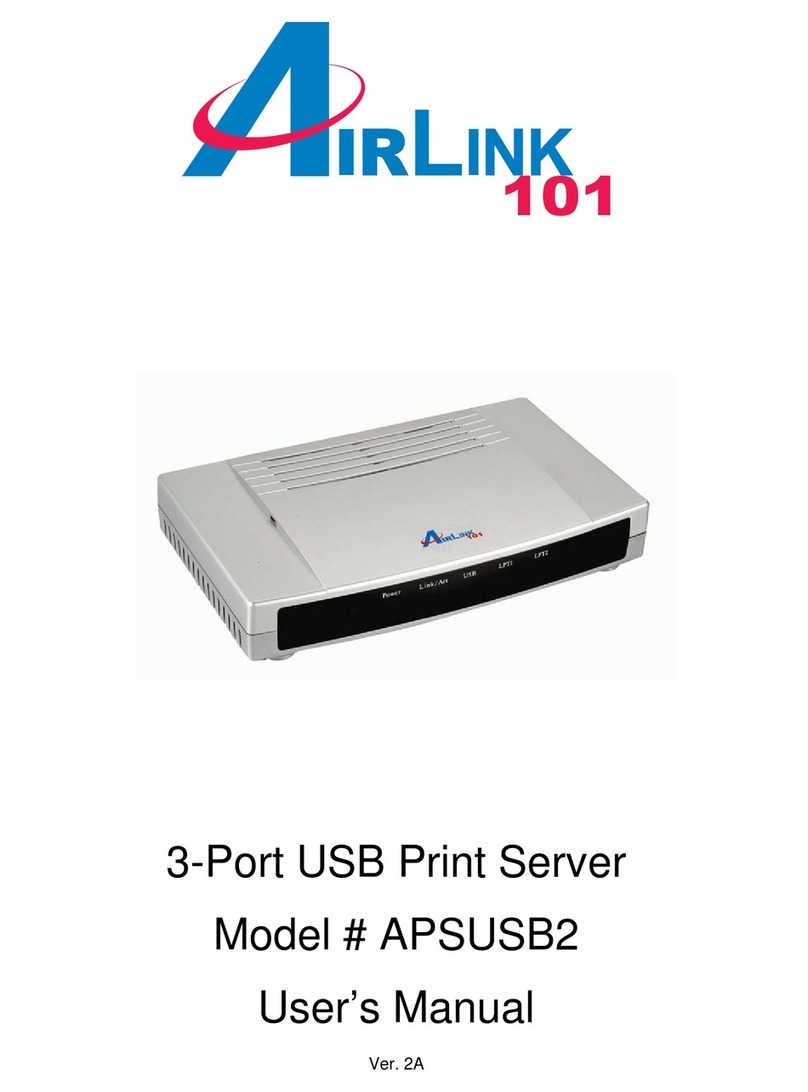1
Table of Contents
1 Introduction ...............................................................................................2
1.1 Package Contents...............................................................................2
1.2 System Requirements.........................................................................2
2 Hardware Installation ................................................................................3
2.1 Connecting the Print Server................................................................3
3. Installing PS Utility ...................................................................................4
4. Configuring Network Setting ....................................................................6
5. Verifying Network Connection..................................................................8
6. Running PS Wizard................................................................................10
7. Performing Operating System Print Test ...............................................13
8. Using the PS Utility ................................................................................15
9. Using the Web Configuration Utility .......................................................16
9.1 Management.....................................................................................17
9.2 Configuration.....................................................................................20
9.3 Tools.................................................................................................26
9.4 Help...................................................................................................30
10. Printing in Mac OS...............................................................................31
10.1 Using Rendezvous..........................................................................31
10.2 Setting AppleTalk/LPR Printing.......................................................34
11. Product Specifications..........................................................................40
12. Appendix..............................................................................................41
Technical Support...................................................................................41