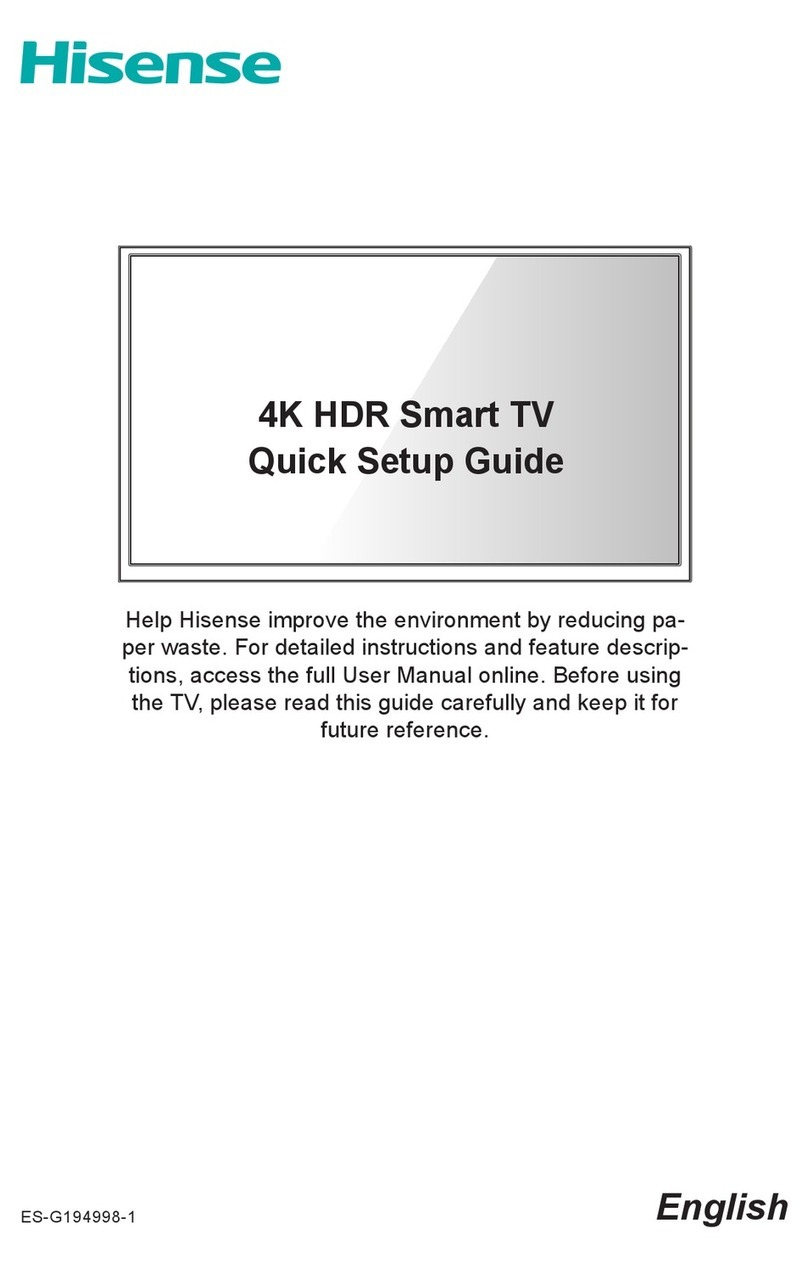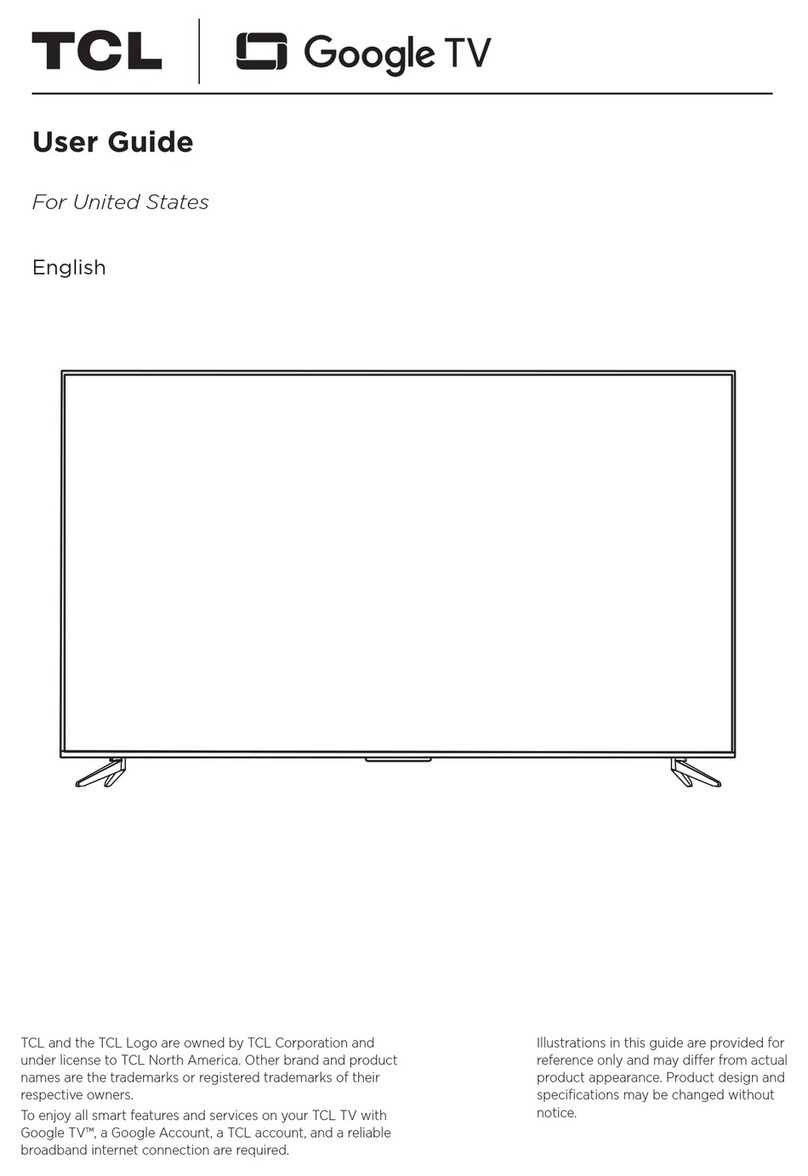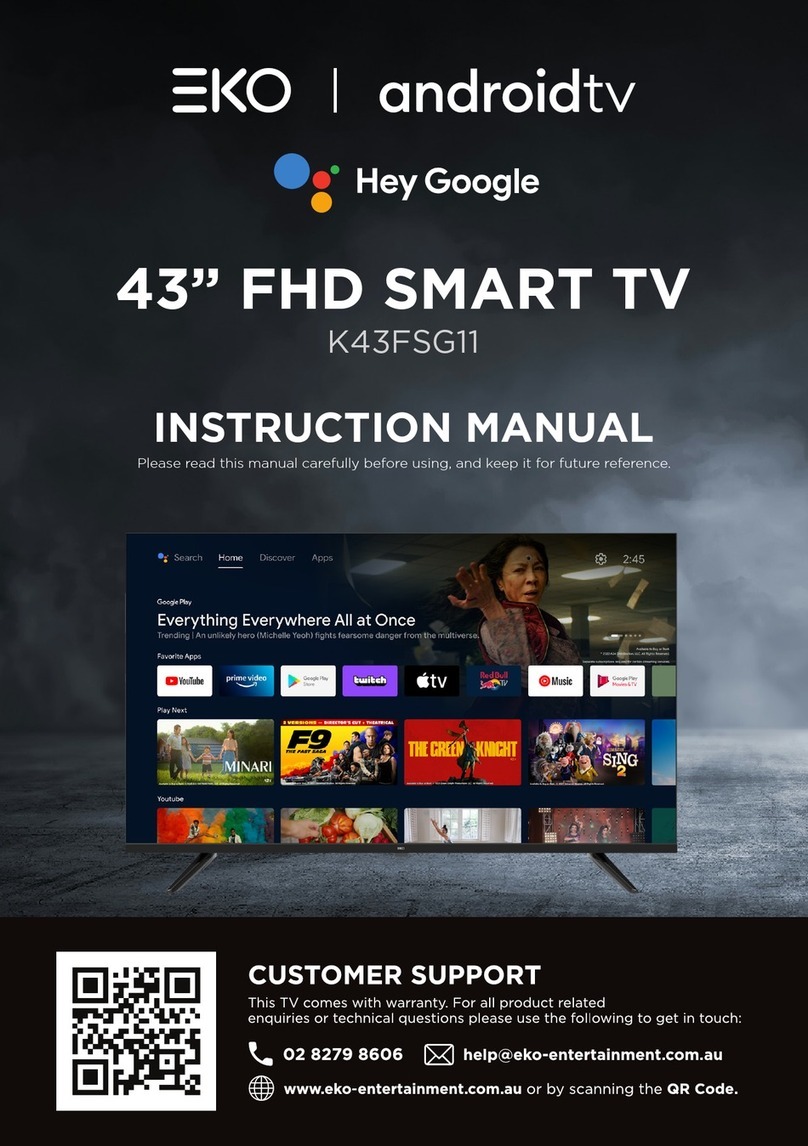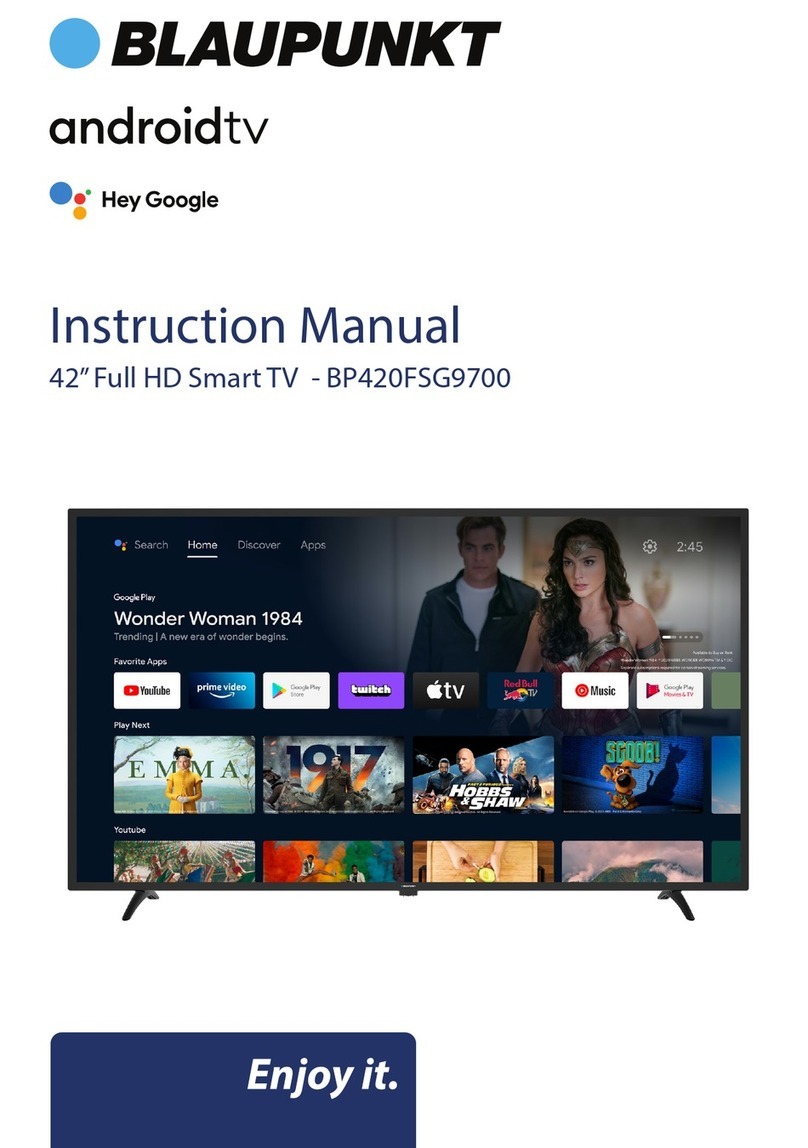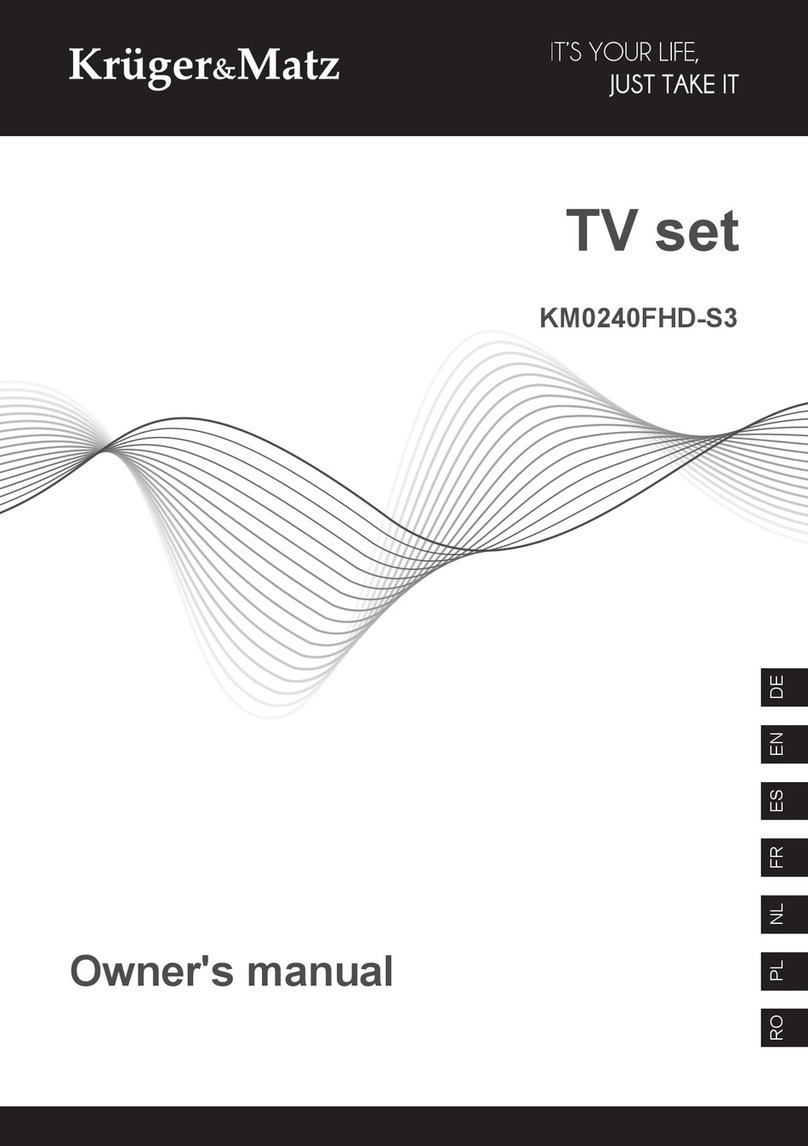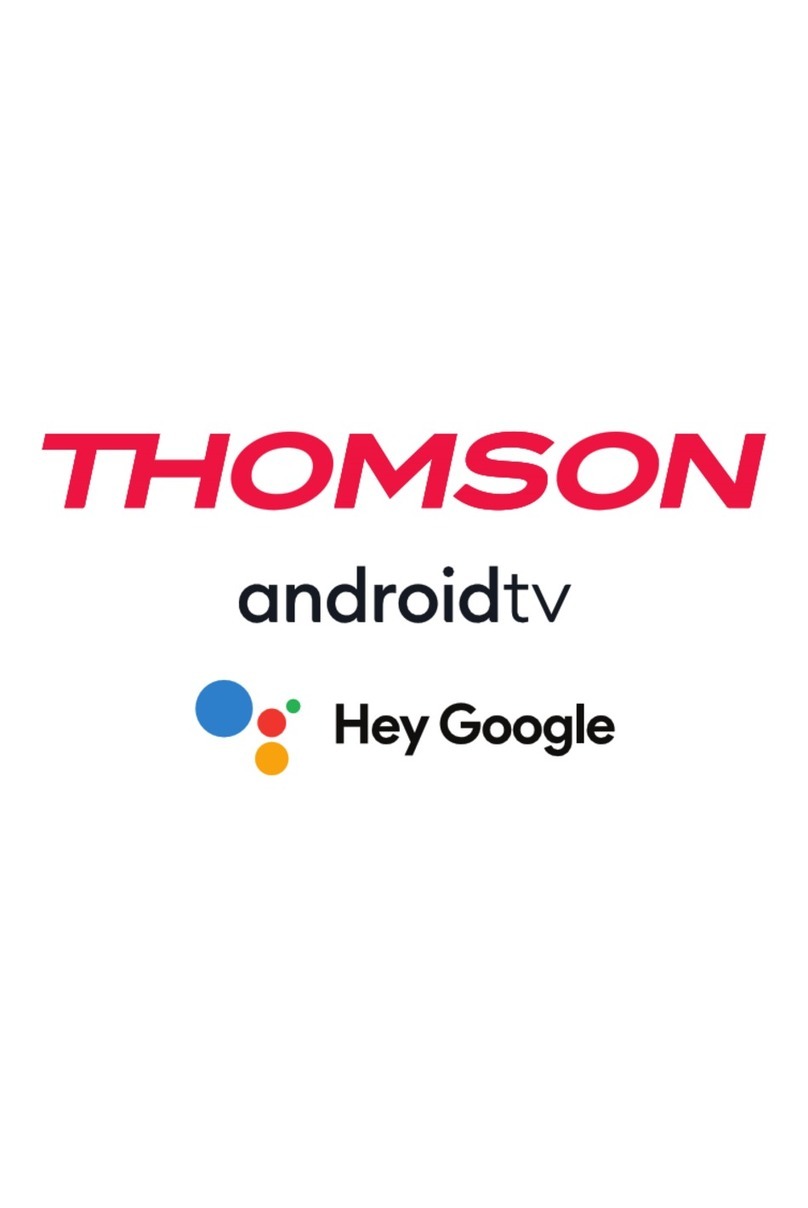TRU-VU SXN-55-3 User manual

12021-12-22 #:180-9151-1
User Guide
ENG
SXN-55-3
SXN-65-3
SXN-75-3

22021-12-22 #:180-9151-1
SYSTEM INSTALLATION AND ELECTRICAL REQUIREMENTS
Electrical Code
Note: To the display system installer: This reminder is provided to call attention to Article 820-44 of
the National Electric Code that provides guidelines for proper grounding and, in particular, species
that the cable ground shall be connected to the grounding system of the facility. Outlet shall be
installed near the equipment and shall be easily accessible.
Antenna discharge unit
(NEC Section 810-20)
NEC National Electric Code
Ground clamp
Electric service
equipment
Ground clamps
Power service grounding
electrode system
(NEC Art 250 Part H)
Grounding conductors
(NEC Section 810-21)
Antenna lead-in wire
Power Source
The display must be connected to a mains socket outlet with a protective grounding connection.
The mains plug is used as the disconnect device and shall remain readily accessible.
Electrical installation shall be in accordance with the applicable parts of Chapter 8 of ANSI/NFPA70.
An outdoor antenna should not be located near overhead electrical lines or any electrical circuits.
If an outside antenna is connected to the receiver, conrm that the antenna system is grounded to
protect against voltage surges and built up static charges. Section 810 of the National Electric Code,
ANSI/NFPA No 70-1984, provides information with respect to proper grounding for the mast and
supporting structure, grounding of the lead-in wire to an antenna discharge unit, size of grounding
connectors, location of antenna discharge unit, connection to grounding electrodes and requirements
for the grounding electrode.
These displays operate on 120 volt 60 Hz, AC current. Insert the power cord into a 120 volt
60 Hz outlet. Never connect the display to direct current or anything other than the specied voltage.
To prevent electric shock from the display, do not use with an extension cord, receptacle, or other
outlet unless the blades and ground terminal can be fully inserted to prevent blade exposure.
All secondary lines must be routed through grounded conduit and kept separate from AC line.
Note: Installation shall incorporate UL Listed external surge protection rated 2500 Vpk or less, for 150
to 300 Vac mains, installed in accordance with Article 285 of ANSI/NFPA 70 or applicable local codes.
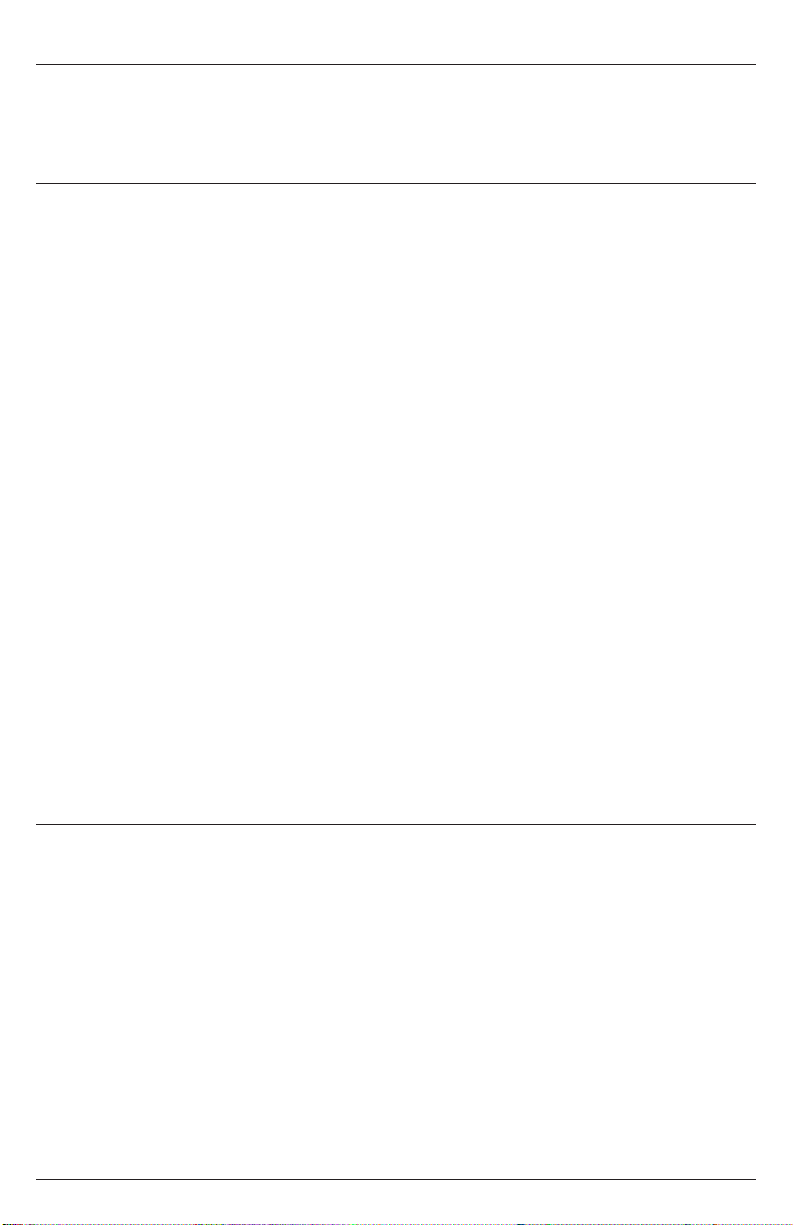
32021-12-22 #:180-9151-1
Relevant Information
Record your display's model and serial number here for future reference. Keep this user manual in an
accessible location in the event service is required.
Note: Your display's serial number can be found on the box and underneath the rear cover plate.
Model Number ____________________________________
Serial Number ____________________________________
FCC CAUTION
To assure continued compliance and possible undesirable interference, ferrite cores may be used
when connecting this display to video equipment; maintain at least 400mm (15.75 inches) spacing to
other peripheral devices.
FCC STATEMENT
This equipment has been tested and found to comply with the limits for a Class B digital device,
pursuant to Part 15 of the FCC Rule. These limits are designed to provide reasonable protection
against harmful interference in a residential installation. This equipment generates, uses and can
radiate radio frequency energy and, if not installed and used in accordance with these instructions,
may cause harmful interference to radio communications; however, there is no guarantee that
interference will not occur in a particular installation. If this equipment does cause harmful
interference to radio or television reception, which can be determined by turning the equipment o
and on, the user is encouraged to try to correct the interference by one or more of the following
measures:
1. Reorient or relocate the receiving antenna.
2. Increase the separation between the equipment and receiver.
3. Connect the equipment into an outlet on a circuit dierent from that to which the receiver is
connected.
4. Consult the dealer or an experienced radio/display technician for help.
This device complies with Part 15 of the FCC Rules. Operation is subject to the following two
conditions:
• This device may not cause harmful interference.
• This device must accept any interference received, including interference that may cause
undesired operation.

42021-12-22 #:180-9151-1
Read before operating equipment
Thank you for purchasing our product. Before using it, please read this user guide carefully and follow
the instructions for safe operation. Please keep this manual for future reference and always include it
when transferring or transporting this product to a dierent location.
GENERAL SAFETY PRECAUTIONS
In case of emergency such as re or electric shock caused by the product, immediately contact 911
or proper emergency police/re service agencies in your country.
To reduce the risk of electric shock or re, heed the following:
• In case of product malfunction or unusual events such as electrical burning smell, smoke, or
loss of content signals due to internal overheating, immediately turn o, unplug the electrical
cord and contact the manufacturer.
• Do not disassemble, modify or service product in any way other than that contained in this
instruction. Any unauthorized modications made to the product automatically void product
warranty.
• Do not touch antenna lines or wires, electrical cables or plugs when lightning or thunder is
present or with wet hands
• Do not submerge in water.
• Do not destroy, process, or place close to any heat source.
• Do not install near poisonous gas or chemically unstable atmosphere.
•Do not install near strong magnetic or electrical current eld.
• Do not install the product in unstable locations or near moving objects, constantly vibrating
equipment, or uneven surfaces.
•Do not leave any re source, such as candles, close to or on the product.
• Do not operate the product if it has been dropped or struck. Severe physical impact to the
product may cause components to fall out of place within and break.
• Do not bend or twist electrical cords, electrical plugs, cables, or wires with excessive force.
• Do not block ventilation slots or place any heavy object on the product.
• Use properly rated electrical voltage.
• Do not use any electrical sockets or power strips with many other devices jointly plugged
in. Use a single, directly dedicated and rated GFCI electrical outlet for the product for safe
operation.
• Do not move or transport with any cables (electrical, content connectivity) plugged in to the
source devices.
•Always connect the electrical plug rmly and completely. When disconnecting any cables,
always pull on the plug and not the cord.
•Always leave the power o when plugging or unplugging the electrical cords or connection
cables.
• Do not defeat the safety purpose of the polarized or grounding type electrical plug. A polarized
plug has two blades with one wider than the other. A grounding type plug has two blades and
a third grounding prong. The wide blade or the third prong are provided for your safety. If the
provided plug does not t into your outlet, consult an electrician for replacement of the obsolete
outlet.
• Protect the electrical cord from being walked on or pinched particularly at plugs, convenience
receptacles, and the point where they exit from the apparatus.
To avoid personal injury, this appliance must be grounded and wall mounted according to installation
instructions.
WARNING

52021-12-22 #:180-9151-1
WARNING
• Never apply pressure to the exterior of the LCD screen.
• If monitor or glass is broken, do not come in contact with the liquid crystal and handle with care.
• Do not climb on the product.
•Do not install within ve feet from a body of water.
• Do not use if ambient air temperature exceeds the operating limits; Maximum operating
temperature is -22°F ~ 122°F (-30°C ~ 50°C)
• The product is intended for outdoor, partial sun operation. Place the TV in an area that never
receives direct sunlight, such as under canopy or on the side of a structure. Placing the TV in
direct sunlight will decrease the panel life and void the warranty.
•Do not install in enclosure or recessed cavity with less than 2 inches of airow around the
display. Air inside fully encased display must be ventilated.
• The product is to be secured to building before operation.
• Product must be carried and supported by at least two persons.
•Periodically clean dust o the electrical plug to keep it clean and dry, ensuring proper and safe
operation.
•Only use attachments/accessories specied by the manufacturer.
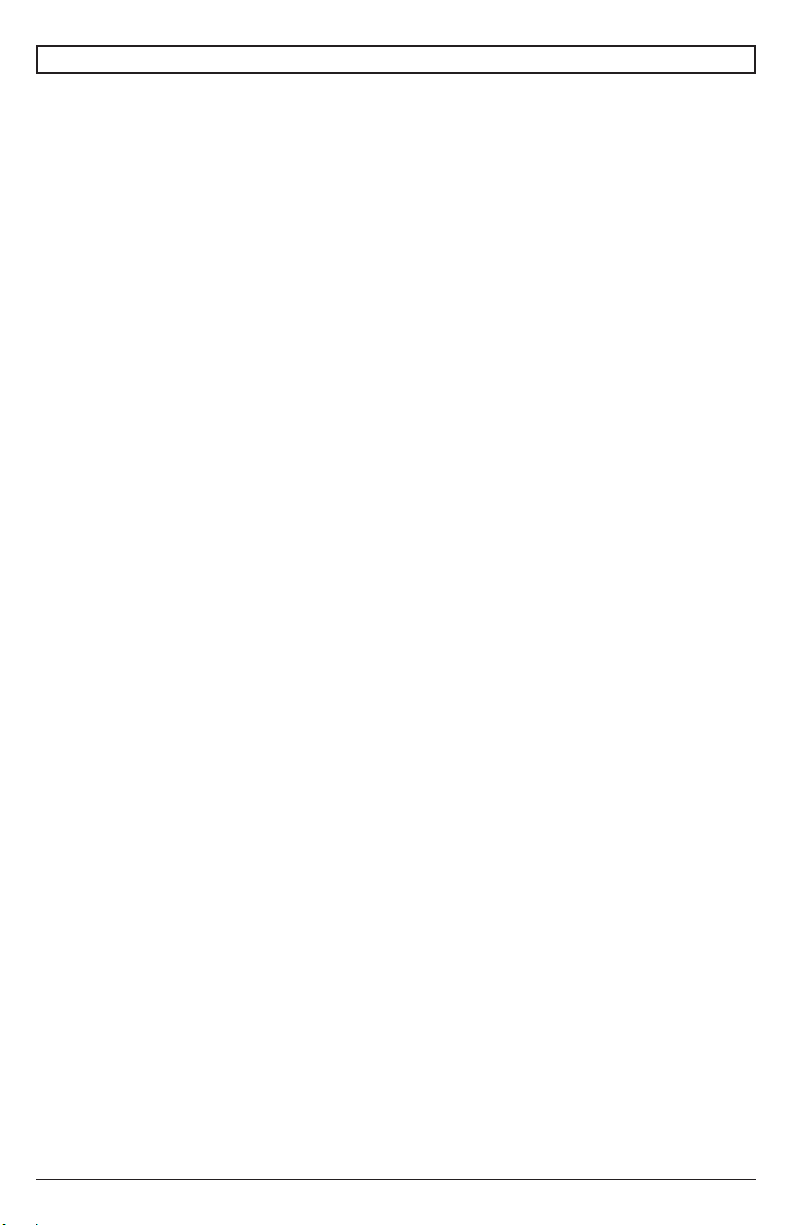
62021-12-22 #:180-9151-1
System Installation and Electrical Requirements ..................................................................................2
Electrical Code ...............................................................................................................................2
Power Source ................................................................................................................................2
FCC Caution...................................................................................................................................3
FCC Statement...............................................................................................................................3
Relevant Information .....................................................................................................................3
General Safety Precautions ...................................................................................................................4
Set Up Instructions .................................................................................................................................8
Parts List ........................................................................................................................................8
Removing I/O Terminal Cover ......................................................................................................10
Connecting Cords.........................................................................................................................11
Installing IR Repeater ..................................................................................................................11
freePath Technology ....................................................................................................................11
Replacing I/O Terminal Cover.......................................................................................................12
Cable Management......................................................................................................................13
Prepare the Display for Mounting.................................................................................................14
Connect to the Power Source ......................................................................................................15
Operating Instructions ..........................................................................................................................17
Power On/O the Display.............................................................................................................17
Onboard Controls.........................................................................................................................17
Remote Control Buttons .......................................................................................................................18
Menu Operation....................................................................................................................................19
Get Started with webOS TV .........................................................................................................19
Network Connection .....................................................................................................................20
How to Operate the TV.................................................................................................................21
Use of TV Functions through Voice .............................................................................................22
Text Language .............................................................................................................................23
Start Applications through Quick Access .....................................................................................24
Enjoy Live TV ...............................................................................................................................25
Playback of Recorded TV Shows.................................................................................................26
Connection of External Devices ...................................................................................................28
Connection of Home IoT Devices ................................................................................................29
Smart Device Connection.............................................................................................................30
Maintenance ........................................................................................................................................31
Care of the Screen ......................................................................................................................31
Mobile Telephone Caution ...........................................................................................................31
End of Life Directives ..................................................................................................................31
Warranty ..............................................................................................................................................32
CONTENTS

72021-12-22 #:180-9151-1
SET UP INSTRUCTIONS
Parts List
Description Qty
Atelevision 1
Bmagic remote control 1
Cadhesive cable holder 3
DIR repeater 1
Euser guide (not shown) 1
Ftechnical support insert (not shown) 1
Gwarranty registration card (not shown) 1
A (1)
television B (1)
magic remote
control
D (1)
IR repeater
C (3)
cable tie holder
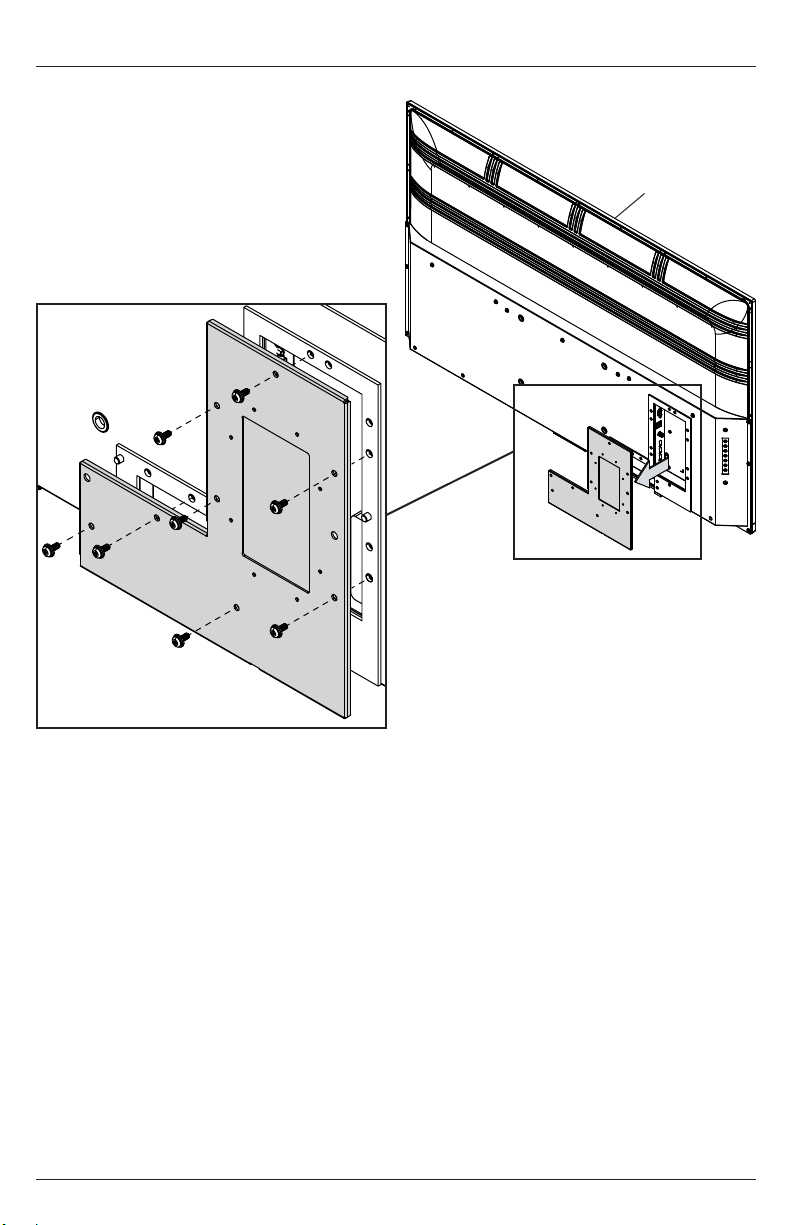
82021-12-22 #:180-9151-1
Removing I/O Terminal Cover
Remove I/O terminal cover and eight screws to access source connection panel.
A

92021-12-22 #:180-9151-1
Connecting Cords
freePath Technology™
The freePath Technology™ I/O terminal cover allows for better WiFi signal penetration for the network
connectivity of the Smart TV.
Connect source devices to appropriate display input. Make all connections prior to powering on the
display.
Installing IR Repeater (Optional)
D
Insert the 3.5mm end of the included 5V IR
repeater into the IR Repeater port on the input
panel of the display. IR Repeater port may not be
compatible with other third party repeaters.
Connector Function Description
Optical Used for connecting digital audio output signal
to an amplier.
HDMI Connect to a device with HDMI output.
AV Connect to a device with AV / CVBS output
USB Supports audio / video / photos / text.
Headphone Connect headphones for audio output, variable
level.
RF Antenna input for use with ATSC 2.0 OTA
signals.
LAN / RJ45 Used for internet connectivity.
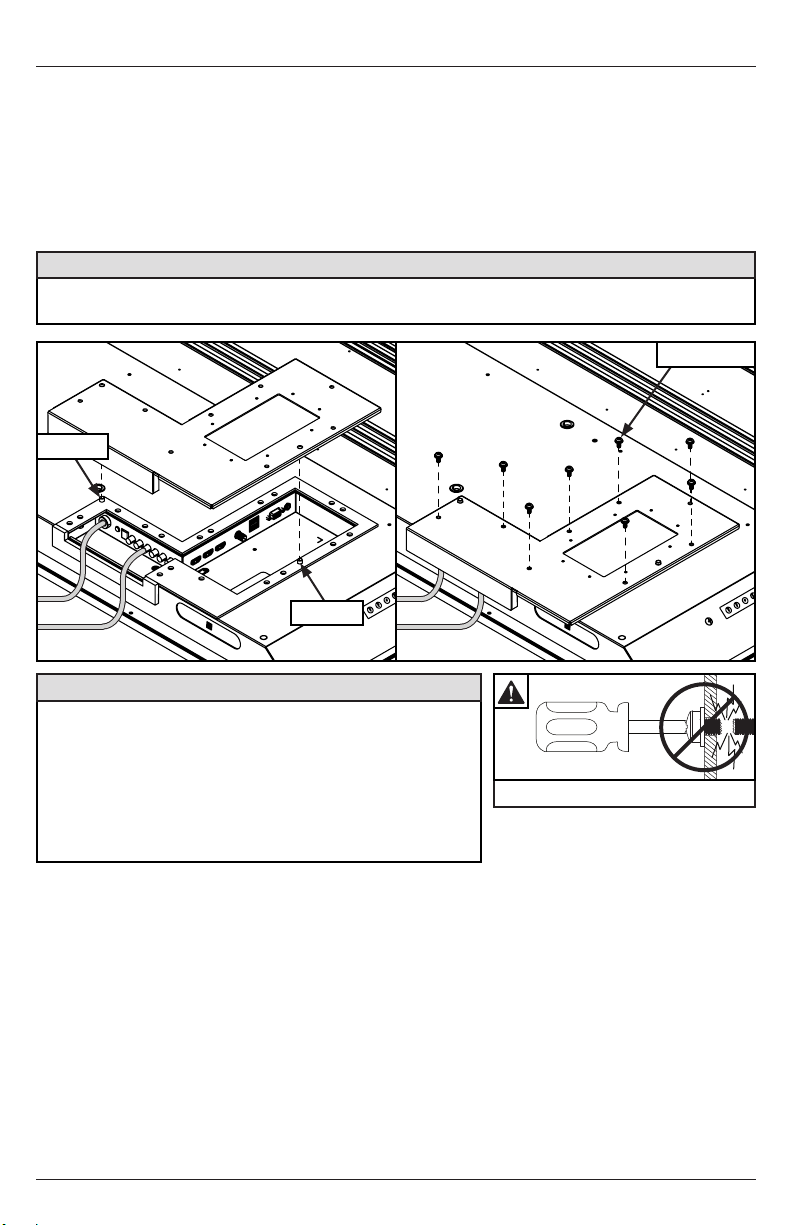
10 2021-12-22 #:180-9151-1
Replacing I/O Terminal Cover
1. Run cables through bottom of I/O terminal cavity across foam gasket. All cables must exit toward
bottom of display to retain seal when I/O terminal cover is installed. Do not run cabling through
the top or sides of I/O terminal cavity. Leave approximately 1/2" (13mm) between cables to
retain seal when I/O Terminal Cover is installed.
2. Replace I/O terminal cover onto I/O terminal guides, keeping cables between the bottom
gaskets.
3. Replace and tighten eight screws until I/O terminal cover gasket is fully compressed to back of
display.
CAUTION
Failure to follow these instructions can result in the product being damaged or destroyed, voiding
the warranty.
• Ensure cord bend radius does not exceed limits set by
the manufacturer.
• Ensure cords are seated properly in the cable channels
to avoid potential damage to cords when I/O terminal
cover is installed.
• Do not run cables through the top or sides of I/O terminal
cavity. All cables must exit toward bottom of display to
retain seal when I/O terminal cover is installed.
CAUTION
Do not overtighten screws
guides
Replace
guides

11 2021-12-22 #:180-9151-1
Cable Management
Secure cables to display with adhesive cable holders.
C (3)
C

12 2021-12-22 #:180-9151-1
B
D
Required Mounting
Screws
Four M8 screws
(17.4mm long)
Display Size A B C D E F
55" 11.81"
(300mm)
7.87"
(200mm)
18.65"
(474mm)
4.61"
(117mm)
1.61"
(41mm)
3.11"
(79mm)
65" 11.81"
(300mm)
7.87"
(200mm)
22.89"
(582mm)
5.42"
(138mm)
1.61"
(41mm)
3.11"
(79mm)
75" 15.75"
(400mm)
7.87"
(200mm)
25.27"
(642mm)
7.45"
(189mm)
2.00"
(51mm)
4.01"
(102mm)
REAR VIEW SIDE VIEW
A
F
C E
Prepare the Display for Mounting
Install cords to your display before mounting. Input panel may be obstructed once the display is
mounted.
For your safety, only install on an outdoor-rated mount that is suitable for the application and supports
the weight of the display. When mounting a display outdoors, use environmentally rated mounts to
ensure longevity in harsh environments.
Examine the chart below to determine the mounting specications for your display.

13 2021-12-22 #:180-9151-1
Prepare the Display for Mounting
Display Size A B C D E
55" 49.09"
(1247mm)
28.54"
(725mm)
47.69"
(1211mm)
26.85"
(682mm)
54.64"
(1388mm)
65" 57.59"
(1463mm)
33.31"
(846mm)
56.24"
(1428mm)
31.62"
(803mm)
64.53"
(1639mm)
75" 66.29"
(1684mm)
38.18"
(970mm)
65.16"
(1655mm)
36.74"
(933mm)
74.52"
(1893mm)
FRONT VIEW
C
A
B D
E
Connect to the Power Source
Connect power cord to GFCI outlet.
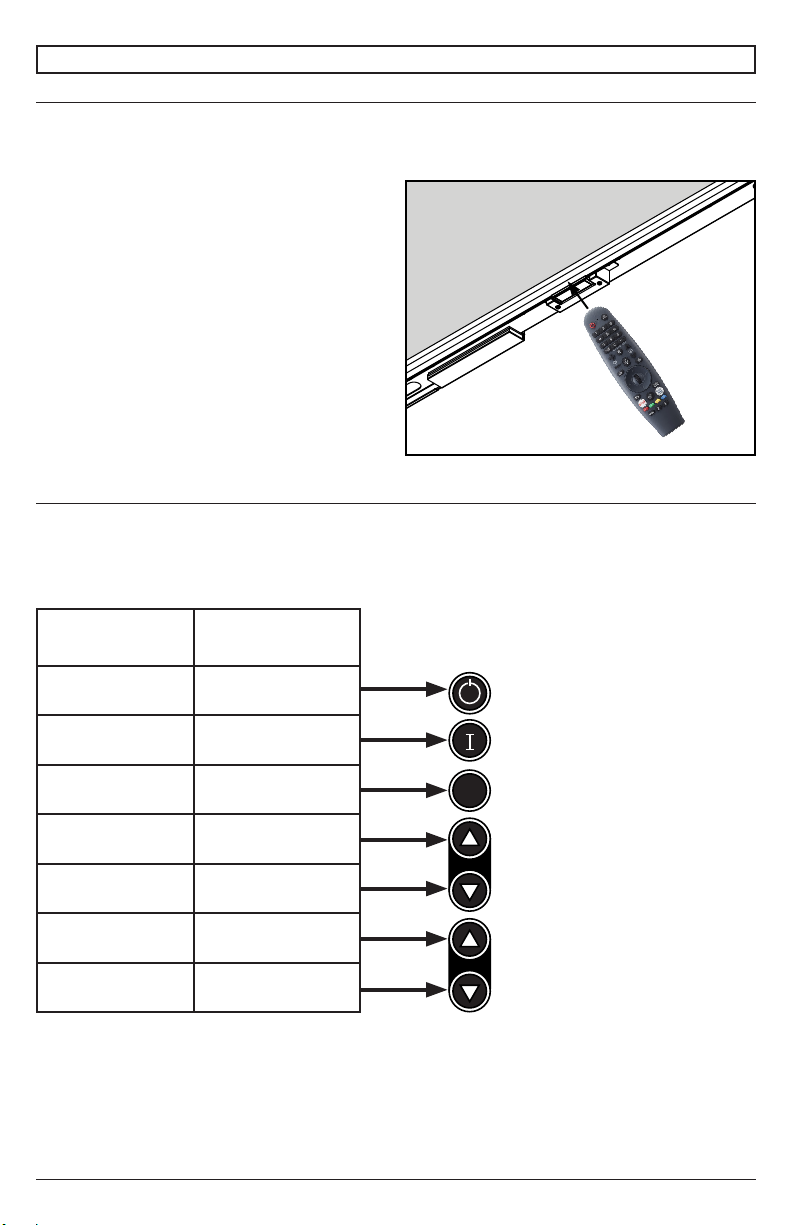
14 2021-12-22 #:180-9151-1
POWER
TV
TV/SPK
SPK
1 32
4 65
7
•
9
LAST
8
0
OK
AUX1 AUX2
MUTE
VOL
MENU
GUIDE
CH
INFO
INPUT
EXIT
Power On/O the Display
Power on your display by using the remote control or the rear power button on the side of the display.
The display will power on but image may not appear for several seconds as it completes its power up
sequence.
Point the remote control at the IR sensor located
at the center of the display, and press the power
button.
OPERATING INSTRUCTIONS
Menu Mode Direct Mode
On/O On/O
OK Input Select
Menu Menu
Up Channel Up
Down Channel Down
Right Volume Up
Left Volume Down
Onboard Controls
Direct Mode: Allows for quick access to source selection, volume settings and channel selection.
Menu Mode: Press the Menu button to access Menu Mode and activate the On Screen Display
(OSD). For a description of OSD operation refer to the next section.
The keypad buttons are assigned as indicated in the table below.
VOL
M
CH
VOL
M
CH
VOL
M
CH
VOL
M
CH
VOL
M
CH

15 2021-12-22 #:180-9151-1
Remote Control Buttons
Button Description
Power Turns TV On / O
STB Power
You can turn your set-top box on or o by
adding the set-top box to the universal remote
control for your TV.
Search Activates Voice Recognition (network
connection required for voice recognition)
Sprocket Accesses Quick Settings / All Settings
Input Toggles between available inputs
0 ~ 9 Used for navigating television channels
-/List Inserts a dash between numbers / Displays list
of tuned channels.
"..." More actions to supplement what is on screen
Vol +/- Adjusts audio levels up and down
FAV Recalls tuned channels that have been set to
favorite.
Guide Recalls guide for channels that have been tuned
in
Mute Mutes / Unmutes audio output
Channel +/- Moves up and down the tuned channel list
Play Plays current programming
Home Accesses Home Menu / Recalls all content
options for user to choose
Pause Pauses current programming
Back Returns programming to previous screen
Exit Exits screen displayed
Arrows Used to navigate On-screen display
Select Used to select when navigating On-screen
display
AD/SAP Toggles secondary audio program if available
Movies Displays streaming movies availble through
active apps
Stop Stops current programming
Netix Starts Netix app
Prime Video Starts Amazon Prime Video app
Red Corresponds to various color functions in menu
Green Corresponds to various color functions in menu
Yellow Corresponds to various color functions in menu
Blue Corresponds to various color functions in menu
B

16 2021-12-22 #:180-9151-1
Get Started with webOS TV
Live TV / Antenna Setup:
1. Connect the Antenna to the Television. You can also connect a device that can receive
broadcasts such as a cable box instead of an antenna.
Network Connection:
Congure the settings for network, such as online content and applications.
Network settings can be applied over a wired network.
1. Connect the LAN port of the TV and the router with a cable. The router must have a live internet
connection.
2. Press the ‘settings’ button on the remote control.
3. Select Wired Ethernet Connection Settings. To see details, click Settings > Connection Settings >
Network > Connection Settings in the User Guide.
MENU OPERATION
2. Start > Programs > Manual Tune / Automatic Tune. Search and arrange only the programs
that are being tuned in.

17 2021-12-22 #:180-9151-1
MENU OPERATION
Network Connection:
Network settings can be applied using Wi-Fi.
1. Turn on the router connected to the internet.
2. Press the ‘settings’ button on the remote control.
3. Select Connection Settings > Network > Wi-Fi Connection
4. When the network search is completed, the list of networks available for connection is displayed.
5. Select a network to connect.
6. If your wireless LAN router is password protected, enter the password congured for the router.
To see more details, click on settings > Connection Settings > Network > Connection Settings
in the User Guide.
Network Conguration Information:
• Use a standard LAN Cable (Cat5 or higher, RJ45 connector, 10Base-T or 100Base-T TX LAN
port).
•Restarting the modem can x some network problems. Turn o the power, unplug it and reset it,
and then turn it on to solve the problem.
• The manufacturer is not responsible for network connection problems or failures, malfunctions or
errors caused by the network connection.
• The network connection may not work properly due to the network settings or the service of your
internet provider.
• The DSL Service must use a DSL modem; and the cable service must use a cable modem.
Since only a limited number of network connections are available, the TV network settings may
not be used depending on the contract with the Internet service provider. (If the contract does
not allow more than one device per line, you can only use the PC already connected).
•Wireless network can experience interference from other devices that use the 2.4 GHz
frequency (wireless phone, Bluetooth device or microwave oven) although interference can also
occur when the 5 GHz frequency is used, but it is less likely to occur.
• The wireless environment can make the wireless network service run slowly.
•Failure to turn o all local networks may cause excessive trac on some devices.
• The Access Point device must support wireless connections and the wireless connection
function must be enabled on the device to have AP (Access Point) connection. Contact the
service provider for availability of wireless connections at the Access Point.
• Check the SSID and security settings of the AP. Consult the corresponding documentation for
SSID security settings for the AP.
•Invalid conguration of network devices (wired / wireless line sharer, hub) may cause the TV to
work slowly or not work accordingly.
• The connection method may vary depending on the AP manufacturer.
• To solve a problem related to this function, refer to the
Troubleshooting
section of the User Guide.
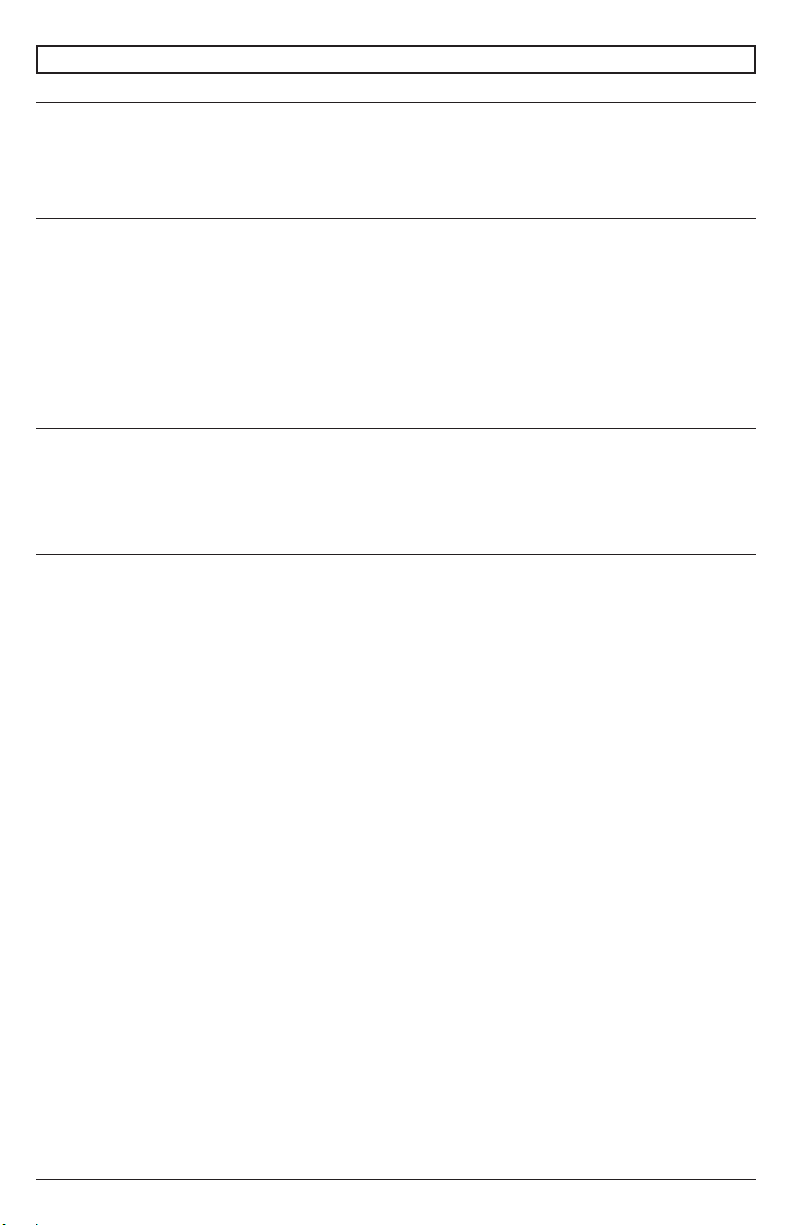
18 2021-12-22 #:180-9151-1
MENU OPERATION
How to Operate the TV
Connecting the Magic Remote Control:
Learn More about the Magic Remote Control; You can select the functions you want easily and
conveniently by moving and clicking the cursor on the TV screen, the same way you would use a
mouse on a computer screen.
You can purchase the Magic Remote Control separately if it is not included with the equipment.
Magic Remote Control Connection:
You must connect the Magic Remote Control with webOS TV for user registration. Connect the Magic
Remote Control previously registered for user as follows:
1. Turn on TV. After about 20 seconds, point the remote control at the TV and then turn to the (OK)
position.
2. The Remote Control will be registered automatically and the link completion message will be
displayed in the TV screen.
3. If the Magic Remote fails to register, turn the TV o then on again, and then try to register again.
New Registration of the Magic Remote Control:
(If the Magic Remote Control does not appear on the TV, you need to re-register).
1. Hold the remote control towards the TV, press and hold the GUIDE button until the instruction
appears.
2. The previously registered remote is cancelled and then registered again.
Using the Magic Remote Control:
• If you shake the Magic Remote Control left to right or turn while pointing it at the TV, if you move
the remote control in the direction you want, the pointer follows the movement.
• Move the pointer to the desired location and press the (OK) button to execute the function.
•If the pointer has not been used for a certain period of time, it will disappear. When the pointer
disappears from the screen, shake the Magic Remote Control left and right, then it will appear
again. The pointer will disappear if you press the up, down, left or right buttons, and the control
will work like a conventional remote control.
•If the pointer does not respond uently, you can reset the pointer by moving it to the edge of the
screen.
•Use remote control within the specied range (10 meters). The device may not function properly
when it is out of operating distance or when an obstacle blocks the line of sight.
• Depending on peripherals (wireless router, microwave oven, etc.), communication failures may
occur.
• Impacts can cause the Magic Remote to malfunction.
• Be careful not to hit nearby furniture, electronic equipment, or other people when using the
Magic Remote Control.
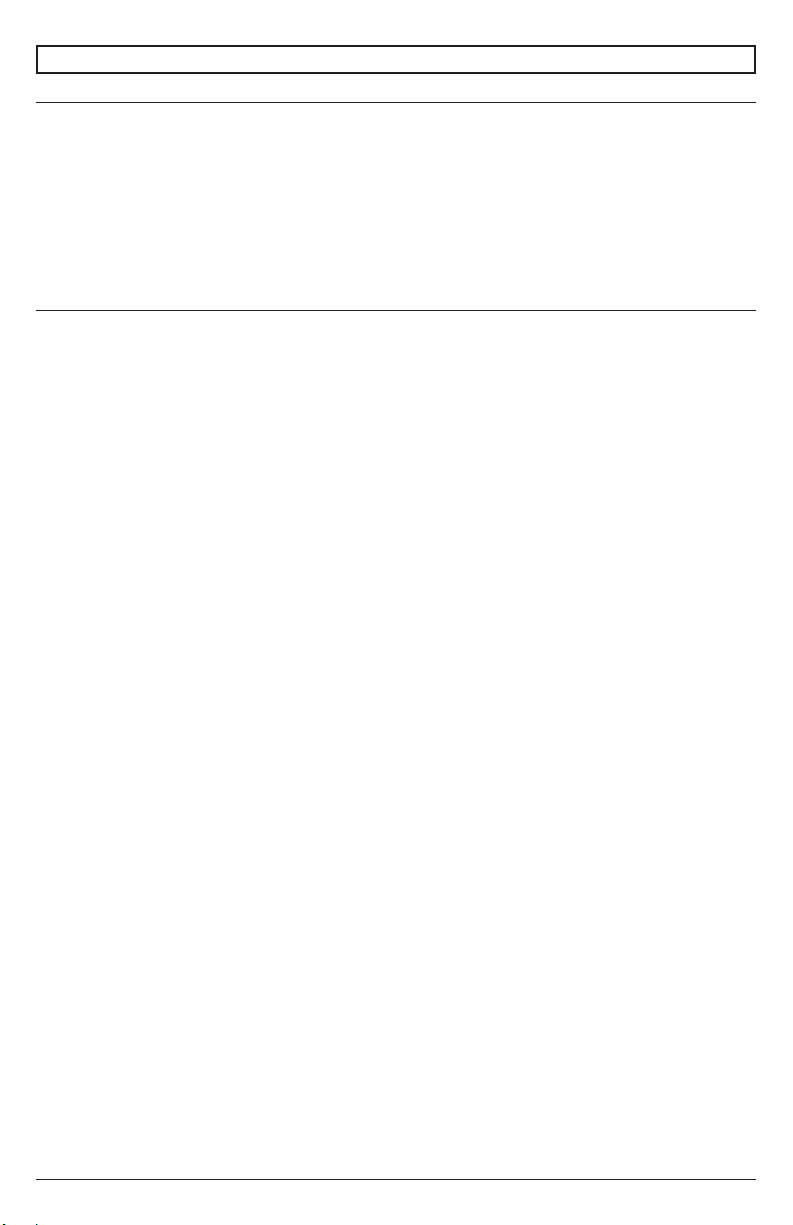
19 2021-12-22 #:180-9151-1
MENU OPERATION
Use of TV Functions Through Voice
You can access various functions of the TV quickly and easily through voice recognition.
1. Press and hold down the button on the remote control and say the function you want to start or the
keyword you want to use for search.
2. Once you release the button after the voice input, the corresponding function will start.
Note: Some models may not be supported.
• Your location must correspond to the language to get the exact search results.
•Some functions may not be available if the settings and language settings are dierent.
•You can change the language settings in Settings > All Settings > General > Language > Menu
Language
Voice Recognition Precautions:
• Voice recognition requires a Magic Remote Control, which may not be compatible with certain
models.
•To use all voice recognition functions, you must congure your programs, region, etc.
Otherwise, you will not be able to use some functions.
• You must have a network connection to use the voice recognition feature.
• If you have a network connection, you must accept the terms and conditions to use voice
recognition.
•To control the cable box connected to the TV with the voice recognition function, go to Settings >
All Setting > Connection > Device Connection Cettings > Universal Control Settings to congure
a Universal Remote Control.
• It is recommended to point the Magic Remote Control towards the cable box after voice input
• The rate of precise voice recognition may vary depending on the characteristics of the user
(voice volume, pronunciation, accent and speed of speech) and the environment (noise and
volume of the TV).
• To achieve accurate recognition of your speech, you must pronounce the words slowly and
accurately, at an appropriate voice volume at a distance of about 10cm from the microphone of
the Magic Remote Control.
•If your voice is not recognized correctly, speech recognition may work dierently than what you
originally predicted.

20 2021-12-22 #:180-9151-1
MENU OPERATION
Text Language
Use of Text Language:
•You can enter texts in the text elds using the voice recognition function.
• Select the "Microphone" button on the keyboard screen to switch to voice input mode.
Note: Some models may not be supported.
1. Move the pointer of the Magic Remote Control in the text box to open the virtual keyboard.
2. Press the “Microphone” button on the virtual keyboard.
3. After the window opens, voice recognition will be displayed as shown below, speak into the
remote control microphone slowly and clearly.
4. If there are words similar to the ones the user speaks aloud, you may see a list of multiple
results as shown below. If you do not get the results you want, press TRY AGAIN to retry. Select
a result and it will display in the text box.
Precautions when using text language:
• Check the network connection before using the Text Language function
•You can change the language in Settings > All Settings > General > Language > Menu Language
To temporarily switch to another voice recognition language, press the red button in the voice
recognition information display window.
• You can only use this function to accept the terms of voice recognition.
• The voice recognition rate may vary depending on the characteristics of the user (voice,
pronunciation, intonation and conversation speed) and the environment (noise and TV volume).
• To improve the accuracy of the Text Language, you should speak clearly and loudly within 10 cm
of the Magic Remote Control's microphone.
•Speech recognition is not available in any password entry eld or in the address bar of your Web
Browser site (excludes general search).
This manual suits for next models
2
Table of contents