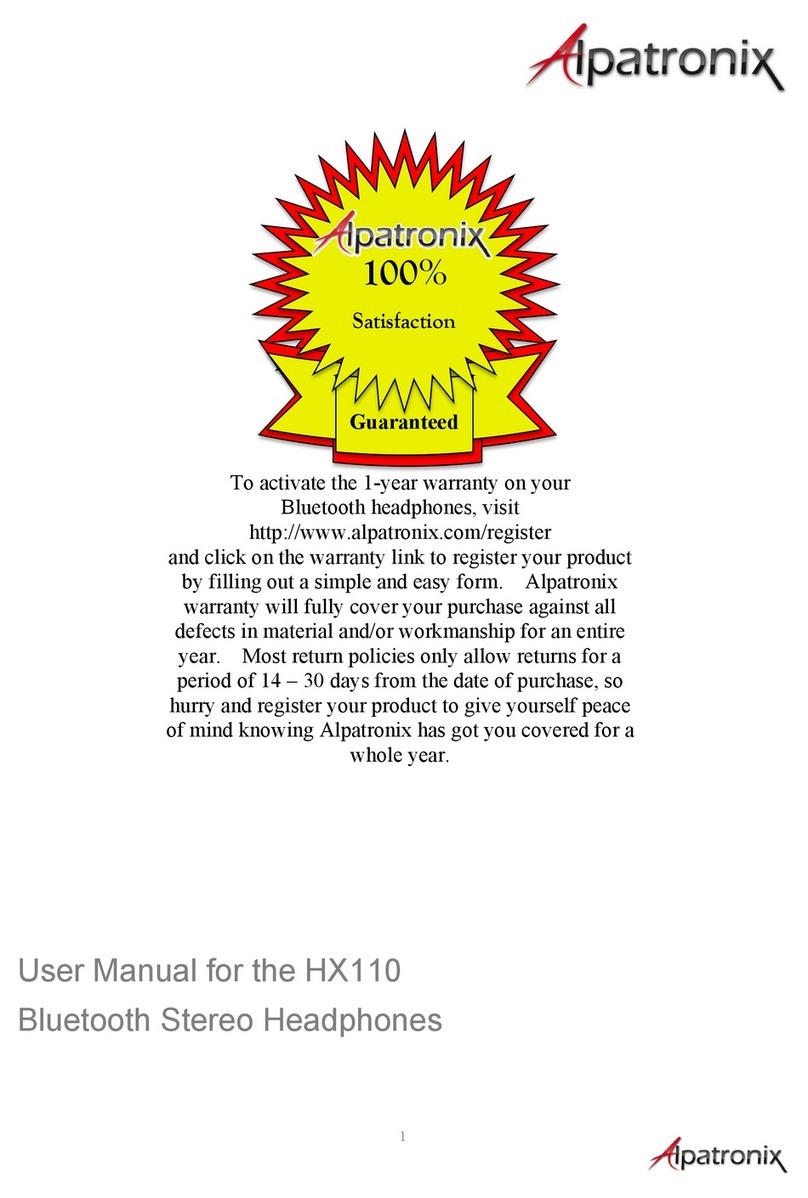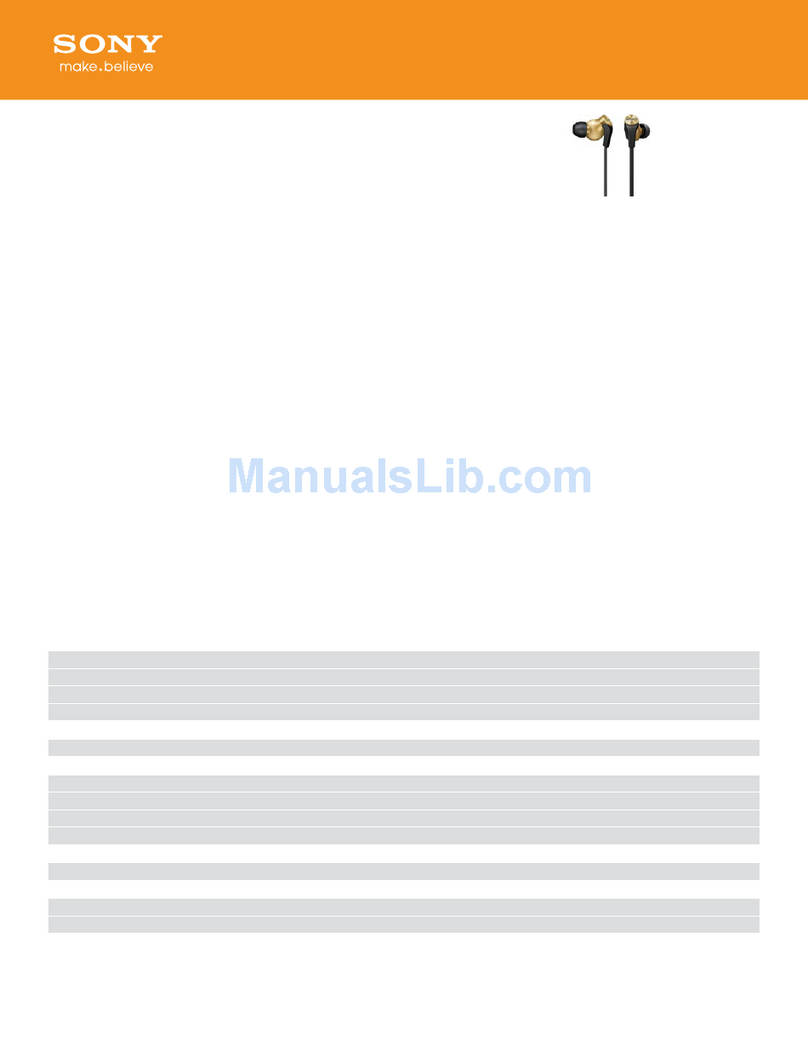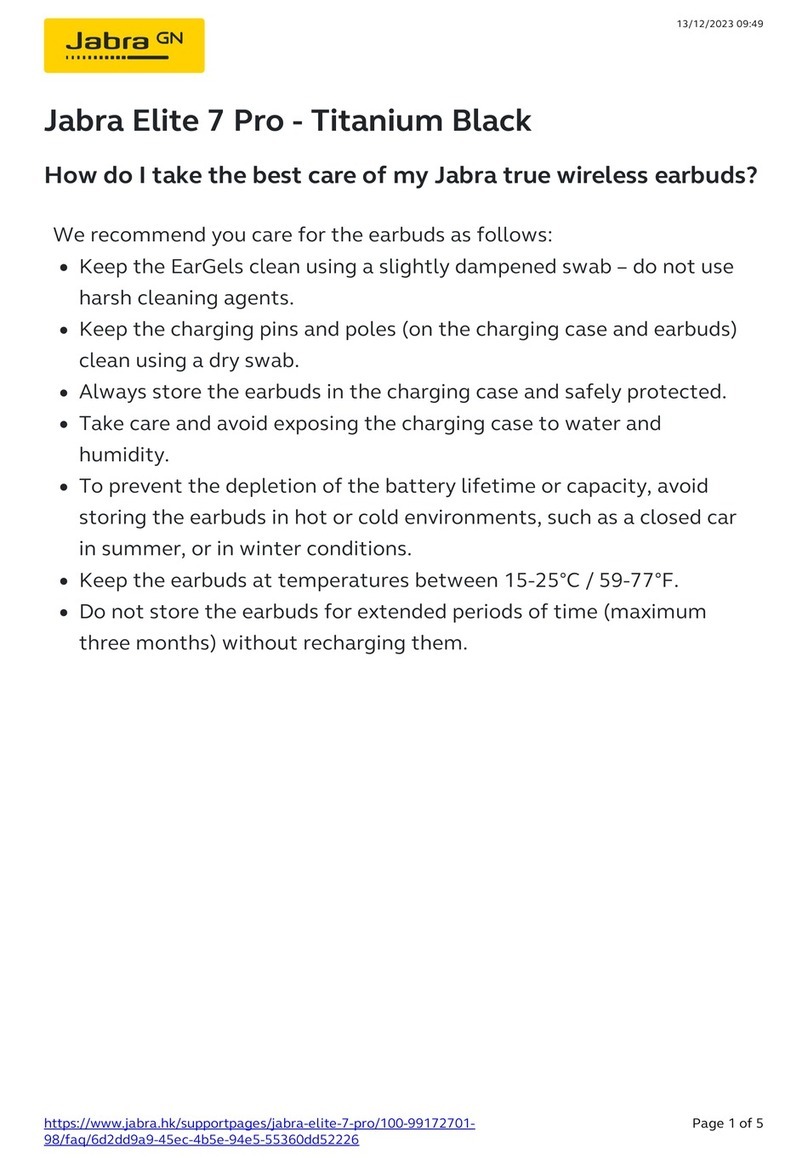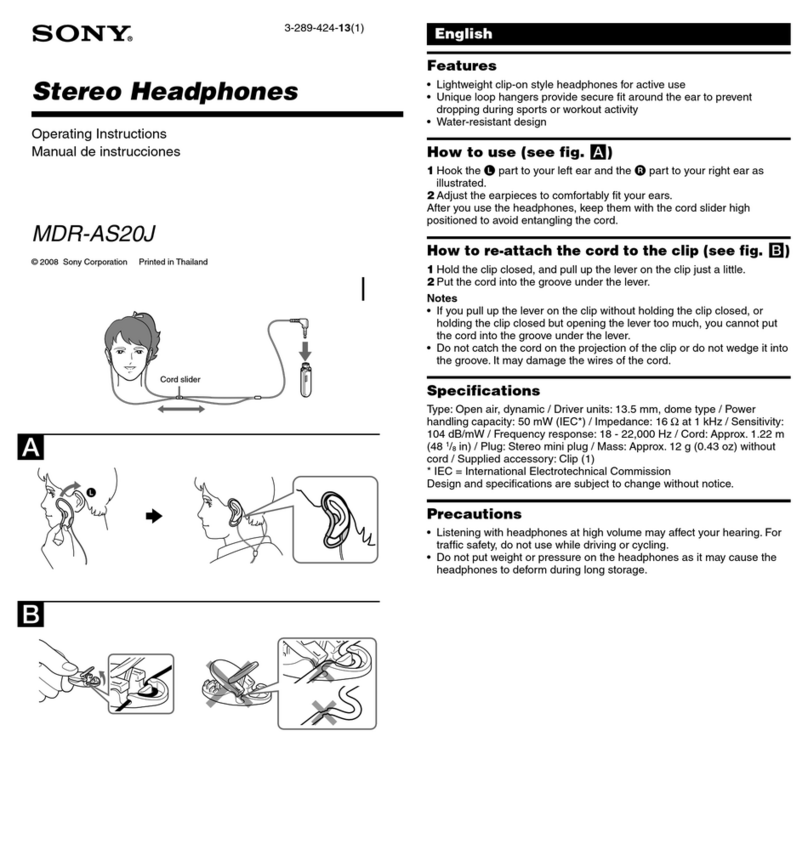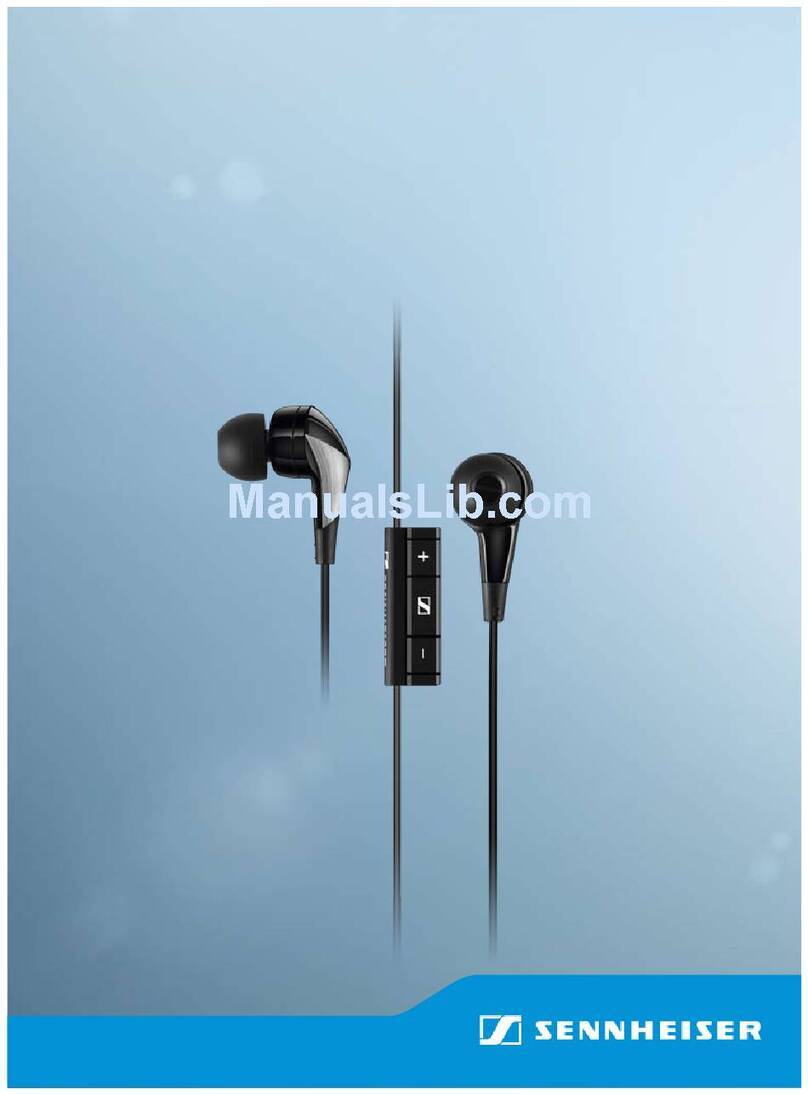Trusonus TRADUKI TE-01 User manual

TE-01

Communication system
Compatible Bluetooth profiles
Maximum communication range
Earbud dimension
Earbud weight
Earbud battery capacity
Frequency band
Impedance
Non Directional mic
Charging case dimension
Charging case weight
Charging case battery capacity
Support codec
Operating time
Charging time
Bluetooth version 5.0
HSP, HFP, A2DP, AVRCP
Approx. 10 m*
35 x 25 x 18 mm
15g
60mAh
2.402GHz~2.480GHz
14 Ω
sensitivity : -42±0.5dB
85 x 42 x 38mm
47.5g
500mAh
SBC,AAC
Play music Approx. 5 hours
Earbud: Approx. 1hours
Charging case: Approx. 1.5 hours
Charging Case
USB Type C
charging cable
TWS earphones
Contents of set
Product Specifications
*Transmission distance may varies according to different
mobile phone or Bluetooth device and environmental factors
1 pair
foam ear tips *
3 pairs ear tips
*There might be bass loss when wearing earbuds with the foam ear tips.
1

1.Case battery LEDs
2.Charging port
3.Battery level indicator button
4.Battery level indicator LED
5.Earbud charging contacts
16.Microphone port
17.Earbud status LED
18.Earbud multi-function button
19.Earbud charging contacts
10.Microphone port
Product overview
2
1
6
7
8910
5
34

How to use
*Please fully charge your charging
case before first use ( take out the
earbuds from it ).
Power on the earbuds
Take your earbuds from the
charging case and the earbuds
would power on automatically.
Connect both earbuds
Blinking blue for once
(Ready to connect)
Blinking blue and red
(Pairing)
Blinking blue twice every 10s
(Connected)
Connecting to a device
For iPhone
“setting”→turn on “bluetooth”
→tap “TE-01”→Connect.
For android
“setting”→turn on “bluetooth”
→tap “TE-01”→Connect.
Turn off the earbuds
Place the earbuds in the
charging case and it will
turn off automatically.
Power ON
Pairing
Pairing
successful

Green Light 1
Battery status 40%
Green Light 2
Battery status 70%
Green Light 3
Battery status 100%
Charge the charging case
Connect the included USB
charging cable (Type C) to
the battery jack of the
charging case.
Red LED on/ Charging.
Red LED off/ Finish charging.
Charging the earbuds
Red LED on/ Charging.
Red LED off/ Finish charging.
*If the product is not been used
*above 2 weeks, it is recommended
*to charge the product before use.
Check charge status
Press the battery status
indicator button to alternately
check the battery status of the
charging case.
Use earphone with one side
Take out the earphone you want to use.
It’s also possible of use one side.

How to useEarbud function
Answer/hang up/play/pause
Previous Song
Next Song
Rejecting call
Voice assistant
Ambient sound mode
Press the Earbud LorR
button once
Press earbud/L twice
Press earbud/R twice
Press twice Earbud L/R
Long press L earbud
for1.5seconds.
Long press R earbud
for1.5seconds.
/ / /
RL
L
L
R
or
LR
R
L
R

Translation Function
Give one of the earphones to the person you want to talk to
(this earphone can be either left or right)
and select the interpreter language on the smartphone screen.
Speaker A :
Press the earphone button once and speak. After talking,
press the same button again to start interpreting.
The contents of the conversation are displayed on the
smartphone screen In both languages, characters are also
displayed.
Speaker B :
Press the earphone button once and speak. After talking,
press the same button again to start interpreting.
The contents of the conversation are displayed on the
smartphone screen In both languages, characters are also
displayed.
D'gettie
D'gettie
Trusonus
Translation
App
D'gettie
Beep Beep
D'gettie
Trusonus
Translation
App
Beep Beep

Translate APP
Support up to 32 languages translation :
English(USA)
Arabian
Czech
Chinese Simplified
Chinese Traditional
Croatia
Denmark
English(England)
Finland
France
Germany
Greece
Hungary
Indonesia
Indian
Italy
Japan
Korea
Malaysia
Netherlands
Norway
Poland
Portugal
Romania
Russia
Spain
Slovakia
Sweden
Thailand
Turkey
Ukraine
Vietnam
Before you begin, you will need:
Download Trusonus APP, Android or iOS version.
Trusonus TE-01
7

Translate application manual
•Welcome page
您好嗎
How are you
어떻게 지내
お元気ですか
Как дела
Wie geht es dir
Como estas
Come stai
Hur mår du
Jak se máš
Comment ça va
Connected with
earphone.
TRUSONUS
After the earphone connects to
Bluetooth, when you start the
Trusonas app, this page opens.
US JP

•Translate records and status page
Select button of
left earphone’s
language
Field of
translate dialog
Field of
translate status
Select button of
right earphone’s
language
On the right side of screen is a conversation record in the
language selected by the right earphone.
The left earphone is displayed in the selected language on
the left side of screen. The conversation record is displayed.
TRUSONUS
US JP

•Display screen when using the
interpreter function①
When pressing left (right) earphone’s button,
the icons of translate status field will change.
When you press the button on the left earphone and speak,
A picture of the microphone is displayed, and what
you spoke Will be recorded with letters.
TRUSONUS
US JP

•Display screen when using the
interpreter function ②
When translate complete, both earphones
will playing translated dialog and change icon.
TRUSONUS
good morning
おはよう
When you have finished talking, press the projection button
again. And in the middle of the screen, this icon is displayed
and the interpreter starts,Sound is played from the earphone
in the language of the other one.
US JP

Set left earphone's language
Recently used
All languages
(US)English
(JP)Japanese
(SA)(ﺍﻟﻌﺮﺑﻴﺔ )ﺍﻟﺴﻌﻮﺩﻳﺔ
(US)English
(SA)(ﺍﻟﻌﺮﺑﻴﺔ )ﺍﻟﺴﻌﻮﺩﻳﺔ
(CZ)Čeština
(CN)普通话
(TW)中国語
(HR)Hrvatski
(DK)Dansk
(UK)English
•Language selection method
TRUSONUS
good morning
おはよう
こんにちは
Hello
US JP
①Tap the button to change language of Correspondent
①speaker / earbud.
②Tap the language to decide.
③Tap to back status page.
③
①
②

•confirmation screen of firmware and
application version
①Tap to check
firmware version
and application
version.
TRUSONUS
good morning
おはよう
こんにちは
Hello
Firmware and APP version
Trusonus instant translation app
Application version:1.0.0.0
Firmware version:1.0.0.0
Contact us:
URL:https://trusonus.com
US JP
①Tap to check firmware version and application version.
②Tap to back status page.
②
①

•App error display on screen
or :
TRUSONUS
Connection Error
您好嗎
How are you
어떻게 지내
お元気ですか
Как дела
Wie geht es dir
Como estas
Come stai
Hur mår du
Jak se máš
Comment ça va
TRUSONUS
Internet/Server error occurred, please restart application
good morning
おはよう
こんにちは
Hello
good morning
おはよう
こんにちは
Hello
If an error message appears,
Close the app and return to the home screen → Double-tap the
home button → clear the screen → restart the app
JPUS JPUS
Internet/Server
error occurred.

‧Precautions
‧Medical device interference
‧There are magnets in the earphone and charging case. These
‧electromagnetic fields and magnets can interfere with pacemakers,
‧defibrillators, or other medical devices.
‧Please keep a safe distance from the medical device. Discontinue use
‧if you suspect interference with a pacemaker, defibrillator, or other
‧medical device.
*Connection with all Bluetooth devices cannot be guaranteed.
‧Bluetooth devices connected with the unit must comply with the
‧Bluetooth standard
‧Even when a connected device complies with the Bluetooth standard,
‧there may be cases where the characteristics or specifications of the
‧Bluetooth device make it unable to connect, or result in different
‧control methods, display, or operation. When using the unit to perform
‧hands-free talking on the phone, noise may occur depending on the
‧connected device or the communication environment. Depending on
‧the device to be connected.
*Microwaves emitting from a Bluetooth device may affect the operation
‧of electronic medical devices.
‧Security Instruction
‧Listening to loud music for a long time may cause hearing damage.
‧Please check the volume to a safe level before using your device.
‧Please be careful when using for a long time.
Warranty

‧Warranty Term
‧About warranty
‧The guarantee period is one year from the date of purchase.
‧Please always keep the revelant receipe, purchasing list, and the
‧package completely as a record to warranty.
‧The warranty does not cover damage or malfunctions caused by
‧transportation after purchase, drop during movement, fire, earthquake,
‧flood, lightning, other natural disasters, pollution, salt damage,
‧abnormal voltage, improper use, unauthorized modification, etc.
‧If any problem occurs,
‧Please ask the questions online first.
‧Please prepare a warranty card and inform us of the details of the
‧problem.

Trouble shooting
‧Earbuds don't power on
‧If there's enough power of your earbuds.
‧Earbuds can't be paired
‧If your bluetooth turned on.
‧If your bluetooth device is powered on.
‧If your bluetooth device support the profile of the earbuds.
‧If there's obstacle between bluetooth devices or the distance is too far.
‧Earbuds don't connect with mobile device
‧Check if your earbuds and bluetooth devices are powered on.
‧If your bluetooth device is connecting with other devices.
‧If your bluetooth device is at standby mode.
‧If the registration of your earbuds on bluetooth device has been deleted.
‧No sound
‧If your earbuds be paired with bluetooth device.
‧Is the volume of earbuds or Bluetooth device set to the minimum level.
‧If there's obstacle between bluetooth devices or the distance is too far.
‧There is noise and echo sound
‧If there's obstacle between bluetooth devices or the distance is too far.
‧Are you using the earbuds near microwaves or Wi-Fi environment that
‧interferes wireless communication.
‧Unable to charge
‧Is the charging case and the computer with USB port connected correctly.
‧Be sure to use the supplied charging cable.
‧If the charging case connected via a USB hub.
‧Is the computer connected in power saving or sleep mode.
‧Earbuds don't respond to incoming calls even when connected with
‧mobile phone via Bluetooth
‧Is the mobile phone set to silent mode.
‧Some mobile phones require a switching operation when using Bluetooth.
‧Check with the instruction manual of the mobile phone.

Join #Trusonus !
www.trusonus.com
Trusonus Trusonus
Trusonus D’gettie
翻訳通訳イヤホン
Table of contents
Other Trusonus Headphones manuals