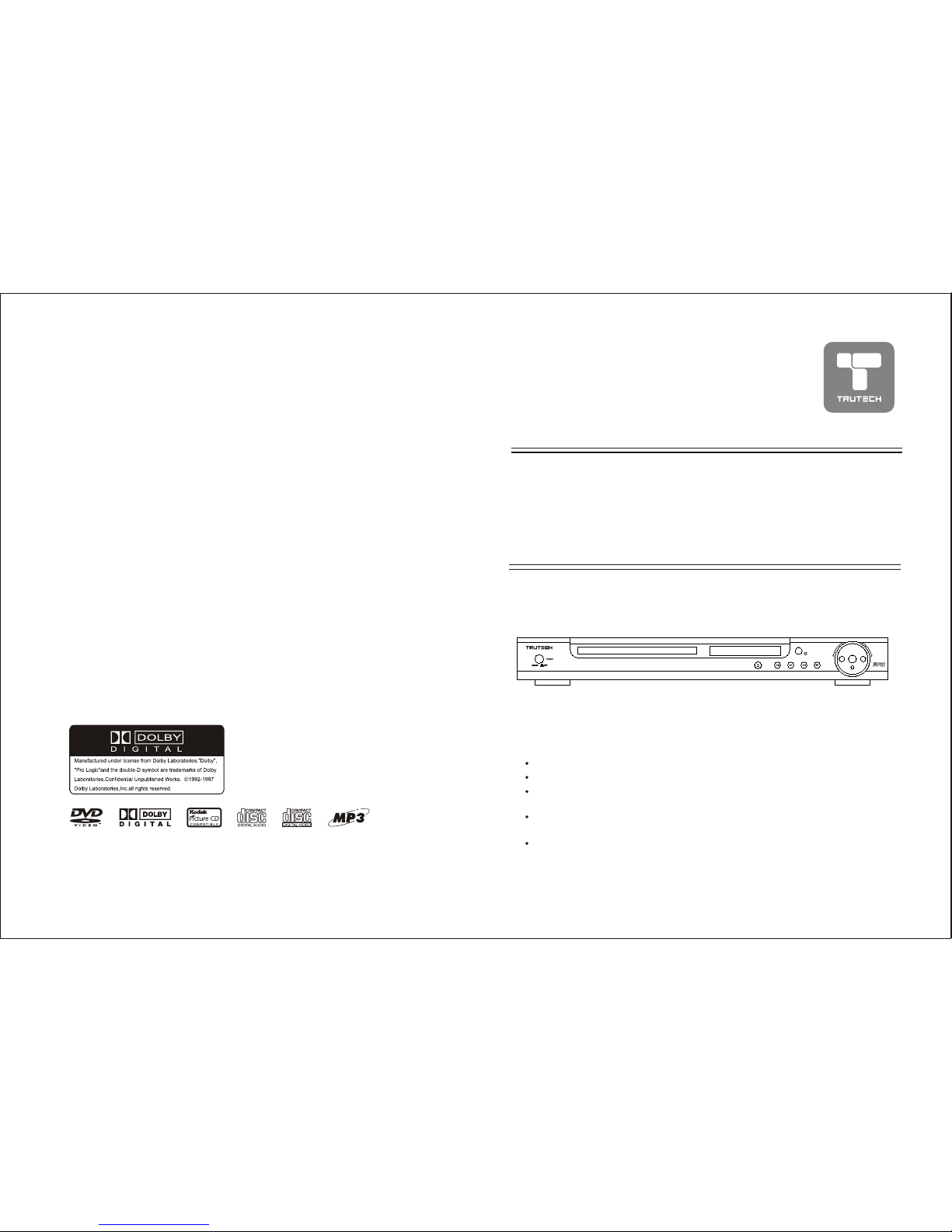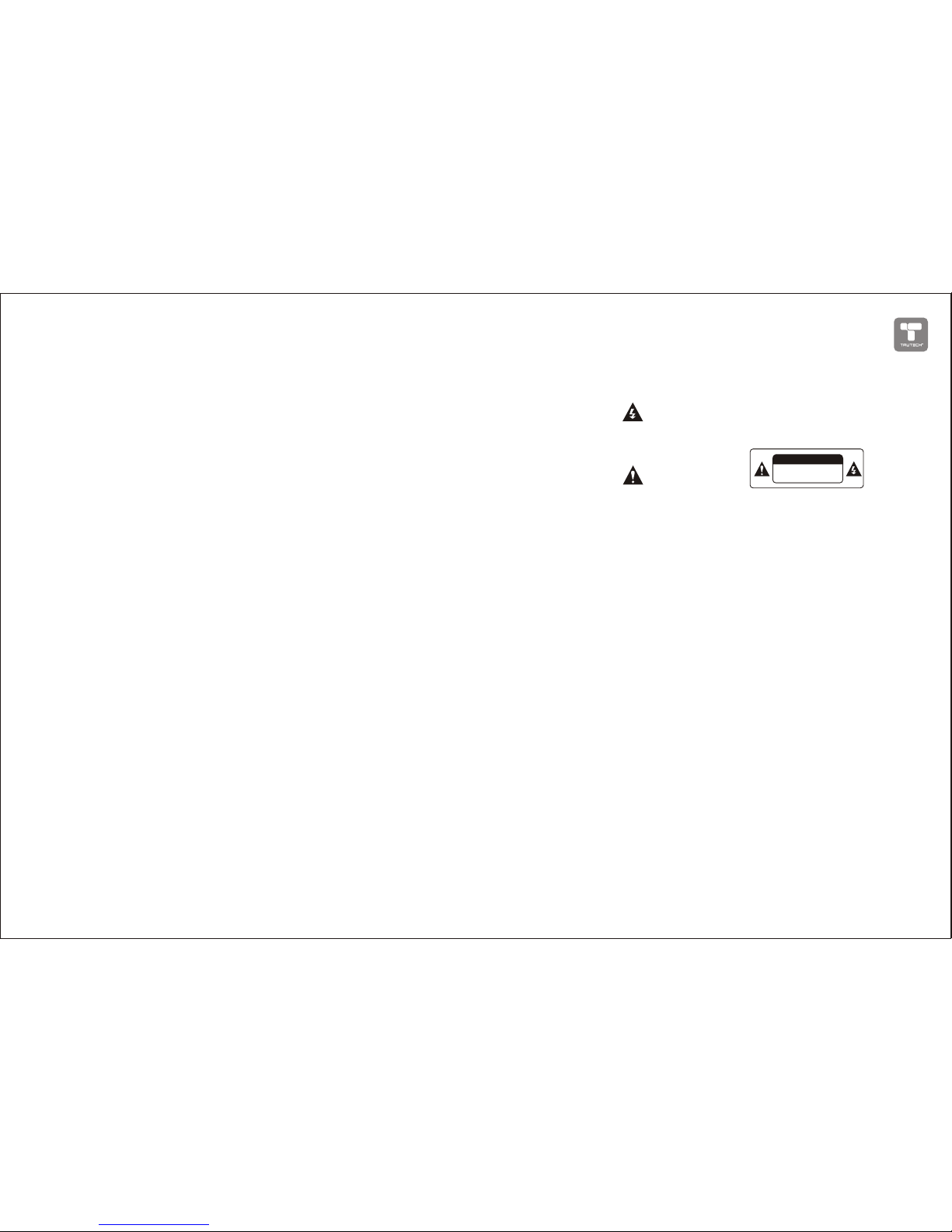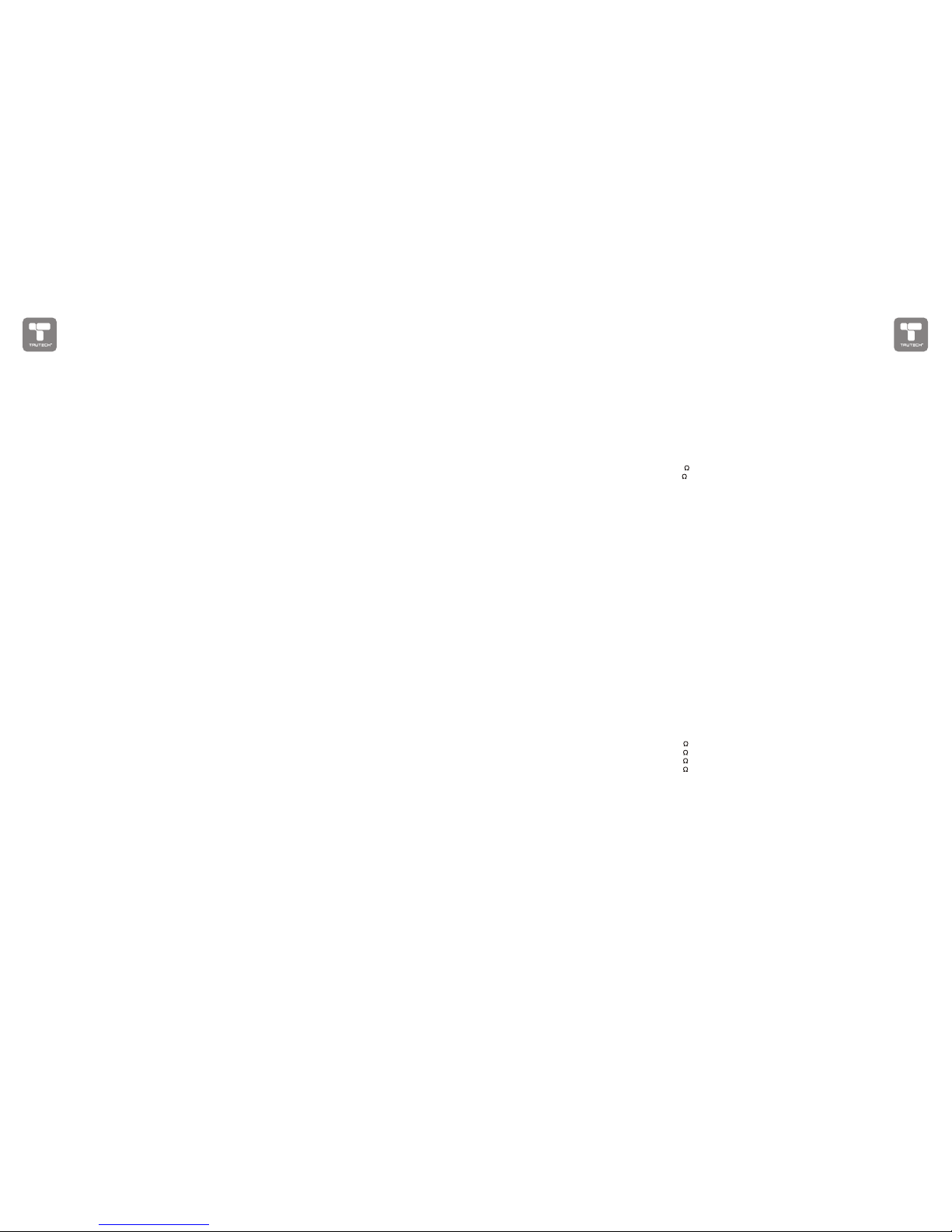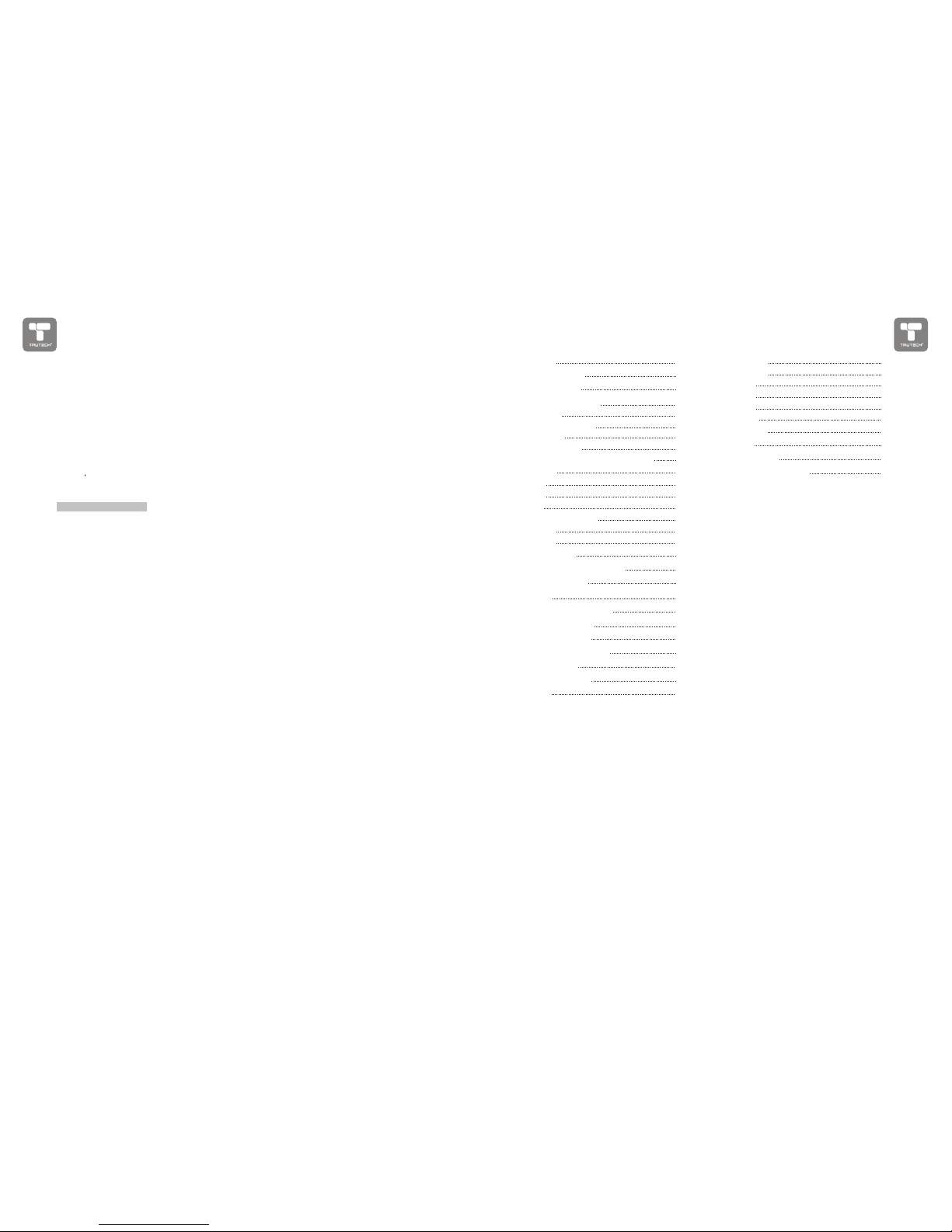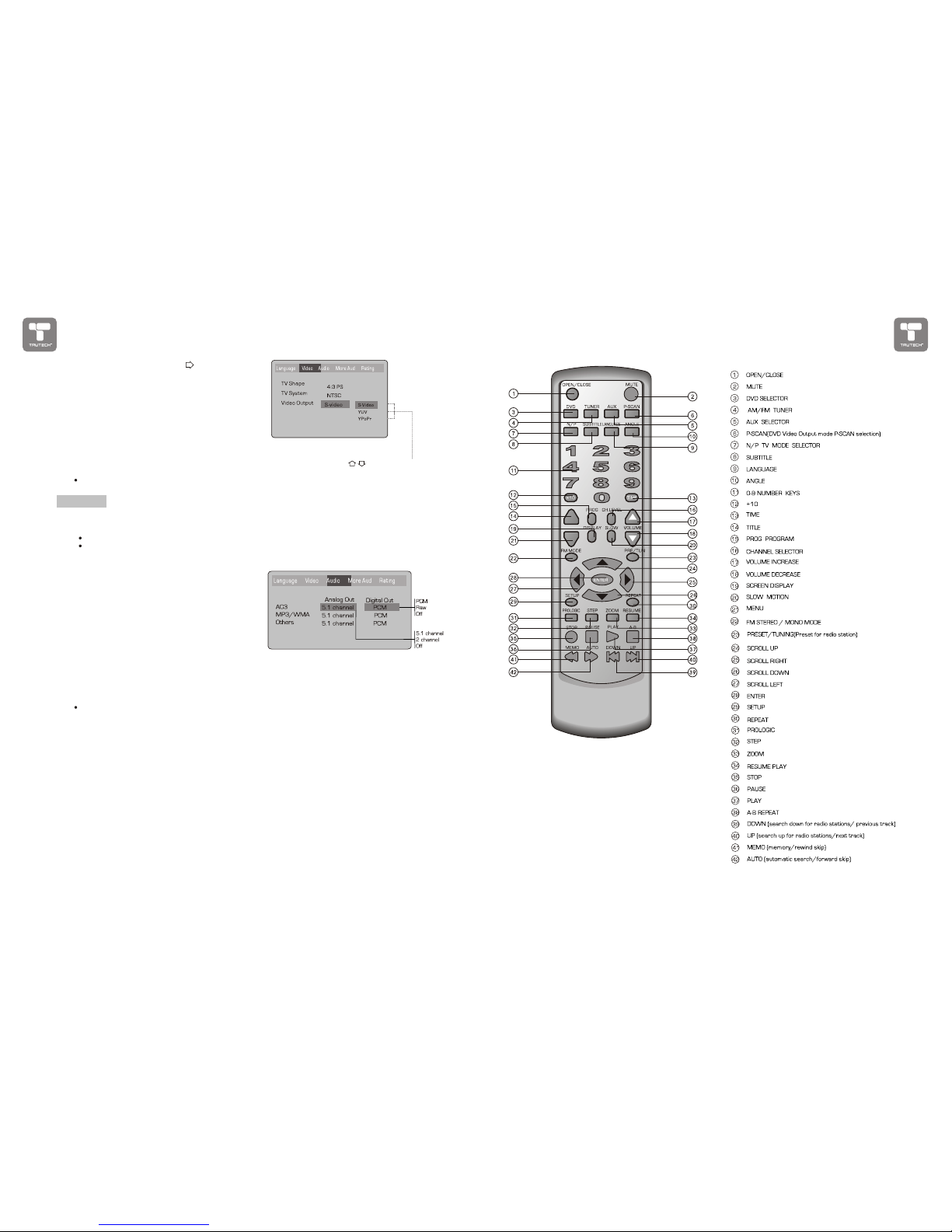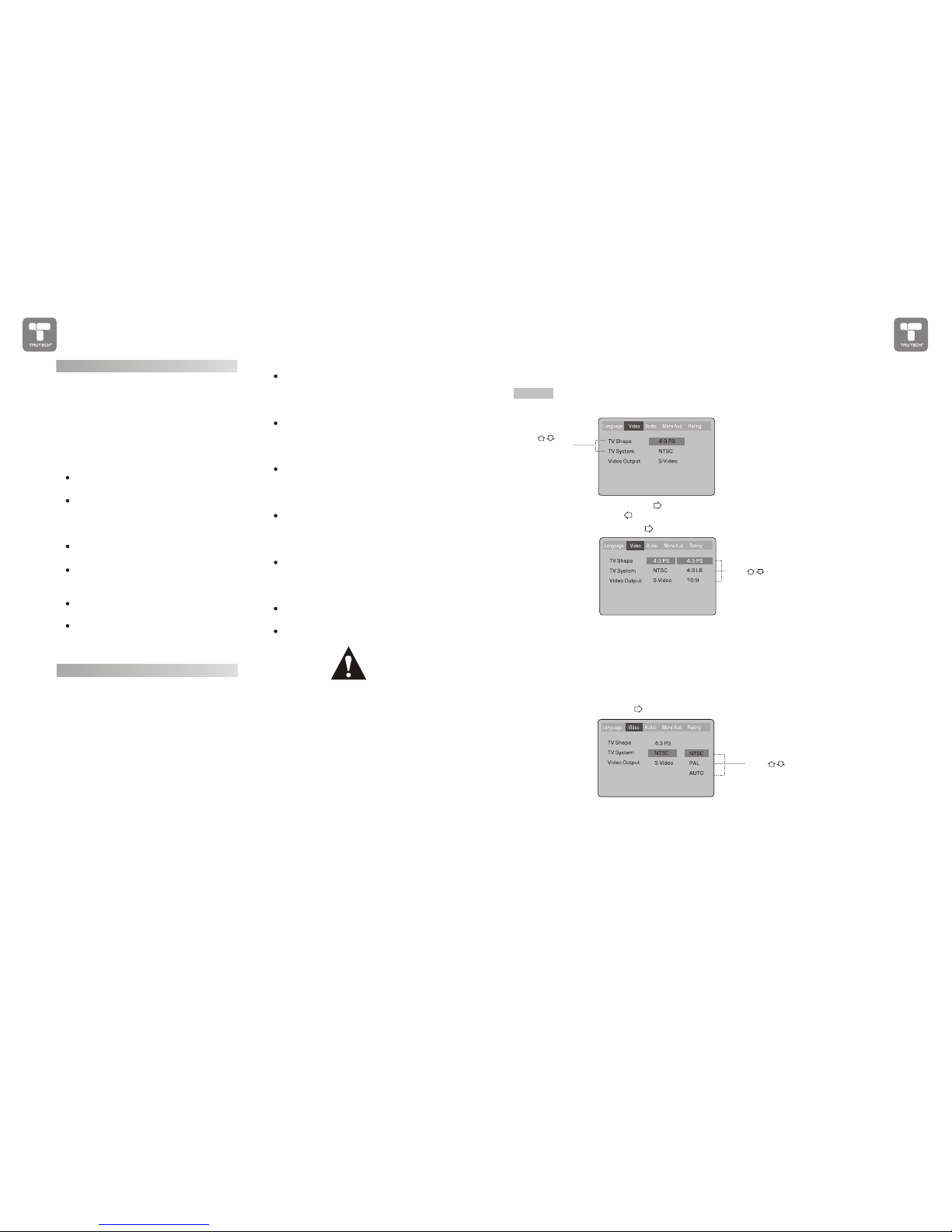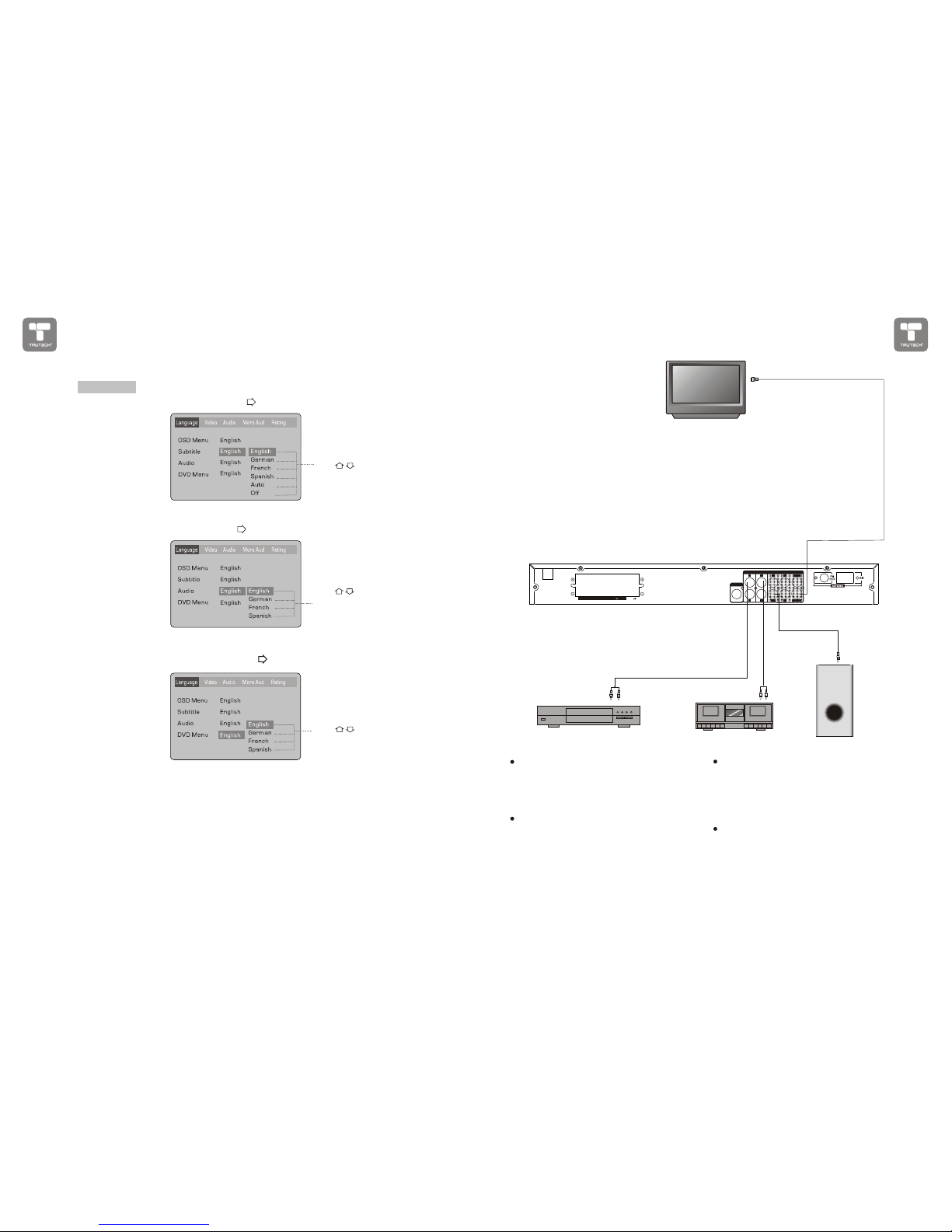CAUTION: It isimportant that youread and followall
of the instructions in this bookletand any markedon
the unit itself.Retain this bookletfor future reference.
Accessories--- Never place this product on an un-
stable platform, stand, cart, wall mount, shelf, or
table. The productmay fall, causingserious personal
injury to persons and pets, as well as seriously
damaging the product.Use only witha stable platform,
stand, cart, wallmount, shelf, ortable that has been
recommended by sold with the product. Any
mounting of the product should follow the
manufacturer's instructions, and use a mounting
accessory recommended by the manufacturer.
This unit while positioned on some type of cart must
be moved withcare. Quick stops, excessive force,
and uneven surfaces may cause the product and
cart combination tooverturn.
Attachments---Use only approved attachment as
they may causehazards.
Cleaning--- Always unplug this unit fromthe wall
electrical outlet beforecleaning. Do notuse liquid or
aerosol cleaners; use a dampcloth for cleaning.
Lightning--- For added product protection during
a lightning storm or when it is left unattended and
unused for long periods of time, unplug it from the
wall outlet and/or disconnect the antenna or cable
system. This will prevent damage tothe product due
to lightning andpower-line surges.
Object and Liquid Entry--- Never push objects of
any kind intothis product throughopenings as they
may touch dangerous voltage points or short-out
parts that could result in a fire or electric shock.
Never spill liquidof any kindon or intothe product.
Outdoor Antenna Grounding--- If an outside
antenna or cablesystem is connectedto the product,
be sure theantenna or cablesystem is grounded so
as to provide protection again stvoltage surges and
built-up static charges.
Overloading---Do not overload wall outlets, exten-
sion cords, or integral convenience receptacles, as
this may resultin a fireor electric shock.
Power - Cord Protection - Power - supply cords
should be routed so that they are not likely to be
walked on orpinched by itemsplaced upon oragainst
them, paying particular attention to cords at plugs,
convenience receptacles, and the point where they
exit from theproduct.
Power Lines---An outsideantenna system should
not be locatedin the vicinityof overhead powerlines
or other electriclight or power circuits, or where it
can fall into such power lines or circuits. When
installing an outsideantenna system, extremecare
should be takento keep from touching such power
lines or circuitsas contact with them might befatal.
Power Sources---This productshould be operated
only from thetype of power source indicated on the
marking label. Ifyou are not sure of the type of power
supply to yourhome, consult your product dealer or
local power company. For products intended to
operate from batterypower or other sources, refer to
the operating instructions. This DVD home theater
operates on AC120V~60Hz. Do not turn off unit
immediately after turningon; wait atleast 10 seconds.
Replacement Parts--- If replacement parts are
required, be sure the service technician has used
approved replacement parts or have the same
characteristics as the original part. Unauthorized
substitutions may result in fire, electric shock, or
other hazards.
Safety Check---Upon completion of any service
or repairs tothis product, askthe service technician
to perform safety checks to determine that the
product is inproper operating condition.
Servicing--- Do notattempt to service this product
yourself as openingor removing covers may expose
you to dangerousvoltage or other hazards. Refer all
servicing to qualifiedservice personnel.
TV System---This unitis compatible with television
sets featuring eitherthe NTSC or PAL color system.
Ventilation---Slots and openings in the cabinet
are provided for ventilation and toensure reliable
operation and protection from overheating. These
openings should never be blocked byplacing the
product on abed, sofa, rug,or other similarsurface.
This product shouldnot be placed in a built-in install-
ation such as a bookcase or rack unless proper
ventilation is provided.Never place this product near
a heat source, such as heat registers, stoves,
radiators, or anyother product that produces heat.
Water and Moisture---Donot use this product near
sources of waterand moisture, such as bath tub, wash
bowl, kitchen sink,or wash machine; in a wet, damp
basement; or near a swimming pool or similar
locations. If moisture condensation occurs, remove
any disc, connectthe unit's power cord to a wall outlet,
turn the uniton, and leaveit on for two to threehours.
By then, the unit will havewarmed up and evaporated
any moisture.
IMPORTANT-- SAFETY INFORMATION
Frequency Response:
Main Speakers 200Hz-20kHz+/- 3dB
Surround Speakers 200Hz-20kHz+/- 3dB
Center Speaker 200Hz-20kHz+/- 3dB
Subwoofer 20Hz-200Hz +/-3dB
S/N Ratio >76dB
Input Sensitivity 350mv,47k
Channel Resolution >30dB (Normal)
Remote Control
Transmitter Infrared Ray
Signal Range Approximately15'
Power Source 2 AAA Batteries
General
Power Supply AC120V~60Hz
Consumed Power 90W
Accessories:
1, Instruction manual,
2,AM loop antenna,
3,FM wire antenna,
4,AV cable
5,Remote control with2 AAA batteries.
6, 5 satellitespeakers and 1subwoofer
Because its productsare subject to continuous
improvement, we reserves the right tomodify
product design and/or specifications without
notice and withoutincurring any obligations.
""
TECHNICAL SPECIFICATIONS
DVD Player
TV System NTSC/PAL
Compatible Discs DVD,CD, MP3,
CD-R, CD-RW
Resolution Ratio GreaterThan 500 lines
Video S/N Ratio 65dB
Frequency Response fs(96KHz/24bit)
4Hz - 44KHz:+/-2dB
Audio S/N Ratio 95dB
Degree of Distortion <0.01%
D/A Converter 192KHz/24bit
Video Out 1Vp-p
S-Video Out Y:1Vp-p(75 )
C: 0.3Vp-p(75 );
Audio Out 2.0V/ V
5.1 Channel,
Digital Audio Output Optical, Coaxial
Connections YUV, CVBS
S-Video, 2 Channel Output
FM Tuner
Tuning Range 87.0-108MHz
S/N Ratio >46dB
Monophonic >46dB
Stereo >50dB (DIN)
Selectance 50dB
THD
Monophonic 2%
Stereo 3%
Frequency Response 30Hz-10kHz+/- 1dB
Stereo Resolution 35dB(1kHz)
30dB (100Hz-10kHz)
AM Tuner
Tuning Range 530-1710KHz
S/N Ratio 35dB
THD 3%
Amplifier
Output Power:
Main Speakers 10W+10W(6 )
Surround Speakers 10W+10W(6 )
Center Speaker 10W (6 )
Subwoofer 20W (8 )
+0
-1
27 HOW IT WORKSHOW IT WORKS 2