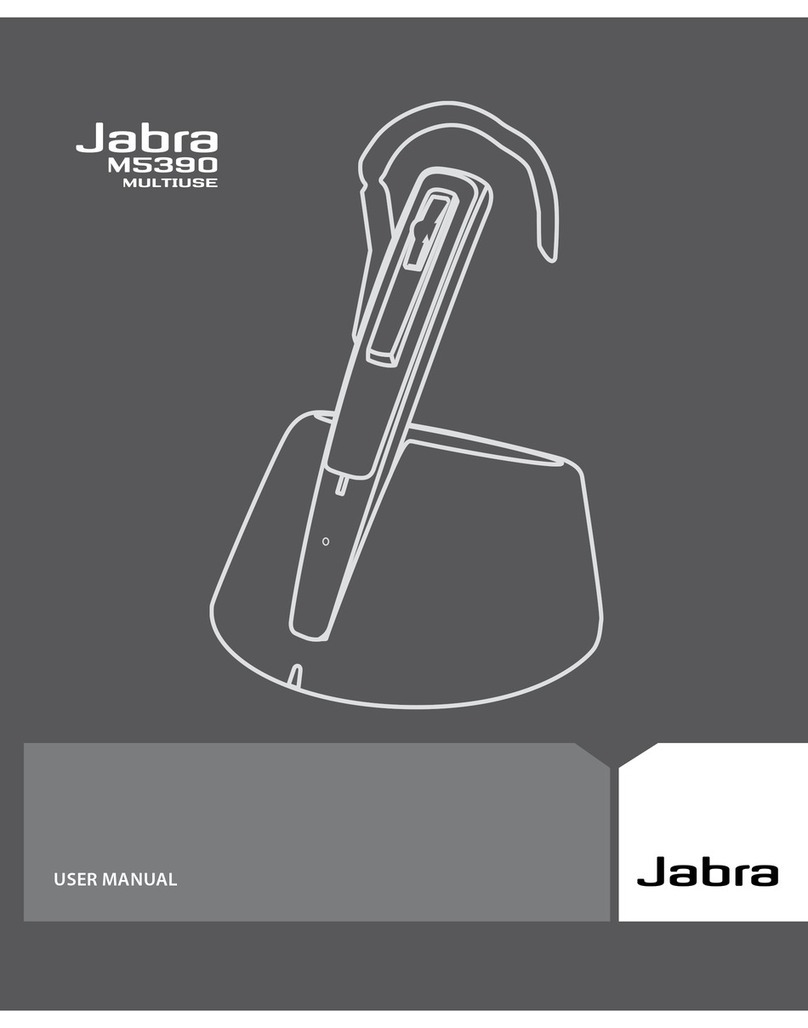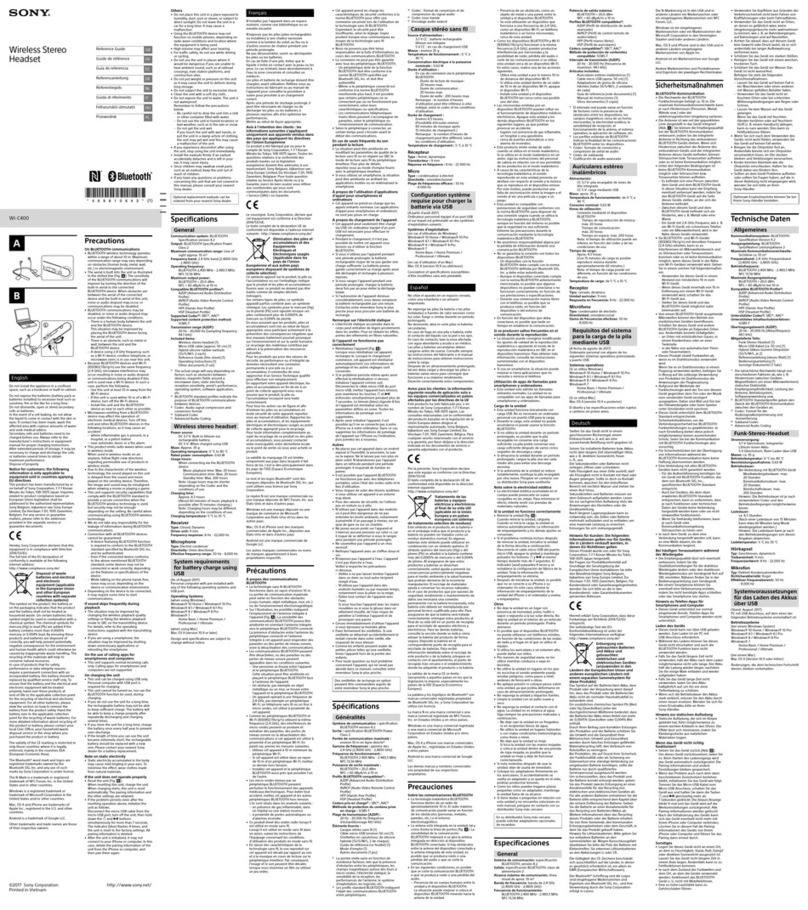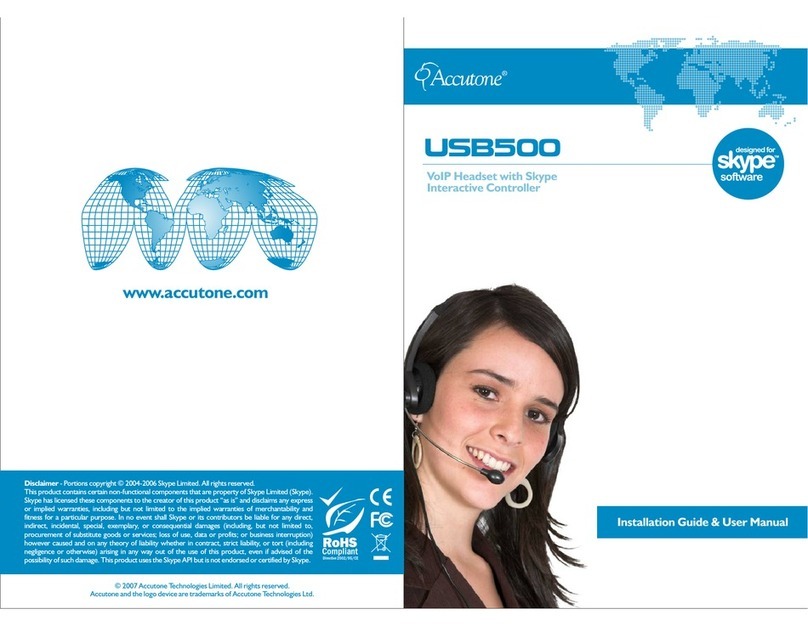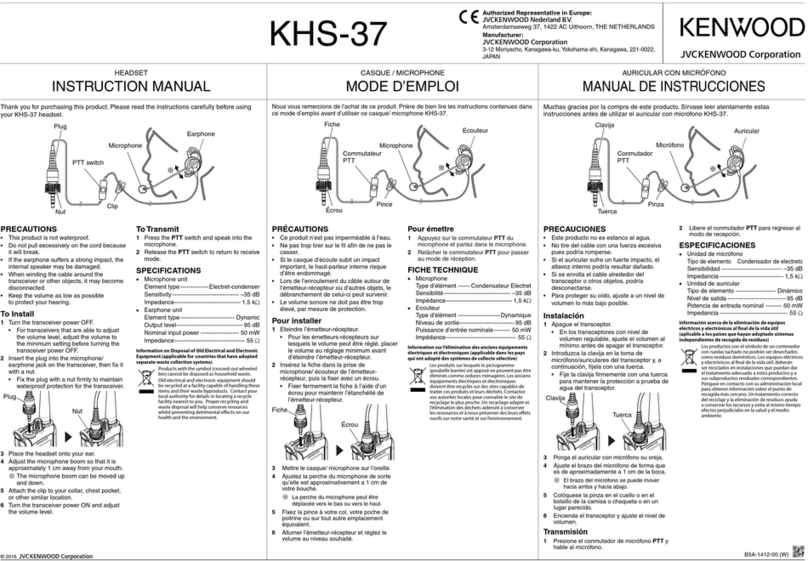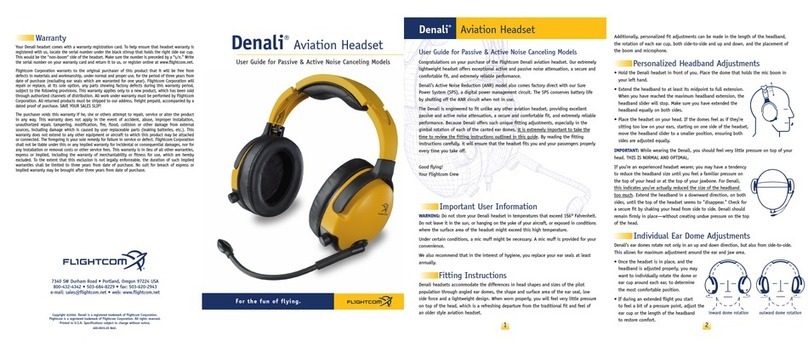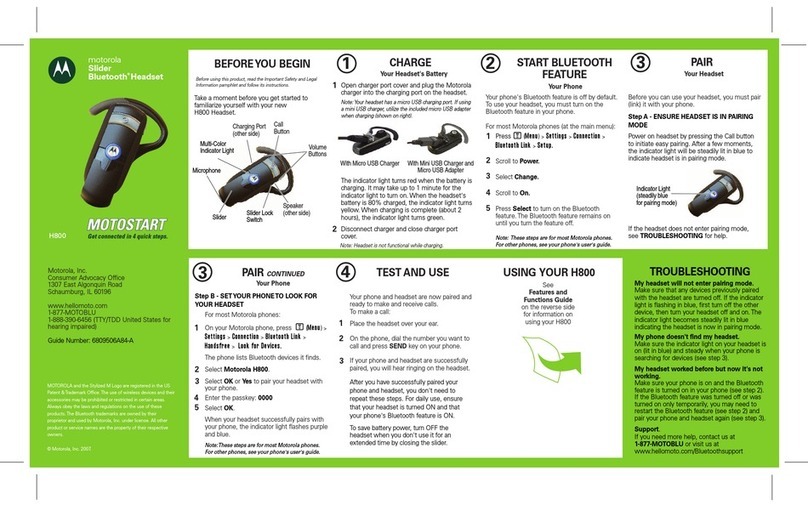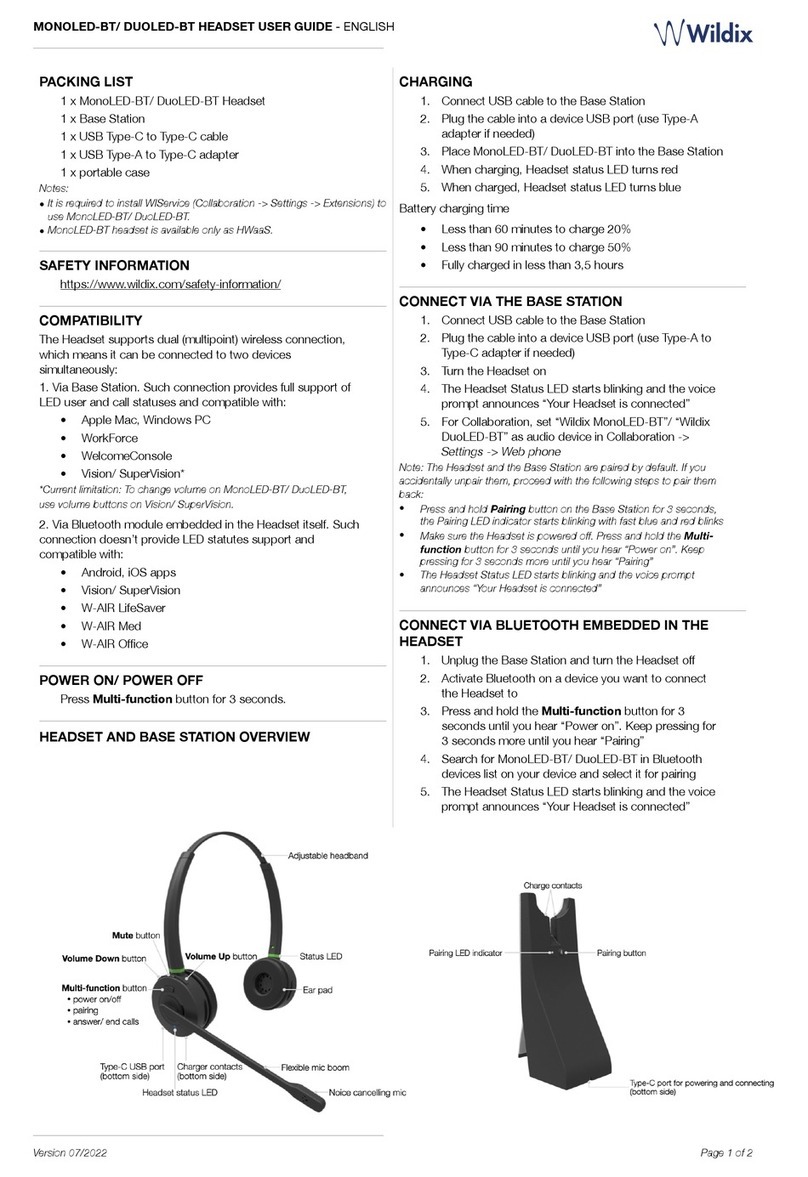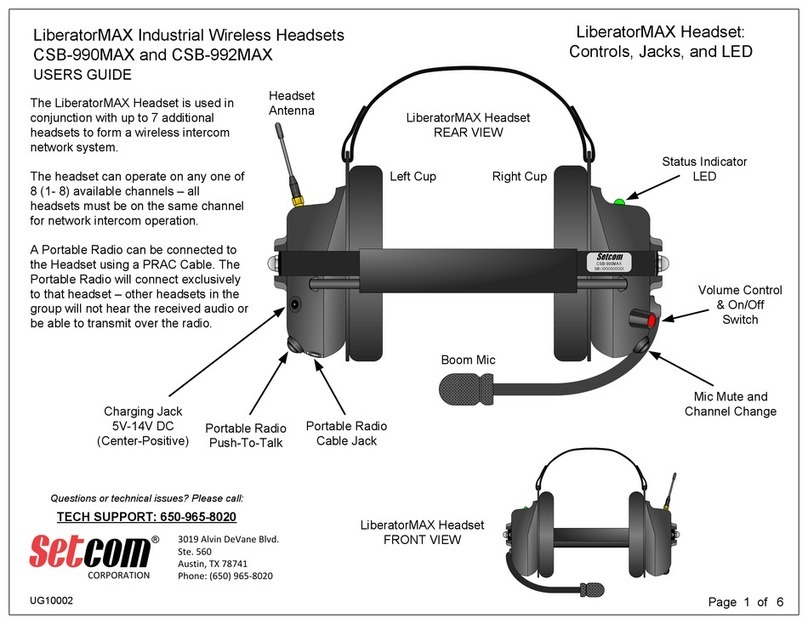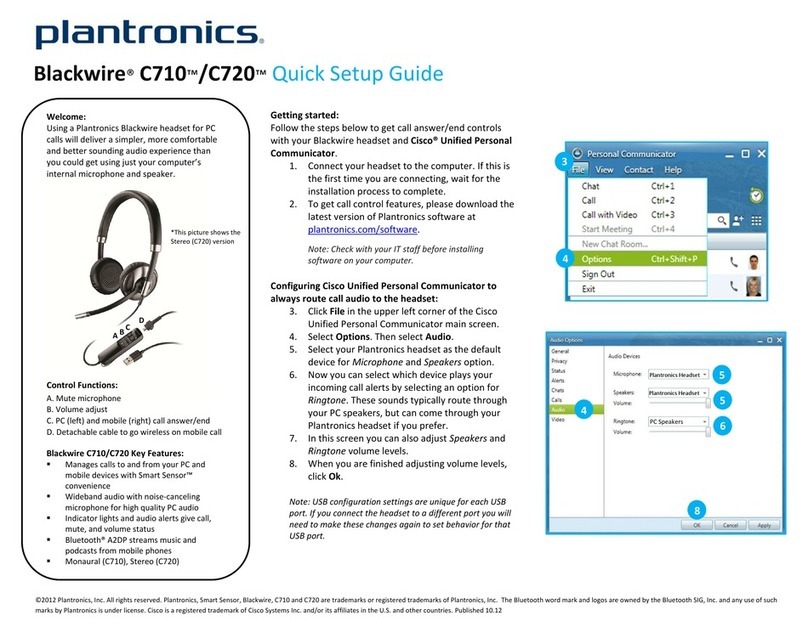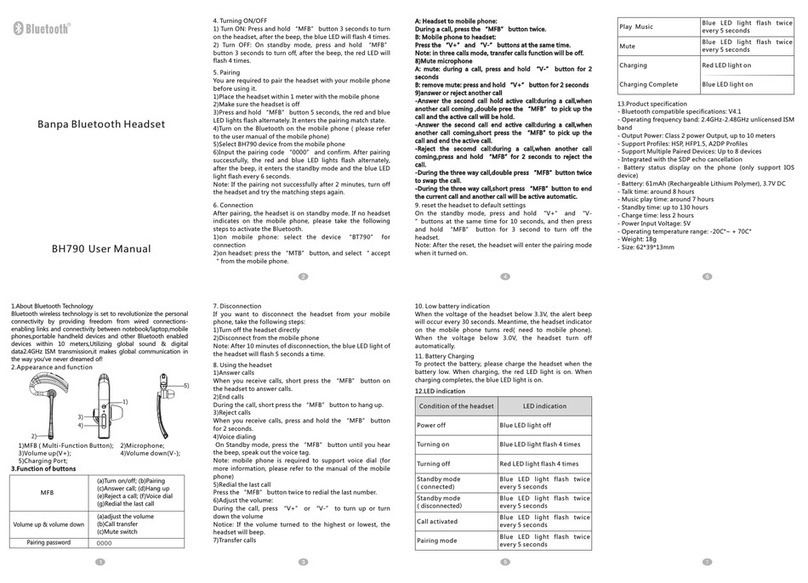tt thermaltake Argent H5 User manual

ARGENT H5 WIRELESS RGB
7.1 Surround Gaming Headset User Guide
01

TT Premium | Argent H5 Wireless RGB Gaming Headset User Guide
CONNECTING THE HEADSET
Connecting via USB Port
Connecting via 3.5mm Port
Using The Charging
Using The Control Button
Setting up with Discord
TT iTAKE INSTALLATION
Software Installation
DTS Driver Installation
FUNCTIONS AVAILABLE ON THE LIGHTING EFFECTS PAGE
LIGHTING EFFECTS OVERVIEW
Static
Pulse
Blink
Spectrum Cycling
--------------------------------------- 15
--------------------------------------- 17
PAGE 21
PAGE 14
PAGE 04
02
Table of Contents
--------------------------------------- 22
--------------------------------------- 24
--------------------------------------- 27
--------------------------------------- 30
--------------------------------------- 05
--------------------------------------- 08
--------------------------------------- 10
--------------------------------------- 11
--------------------------------------- 13
PAGE 19
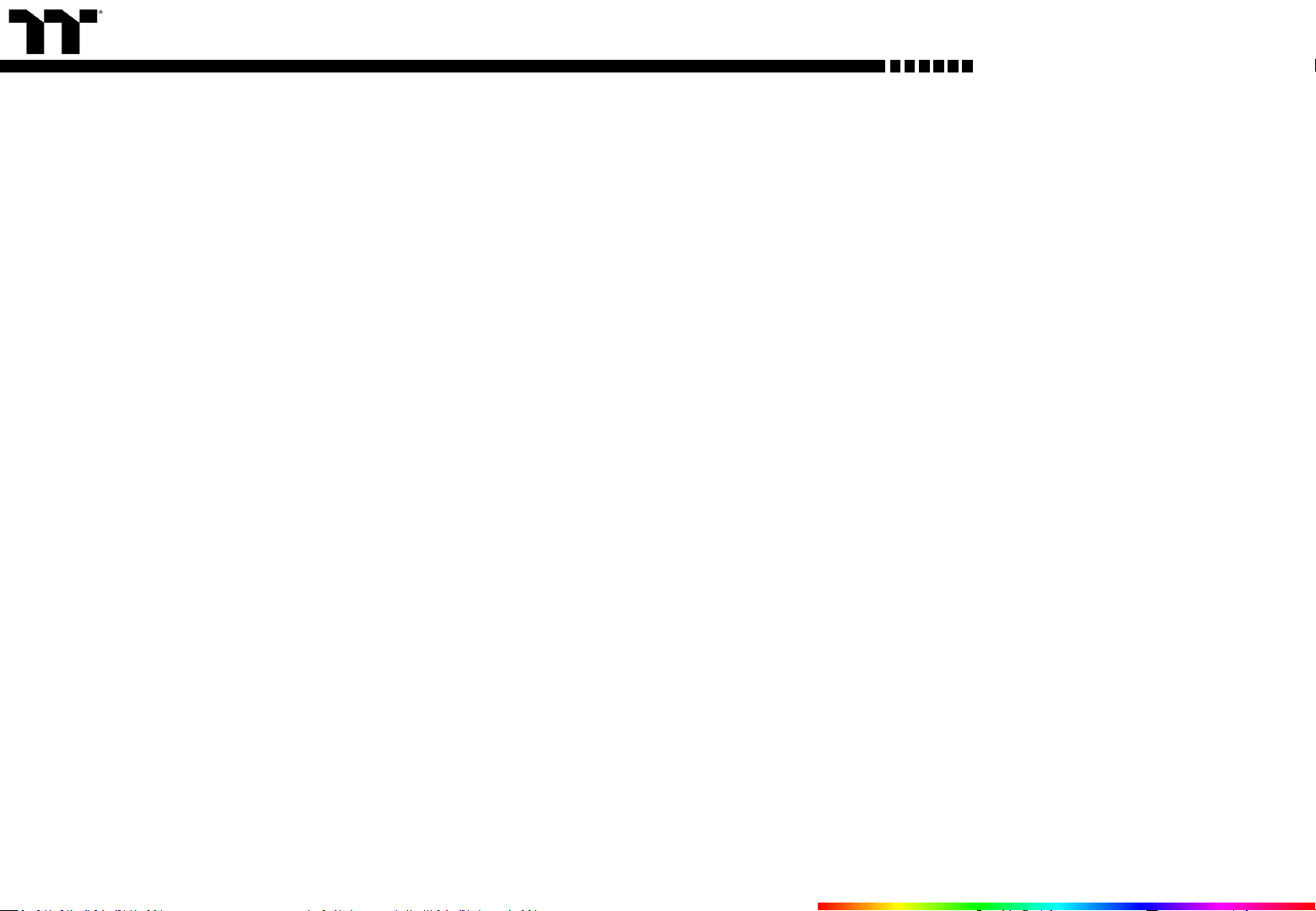
TT Premium | Argent H5 Wireless RGB Gaming Headset User Guide
FUNCTIONS AVAILABLE ON THE SPEAKER PAGE
FUNCTIONS AVAILABLE ON THE MIC PAGE
FUNCTIONS AVAILABLE ON THE DTS AUDIO PAGE
FUNCTIONS AVAILABLE ON THE EQUALIZER PAGE
FUNCTIONS AVAILABLE ON THE SETTINGS PAGE
03
Table of Contents
PAGE 37
PAGE 33
PAGE 31
PAGE 35
PAGE 39
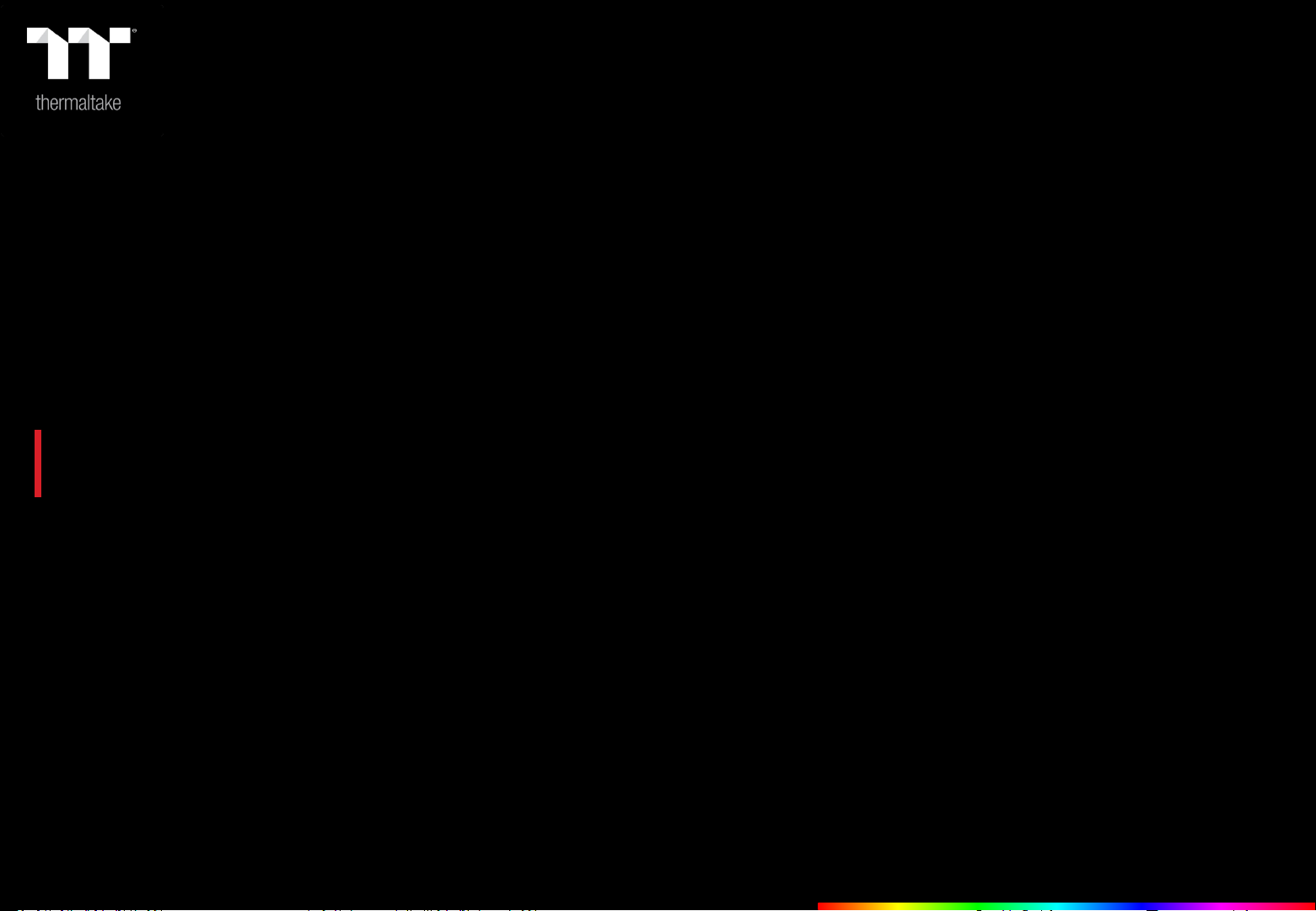
TT Premium | Argent H5 Wireless RGB Gaming Headset User Guide
Chapter 1 : CONNECTING THE HEADSET
04

Argent H5 Wireless RGB User Guide
Playback Device Settings Step 1 :
Setting Up With PC :
Plug USB wireless transceiver to your PC. The [Hardware found] notice will
appear.
05
Right click speaker icon -> Select Open Sound settings -> Select Sound control
panel.
Connecting the Headset Via USB Port
Note : keep your headset within close proximity of the USB wireless transceiver for a faster and more
stable connection. If your headset fails to connect, it will automatically power off after a few minutes.
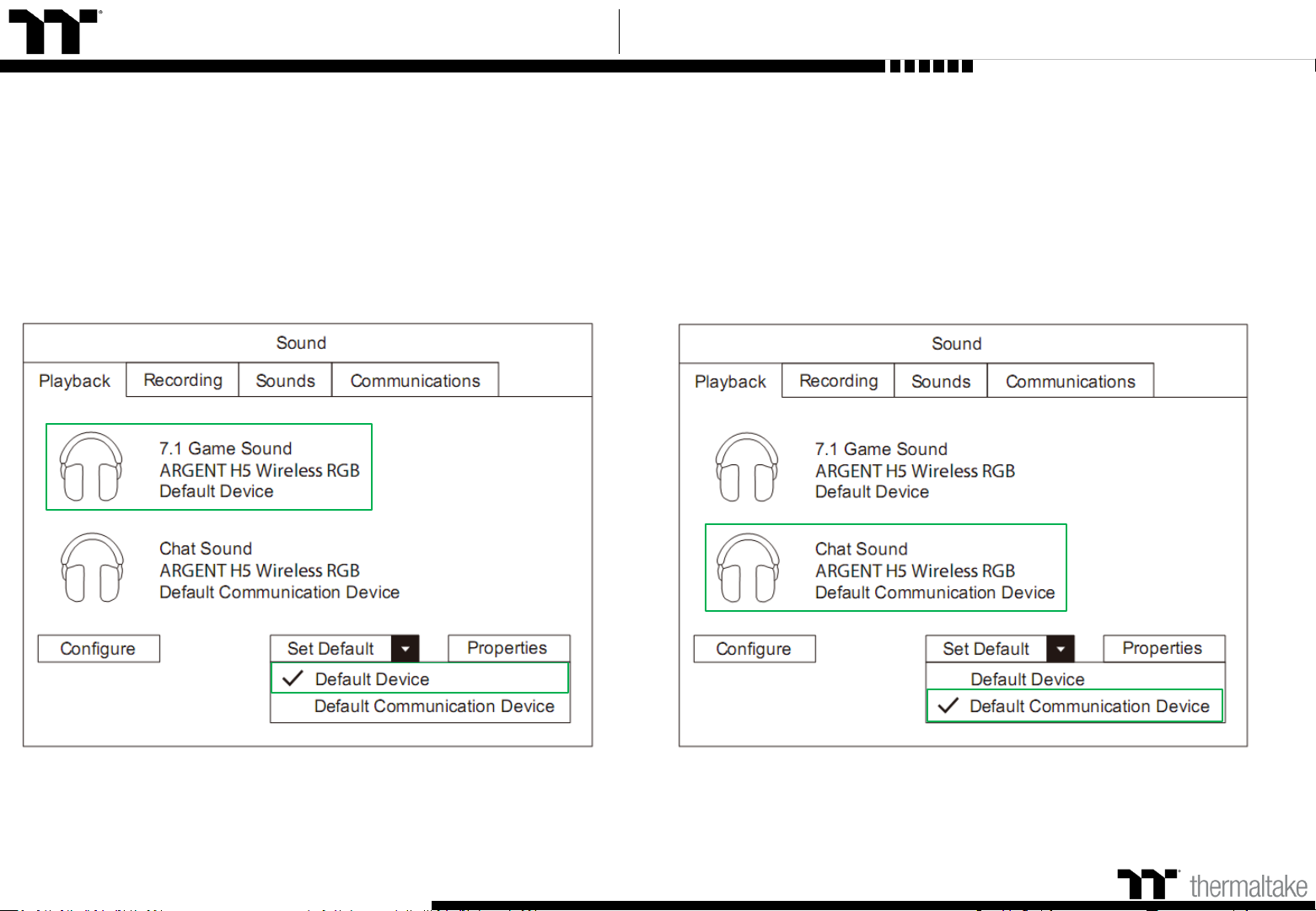
Argent H5 Wireless RGB User Guide
06
Playback Device Settings Step 2 : Playback Device Settings Step 3 :
Set Default Device to "7.1 Game Sound". Set Default Communications Device to "Chat Sound".
Connecting the Headset Via USB Port

Argent H5 Wireless RGB User Guide
Set Default Device to "Microphone".
07
Recording Device Settings Step 2 :
Recording Device Settings Step 1 :
Right click speaker icon -> Select Open Sound settings -> Select Sound control
panel.
Connecting the Headset Via USB Port

Argent H5 Wireless RGB User Guide
To use the headset with Nintendo Switch, connect the 3.5mm plug on the
headset directly to the 3.5mm jack on the Nintendo Switch.
To use the headset with a mobile device (or other device) with a headset
jack (4 pole CTIA), connect the 3.5mm plug directly into the headset jack
on your device.
08
Setting Up With Nintendo Switch :
Setting Up With Mobile Devices :
Connecting the Headset Via 3.5mm Port

Argent H5 Wireless RGB User Guide
09
Setting Up With Xbox Audio :
To use the headset with Xbox, connect the 3.5mm plug on the headset directly
to the 3.5mm jack on the Xbox controller. *If your Xbox controller does not have
a 3.5mm jack, you will need the Xbox Stereo Headset adapter (sold separately)
that plugs into the Xbox controller (pictured below).
Setting Up With PlayStation Audio :
Connecting the Headset Via 3.5mm Port
To use the headset with PlayStation, connect the 3.5mm plug on the headset
directly to the PS game controller and follow these steps :
Settings -> Devices -> Audio Devices -> Choose "Output to Headphones" and
select "All Audio".

Argent H5 Wireless RGB User Guide
For best result, please fully charge your headset before using it for the first
time. A depleted unit will fully charge in about 4 hours.
Charging Status Indicator Notifications :
Charging Your Headset :
Connect your headset to a powered USB port using the charging cable.
05
Getting Started Using the charging
STATUS INDICATOR DESCRIPTION
Red LED ON Charging
Red LED OFF Fully Charged
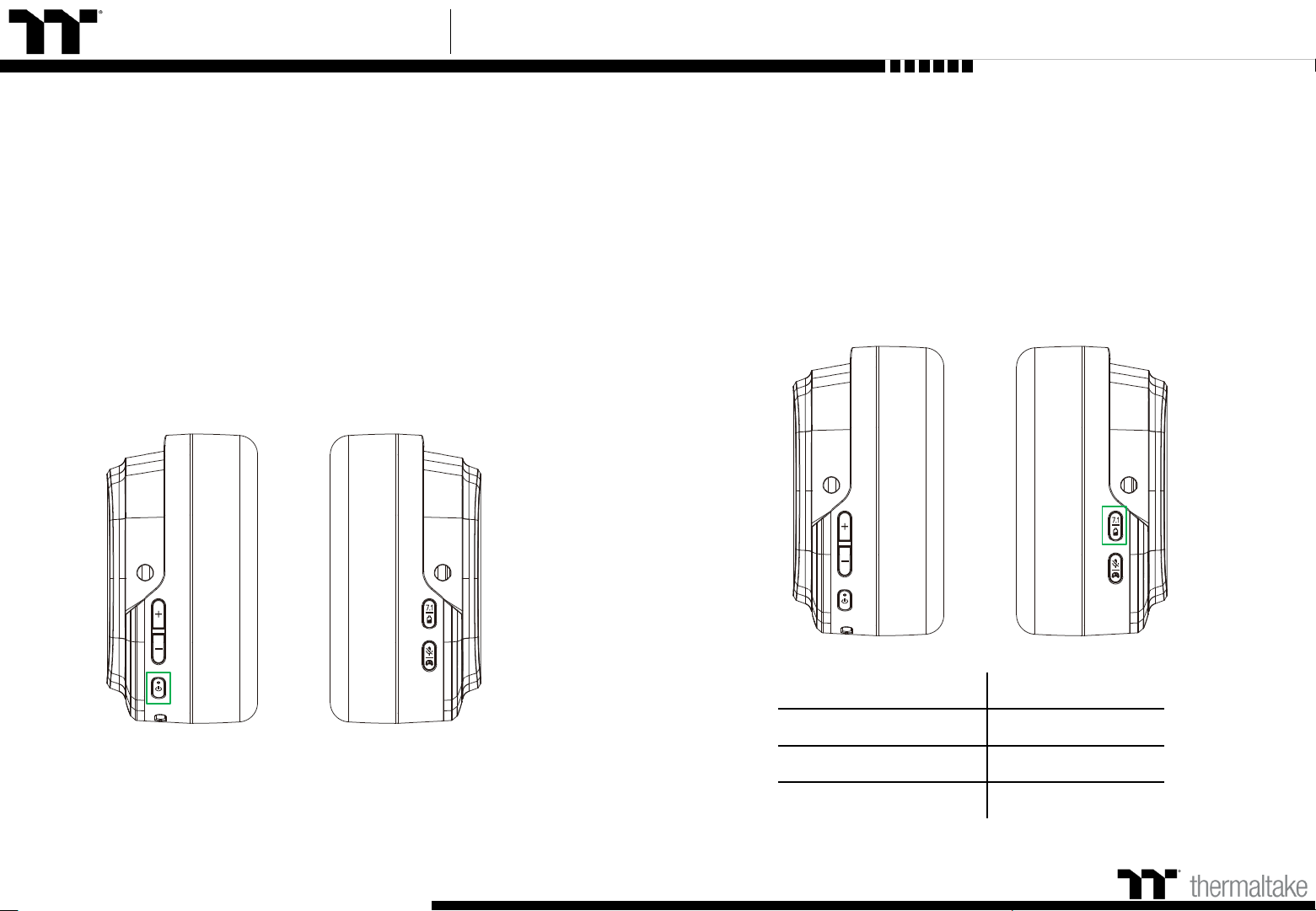
Argent H5 Wireless RGB User Guide
11
Understanding The Battery Notifications :
Holding the battery status button for at least 5 seconds, the logo led will blink
the battery indication level for 5 seconds.
Power on Your Headset :
Power on your headset by holding the power button for at least 5 seconds or
until logo led lights up. Wait until the status logo led is RGB Spectrum.
BATTERY STATUS LOGO LED STATUS
100 –80% Green
80 –20% Yellow
< 20% Red
Getting Started Using the control button

Argent H5 Wireless RGB User Guide
12
Using The Game / Chat Balance :
1. Install TT iTAKE and open software.
2. Enable by holding the game / chat balance button for at least 5 seconds or
until you hear the sound indicator.
3. Press the volume control buttons to increase the in-game volume and decrease
the voice chat volume or vice versa.
Using The DTS 7.1 Surround Sound :
1. Install TT iTAKE and open software.
2. Enable by pressing the 7.1 button until you hear the sound indicator.
3. Press the volume control buttons to increase or decrease the volume.
Getting Started Using the control button

Argent H5 Wireless RGB User Guide
13
Step 2 :
Set Output Device to "Chat Sound (ARGENT H5 Wireless RGB)".
Setting up with Discord Software Voice Settings
Step 1 :
Set Input Device to "Microphone (ARGENT H5 Wireless RGB)".

TT Premium | Argent H5 Wireless RGB Gaming Headset User Guide
Chapter 2 :
14
TT iTAKE INSTALLATION
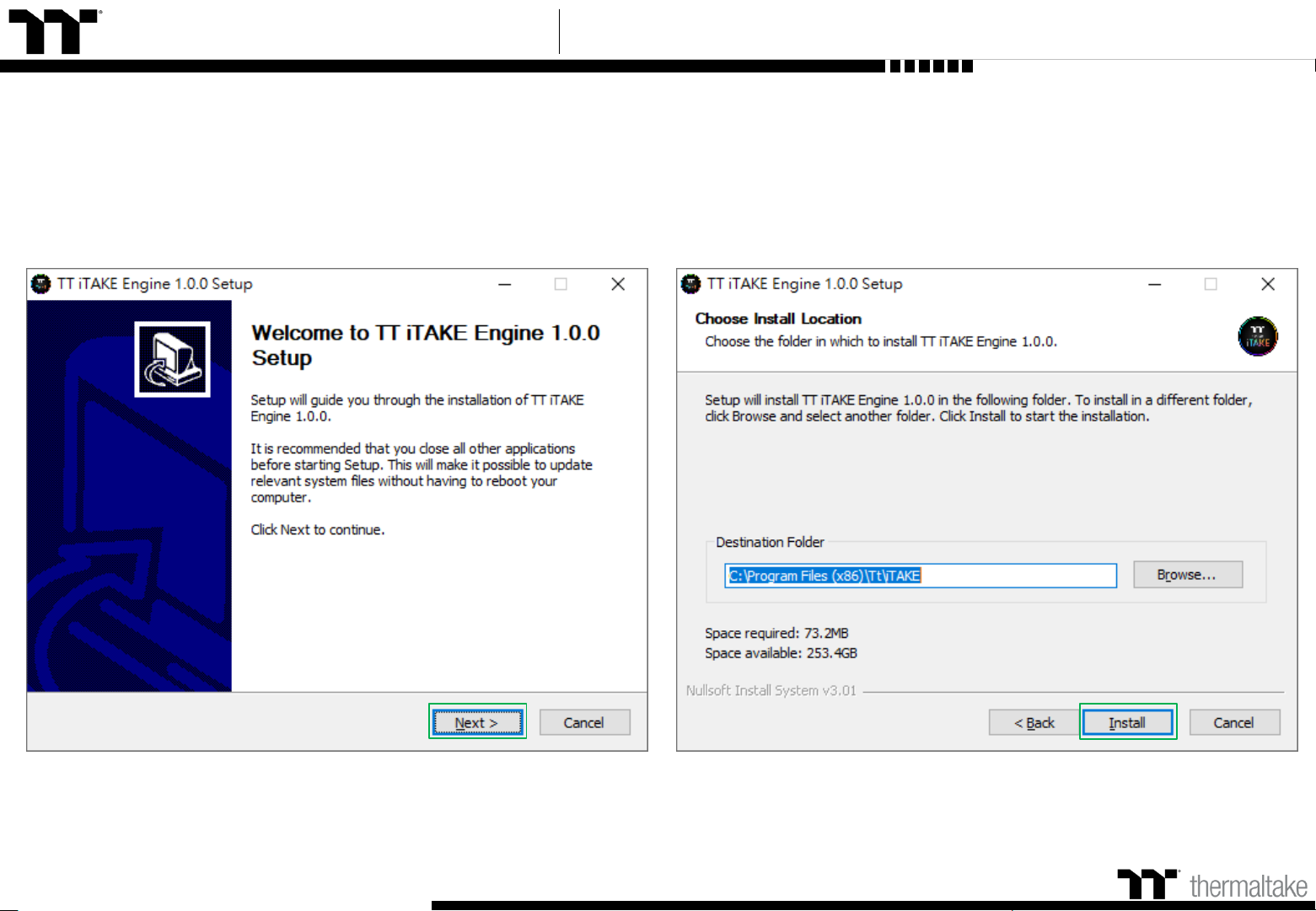
Argent H5 Wireless RGB User Guide
15
Launch the setup executable file (.EXE) file and click Next. Click Install to begin the setup process.
Software Installation Setup Instructions
Step 1: Step 2:

Argent H5 Wireless RGB User Guide
Step 3:
Software Installation Setup Instructions
16
Click Finish to complete the installation.
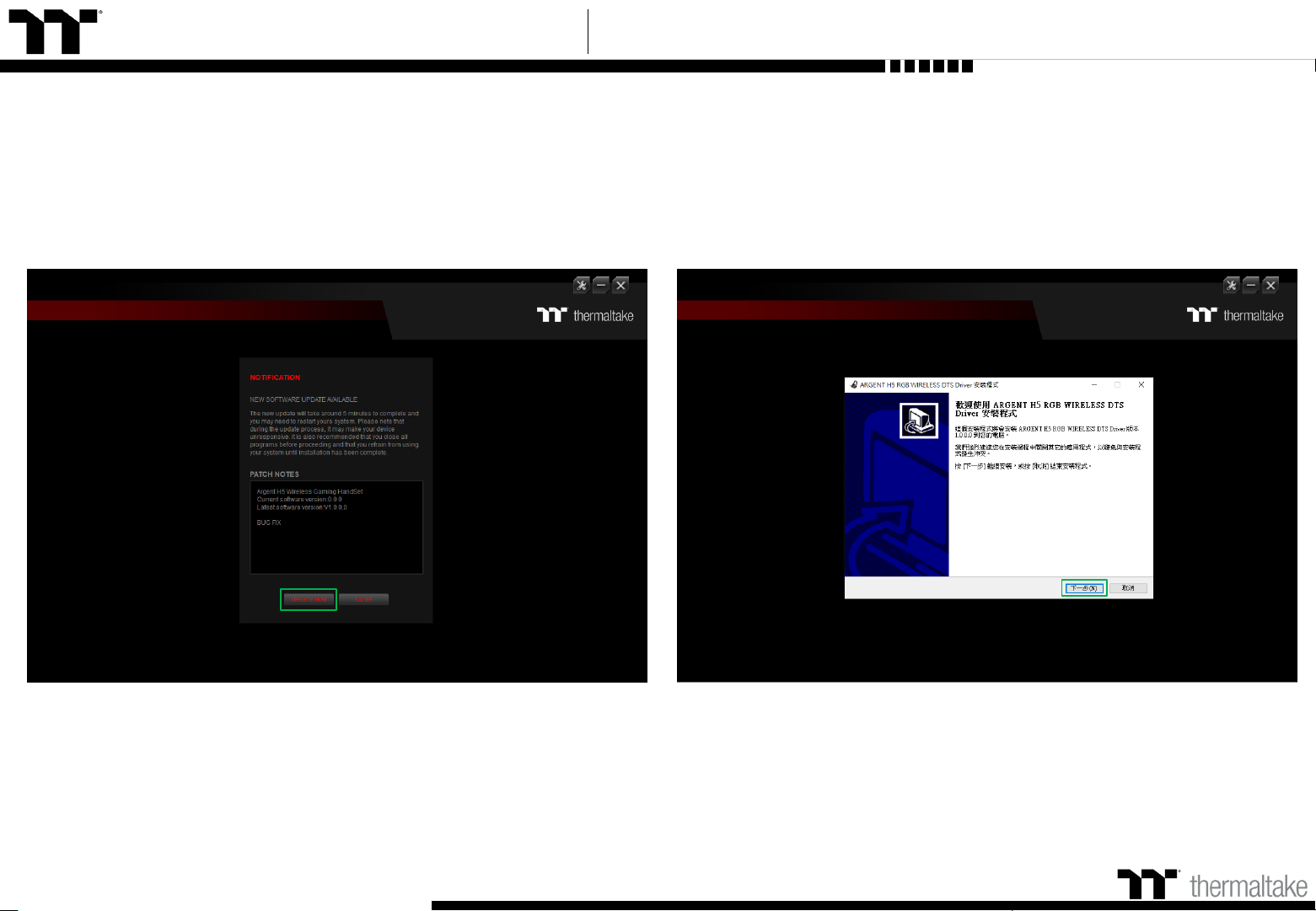
Argent H5 Wireless RGB User Guide
Step 1:
DTS Driver Installation Setup Instructions
17
Open the TT iTAKE Engine software and download DTS driver.
Step 2:
Click Next.
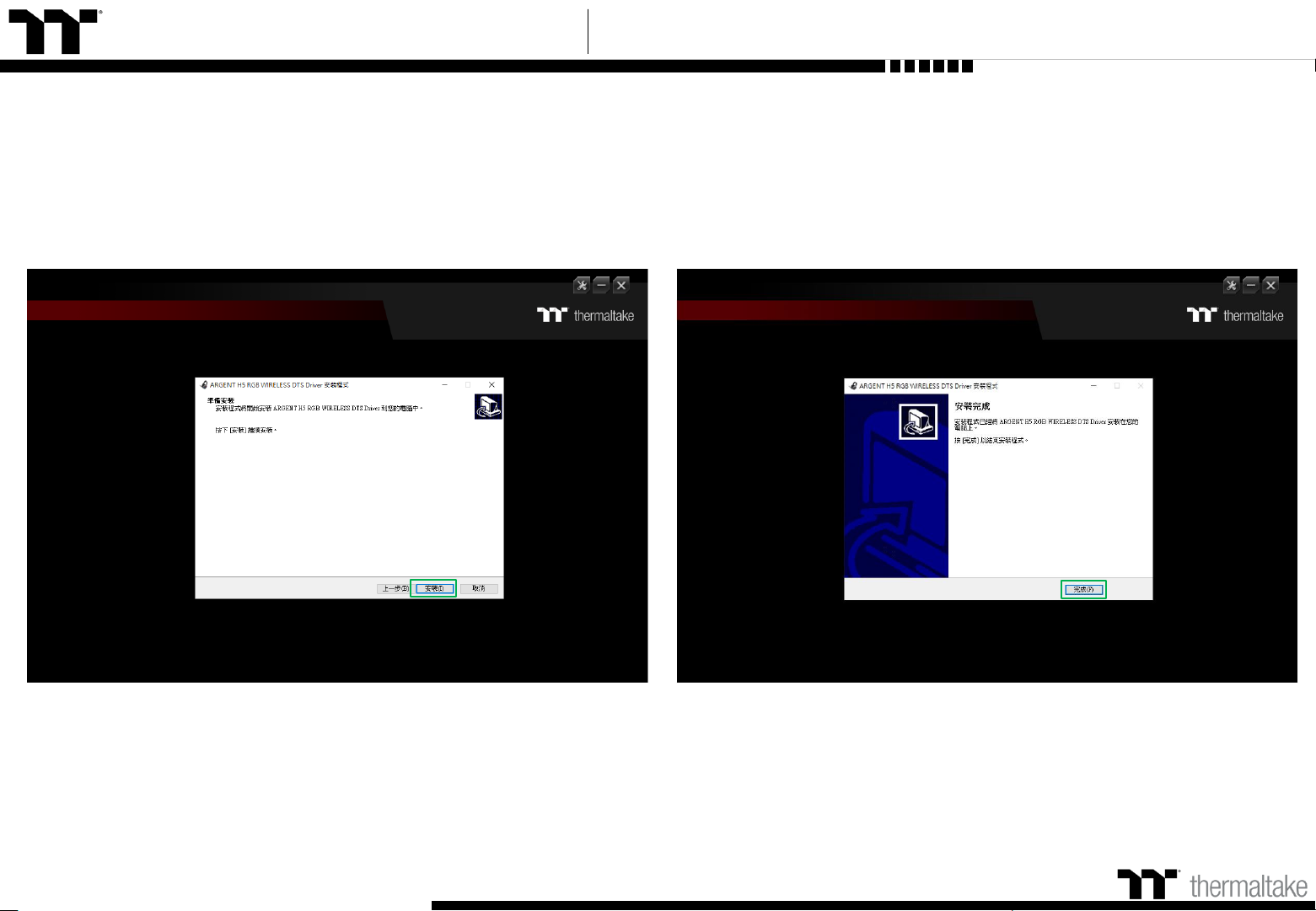
Argent H5 Wireless RGB User Guide
Step 3: Step 4:
18
Click Install to begin the setup process. Click Finish to complete the installation.
DTS Driver Installation Setup Instructions
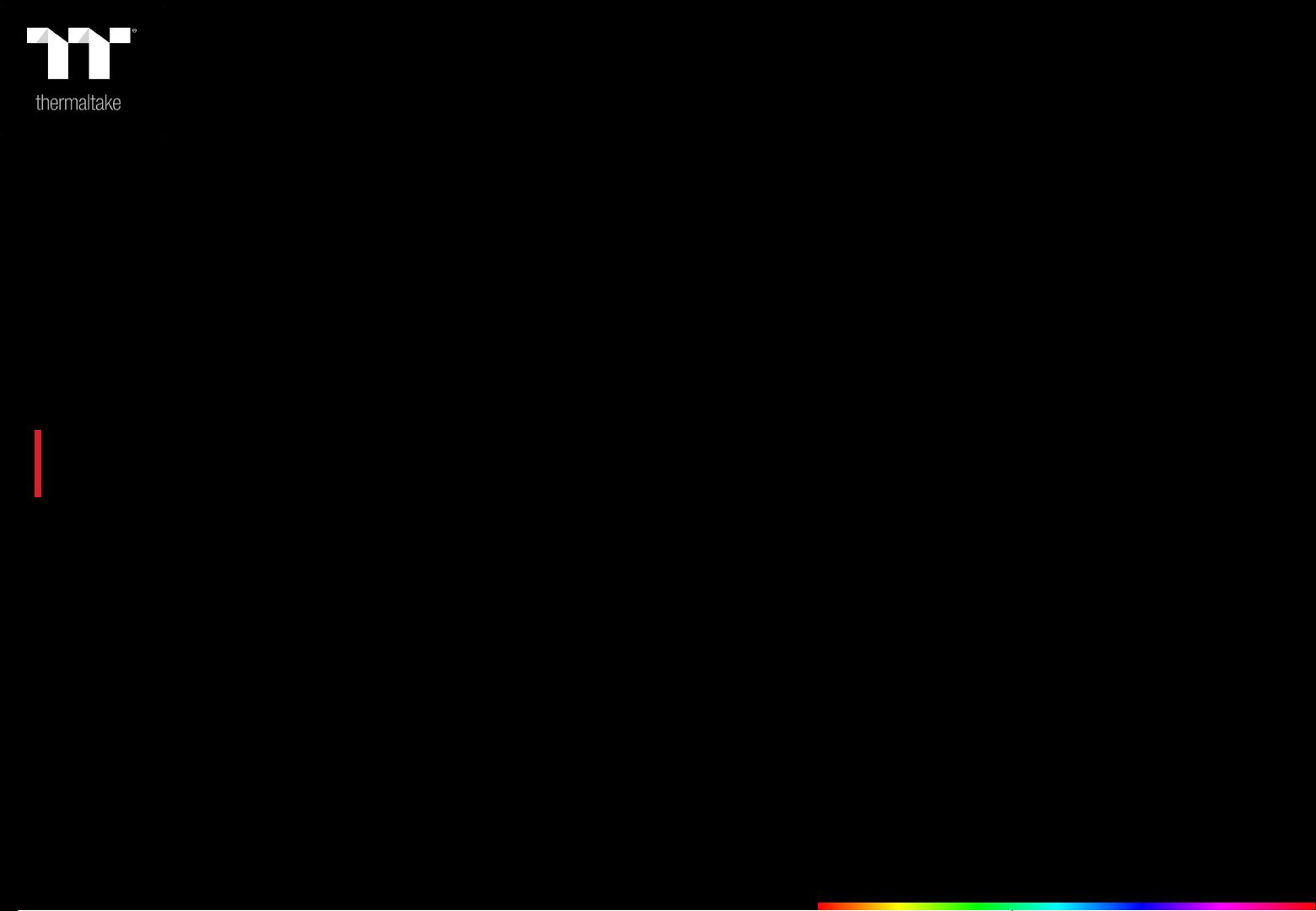
TT Premium | Argent H5 Wireless RGB Gaming Headset User Guide
Chapter 3 :
19
FUNCTIONS AVAILABLE ON
THE LIGHTING EFFECTS PAGE
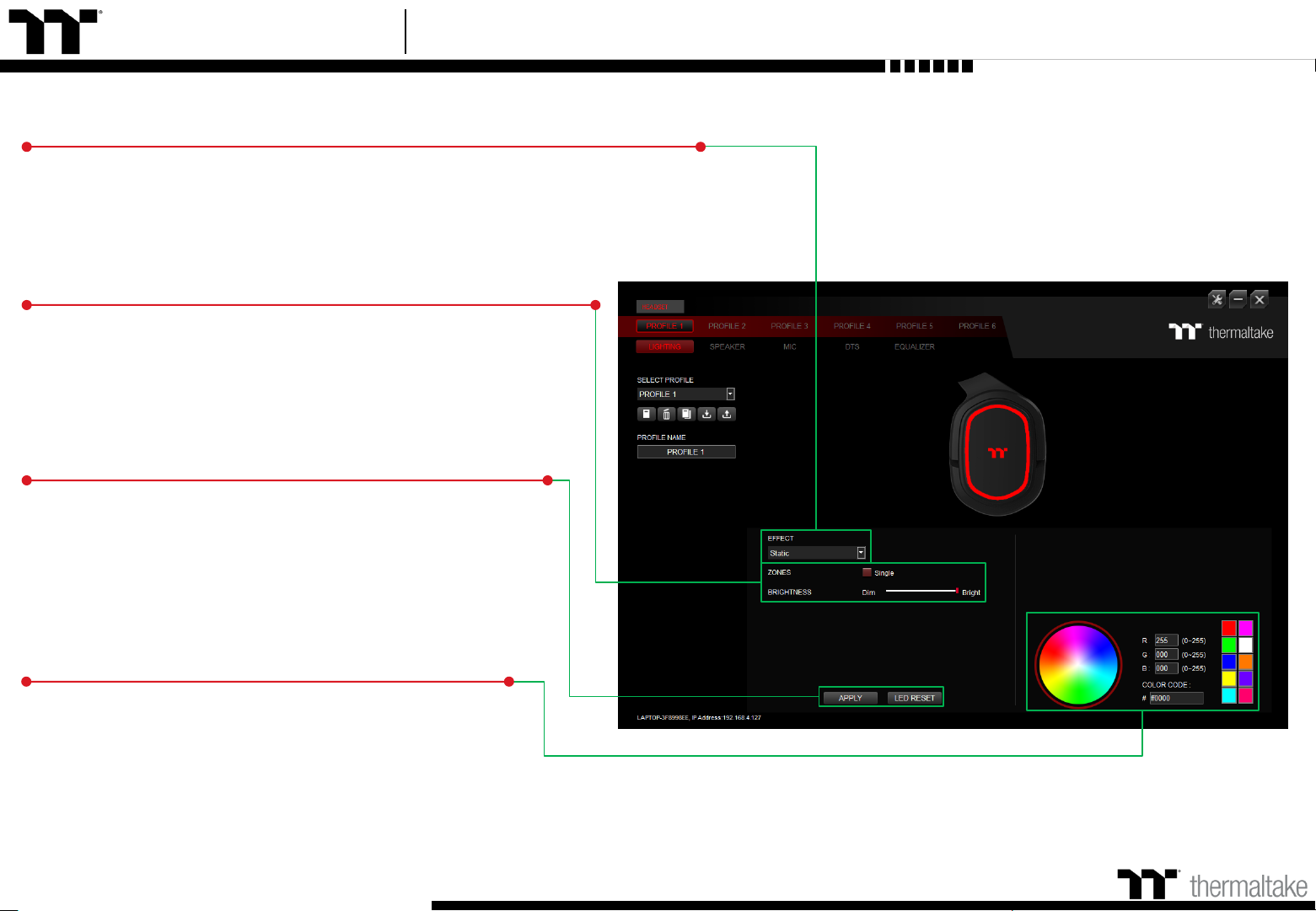
Argent H5 Wireless RGB User Guide
20
Lighting Effects
Headset light of 4 lighting effects are supported: Static, Pulse, Blink, RGB Spectrum.
Lighting Effect Configurations
Can be used to adjust the color, speed, and brightness level of the
lighting effect; can also be used to switch to random colors.
Apply / Restore Lighting Effect Settings
Apply: Apply the new lighting effect settings on the headset.
Restore Lighting Effect Settings: All lighting effect settings saved
under the current profile will be restored to factory default
values.
Color Wheel Settings
You can select a color from the color wheel directly or enter
RGB color values to adjust the color of the lighting effect.
Lighting Page Lighting Function Setting
Table of contents