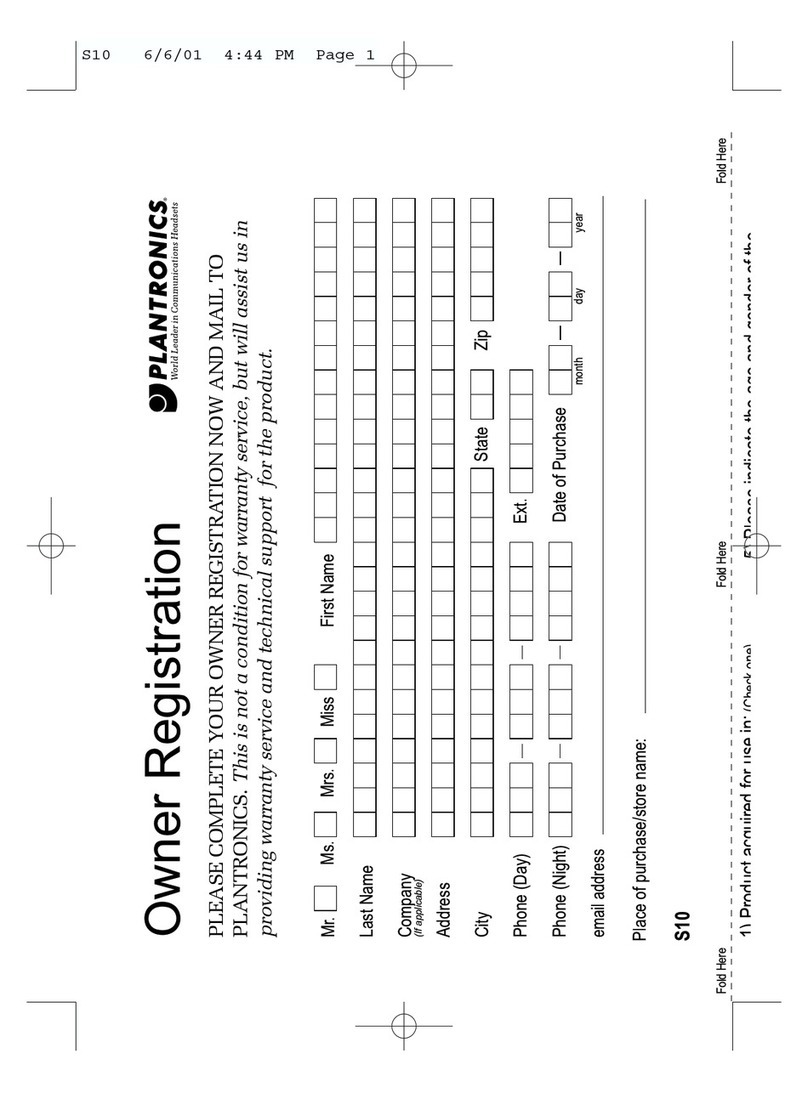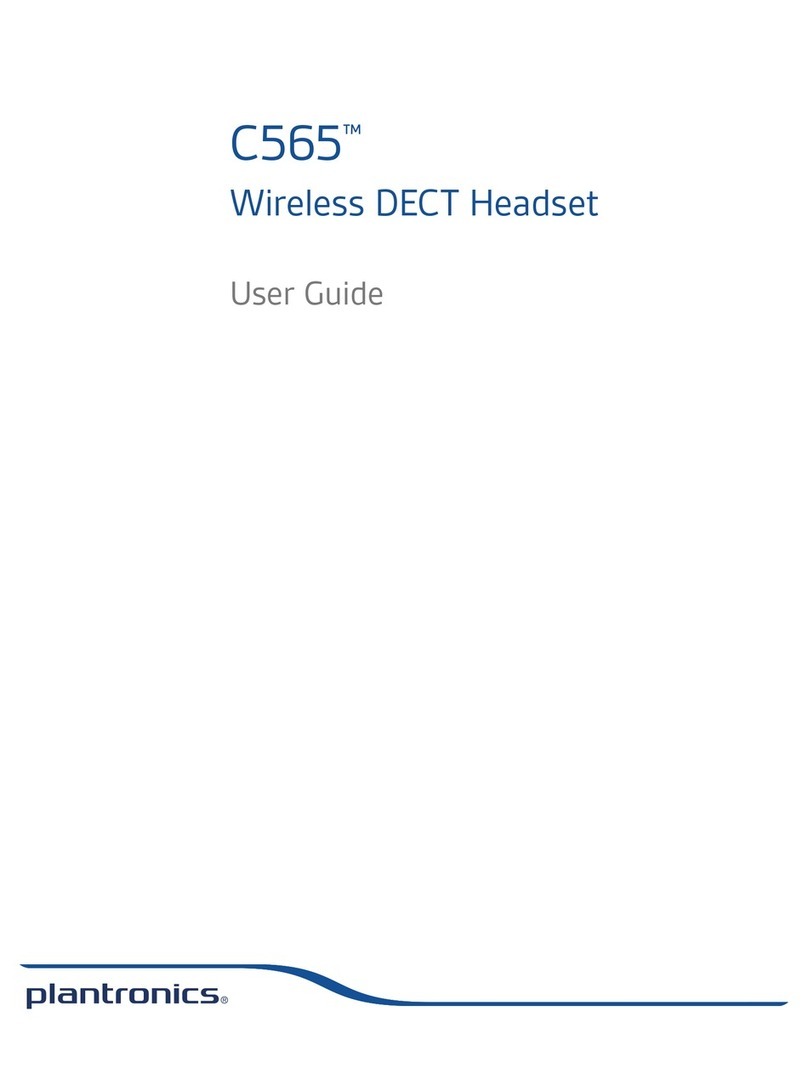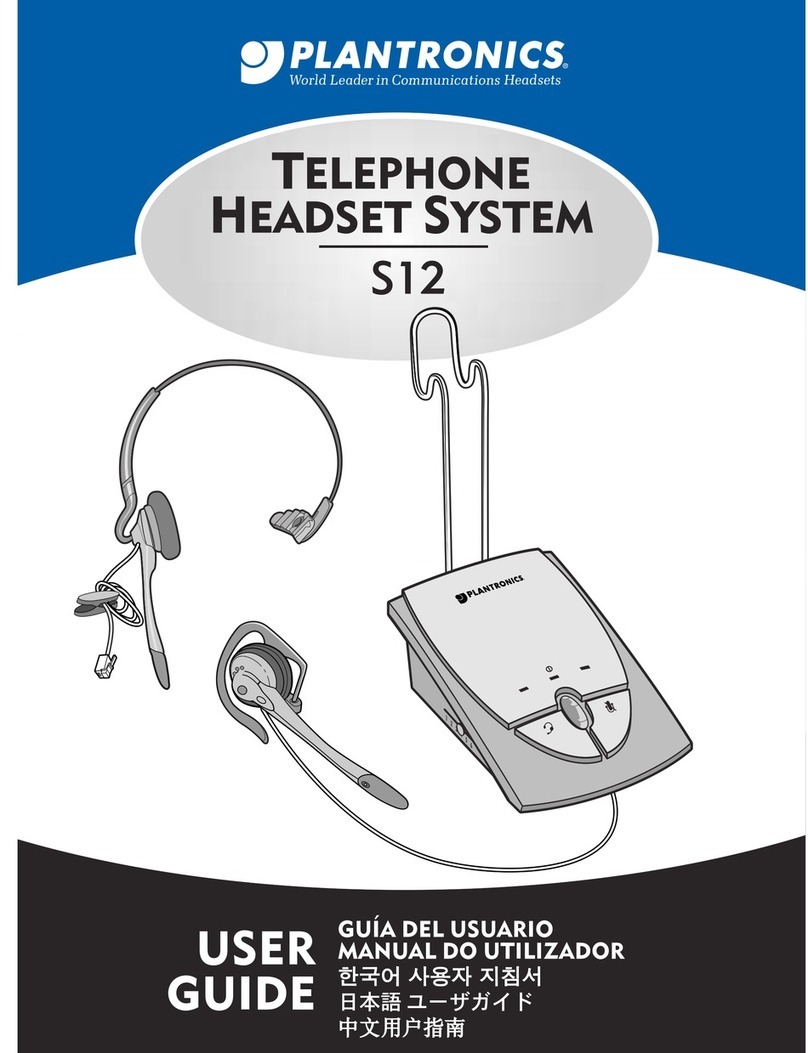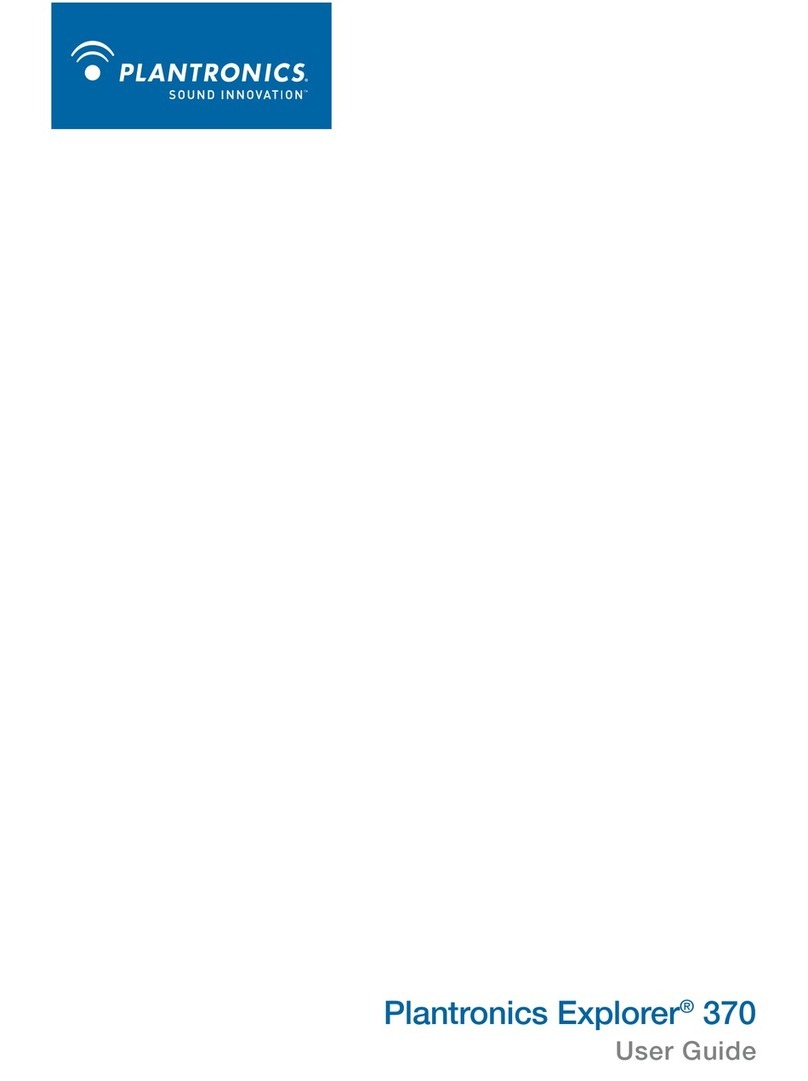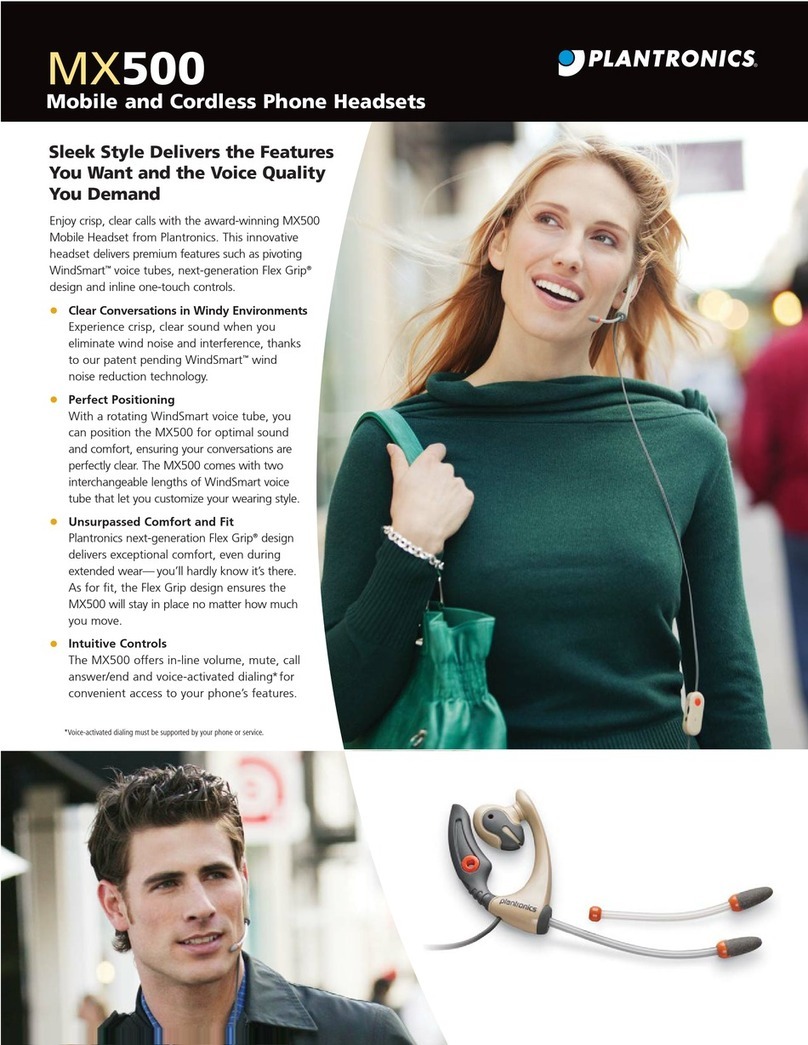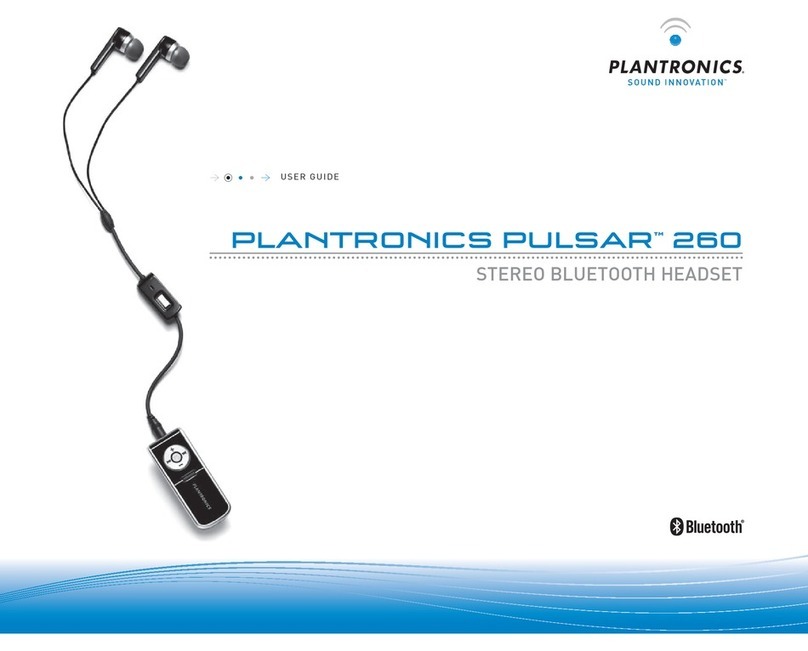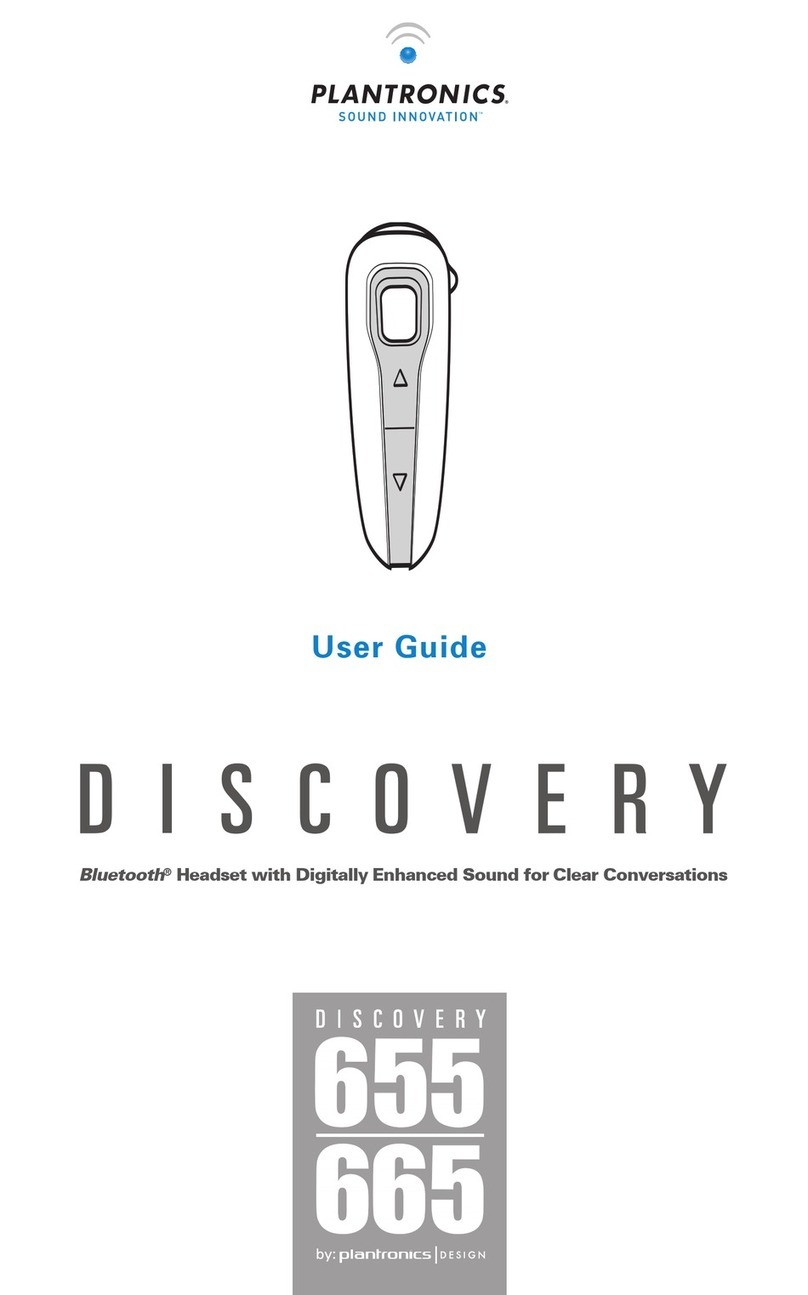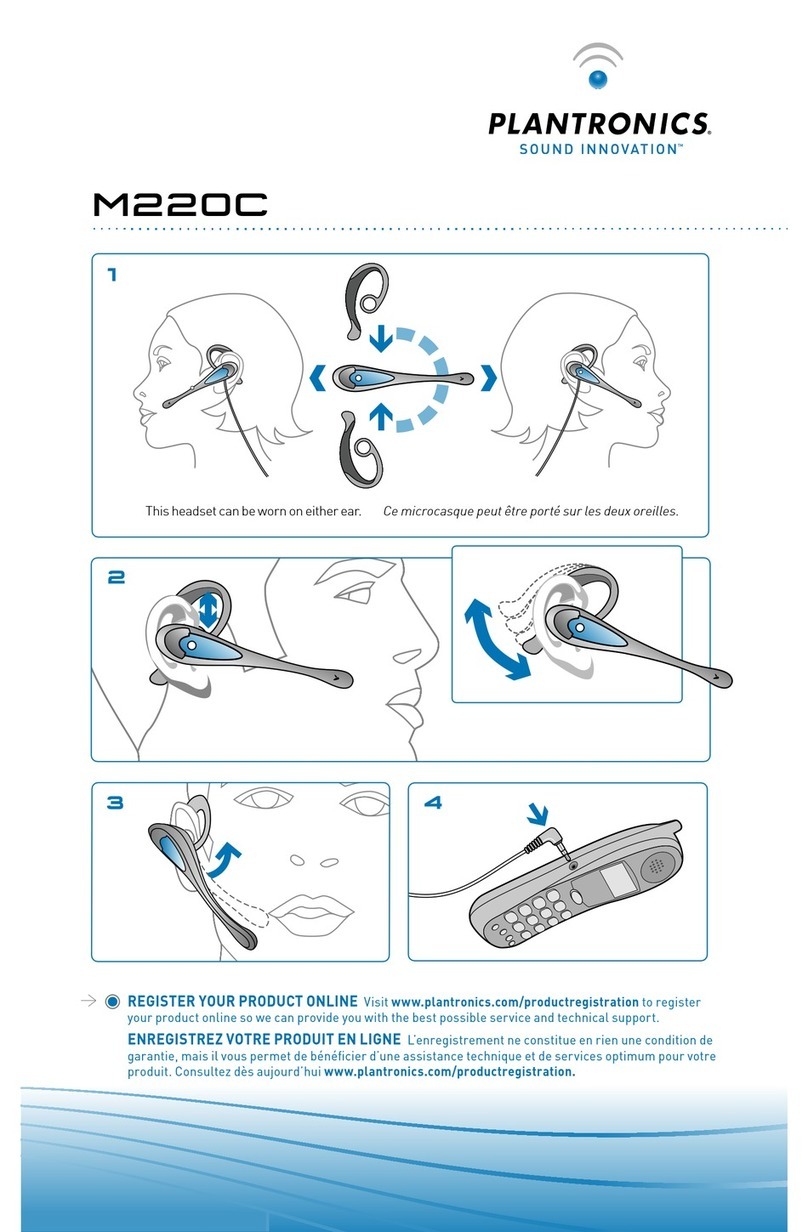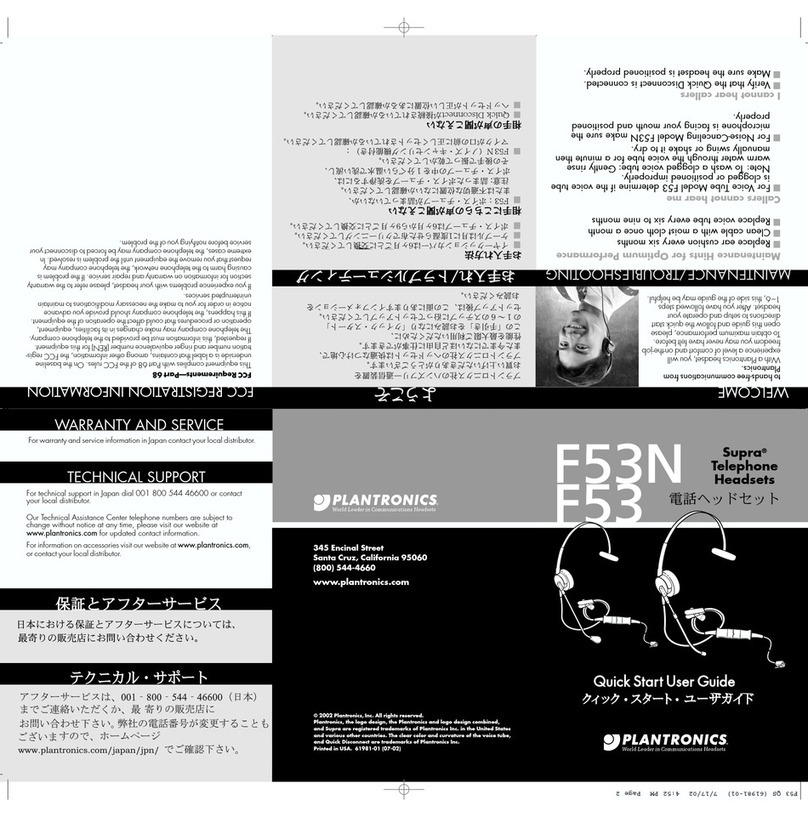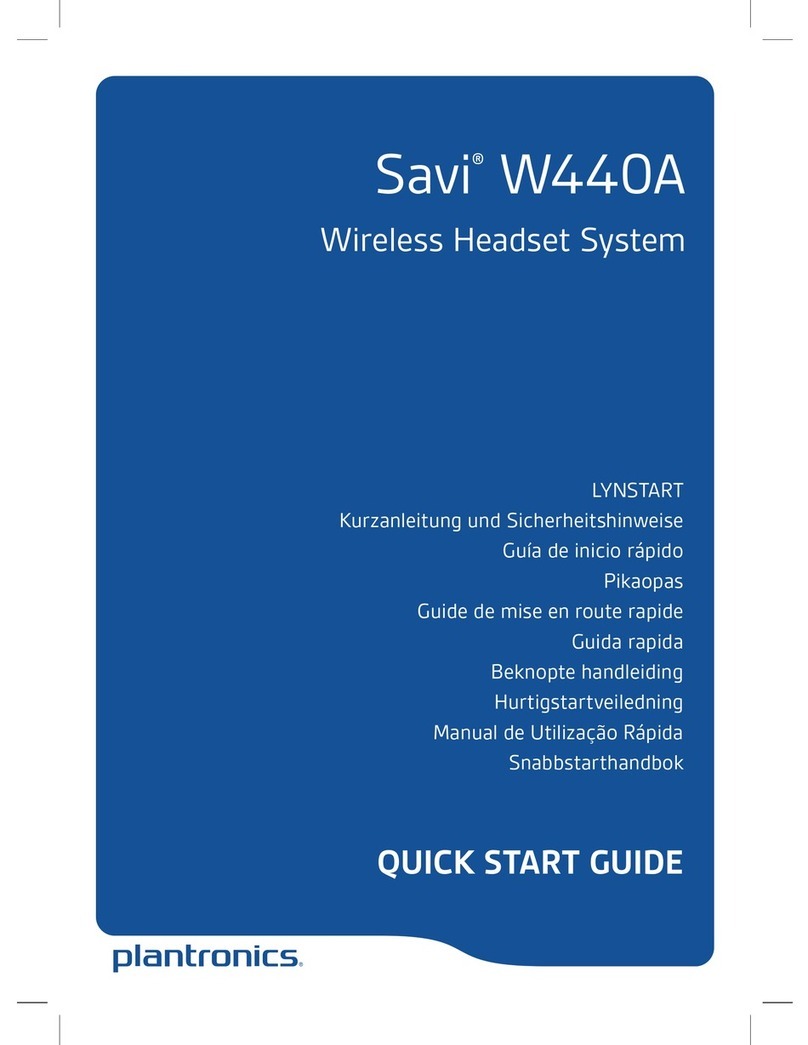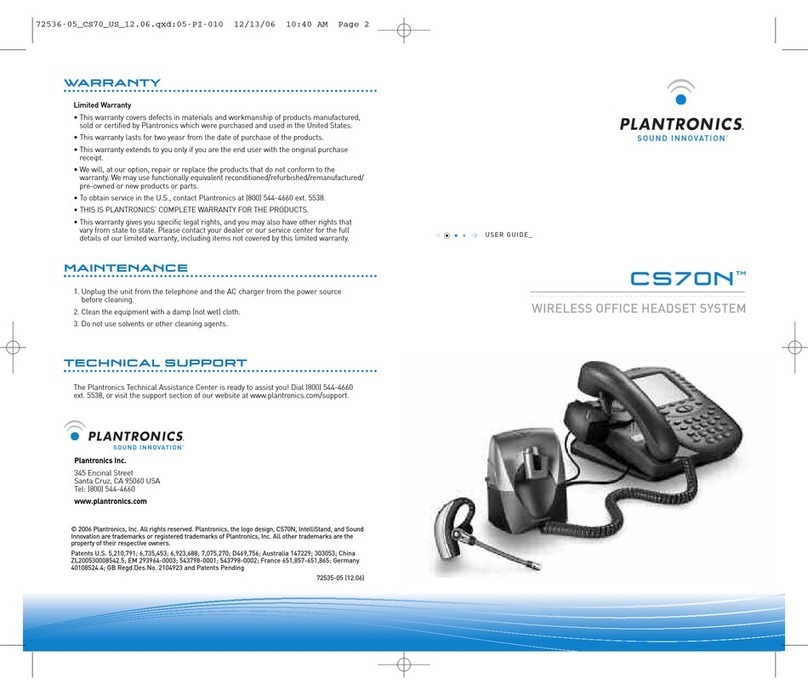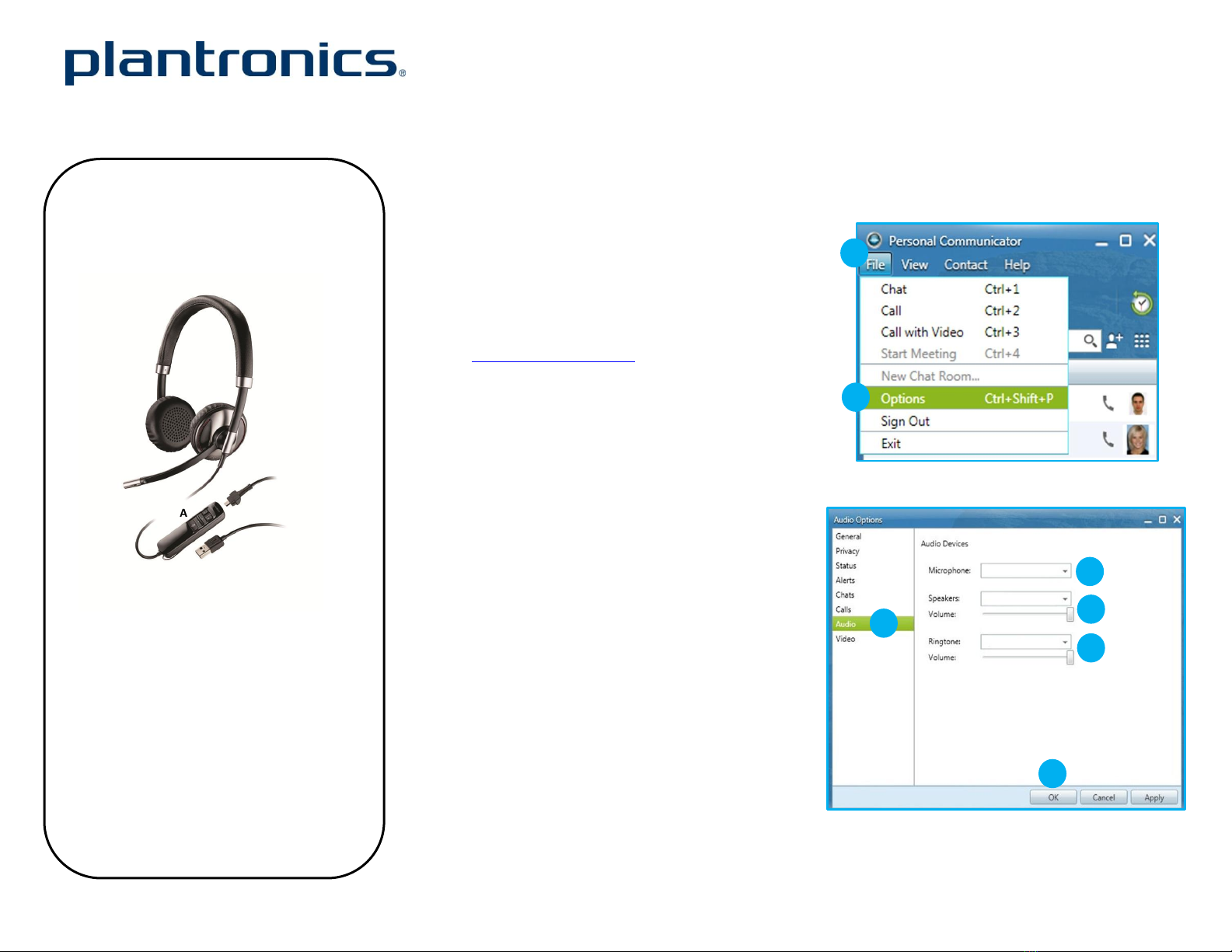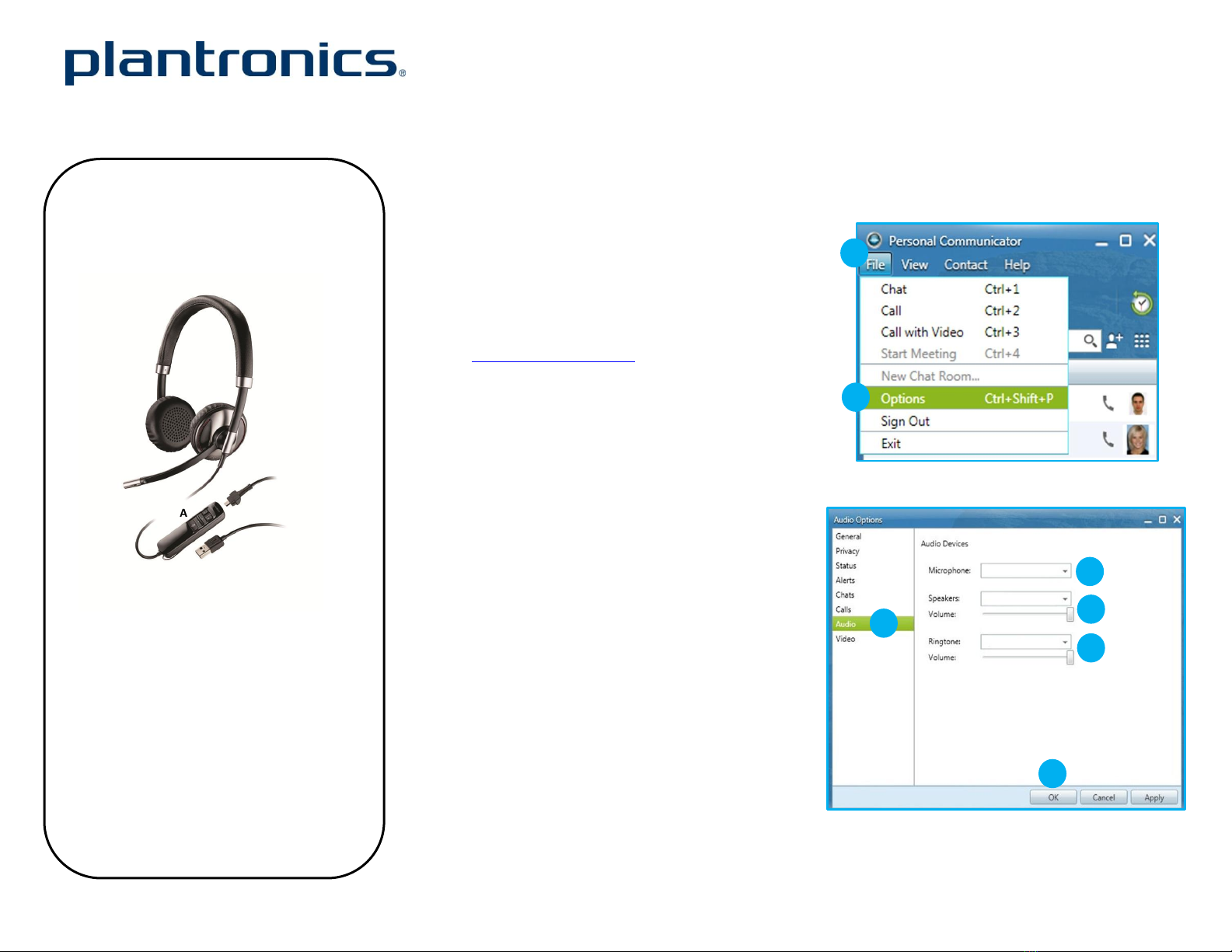
Follow the steps below to get call answer/end controls
with your Blackwire headset and Cisco® Unified Personal
Communicator.
1. Connect your headset to the computer. If this is
the first time you are connecting, wait for the
installation process to complete.
2. To get call control features, please download the
latest version of Plantronics software at
plantronics.com/software.
Note: Check with your IT staff before installing
software on your computer.
Configuring Cisco Unified Personal Communicator to
always route call audio to the headset:
3. Click File in the upper left corner of the Cisco
Unified Personal Communicator main screen.
4. Select Options. Then select Audio.
5. Select your Plantronics headset as the default
device for Microphone and Speakers option.
6. Now you can select which device plays your
incoming call alerts by selecting an option for
Ringtone. These sounds typically route through
your PC speakers, but can come through your
Plantronics headset if you prefer.
7. In this screen you can also adjust Speakers and
Ringtone volume levels.
8. When you are finished adjusting volume levels,
click Ok.
Note: USB configuration settings are unique for each USB
port. If you connect the headset to a different port you will
need to make these changes again to set behavior for that
USB port.
Blackwire®C710™/C720™Quick Setup Guide
Using a Plantronics Blackwire headset for PC
calls will deliver a simpler, more comfortable
and better sounding audio experience than
you could get using just your computer’s
internal microphone and speaker.
©2012 Plantronics, Inc. All rights reserved. Plantronics, Smart Sensor, Blackwire, C710 and C720 are trademarks or registered trademarks of Plantronics, Inc. The Bluetooth word mark and logos are owned by the Bluetooth SIG, Inc. and any use of such
marks by Plantronics is under license. Cisco is a registered trademark of Cisco Systems Inc. and/or its affiliates in the U.S. and other countries. Published 10.12
A. Mute microphone
B. Volume adjust
C. PC (left) and mobile (right) call answer/end
D. Detachable cable to go wireless on mobile call
Blackwire C710/C720 Key Features:
Manages calls to and from your PC and
mobile devices with Smart Sensor™
convenience
Wideband audio with noise-canceling
microphone for high quality PC audio
Indicator lights and audio alerts give call,
mute, and volume status
Bluetooth® A2DP streams music and
podcasts from mobile phones
Monaural (C710), Stereo (C720)
*This picture shows the
Stereo (C720) version