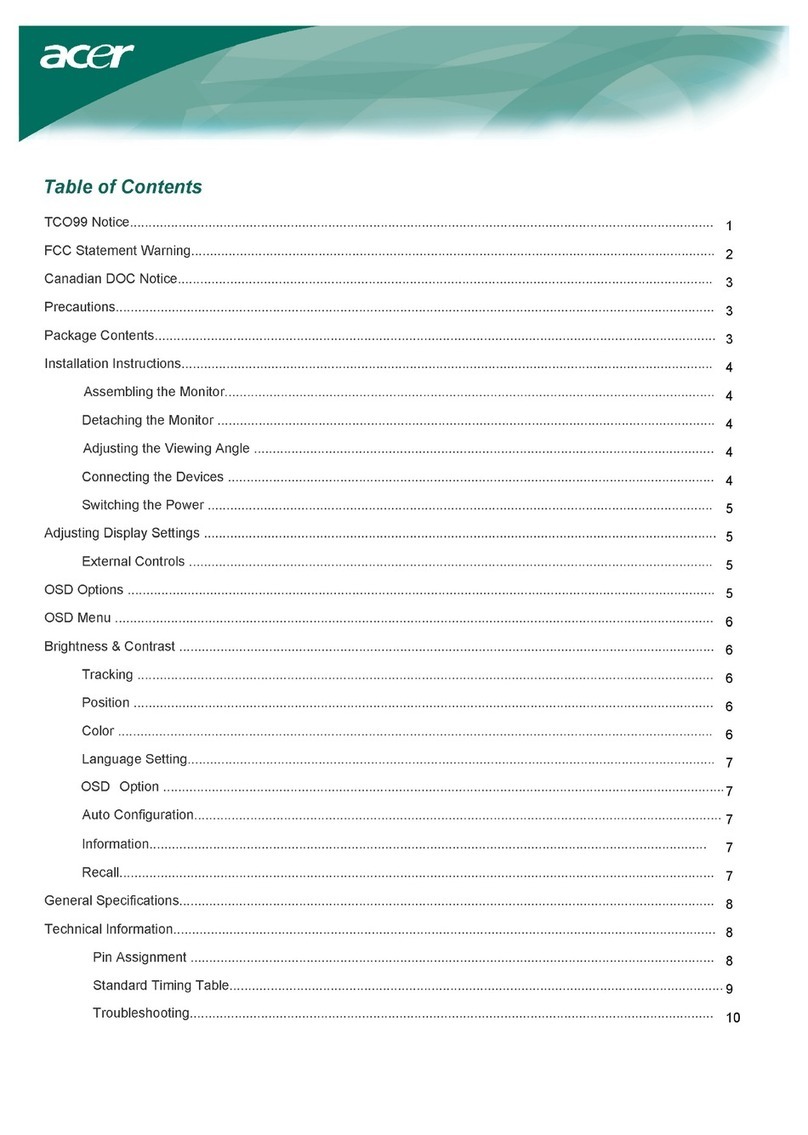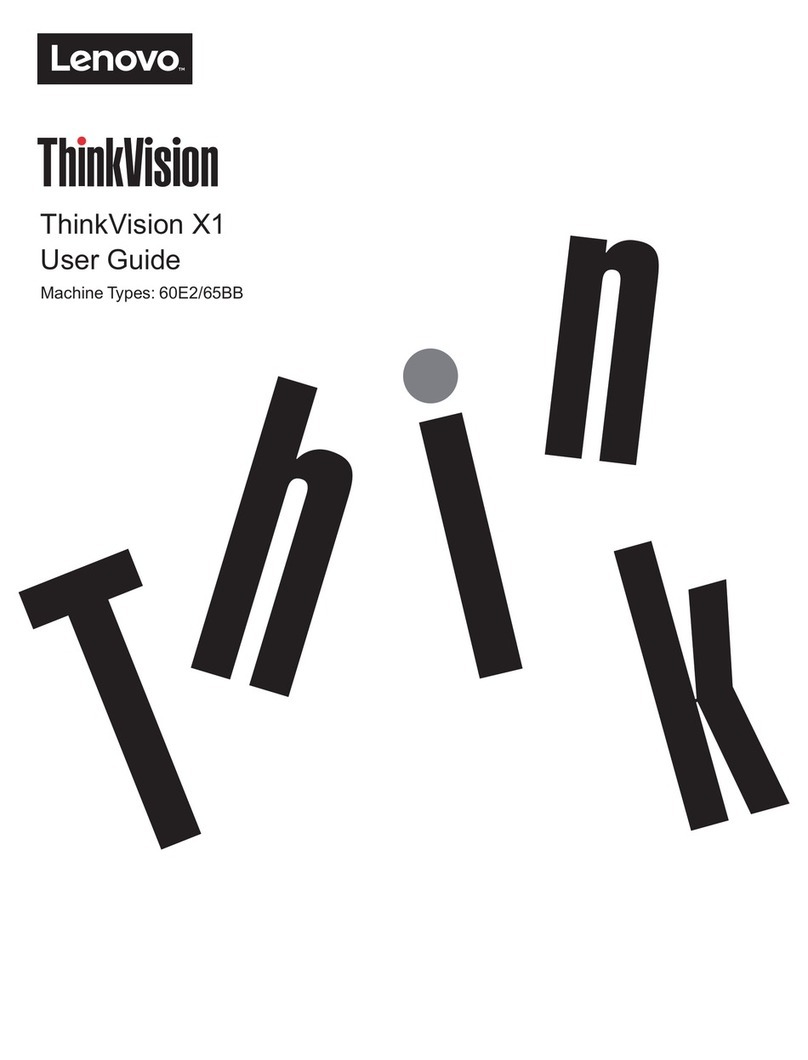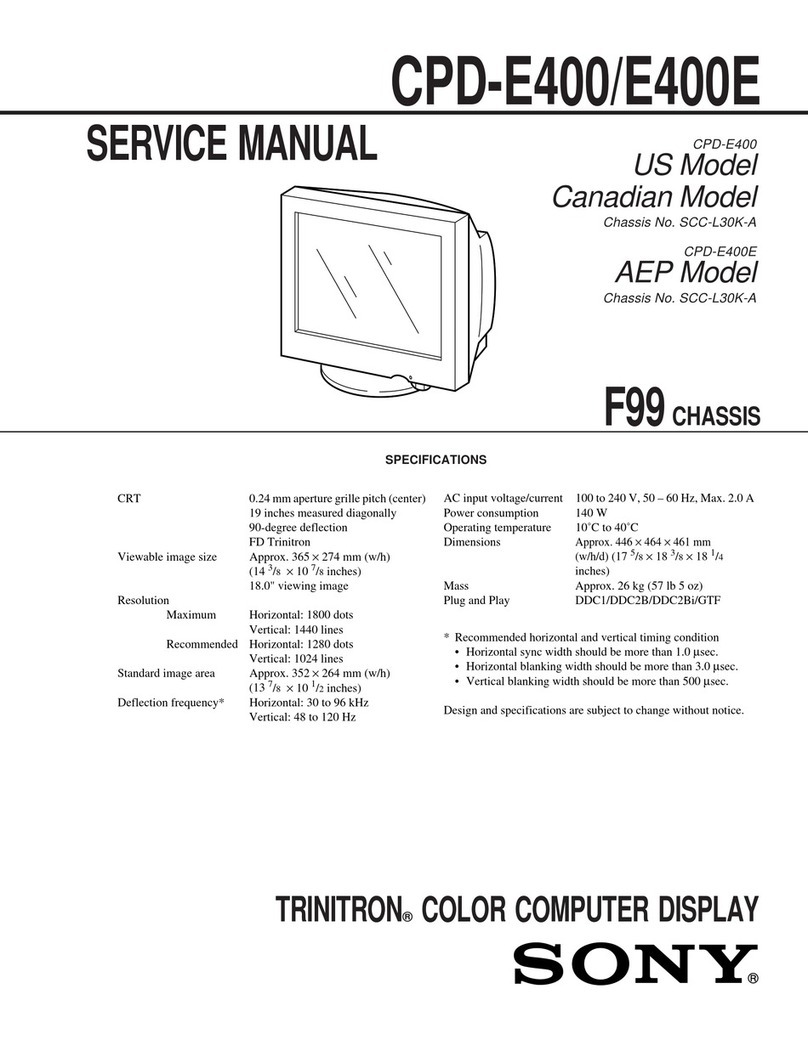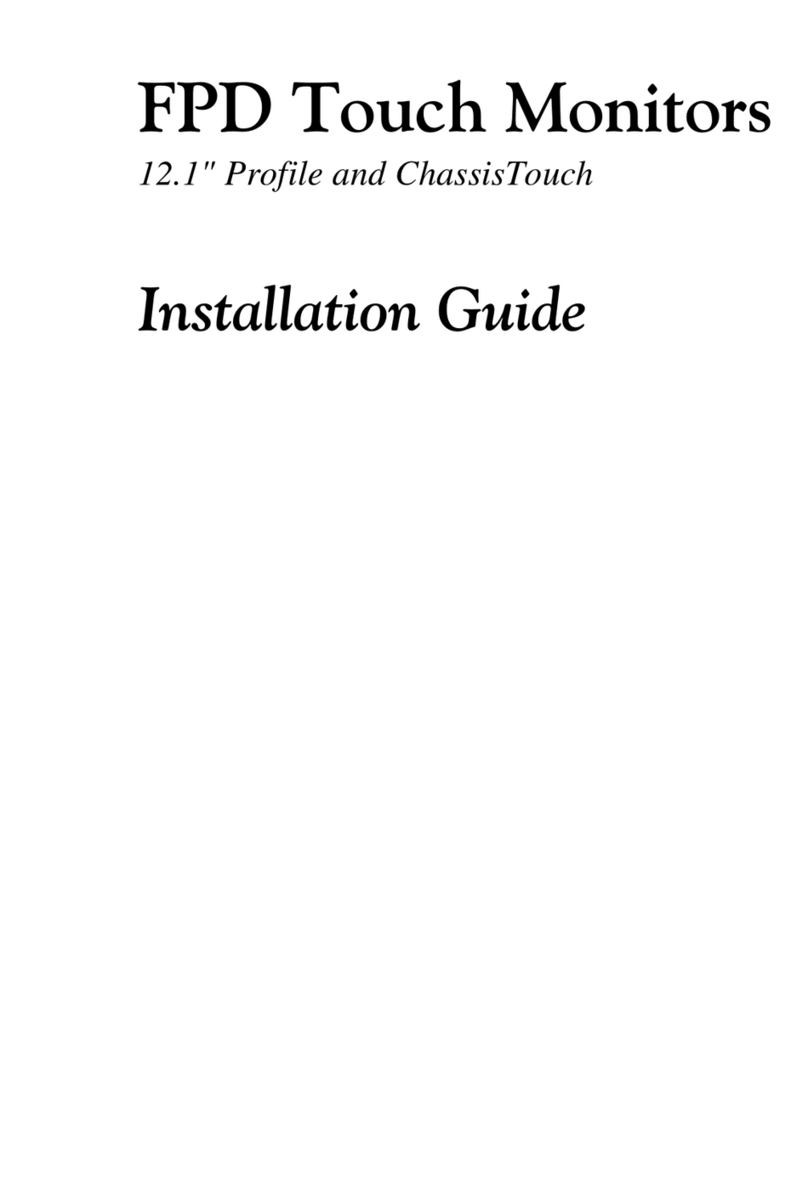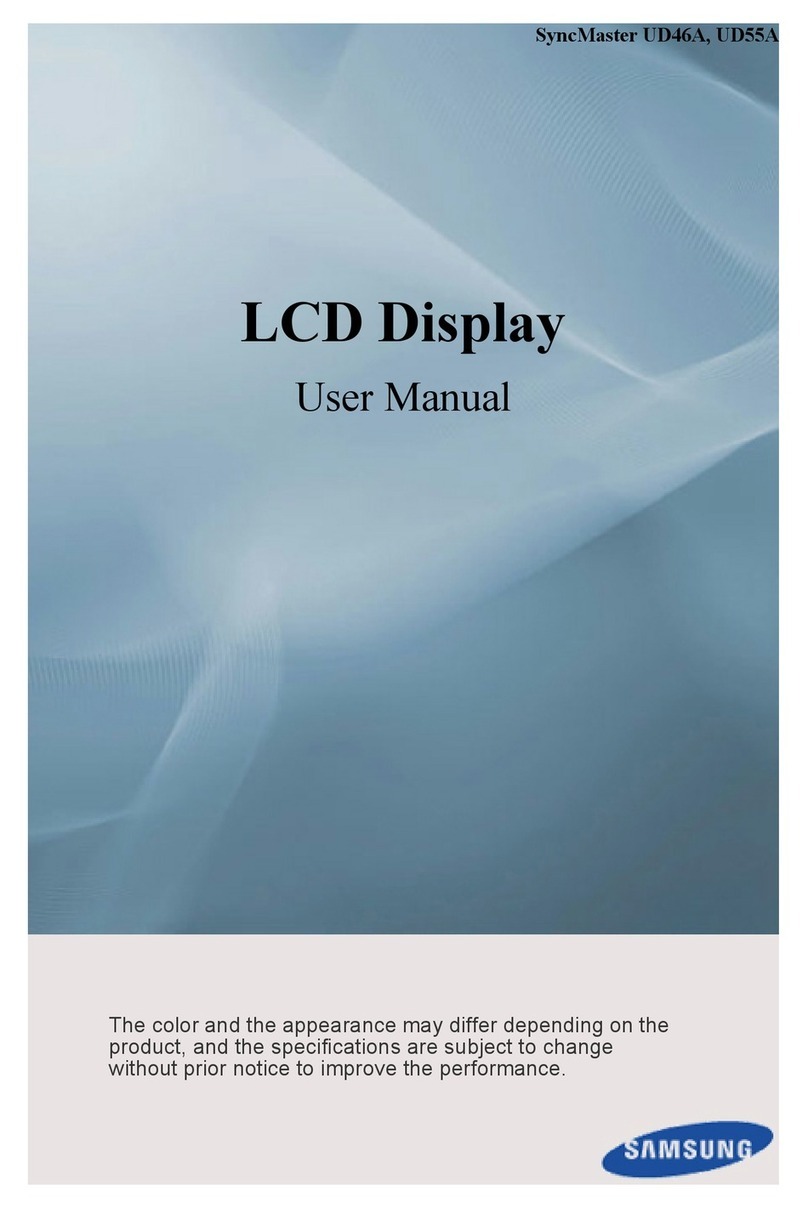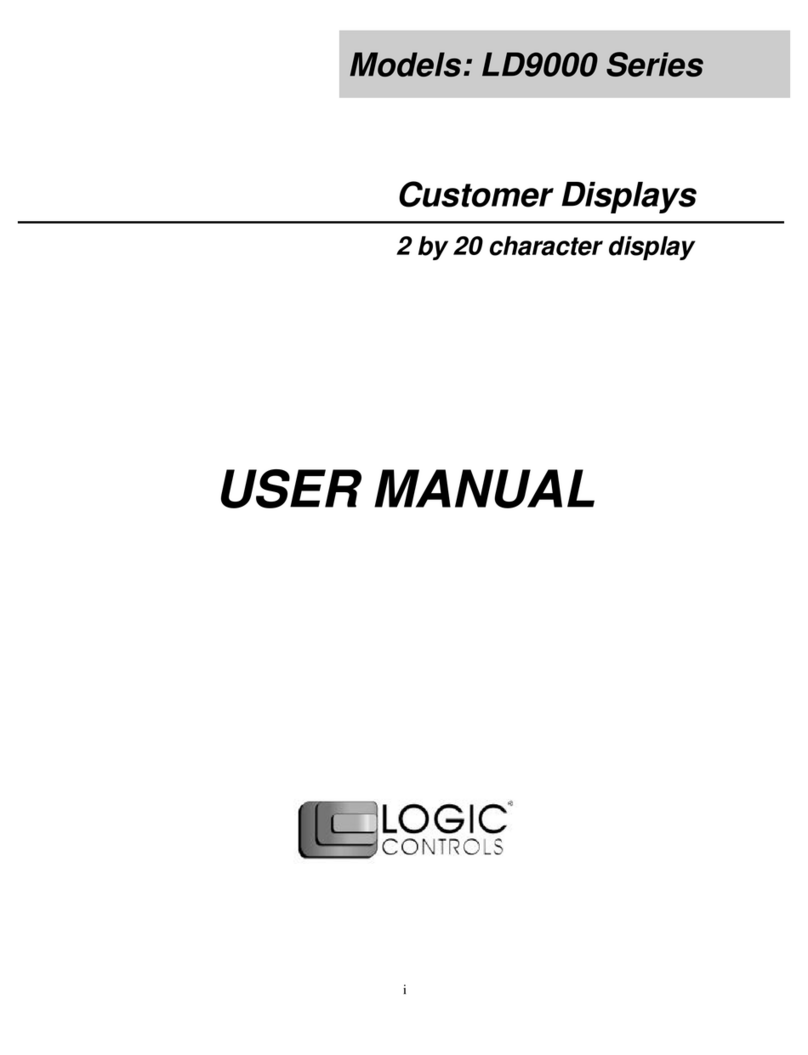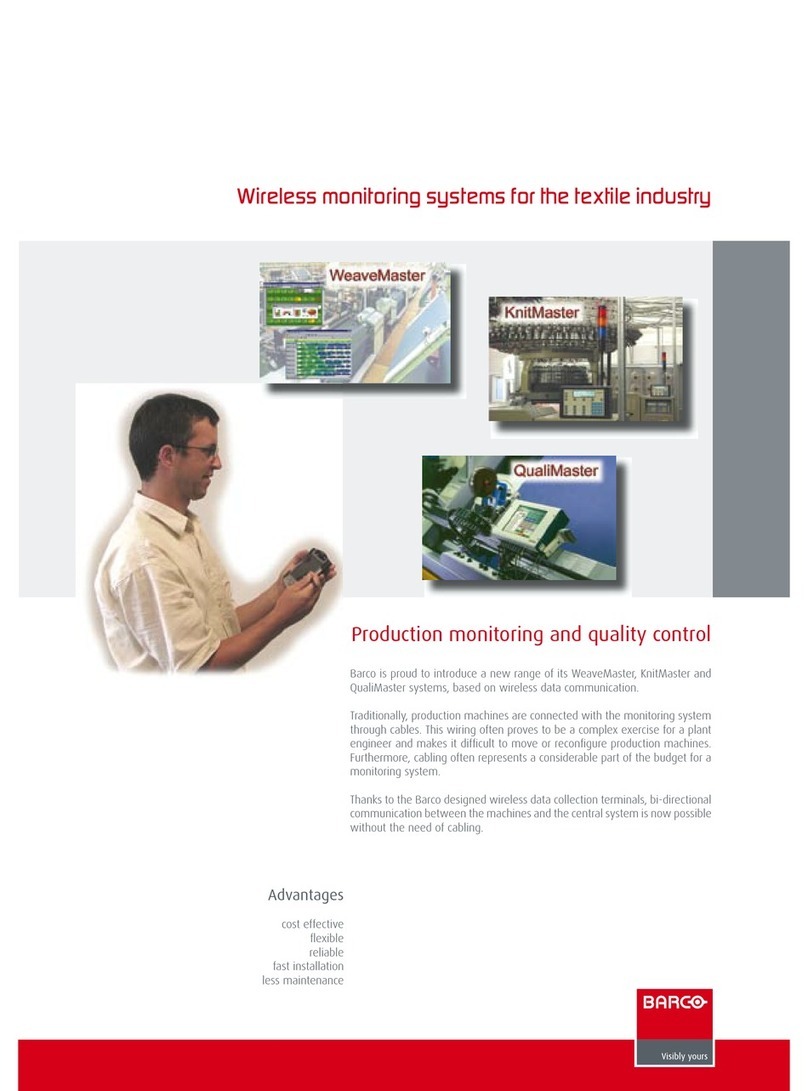TTK FG-NET User manual

1
24
3
The rack-mounted version: a 4U space is necessary in a 19” electrical
equipment box.
The wall-mounted version: fix on the wall, taking care not to damage the
motherboard.
We recommend fixing to a height ranging between 1.50m and 1.80m to allow
a comfortable height to see the touch-screen display.
Open the cover of the wall-mounted panel to reach the motherboard as shown
in the image:
230V power supply 1A protected minimum. If possible, use a UPS power source. 3
X 1.5 mm² multi-stranded electric cable.
IMPORTANT : To connect the grounding of the box to earth:
Use a standardised single-core 2.5 mm² earth wire.
Close the cover before powering up:
Choose account : “admin”
Password : (blank, no password)
Konto: „admin“
Passwort: (frei lassen, kein passwort)
When powered up, the panel displays
the homepage once started. To set up
the panel, go to the “Setup” menu,
Once in the account, the
user can change the
password.
Connect the 2 pairs of Belden 8723 standard cable of each circuit, respecting the
colour code below :
A : Green wire, B : White wire, C : Black wire, D : Red wire
Plug each jumper cable in the provided cable clamp. Fix the shielding tightly to the
cable clamp to ensure proper grounding.
ATTENTION : A bad connection to earth removes the “electromagnetic screen” role
of the shielding. Without the correct grounding the system may develop faults and
readings. The correct grounding must be adhered to. In the case any circuits are left
unused, a shunt should be placed between A and B on the corresponding connector
for that circuit, if not already there. At no time should a shunt be put between C and D.
For more details, refer to the wiring diagram stuck inside FG-NET panel.
Rackmontierte Version: ein
4U-Einsteckplatz in einem 19-Zoll-
Schaltschrank ist erforderlich.
Wandbefestigte Version: an der Wand
befestigen und dabei darauf achten,
dass das Motherboard nicht beschä-
digt wird.
Wir empfehlen die Befestigung auf
einer Höhe zwischen 1,50 m und 1,80
m, um ein bequemes Ablesen des
Touchscreen-Displays zu gewähr-
leisten.
Die Abdeckung des wandbefestigten
Panels öffnen, um, wie im Bild unten
dargestellt, an das Motherboard zu
gelangen:
Stromversorgung 230 V, Schutz min. 1A. Wenn möglich, eine unterbrechungsfreie
Stromversorgung verwenden. Elektrisches Kabel, mehradrig 3 x 1,5 mm2.
WICHTIG:
Anschluss der Masse des Schrankes an Erde:
Verwendung eines einadrigen standardisierten Erdleiters 2,5 mm².
Abdeckung vor dem Einschalten schließen:
Nach dem Hochfahren wird auf dem
Panel die Homepage angezeigt.
Zur Einrichtung des Panels in das
Menü „Setup“ wechseln,
Nach Aufruf des Kontos
kann der Benutzer das
Passwort ändern.
Unter Einhaltung des unten dargestellten Farbcodes die zwei Standard-
Kabelpaare Belden 8723 der einzelnen Schaltkreise verbinden:
A:Grüne Ader B:Weiße Ader
C: Schwarze Ader D: Rote Ader
Die Überbrückungskabel in den jeweiligen Kabelklemmen befestigen.
Die Abschirmung an der Kabelklemme gut befestigen, um Erdung zu
gewährleisten.
ACHTUNG: Durch eine schlechte Erdung bietet der Schirm keine elektromagne-
tische Abschirmung.
Ohne ordnungsgemäße Erdung kann es im System zu Defekten und Lesefehlern
kommen. Eine ordnungsgemäße Erdung muss gewährleistet sein.
Sollten ein oder mehrere Schaltkreise nicht verwendet werden, muss ein Shunt
zwischen A und B auf der Schraubverbindung des entsprechenden Anschlusses
für dieses Stromkreis befestigt werden, sofern dieser nicht bereits vorhanden ist.
Es darf keinesfalls ein Shunt zwischen C und D gesetzt werden.
Mounting the Digital Panel FG-NET
Electric Connection 230V
Powering the FG-NET
Detection Circuits Connection
Montage des Digitalpanels FG-NET
Elektrischer Anschluss 230 V
Hochfahren des FG-NET
Anschluss der Leckdetektorkreise
Quick Start
Guide
FG-NET
Digital
Panel
Kurzanleitung
FG-NET
Digitalpanel
EN
DE
EN
EN
DE
DE
EN
EN
DE
EN
DE
DE
TIP: The complete Installation Manual of this product can be downloaded on TTK’s Website by scanning the QR code.
For more information, www.ttkuk.com; www.ttkusa.com.
TIPP: Die komplette Installationshandbuch zu diesem Artikel finden Sie auf der Webseite TTK durch Scannen des QR-Code
heruntergeladen werden. Weitere Informationen erhalten Sie unter www.ttk-gmbh.de

6
5 7
8
Menu “Setup” > tab “system”:
Change the application language
Adjust the date and time
Create the user accounts and modify the administrator password.
Menu “Setup” > tab “architecture”:
Name the cables according to the rooms in which they are installed. If several cables
protect the same room, we recommend associating these cables with one another.
Associating the cables will give all cables the same name and a cumulative length in
meters for the leak location display.
Configure the general relay and the leak and/or cable break relays.
If needed, parameterise the JBUS/Modbus RS232 or RS422/485 serial links.
“Cables” menu allows the visualization of the architecture of the installation as
well as the floor plan associated with each “zone” (optional functionality).
The tests and simulations of leaks are important for:
Verifying the operation of the system
Checking the designation of the cables
Verifying the correspondence between the «as-installed» drawings and the actual
floor plan of the installation.
Carry out simulations throughout the installation on all 3m, 7m and 15m cables and
FG-SENSOR to ensure that all are full functioning and that they communicate correc-
tly with the panel.
In particular, a leak simulation is necessary in the areas deemed at-risk (e.g.
air-conditioning, valves, bathrooms, condensation, low points, etc.).
Menü „Setup“ —> Tab „System“:
Änderung der Anwendungssprache
Einstellung von Datum und Uhrzeit
Erstellung von Benutzerkonten und Änderung des Administrator-Passworts.
Menü „Setup“ —> Tab „Architektur“:
Benennung der Kabel entsprechend den Räumen, in denen sie installiert sind!
Sofern mehrere Kabel den gleichen Raum schützen, empfehlen wir die Zusammen-
fassung dieser Kabel. Durch die Zusammenfassung der Kabel erhalten alle Kabel den
gleichen Namen und eine Gesamtlänge in Metern für die Leckortungsanzeige.
Konfiguration des allgemeinen Relais sowie der Leck- und/oder Kabelbruch-
Relais. Zwei Relais können durch eine Warnmeldung (Leck und/oder Kabelbruch) an
einem Kabel geschaltet werden.
Parametrierung der seriellen JBUS/Modbus RS232- oder RS422/485-Anschlüsse,
sofern notwendig.
Im Menü „Kabel“ können die Architektur der Installation sowie der zum
jeweiligen „Bereich“ gehörige Grundriss veranschaulicht werden:
Die Tests und Lecksimulationen sind wichtig für:
die Überwachung des Betriebszusttands des Systems
die Prüfung der Zuordnung der Kabel
die Erstellung eines genauen Grundrisses der Installation für die Bestandszeich-
nung.
Führen Sie Simulationen in der gesamten Installation pro Kabel von 3 m, 7 m und
15 m und FG-Sensor durch, um die vollständige Betriebsbereitschaft und korrekte
Kommunikation sicherzustellen. Insbesondere die Simulation eines Lecks in den po-
tenziellen Risikobereichen (z. B. Klimaanlage, Ventile, Toilettenräume, Kondensation,
tiefgelegene Punkte) ist erforderlich.
System architecture settings
User Settings Verification of the architecture settings
Tests and Simulations of Leaks
Einrichtung Kabel und Relais
Systemeinrichtung
Installationsprüfung
Tests und Simulation von Lecks
DE DE
DE
DE
EN EN
EN
EN
FG-NET_QSG_EN_DE_v1.1_062015
Other manuals for FG-NET
4