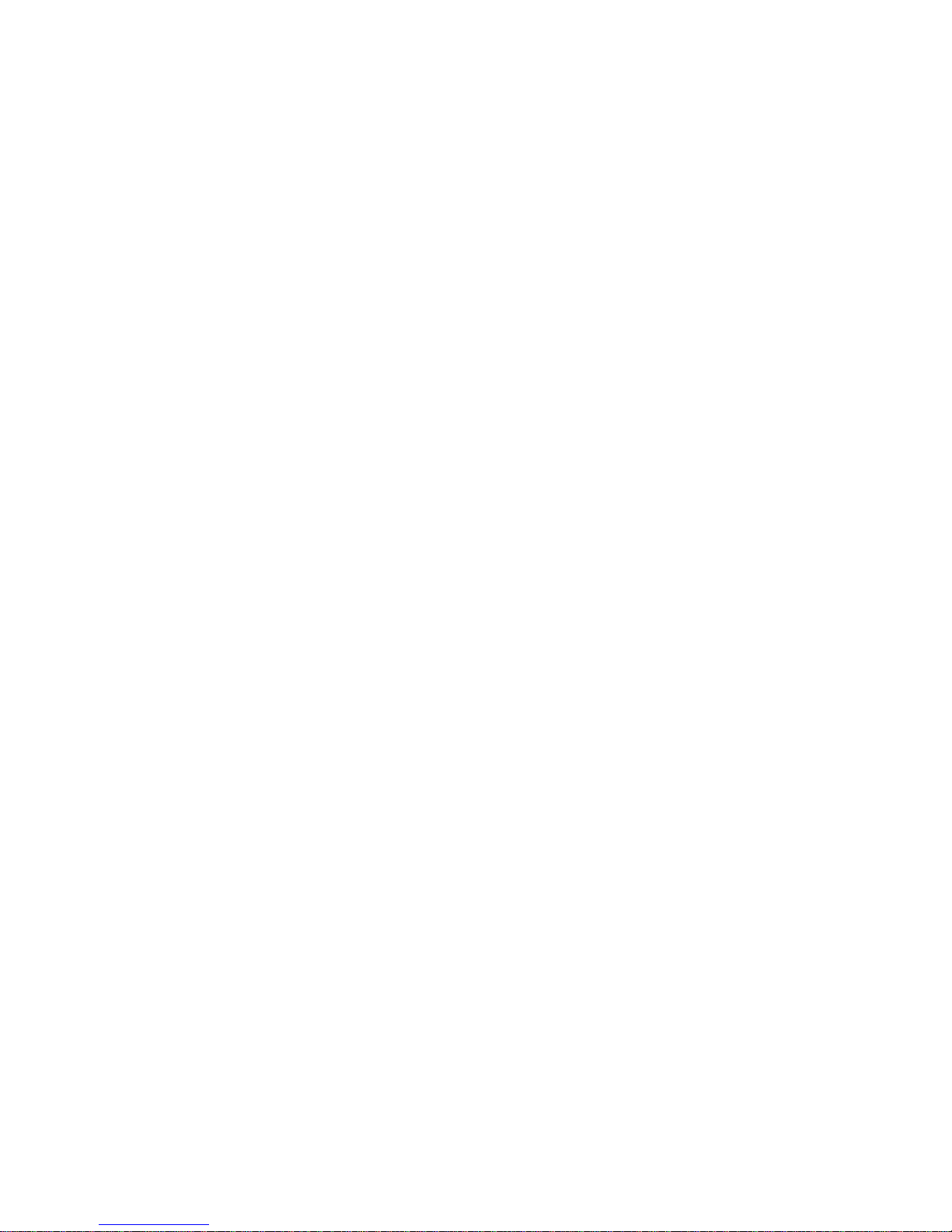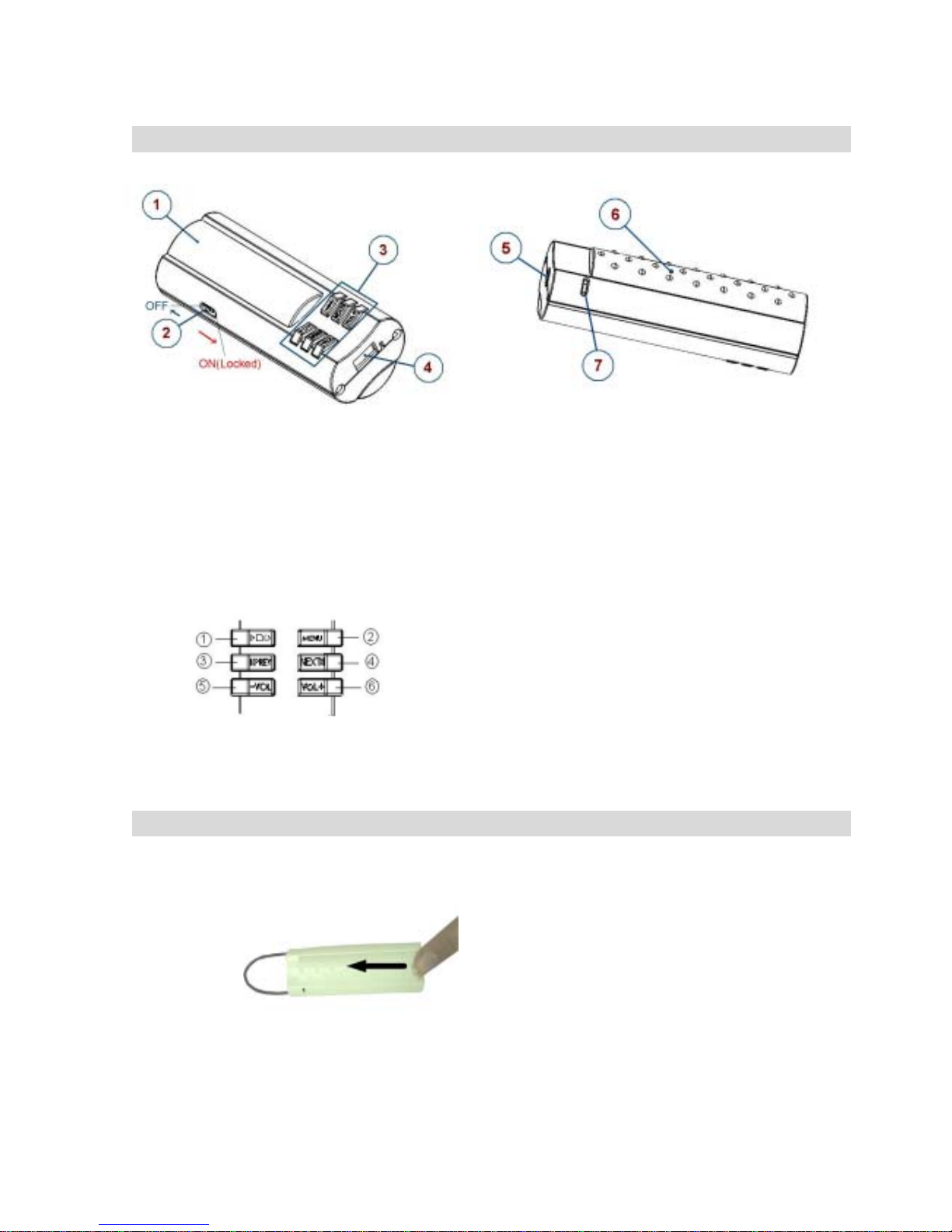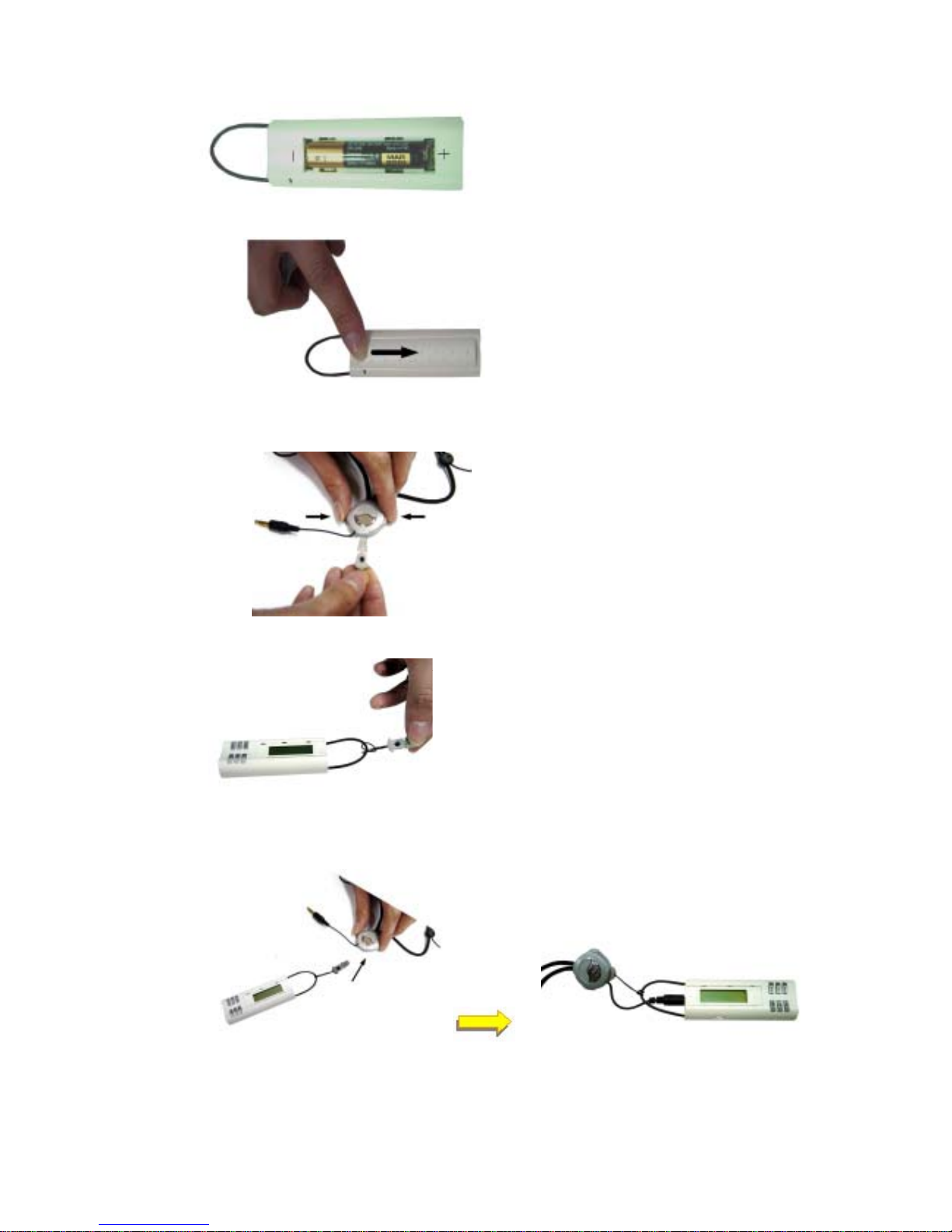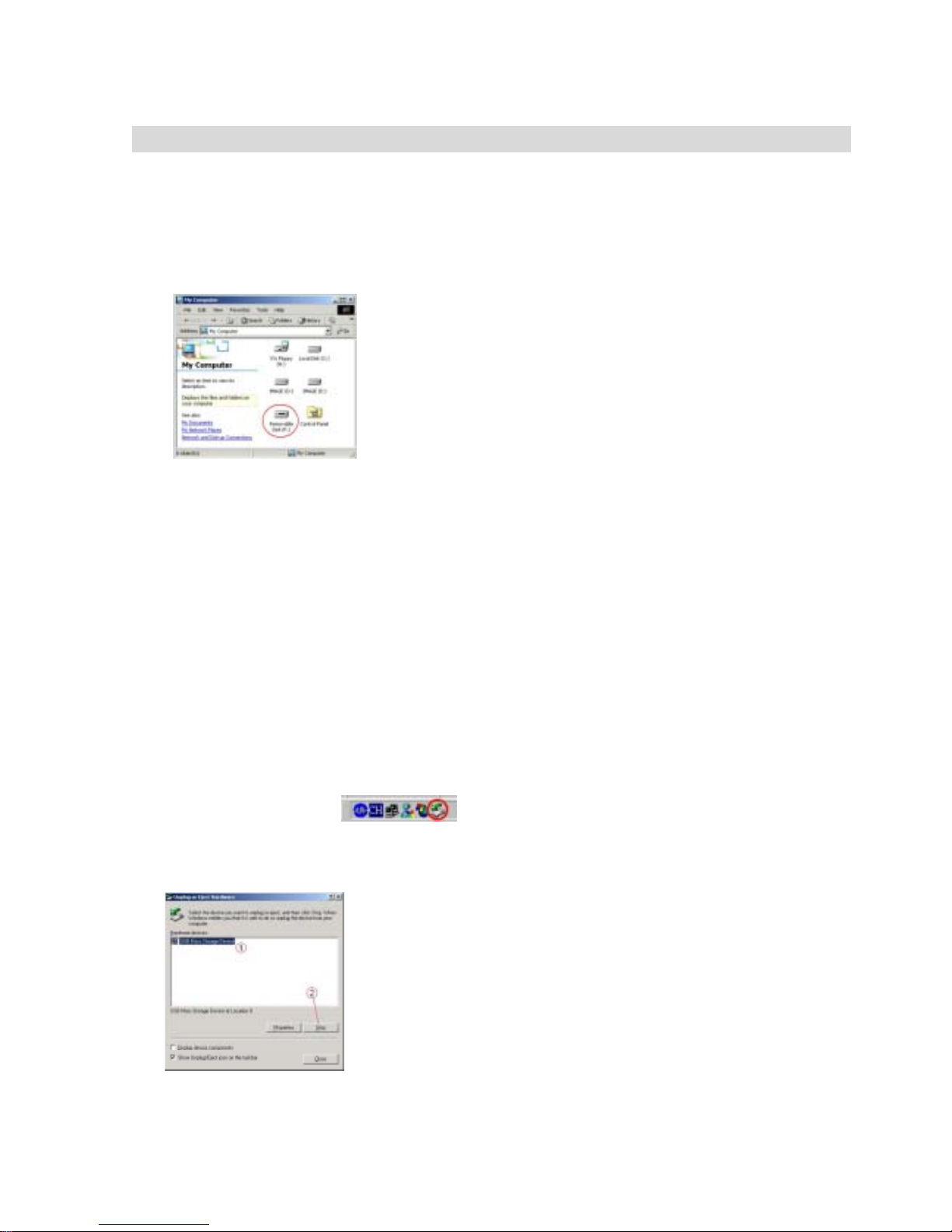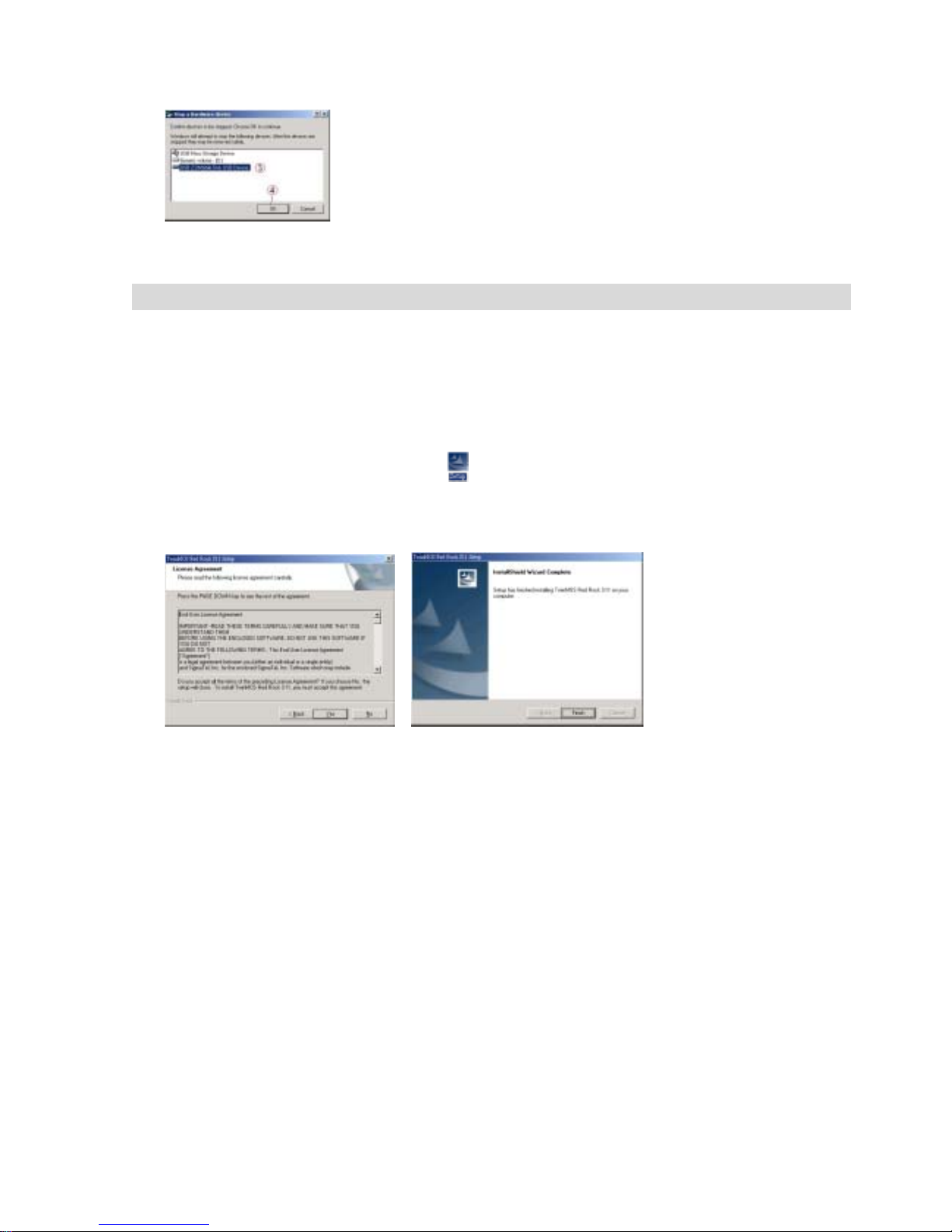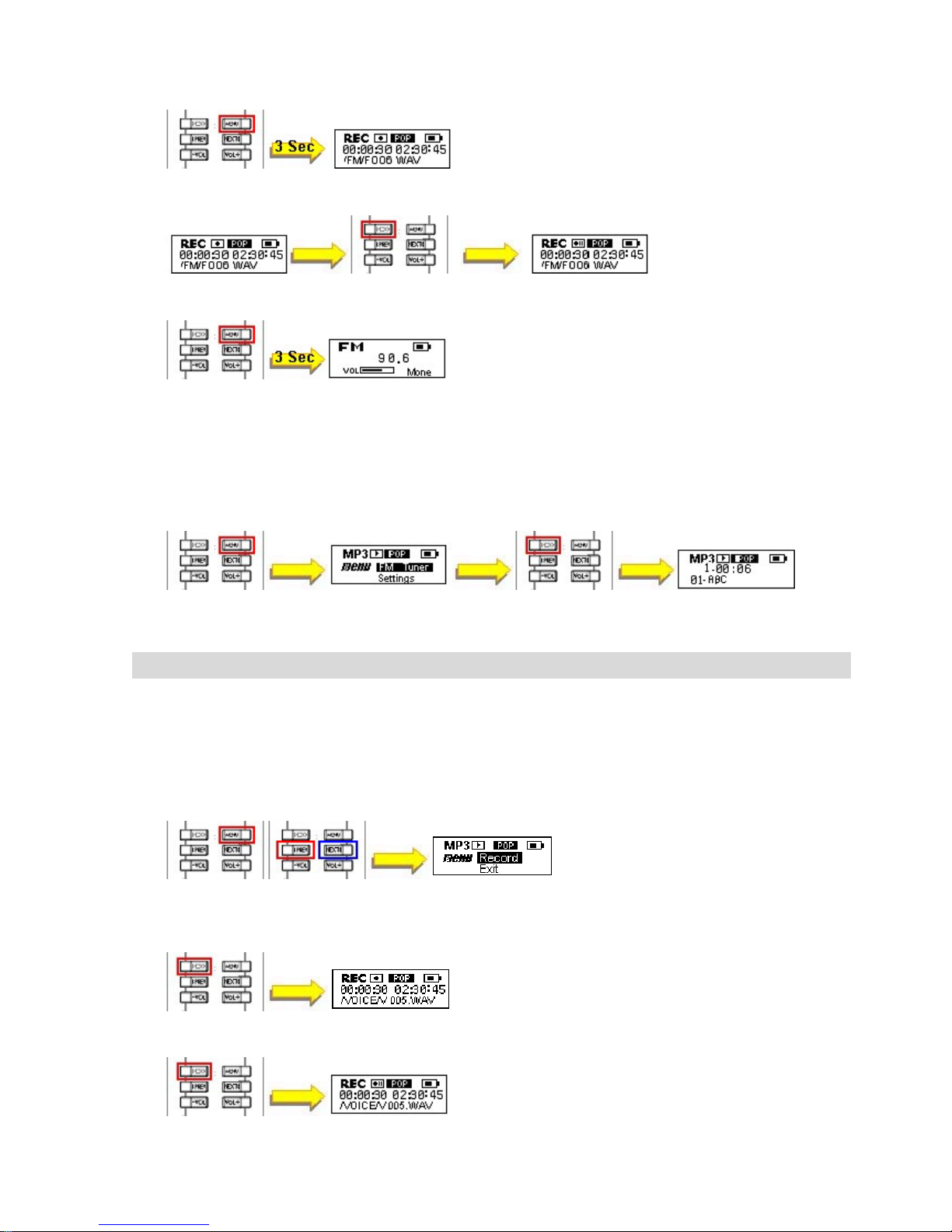TwinMOS Technologies Inc.,
Red Rock, Mobile Music Disk User’s Manual S21,ver 1.0
Page 2
Version 1.0 All specifications and information are subject to changes without further notice
1 Introduction
1.1 Features
i. MP3, WMA, WMA DRM and WAV music format supported.
ii. LCD display with backlight.
iii. FM radio tuner designed for worldwide frequency, from 87.5 MHz to 108 MHz.
iv. Record from build-in MIC or FM tuner.
v. Functioned as a plug and play USB Flash Disk Drive.
vi. 5 Equalizer modes: Jazz/Classical/Pop/Rock/Normal.
vii. A-B repeat and random play mode selectable.
viii. Reads ID3 Tags from digital music files.
ix. Play 10 hours music with one AAAAlkaline battery*.
x. “Lock” switch locks the keypad.
1.2 Specifications:
i. Display: Black-and-white 96 x 32 pixels LCD display.
ii. USB Interface: mini-USB 2.0 connector.
iii. Memory Option: 128MB/256MB/512MB Flash Memory.
iv. Audio output:3.5 mm stereo earphone jack.
v. Power Source: One external one 1.5VAAAbattery.
vi. Recording format: WAV file usingADPCM or PCM encoding.
vii. Platform: Windows® 98SE, Windows® ME, Windows® 2000 SP3 & Windows® XP.
Device driver is required for Windows® 98SE.
1.3 System Requirement
i. CPU : Pentium 233MHz or Better
ii. Operating System: Windows®98SE, Windows® ME, Windows® 2000 SP3 &
Windows® XP. Device driver is required for Windows® 98SE.
iii. Hard Disk Drive Space: 100MB or Higher. (1GB Recommendation)
iv. 64MB DRAM or Better
v. USB Port
vi. CD-ROM Drive.