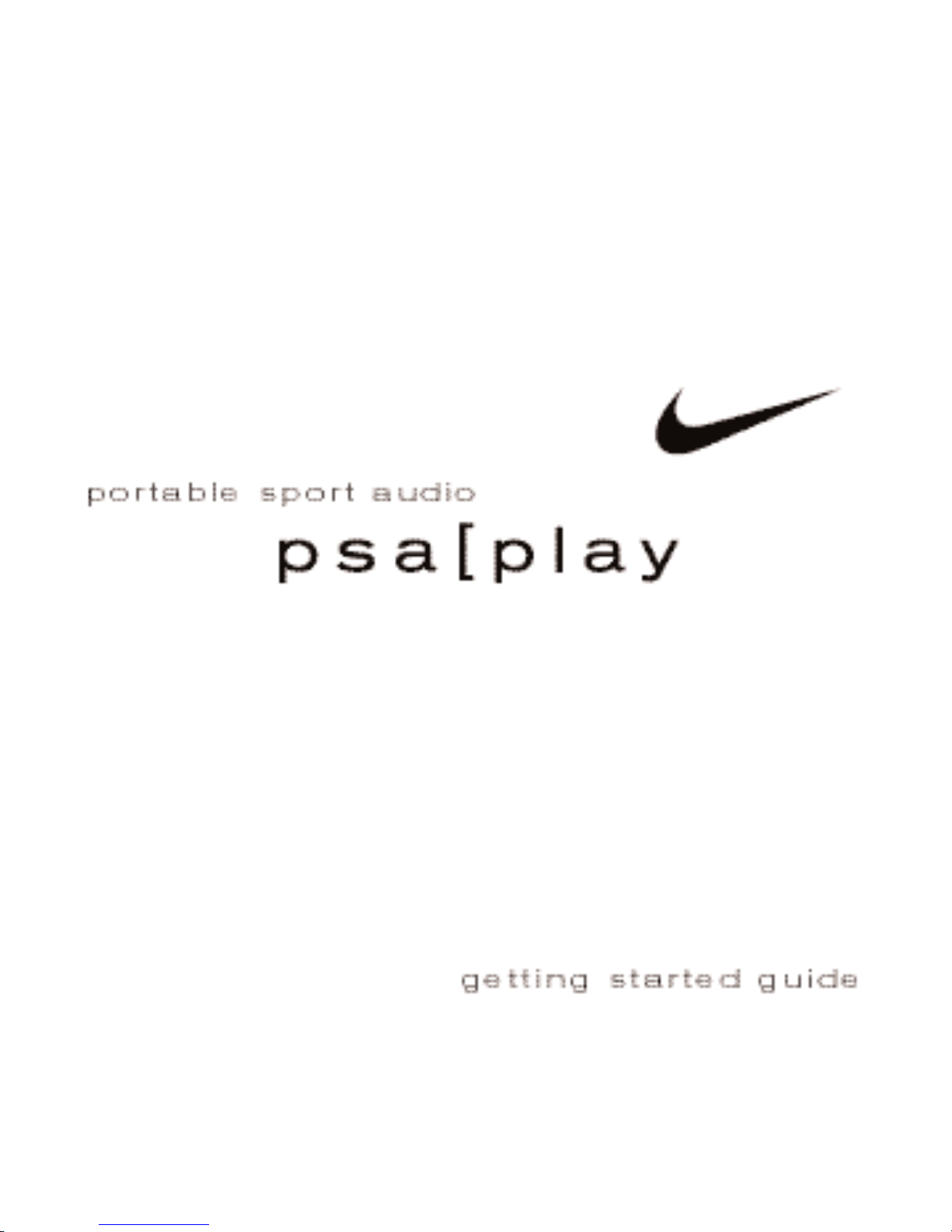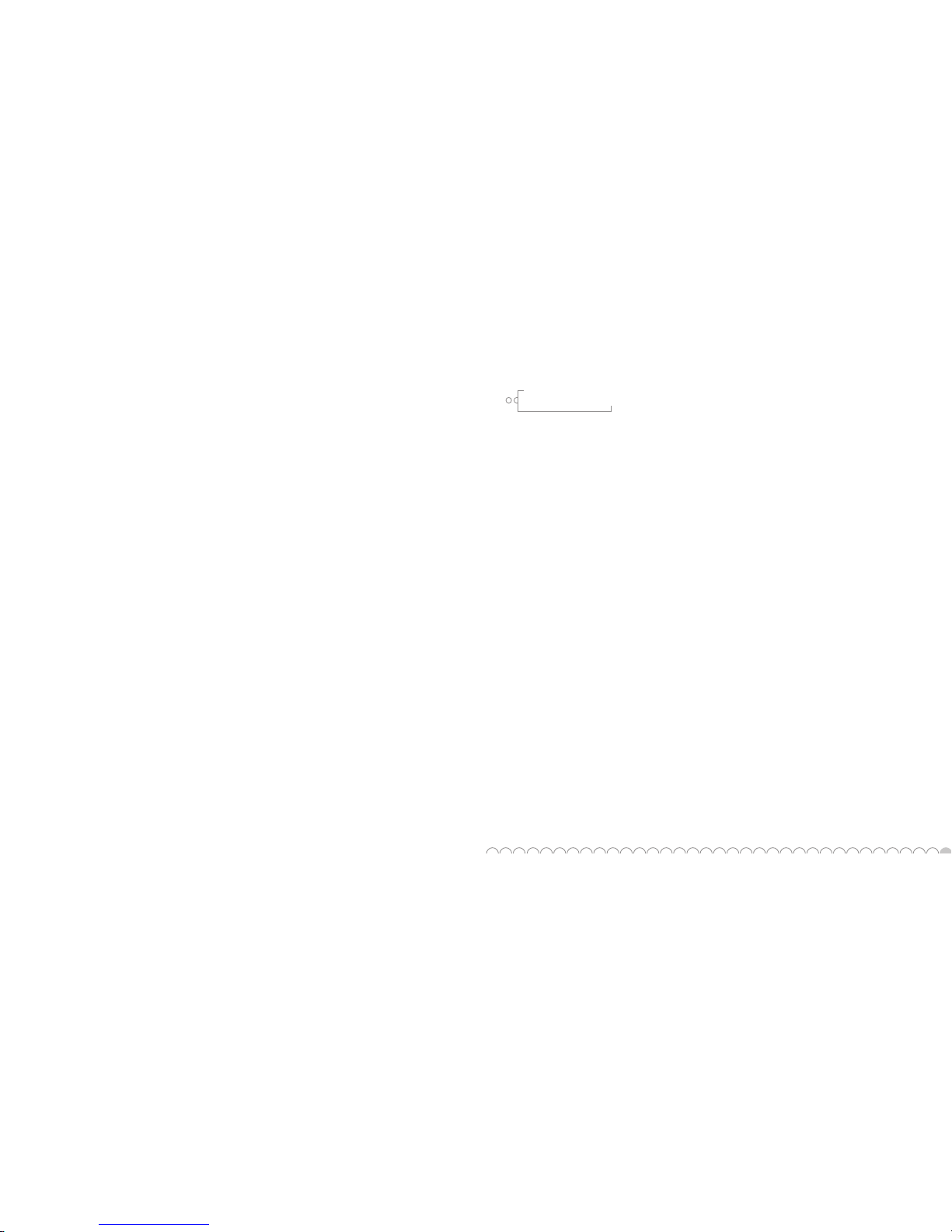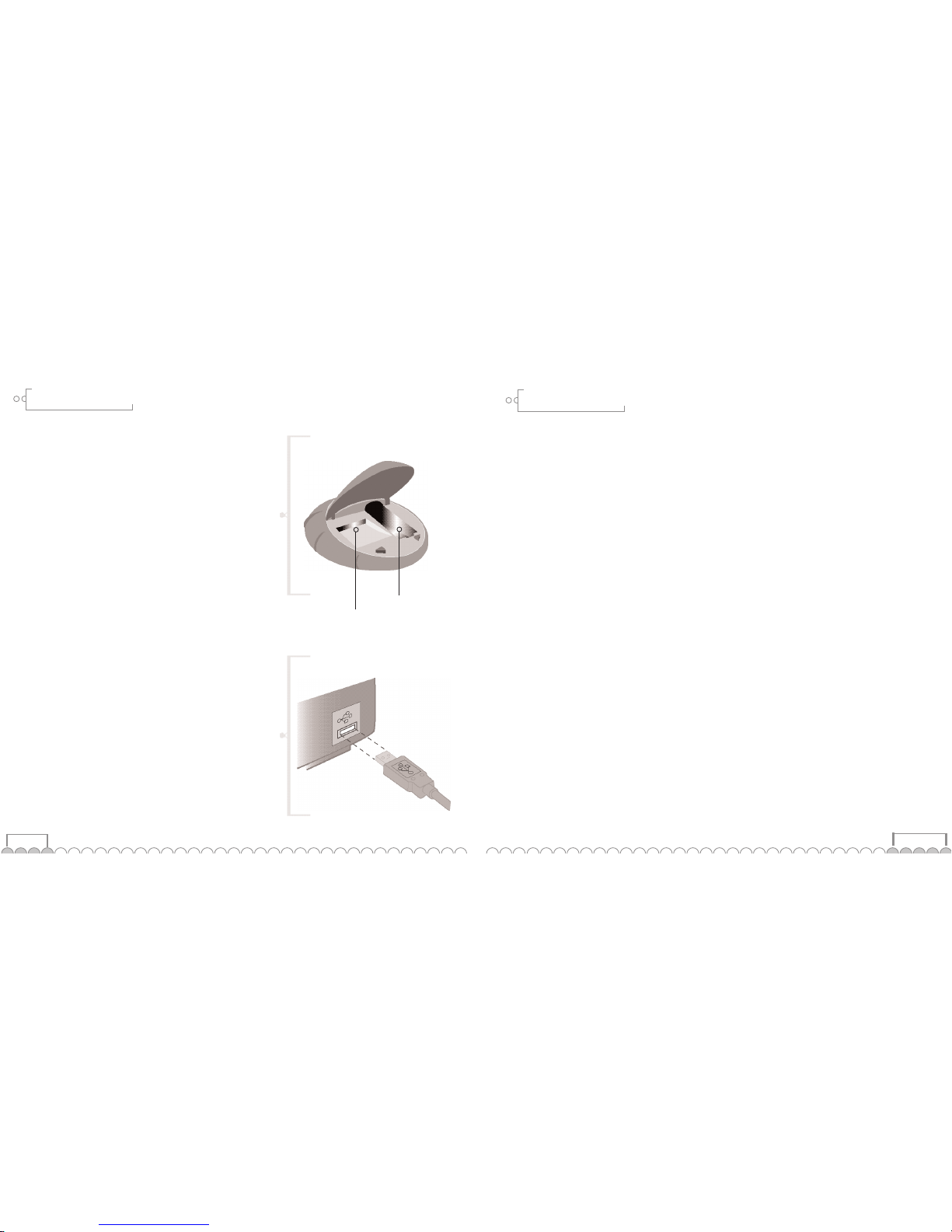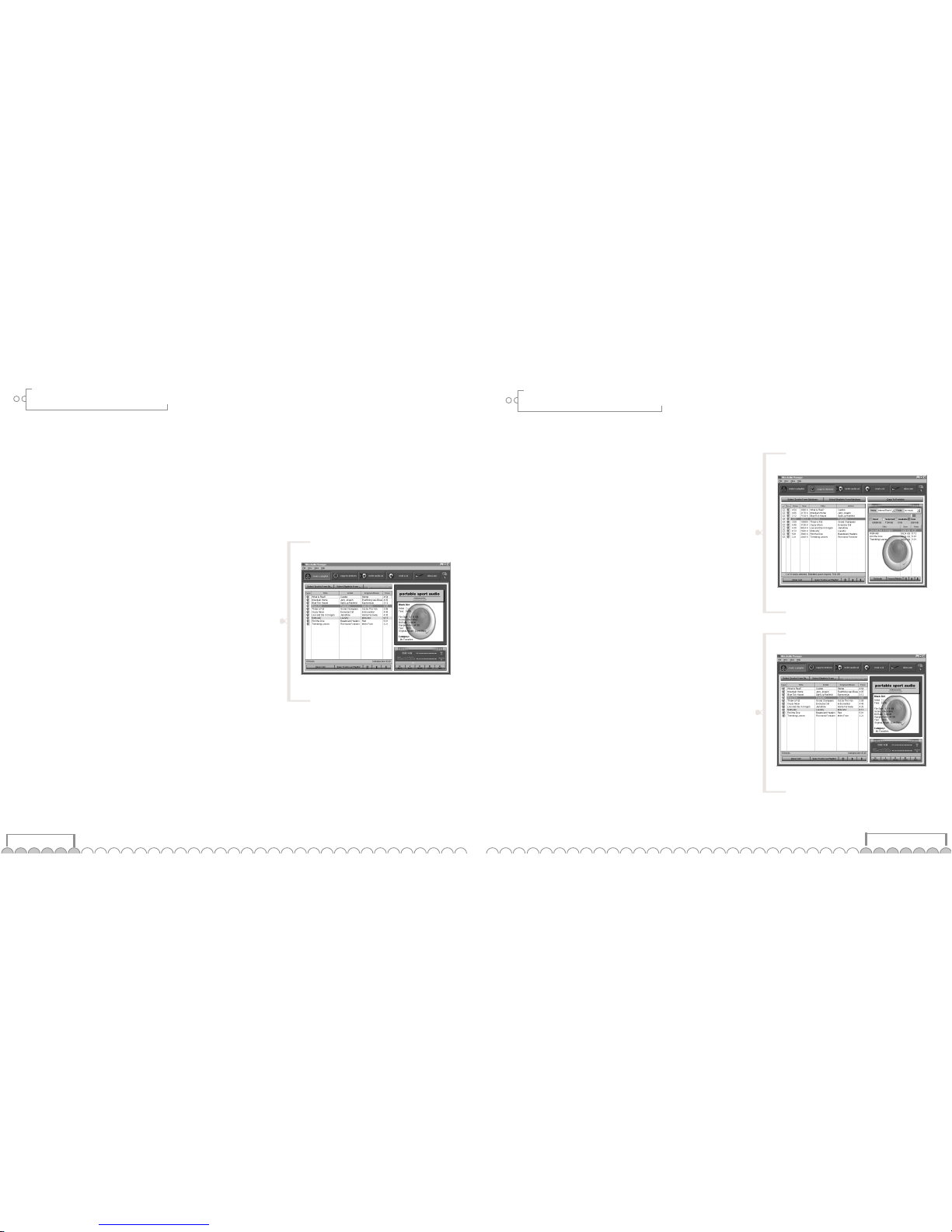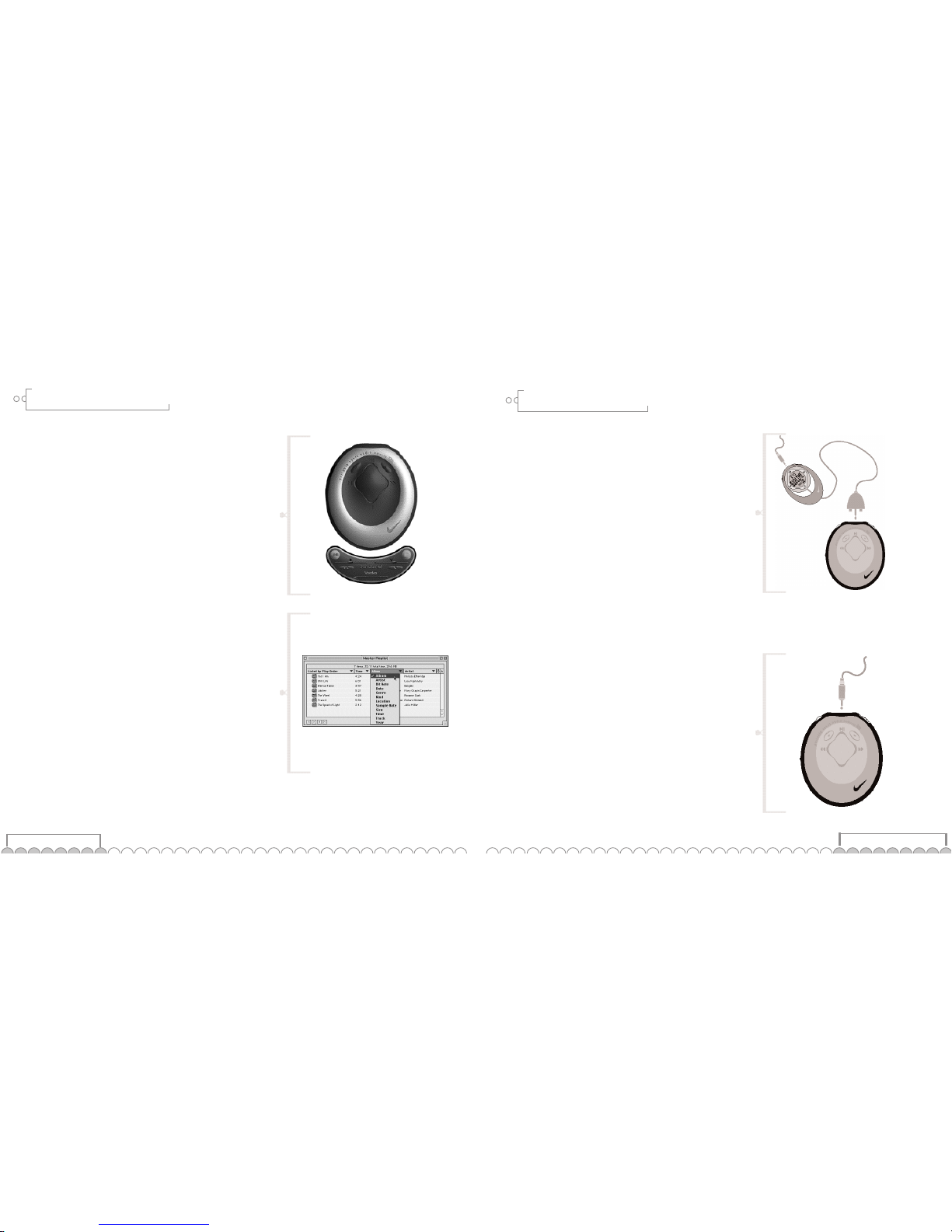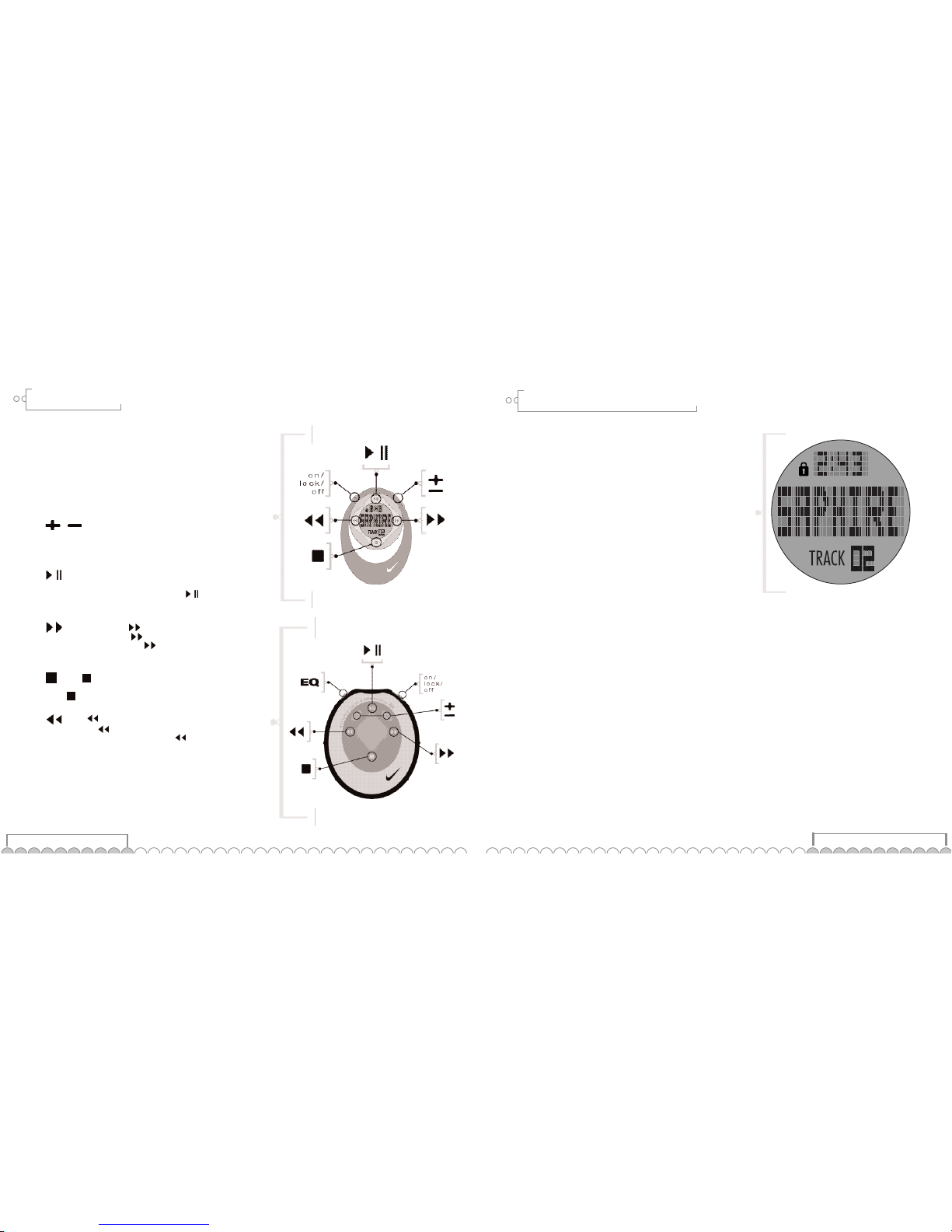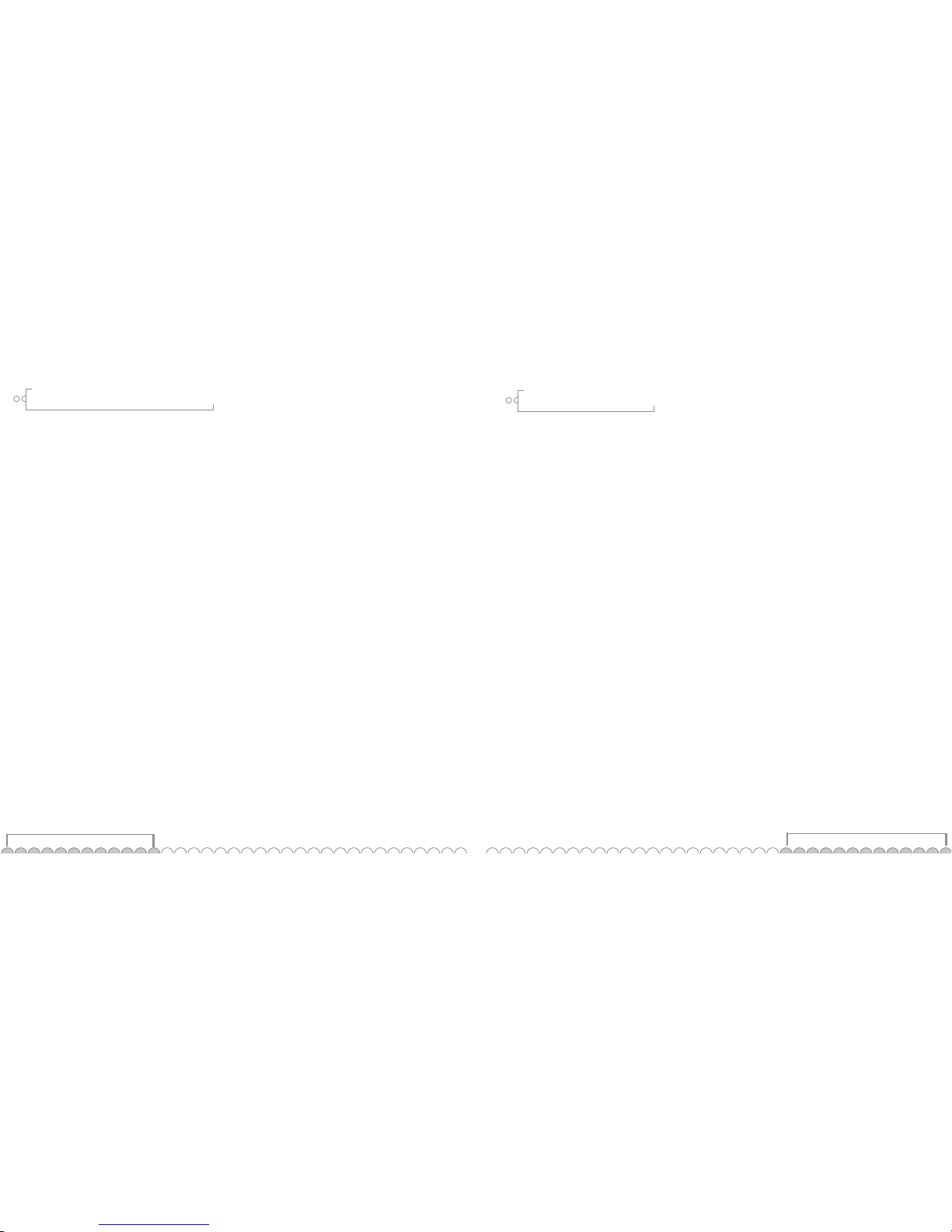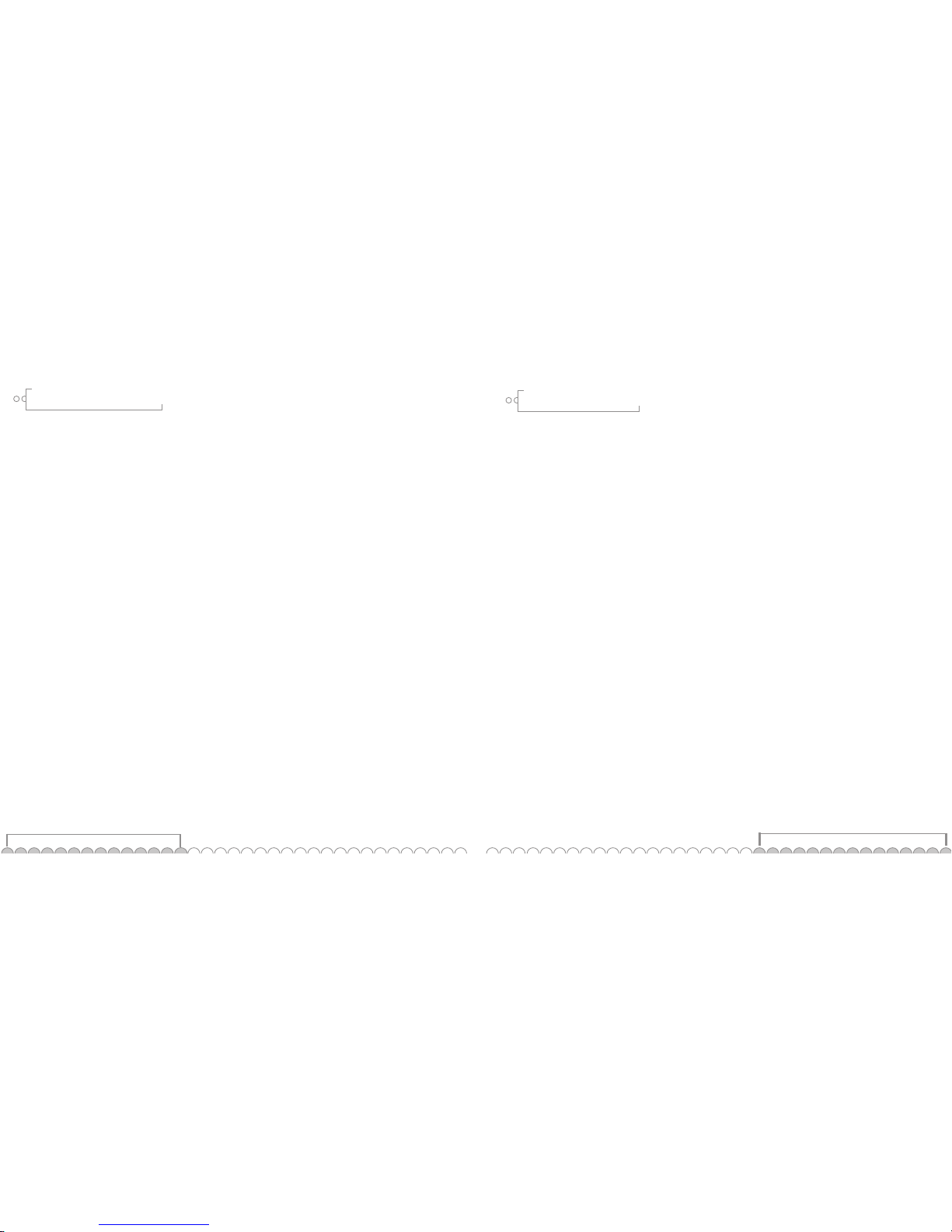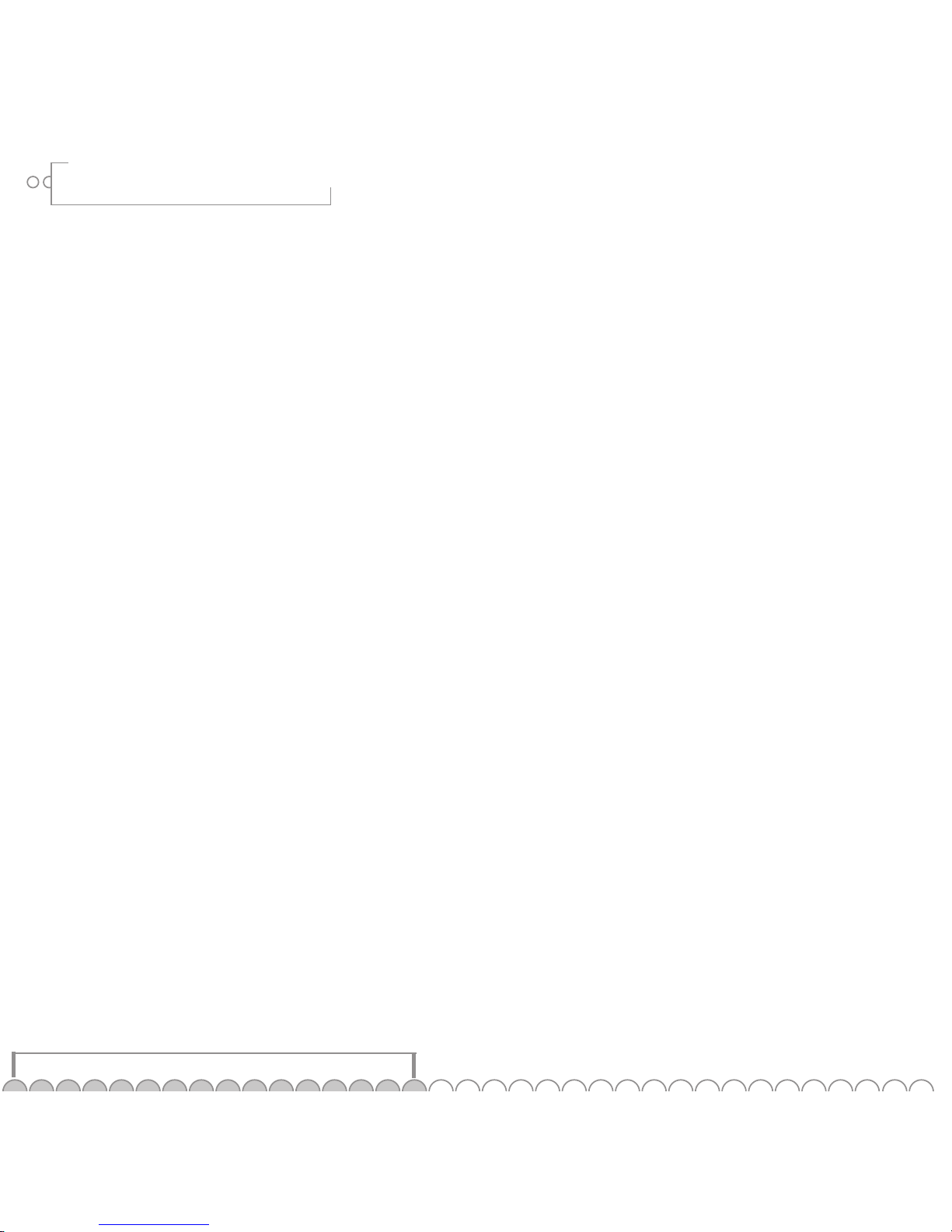7
6
2. copy to your portable player
Click the copy to devices button to organize the content on your
player. Download tracks to your psa[play for playback on the go.
1. Plug the USB cable into the player; plug the other end of
the cable into the USB port on your PC.
2. Slide the power switch on the player to On.
3. Click the Copy to Devices button.
4. Click the Select Tracks from Database or the Select Playlists
from Database buttons.
5. Select the tracks you want to download from your playlist
by clicking the check box to the left of the song title.
6. Click the OK button.
7. Select Internal or External flash memory location.
8. Click the Copy to Portable button.
3. write audio cds
Create custom cds from your favorite tracks and playlists stored
in the database. See the online help topics for detailed instruc-
tions on writing audio cds.
4. read a cd
Encode your entire cd collection and store it on your pc. Listen to
encoded tracks on your pc or download them to your player.
1. Insert a cd in your computer’s CD-ROM drive and the
software automatically connects to cddb for title, artist and
track information.
2. Tag the tracks you want to encode by clicking the check
box to the left of the song title.
3. Click the start reading button.
5. nike.com
Click the nike.com button and the built in internet browser
connects to sites like the nike site at www.nike.com. Search
for your favorite audio tracks on the web and download them
directly to your computer.
6. use the help system to learn more
To learn more about using the Nike audio manager to
write or encode cds, use the help menu at the top of the
audio manager screen.
software: basic information
Nike audio manager (pc)
The Nike audio manager manages digital audio content from
your pc’s desktop. It incorporates the most commonly used
software tools necessary for managing digital audio content in
one application.
Use Nike audio manager to:
1. Manage the audio content on your computer.
2. Encode audio tracks from a CD-ROM.
3. Manage the audio content on your psa[play.
4. Create a custom CD-ROM.
5. Search for and download digital audio from the internet
with the built in web browser.
note: The recommended WMA file bit compression rate is 64 kbps.
The Nike audio manager contains a database for storing and
organizing your digital audio tracks. This database provides a
method for encoding and organizing your entire cd collection
and storing these files on your pc’s hard drive or on any other
storage device.
Click the buttons along the top of the main window to:
1. make a playlist
Build and manage playlists and albums to listen to on your pc or
psa[play. View digital tracks embedded with id3 tags by title
and more.
1. Click the playlist button. The empty play list screen displays.
2. Click the select tracks from database or select playlists
from database buttons.
3. Tag tracks you wish to listen to by clicking the tag check
box to the left of the song title. Scroll down if you cannot
find a song.
4. Click the OK button to return to the main screen with the
selected tracks listed.
software: basic information