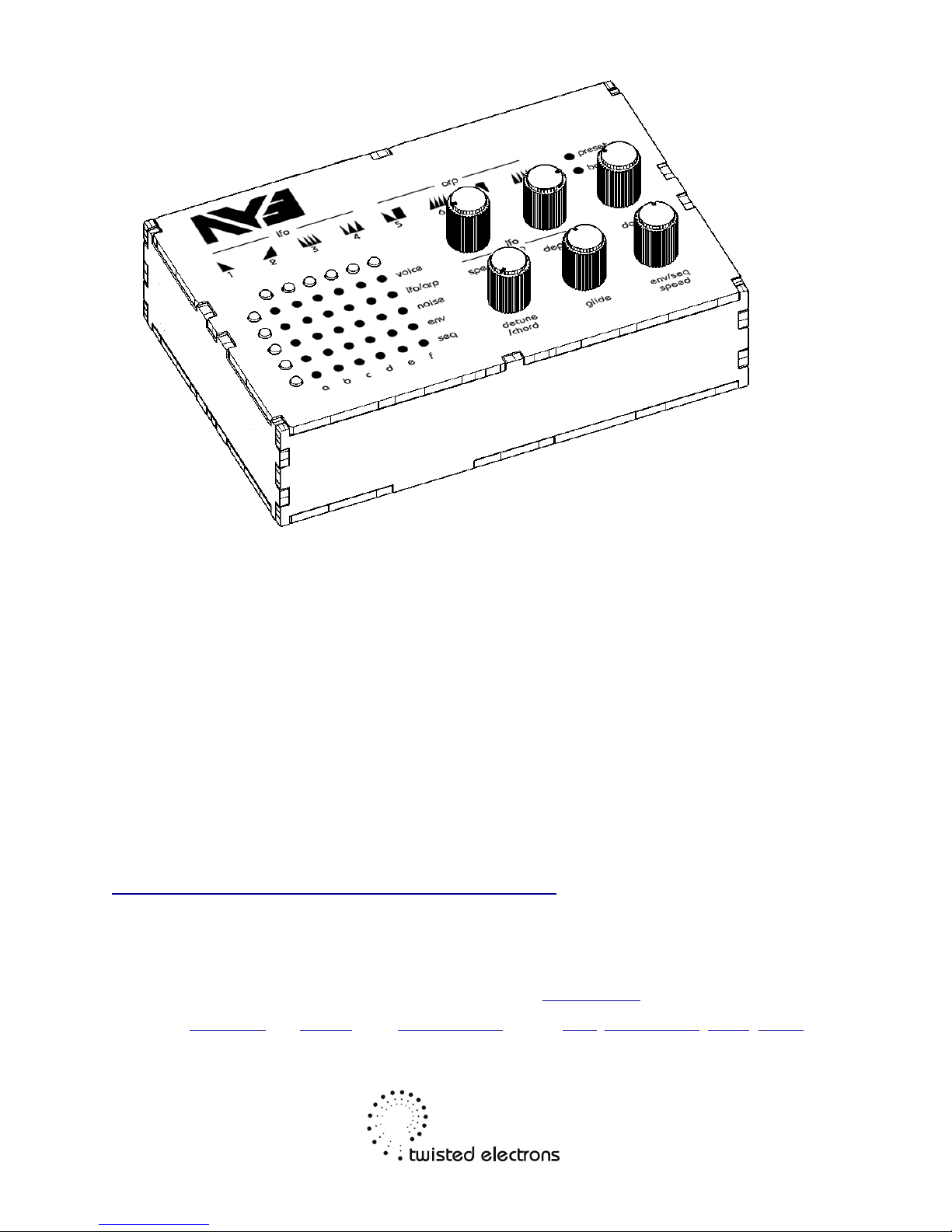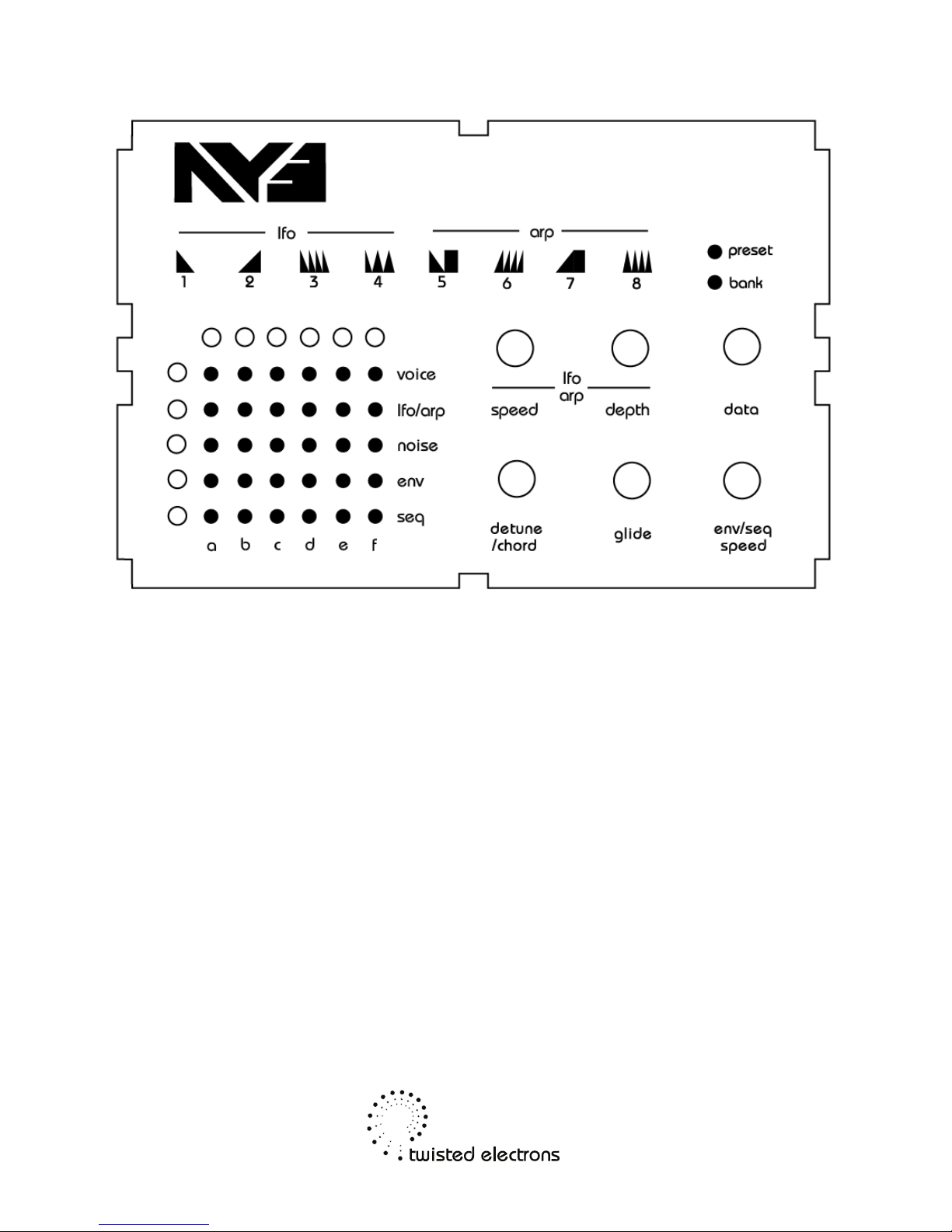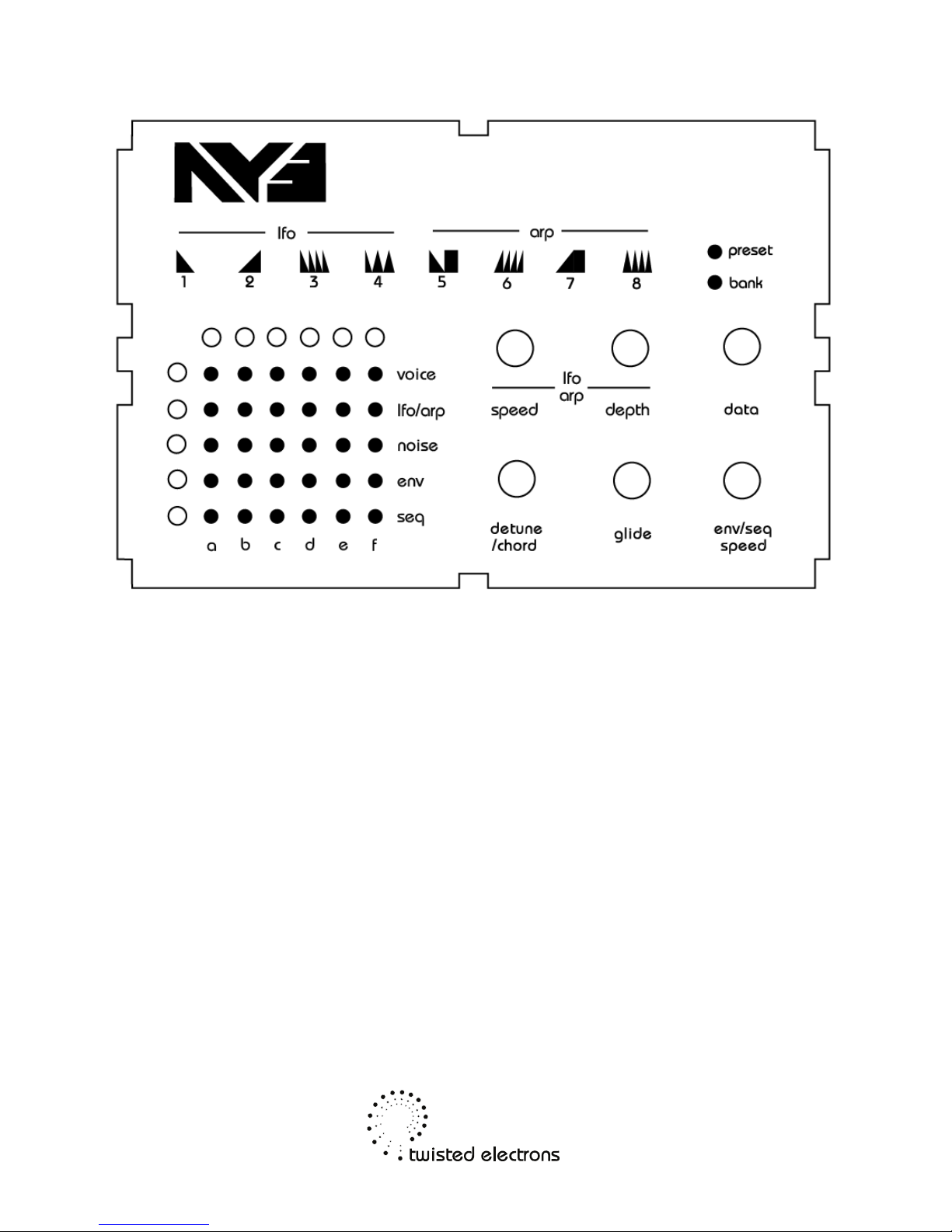7- Sequencer
Each preset can store a 16 step sequence of 3 paramters: Note, Voice on/off
and noise on/off. Tap row button 5 to enter env mode.
Apply the sequencer to a voice using buttons athru f. Adjust the speed of the
sequencer via the env/seq speed knob
Programming the sequencer:
Hold row button 5 for 3 seconds to enter sequencer program mode (count-
down displayed on leds 1thru 8).
Now simply roll the data wheel to select a step to edit (1-16 displayed on led
matrix) then play a key on your midi keyboard to input the note. Tap the row 1
button to toggle the voice on and off. Tap the row 3 button the toggle the noise
on and off. The led rows 1 and 3 indicate that voice and/or noise are activated
for the selected step.
Hold row button 5 for 3 seconds to exit sequencer program mode (count-down
displayed on leds 1thru 8).
Note: The sequencer loves to slave itself to midi time code!