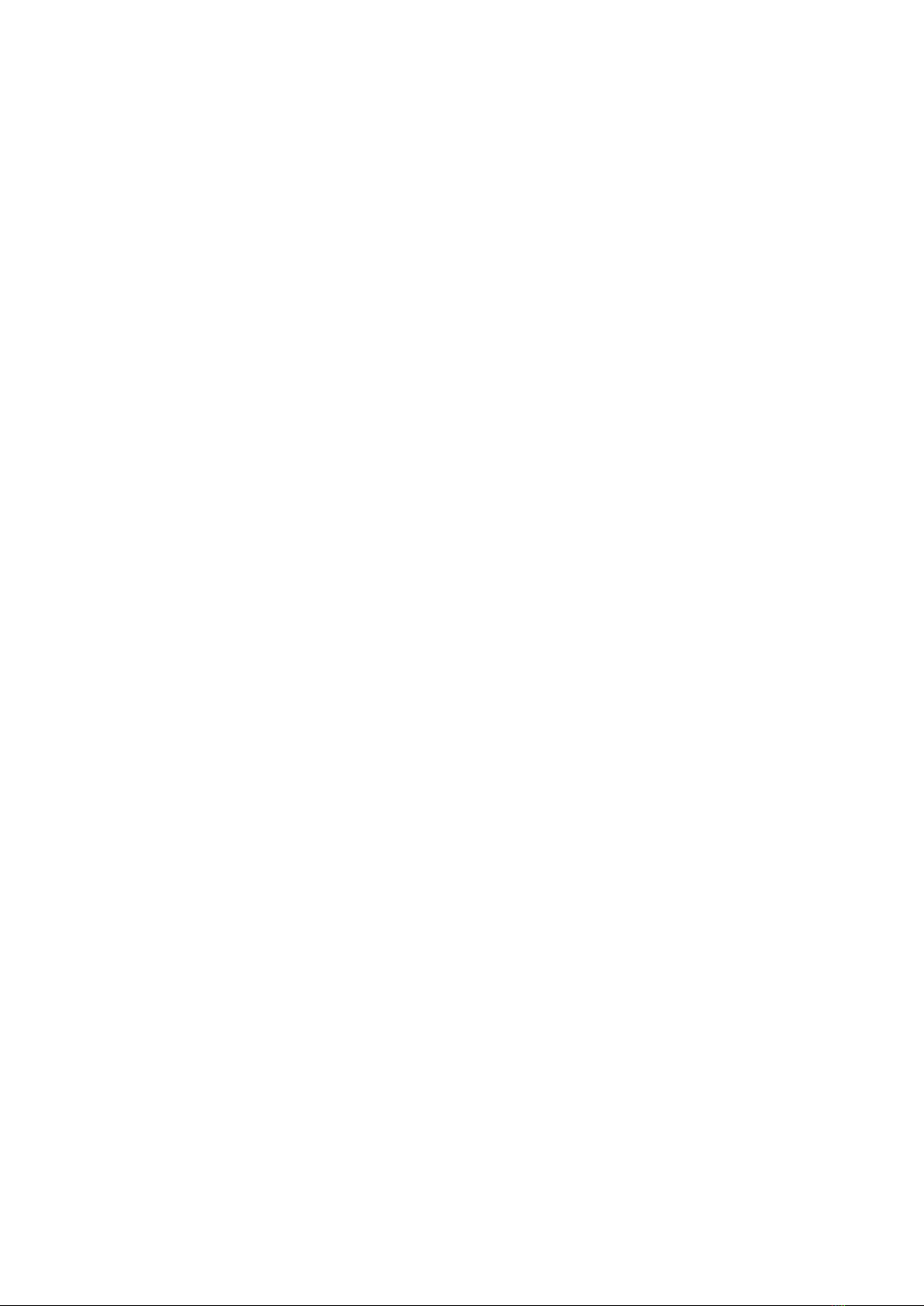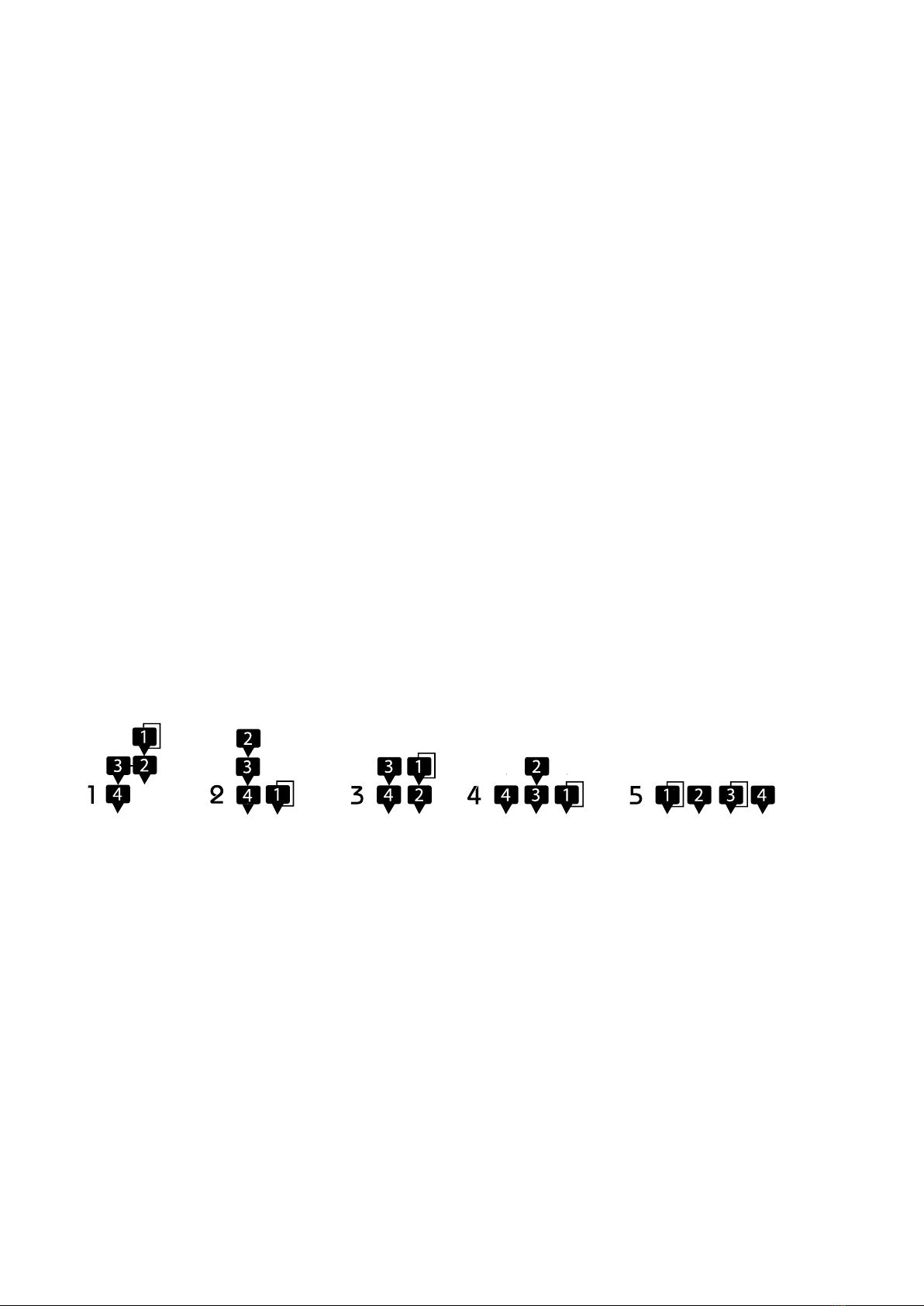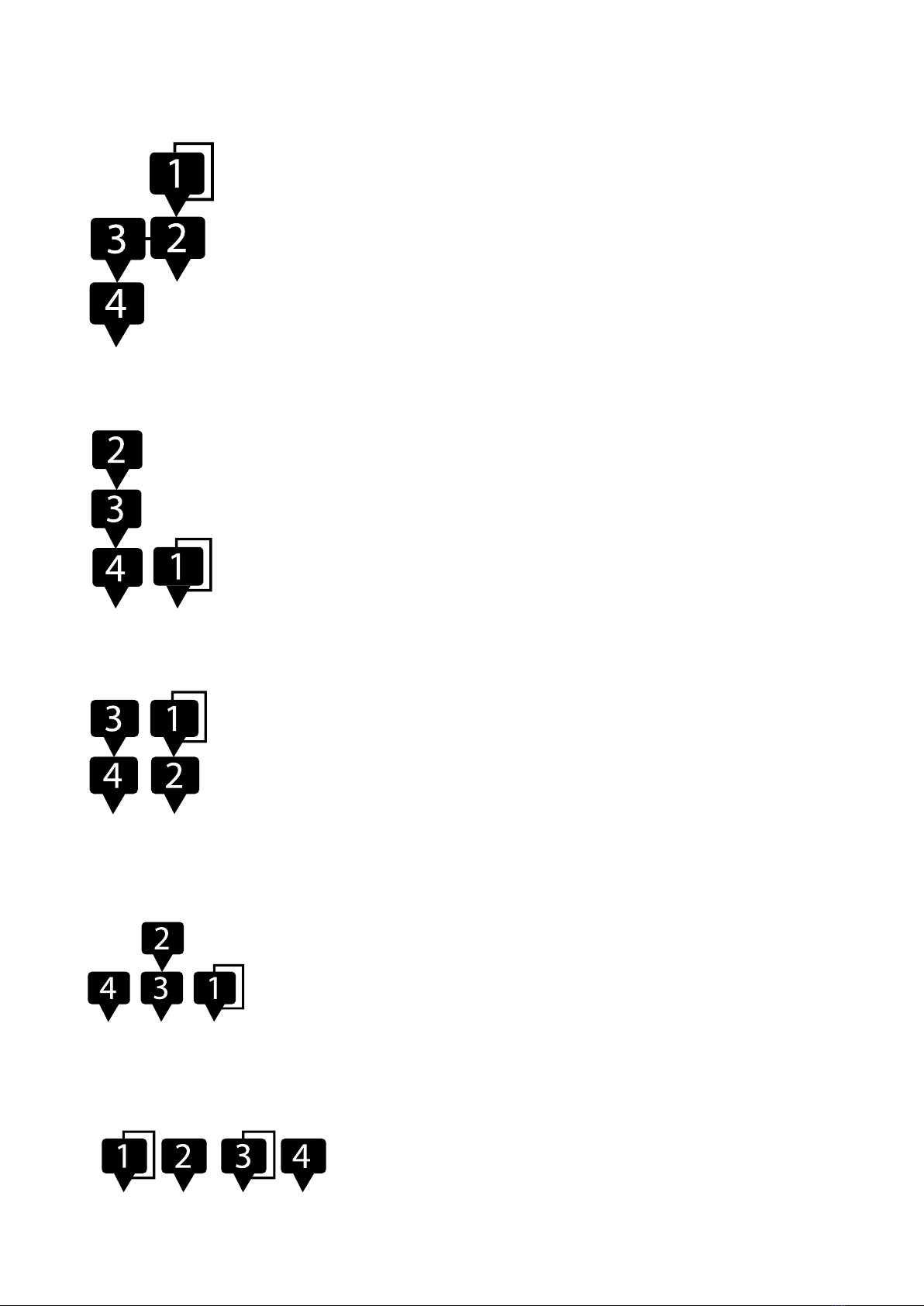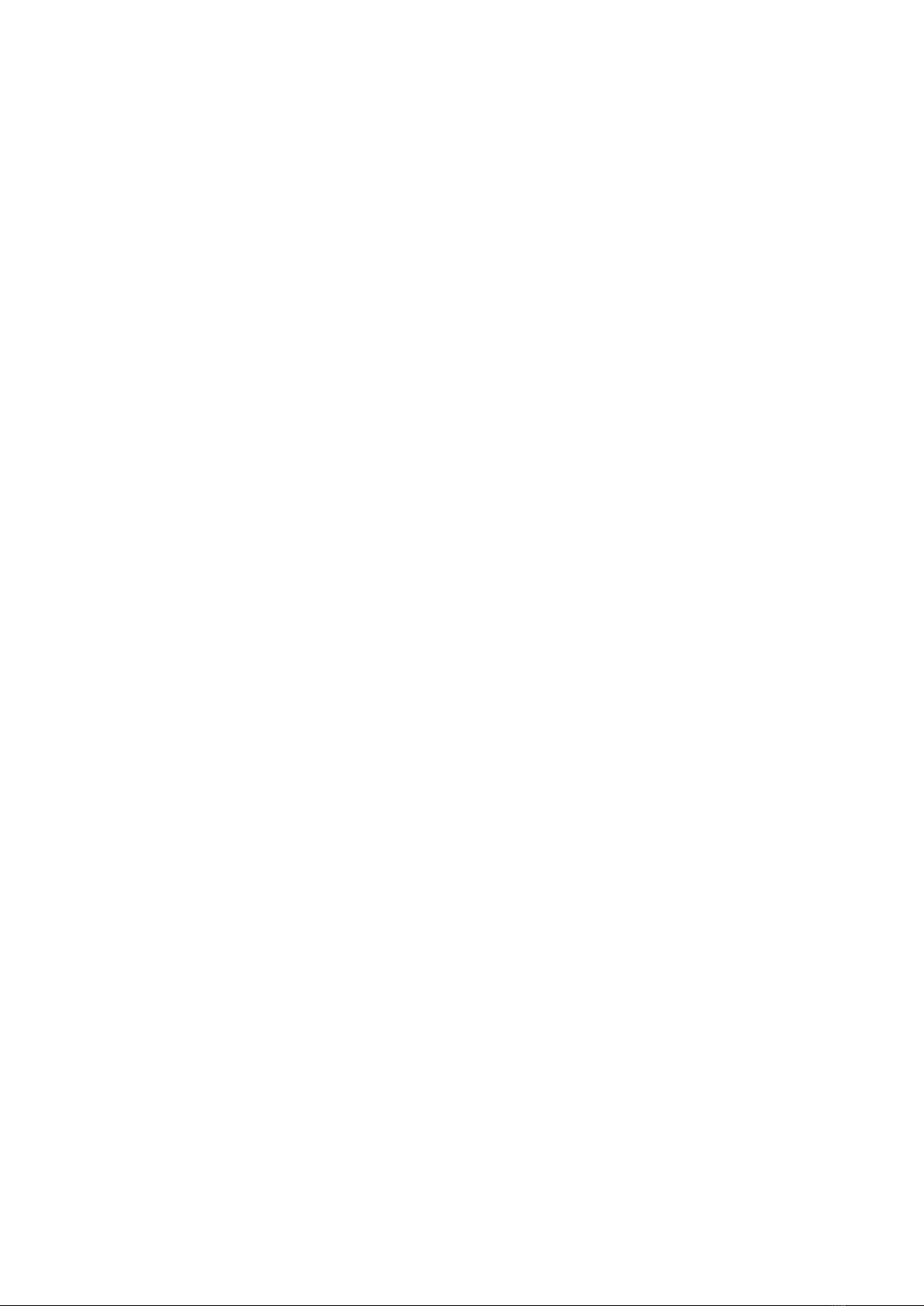when it reaches the last step of the current pattern. In this case, the next pattern
will be indicated by a blinking bottom 16 LED.
Cloning Pattern
To clone a pattern, simply hold down the bottom 16 button of the pattern you
want to clone, and press any other bottom 16 button where you want to paste it.
Note that when changing patterns, the assigned kit will be loaded automatically.
Chaining Patterns
You can chain together up to 256 patterns to create a song. To do so, first press
the REC button to arm the sequencer (the REC LED should begin blinking). Then,
press the first pattern in your song to begin recording the chain. This will
overwrite any previously recorded chain.
During the chain recording phase, the current pattern will blink to indicate that it
is armed. You can include multiple repetitions of the same pattern in your chain.
Once you have reached the end of your desired chain, press REC again to
finalize the sequence. The current pattern will stop blinking and Blast Beats will
automatically return to the first pattern in the chain and loop the entire sequence
endlessly.
If you stop the sequencer, it will reset to the first pattern in the chain.
Clear the chain
Suppose we want to play only pattern 1
- press REC to arm Blast Beats,
- press bottom16 button1,
- press REC again to un-arm Blast Beats (before pattern 1 reaches the
end of its cycle if the sequencer is running).
Add or replace patterns in the chain
Start the song by pressing run. Now you can arm the REC button at any
point and press bottom16 buttons to swap patterns in the chain. If the
end of the chain is reached with REC still armed, you will extend the
chain until you disarm REC or stop the sequencer.