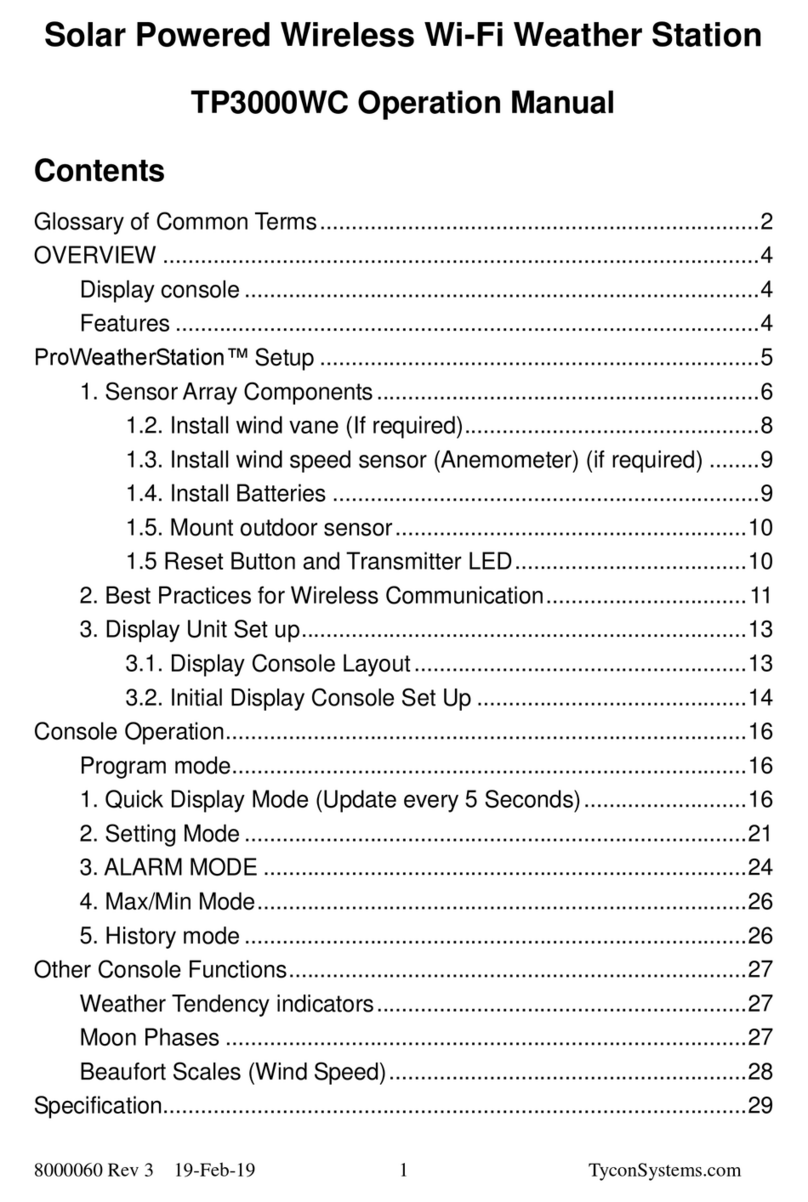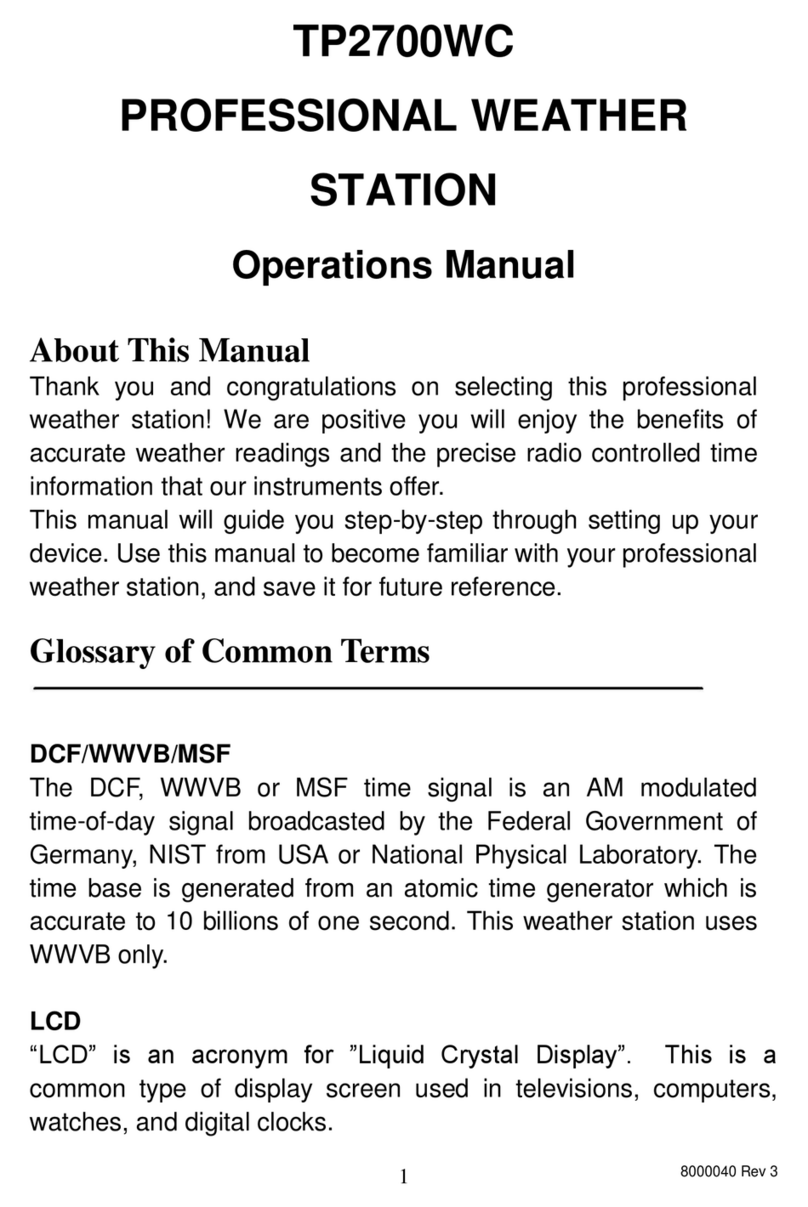transmitter, it will display outdoor temperature, humidity, rain, and wind readings. The light
readings are a separate RF channel and may appear before or later than the other outdoor
readings.
2. Base station receives the temperature, humidity, wind speed and rain data each 48s and
receives light data each 60s. If there is no signal received from the transmitter for 10 minutes,
the outdoor temperature and humidity will display “----”. If the base station doesn’t receive the
signal in 240 minutes, the base station will start to search for and register a new transmitter.
3. If the outdoor data is lost or a battery is changed in the transmitter, press the reset button on
the bottom of the solar panel housing to send a reset signal to the base station. This will cause
the base station to search for and re-register the transmitter.
4. Do not press any key until the outdoor transmitter data is received, otherwise the outdoor
sensor search and register mode will be terminated. When the outdoor transmitter has been
registered, the base station will automatically switch to the normal display mode from which all
further settings can be performed by the user.
5. If there are no outdoor readings on the base station, make sure the units are within range of
each other or repeat the battery installation procedure.
Radio Controlled Clock (RCC)
1. When the base station is first powered up it will get data from the outdoor transmitter and
then should start to receive RCC clock data within 1-2 minutes.
2. If it fails to receive the RCC clock data, the base station will try to retrieve RCC clock data
at a pre-determined time automatically: 2:00, 8:00, 14:00, and 20:00; until it receives the
RCC data, then it will stop trying to receive until the next day.
3. Exit conditions for RCC Clock Reception routine:
3.1 Any key is pressed on the base station.
3.2 Eight (8) minute auto time out reached.
3.3 Receive success.
4. If RCC is received successfully, the signal icon will be displayed near the memory
indicator window. Otherwise the icon will be hidden. If the RCC isn’t received it could be due to
the location of outdoor transmitter or possibly that the proper RCC signal isn’t available in your
area. You can try re-positioning the outdoor transmitter so it has a clear view of the sky or you
can disregard and set the base station time manually.
Note:
Commonly the radio communication between receiver and transmitter in the open field can
reach a distance of up to 330 feet providing that there are no interfering obstacles such as
buildings, trees, vehicles, high voltage lines, etc.
Radio interferences such as PC screens, radios or TV sets can, in bad cases, entirely cut off
radio communication. Please take this into consideration when choosing standing or mounting
locations.