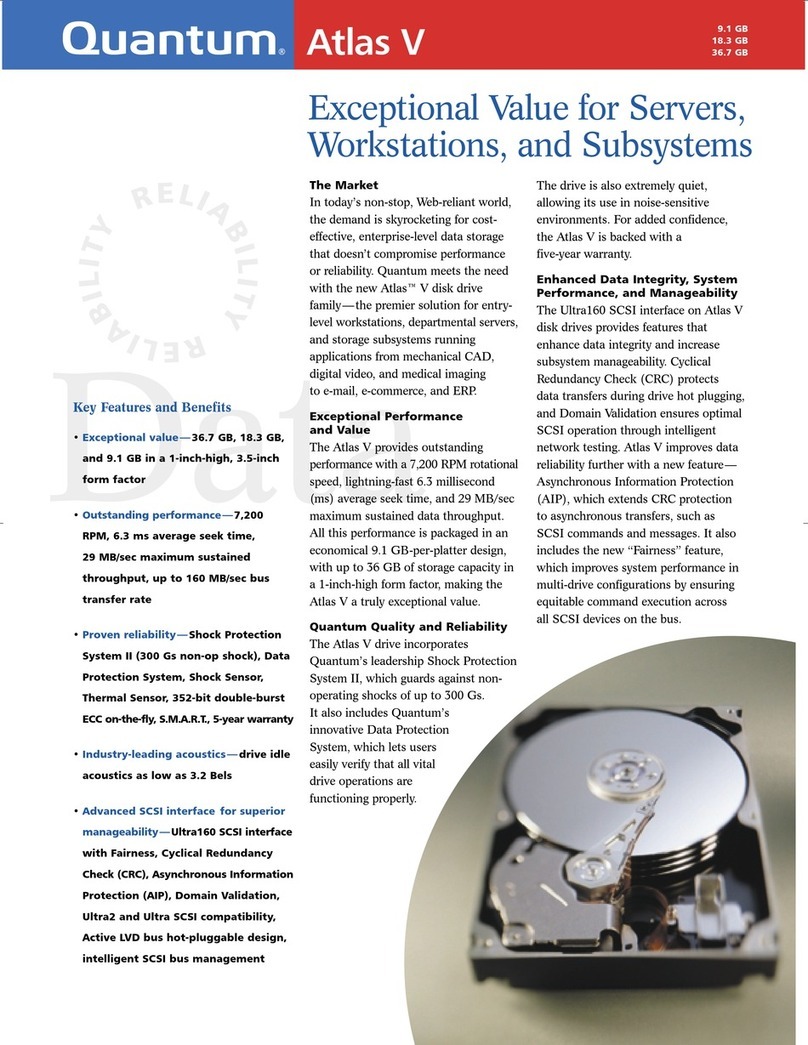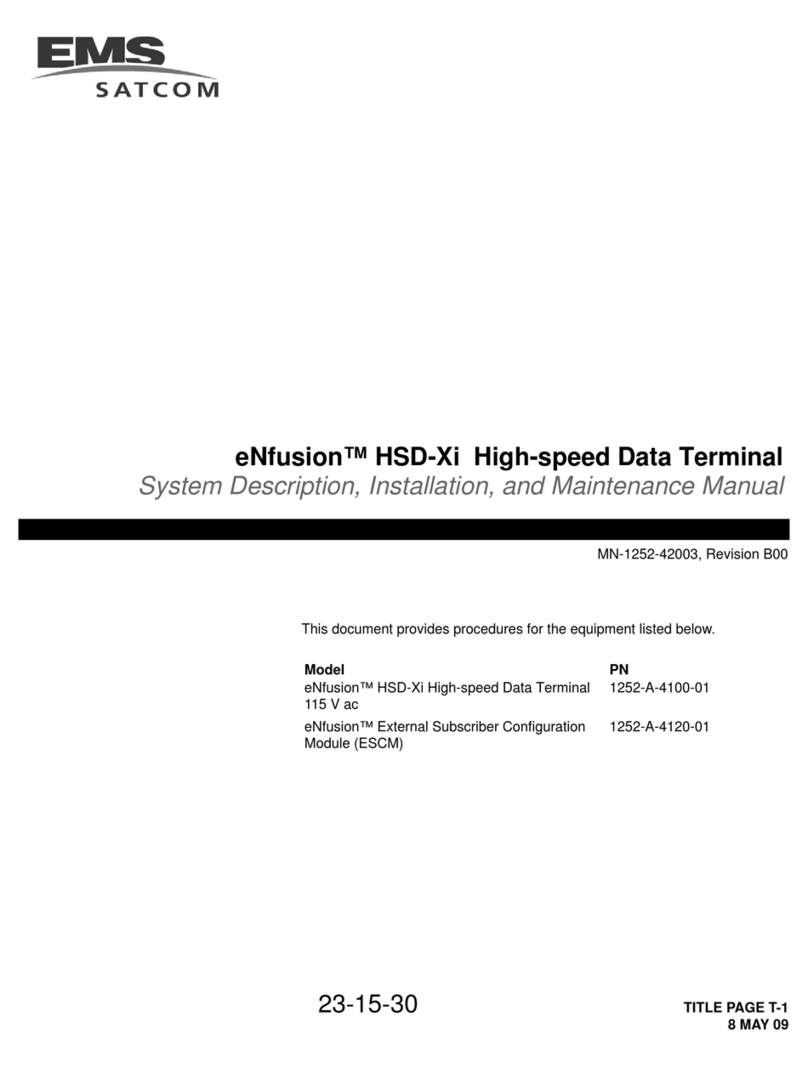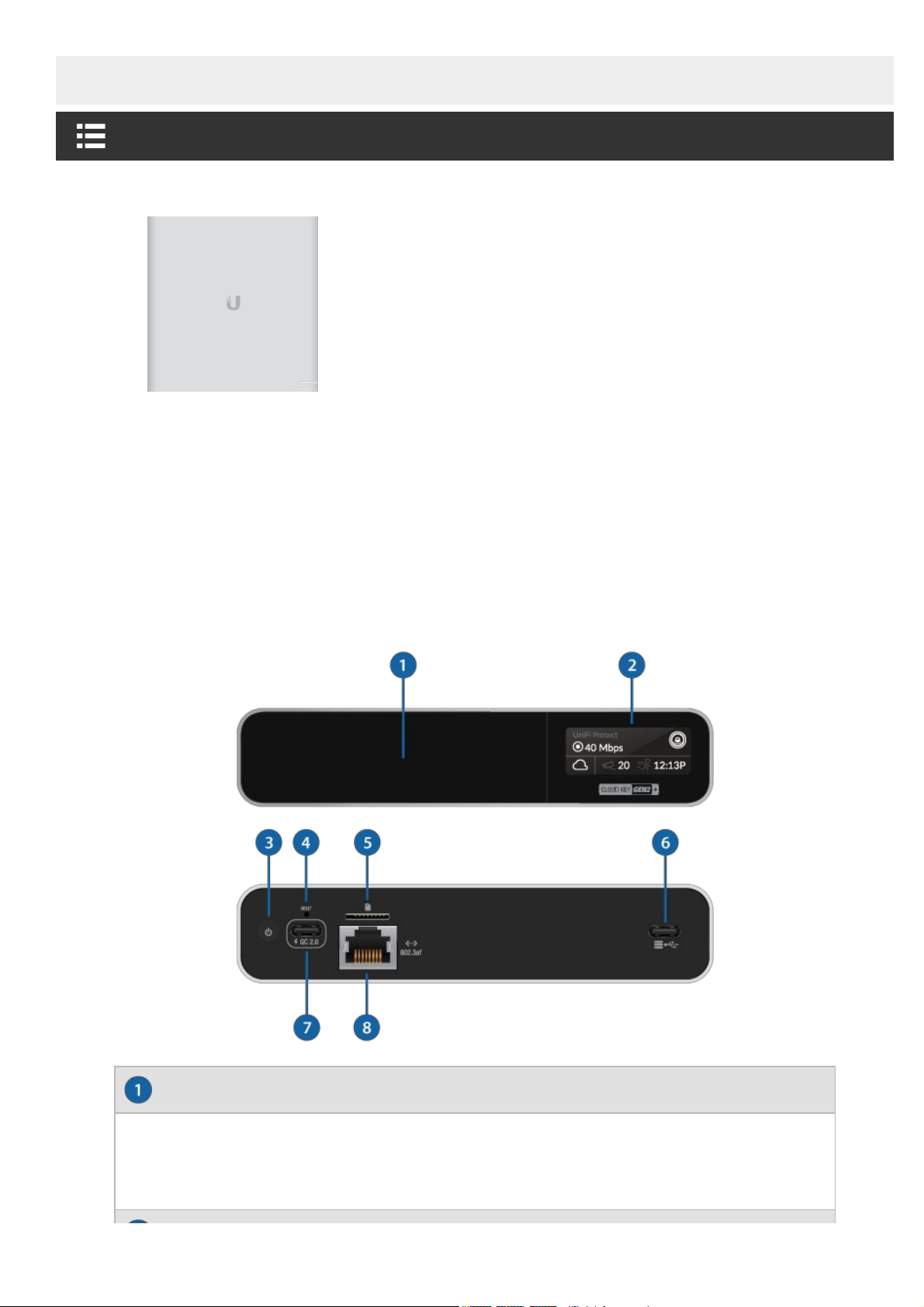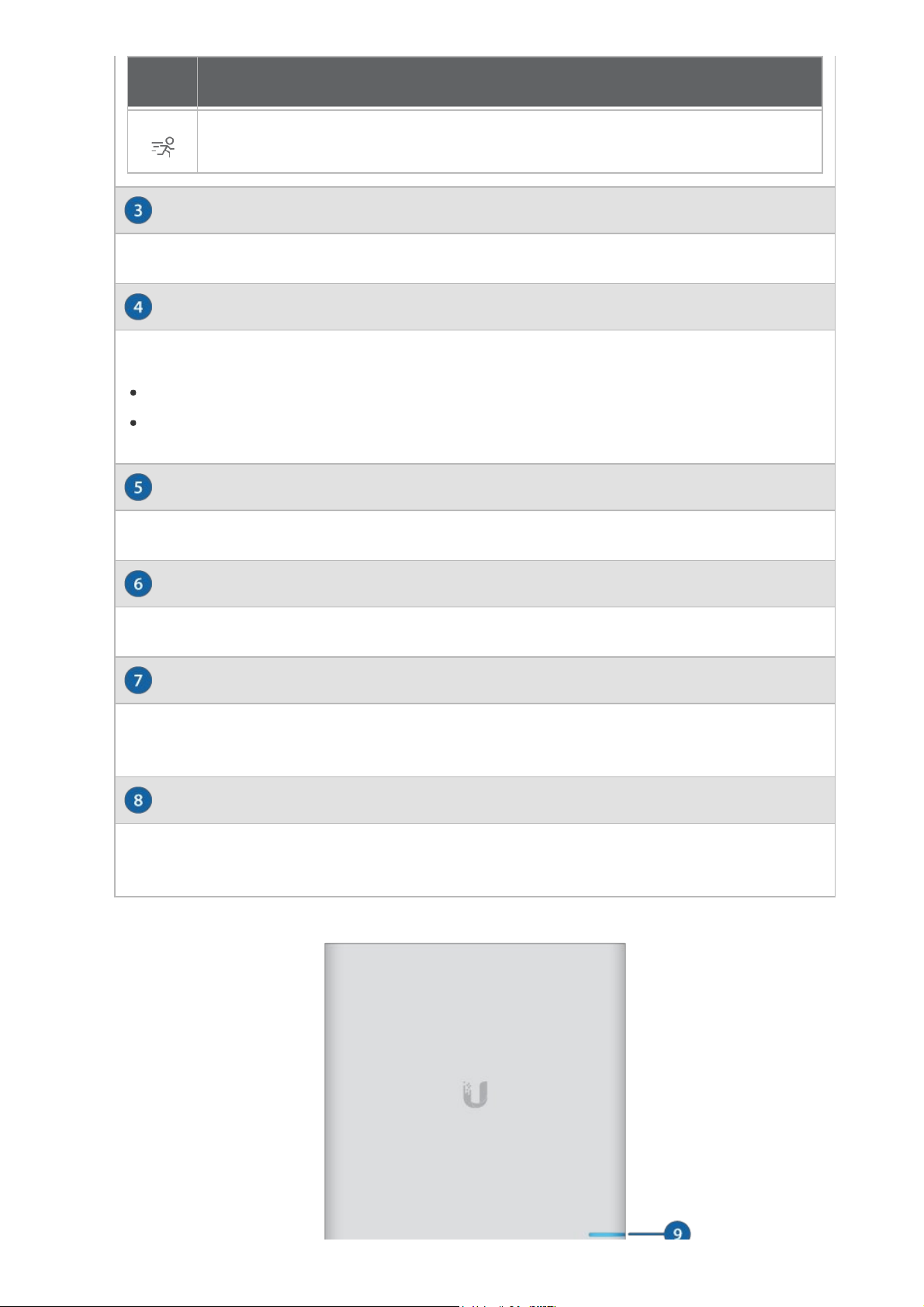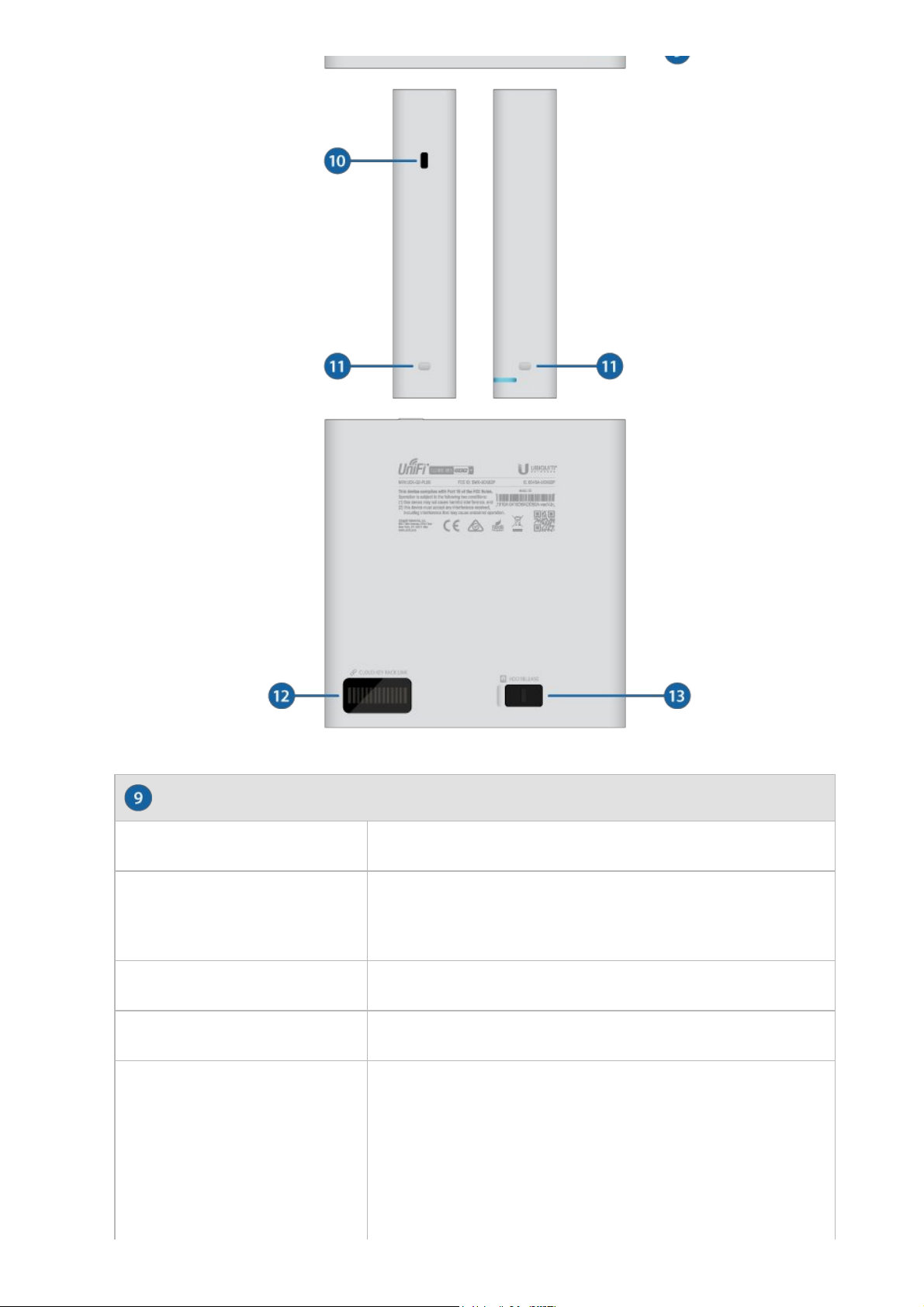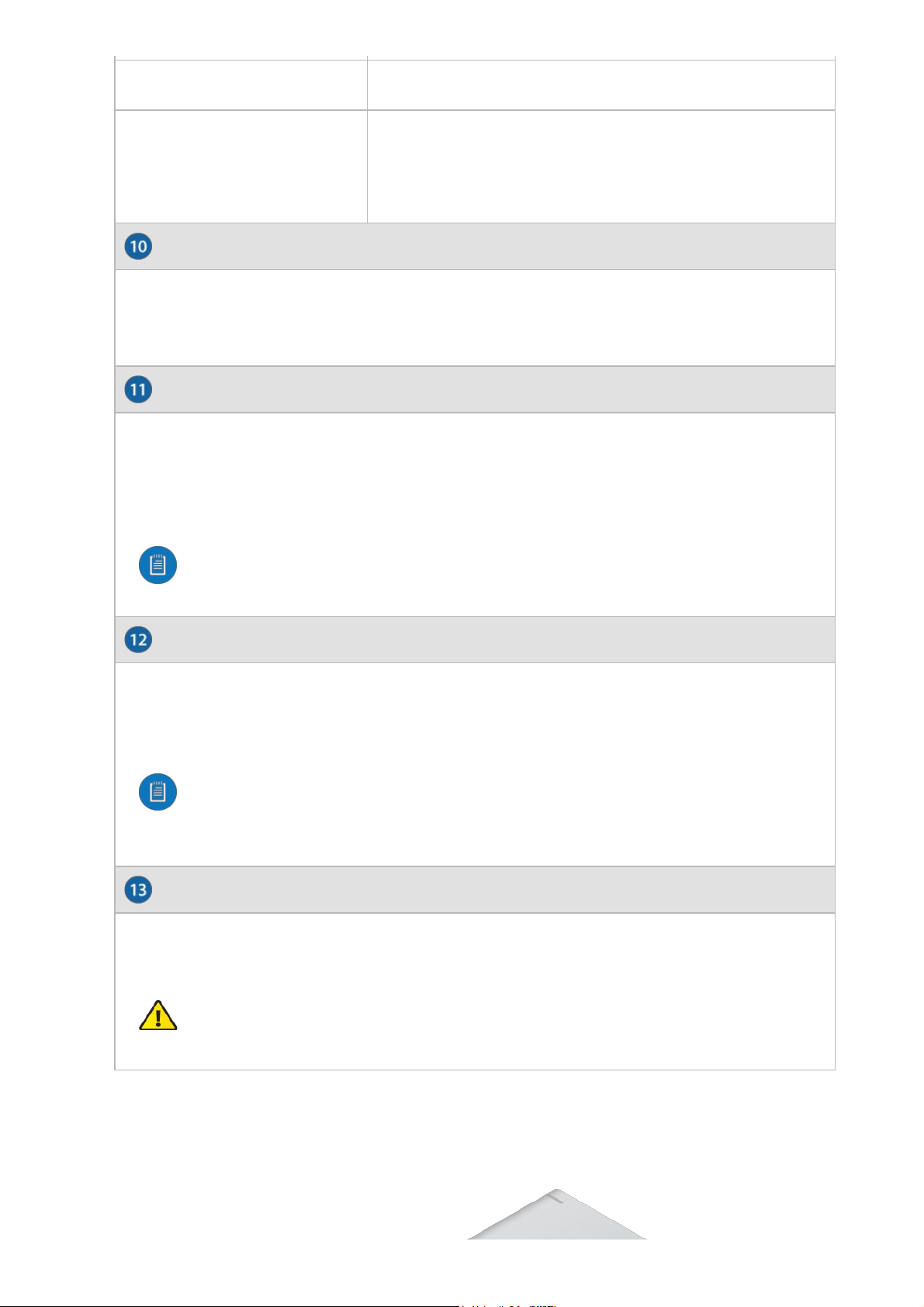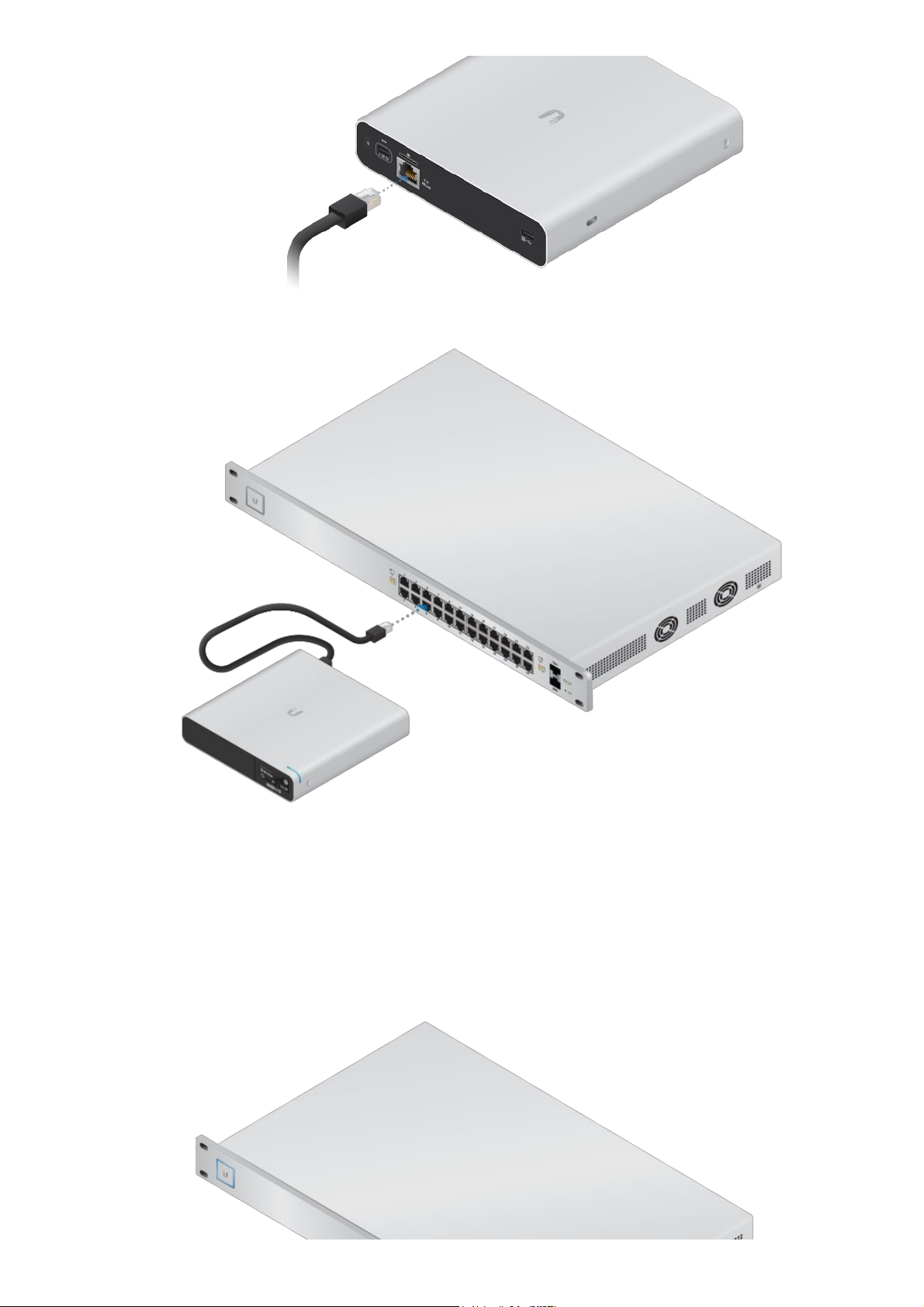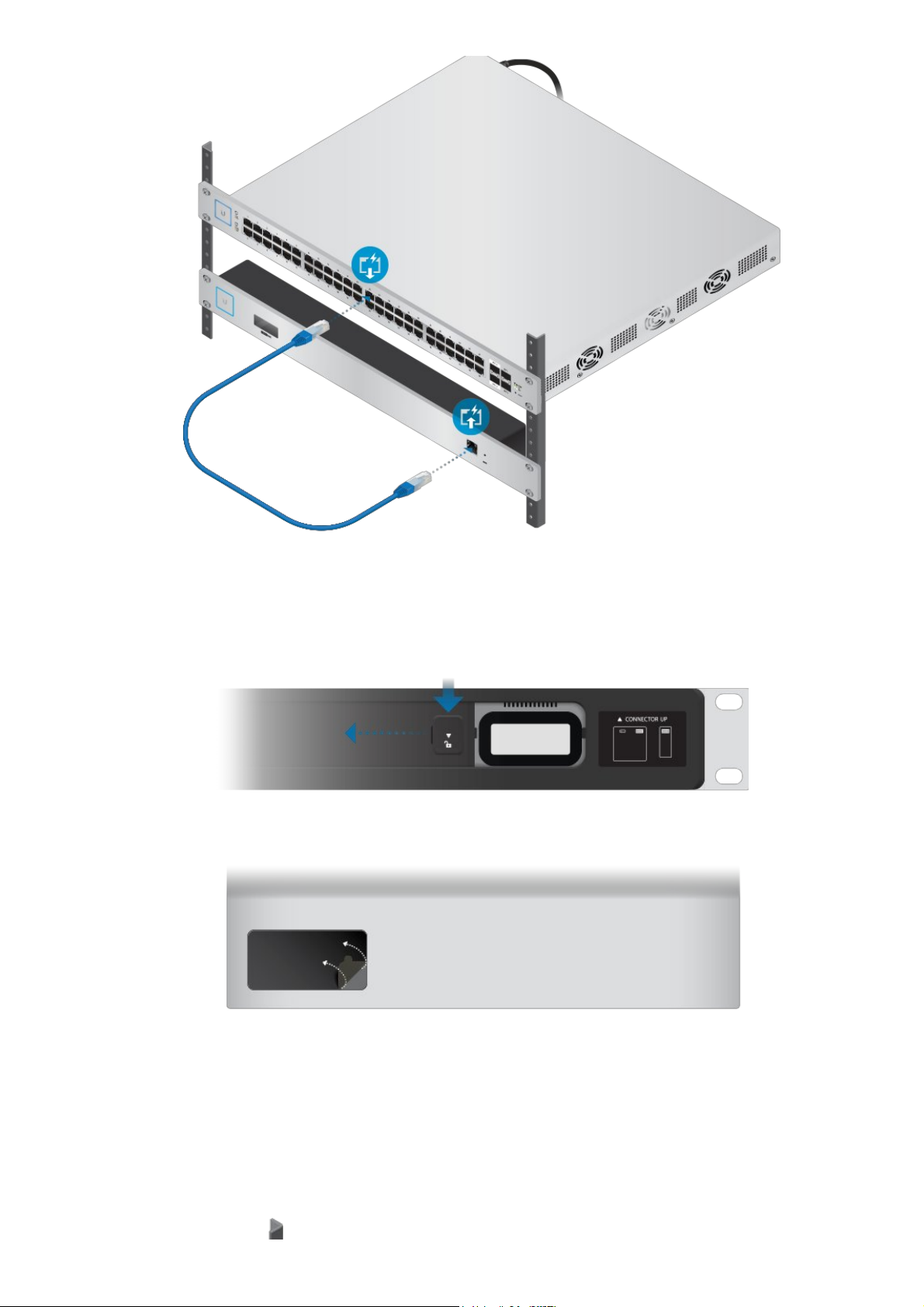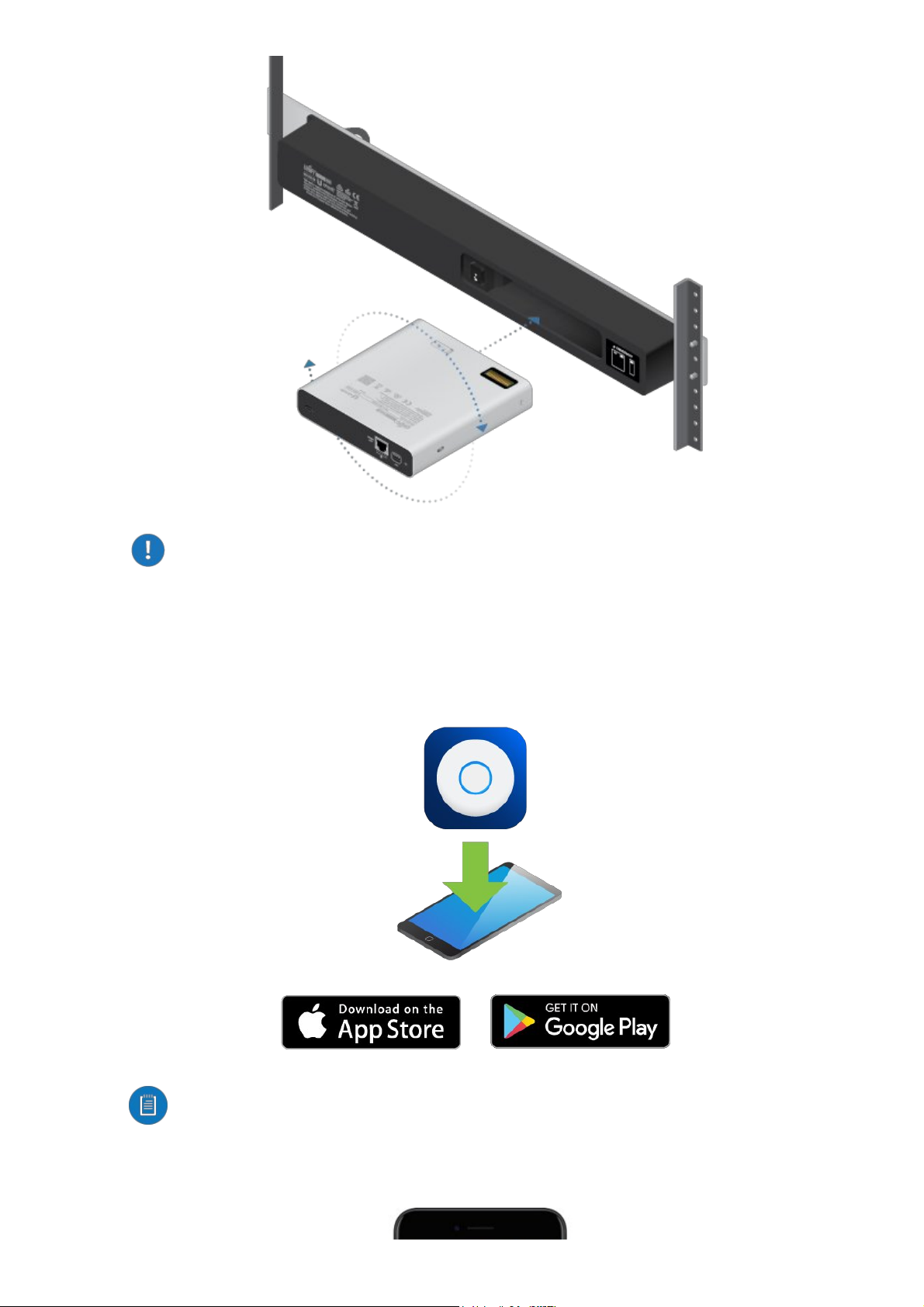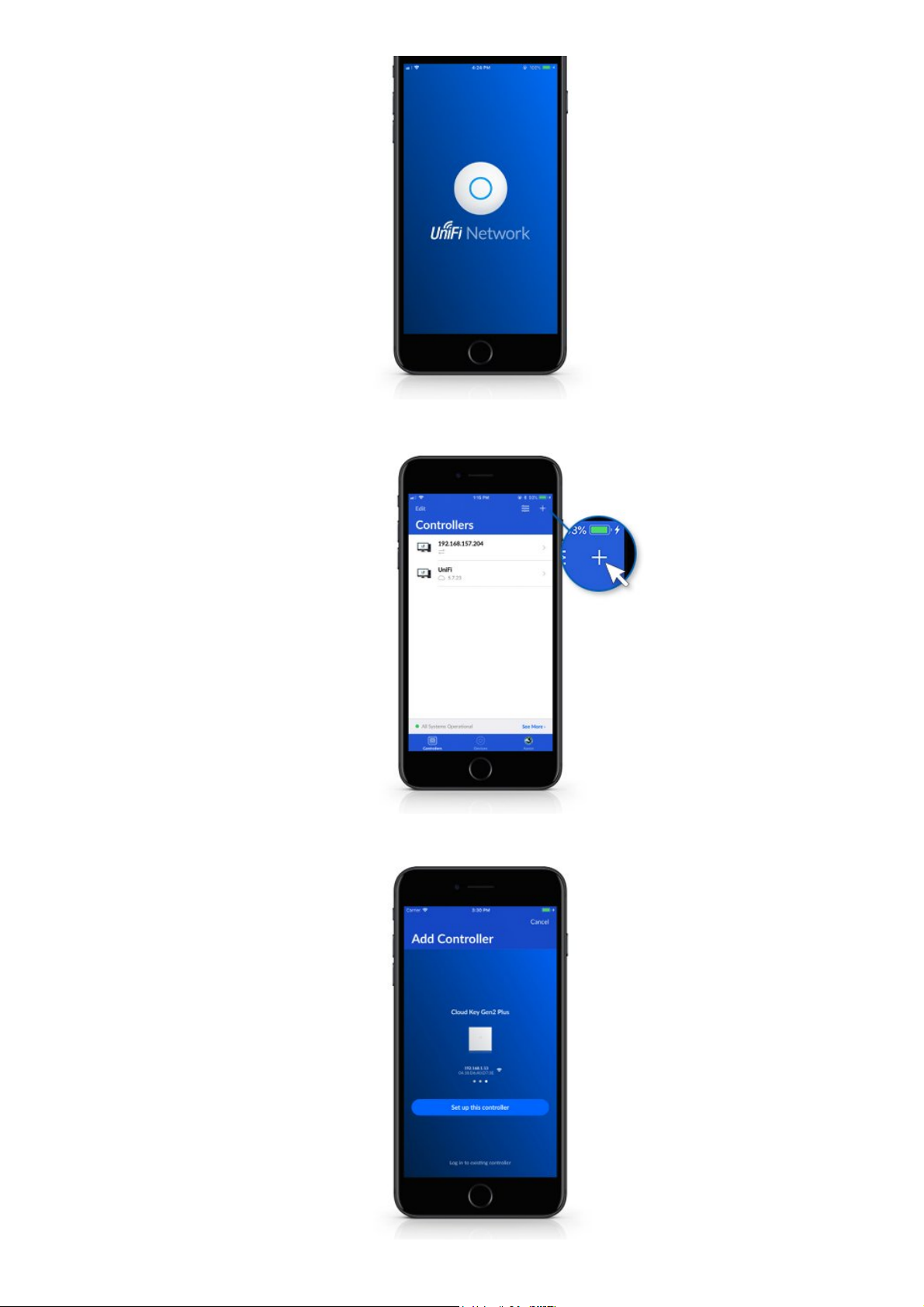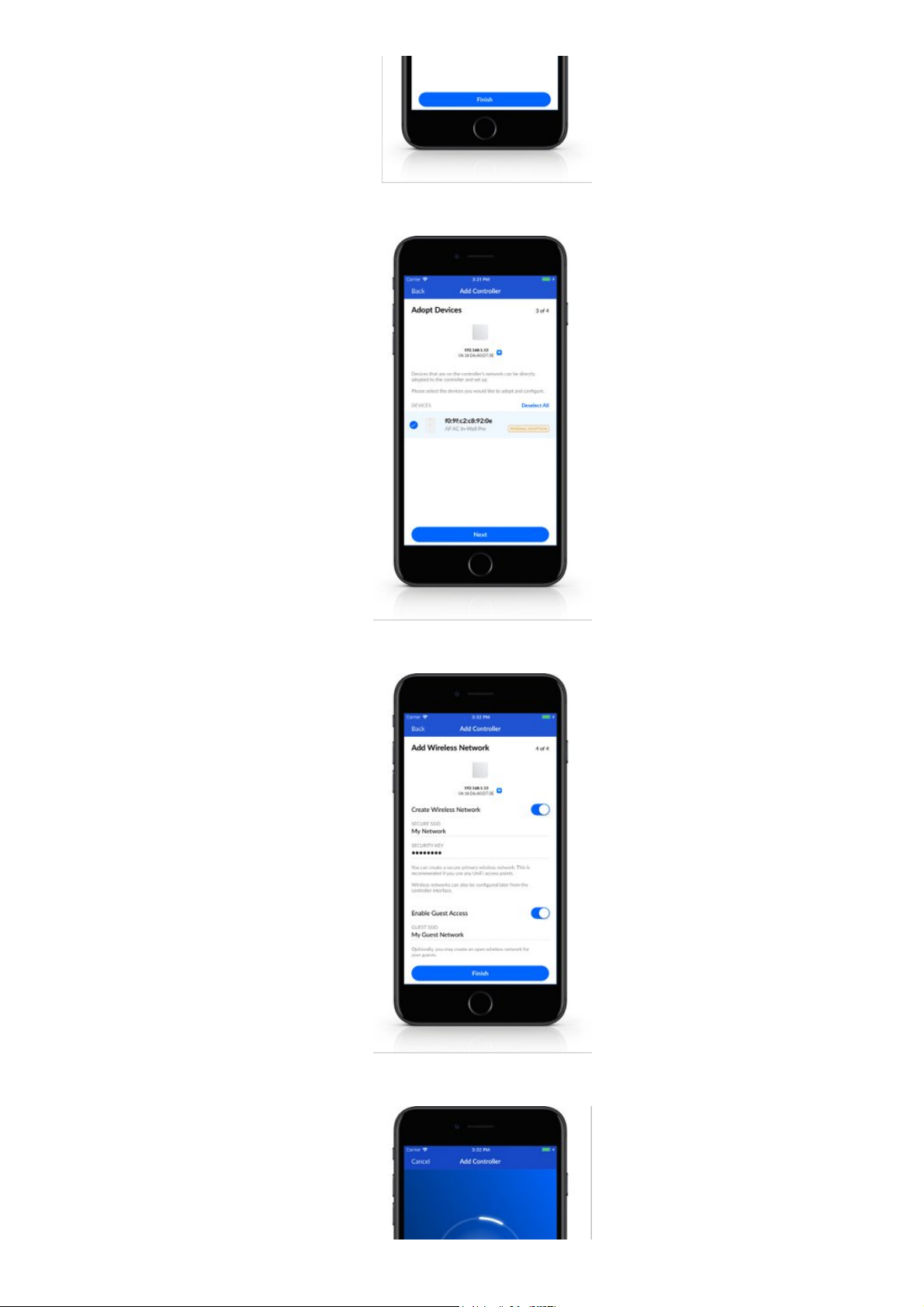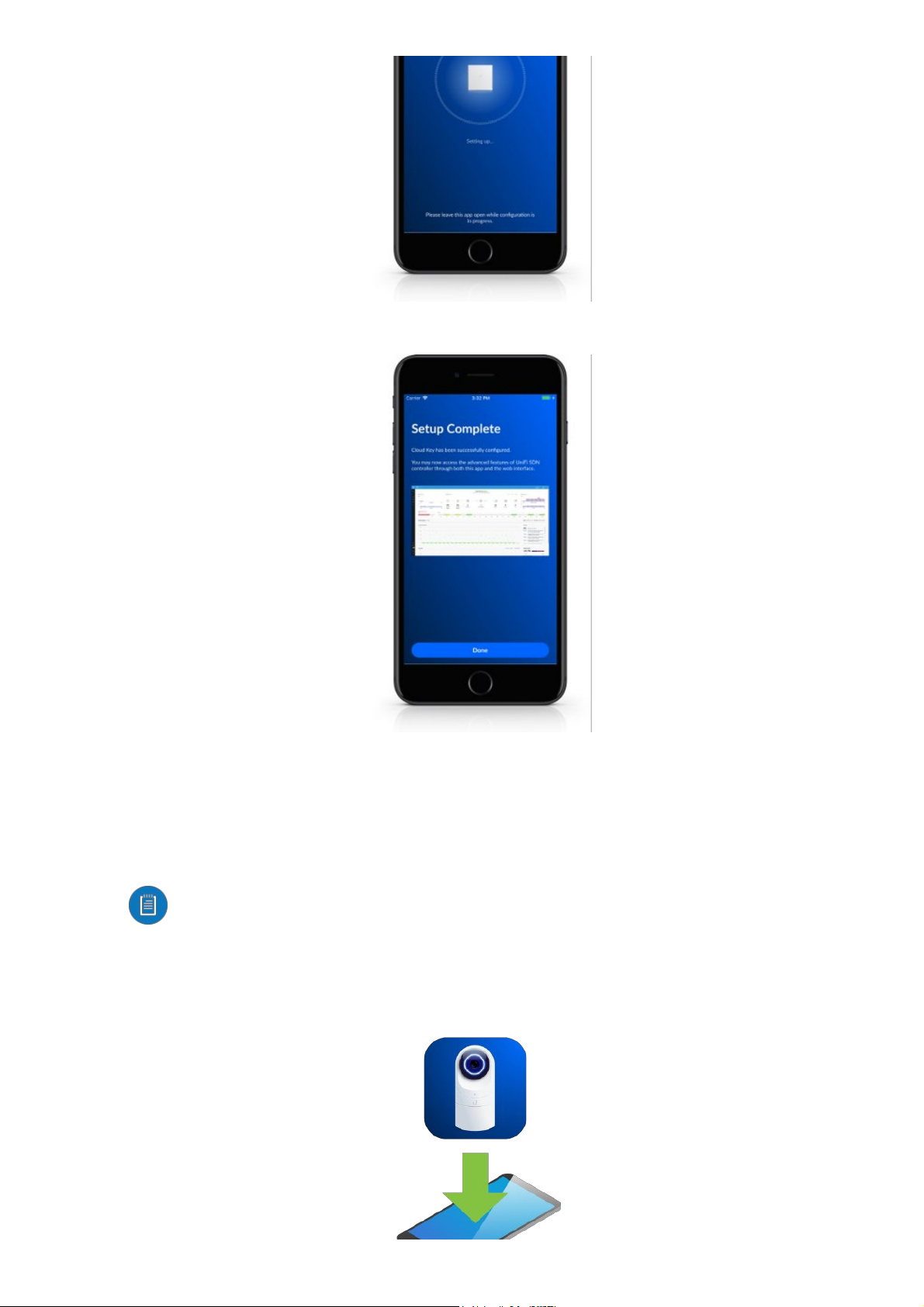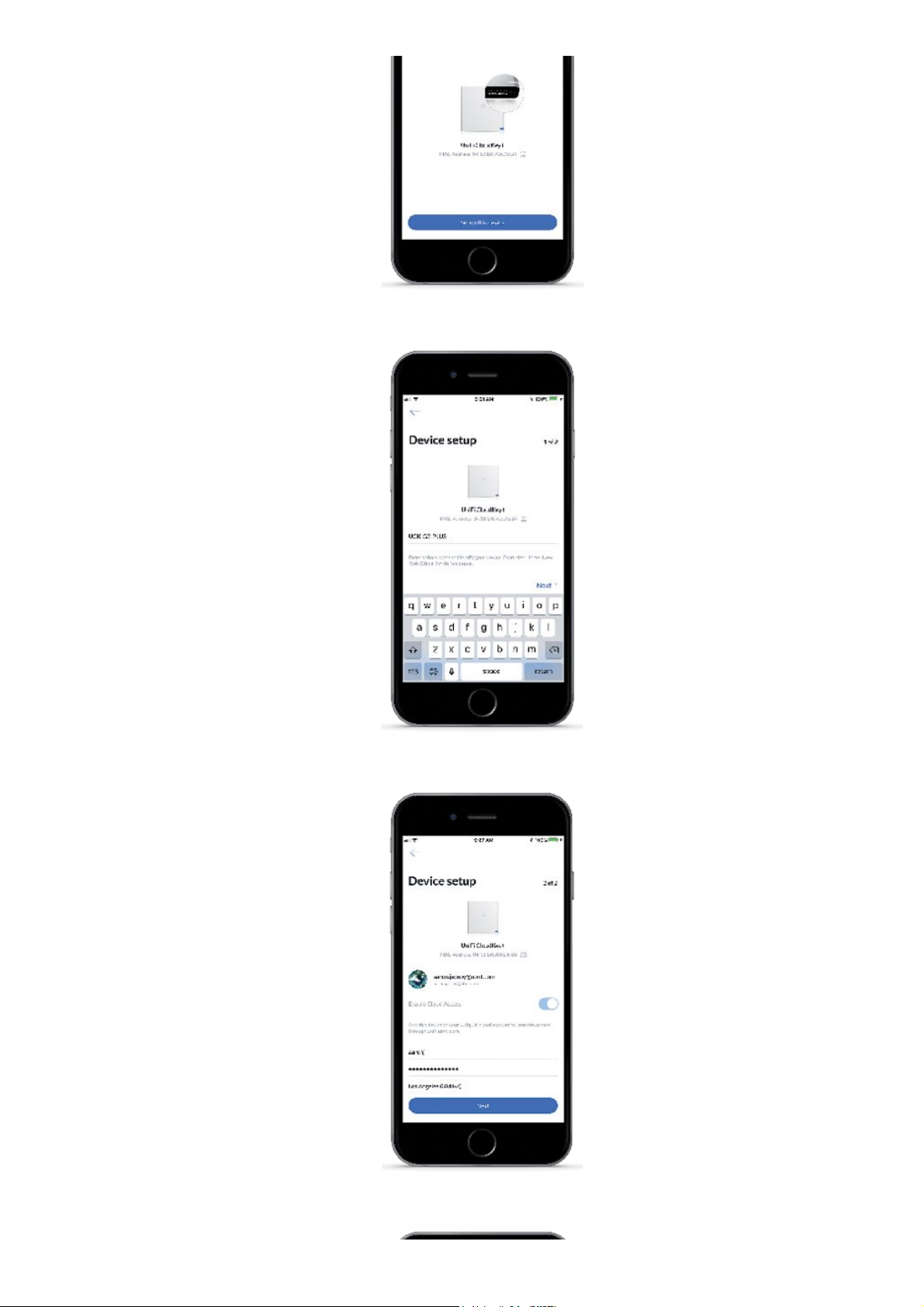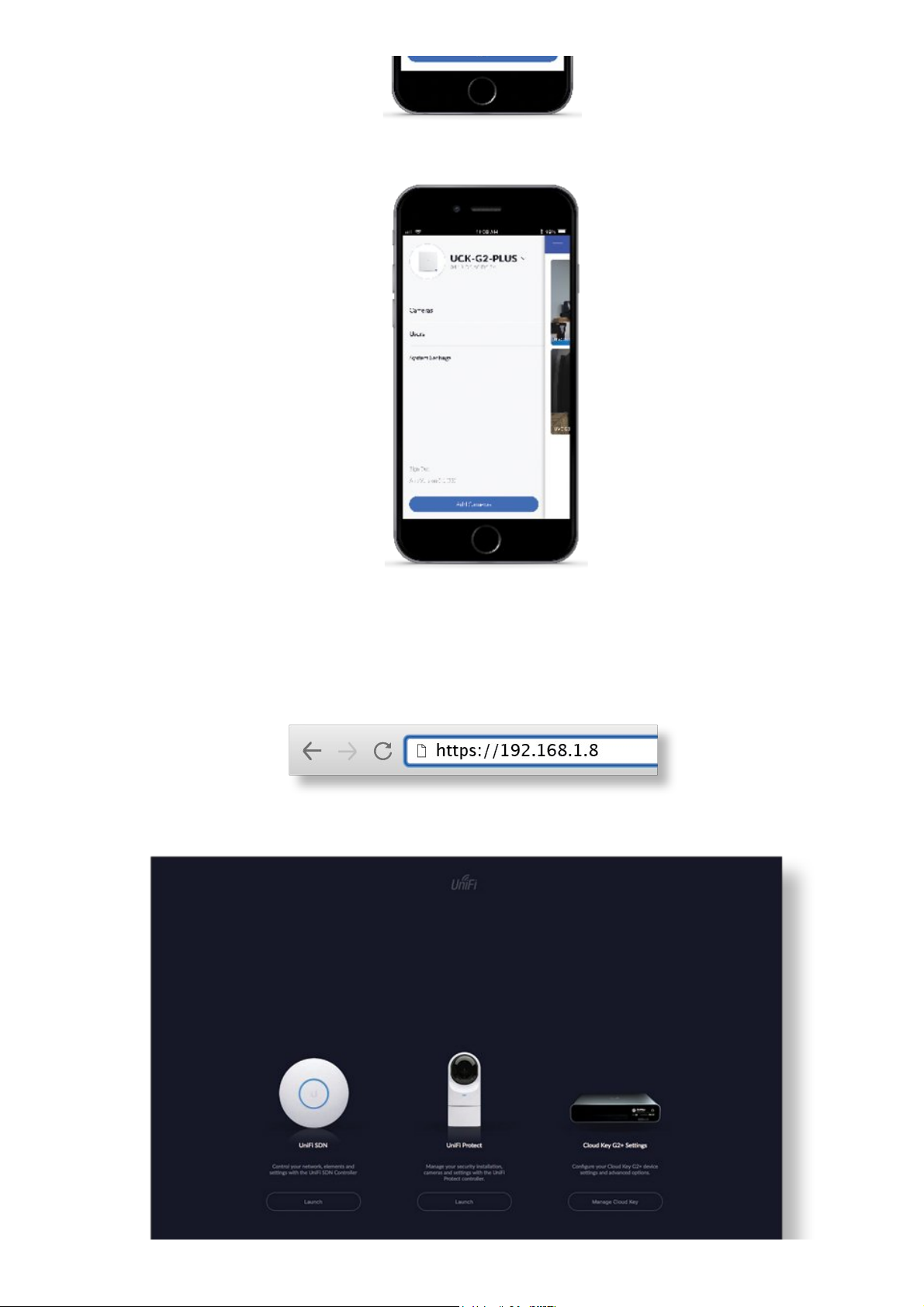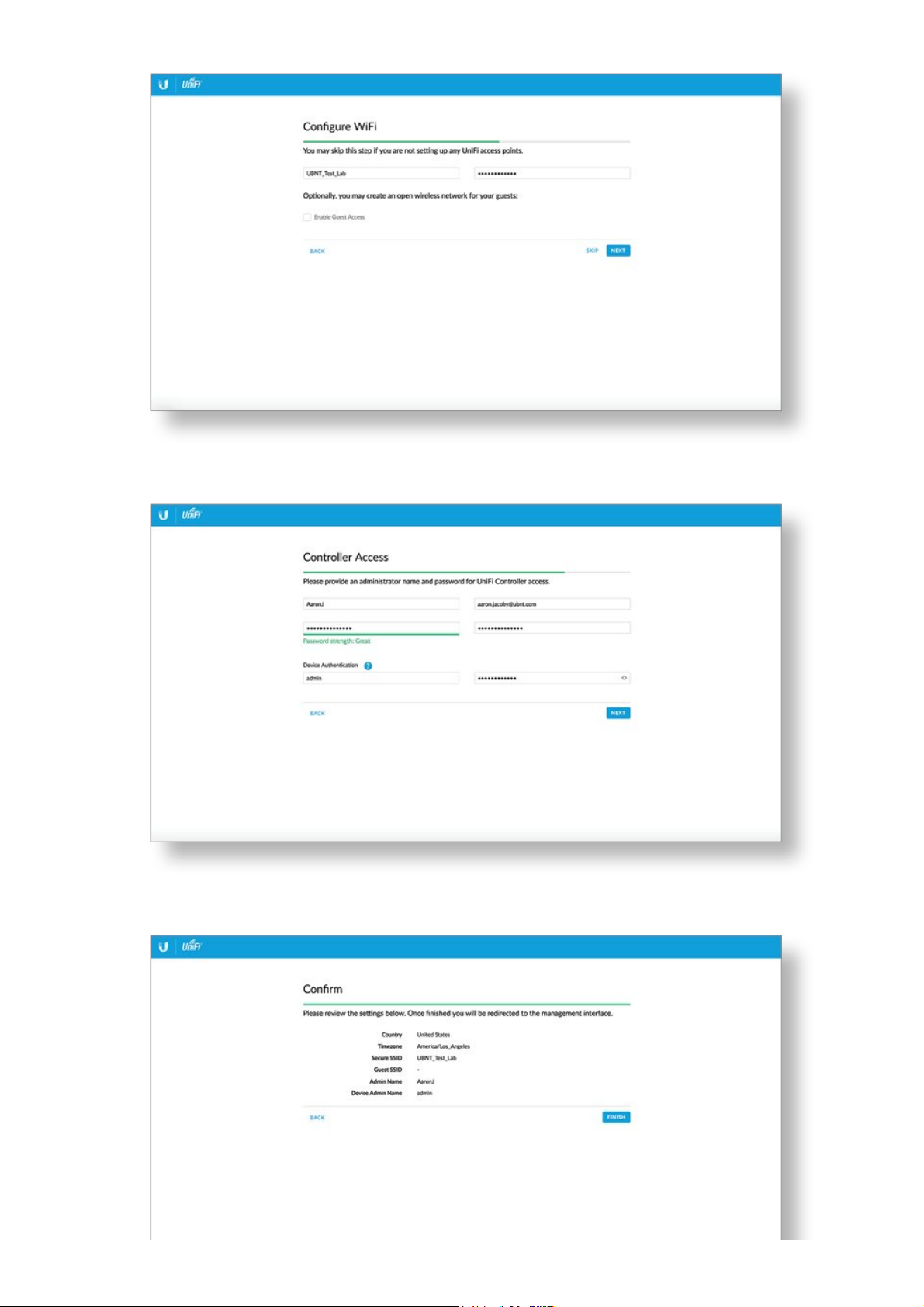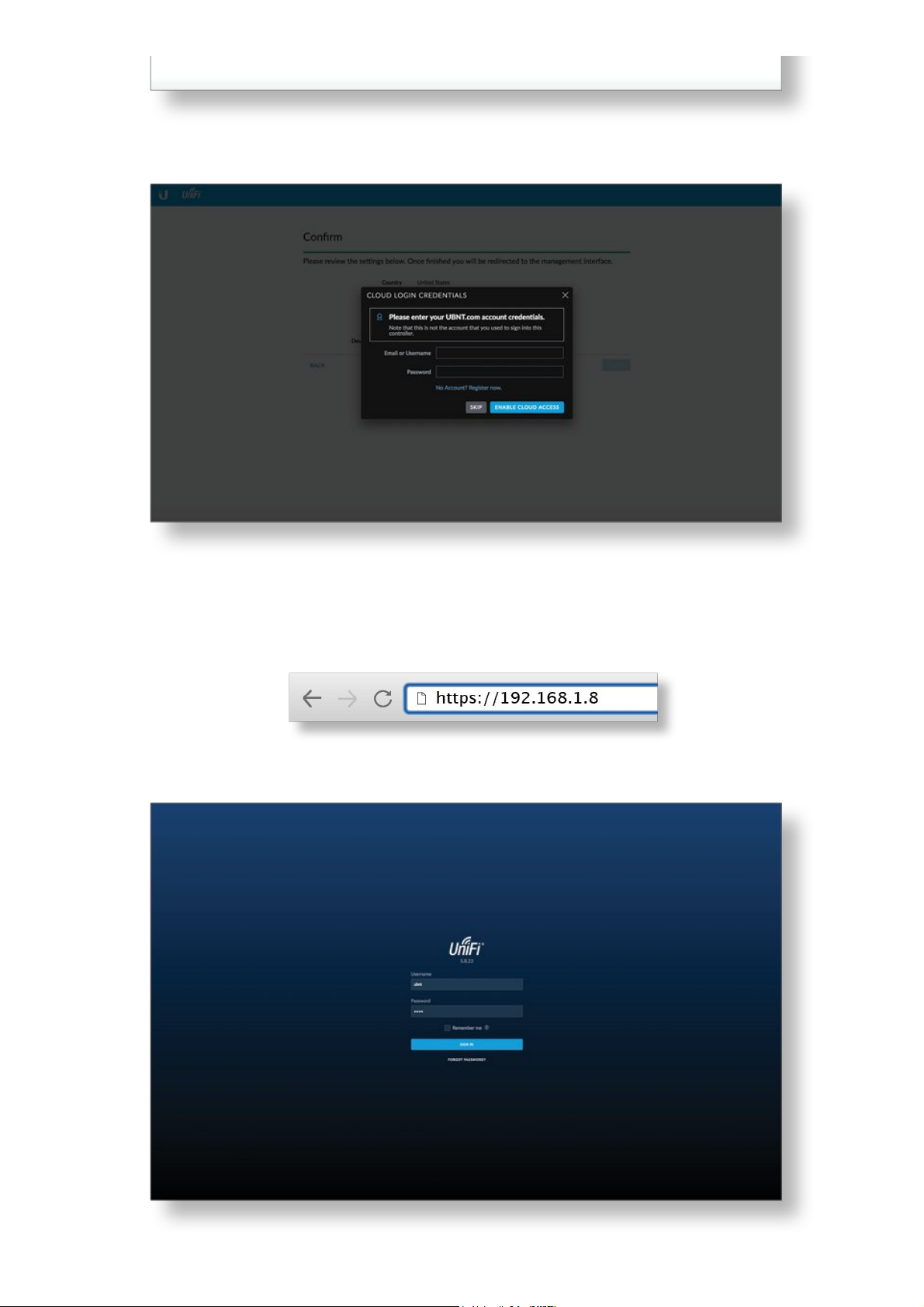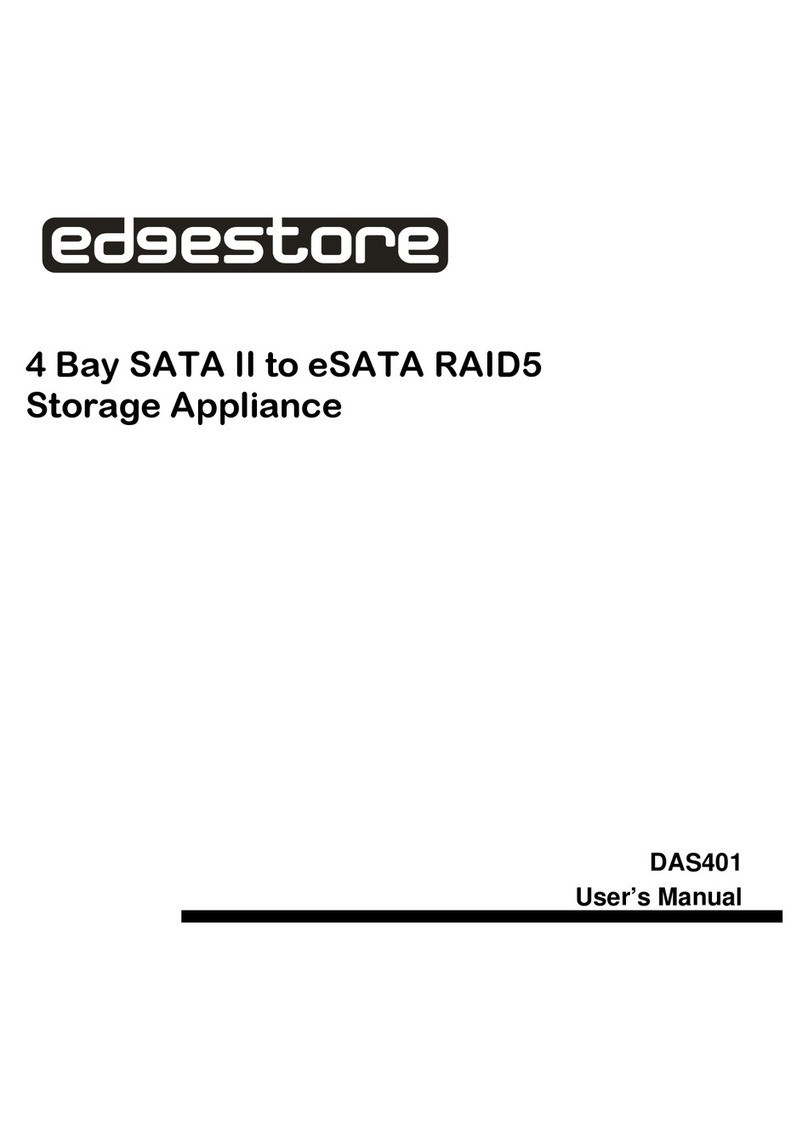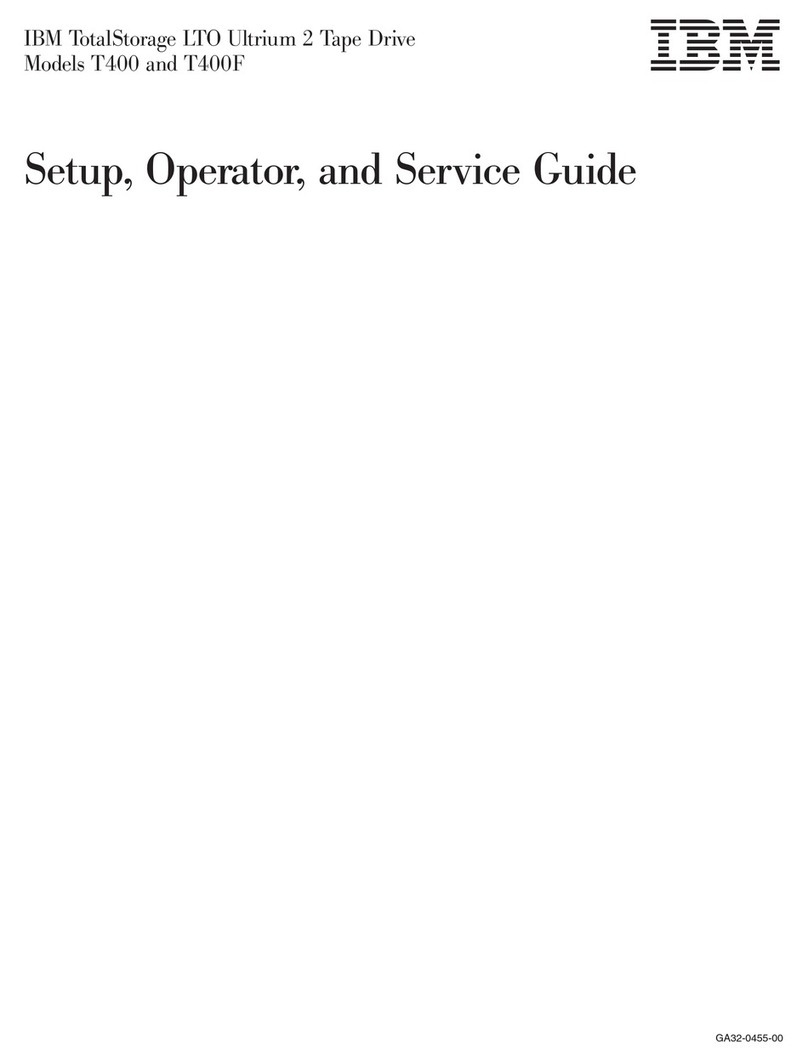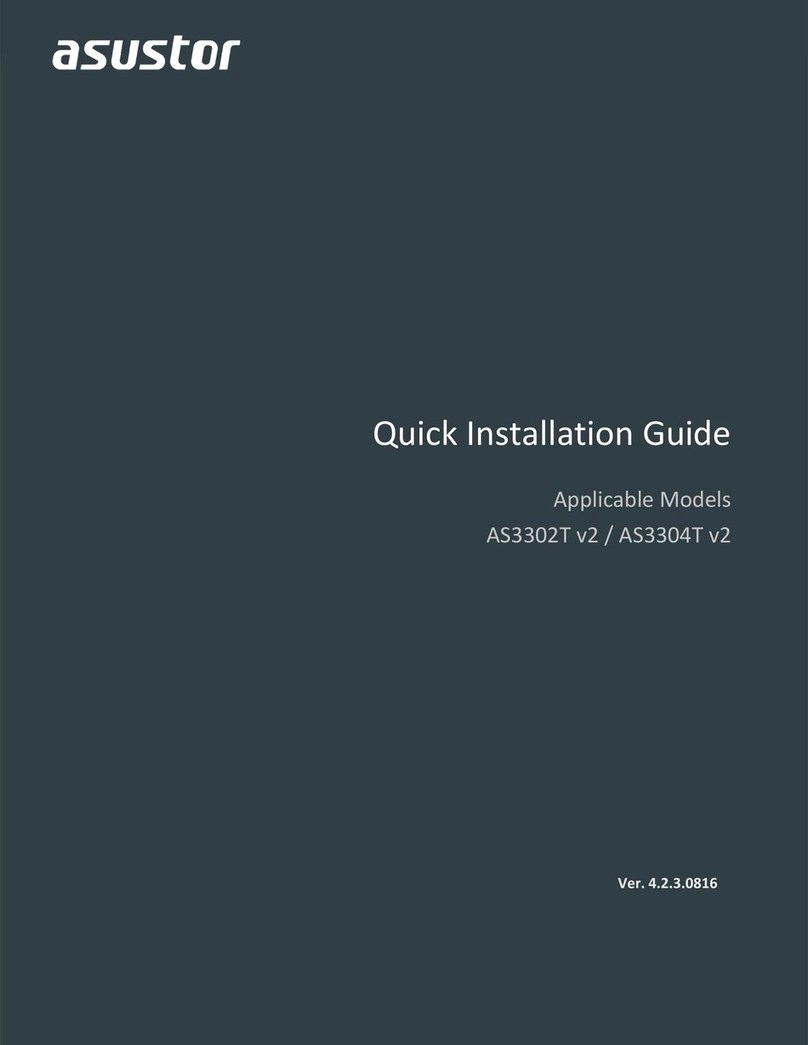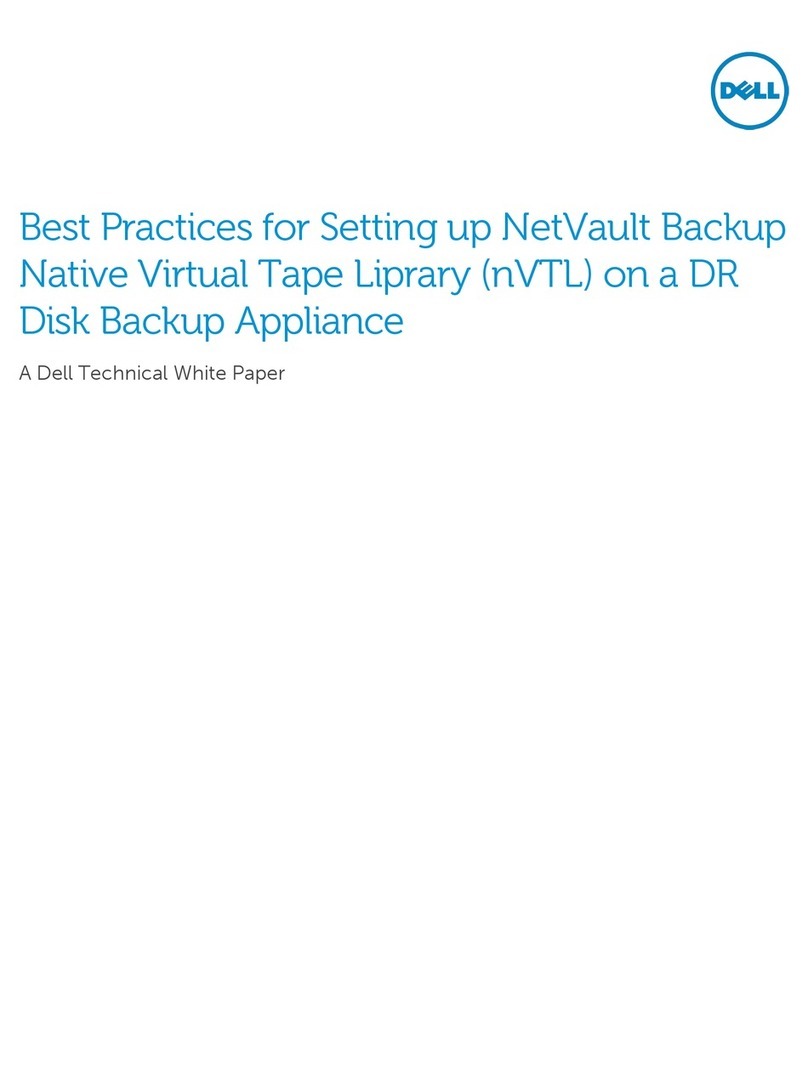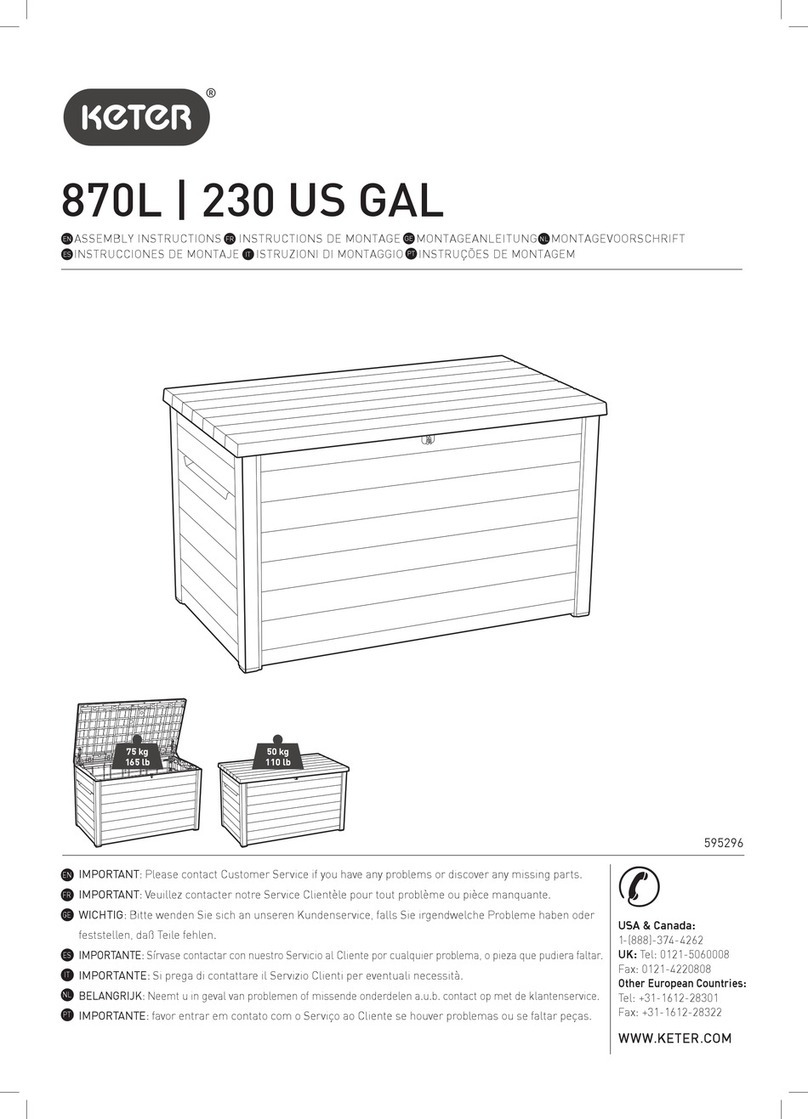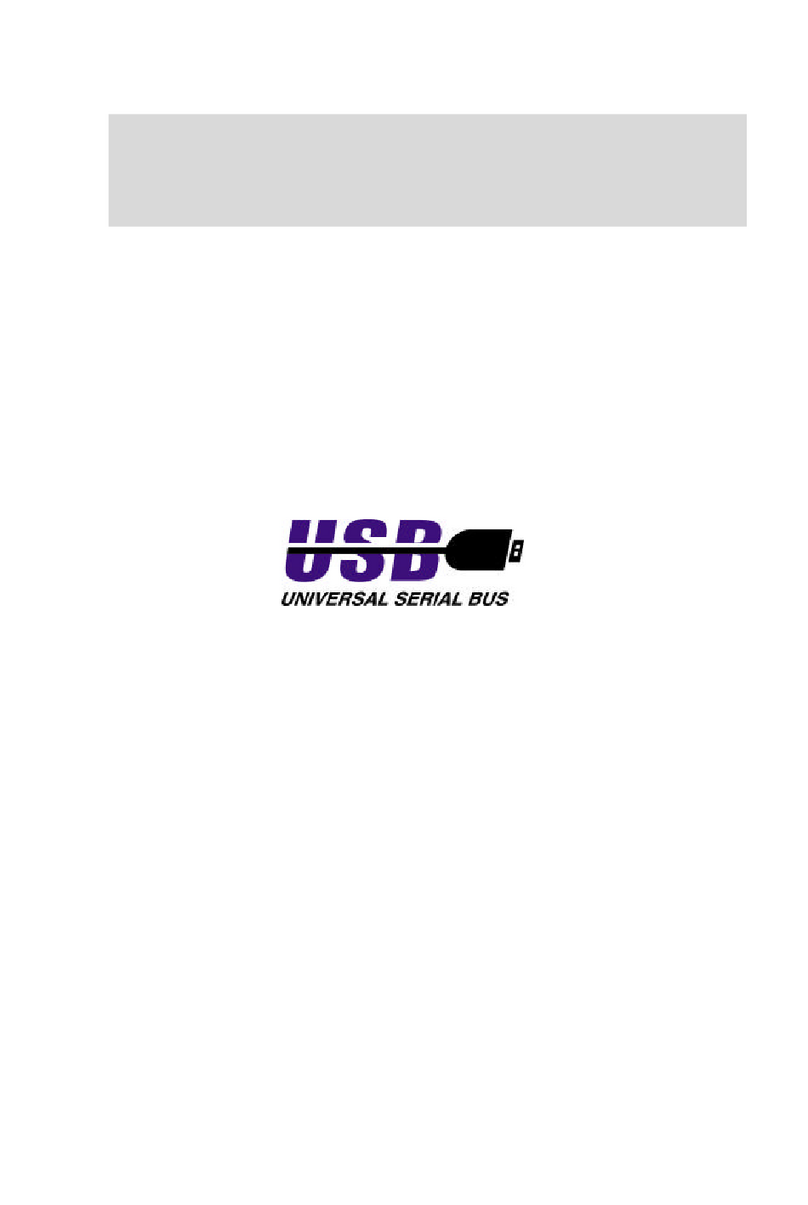SecuritySlot
RackMountNotch
13PinConnector
HDDLatch
SlowFlashingBlue ClientconnectedtodeviceviaBluetooth(BLE)
FlashingWhite/Blue
Deviceisinrecoverymode.
TheLEDwillcyclethroughapatternatone
secondintervals,betweenoff,white,andblue.
AllowstheCloudKeyGen2PlustobeusedwithaKensingtonsecuritylock
(notincluded).Whenused,italsopreventsremovaloftheHDDwhilethe
deviceisinuse.
SecurestheCloudKeyGen2Plusintothedockingbayoftheoptional
RackmountAccessory,modelCKG2RM(soldseparately).TheRackmount
AccessoryallowsyoutoinstalltheCloudKeyGen2Plusinastandard19"
rack.
Note:TheRackmountAccessoryiscompletelyoptionalandnot
requiredfortheCloudKeyGen2Plustofunction.
ConnectstheCloudKeyGen2PlustotheoptionalRackmountAccessory,
modelCKG2RM(soldseparately).TheCKG2RMhasadockingbayforthe
CloudKeyGen2Plusandallowsyoutoinstallitinastandard19"rack.
Note:Outofthebox,the13PinConnectoriscoveredwithablack
stickertoprotectitfromdustanddirt.Onlyremovethestickerifusing
theCloudKeyGen2PluswiththeoptionalRackmountAccessory.
ReleasestheHDDtrayfromthedrivebay.ReleasestheHDDtrayfromthe
drivebay.
WARNING:DonotoperatetheHDDLatchwhiletheCloudKeyGen2
Plusisinuseorpoweredon.
HardwareInstallation
1.