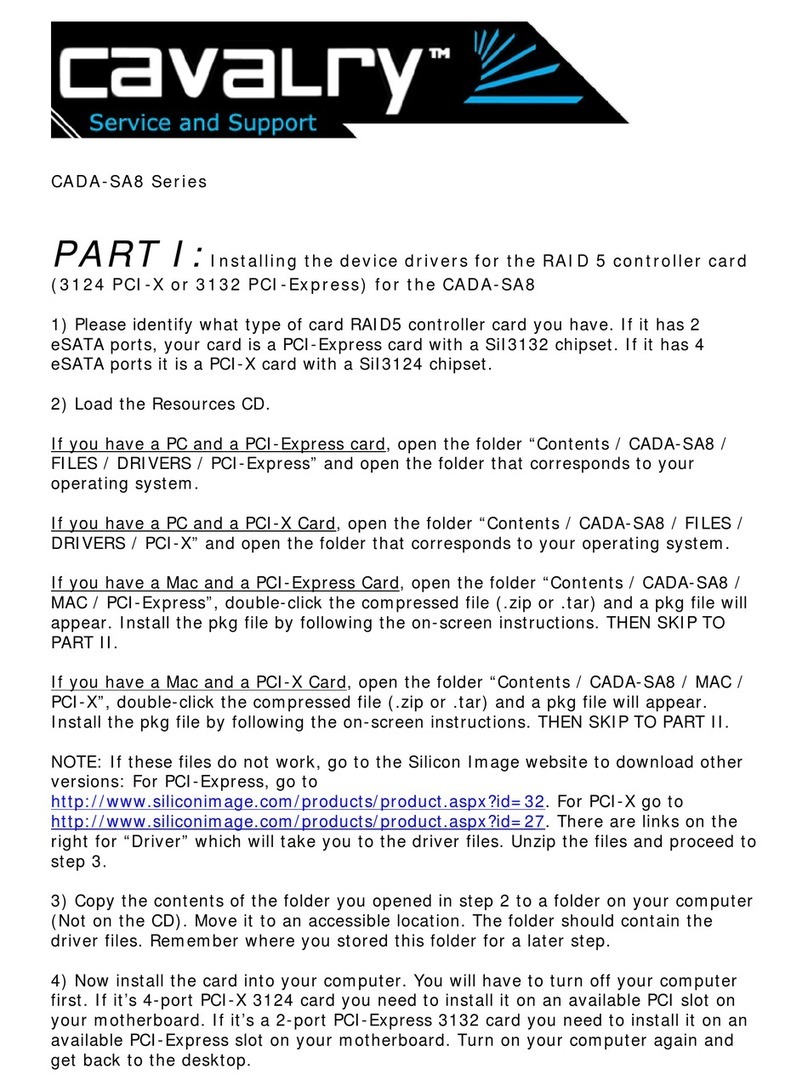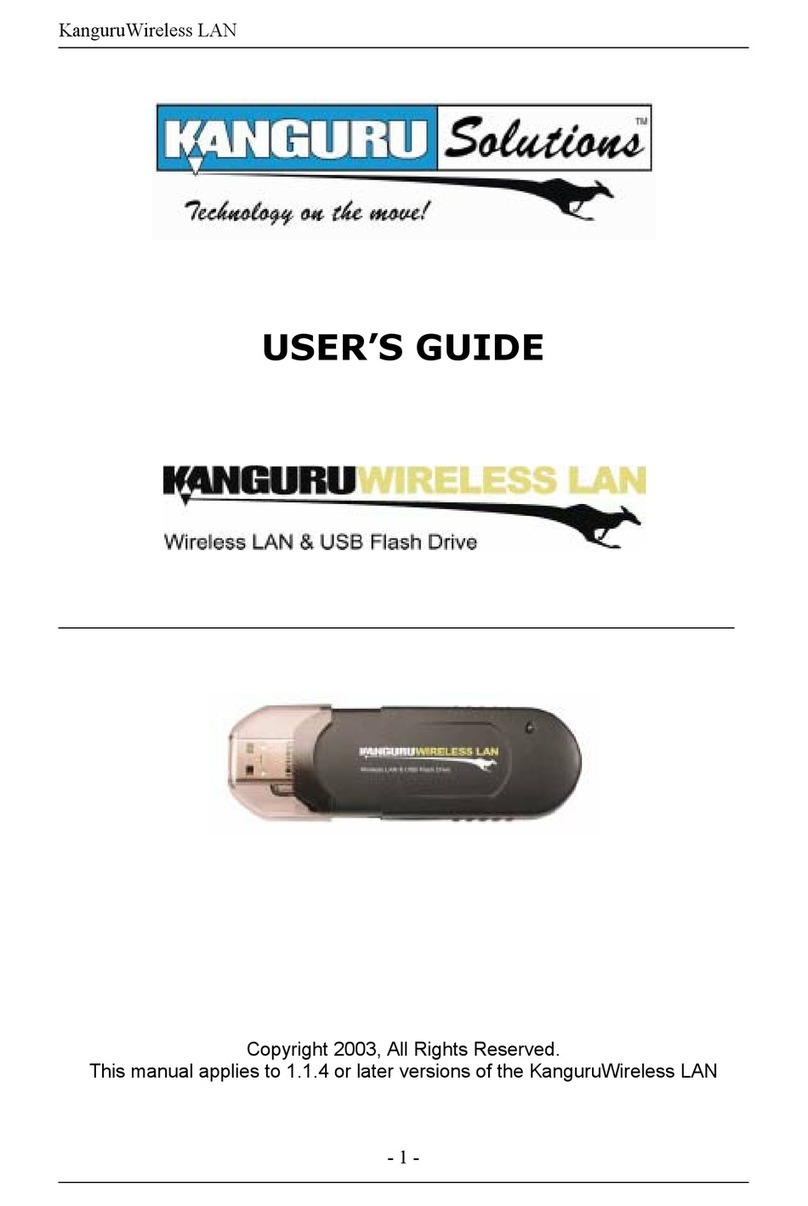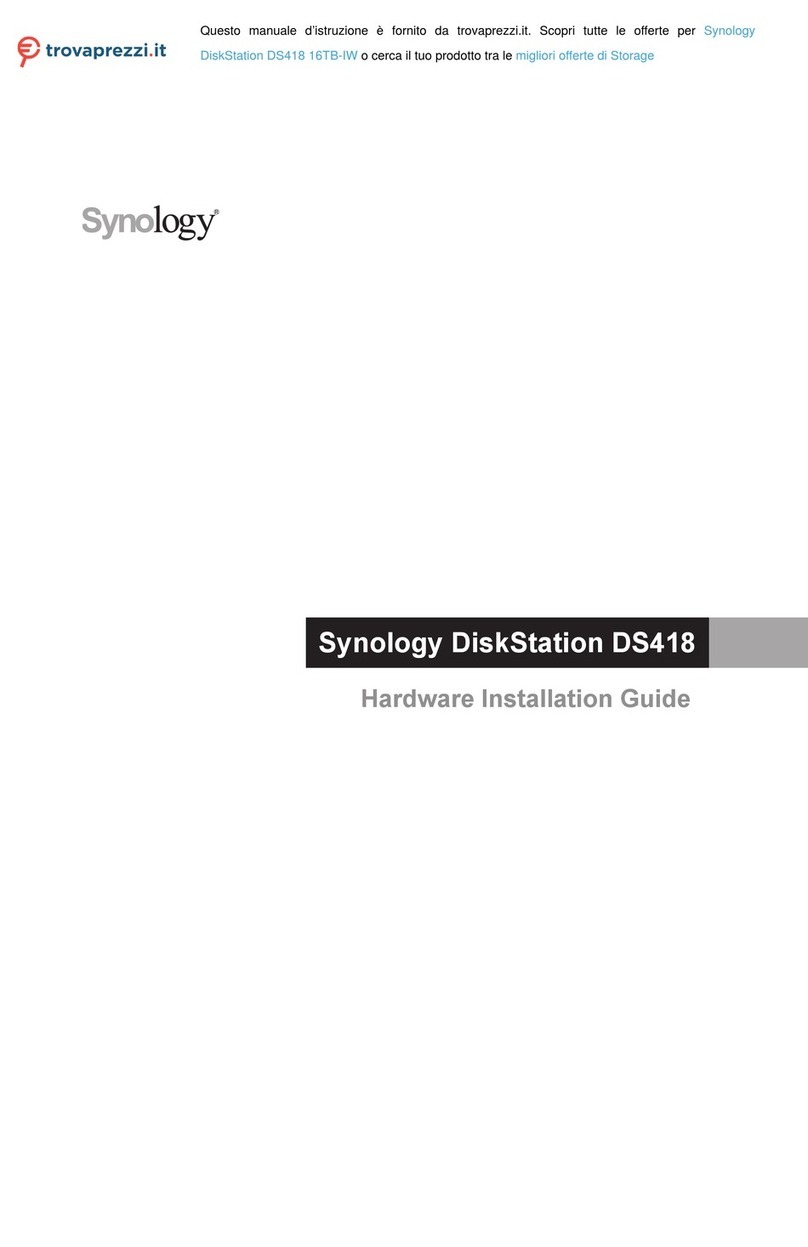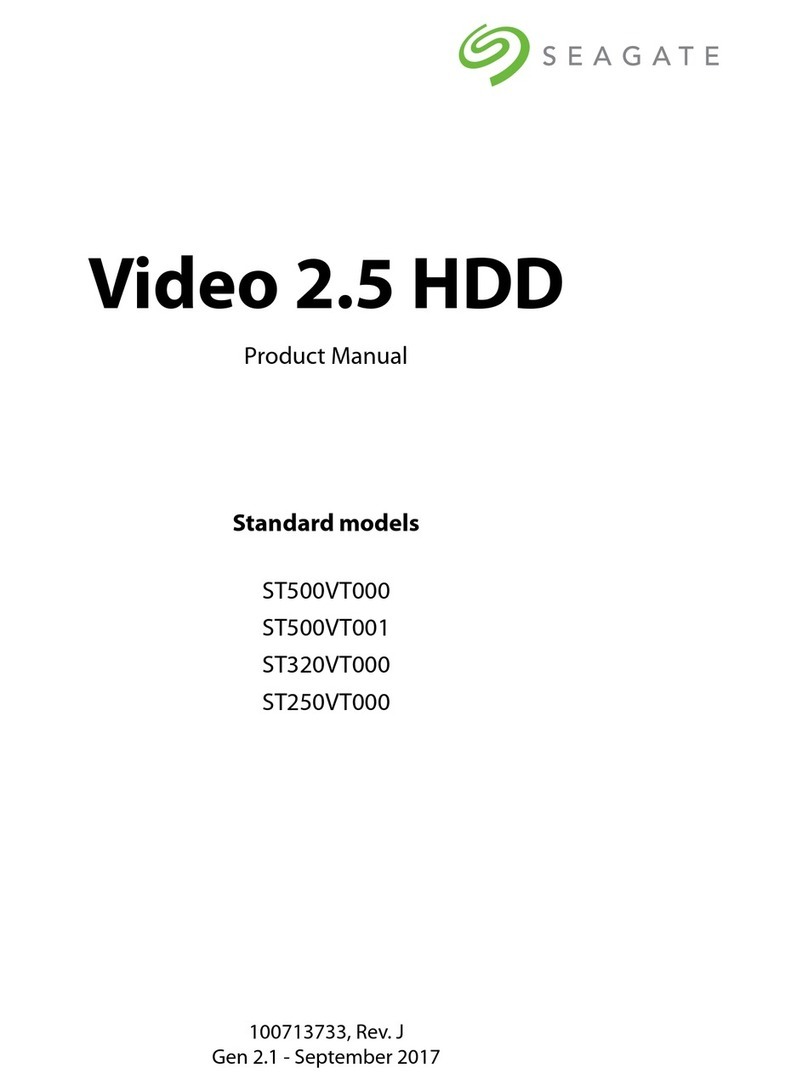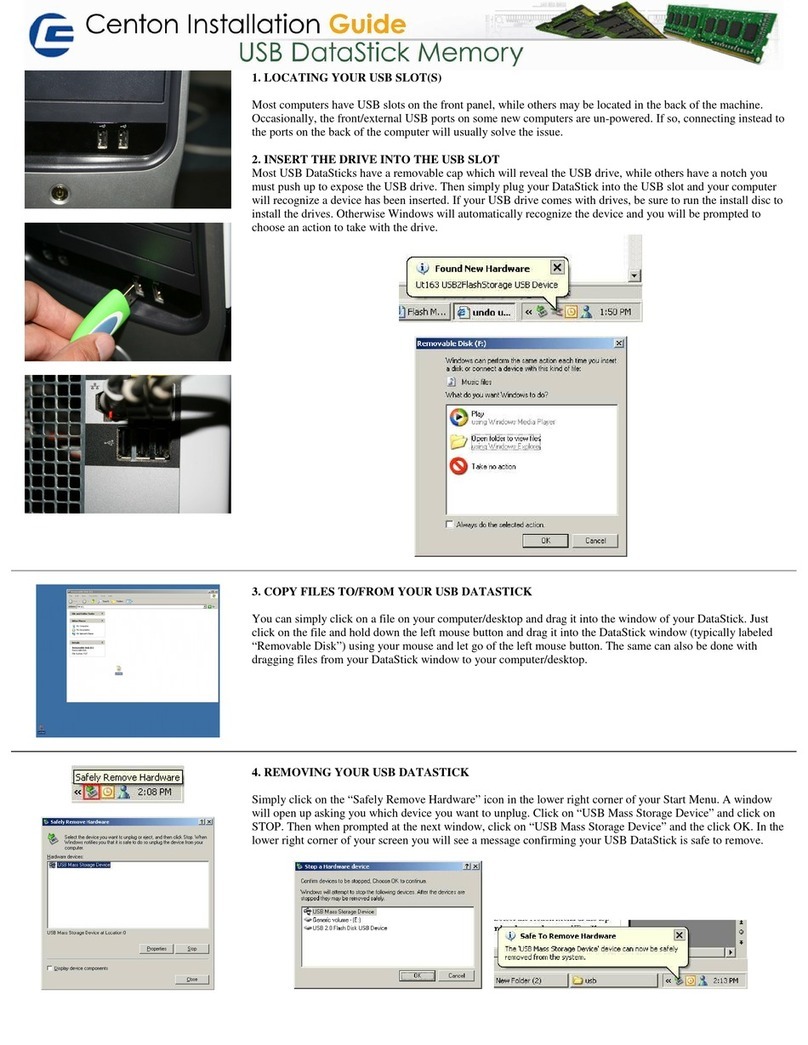Stormblue MemoryDrive MD-S User manual

MemoryDrive
-MD-S -
USER’S MANUAL

1. Introduction
MemoryDrive is a small and simple plug-n-play mobile flash memory device for
Windows ,Mac OS and Linux which utilizes a standard USB port.
MemoryDrive operates as a removable hard drive on your computer.
MemoryDrive does not require software drivers* (for Windows 98, driver installation
is required).
MemoryDrive allows for the data to be easily transferred across different OS
platforms (i.e. PC to Mac and vice versa) just by plugging in the MemoryDrive into
the USB port on your computer.
MemoryDrive is available with various memory capacities ranging from 16MB to
384MB.
MemoryDrive is a portable hard drive that uses state of the art technology
containing a non-volatile flash memory semi-conductor chip.
2. Features
üNo driver or installation software required (except for Windows 98/SE)*
üHot “Plug and Play” via USB port on PC and Mac
üCross platforms between PC and Mac and vice versa
üSupports USB 1.1
üSupports OS : Windows98/SE, Windows ME. Windows 2000, Windows XP,
Mac 8.6 or higher and Linux 2.4.x
üCapacities: 16 MB/ 32 MB/ 64 MB/ 128 MB/ 256 MB/ 384 MB
üCompact, Light Weight and Durable
ü2 color illumination to indicate data transferring status
àGreen : Device connected, Red : Data transferring
ü10-years of data retention
üAccessories : Extension cable (1 meter), neck strap, Windows 98
installation CD, user’smanual
* Installation program included when using Windows 98/SE. This program
is supplied with the MemoryDrive or can be downloaded from our website
(www.memorydrive.com).
3. System Requirements
IBM PC/AT or compatible (Desktop / Notebook / Sub-Notebook / Laptop computers)
with at least a 100 MHz Pentium or better, or Apple® Macintosh™, with USB ports.

4. Driver Installation for Windows
98/SE (AutoSetup Package)
4.1 Before installation of the drivers, check first that the USB controller of
your computer is working well.
Open the [Control Panel] à[System Properties] à[Device Manager],
then check if it shows “Universal Serial Bus controllers” and see if they
are in good working condition. If your computer does not have USB
controller, then the USB device will not work.
4.2The screen as below is appeared if insert CD-ROM for installing the driver.
Click the “Start”button to install the driver.

5. Driver Installation for Windows
98/SE (Basic Package)
5.1Insert the supplied CD-ROM installation software in the PC CD-ROM drive,
and plug the MemoryDrive into PC’s USB port.A“USB Device has been
found” message and the following dialog box “Add New Hardware Wizard”
will show up onto your screen. Then press “Next”.
5.2Dialog box shows how Windows searches for the MemoryDrive drivers.
Choose “ Search for the best driver...” and press “Next” button.

5.3Dialog box shows where to locate the MemoryDrive drivers.
Select item “CD-ROM drive”. Press “Next” button.
5.4Dialog box showsthat Windows has located the MemoryDrive driver in
CD-ROM drive. If installation is to be continued, press “Next” button.

5.5 Dialog box shows that Windows has finished the installation of the Memory
Drive driver. Press “Finish” button.
5.6 Now all the drivers and controllers have been installed into your system.You
should see the Removable Disk icon appearing in the window when you
activate the “My Computer” icon. You are ready to easily transfer data
between your MemoryDrive and computer.

6. How to use ?
The Memory Drive functions as a removable disk drive on your computer.
When you insert the MemoryDrive to the USB port of your PC or Mac, then the
“removable disk” icon will appear in the “My Computer Folder”.
You can use the MemoryDrive the same way as a Floppy disk or a Hard drive on
your computer.
When you pull out the MemoryDrive from the USB port, the above icon will
disappear.
You can find if the MemoryDrive controller is installed properly by clicking onto
“Control Panel” -“System Properties” -“Device Manager”.

7. X-Format (xFormat.exe)
7.1 Open xFormat window, you can choice two type format as following.
[Pic. (a)]
1) Quick Format : It's called Logical Format like Windows Format.
2) Full Format : It's called Physical Format, in case of Full Format, cleaning all
sector of the memory. But it takes long time, so it is not often used.
and click “Start”button then execute format. [Pic. (b)]
7.2 Full(Physical) Format must be use in unavoidable case as below.
1) The BSOD(Blue Screen Of Death) is appeared on writing and reading. (It is
caused by that bad sectors are created inside the memory from careless.)
2) Windows(or DOS) Format is not working.
* Format will erase all the data in the device.
7.3 You can use this function after check “Enable password feature”option and
format. (Refer to 8. for how to use X-Key.)
* For use of this function, if the format is completed, execute X-Key program
after Memory Drive disconnect and connect again to USB port.

7.4 If you check “Make bootable disk”option and format, you can use in place
of Floppy Diskette(or Bootable CD-ROM etc). But if you want to use this
function, “USB-ZIP”must be in Bootable section of CMOS(ROM-BIOS). For
more information please ask each PC mainboard manufactures. (We
cannot solve this problem.)
* Bootable function is only for Windows 98/98SE/ME.

8. X-Key (xKey.exe)
8.1 X-Key Program is device lock security program which protect the approach
from the outside in case of important files that need preservation in USB
Mass Storage Device.
8.2 For using X-Key Program, you have to format after select 'Enable password
feature' option in X-Format. (Refer to 7. for how to use X-Format.)
8.3 If the format is completed, execute X-Key program after Memory Drive
disconnect and connect again to USB port.
8.4 You can see window on screen as below if execute X-Key program, if you
input password(first password is “1111”.) and click “Apply”Memory Drive
is unlock and use it.
8.5 If execute X-Key program, key-shaped icon is created at Tray Bar on right
button, after click the right button of mouse, you can execute lock function
and unlock function with use of “Lock Disk”and “Unlock Disk”.
8.6 After input a password, you cannot use Memory Drive without decode. If
you forget the password, it is impossible the data are restored, only way is
that you have to format to return to first condition. If then all data in
Memory Drive is disappeared. So please be careful to remember the
password.

9. X-File Security
9.1 X-File Security Program is the data security program which transforms the
important files needed security into encoded files.
9.2 Usage is very simple. Use as copy of files between Original window and
Encryption window. If you encode a file, the file is encoded and the
encoded file will be created at subject folder. On the contrary, if the
encoded file is decoded, the decoded file will be created at subject folder.
9.3 Before using X-File Security Program, must be setup at Windows 98(except
Windows 98SE/ME/2000/XP) over MDAC(Microsoft Data Access
Components) Version 2.5.
(MDAC is included in CD-ROM which is supplied with Memory Drive.)
9.4 Explanation of each part
①Original files : The section for Original files.
②Original window : Window for Original files. If click ④’Encoding’button
after selecting files, the encoded files will be created in ⑦window. If double
click, the file connected to applied program is executed.

*Even there are encoded files(.xff), encoded files are not seen in
this ”Original files”folder.
③Choose all : The button for selecting all of files at one click.
④Encoding : The button for encoding selected files.
⑤Delete : The button for deleting the selected files.
⑥Encryption files : The section for Encryption files.
⑦Encryption window : This window shows the encoded files. For decoding,
click ⑨’Decoding’button or double click after select files. After decoding,
Original files will be created in ②window.
*Even there are original files in this encryption folder, the original files
cannot be seen. Only encoded files(.xff) are seen.
⑧Choose all : The button for selecting all of files at one click.
⑨Decoding : The button for decoding the selected files.
⑩Delete : The button for deleting the selected files.
⑪Refresh : The button for refreshing the file list.

10. Cautions for using the Memory Drive
10.1 When removing the Memory Drive from the USB port, please ensure that
the Red light on the Memory Drive Drive is not flashing. This will ensure
that your data on the device is not lost. This should be checked even if
the dialog box on your computer shows that that the data transfer is
finished.
10.2When unplugging the Memory Drive in Windows ME/2000/XP, you must
double click the icon "Unplug or Eject Hardware" that is located at the
bottom right corner of your screen and follow the instructions before
removing. In Linux you should Unmount the Memory Drive before
unplugging
10.3Please unplug the Memory Drive from the USB port before turning your
computer on/off. It is also important to ensure your computer has
finished booting before plugging the Memory Drive in.
10.4Please ensure that you follow the istruction booklet that is included for
proper driver installation when using Windows 98/SE
10.5On some systems, there is a known compatibility issue when using some
CD burning software in Windows. For more details, please visit our
trouble shooting documentation at
www.memorydrive.com

11. Specifications
Supported OS Windows 98/SE,Windows ME, Windows 2000, Windows
XP, Mac 8.6 or higher, Linux 2.4.x
Power Supply USB bus-powered (4.5V to 5.5V)
Capacities 16MB/32MB/64MB/128MB/256MB/384MB
Data Retention 10 years
Illumination
Green :Device connected
Red Flashing : Data receiving or transmitting
Data Reading/Writing
Speed
Max 12 Mbits/Sec (depending on PC system)
Operating Temperature 0°C ~ +50°C
Storage Temperature -30°C ~ +80°C
Dimension (LxWxH) 63mm x 21mm x 11.6mm
Weight 15 g
Certification FCC, CE, MIC
Warranty 1 year limited liability warranty

12.Warranty Disclosure
Your MemoryDrive comes with a one year hardware warranty.
We warrants the MemoryDrive against defects in material and workmanship.
This warranty applies only to the original purchase of the MemoryDrive and is
not transferable. This warranty does not cover any incompatibilities due to
user’s computer, hardware, software or any other related system configuration
in which the MemoryDrive interfaces.
Proof of purchase will be required before any warranty consideration by us.
This warranty does not apply to any failure or deficiency which has been caused
by misuse, neglect, alternation, improper installation or handling, unauthorized
repair or modification, improper testing, accident or causes external to the
MemoryDrive, such as, but not limited to, excessive heat or humidity, power
failure or improper installation or removal of the device.
We warranty as set forth shall not be enlarged, diminished or affected by, and
no liability shall arise out of us, rendering of technical advice or service in
connection with your order.
The warranty set forth above is not assigned by you.
This Warranty applies only to this product, and is governed by the international
laws.
13.Safety note
This equipment has been tested and found to comply with the limits for a
class B digital device, pursuant to Part 15 of the FCC Rules.
These limits are designed to provide reasonable protection against harmful
interference in a residential installation. This equipment generates, uses
and can radiate radio frequency energy and, if not installed and used in
accordance with the instructions, may cause harmful interference to radio
communications. However, there is no guarantee that interference will not
occur in a particular installation. If this equipment does cause harmful
interference to radio or television reception, which can be determined by
turning the equipment off and on, the user is encouraged to try to correct
the interference by one or more of the following measures:
-Reorient or relocate the receiving antenna
-Increase the separation between the equipment and receiver
-Connect the equipment into an outlet on a circuit different from that to
which the receiver is connected
-Consult the dealer or an experienced radio/TV technician for help

14.Technical Support
All inquiries have to be made by e-mail only to the following address:
or alternatively, more information, updates and technical support can be found
on our web site :
www.memorydrive.com
Popular Storage manuals by other brands

Western Digital
Western Digital wd Cloud user manual

Toshiba
Toshiba MK5002MPL user manual
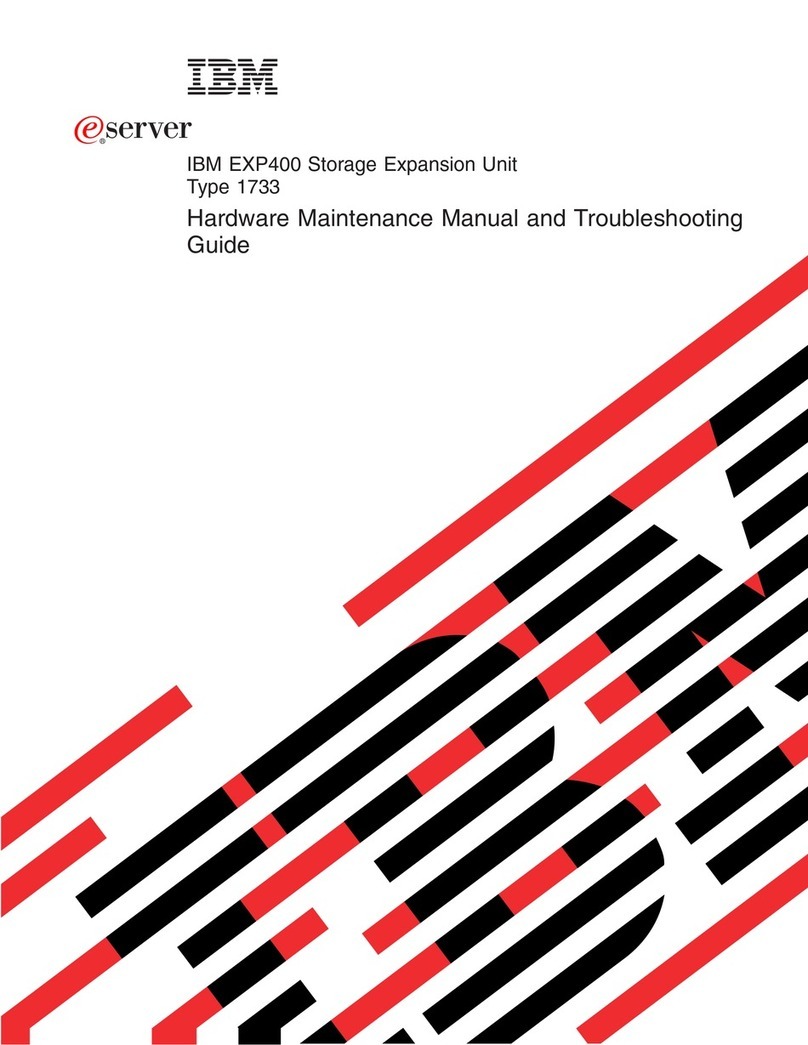
IBM
IBM EXP400 Type 1733 Hardware Maintenance Manual and Troubleshooting Guide
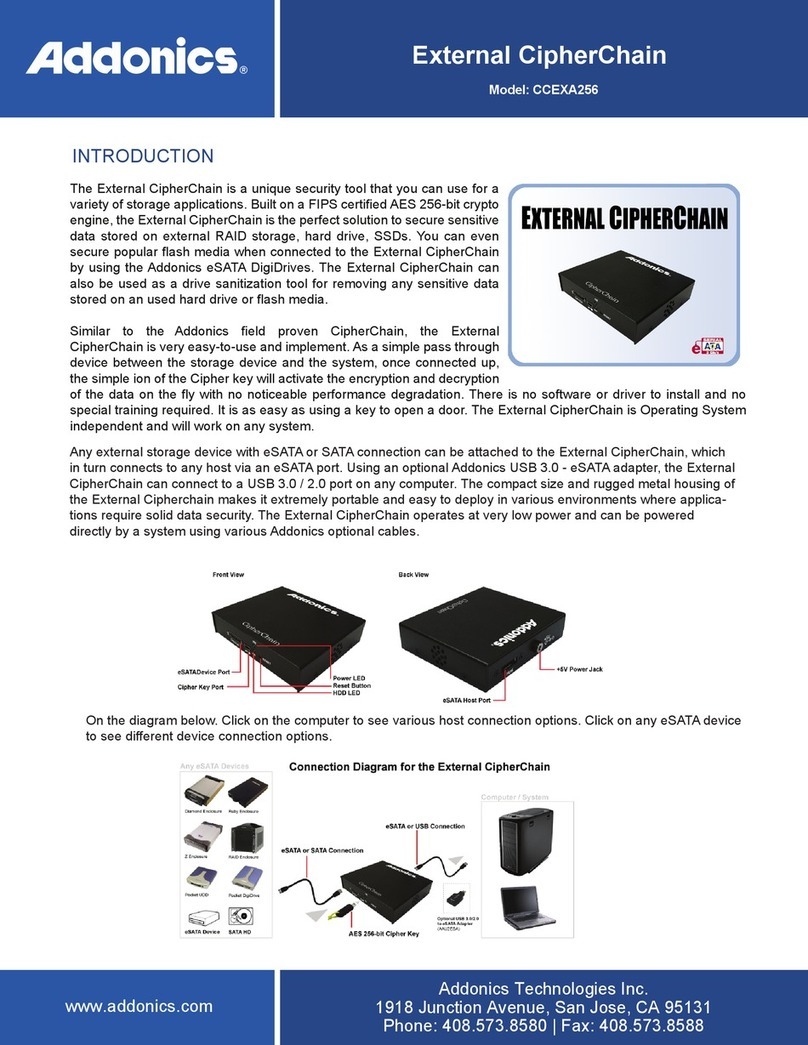
Addonics Technologies
Addonics Technologies External CipherChain manual

Addonics Technologies
Addonics Technologies RAID TOWER IX RT93DAHX user guide

VERITAS
VERITAS NetBackup 5330 Hardware Service Procedure