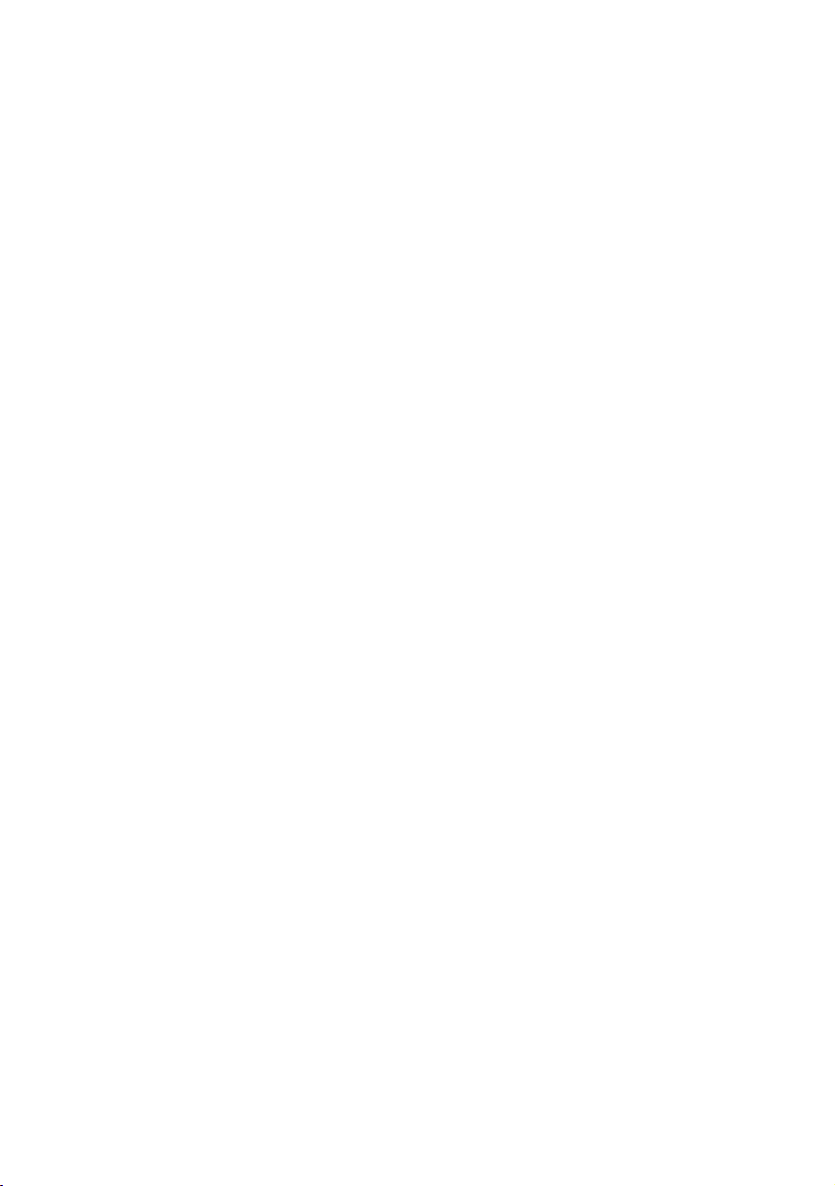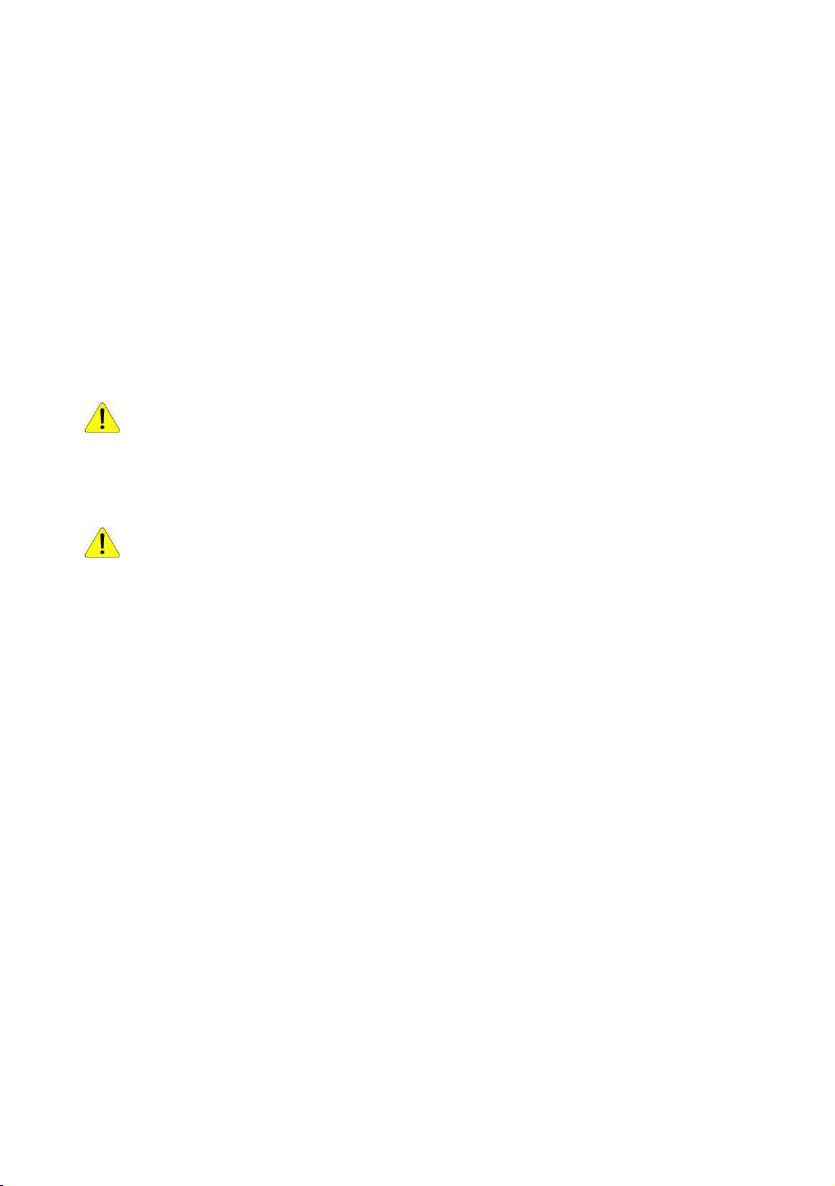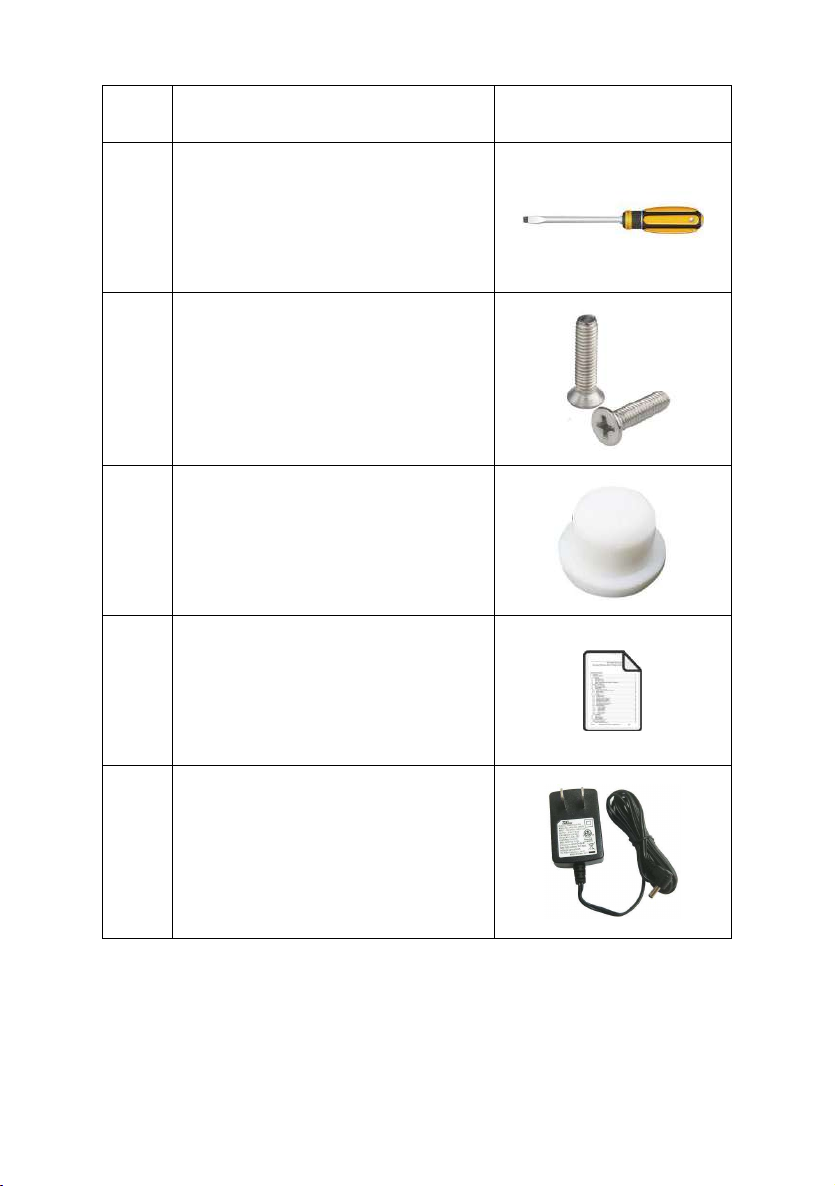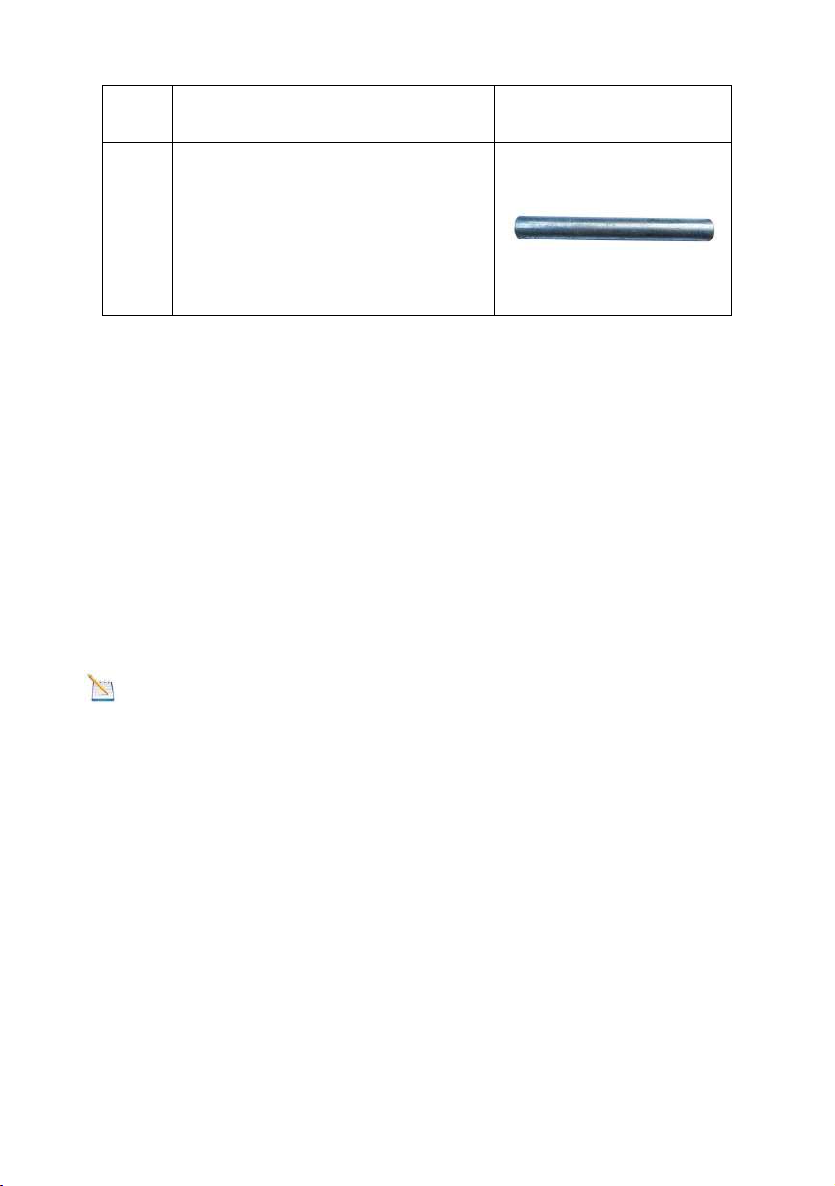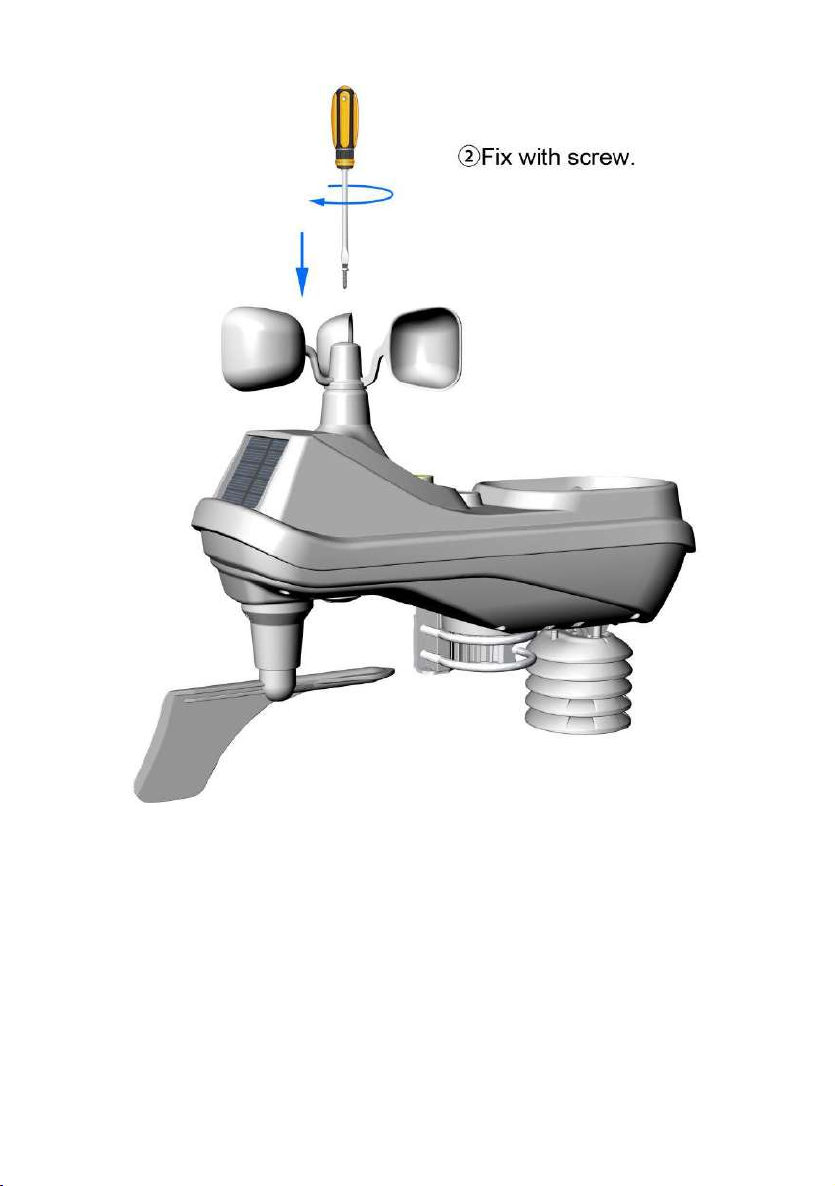FT0365 Professional WiFi Weather Station
User Manual
1. Introduction..........................................................................3
2. Warnings and Cautions........................................................3
3. Getting Started.....................................................................3
3.1 Parts List.........................................................................3
3.2 Recommend Tools.........................................................7
3.3 Sensor Assembly Set Up................................................7
3.3.1 Install Integrated Outdoor Sensor Battery................8
3.3.2 Wind Cup Installation.............................................10
3.3.3 Rain Gauge Installation..........................................12
3.3.4 Battery Installation ................................................13
3.3.5 Reset Integrated Outdoor Sensor .........................15
3.4 Display Console................................................16
3.4.1 Layout of Display Console.....................................16
3.4.2 Setup the Display Console ....................................17
3.4.3 Connect Sensors with Display Console.................18
3.5 Sensor Operation Verification.......................................19
3.6 WiFi Setup Guide.........................................................20
4. Sensors Pre-Installation.....................................................20
4.1 Test the Sensors Before Installation.............................20
4.2 Site Survey Before Installation......................................21
4.3 Best Practices for Wireless Communication.................21
5. Final Installation of Sensors...............................................23
5.1 Integrated outdoor Sensor Installation..........................23
6. Low Battery Icon................................................................28
7. Display Console Operation................................................28
7.1 Quick Display Mode......................................................28