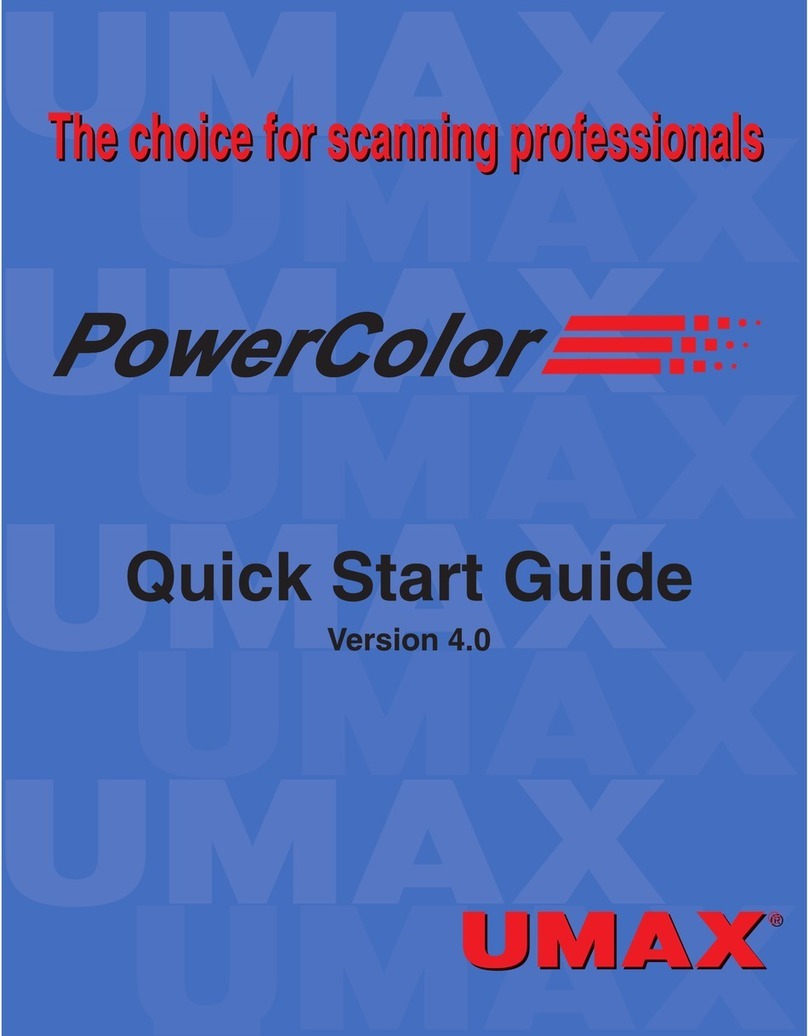viii PowerColor User Guide
Chapter 6: Unsharp Masking
Applying Unsharp Masking ..............................................................................6-1
Controlling USM in Tonal Regions ............................................................6-2
Manually Adjusting the Region Control Bars ......................................6-4
Controlling Edges between Tonal Regions............................................6-4
Using the Unsharp Masking Curve ............................................................6-5
Applying Descreening........................................................................................6-6
Descreening options ....................................................................................6-6
Customizing the Descreening Function......................................................6-7
Chapter 7: Scanning Images to Disk
Reviewing Scan Settings ..................................................................................7-1
Checking Toolbar Parameters ....................................................................7-2
Scan Type................................................................................................7-3
Scan Mode ..............................................................................................7-3
Line Screen ............................................................................................7-4
Sampling ................................................................................................7-4
Using the Resolution Lock Tool ............................................................7-4
File Size ..................................................................................................7-4
Width and Height ..................................................................................7-4
Scale........................................................................................................7-5
Naming Final Scans ....................................................................................7-5
Performing Final Scans ....................................................................................7-6
Scanning Images Individually....................................................................7-6
Batch Scanning All Images ........................................................................7-6
Pausing or Stopping the Scanning Process................................................7-6
Chapter 8: Tips and Tricks
Tips and Tricks ..................................................................................................8-1