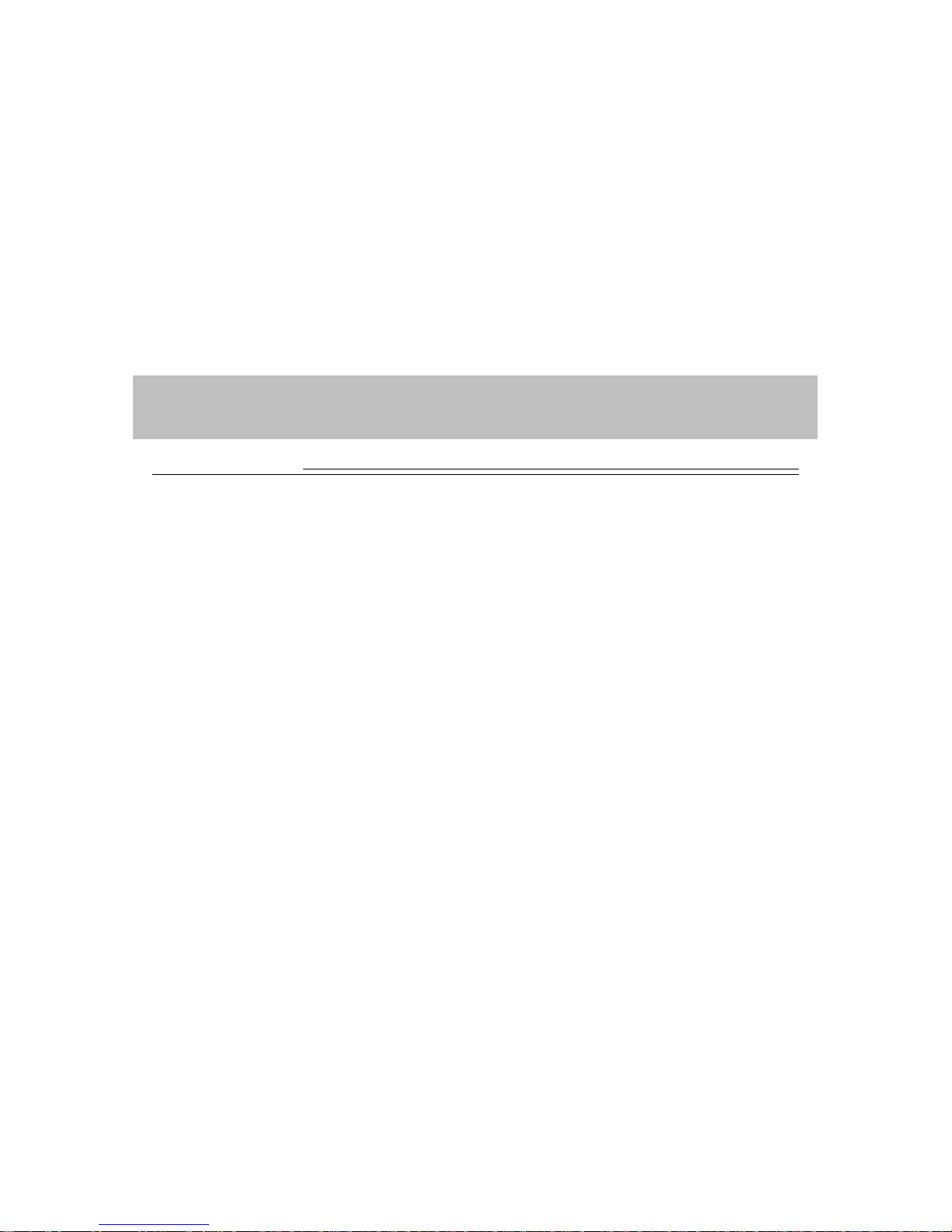1. INTRO
<<
Disclaimer
>> For your safety, please do not operate this unit while driving. Be sure the vehicle is at a complete
stop and parked in a legal manner when the driver is operating this unit.
>> This navigation system should not be used in place of the driver`s own judgment.
Any route suggested made by this navigation system does not take into account, traffic conditions,
speed limits, road conditions, constructions, and etc. Disregard route suggestions made by the
navigation system if it suggests any illegal maneuvers or would place your vehicle and hazardous
situations.
>> All hardware and software belong to and are the property of E-Sense Technology, Inc. Duplication
and/or distribution or duplications of any copyrighted materials are illegal and may result to criminal
penalties and civil lawsuits. Any unauthorized attempts to access, upload or change any information
to defeat or circumvent security features may be subject to criminal penalties and civil lawsuits.
Utilization of this system for any other use than its intended purpose if progibited and may be subje-
ct to criminal penalties and civil lawsuits.
>> The advice provided by the navigation system is to be regarded only as a suggestion(s). There
may be situations where the navigation system displays the vehicle’s location incorrectly, fails to
suggest the shortest course, and/or fails to direct you to your desired destination. In such situations,
rely on your own driving judgment, taking into account current driving conditions.
4