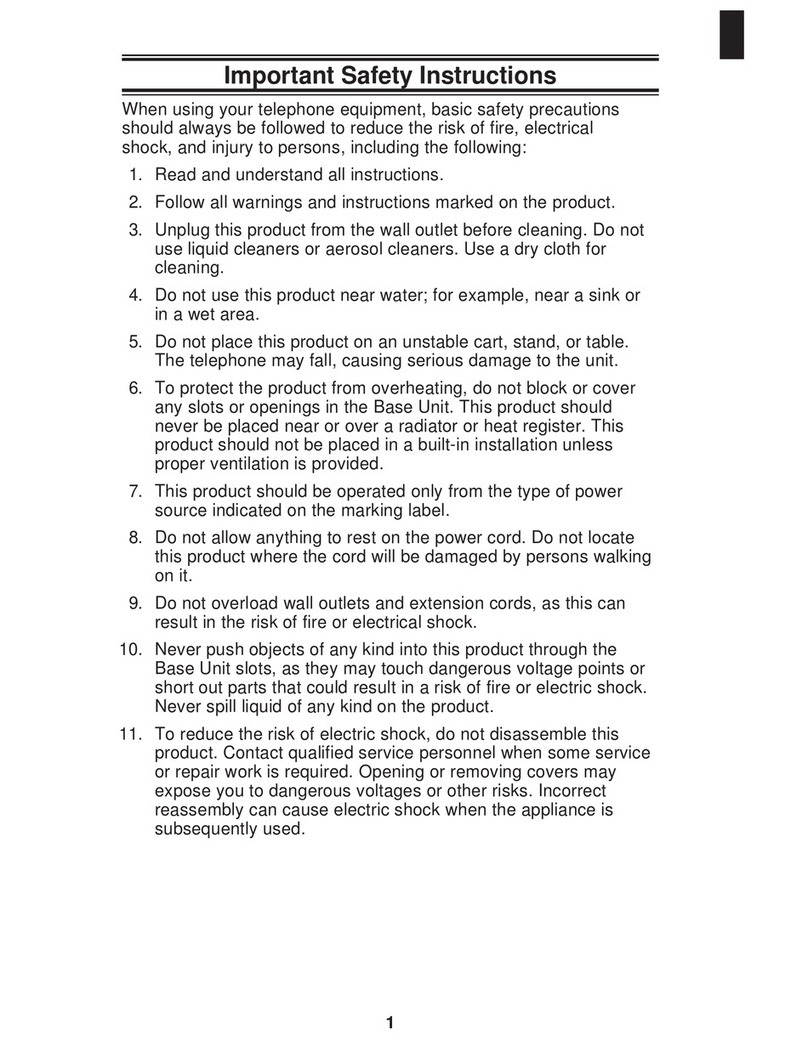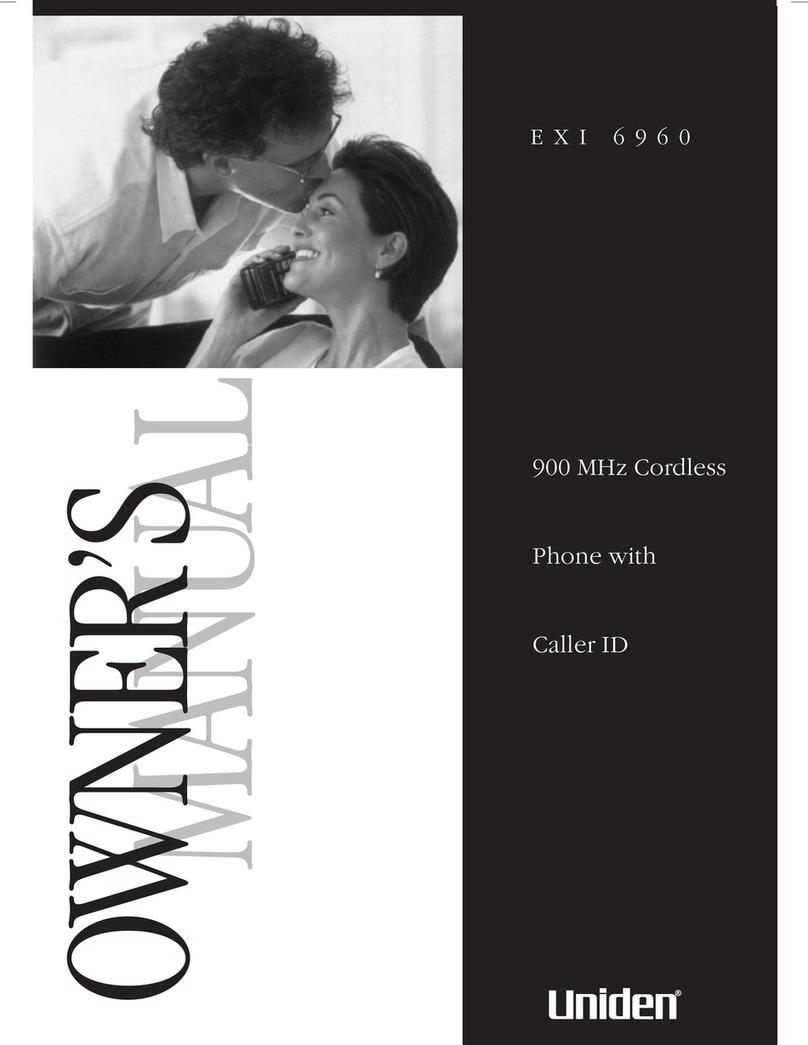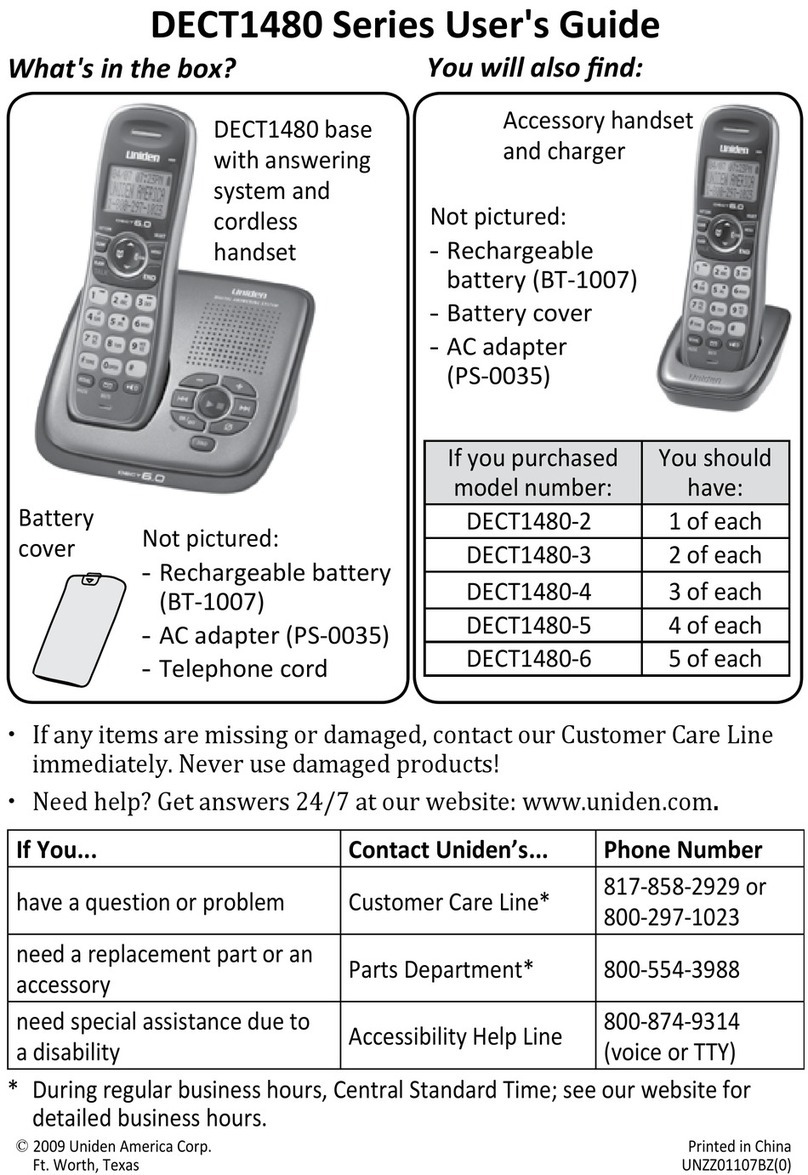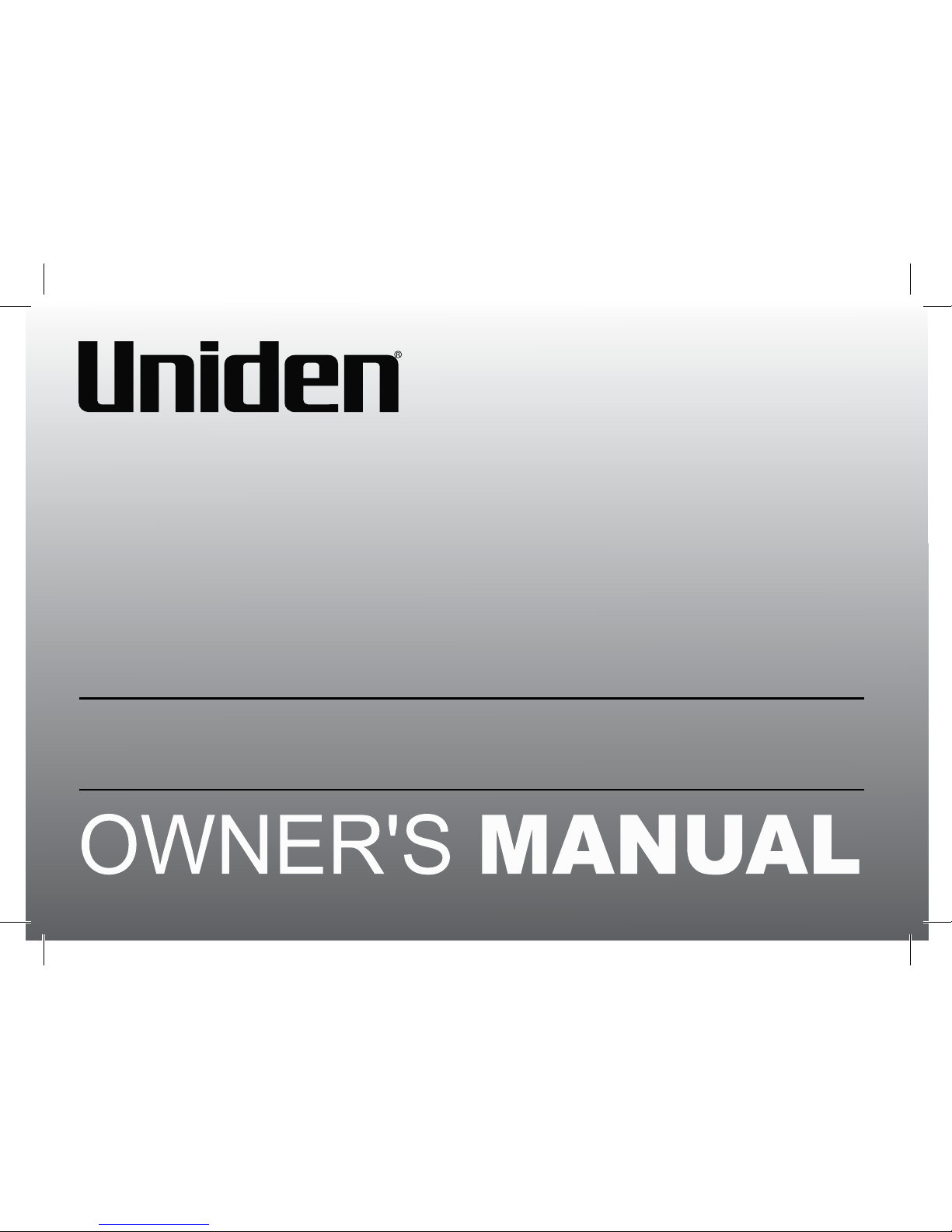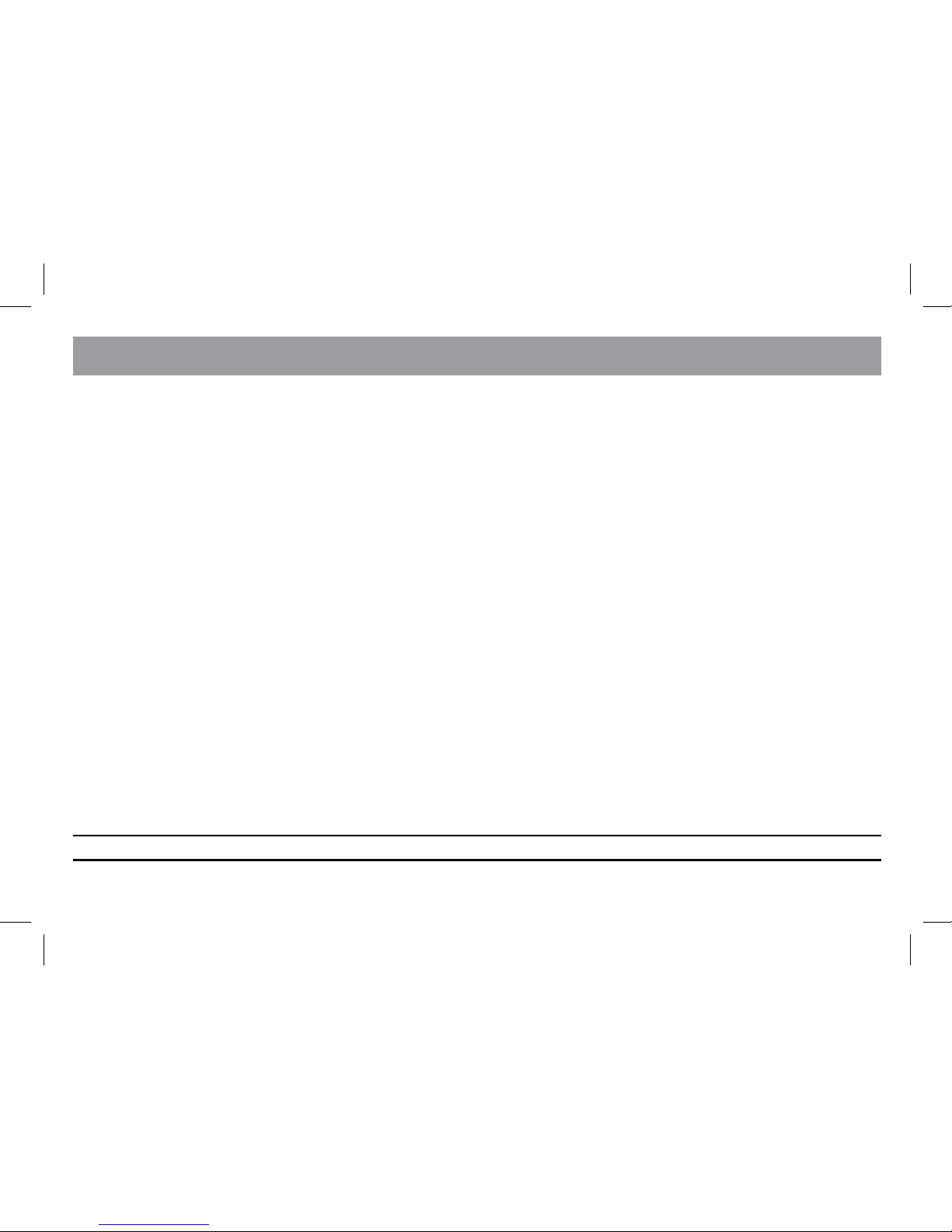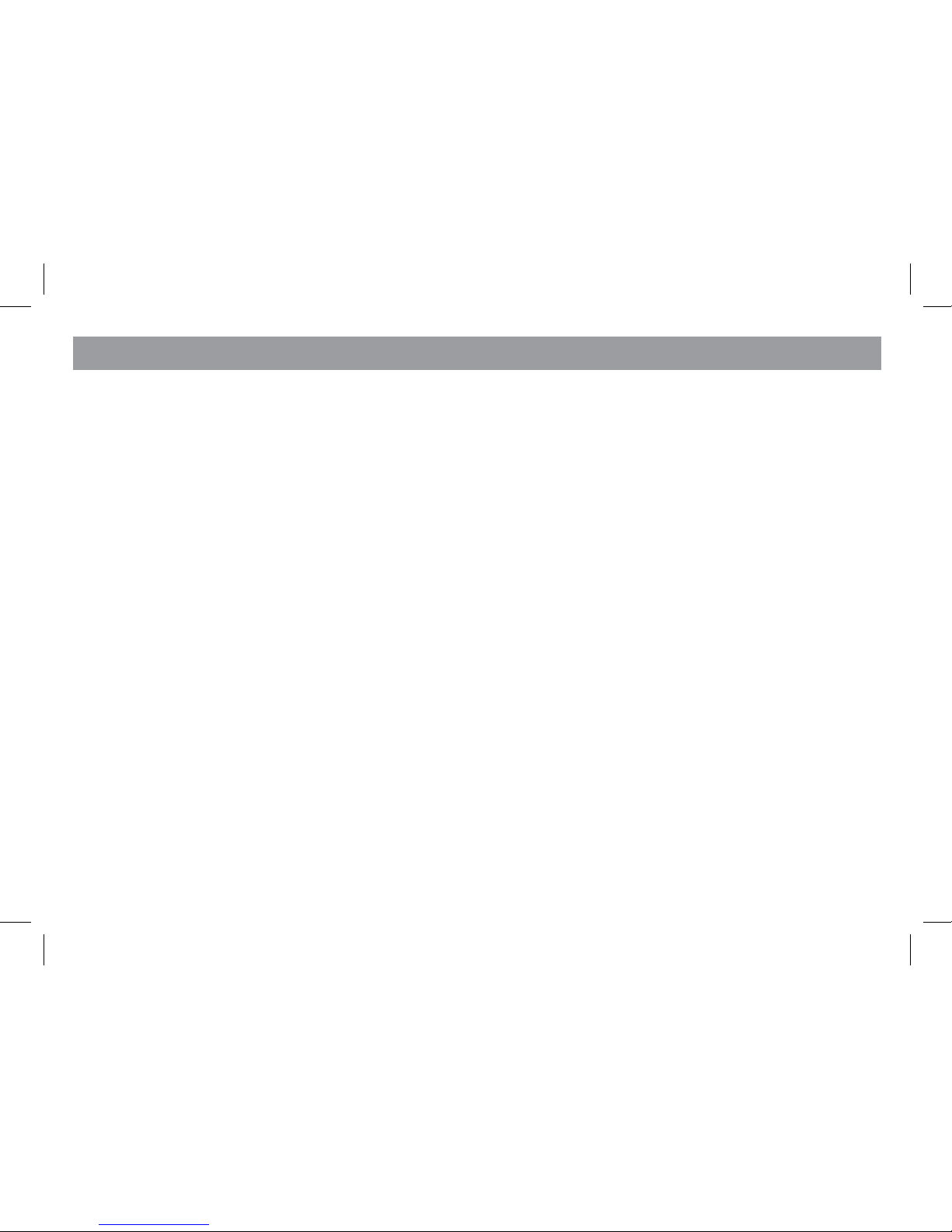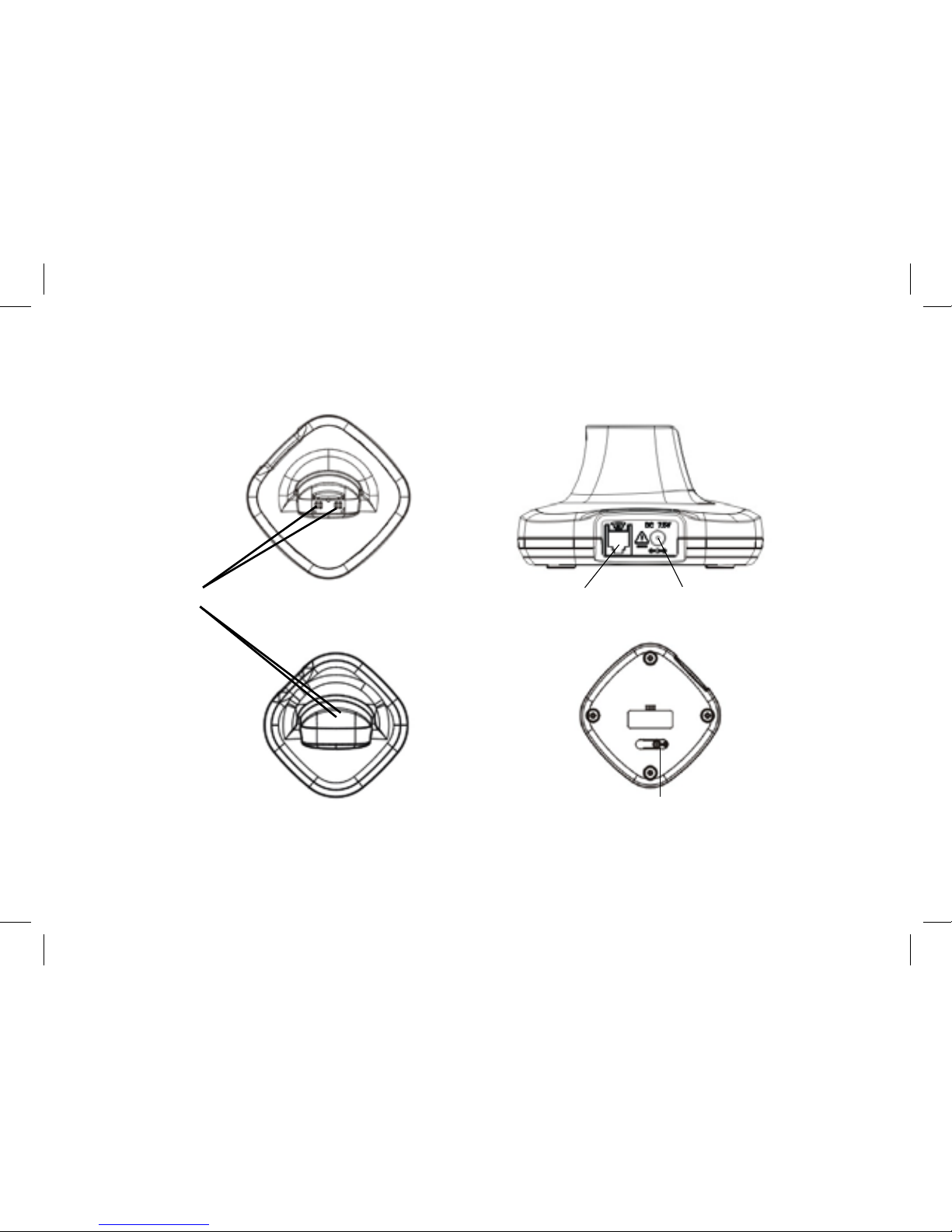Uniden UWG200 User manual
Other Uniden Cordless Telephone manuals
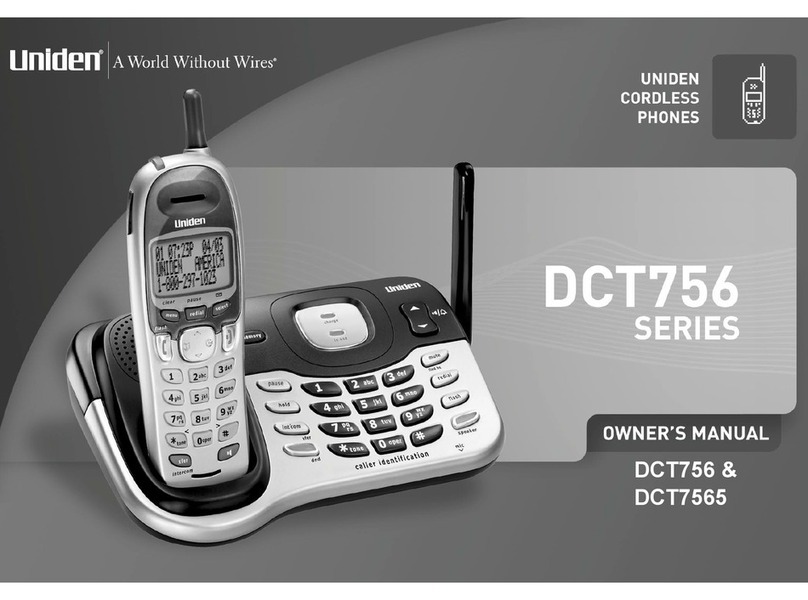
Uniden
Uniden DCT756 Series User manual

Uniden
Uniden TRU241 User manual
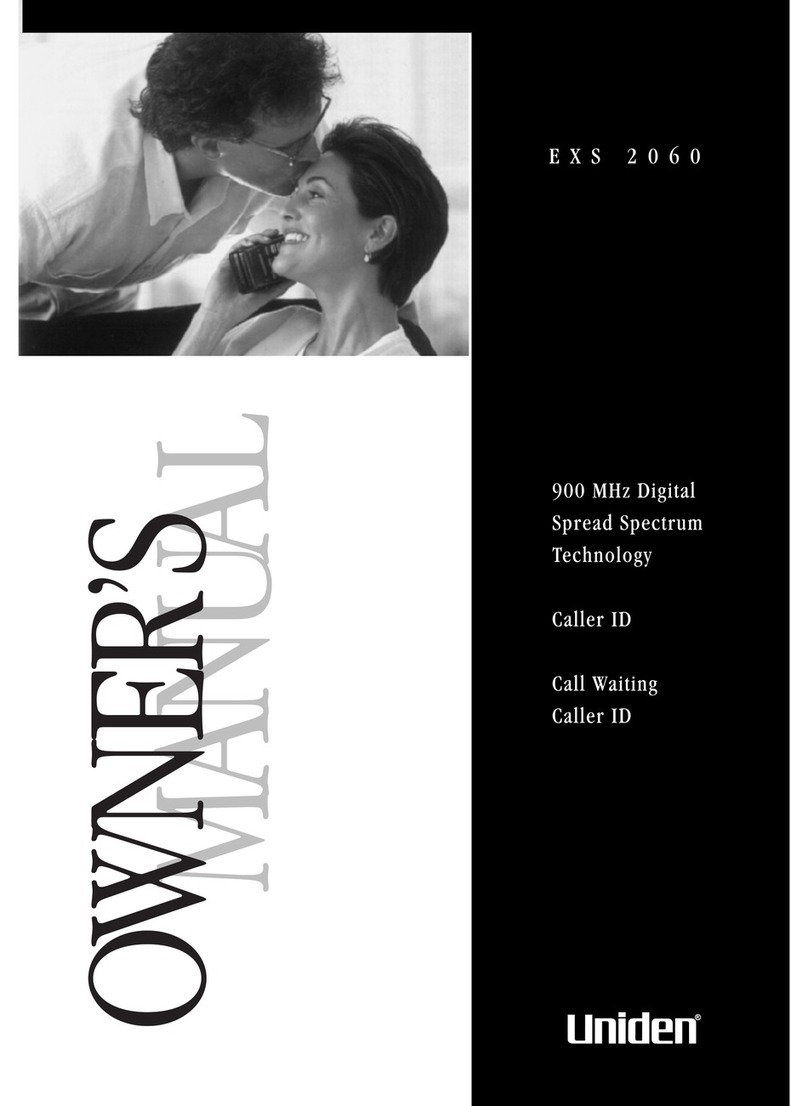
Uniden
Uniden EXS 2060 User manual
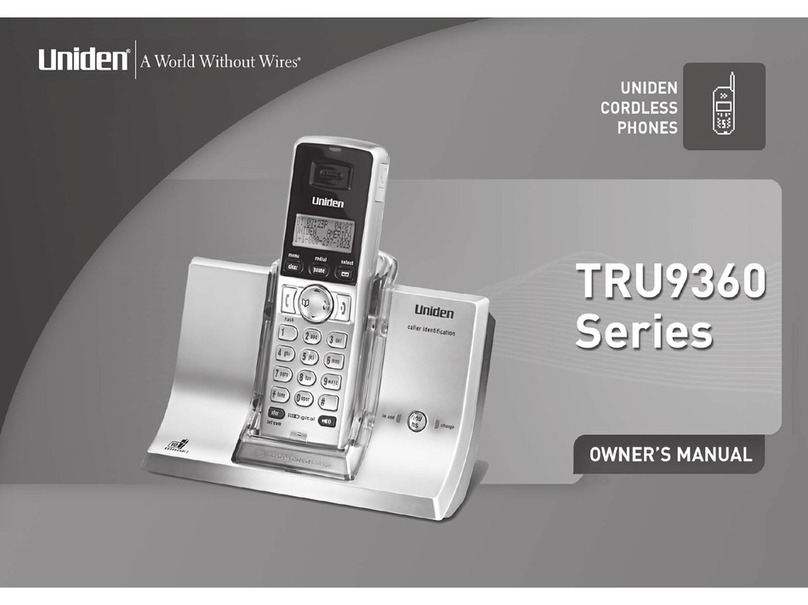
Uniden
Uniden TRU9360-2 - TRU Cordless Phone User manual

Uniden
Uniden DXAI5688 Series User manual
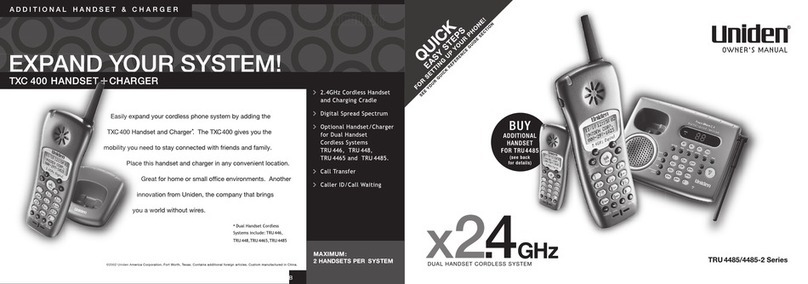
Uniden
Uniden TRU4485 Series User manual
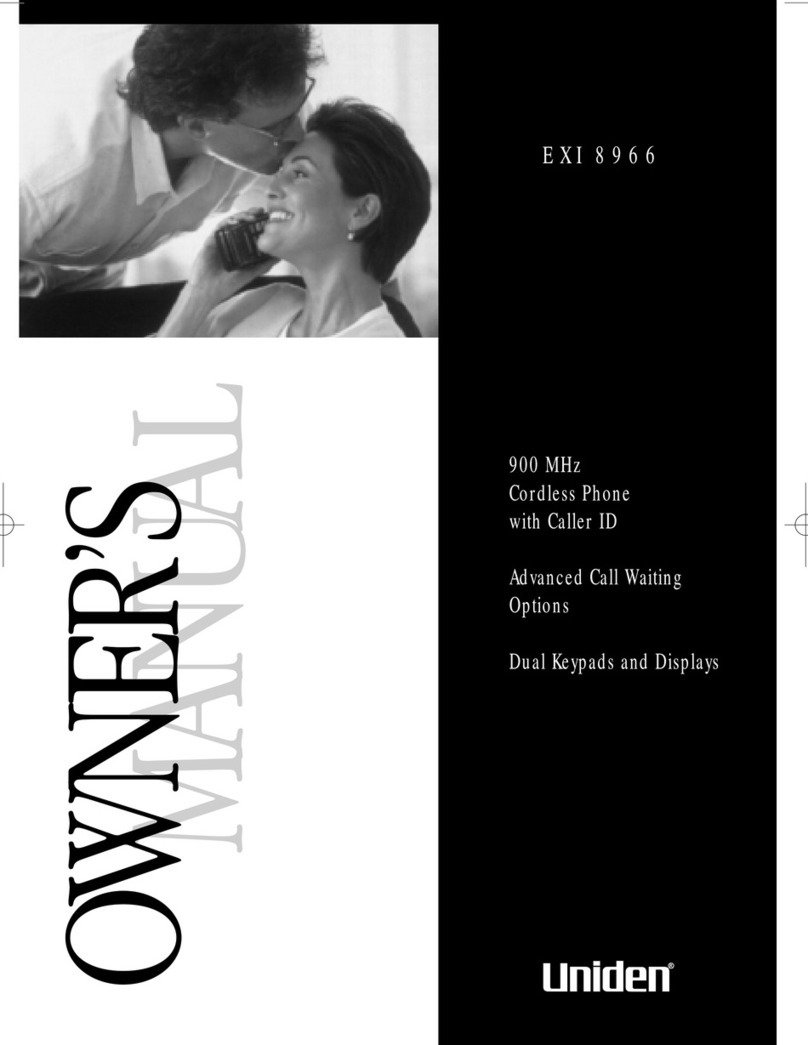
Uniden
Uniden EXI 8966 User manual
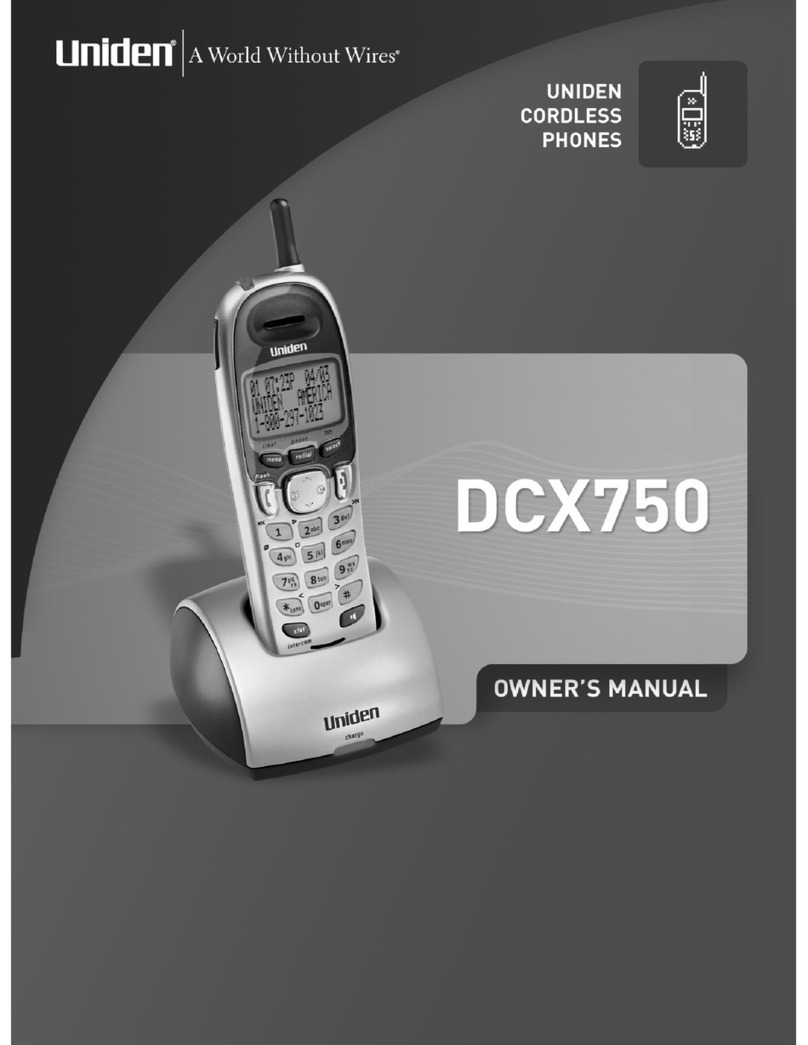
Uniden
Uniden DCX750 - DCX 750 Cordless Extension Handset User manual
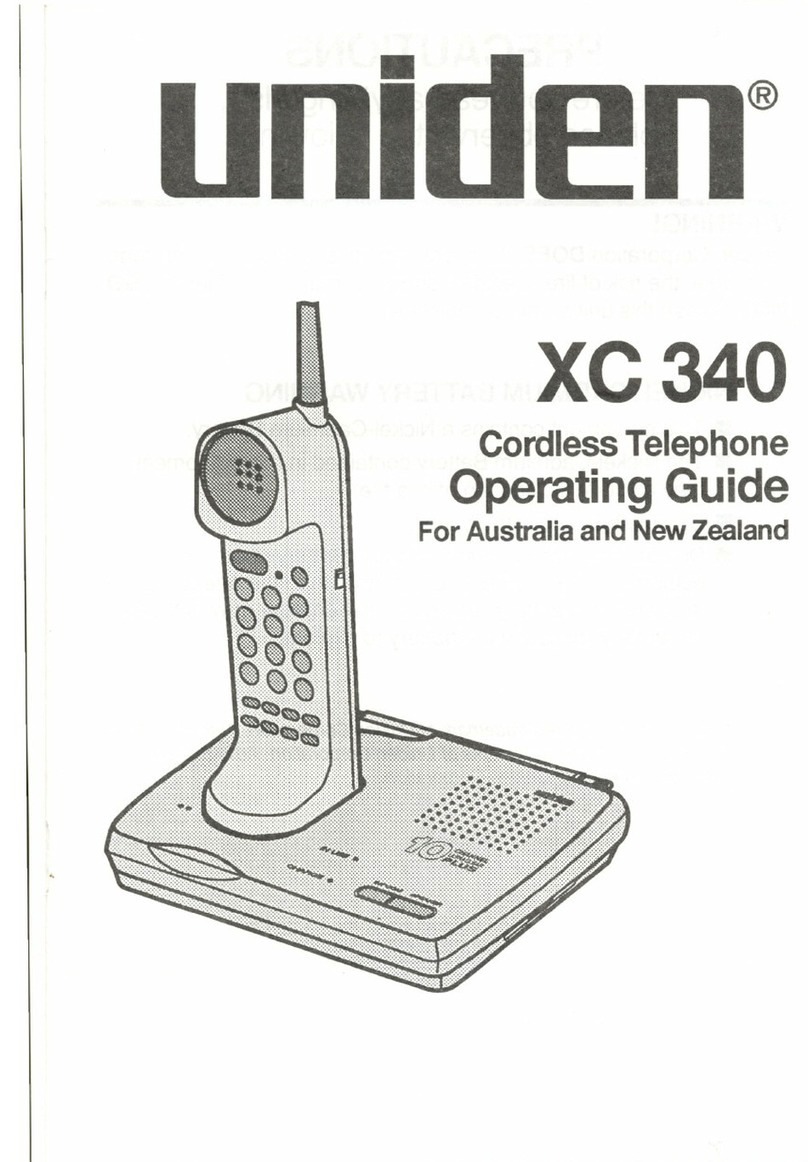
Uniden
Uniden XC 340 User manual
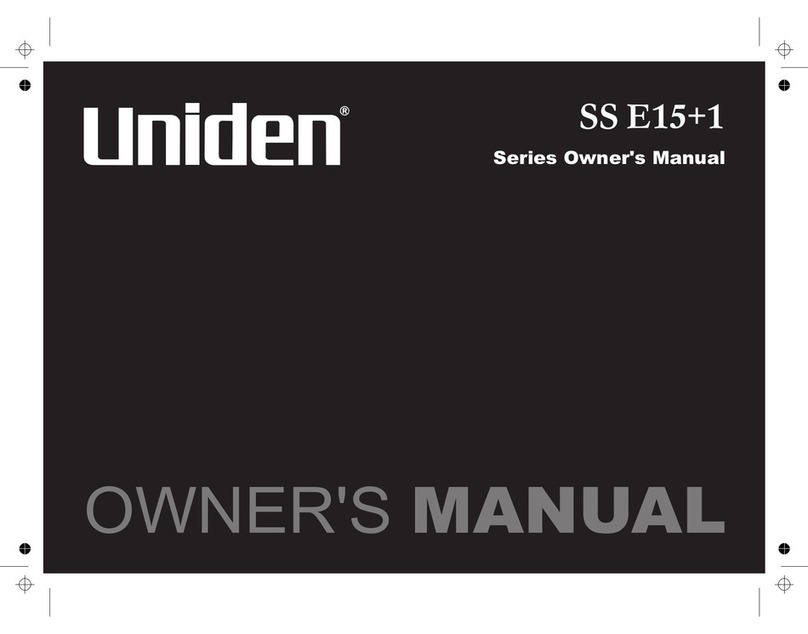
Uniden
Uniden SS E15+1 Series User manual

Uniden
Uniden WIN1200 Series User manual

Uniden
Uniden D3280 User manual

Uniden
Uniden EXI 376 Series User manual

Uniden
Uniden EXAI7980 User manual

Uniden
Uniden OCT4960-2 User manual

Uniden
Uniden XDECT SSE35 Series User manual

Uniden
Uniden EXI976C - EXI 976C Cordless Phone User manual
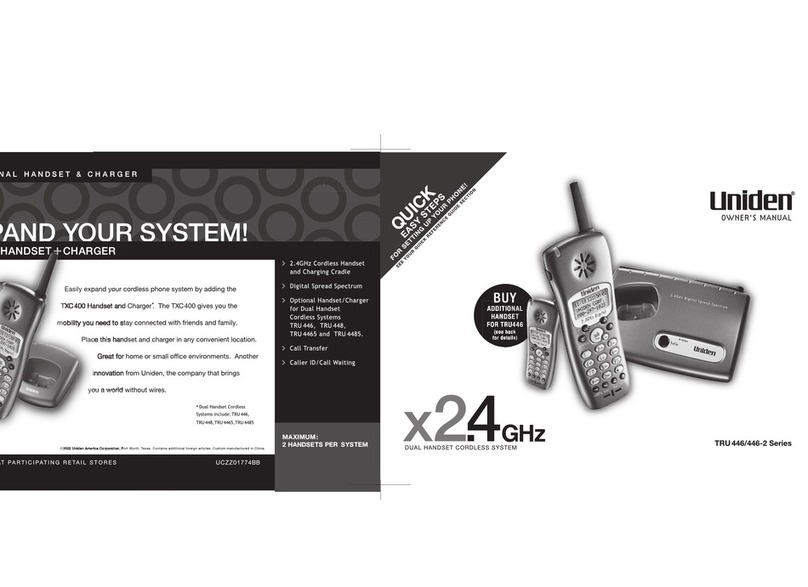
Uniden
Uniden TRU 440 Series Product information sheet

Uniden
Uniden TRU9585 - TRU 9585 Cordless Phone Service manual
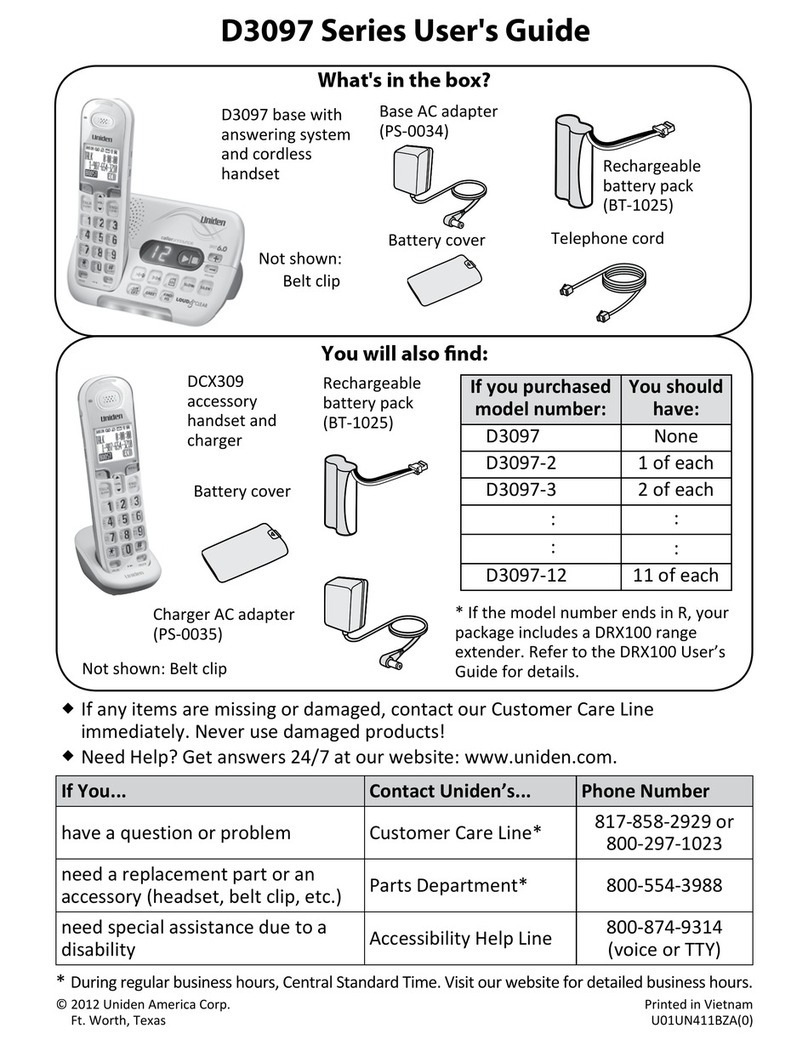
Uniden
Uniden D3097 Series User manual