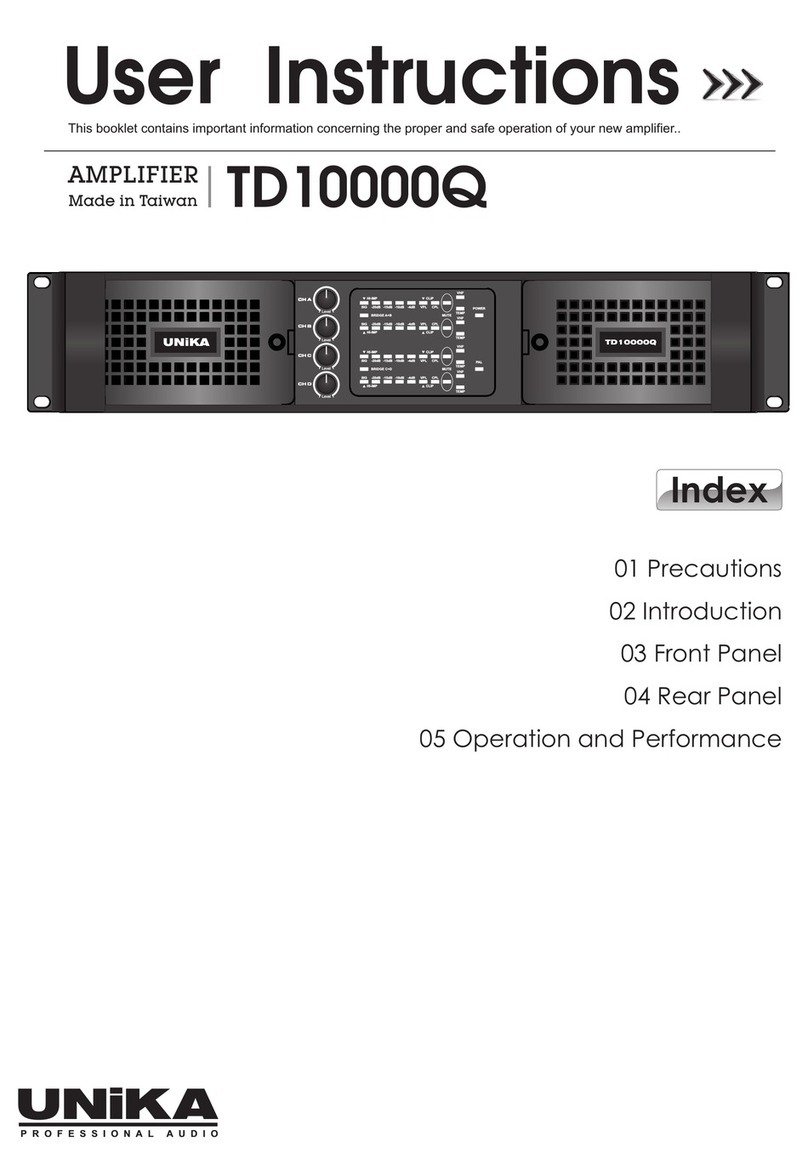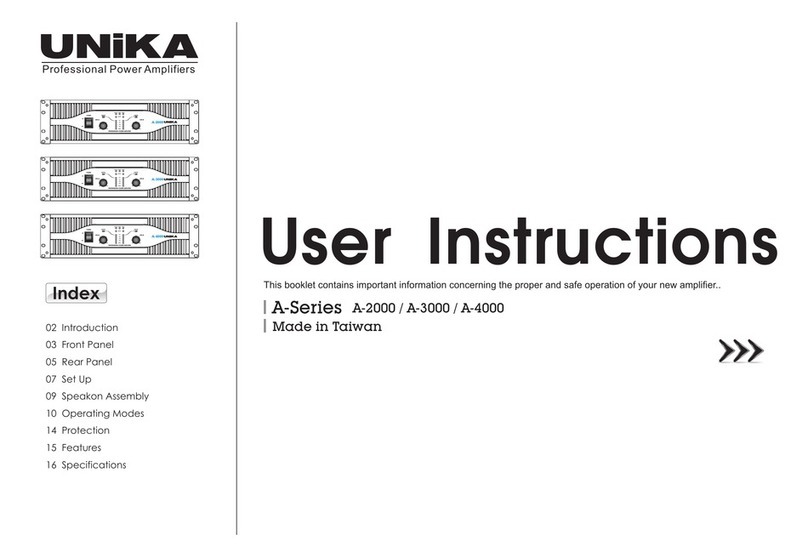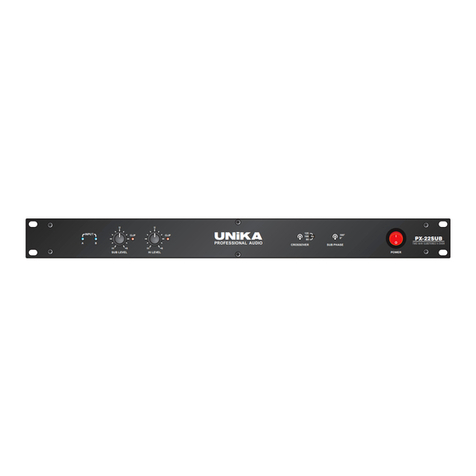UNiKA UD-064 & UD-064D Switching Power Amplifier
as input parallelization, out bridging, input selecting, input sensitivity selecting, and etc., are set in a digital
way to minimize the chance of hardware failure.
Maintaining Performance According to Operating Voltage and Temperature
The audio outputs of UD-064/UD-064D are constantly monitored by a digital processor and the processor
can be automatically compressed to avoid audio clip due to low operating voltage or to avoid overheat
failure due to high operating temperature.
Low operating internal voltage can be caused by insufficient AC voltage on the field or heavy load on the
amplifier outputs. The digital processor compresses the peak portion of audio in a timely manner to avoid
clip sound due to the possible output being capped by the low operating voltage. This dramatically improves
the audio perceptibility by the audience whereas only a little of loudness on peak volume is sacrificed.
Operating temperature in the amplifier is always a big impact to the performance of the amplifier. The
processor in the UD-064/UD-064D tightly controls the revolution speed of the fans in the amplifier to cool
down the temperature in every heatsink and power transformer. In extreme case, if the fans with their max
revolution speed still can't blow out the heat fast enough, the built-in audio compressor in the amplifier will
compress the peak volume of audio to cut down the power dissipation to avoid device failure due to
overheat.
Auto-Switch for AC Voltage Selection
At power-on startup, the processor in UD-064/UD-064D automatically switches the rectifier circuit in the
amplifier according to the range of AC voltage from the outlet. Which means the amplifier can work
straightaway in an environment of AC range in either 110~127V or 220~240V without the user having to do
any setting of AC select in advance.
Wide range of tolerance in AC voltage
Beside the auto-switch features mentioned above, the tolerance of either AC voltage ranges is so wide that
make the amplifier still survive to operate in an AC voltage under its 80% of nominal voltage. For example,
after the amplifier is powered on, it can keep working fine in an AC voltage of 180V when it is supposed to
be powered by an AC source of 220~240V, though the maximum output power can be slightly limited
because of the insufficient of the supplied voltage.
Auto-Save on Power Loss
After power up, the processor automatically brings up all the previous settings used in previous run time.
The processor can even gradually turn up the output volume from mute to their previous so that, on every
power recycle, the user doesn't need to set the volume again while avoiding pop noise on power rush
simultaneously. The processor can even capture the settings, including volume settings, on the failure caused
by an AC shortage.
Dante Digital Audio Input
The UD-064D is also equipped with a x4 channels Dante interface which allows the amplifier to work fully
digitally by receiving digital audio from the popular Dante network. We fully integrate the Dante capability
to our UD-064D amplifier so that users can also quickly browse all the Dante information, such as Dante
Name, Sample Rate, Sync status, IP address, device lock status, DDM enrollment, and etc., on the display of
the front panel. The UD-064D can even display the events received from the Dante Network, including
events for device identify, clear configuration, reboot, firmware upgrading, and etc.
Overview Description Getting Started Configurations eXtraTone & LPF In & Out Dante Applications Specifications Warranty