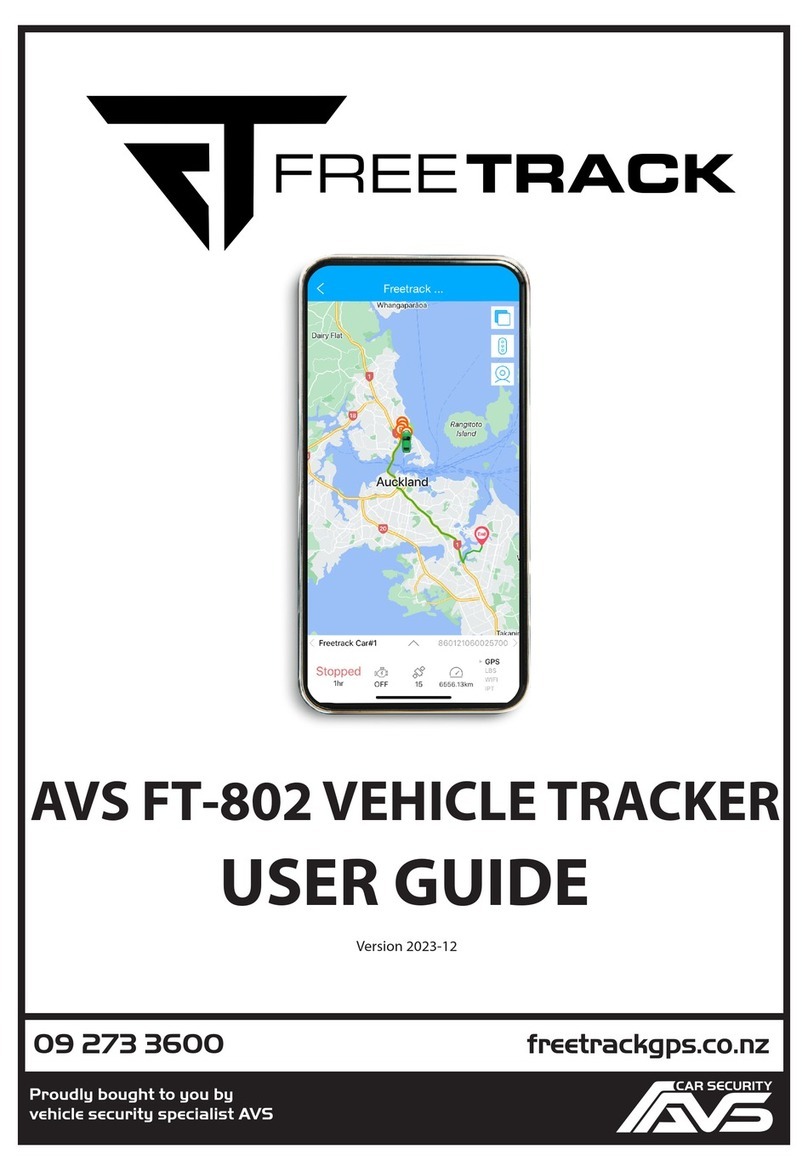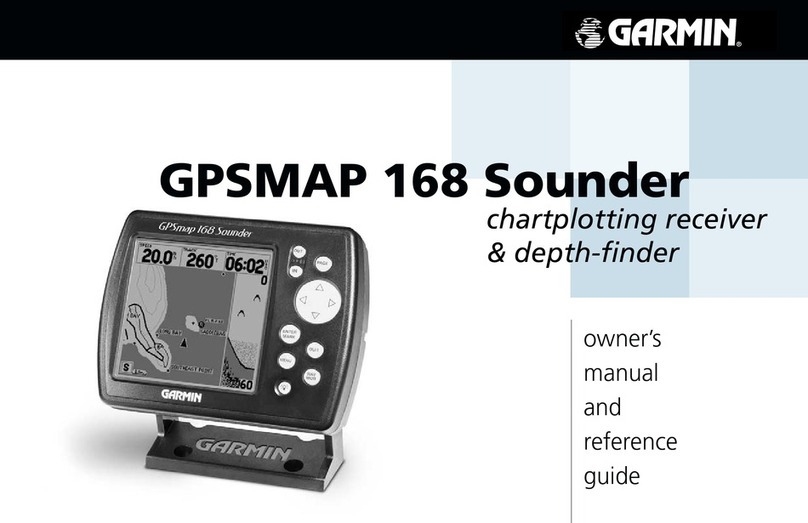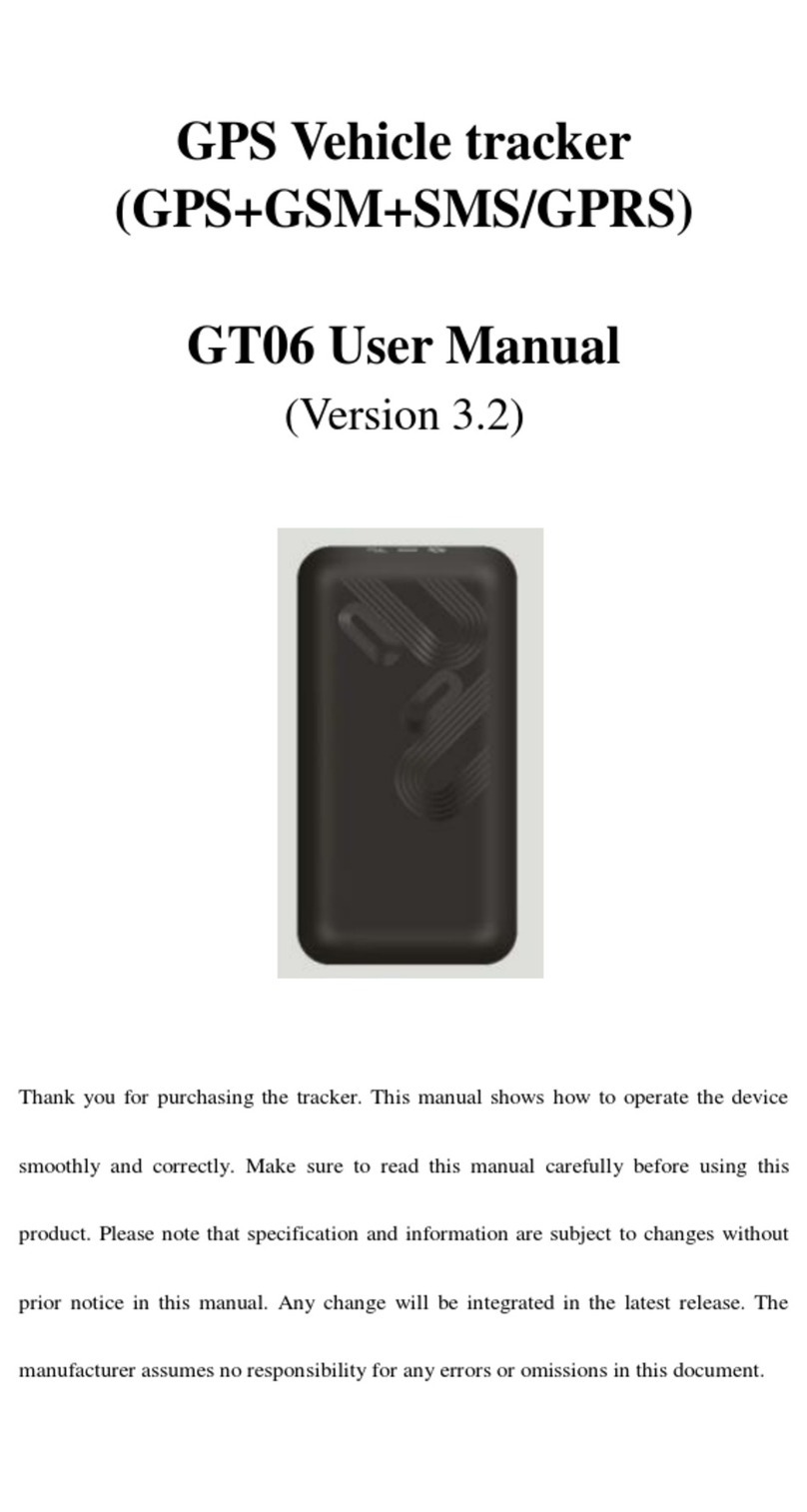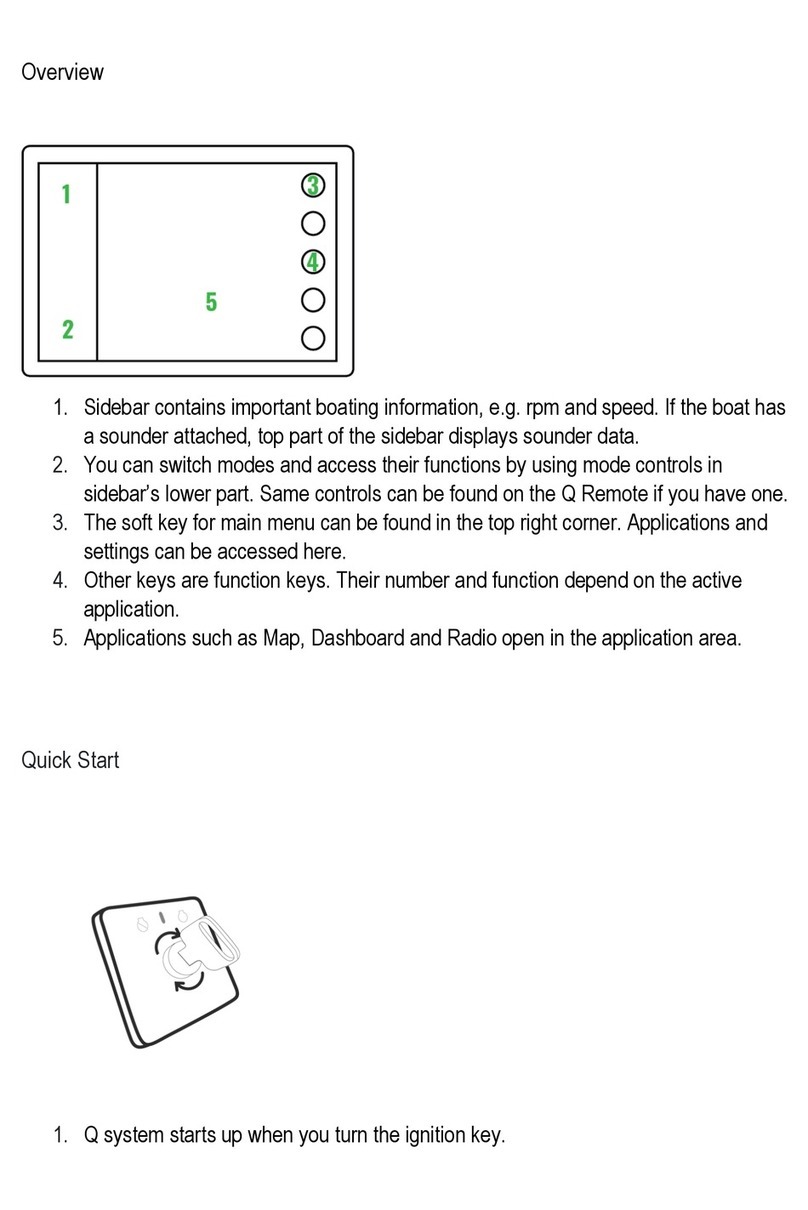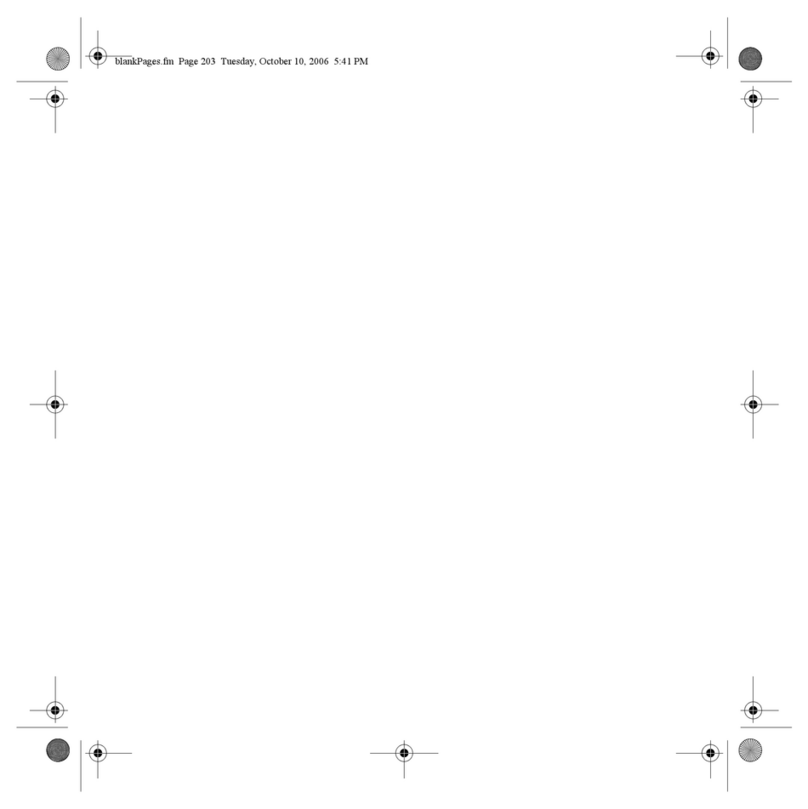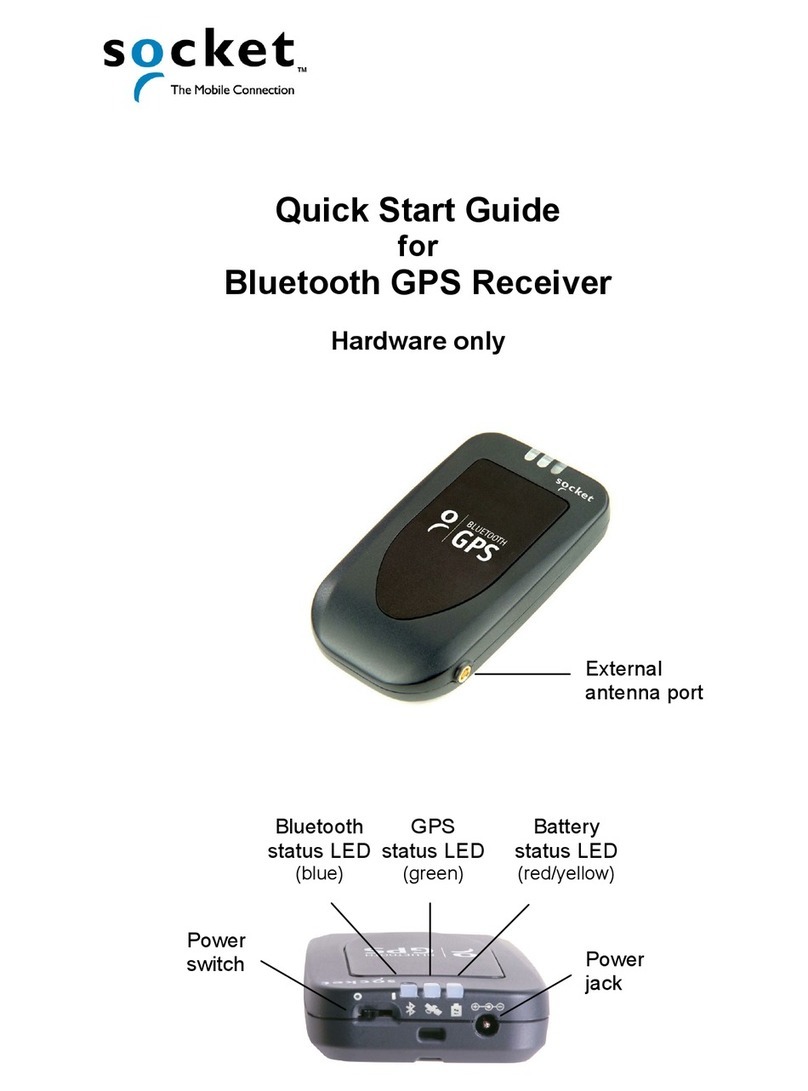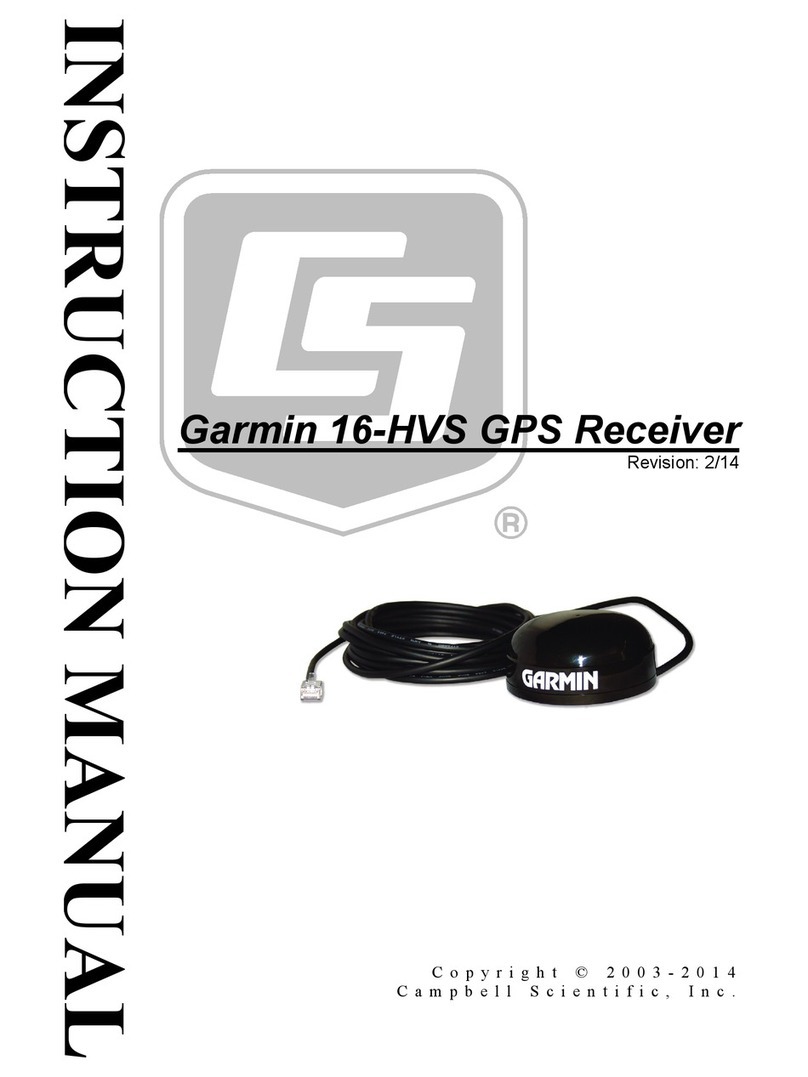Unitech TagAccess User manual

TagAccess
-V1.0.18-
User’s Manual
Version 1.0

Revision History
Date
Change Description
Version
20220107
First Published Version (TagAccess 1.0.5)
V1.0
20220303
Add HT730UHF model to support (TagAccess 1.0.18)
V1.0.1

© 2022 unitech Electronics Co., Ltd. All rights reserved.
unitech is a registered trademark of unitech Electronics Co., Ltd.
All product and company names are trademarks, service marks, or registered trademarks of their respective owners
About This Manual
Preface
This manual is intended for users of the TagAccess Version 1.0.18 in Android
operation system (Android 9.0 or above).
Note: For other versions, please refer to the corresponding User Manual.
TagAccess V1.0.18 consists of three main features:
Quick Pair Unitech RFID reader with Android phone by NFC, BT or gun grip.
Standard RFID command, including inventory, read & write, lock and kill.
Formatting and intent for user to integrate with customized app.
Note: All operations introduced in this manual are for Unitech RFID Reader
RP902 and HT730UHF. Model RP902 must be configured in “BT SPP”
(Bluetooth serial port profile) mode. It is built in with other modes, but only “BT
SPP” mode is able to interact with TagAccess.

© 2022 unitech Electronics Co., Ltd. All rights reserved.
unitech is a registered trademark of unitech Electronics Co., Ltd.
All product and company names are trademarks, service marks, or registered trademarks of their respective owners
Worldwide Support
unitech’s professional support team is available to quickly answer questions or
assist with technical-related issues. Should an equipment problem occur,
please contact the nearest unitech regional service representative.
For complete contact information please visit the Web sites listed below:
Taipei, Taiwan – Headquarters
Europe
Tel:
+886-2-89121122
Tel:
+31-13-4609292
E-mail:
E-mail:
Address:
5F, No. 136, Lane 235, Baoqiao Road, Xindian
District, New Taipei City 231, Taiwan (R.O.C.)
Address:
Website:
Kapitein Hatterasstraat 19, 5015 BB,
Tilburg, the Netherlands
http://eu.ute.com
Website:
http://www.ute.com
China
Japan
Tel:
+86-59-2310-9966
Tel:
+81-3-35232766
E-mail:
E-mail:
Address:
Website:
Room401C, 4F, RIHUA International Mansion,
Xinfeng 3nd Road, Huoju Hi-tech District,
Xiamen, Fujan , China
http://cn.ute.com
Address:
Website:
Kayabacho Nagaoka Building 8F.,1-5-19
Shinkawa, Chuo-Ku,
Tokyo, 104-0033, Japan
http://jp.ute.com
Asia & Pacific / Middle East
Latin America
Tel:
+886-2-27911556
Tel:
+52-55-5171-0528
E-mail:
E-mail:
Address:
Address:
4F., No. 236, ShinHu 2nd Rd.,
NeiHu Chiu, 114, Taipei,Taiwan
Website:
http://latin.ute.com
Website:
http://apac.ute.com / http://mideast.ute.com
North America
Please scan QR Code to visit us :
Tel:
+1-714-8916400
E-mail:
Address:
Website:

© 2022 unitech Electronics Co., Ltd. All rights reserved.
unitech is a registered trademark of unitech Electronics Co., Ltd.
All product and company names are trademarks, service marks, or registered trademarks of their respective owners
Table of Contents
Chapter 1 - Introduction..........................................................................1
1.1 Supported Model ....................................................................................1
1.2 Supported Language..............................................................................1
Chapter 2 – Feature Highlights .............................................................2
Chapter 3 – Initial Setting & Introduction .........................................4
3.1 Initial Setting...........................................................................................4
3.1.1 Allow TagAccess to access location .............................................5
3.1.2 Allow TagAccess to access file system.........................................6
3.1.3 Set “TagAccess Keyboard”...........................................................6
3.2 Homepage Introduction ..........................................................................8
3.3 Menu Introduction...................................................................................9
Chapter 4 – Pairing/Unpairing..............................................................10
4.1 Quick Pairing With Reader Via NFC (RP902) ......................................10
4.2 Quick Pairing With Reader Via Bluetooth (RP902)...............................11
4.3 Quick Pairing With Reader Gun Grip (HT730UHF) .............................12
4.4 Pairing When Restarting .....................................................................13
4.5 Unpair With Reader (Deactivation)......................................................14
Chapter 5 – Reader Information & Configuration..........................15
5.1 Display Reader Information ..................................................................15
5.2 Reader Configuration ...........................................................................17
Chapter 6 – Profile Repository ............................................................18
Chapter 7 – RFID Command .................................................................20
7.1 Inventory...............................................................................................20
7.2 Read & Write Tag .................................................................................22
7.3 Lock Tag...............................................................................................23

© 2022 unitech Electronics Co., Ltd. All rights reserved.
unitech is a registered trademark of unitech Electronics Co., Ltd.
All product and company names are trademarks, service marks, or registered trademarks of their respective owners
7.4 Kill Tag..................................................................................................24
7.5 Find Tag................................................................................................25
Chapter 8 – Data Wedge (Read Tag As Keystroke).......................27
8.1 Data Wedge Setting .............................................................................27
8.2 Data Wedge .........................................................................................28
8.3 Formatting & Intent For Integration.......................................................29
Chapter 9 – Others ..................................................................................34
9.1 TagAccess Options...............................................................................34
9.2 Import/ Export/ Reset ...........................................................................35
Chapter 10 – Appendix...........................................................................36
10.1 Appendix-A Profile Parameters...........................................................36

1
© 2022 unitech Electronics Co., Ltd. All rights reserved.
unitech is a registered trademark of unitech Electronics Co., Ltd.
All product and company names are trademarks, service marks, or registered trademarks of their respective owners
TagAccess User’s Manual
Chapter 1 - Introduction
TagAccess is a powerful Android application for multiple functions of RFID
command via pairing with Unitech RFID Reader (hereinafter called “reader”).
Inventory, Read & Write, Lock, Kill, Find and Data Wedge (Read RFID Tag as
keystroke) functions are all bundled in TagAccess. Additionally, customized
configuration of Reader for different scene is included too.
1.1 Supported Model
TagAccess 1.0.18 supports the following models:
- Unitech Reader RP902 with firmware version 1.0.8 or above.
- Unitech Reader HT730UHF with Android 10 OS
SELINA_V3.010.02_20220119 and DMService_1.2.8_HT730.apk
1.2 Supported Language
TagAccess 1.0.18 supports the following languages:
- English
- Japanese
- Traditional Chinese
- Simplified Chinese

2
© 2022 unitech Electronics Co., Ltd. All rights reserved.
unitech is a registered trademark of unitech Electronics Co., Ltd.
All product and company names are trademarks, service marks, or registered trademarks of their respective owners
TagAccess User’s Manual
Chapter 2 – Feature Highlights
Figure 2.1
The key features of TagAccess are:
- Quick pairing
In RP902, turn on the reader and make sure the operation mode is
set in “BT SPP” and blue LED is blinking. Since, NFC chips is built in
both Android device and the reader, user can easily bump these two
devices and pairing each other. In HT730UHF, simply open
TagAccess and connection would be established
- Auto pairing
As long as user pairs an Android Device with the reader, Android
Device will automatically pair with the same reader again whenever
user turns on both of them until user deactivate the paired reader in
TagAccess manually
- Display reader information
Show reader information, including serial number, Bluetooth name,
Bluetooth MAC address, temperature, battery power status and
firmware version.

3
© 2022 unitech Electronics Co., Ltd. All rights reserved.
unitech is a registered trademark of unitech Electronics Co., Ltd.
All product and company names are trademarks, service marks, or registered trademarks of their respective owners
TagAccess User’s Manual
- Reader configuration
User is able to customize the reader configuration depends on
different scene. If working in silent environment, user can set the
function of the reader as vibration off and beep off.
- Read tag as keystroke
Convert read data received from reader as Android keyboard output.
Besides, this function can run as service, user can output the data to
any textfield in any app but not only in TagAccess.
- RFID command
Inventory, Read & Write, Lock, Kill, Find operations to interact with
RFID tag are all bundled in TagAccess.
- Profile repository
A repository for adding, editing and deleting profile. It also offers a
function for user to switch to the corresponding profile for different
scene when operating RFID command.
- Auto launch app
Automatically launch a specified application when a reader is
connected to TagAccess.
- Formatting & Intent
Formatting is a powerful function for user to re-construct EPC tag
data by inserting string, replacing string or switching uppercase/
lowercase. The other data process function is called “Intent”. It is a
software mechanism in Android operating system for developers to
transmit data among different applications.

4
© 2022 unitech Electronics Co., Ltd. All rights reserved.
unitech is a registered trademark of unitech Electronics Co., Ltd.
All product and company names are trademarks, service marks, or registered trademarks of their respective owners
TagAccess User’s Manual
Chapter 3 – Initial Setting & Introduction
In this chapter, three parts will be introduced:
1. Initial Setting
2. Homepage Introduction
3. Menu Introduction
3.1 Initial Setting
Since partial functions of TagAccess involve with Bluetooth, File system
access and system service. Before operating RFID command, initial setting is
necessary.
The steps of setting are:
1. Allow TagAccess to access location
2. Allow TagAccess to access file system
3. Set “TagAccess Keyboard”

5
© 2022 unitech Electronics Co., Ltd. All rights reserved.
unitech is a registered trademark of unitech Electronics Co., Ltd.
All product and company names are trademarks, service marks, or registered trademarks of their respective owners
TagAccess User’s Manual
3.1.1 Allow TagAccess to access location
Figure 3.1.1.1
In Android operating system, system requires user to authorize location to turn
on Bluetooth. Click “ALLOW ALL THE TIME” to allow location in Figure 3.1.1.1.

6
© 2022 unitech Electronics Co., Ltd. All rights reserved.
unitech is a registered trademark of unitech Electronics Co., Ltd.
All product and company names are trademarks, service marks, or registered trademarks of their respective owners
TagAccess User’s Manual
3.1.2 Allow TagAccess to access file system
Figure 3.1.2.1
In inventory and data wedge, user can store read data from reader as file into
customized folder so allowing to access file system is necessary.
Click “ALLOW” in Figure 3.1.2.1.
3.1.3 Set “TagAccess Keyboard”
TagAccess keyboard is a customized keyboard created by Unitech for
operating with data wedge. By using TagAccess keyboard, user can type
number, character and symbols in more convenient way.

7
© 2022 unitech Electronics Co., Ltd. All rights reserved.
unitech is a registered trademark of unitech Electronics Co., Ltd.
All product and company names are trademarks, service marks, or registered trademarks of their respective owners
TagAccess User’s Manual
Figure 3.1.3.1
Figure 3.1.3.2
Follow the steps shown in “Figure 3.1.3.1 and 3.1.3.2” to set up.
1. Select “Go TO LANGUAGE & INPUT”.
2. Switch on “TagAccess Keyboard”.
3. Select “GO TO INPUT METHOD PICKER”
4. Select “TagAccess Keyboard”.

8
© 2022 unitech Electronics Co., Ltd. All rights reserved.
unitech is a registered trademark of unitech Electronics Co., Ltd.
All product and company names are trademarks, service marks, or registered trademarks of their respective owners
TagAccess User’s Manual
5. As long as setting up successfully, the default keyboard turns into
TagAccess keyboard (blue keyboard in Figure 3.1.3.2).
3.2 Homepage Introduction
Figure 3.2.1
In TagAccess (when paired), there are three main parts in homepage:
1. Navigation bar - home button and menu button
2. Device info bar - status of reader
3. Main functions - RFID command and settings
As, shown in the left screenshot in Figure 3.2.1, contents in “Main functions”
part is as same as menu (in the right screenshot) so that user is able to
switch to specified function without going back to homepage.

9
© 2022 unitech Electronics Co., Ltd. All rights reserved.
unitech is a registered trademark of unitech Electronics Co., Ltd.
All product and company names are trademarks, service marks, or registered trademarks of their respective owners
TagAccess User’s Manual
3.3 Menu Introduction
Figure 3.3.1
In menu, there are 9 major modules and introduced in Table 3.3.1:
Module name
Module function
Devices
To list scanned reader and pair.
Inventory
To inventory a stack of tags.
Read Write Tag
To read or write RFID banks.
Find Tag
To find tag by detecting power of
signal.
Lock Tag
To add security mechanism.
Kill Tag
To kill tag and deactivate permanently.
Data Wedge
To read tag as keystroke.
Settings
To configure app or reader.
About
To show copyright and version.
Table 3.3.1

10
© 2022 unitech Electronics Co., Ltd. All rights reserved.
unitech is a registered trademark of unitech Electronics Co., Ltd.
All product and company names are trademarks, service marks, or registered trademarks of their respective owners
TagAccess User’s Manual
Chapter 4 – Pairing/Unpairing
In this chapter, there are four parts to be introduced:
1. Quick pairing with reader via NFC (RP902)
2. Quick pairing with reader via Bluetooth (RP902)
3. Quick pairing with gun grip (HT730UHF)
4. Auto pairing when restarting
5. Unpair with reader (Deactivation)
4.1 Quick Pairing With Reader Via NFC (RP902)
NFC tag inside the reader carries the information of Bluetooth MAC address of
the reader itself. So, when bumping via NFC, TagAccess would get the
Bluetooth MAC address and pair with the reader automatically.
Figure 4.1.1
As shown in Figure 4.1.1, message box pops out when bumping via NFC.
Click “OK” in message box and devices will pair with each other (Ensure the

11
© 2022 unitech Electronics Co., Ltd. All rights reserved.
unitech is a registered trademark of unitech Electronics Co., Ltd.
All product and company names are trademarks, service marks, or registered trademarks of their respective owners
TagAccess User’s Manual
reader has been turned on and switched to “BT SPP” mode.).
4.2 Quick Pairing With Reader Via Bluetooth
(RP902)
Figure 4.2.1
Steps to pair via Bluetooth
1. Turn on the reader and switch to BT SPP mode. (Blue LED is supposed to
blink.)
2. Start TagAccess, and click the link icon in homepage (Figure 4.2.1 left
screenshot).
3. Click “SET AS HOME” in devices page.
4. Since it pairs successfully, it will automatically turn to homepage with
device information.

12
© 2022 unitech Electronics Co., Ltd. All rights reserved.
unitech is a registered trademark of unitech Electronics Co., Ltd.
All product and company names are trademarks, service marks, or registered trademarks of their respective owners
TagAccess User’s Manual
4.3 Quick Pairing With Gun Grip (HT730UHF)
Figure 4.3.1
Steps to pair via gun grip:
1. Simply open TagAccess and then wait for 1 second.
2. The connection will be established automatically.

13
© 2022 unitech Electronics Co., Ltd. All rights reserved.
unitech is a registered trademark of unitech Electronics Co., Ltd.
All product and company names are trademarks, service marks, or registered trademarks of their respective owners
TagAccess User’s Manual
4.4Pairing When Restarting
Figure 4.4.1
As long as user pairs an Android Device with the reader, TagAccess will
automatically pair with the same reader again whenever user turns on both of
them until user deactivate the paired reader in TagAccess manually. (As shown
in Figure 4.4.1)

14
© 2022 unitech Electronics Co., Ltd. All rights reserved.
unitech is a registered trademark of unitech Electronics Co., Ltd.
All product and company names are trademarks, service marks, or registered trademarks of their respective owners
TagAccess User’s Manual
4.5Unpair With Reader (Deactivation)
If battery power of the reader paired with Android phone is low, it is
recommended to switch to another reader. To disable auto pairing, user just
need to click “Deactivate Home” button in Figure 4.5.1.
Figure 4.5.1
Table of contents