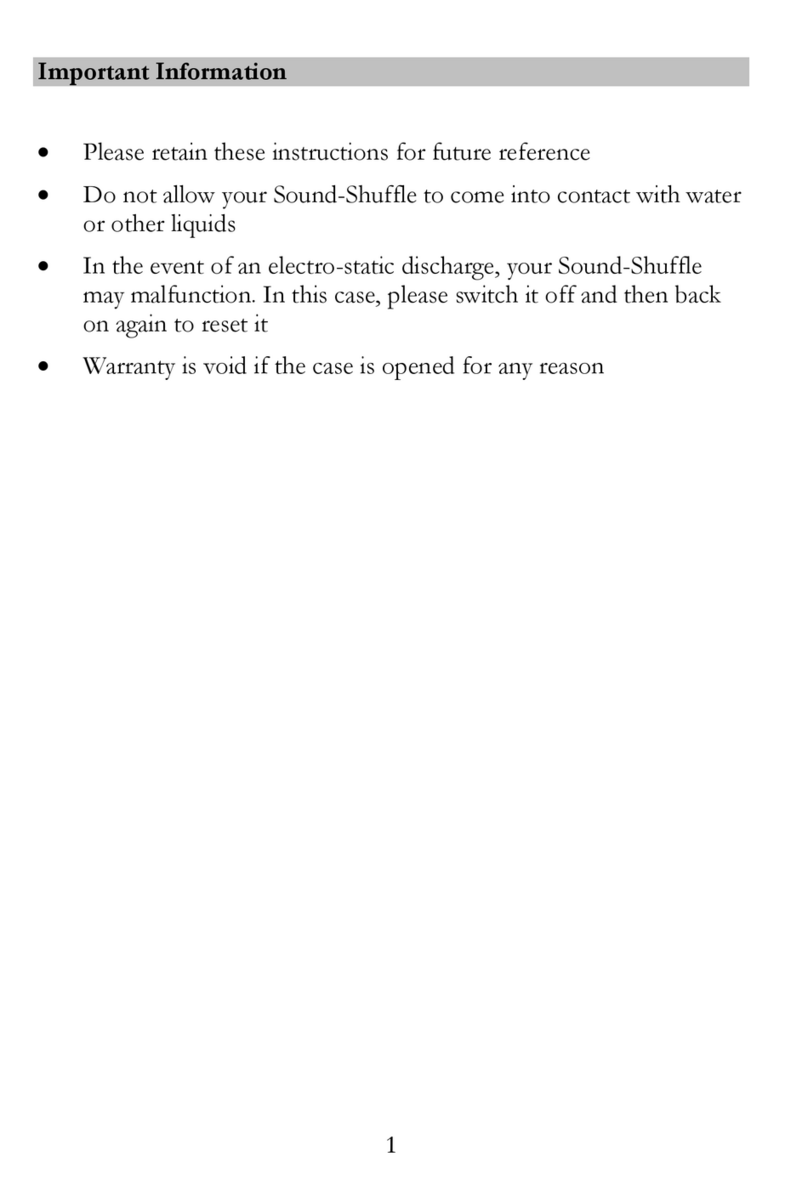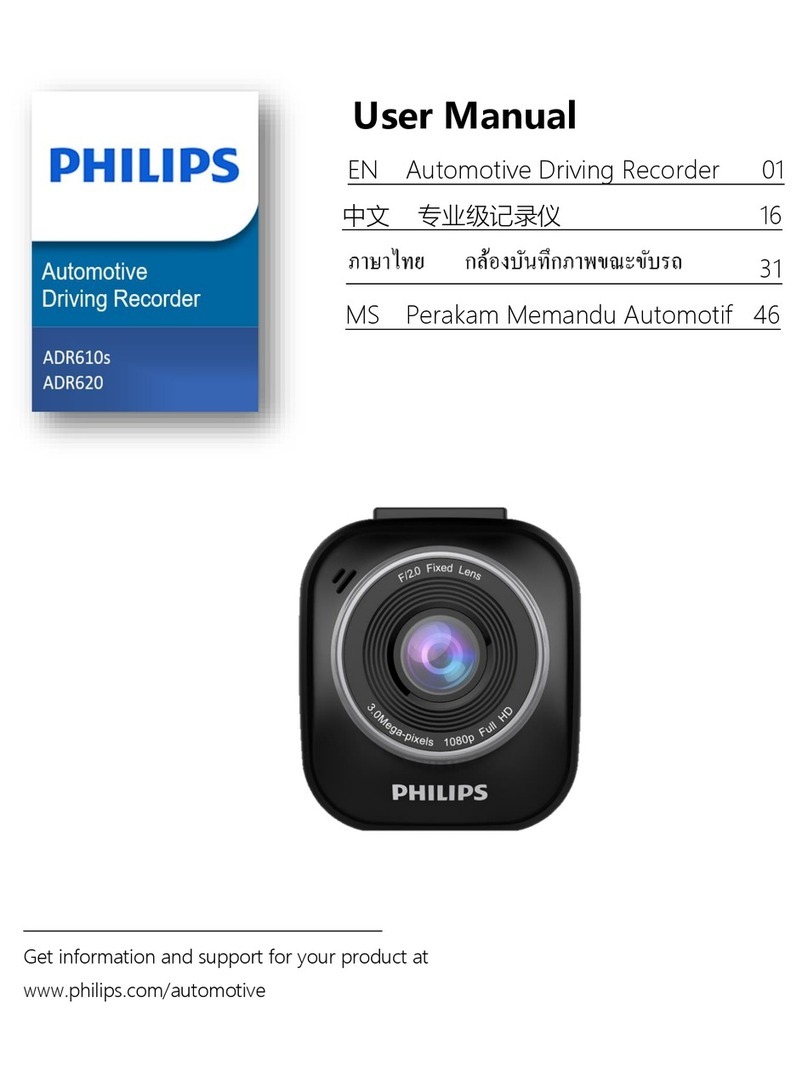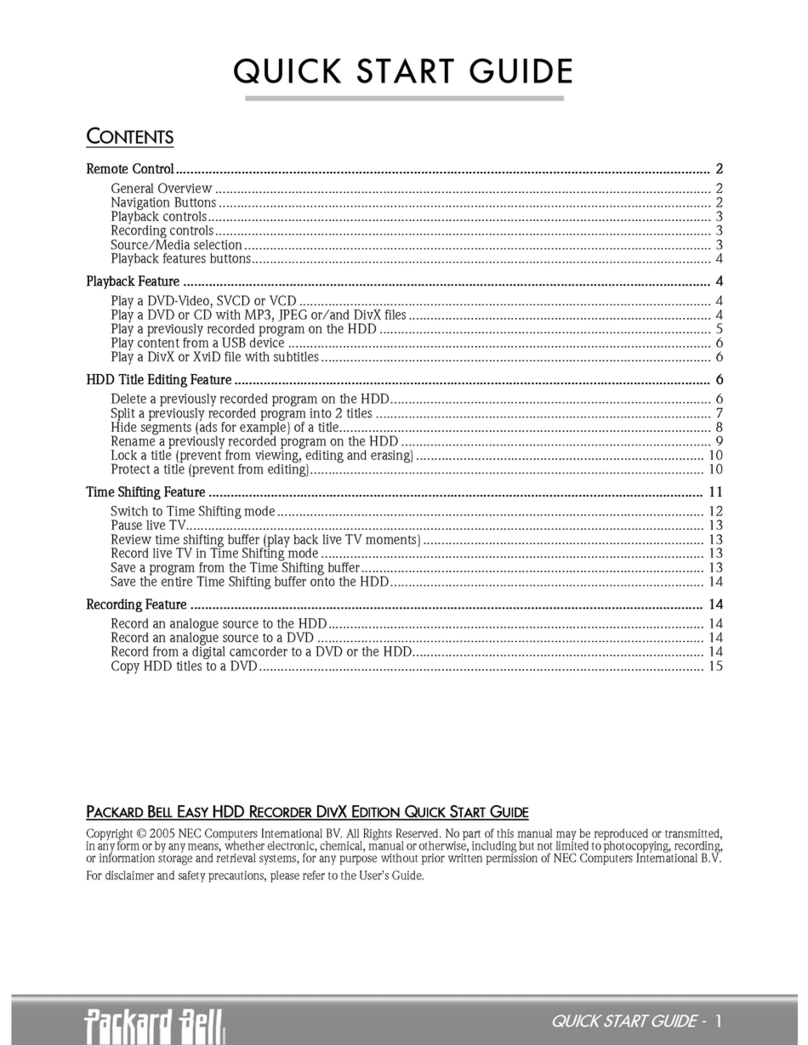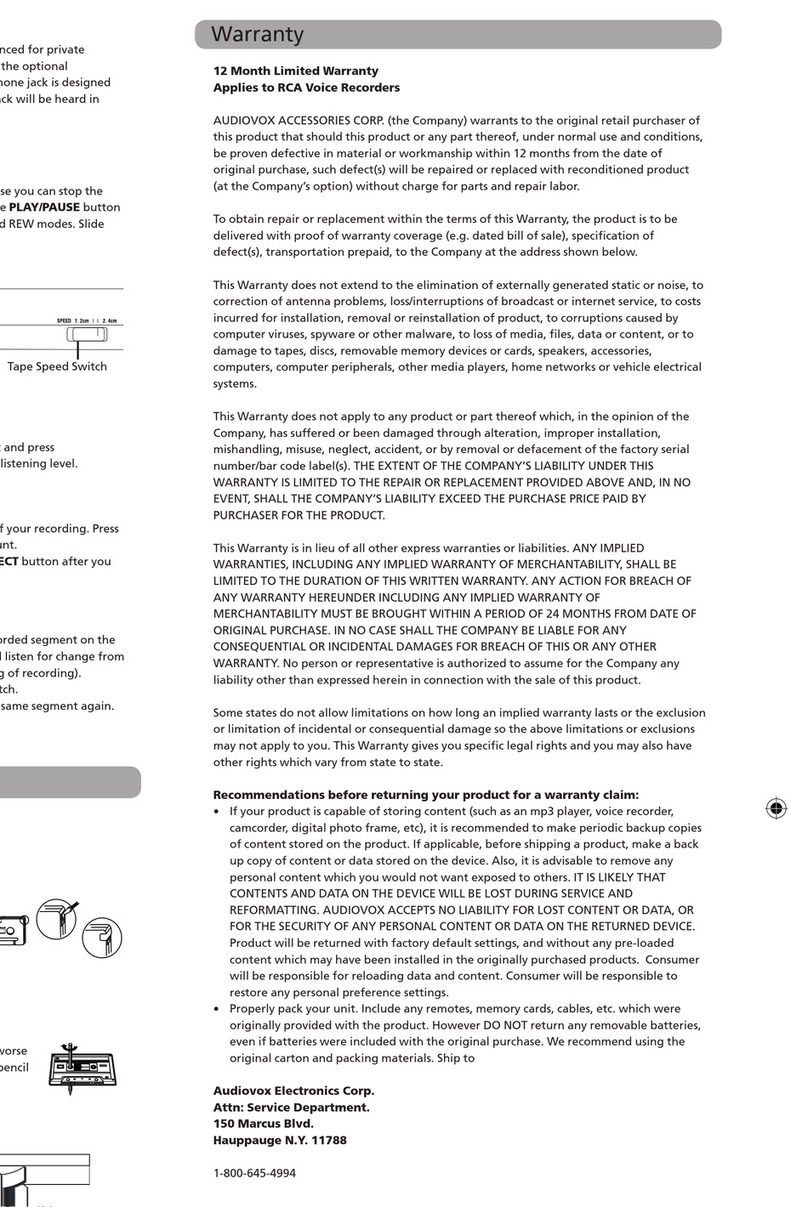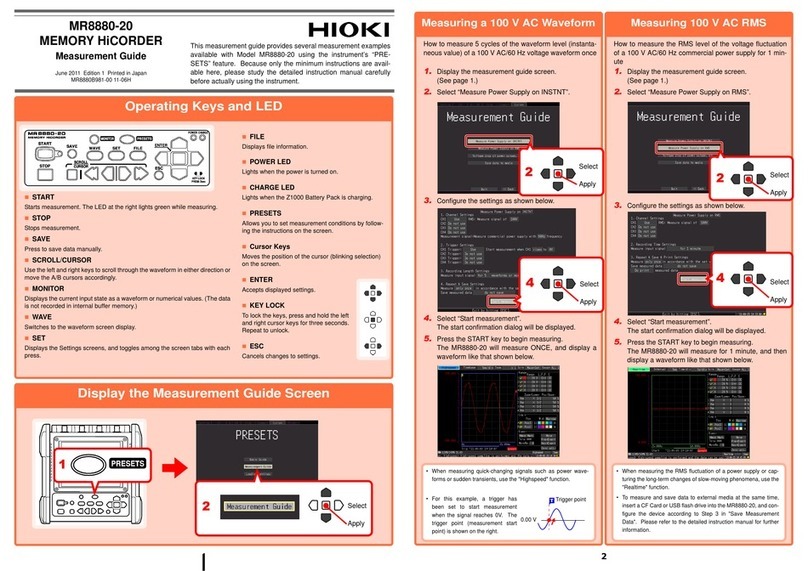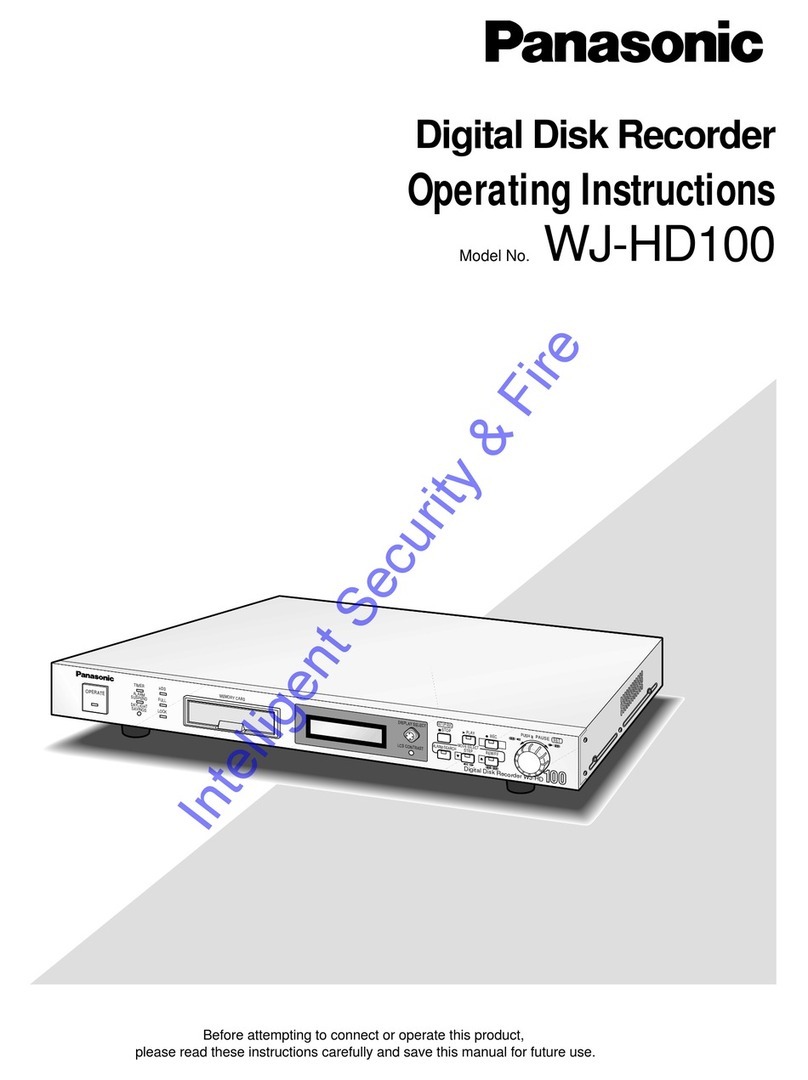United Technologies LenelS2 EVA 54 User manual

LenelS2 EVA 54 User
Manual
P/N DOC-7084-EN-US • REV 1.001 • ISS 17JUL19
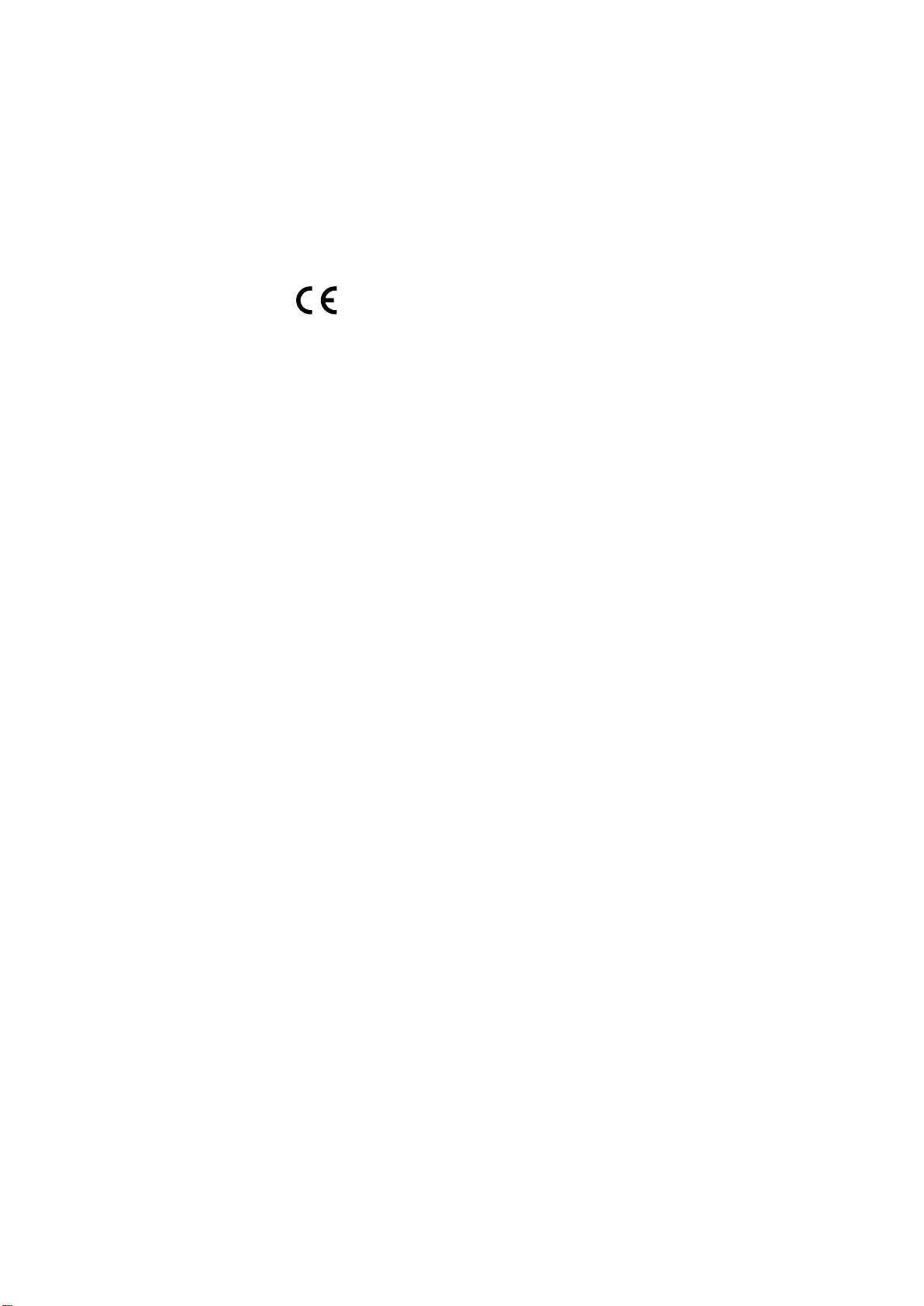
2 LenelS2 EVA 54 User Manual
Copyright
© 2019 United Technologies Corporation.
Lenel®, OnGuard®, Prism®, BlueDiamond™, and UltraView™ are
registered trademarks or trademarks of UTC Fire & Security
Americas Corporation, Inc. Lenel is a part of UTC Climate, Controls
& Security, a unit of United Technologies Corporation. LenelS2 is a
part of Carrier.
Trademarks and
patents
Trade names used in this document may be trademarks or
registered trademarks of the manufacturers or vendors of the
respective products.
Certification
.
Manufacturer
United Technologies Corporation.
2955 Red Hill Avenue, Costa Mesa, CA 92626-5923, USA
Authorized EU manufacturing representative:
UTC Fire & Security B.V.
Kelvinstraat 7, 6003 DH Weert, The Netherlands
FCC compliance
Class A: This equipment has been tested and found to comply with
the limits for a Class A digital device, pursuant to part 15 of the FCC
Rules. These limits are designed to provide reasonable protection
against harmful interference when the equipment is operated in a
commercial environment. This equipment generates, uses, and can
radiate radio frequency energy and, if not installed and used in
accordance with the instruction manual, may cause harmful
interference to radio communications. Operation of this equipment in
a residential area is likely to cause harmful interference in which
case the users will be required to correct the interference at their
own expense.
This device complies with Part 15 of the FCC rules. Operation is
subject to the following two conditions: (1) this device may not cause
harmful interference, and (2) this device must accept any
interference received, including interference that may cause
undesired operation.
ACMA compliance
NOTE: Equipment meeting Class A requirements may not offer
adequate protection to broadcast services within a residential
environment.
WARNING: This equipment is compliant with Class A of CISPR 32.
In a residential environment this equipment may cause radio
interference.
Canada
This Class A digital apparatus complies with Canadian ICES-003.
Cet appareil numérique de la classe A est conforme à la norme
NMB-003 du Canada.
cUL
Safety Instructions:
Improper use or replacement of the battery may result in explosion
hazard. Replace with the same or equivalent type only. Dispose of
used batteries in conformance with the local codes.
Instructions de sécurité:
L’utilisation ou le remplacement inadéquats de la pile peuvent
entraîner un risque d’explosion. Remplacez-la par le même type ou
l’équivalent du même type seulement. Jetez les piles usagées
conformément aux directives fournies par le fabricant de la pile.
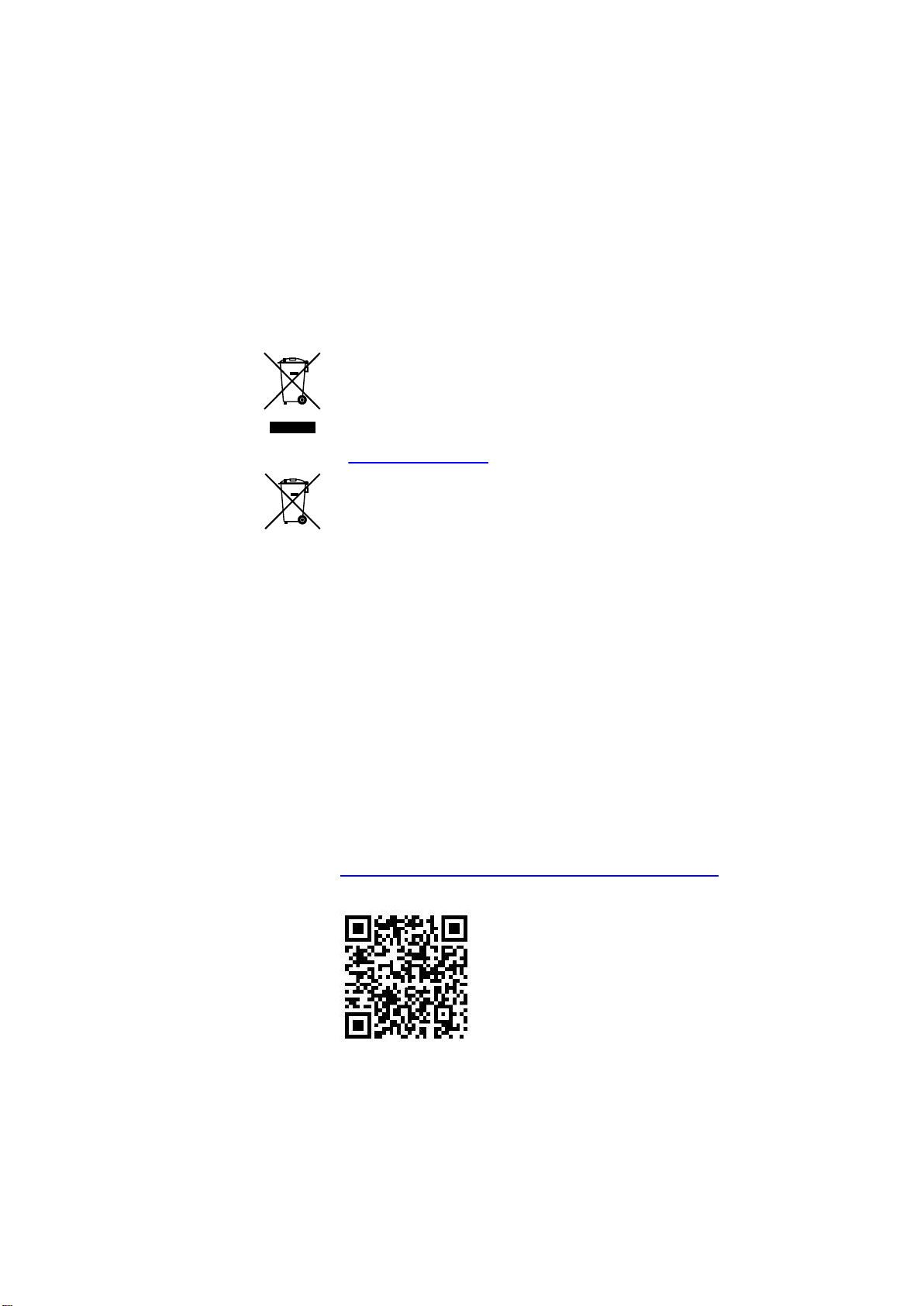
LenelS2 EVA 54 User Manual 3
‘European Union
directives
2004/108/EC (EMC directive): Hereby, UTC Fire & Security
declares that this device is in compliance with the essential
requirements and other relevant provisions of Directive
2004/108/EC.
This product has been tested and found to comply with the limits for
Class A Information Technology Equipment according to European
Standard EN 55032. The limits for Class A equipment were derived
for commercial and industrial environments to provide reasonable
protection against interference with licensed communication
equipment.
WARNING: This equipment is compliant with Class A of EN55032. In
a residential environment this equipment may cause radio
interference.
2002/96/EC (WEEE directive): Products marked with this symbol
cannot be disposed of as unsorted municipal waste in the European
Union. For proper recycling, return this product to your local supplier
upon the purchase of equivalent new equipment, or dispose of it at
designated collection points. For more information see:
www.recyclethis.info.
2013/56/EU & 2006/66/EC (battery directive): This product contains
a battery that cannot be disposed of as unsorted municipal waste in
the European Union. See the product documentation for specific
battery information. The battery is marked with this symbol, which
may include lettering to indicate cadmium (Cd), lead (Pb), or mercury
(Hg). For proper recycling, return the battery to your supplier or to a
designated collection point. For more information see:
www.recyclethis.info.
Product warnings and
disclaimers
THESE PRODUCTS ARE INTENDED FOR SALE TO AND
INSTALLATION BY QUALIFIED PROFESSIONALS. UTC FIRE &
SECURITY CANNOT PROVIDE ANY ASSURANCE THAT ANY
PERSON OR ENTITY BUYING ITS PRODUCTS, INCLUDING ANY
“AUTHORIZED DEALER” OR “AUTHORIZED RESELLER”, IS
PROPERLY TRAINED OR EXPERIENCED TO CORRECTLY
INSTALL FIRE AND SECURITY RELATED PRODUCTS.
For more information on warranty disclaimers and product safety
information, please check
https://firesecurityproducts.com/policy/product-warning/ or scan the
following code:
Contact information
and manuals
For contact information go to: www.firesecurityproducts.com
To get translations for this and other product manuals go to:
www.firesecurityproducts.com

4 LenelS2 EVA 54 User Manual
Content
Preface 6
Safety guidelines 7
Safe handling 7
Safety 7
Chapter 1 Introduction 8
Chapter 2 LenelS2 EVA 54 overview 9
System overview 10
Hardware 11
LenelS2 EVA 54 front panel 11
LenelS2 EVA 54 back panel 12
Chapter 3 Hardware setup 15
Package content 16
Mounting the unit in a rack 17
Handling safety 17
Rack system safety precautions 17
Installing the unit 17
Installing disk drives 20
Number of drives required 20
Remove the hard drive security cover 20
Hard drive slot numberings 21
Install hard drives 21
Power on the unit 23
Connect the power supply 23
Power button 23
Network LEDs and connections 24
Access operating system 26
Connecting to the unit 26
Configuring network parameters 26
Connecting to the unit via the network 28
Chapter 4 Managing with RAID Manager 29
Logging into RAID Manager 30
Logging in at the enclosure 30
Logging in over the network 30
Login screen 31
Quick links menu 31
Using the RAID Manager interface 32
Using the header 32
Using tree view 32
Using management view 33
Choosing displayed language 33

LenelS2 EVA 54 User Manual 5
Viewing the event frame 34
Logging out of RAID Manager 34
Subsystem management 35
Background activities 36
View current background activities 36
View background activities parameters settings 36
Manage background activities settings 37
Rebuild settings 37
Background synchronization 38
Logical drive initialization 38
Redundancy check 39
PDM 39
Transition 40
Media patrol 40
Managing activity schedules 41
Event logs 42
Administrative tools 43
Restore factory default settings 43
Clear statistics 43
User management 44
Viewing user information 44
Making user settings 44
Creating a user 45
View network settings 46
Software management 46
Email service 48
Performance monitoring 50
Controllers 52
View controller information 52
Viewing controller statistics 53
Controller settings 53
Enclosures 55
Enclosure information 55
Enclosure temperature sensor settings 55
Buzzer settings 56
Physical drives 57
Disk arrays and logical drives 59
Logical drive management 60
Spare drives 62
Running spare check 62
Logical drive summary 63
Chapter 5 Troubleshooting 64
Checking drive status LEDs 65
The Alarm buzzer sounds 65
Status LEDs overview 67
Factory Image 68
Contacting technical support 69

6 LenelS2 EVA 54 User Manual
Preface
What is in this guide
This publication contains information that will be helpful in setting up, configuring and
troubleshooting the LenelS2 EVA 54.
Who should use this guide
This document should be used by video security system architects and
administrators and not by the day-to-day end-user.
Related documentation
•LenelS2 EVA 54 Quick Start Guide

LenelS2 EVA 54 User Manual 7
Safety guidelines
Please read the safety guidelines before proceeding with installation.
Safe handling
Caution:If this equipment is used in a manner not specified by the manufacturer, the
protection provided by the equipment may be impaired. Failure to comply with
precautions or with specific warnings in this document violates safety standards of
design, manufacturing, and the intended use of the equipment.
WARNINGS:
•Disconnect all power cords before servicing the unit’s enclosure.
•Potential hazards include, rotating fans and hot surfaces.
•The removal of the enclosure top cover or the power supply-mounting cage must
only be performed by a service technician.
Safety
•The unit must only be operated from a power supply input voltage range of 100 to
240 VAC and 50 to 60 Hz.
•The plug on the power supply cord is used as the main disconnect device. Ensure
that the socket outlets are located near the equipment and are easily accessible.
•A safe electrical earth connection must be provided to the power cord. Check the
grounding of the unit before applying power.
•Provide a suitable power source with electrical overload protection to meet the
requirements laid down in the technical specification.
•The electronic components within the unit are sensitive to damage from Electro-
Static Discharge (ESD). Observe appropriate precautions at all times when
handling the unit or its subassemblies
WARNING: Operation of the unit with any drive carrier modules missing will disrupt
the airflow and the drives will not receive sufficient cooling. It is essential that all bays
are filled before operating the unit. Dummy drive carrier modules must be fitted to
unused drive bays.

8 LenelS2 EVA 54 User Manual
Chapter 1
Introduction
The LenelS2 EVA 54 is specially engineered for medium to large scale IP video
surveillance deployment. The LenelS2 EVA 54 is ideally suited for continuous
surveillance in banks, malls, casinos, factories, warehouses, and similarly sized
commercial, residential, governmental or private enterprises. The subsystems are
capable of continuous recording and playback operation.
LenelS2 EVA 54 is available with Windows operating systems, a Video Management
Software suite, and disk drives in order to streamline the installation and integration
process. The LenelS2 EVA 54 subsystems are stand-alone devices with internal
RAID storage, eliminating need for additional servers, controllers, separate
enclosures etc. The LenelS2 EVA 54 uses a RAID engine for maximum reliability, all
drive bays are hot-swappable.

LenelS2 EVA 54 User Manual 9
Chapter 2
LenelS2 EVA 54 overview
This chapter presents an overview of the LenelS2 EVA 54 unit. It provides unit’s
system overview, and describes front and back panel LEDs and connections.
The sections in this chapter include:
•System overview, see “System overview” on page 10.
•Front panel overview, see “LenelS2 EVA 54 front panel” on page 11.
•Back panel overview, see “LenelS2 EVA 54 back panel” on page 12.

10 LenelS2 EVA 54 User Manual
System overview
The LenelS2 EVA 54 is delivered with Windows 10. For detailed unit specification,
see Table 1 below.
Table 1: LenelS2 EVA 54 specifications
Model
EVA 54
Form factor
2U, 19” rack mount or desktop
Function
NVR server
Operating system
Windows 10 IoT Enterprise
Drives supported
Eight 3.5” SATA (3 Gb/s or 6 Gb/s)
Storage expansion (ISCSI & JBOD)
Up to 128 HD
RAID support
0, 1, 1E, 3, 5, 6,10
RAID stripe size
64K, 128K, 256K, 512K, 1 MB
Max. LUNs
256/system 32/array
Hot swap drives
Yes
Controller
Single
Graphics
Intel® HD P530
Memory
16 GB DDR (up to 32 GB)
Processor
Intel® Xeon E3-1275 v5 Quad-core 8-thread
PSU
350 W redundant
System fans
Redundant fan
Dimensions
(W x D x H) 440 x 446 x 88 mm
Weight
14.72 kg (32.45 lb.) with hard drives
9.2 kg (20.28 lb.) without hard drives

LenelS2 EVA 54 User Manual 11
Hardware
The following section provides a summary of the front and back panel hardware
features of the LenelS2 EVA 54 enclosure.
LenelS2 EVA 54 front panel
The front panel of LenelS2 EVA 54 enclosures provide access to drives carriers.
LenelS2 EVA 53 units are shipped with secure covers to protect the drive carriers
from being unintentionally removed.
For all LenelS2 EVA 54 enclosures, defective drives can be replaced without
interruption of data availability to the host computer. If so configured, a hot spare
drive will automatically replace a failed drive, securing the fault- tolerant integrity of
the logical drive. The self-contained hardware-based RAID logical drive provides
maximum performance in a compact external enclosure.
The LenelS2 EVA 54 is shipped with a lockable front secure cover to provide
physical security for installed hard disks and cooling unit module. Use the tubular key
shipped with the unit to lock or unlock this cover to access the four hard drive carrier
trays in front.
Figure 1: The front view with secure cover
1. Front panel LEDs
2. Secure panel tubular lock
Figure 2: The front view with cover removed

12 LenelS2 EVA 54 User Manual
1. Power button
2. HDD status LEDs
3. USB port
4. Hard drive carriers
LenelS2 EVA 54 front panel LEDs
Figure 3: The front panel LEDs
Table 2: Front panel LEDs
LED
Description
1. Power
Lights BLUE to indicate the system is powered on.
2. System Status
Lights GREEN when healthy, RED if there is a critical problem (LD
offline, fan malfunction, voltage out of range, system temperature alert),
remains dark when not ready.
3. Fan Status
Lights GREEN when healthy, RED indicates a fan in the System module
is not operating in normal range, ORANGE indicates the CPU fan
module is not present.
4. Recording
RED indicates the application is running.
5. Network Link/Activity
One LED for each 1000BASE-T LAN port. Lights BLUE to indicate a
valid link, blinks BLUE to indicate activity on the port.
6. Global RAID Status
Lights GREEN when healthy or RED if any RAID volume is offline,
ORANGE for critical state of any logical drive.
7. Global HDD Activity
Blinks BLUE to indicate one or more drives are being accessed, remains
dark when no drives are being accessed.
8. HDD Status
Lights GREEN when healthy, RED if the RAID member is offline or there
is a physical disk error, ORANGE indicates the drive is rebuilding, and a
dark LED indicates either no drive is installed or the drive is not
configured.
9. OPAS USB
Lights GREEN if an OPAS device (USB disk) is detected, RED if the
OPAS operation has failed, blinks GREEN when an OPAS operation is
in progress. To use OPAS USB:
1. Prepare a USB disk with FAT32 file system.
2. Create a folder named “OPAS” in the main USB disk directory.
LenelS2 EVA 54 back panel
The back panel of the LenelS2 EVA 54 enclosure provides access to the power
supply, local management connection (via USB keyboard and VGA or HDMI monitor
port), iSCSI (Ethernet) data ports, and system fan.
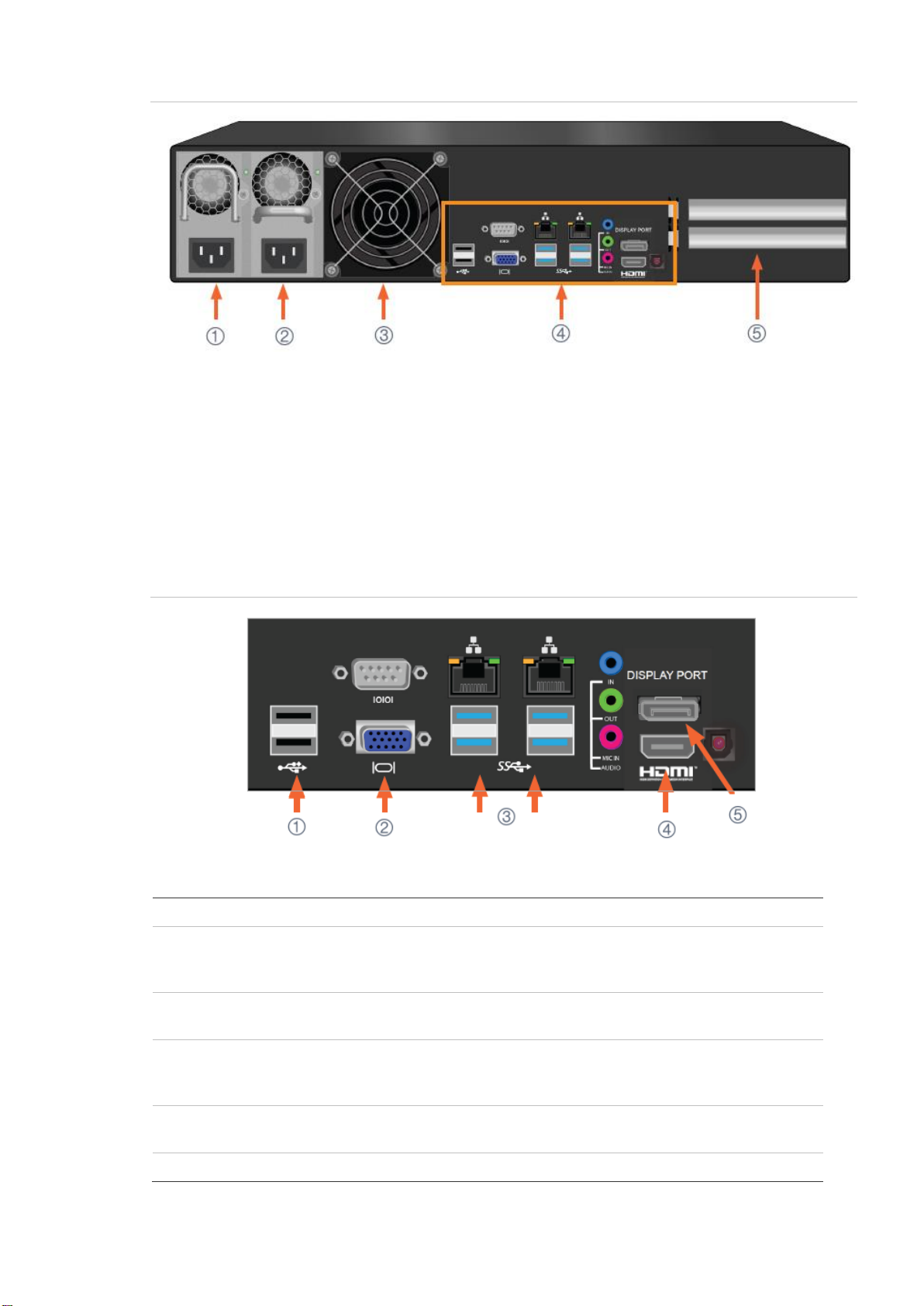
LenelS2 EVA 54 User Manual 13
Figure 4: The back panel
1. Power insert
2. Power insert
3. System fan
4. Ports and LEDs
5. Two PCIe slots
LenelS2 EVA 54 back panel connections
Access to physical data and management connections are located on the back panel
of the LenelS2 EVA 54.
Figure 5: The back panel connections
Table 3: The back panel connections
No.
Connection type
1
USB 2.0 ports. The back panel features two USB 2.0. Use to connect to a USB key-
board for managing the LenelS2 EVA 54, or use it to transfer data to or from a USB
memory device.
2
VGA port. This is used for a video out connection for VGA monitors, it is also used to
view the management interface using CLI, CLU, or RAID Manager.
3
USB 3.0 ports. The back panel features four USB 3.0 ports. Use to connect to a USB
keyboard for managing the LenelS2 EVA 54, or use it to transfer data to or from a USB
memory device.
4
HDMI port. Provides video out connection for HDMI enabled monitors used to view the
management interface using CLI, CLU or RAID Manager.
5
Display port.

14 LenelS2 EVA 54 User Manual
LenelS2 EVA 54 back panel network LEDs
Check the network connection on the back panel to make sure the system is
accessible for configuration. There are two LEDs located above each port (Figure 6
below). The LED on the left lights orange when the port is connected, flashes orange
when there is activity on the port and remains dark when no connection has been
established. The LED on the right indicates the connection speed, orange is 100
Mbps and green is 1000 Mbps (see the user manual for more information).
Figure 6: Gigabit ports and LEDs on the back panel

LenelS2 EVA 54 User Manual 15
Chapter 3
Hardware setup
This chapter presents the LenelS2 EVA 54 unpacking, rack mounting, and setting up
of hardware. This includes installing the unit in an equipment rack, connecting the
power, connecting to the device, and installing hard drives.
The sections in this chapter include:
•Packing list, see “Package ” on page 16.
•Mounting unit in a rack, see “Mounting the unit in a rack” on page 17.
•Installing disk drives, see “Installing disk drives” on page 20.
•Connecting the power, see “Power on the unit” on page 23.
•Access operating system, see “Access operating system” on page 26.

16 LenelS2 EVA 54 User Manual
Package content
The LenelS2 EVA 54 is shipped with the following items:
•LenelS2 EVA 54 unit
•6 power cords 1.8 m (5.9 ft.) for US, Europe, and UK
•Screws for disk drives (40 pieces for 8 bays)
•2 ear brackets
•Front panel bezel cover
•Sliding rail assembly for rack mounting (with screws)
•Quick Start Guide
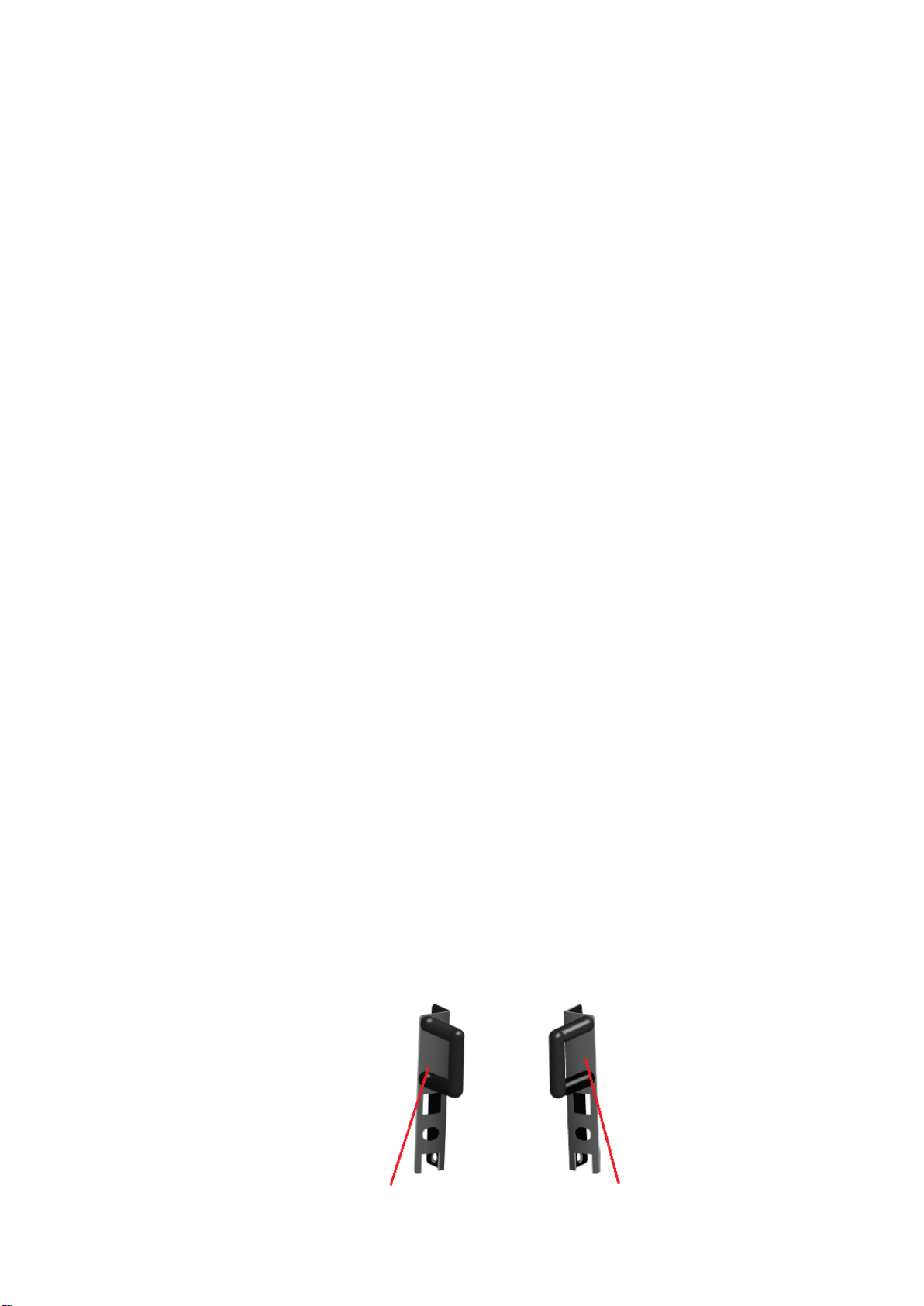
LenelS2 EVA 54 User Manual 17
Mounting the unit in a rack
Handling safety
LenelS2 EVA 54 weighs 14.72 kg (32.45 lb.) with hard drives, 9.2 kg (20.24 lb.)
without hard drives.
Rack system safety precautions
•Do not lift or move the unit by the handles, power supplies or the controller units.
Hold the system itself.
•Do not install the unit into a rack without rails to support the system.
•Only a qualified technician who is familiar with the installation procedure should
mount and install the unit.
•Mount the rails to the rack using the appropriate screws and flange nuts, fully
tightened, at each end of the rail.
•Do not load the rails unless they are installed with screws as instructed.
•The rails available for the unit are designed to safely support that unit when
properly installed. Additional loading on the rails is at the customer’s risk.
•UTC cannot guarantee that the mounting rails will support your unit unless you
install them as instructed.
Installing the unit
The LenelS2 EVA 54 installs to the rack using the mounting rails designed for the
device enclosure. To place the system in the rack, first attach the ear brackets to the
front of the device. Then install the sliding rail system in the rack. Finally place the
device on the sliding rails and secure it to the rack. Use only the screws and
fasteners included with the shipment of the sliding rail system, or with the LenelS2
EVA 54.
Attach ear brackets to front
Caution: Do not lift or attempt to support the weight of the LenelS2 EVA 54 using the
handles on the ear brackets.
The LenelS2 EVA 54 ships with two ear brackets, one for the left side, another for
the right.
Left side ear bracket and handle Right side ear bracket and handle
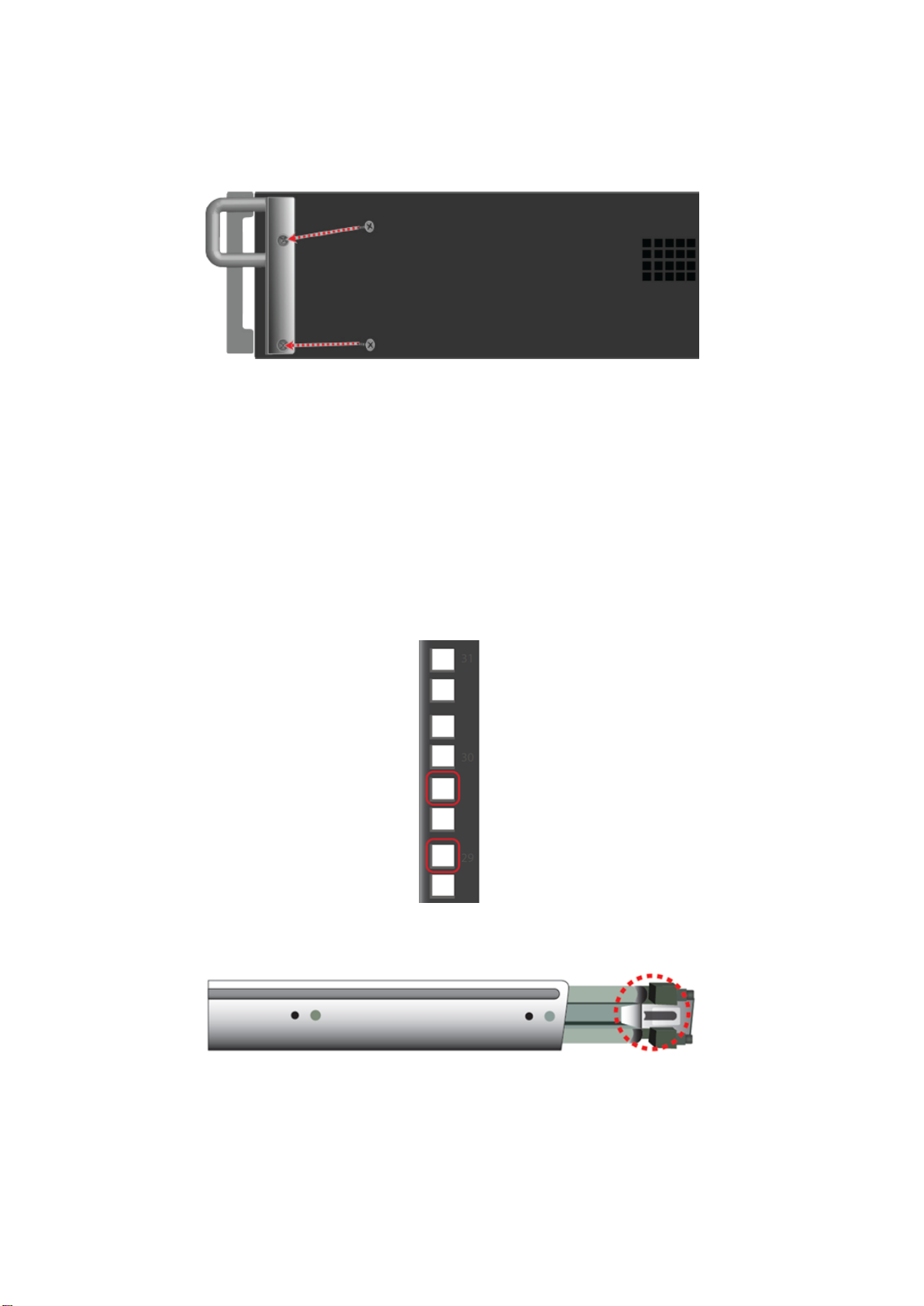
18 LenelS2 EVA 54 User Manual
These attach at the front sides of the device housing. Once the brackets are securely
attached (see right ear bracket below) and the unit has been properly installed in the
sliding rail system, these handles can be used to pull or push the device out or into
the rack system, while the sliding rails support the weight of the device.
Install the sliding rails and place device in rack
Follow the procedure below to install the sliding rails in the rack system, then place
the LenelS2 EVA 54 into the rails and secure the device to the rack.
1. Determine what height to place the enclosure in the rack, then place the right and
left rack rails at the same height in the right and left rack position (see graphic
below).
Note: Three holes are required on each front post, the uppermost of the three to
be used for the flange nuts to anchor the enclosure to the rack posts. Adjust the
length of the mounting rails as needed.
Note: Each end of the sliding rails has a lever to operate the lock mechanism that
grips the rack post.
2. Secure the rails to the rack posts. Make sure the rack rails are properly oriented
in the rack. Press the lever to release the lock.

LenelS2 EVA 54 User Manual 19
3. To set the rails into the rack posts and secure the rails, follow these steps:
a. Press the spring lock and then insert the studs into the selected square
holes on the rack post.
b. Press the spring lock on the other end of the rail and insert the studs into
the selected mounting hole on the rack post. If necessary, extend the rail
to reach the post.
c. Use the rail screws and washers to anchor the rack rail to the post.
d. Make sure the rack rail is aligned, secure, stable and in the correct place.
e. Perform steps a through c above for the other rail.
f. Make sure the rack rails are aligned, secure, stable, and in place.
4. Use the attaching screws that came with the mounting hardware to secure the
enclosure to the rack.
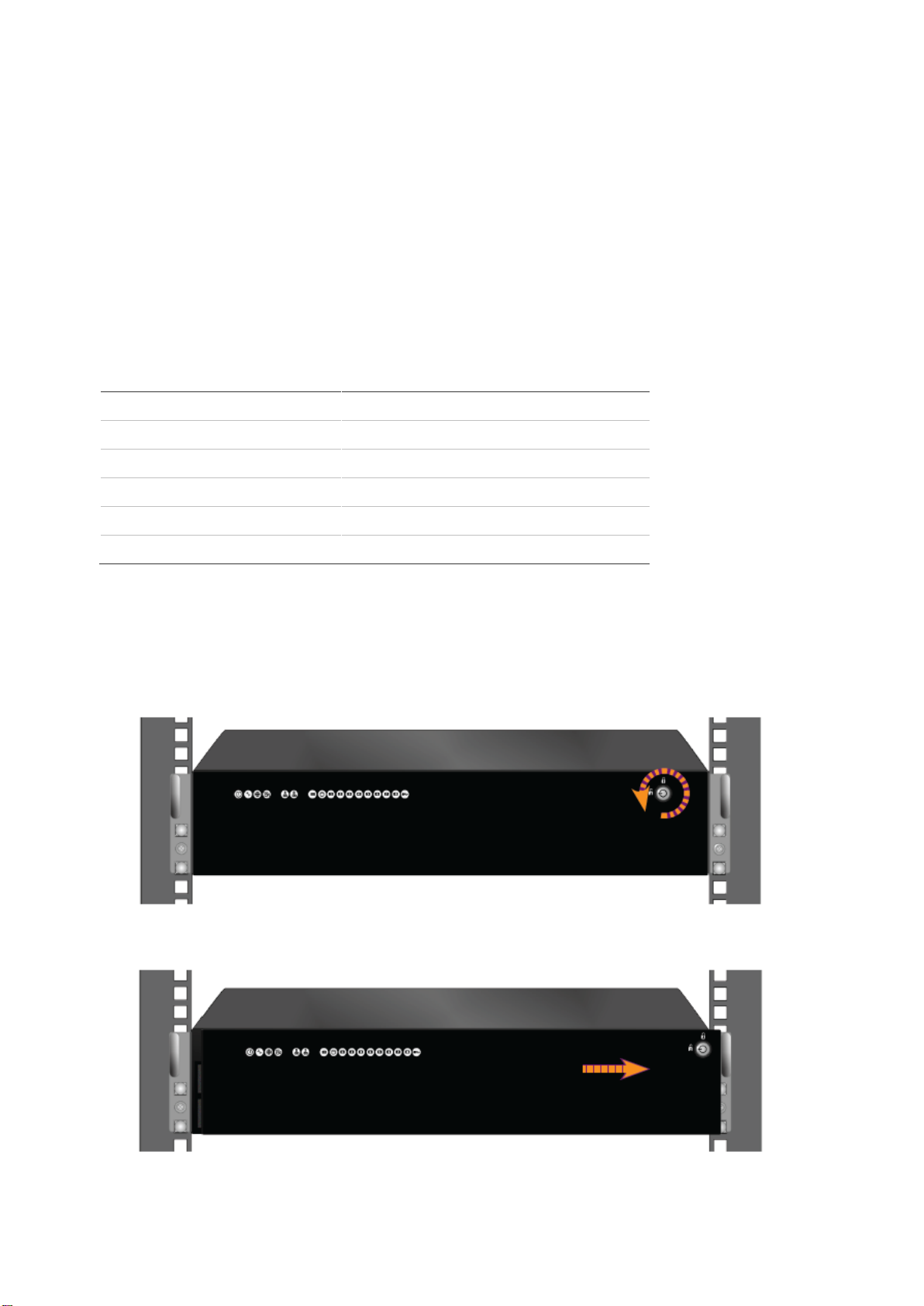
20 LenelS2 EVA 54 User Manual
Installing disk drives
The LenelS2 EVA 54 system supports:
•SATA hard disks
•3.5 in. hard drives
Number of drives required
The table below shows the number of drives required for each RAID level.
Note: RAID 5 is configured by default.
Table 4: Minimum number of hard drives required for each RAID level
Level
Number of drives
Level
Number of drives
RAID 0
2
RAID 6
4
RAID 1
2
RAID 10
4
RAID 1E
2
RAID 30
6
RAID 3
3
RAID 50
6
RAID 5
3
RAID 60
8
Remove the hard drive security cover
To remove the security cover:
1. Use the tubular key to unlock the cover. Turn counterclockwise to unlock.
2. Slide the cover to the right about 4 mm.
Table of contents