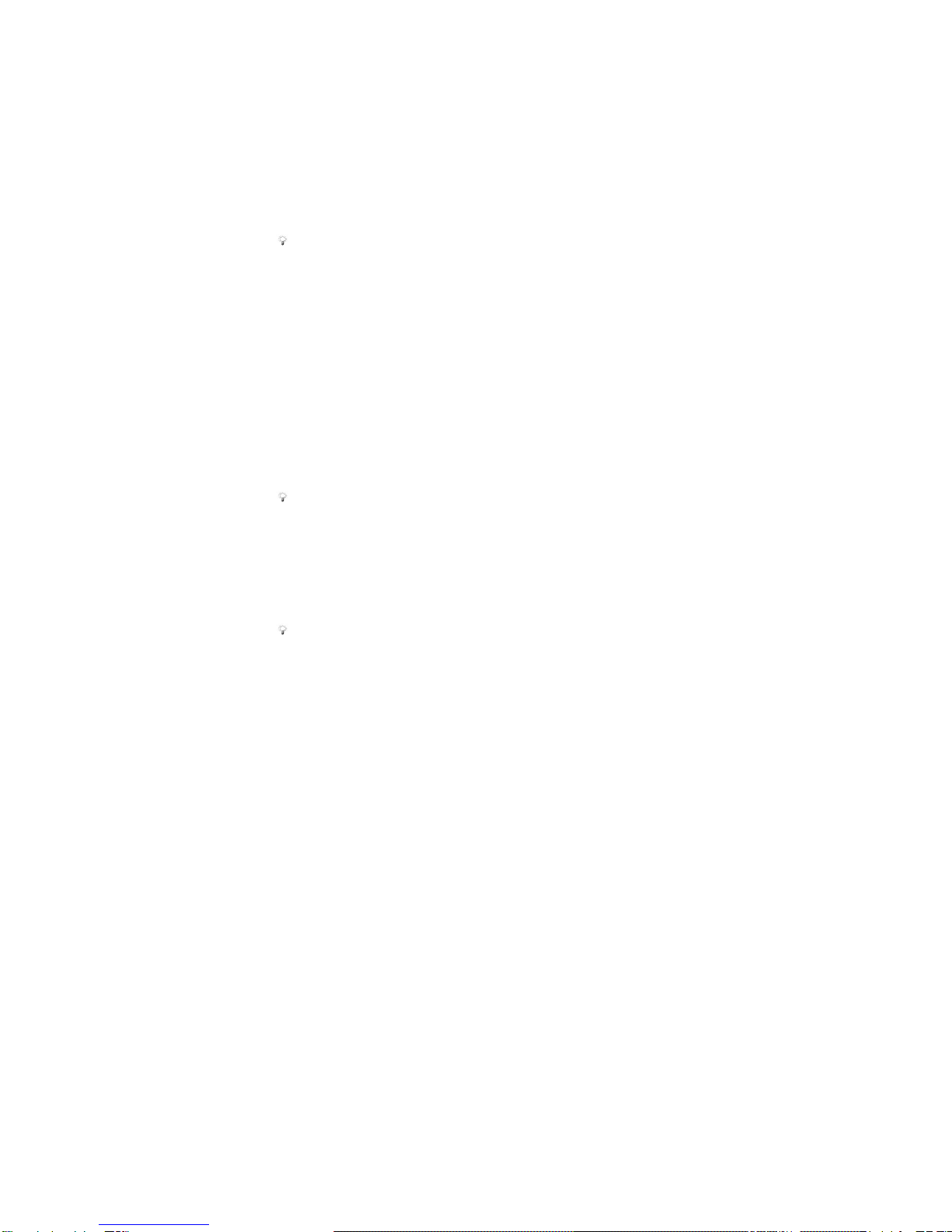TABLE OF CONTENTS
SECTION I DESCRIPTION OF COMPONENTS ............................................. 3
SECTION II BASIC OPERATION .................................... 4
2.1 STARTUP ......................................................................................................... 4
2.2 VIDEO RECORDING ......................................................................................... 4
2.3 PHOTO TAKING ............................................................................................... 5
2.4 AUDIO RECORDING ......................................................................................... 6
2.5 INFRARED NIGHT VIEWING ............................................................................. 6
2.6 PLAYBACK ...................................................................................................... 6
2.7 INTERPHONE SPEECH TRANSMISSION FUNCTION ............................................. 8
2.8 RESETTING ..................................................................................................... 8
2.9 VIDEO RESOLUTION RATIO .............................................................................. 9
2.10 PHOTO-TAKING RESOLUTION RATIO .............................................................. 9
2.11 SEGMENTATION TIME .................................................................................... 9
2.12 MOTION DETECTION FUNCTION ................................................................... 9
2.13 INDICATOR STATE ......................................................................................... 9
2.14 VOICE BROADCAST ...................................................................................... 9
2.15 LANGUAGE ................................................................................................. 10
2.16 GPS………………………………………………………...………………10
2.17 AES ENCRYPTION FUNCTION (OPTIONAL) ................................................. 10
SECTION IIIINSTALLATION AND USE OF MANAGEMENT SOFTWARE
(BASIC EDITION).................. ............................................................................... 11
3.1 OVERVIEW OF SOFTWARE .............................................................................. 11
3.2 OPERATING SYSTEM ..................................................................................... 12
3.3 INSTALLATION OF DRIVER ............................................................................ 12
3.4 OPEN THE MANAGEMENT SOFTWARE ............................................................ 16
3.5 OPERATING INSTRUCTIONS FOR THE MANAGEMENT SOFTWARE .................... 16