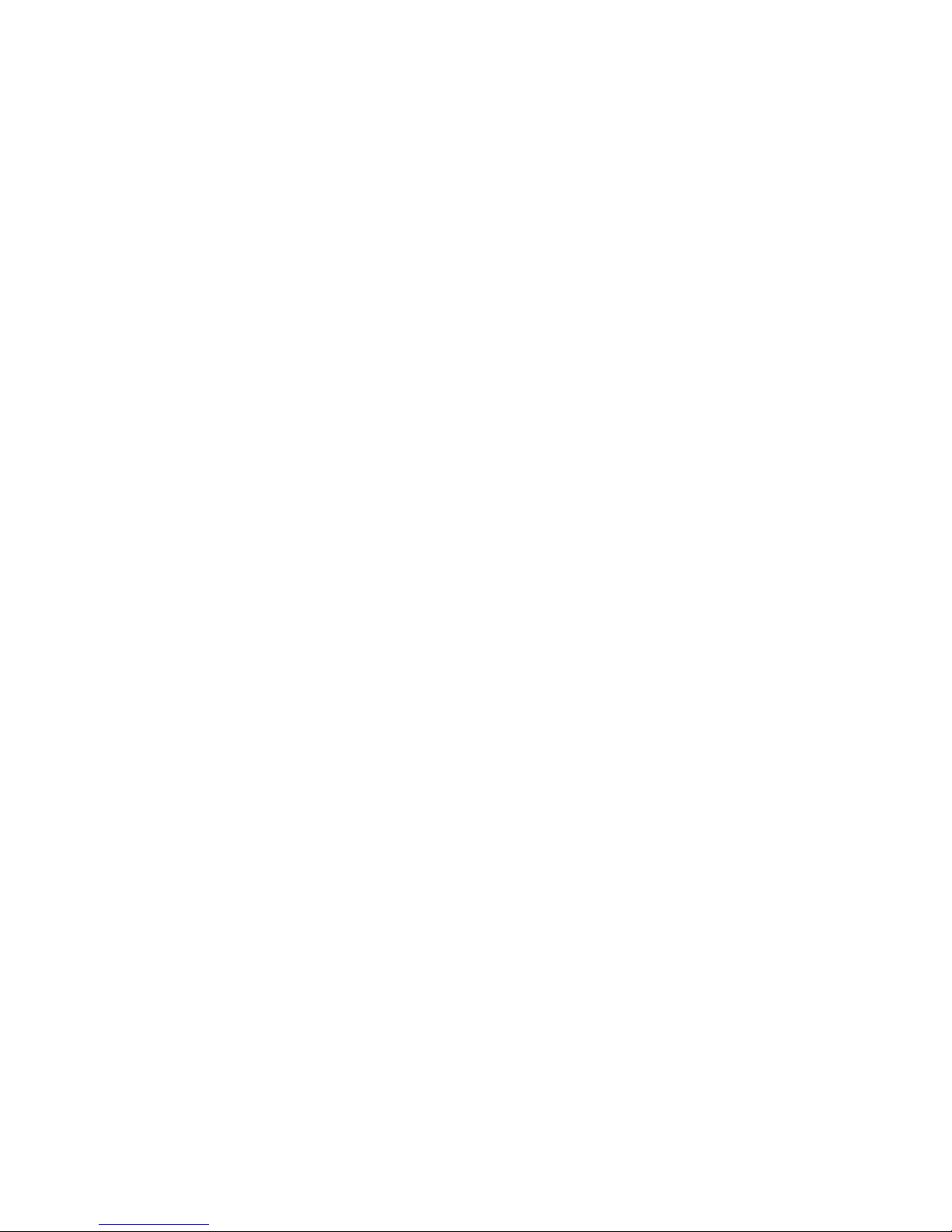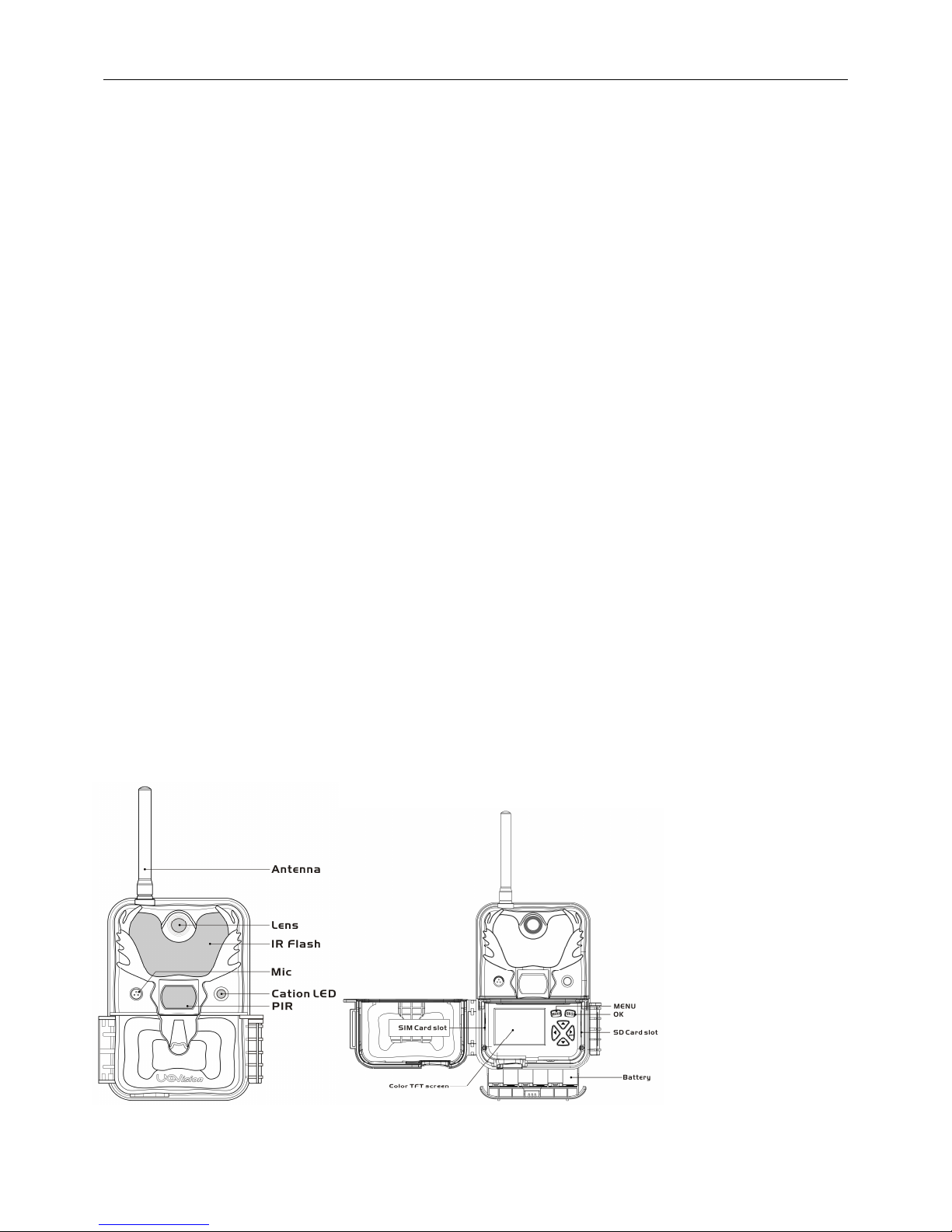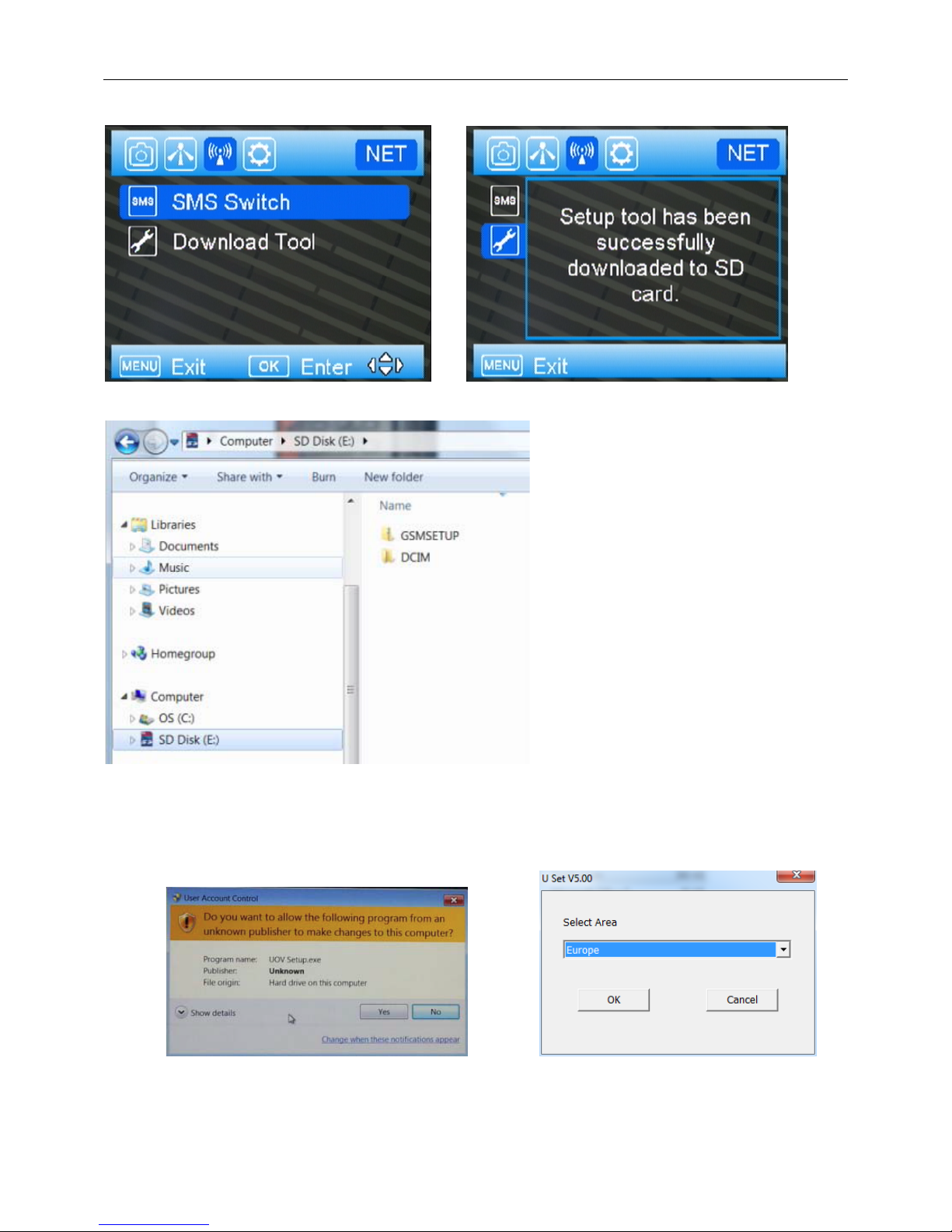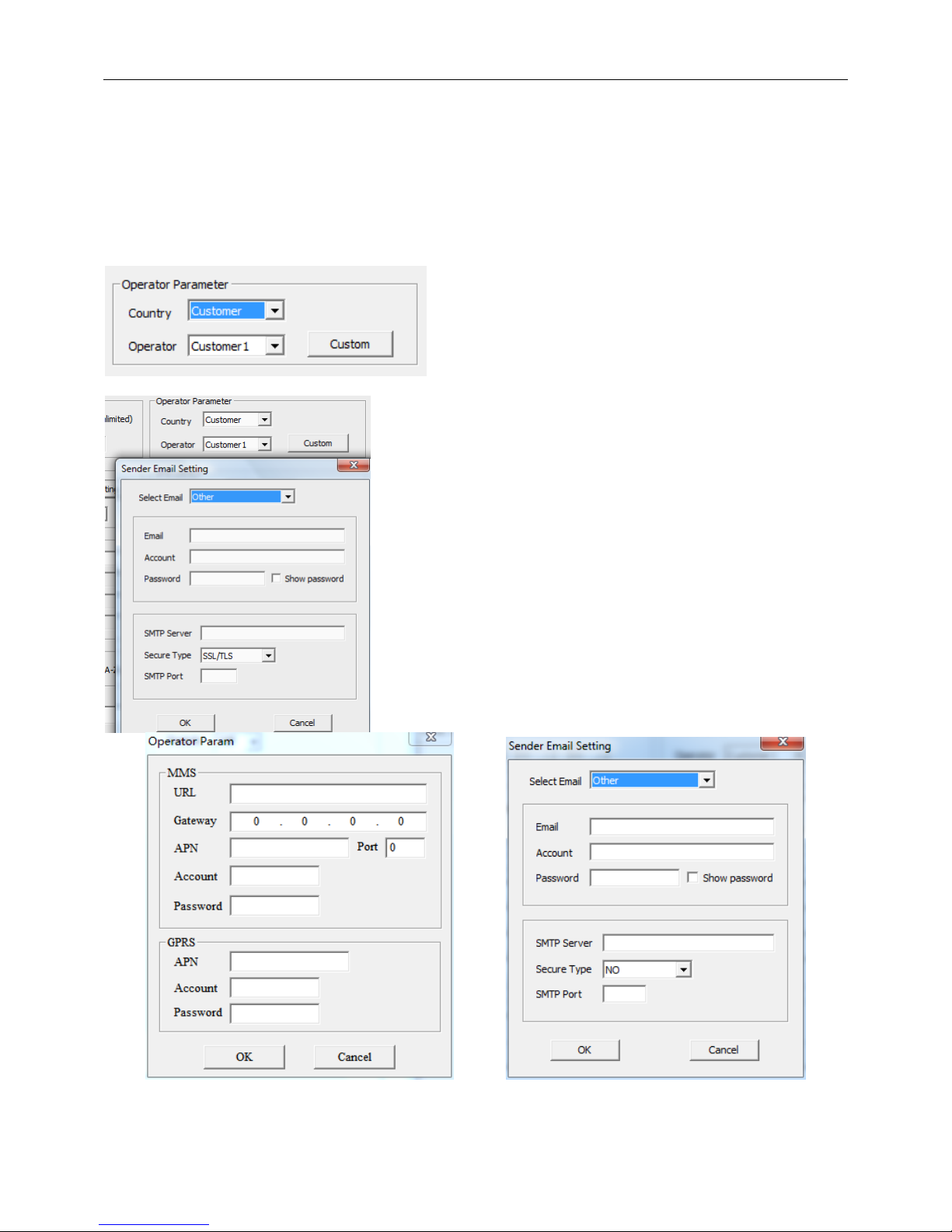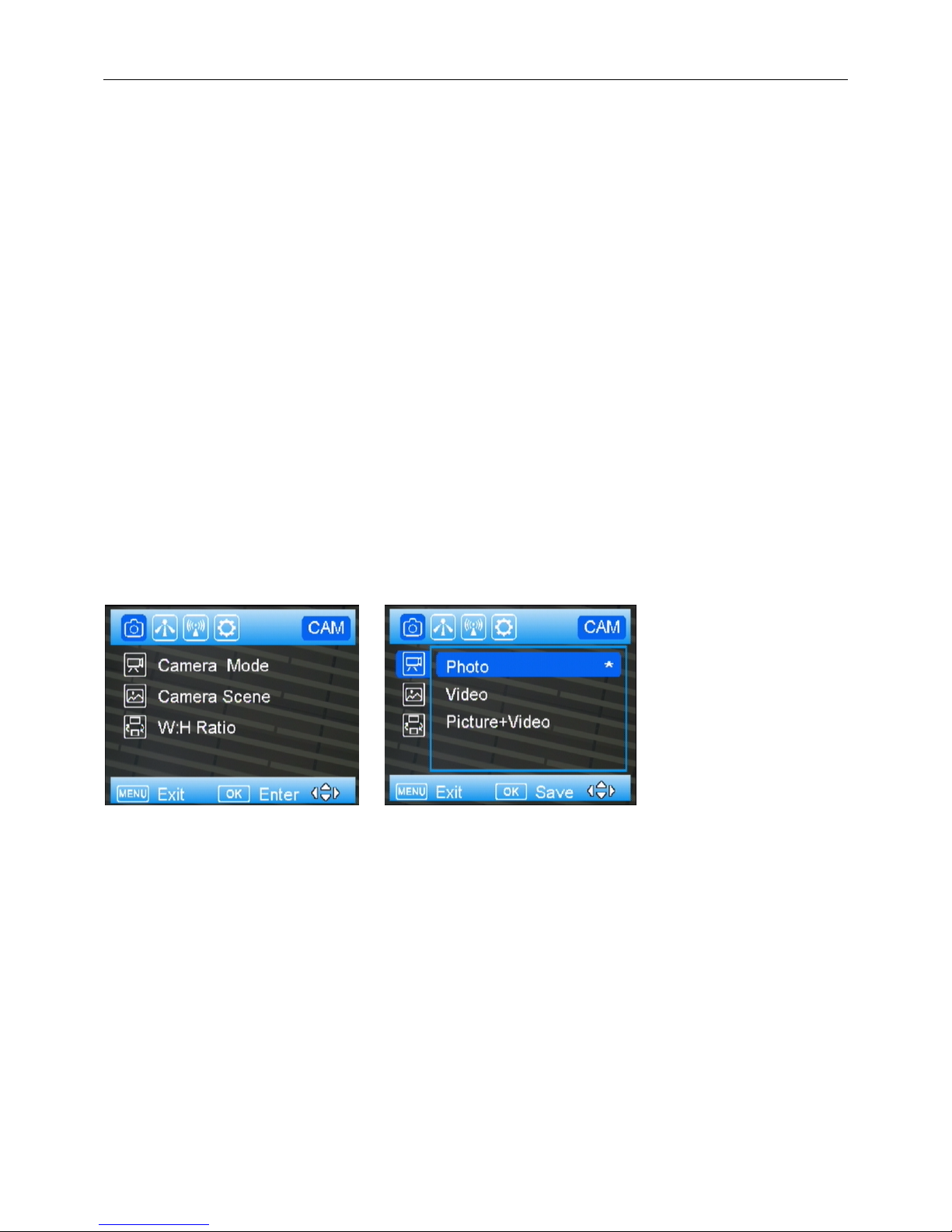Content
1 General Description..........................................................................................................................................................................1
2 Camera button info diagram.............................................................................................................................................................1
3 Installing batteries.............................................................................................................................................................................2
4 Purchasing SIM card.........................................................................................................................................................................3
5 Installing your SIM card and SD card..............................................................................................................................................3
6 Customizing camera settings...........................................................................................................................................................3
6.1 Formatting the SD card.........................................................................................................................................................3
6.2 Download U set......................................................................................................................................................................3
6.3 Setup with computer.............................................................................................................................................................4
6.4 Send a test photo...................................................................................................................................................................8
6.5 Camera mode settings..........................................................................................................................................................8
6.5.1 CAM TAB.....................................................................................................................................................................8
6.5.2 Camera Scene............................................................................................................................................................8
6.5.3 Video Mode............................................................................................................................................................10
6.5.4 PIR TAB..................................................................................................................................................................10
6.5.5 Work Time.......................................................................................................................................................................11
6.5.7 SYS TAB.........................................................................................................................................................................12
7 Control Camera byAPP via SMS................................................................................................................................................13
8 View or Delete photos on the color display...............................................................................................................................16
9 Trouble Shooting.............................................................................................................................................................................16
10 Tricks and tips on field setup.......................................................................................................................................................16
Appendix Ⅰ: Technical Specifications...........................................................................................................................................17
Appendix Ⅱ: Parts List.............................................................................................................Virhe. Kirjanmerkkiä ei ole määritetty.