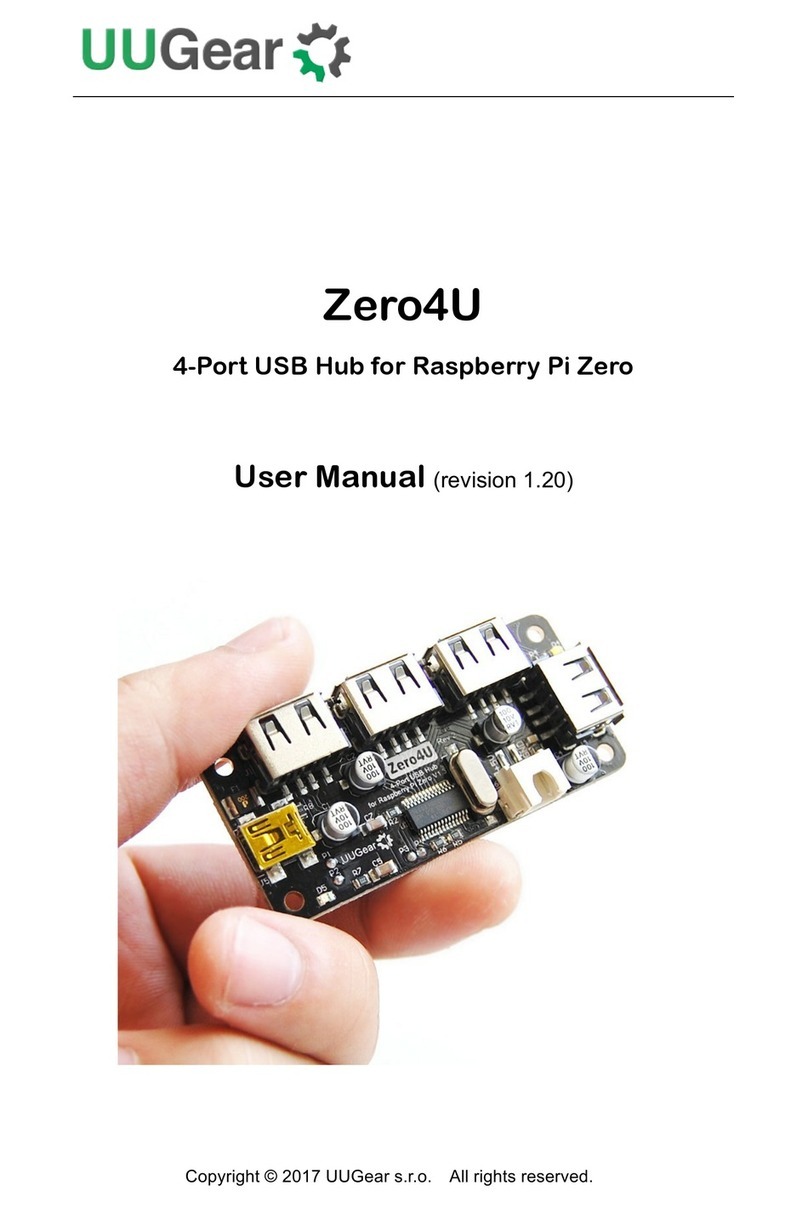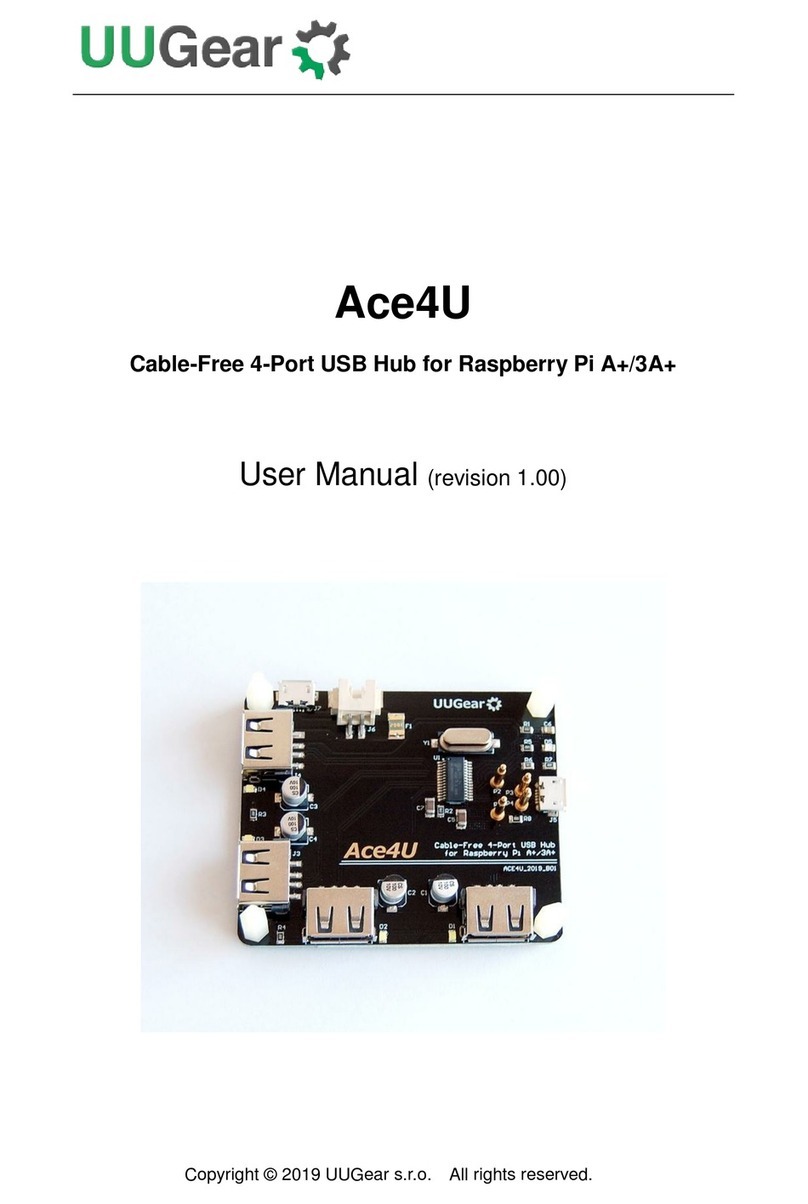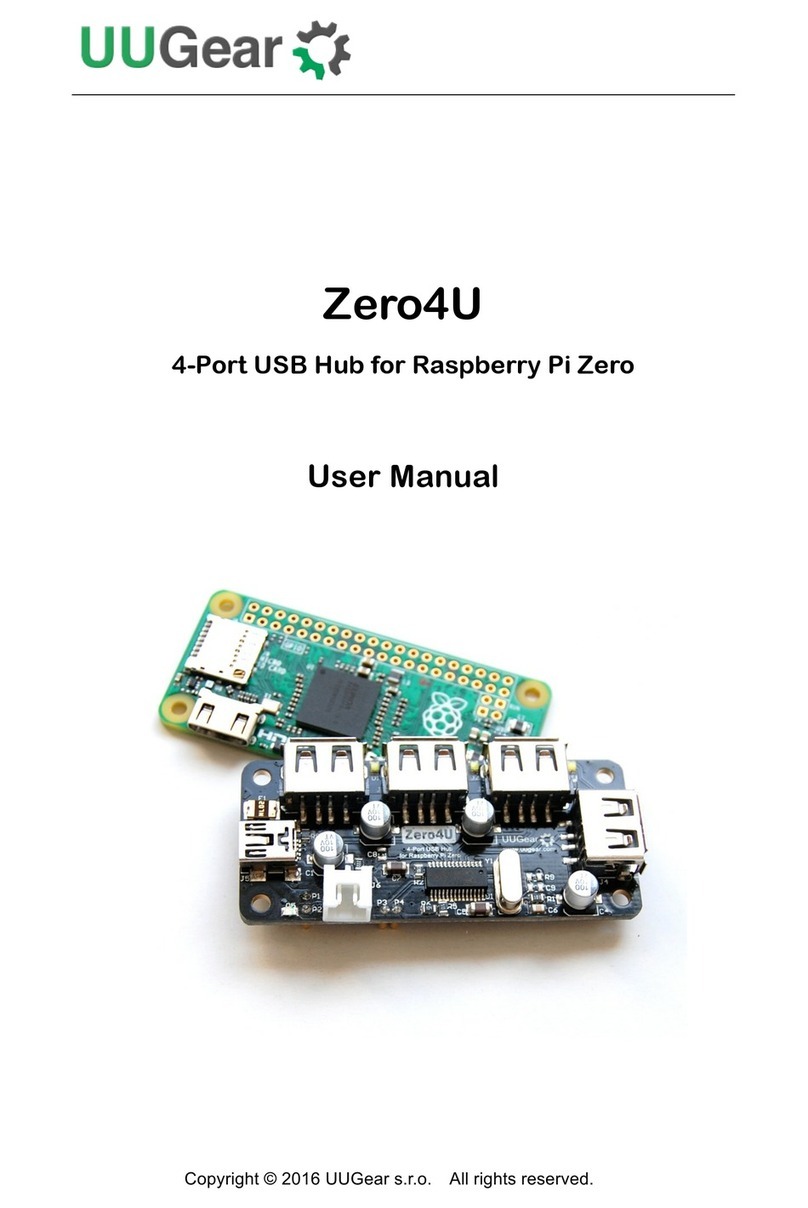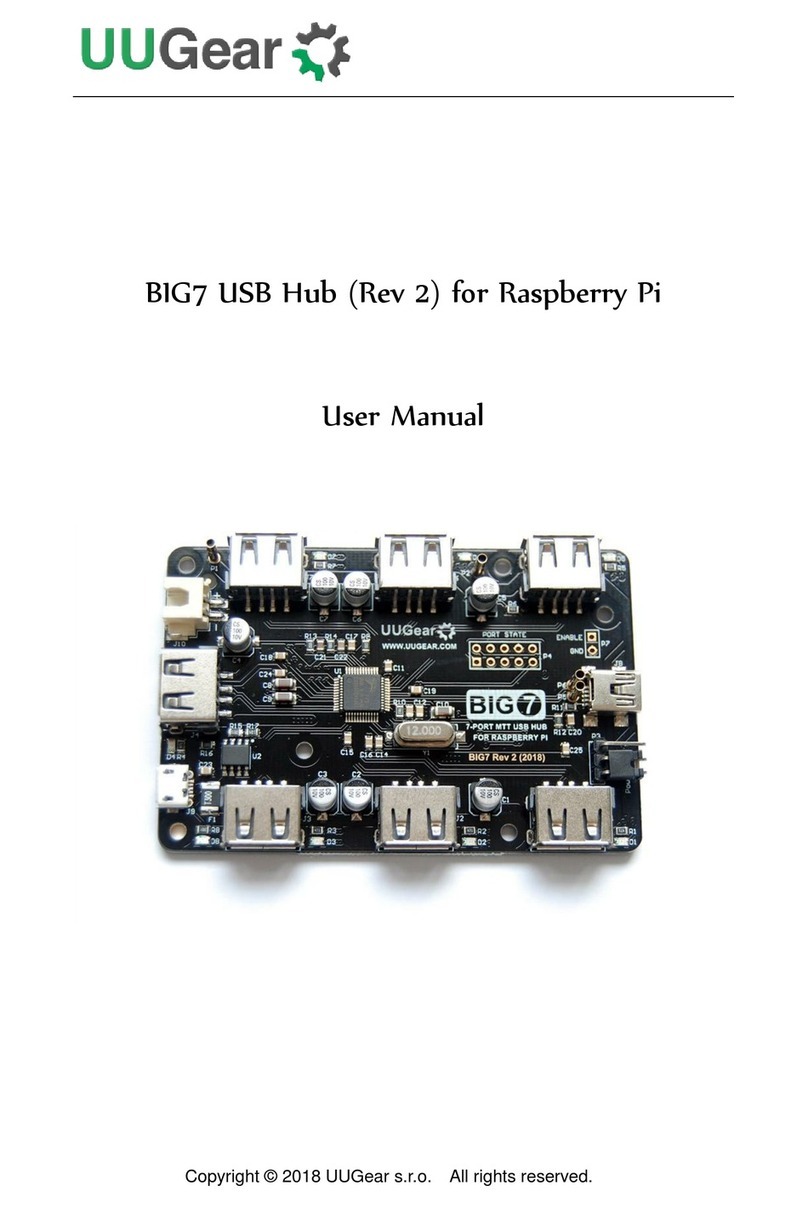6
About PPPS (Per-Port Power Switching)
The concept was firstly introduced in USB 2.0 specification, that a USB hub can
advertise three different kinds of power switching on its USB ports:
no power switching
ganged power switching (turn on/off all ports together)
per-port power switching (turn on/off port individually)
The last one is what PPPS stands for. This information can be found if you run
command "sudo lsusb -v".
Although PPPS is included in USB standard for very long time, it is rather difficult to
find a USB hub in the market that actually supports PPPS.
MEGA4 supports PPPS (Per-Port Power Switching).
Not everyone needs PPPS, but it is very useful in some specific cases:
Remotely Reset a USB Device
Some USB devices have their quirks and they might not work correctly after a long
run. After a lot of efforts on troubleshooting, people may find the most simple way to
make the device work again is to reset it (unplug and plug it back). Unfortunately this
cannot be done when the device is in a remote site, and it is a typical scenario that
PPPS can help.
If you have a USB hub that supports PPPS (let's say MEGA4), and that hub is
connected to a computer that has network access (let's say Raspberry Pi 4B), then
you can turn on/off every port on the hub remotely. If you turn off a port and later turn it
on again, the USB device connected to that port will get a full power cycle and hence
will get reset.
Save Energy
Some USB devices are power hungry. You may not want to turn on all USB devices all
the time, especially when your system is powered by battery. If the device is
connected to a USB hub that supports PPPS, you can turn it off when you don't need
it, and that will save energy.