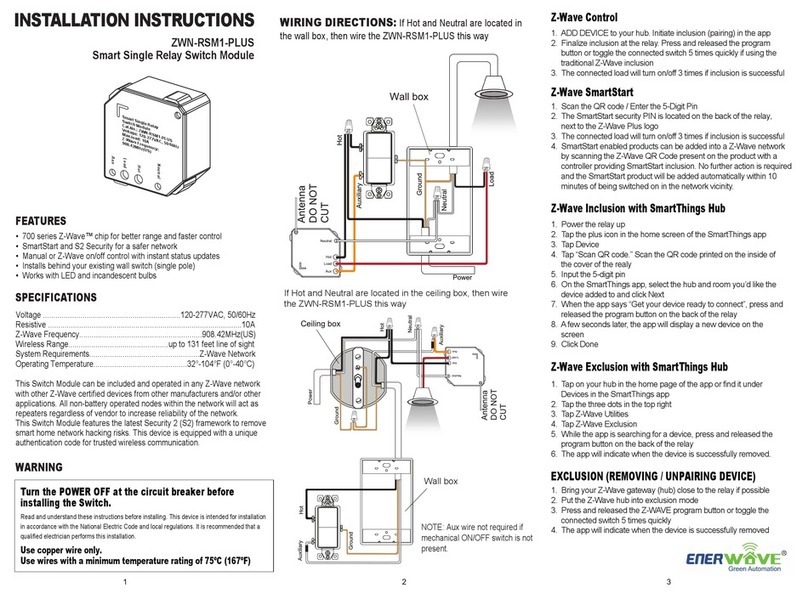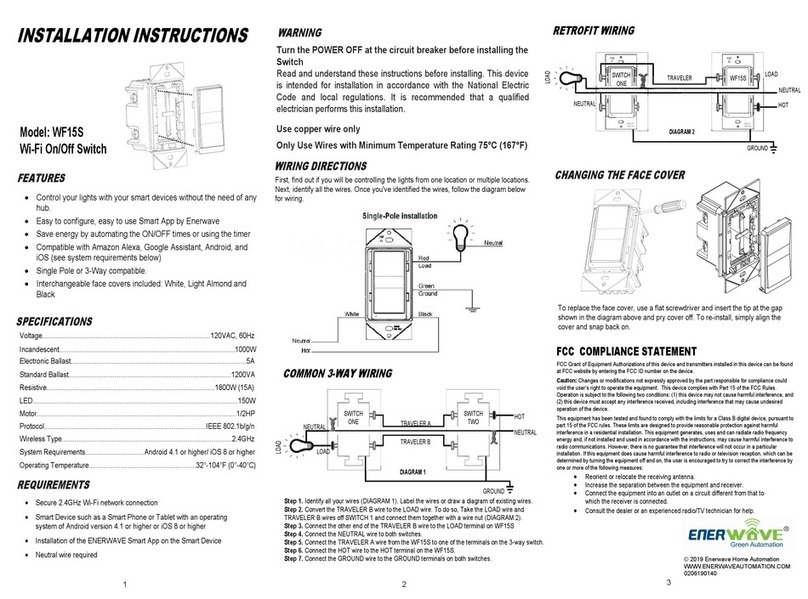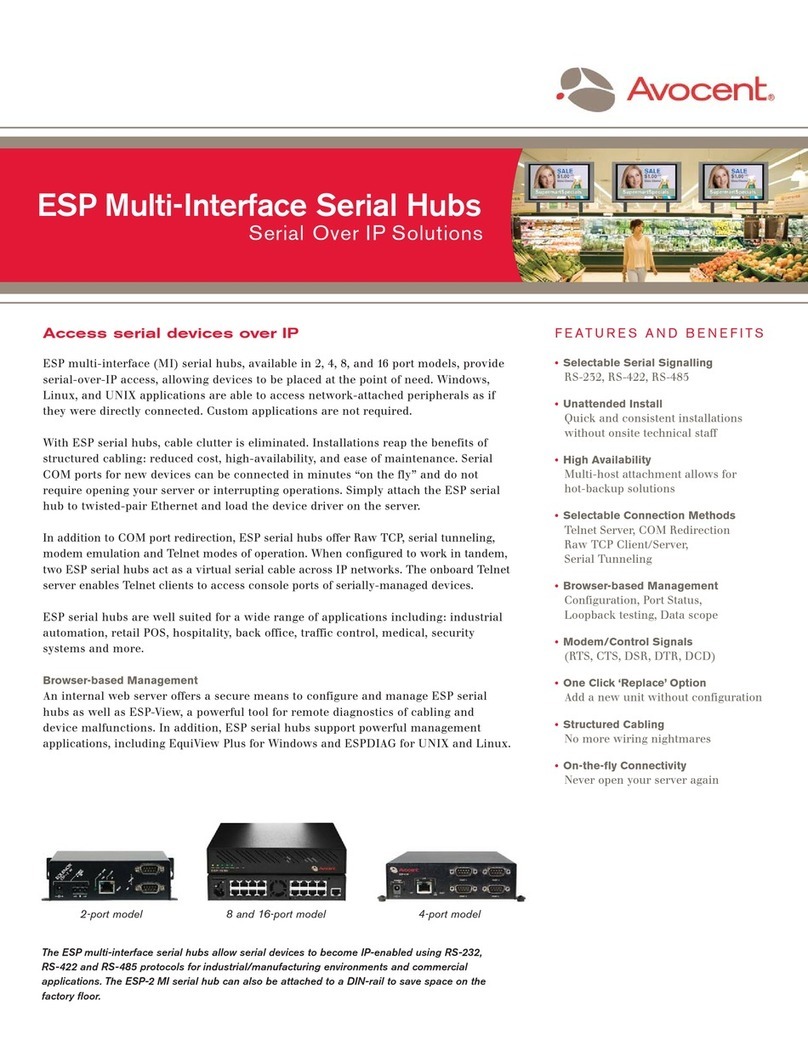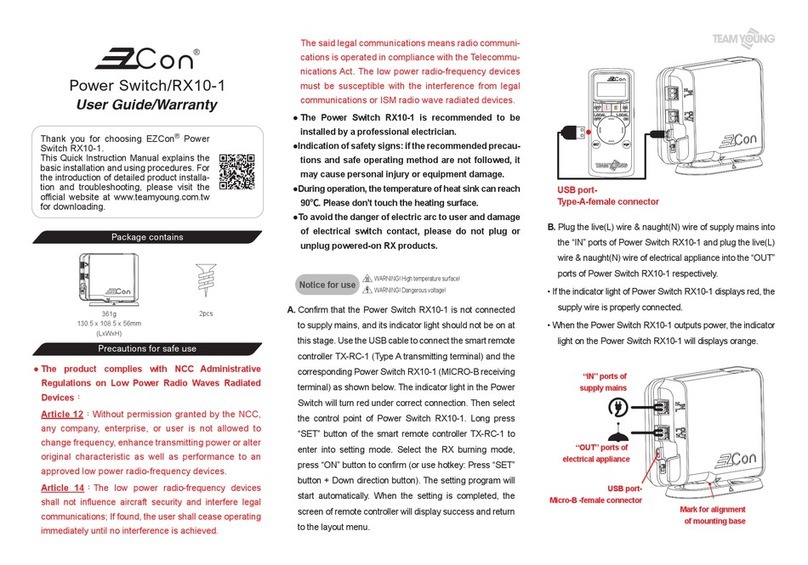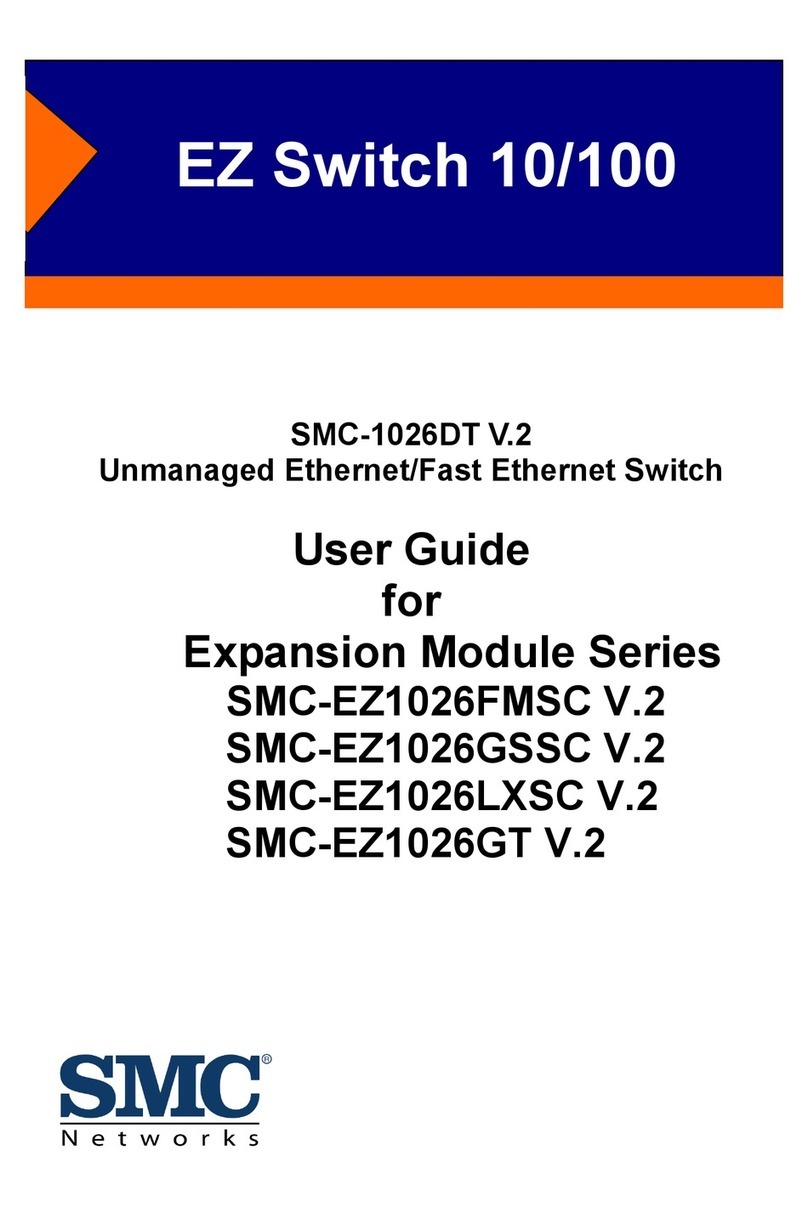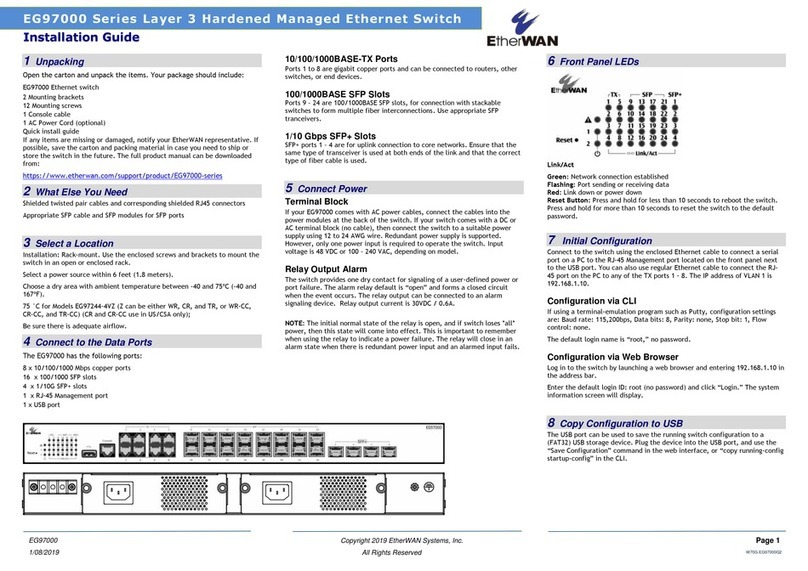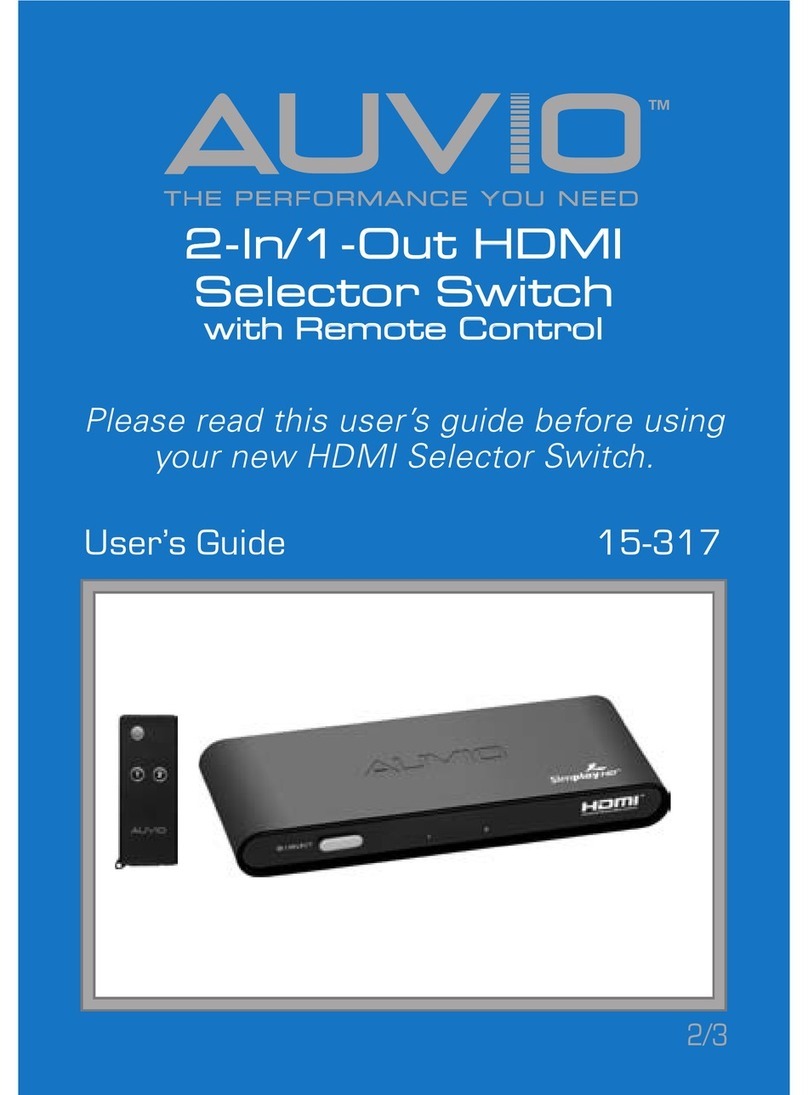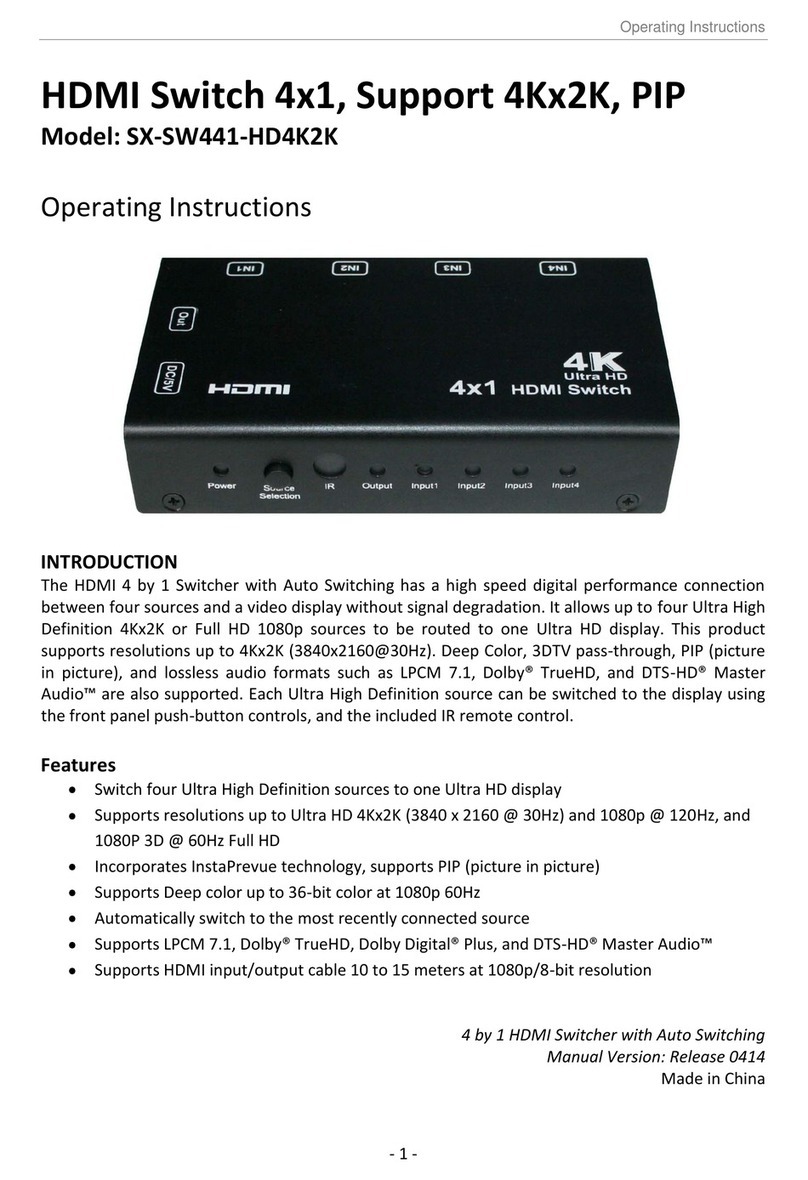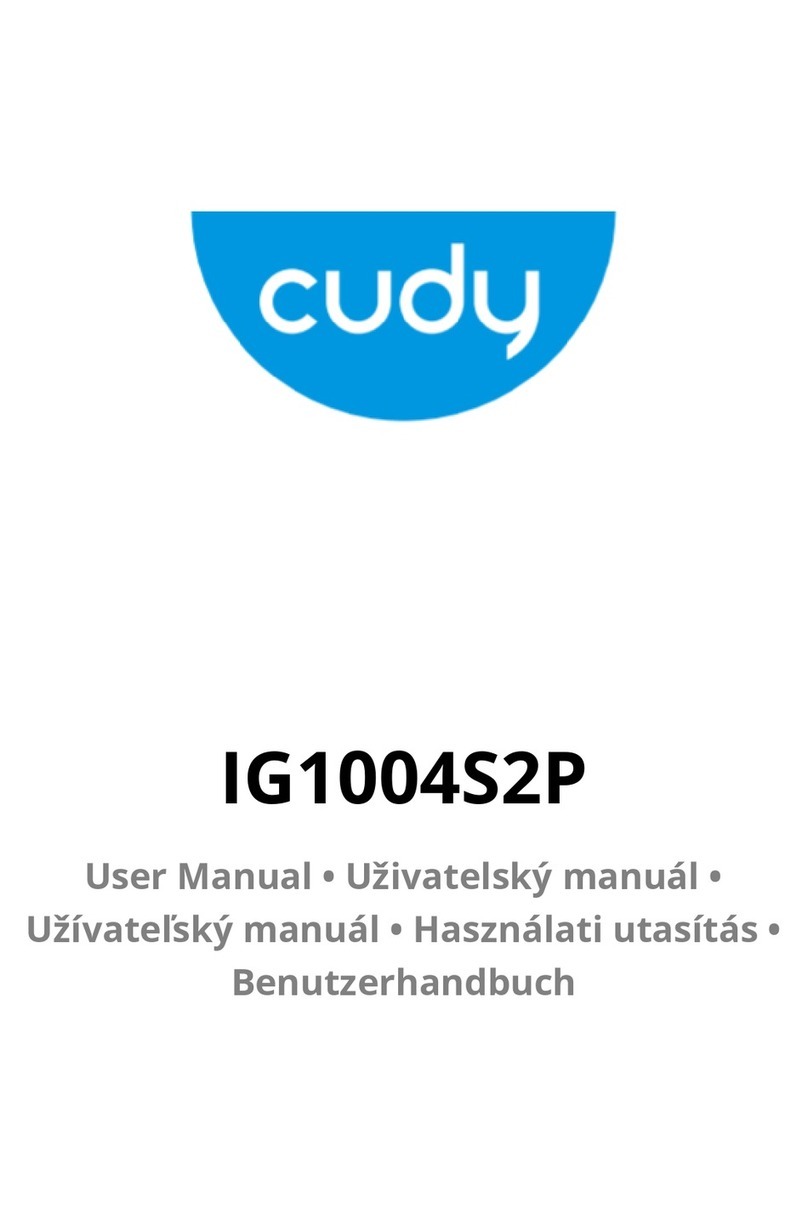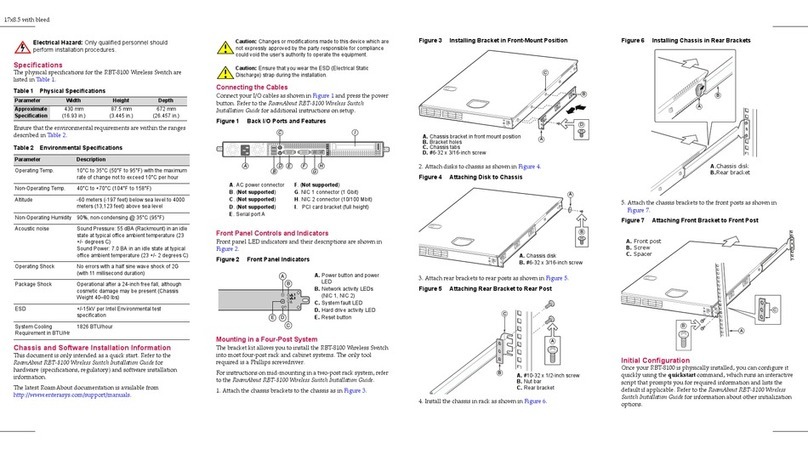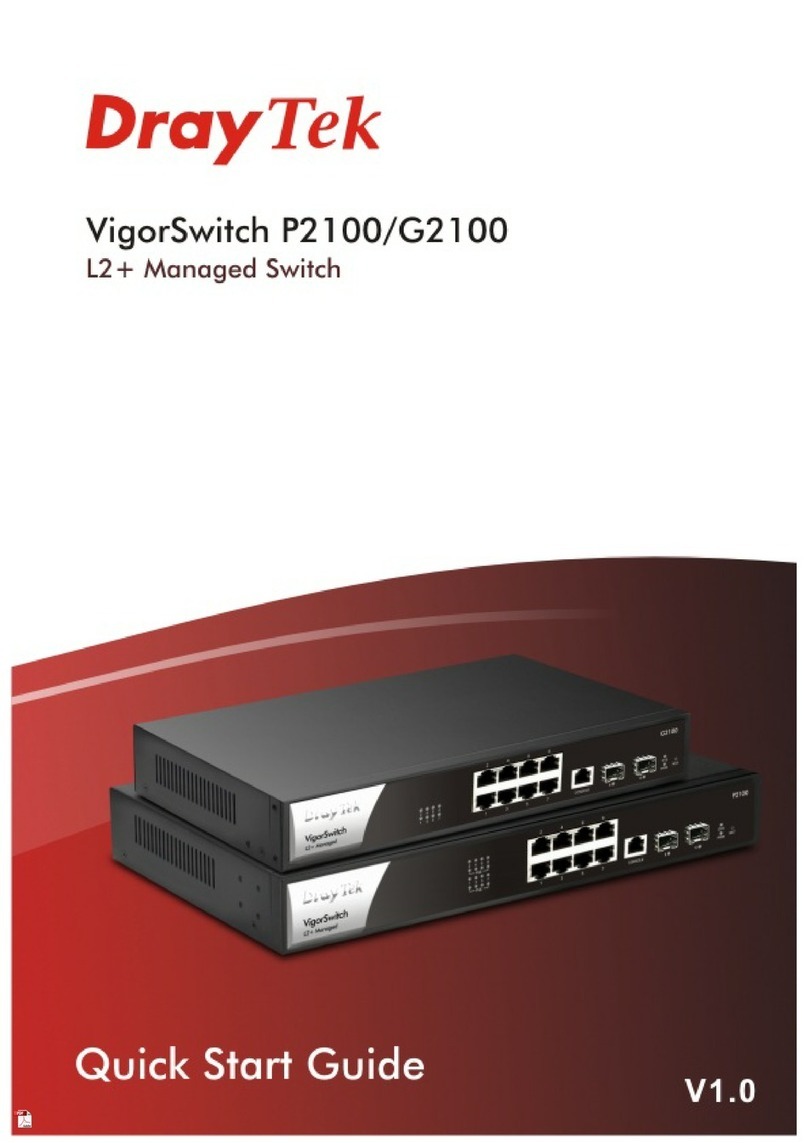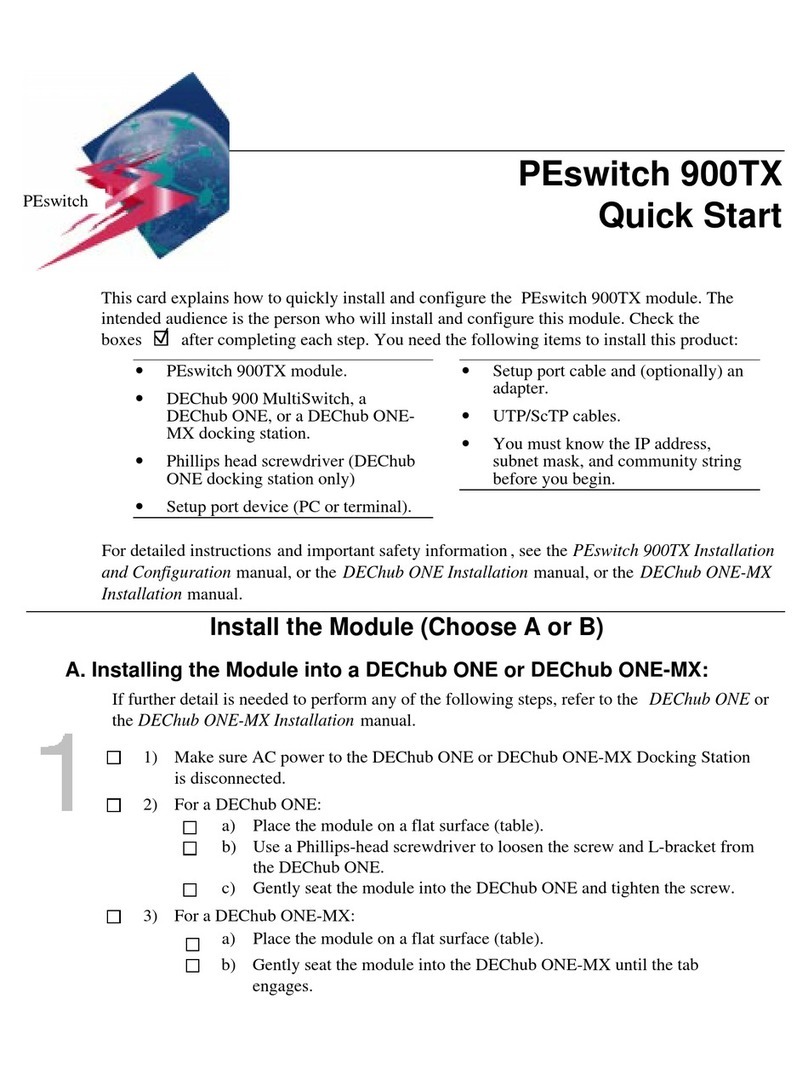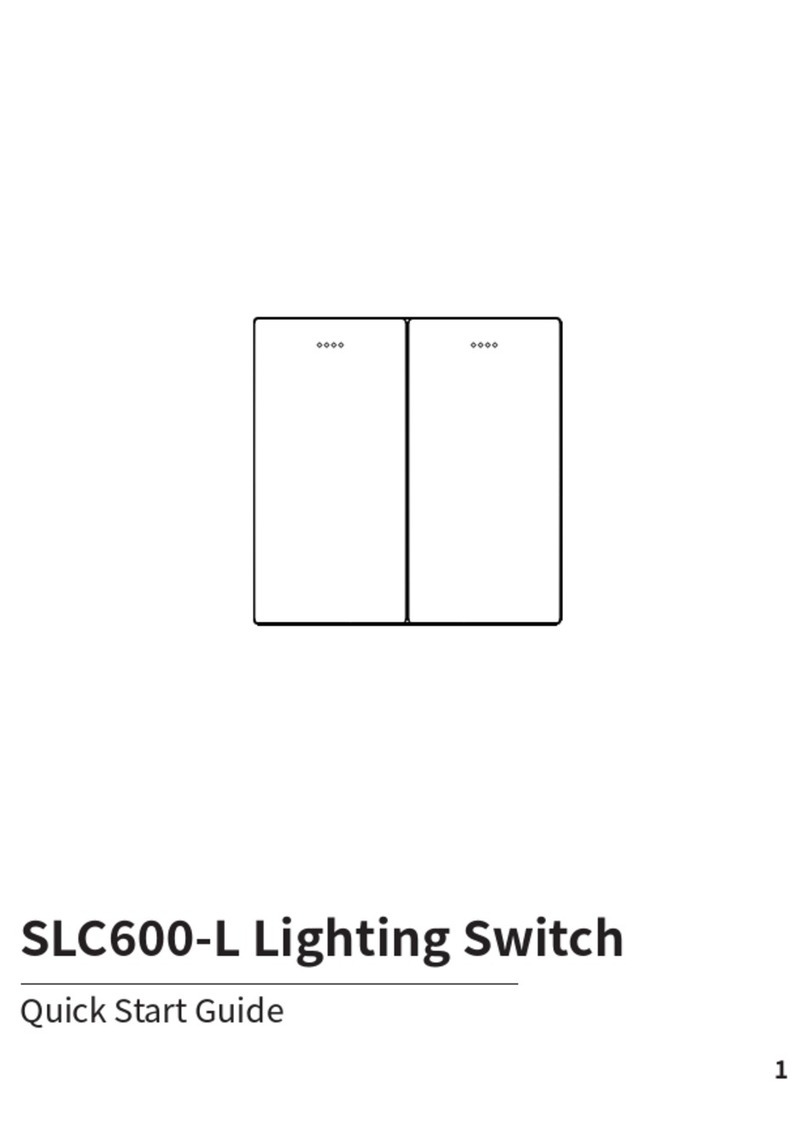Enerwave WF15S User manual

INSTALLATION INSTRUCTIONS
•
Control your lights with your smart devices without the need of any
hub
•
Easy to configure, easy to use free smart App by Enerwave
•
Save energy by automating the ON/OFF times or using the timer
•
Works with Amazon Alexa, Google Assistant through the Tuya App
•
Single Pole or 3-Way compatible
SPECIFICATIONS
Model: WF15S
Wi-Fi On/Off Switch
FEATURES
Protocol.................................................................................…...IEEE 802.1b/g/n
Wireless Type............................................................................................2.4GHz
Operatin g Temperature..........................................................32°-1 04 °F (0°-40°C)
System Requirements................................Android 4.1 or higher/ iOS 8 or higher
•Secure 2.4GHz Wi-Fi network connection
•Smart Device such as a Smart Phone or Tablet with an
operating system of Android version 4.1 or higher or iOS 8 or
higher
•Installation of the free ENERWAVE Smart App on the Smart
Device
•Neutral wire required
REQUIREMENTS
WARNING
Turn the POWER OFF at the circuit breaker before installing the
smart Switch
Read and understand these instructions before installing. This device
is intended for installation in accordance with the National Electric
Code and local regulations. It is recommended that a
qualified electrician performs this installation.
Use copper wire only
Only Use Wires with Minimum Temperature Rating 75°C (167°F)
Voltage...........................................................................................120VAC, 60Hz
Electronic Ballast...............................................................................................5A
WIRING DIRECTIONS
First, find out if you will be controlling the lights from one location or multiple
locations. Next, identify all the wires. Once you've identified the wires, follow the
diagram below for wiring.
Standard Ballast........................................................................................1200VA
Resistive...........................................................................................1800W (15A)
Motor............................................................................................................1/2HP
LED...............................................................................................................150W
RETROFIT WIRING
NEUTRAL
NEUTRAL
LOAD
TRAVELER LOAD
HOT
GROUND
DIAGRAM 2
WF 15S
SWITCH
ONE
COMMON 3-WAY WIRING
LOAD
NEUTRAL NEUTRAL
TRAVELER A
TRAVELER B
HOT
LOAD
SWITCH
ONE
SWITCH
TWO
DIAGRAM 1
Step 1. Identify all your wires (DIAGRAM 1). Label the wires or draw a diagram of existing wires.
Step 2. Convert the TRAVELER B wire to the LOAD wire. To do so, Take the LOAD wire and
TRAVELER B wires off SWITCH 1 and connect them together with a wire nut (DIAGRAM 2).
Step 3. Connect the other end of the TRAVELER B wire to the LOAD terminal on WF15S
Step 4. Connect the NEUTRAL wire to both switches.
Step 5. Connect the TRAVELER A wire from the WF15S to one of the terminals on the 3-way switch.
Step 6. Connect the HOT wire to the HOT terminal on the WF15S.
Step 7. Connect the GROUND wire to the GROUND terminals on both switches.
FCC COMPLIANCE STATEMENT
FCC Grant of Equipment Authorizations of this device and transmitters installed in this
device can be found at FCC website by entering the FCC ID number on the device.
Caution: Changes or modifications not expressly approved by the part responsible for
compliance could void the user’s right to operate the equipment. This device complies with
Part 15 of the FCC Rules. Operation is subject to the following two conditions: (1) this
device may not cause harmful interference, and (2) this device must accept any
interference received, including interference that may cause undesired operation of the
device.
This equipment has been tested and found to comply with the limits for a Class B digital
device, pursuant to part 15 of the FCC rules. These limits are designed to provide
reasonable protection against harmful interference in a residential installation. This
equipment generates, uses and can radiate radio frequency energy and, if not installed and
used in accordance with the instructions, may cause harmful interference to radio
communications. However, there is no guarantee that interference will not occur in a
particular installation. If this equipment does cause harmful interference to radio or
television reception, which can be determined by turning the equipment off and on, the user
is encouraged to try to correct the interference by one or more of the following measures:
•Reorient or relocate the receiving antenna.
•Increase the separation between the equipment and receiver.
•Connect the equipment into an outlet on a circuit different from that to
which the receiver is connected.
•Consult the dealer or an experienced radio/TV technician for help.
© 2019 Enerwave Home Automation
WWW.ENERWAVEAUTOMATION.COM
0206190140
123
GROUND
Incandescent...............................................................................................1000W

INITIAL SETUP
FOR Wi-Fi CONTROL
1. Connect the
WF15S, then turn on
the circuit breaker.
2. Connect your Smart Device (phone or tablet)
to the same 2.4GHz Wi-Fi network that your
WF15S smart switch will be connecting to.
3. Use your phone to search “ENERWAVE” from the App
Store or Google Play. Once installed, open the App and
follow the on-screen instructions to register then login.
Follow the instructions in the App to connect the Smart
Switch to your network. Over time, the App may be
updated for a better experience or added features.
4. Be sure to first completely read then follow the in-App
instructions closely:
a.
b.
c.
d.
Login to the ENERWAVE App
On your home screen, click on "Add
Device" or the "+" button
Select the device type "In-wall switch"
When prompted to "Add Device in the
default EZ mode and the indicator LED is
not already blinking green rapidly, press
the downward paddle 5 times and hold
down on the 6th press until you see three
blinking blue LED lights, then you release
on the second blue blink. The LED
indicator on the device will blink green
rapidly
•When LED indicator starts blinking green
rapidly on the device, press "Confirm the
indicator rapidly blinking"
•Note: To pair the smart device using AP
Mode, simply repeat this same process
to make the indicator blink green slowly
e.
f.
Enter your home's Wi-Fi network and
password when prompted then click confirm
After successfully adding the device, you can
change the name of the device as desired
Pairing Using AP Mode:
1
LED INDICATOR ON DEVICE
•Solid Green: Device is connected to a power source, but it has
not been paired.
•Slow Blinking Green: Device is attempting to pair with the
controller while in AP mode. When LED turns off, the device has
paired successfully
•Fast Blinking Green: Device is attempting to pair with the
controller while in EZ mode. When LED turns off, the device has
paired successfully
•Solid Blue: The device is paired and the power is turned ON
•No Light: The device is paired and the power is turned OFF
•Select AP Mode on top right corner of your screen
•Enter your home's 2.4GHz WiFi name and password
•Follow the on screen instructions and select "Go Connect"
•Select "SmartLife Network"
•Go back to the app to continue adding the device
SHARE DEVICE CONTROL
WITH OTHERS
2 3
Pairing Using EZ Mode (Default)
d e f
© 2019 Enerwave Home Automation
WWW.ENERWAVEAUTOMATION.COM
WARRANTY INFORMATION
This device is warranted to be free of material and workmanship defects for 2
years from the date of purchase. Original receipt or proof of purchase from an
authorized retailer must be presented upon warranty claim. ALL claims must
be verified and approved by Enerwave, Inc. Warranties from other Enerwave
products may vary. This warranty is nontransferable and does not cover
normal wear and tear or any malfunction, failure, or defect resulting from
misuse, abuse, neglect, alteration, modification, or improper installation. To
the fullest extent permitted by the applicable state law, Enerwave shall not be
liable to the purchaser or end user customer of Enerwave products for direct,
indirect, incidental, or consequential damages even if Enerwave has been
advised of the possibility of such damages. Enerwave’ total liability under this
or any other warranty, express or implied, is limited to repair, replacement or
refund. Repair, replacement or refund are the sole and exclusive remedies
for breach of warranty or any other legal theory.
2.4GHz Wi-Fi
456
By default, the App will only allow one user to control the paired device. To
also give other trusted users control, select the "Me" option on the bottom
right corner of your Enerwave App home screen, then click on "Add family"
to create a family that can have administrative control. Have your "Family
Member" download the Enerwave App and register. Then, click on the
created family then select "Add member" and enable the "Set As
Administrator" option. Follow the on-screen instructions to send them an
invitation for administrator access.
a b c
Other Enerwave Switch manuals