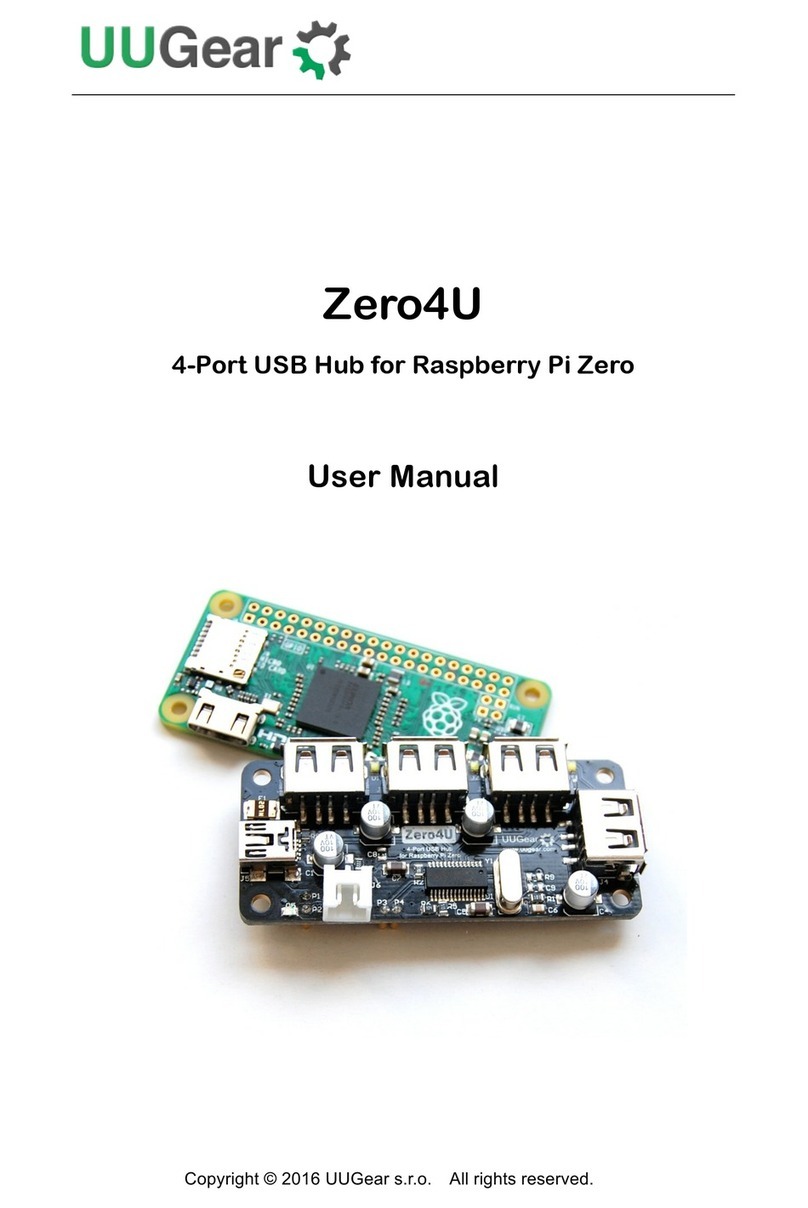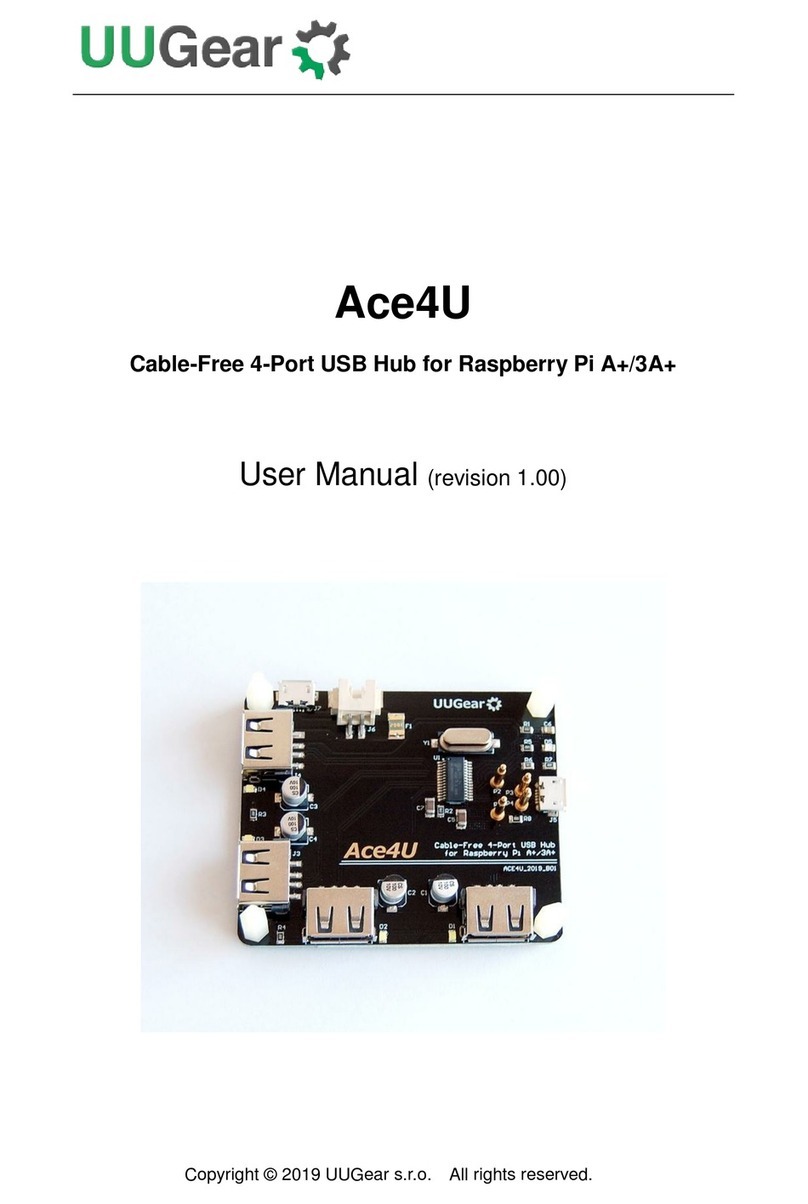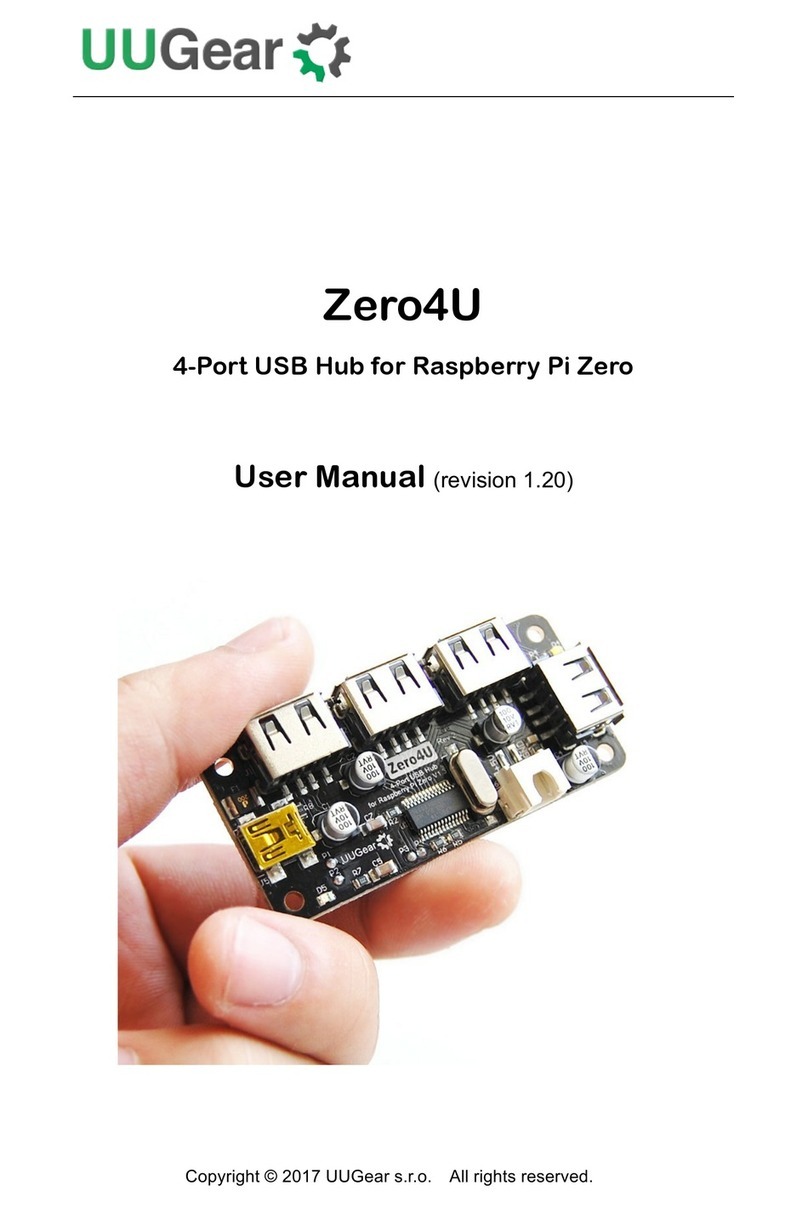6
About Back-Power (Back Feeding Power)
Back-power (or back feeding power) here means the USB hub provides electronic
power to Raspberry Pi. This can only (optionally) happen when the USB hub gets
power supply connected (works in self-power mode). The advantage of back-power is
that you only need one power supply to power both the USB hub and Raspberry Pi.
Someone may not like the back-power, but it actually works without problem unless
you connect two power supplies and let them fight with each other. So if you choose
back-powering, make sure you only connect one power supply to the USB hub, and
do not connect any power supply to the micro USB port on Raspberry Pi.
Some models of Raspberry Pi allow back-powering via the USB port, but some do not.
There are two pogo pins in the package and they could be used to back-power
Raspberry Pi via the 40-pin GPIO header, when back-powering via USB is not
supported by Raspberry Pi.
About Powering Mode
A USB hub could be powered by the USB bus (bus-power mode), or be powered by
the power supply (self-power mode). Bus-power mode is simpler as it does not need
to have external power supply, but it has quite limited ability to power the devices on
the USB hub. When you are trying to power more devices with higher current, it is
recommended to use the self-power mode.
This USB hub supports both bus-power mode and self-power mode.
Bus-Power Mode
If you only connect USB devices that consume very small current to the USB hub, you
can consider using the bus-power mode. Just make sure the jumper is at “power link”
position (which is the default setting) and do not connect power supply to the USB
hub.
When you use a USB - miniUSB cable to connect a USB port on Raspberry Pi and the
upstream USB port on the USB hub, the USB hub will be powered too (taking power
from the USB bus). In this case, the USB hub is working in bus-power mode, and the
maximum output current for all ports are 500mA, according to the USB standard.
Remarks: If you are using the first revision of Raspberry Pi A/B, each USB port on it
has a 140mApolyfuse, which will reduce the maximum output current to about 100mA.
In this case, it is strongly recommended to use the self-power mode instead.