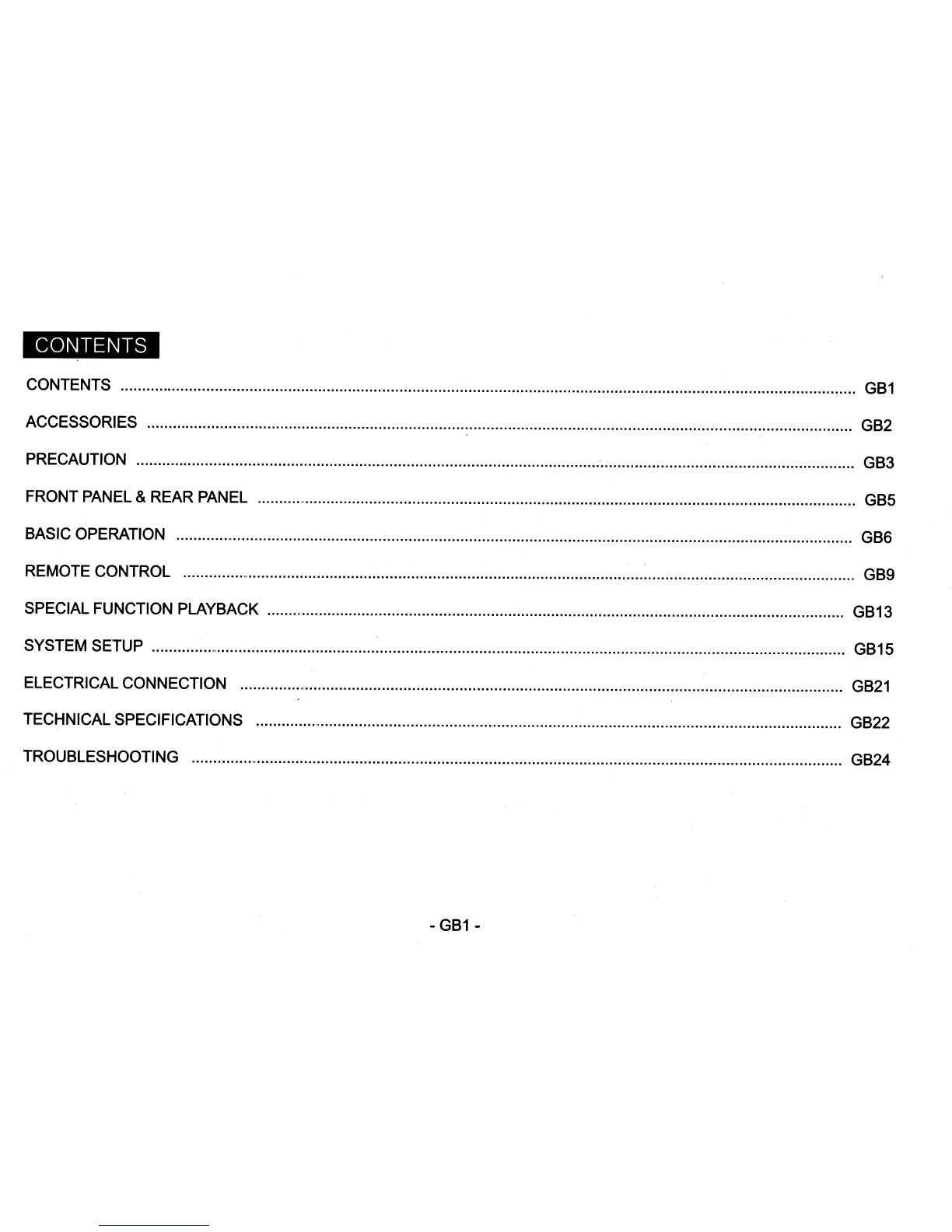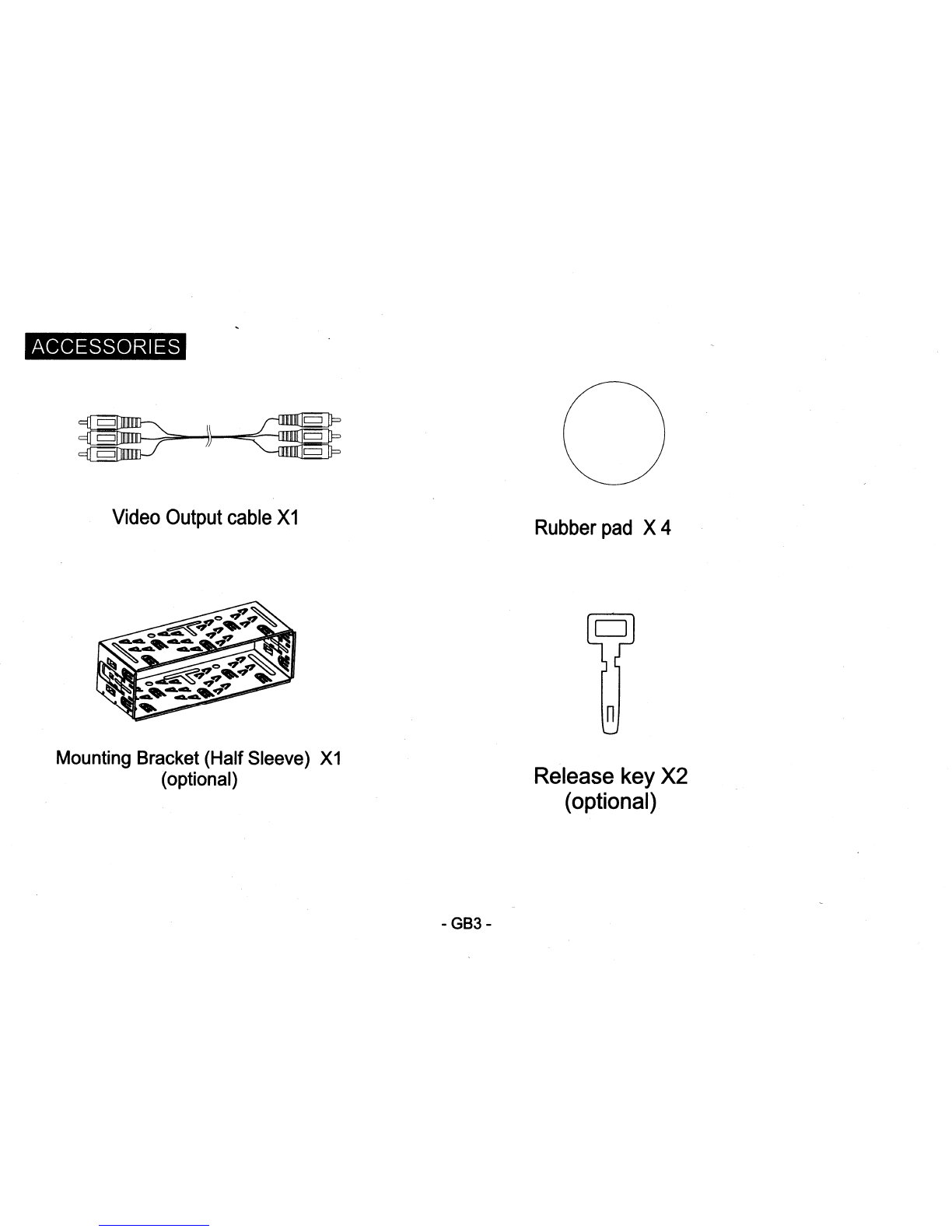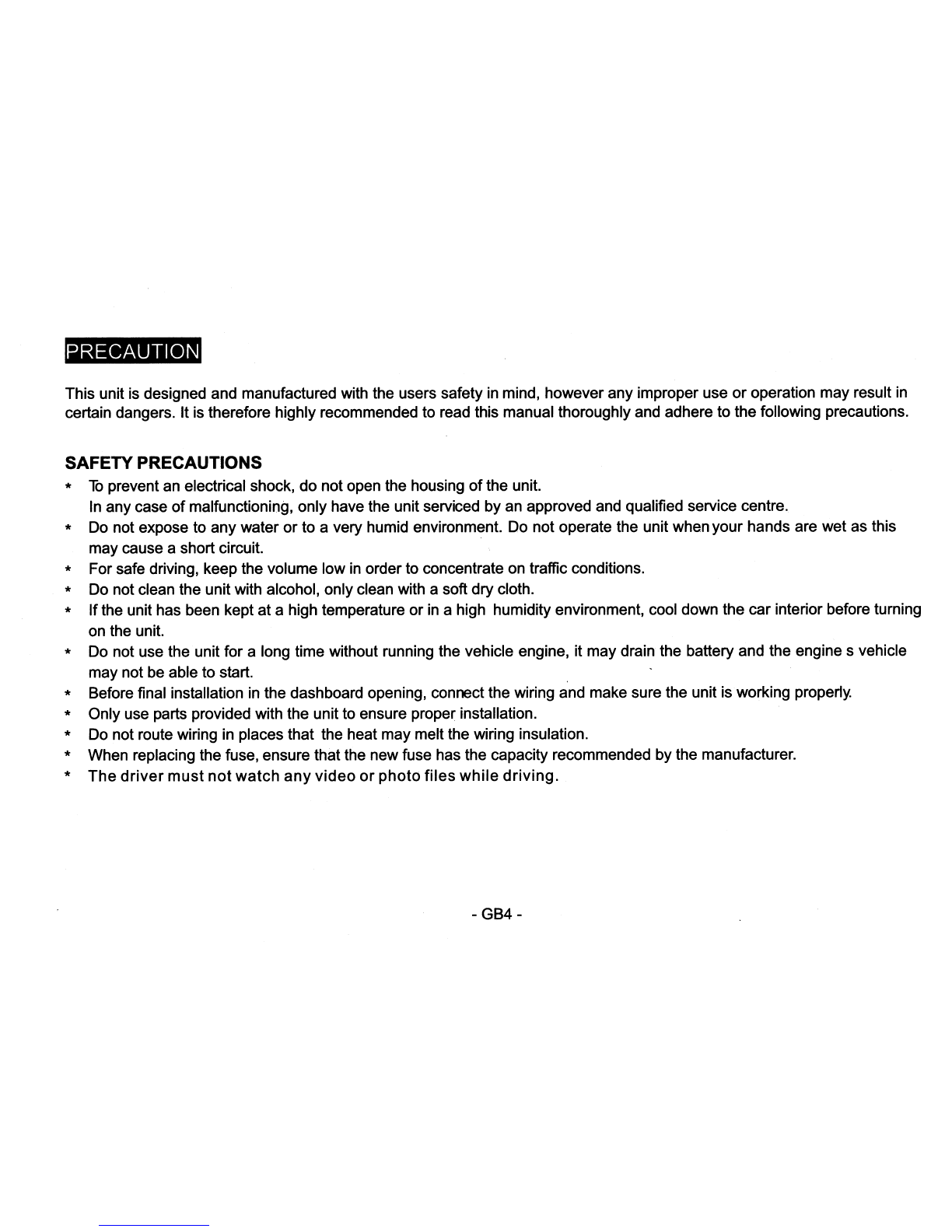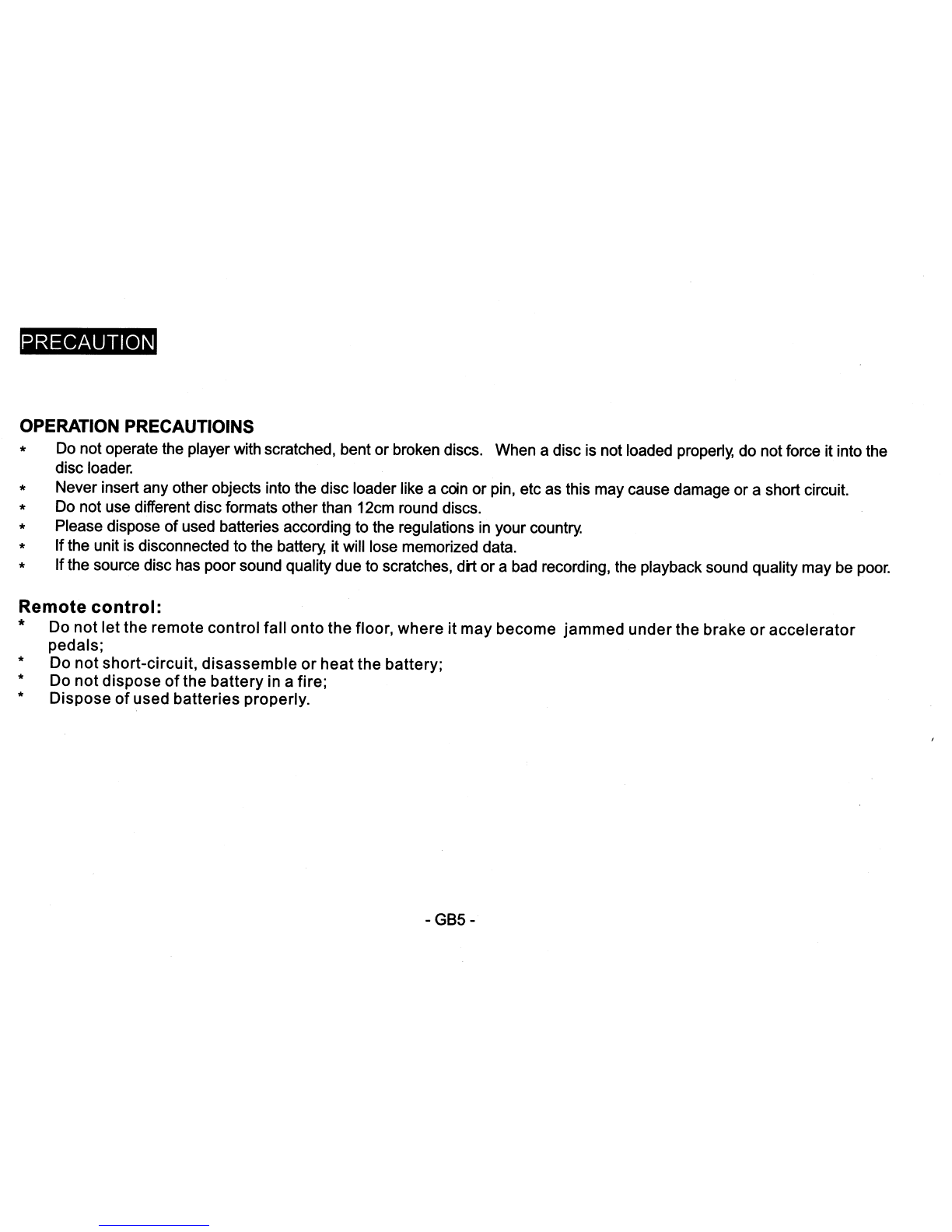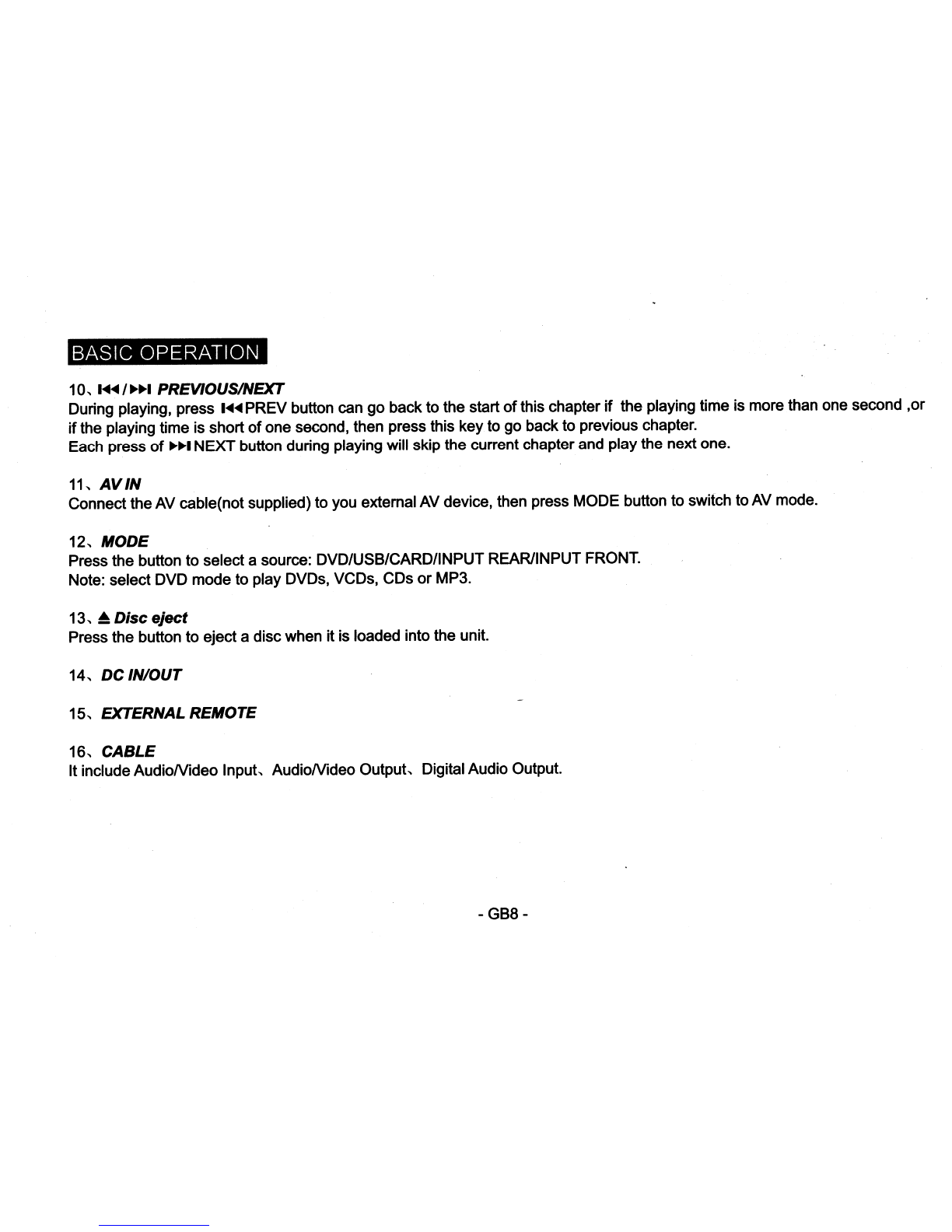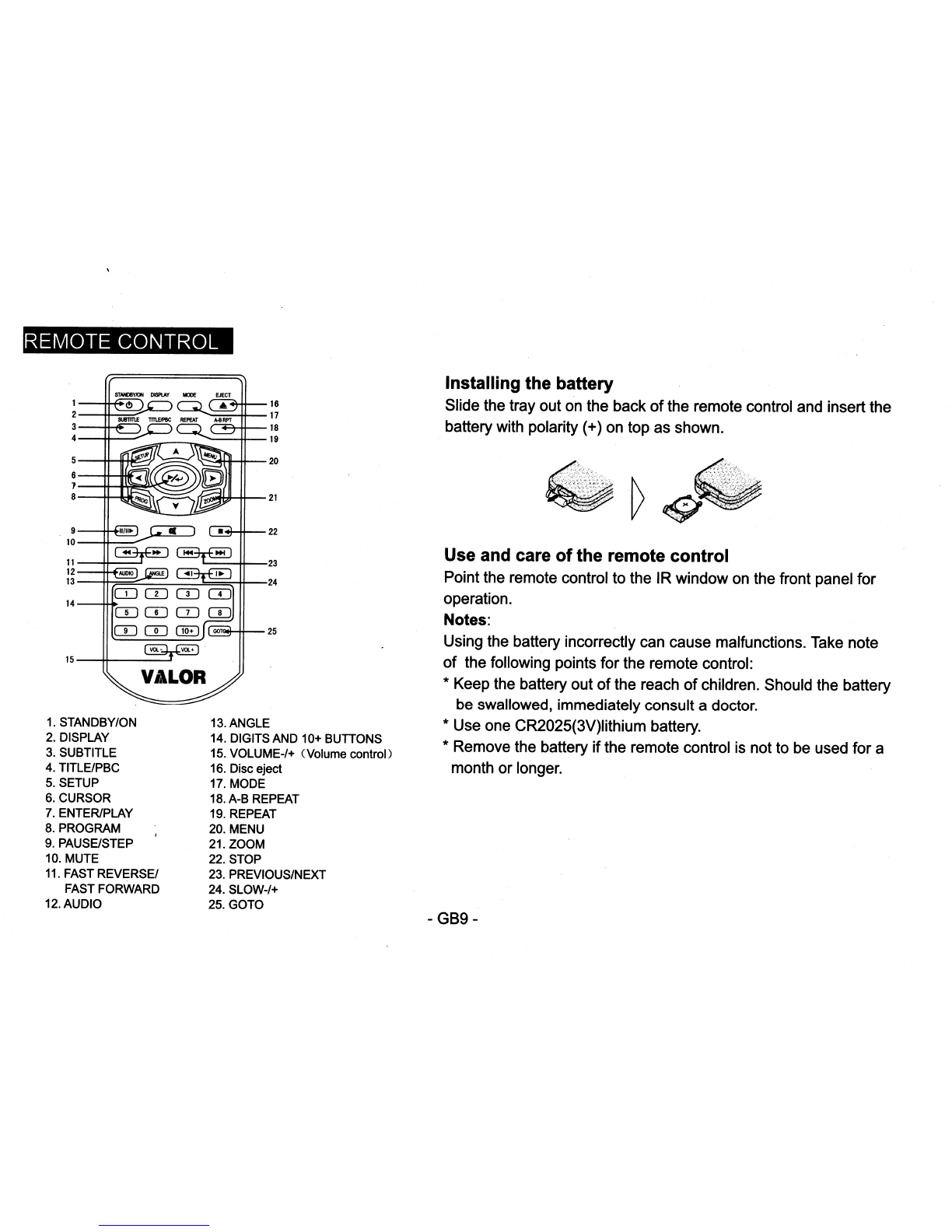PRECAUTION
This unit is designed and manufactured with the users safety
in
mind, however any improper use
or
operation may result
in
certain dangers. It is therefore highly recommended to read this manual thoroughly and adhere to the following precautions.
SAFETY PRECAUTIONS
*
To
prevent an electrical shock, do not open the housing
of
the unit.
In
any case
of
malfunctioning, only have the unit serviced by an approved and qualified service centre.
*Do not expose to any water
or
to avery humid environment. Do not operate the unit when your hands are wet as this
may cause ashort circuit.
*For safe driving, keep the volume low
in
order to concentrate on traffic conditions.
*Do not clean the unit with alcohol, only clean with asoft dry cloth.
*Ifthe unit has been kept at ahigh temperature
or
in
ahigh humidity environment, cool down the car interior before turning
on the unit.
*Do not use the unit for along time without running the vehicle engine, it may drain the battery and the engine svehicle
may not be able to start. .
*Before final installation in the dashboard opening, connect the wiring and make sure the unit is working properly.
*Only use parts provided with the unit to ensure proper installation.
*Do not route wiring in places that the heat may melt the wiring insulation.
*When replacing the fuse, ensure that the new fuse has the capacity recommended by the manufacturer.
*
The
driver
must
not
watch
any
video
or
photo
files
while
driving.
-
GB4-