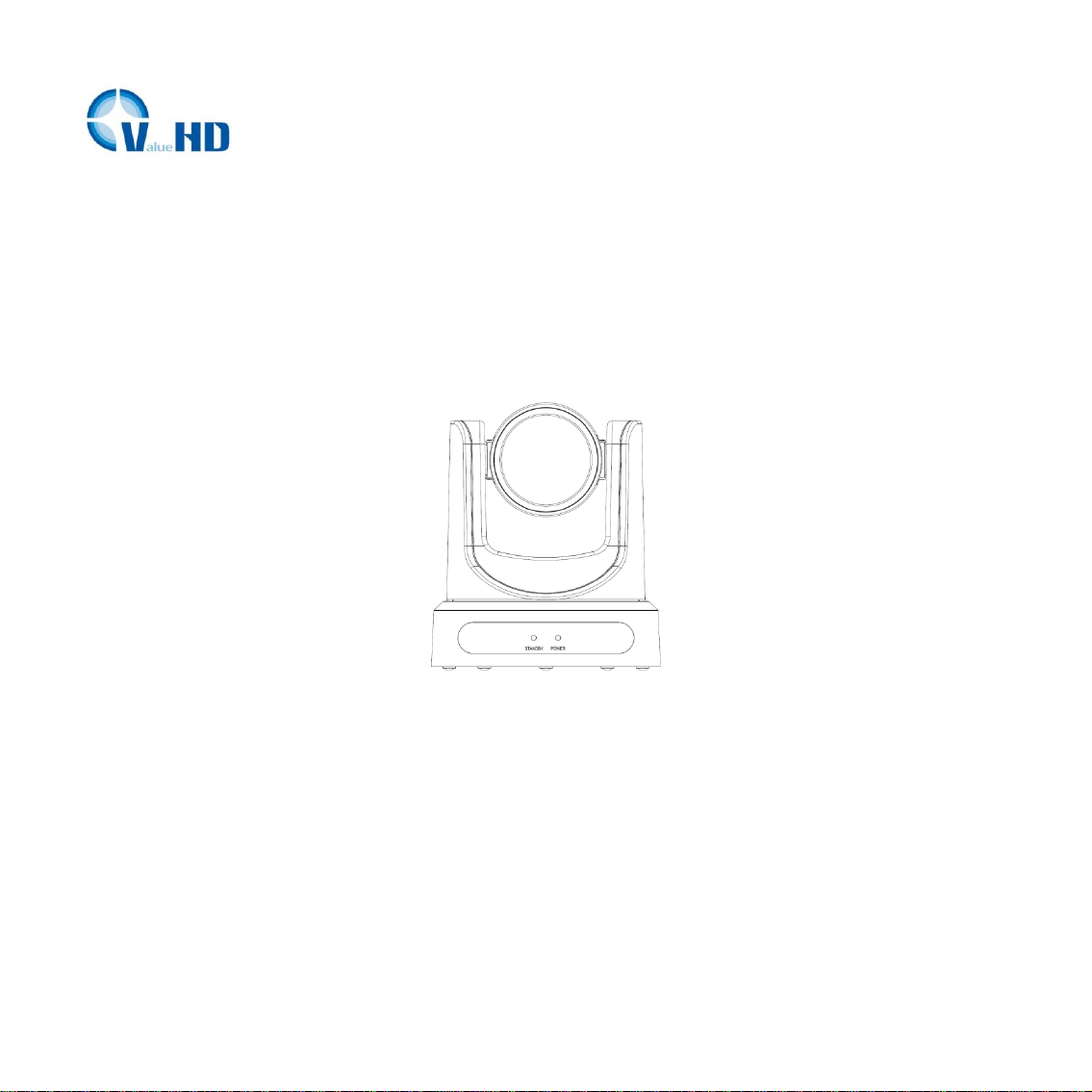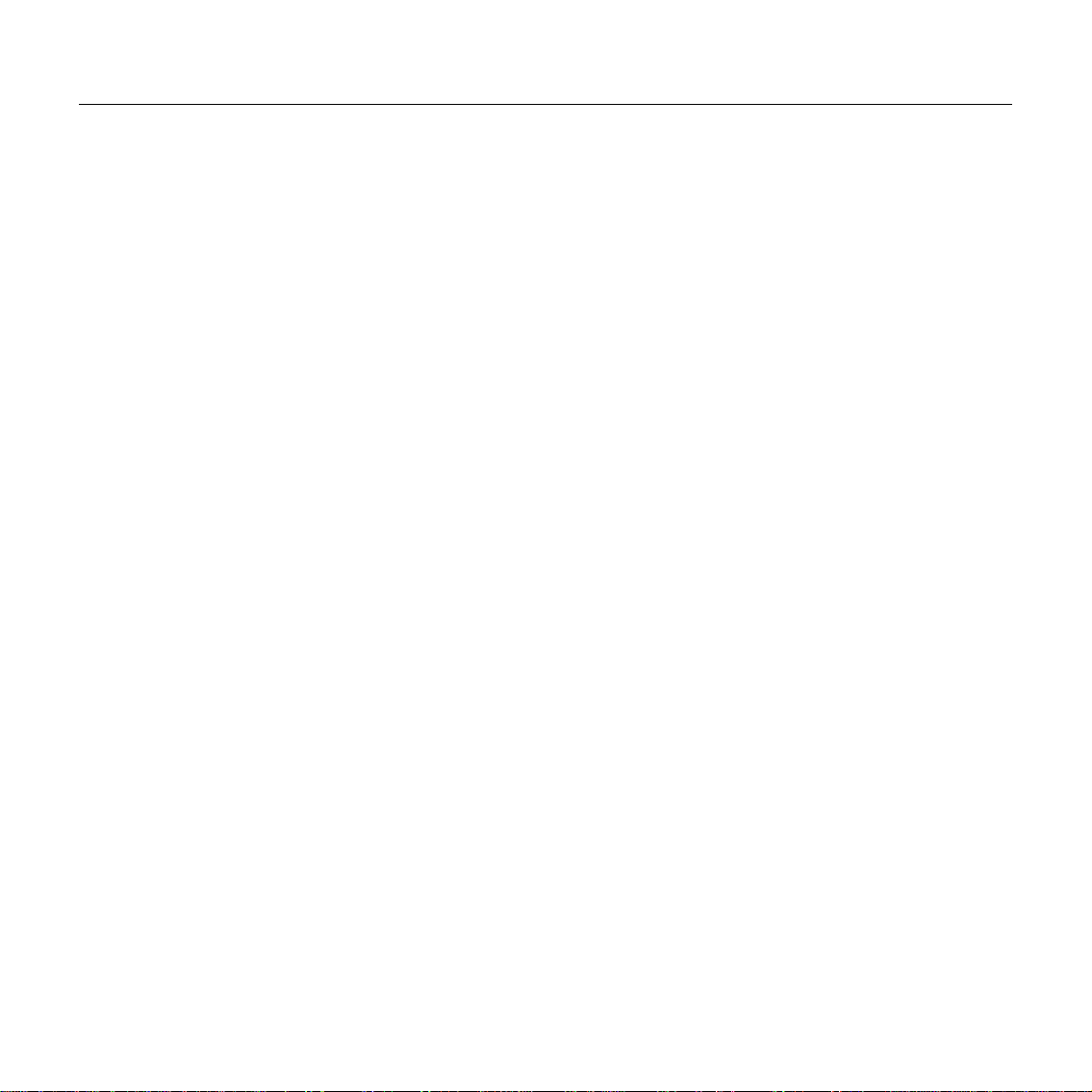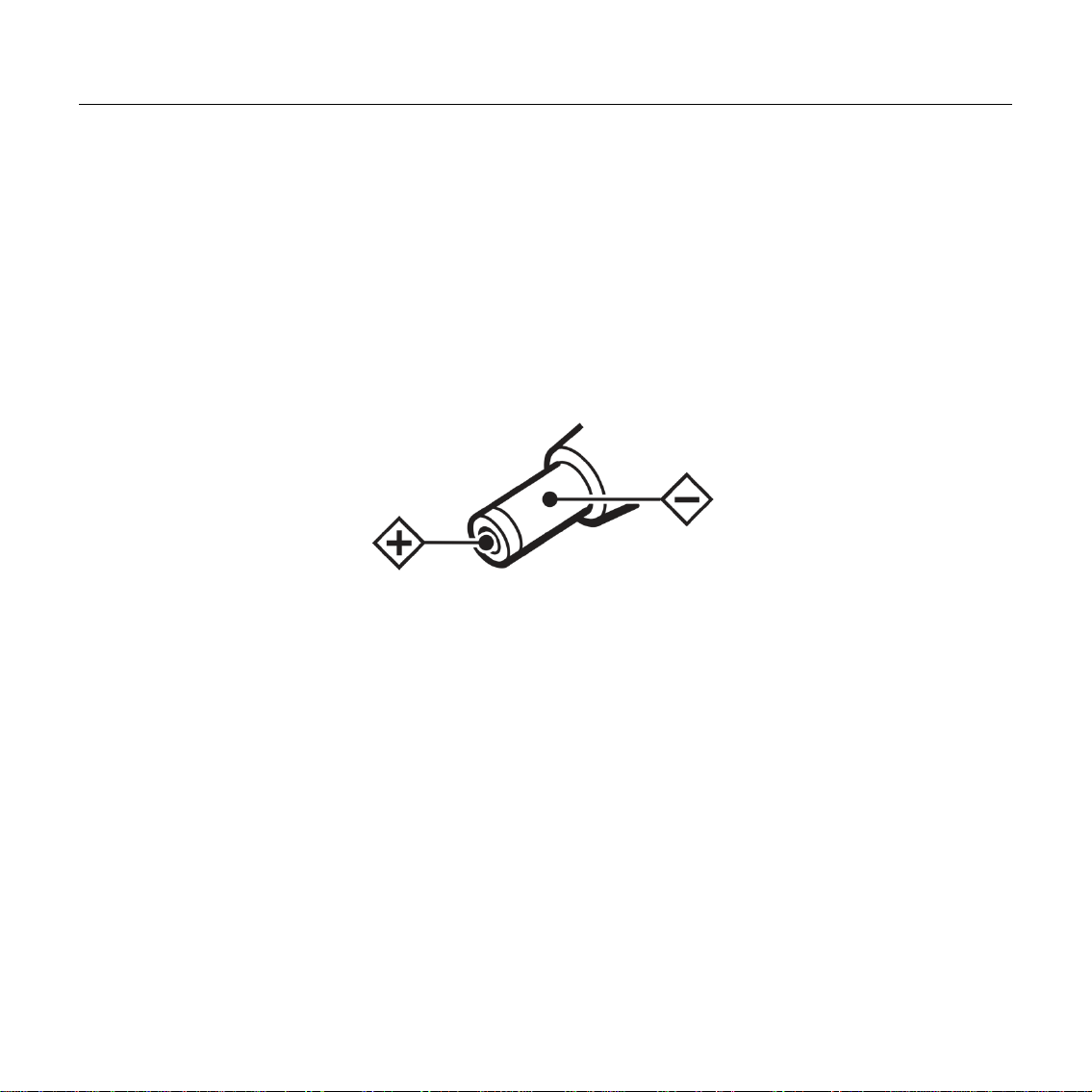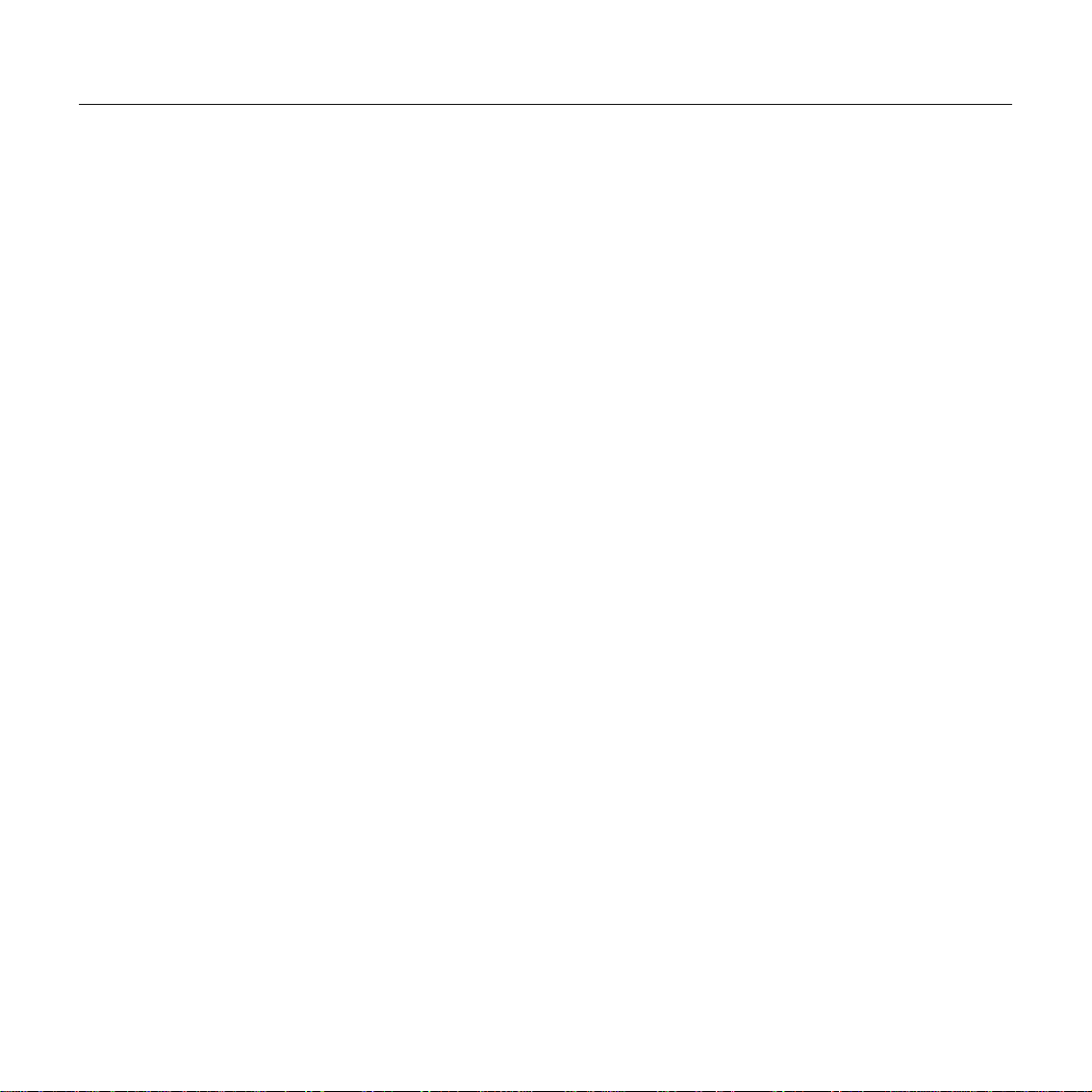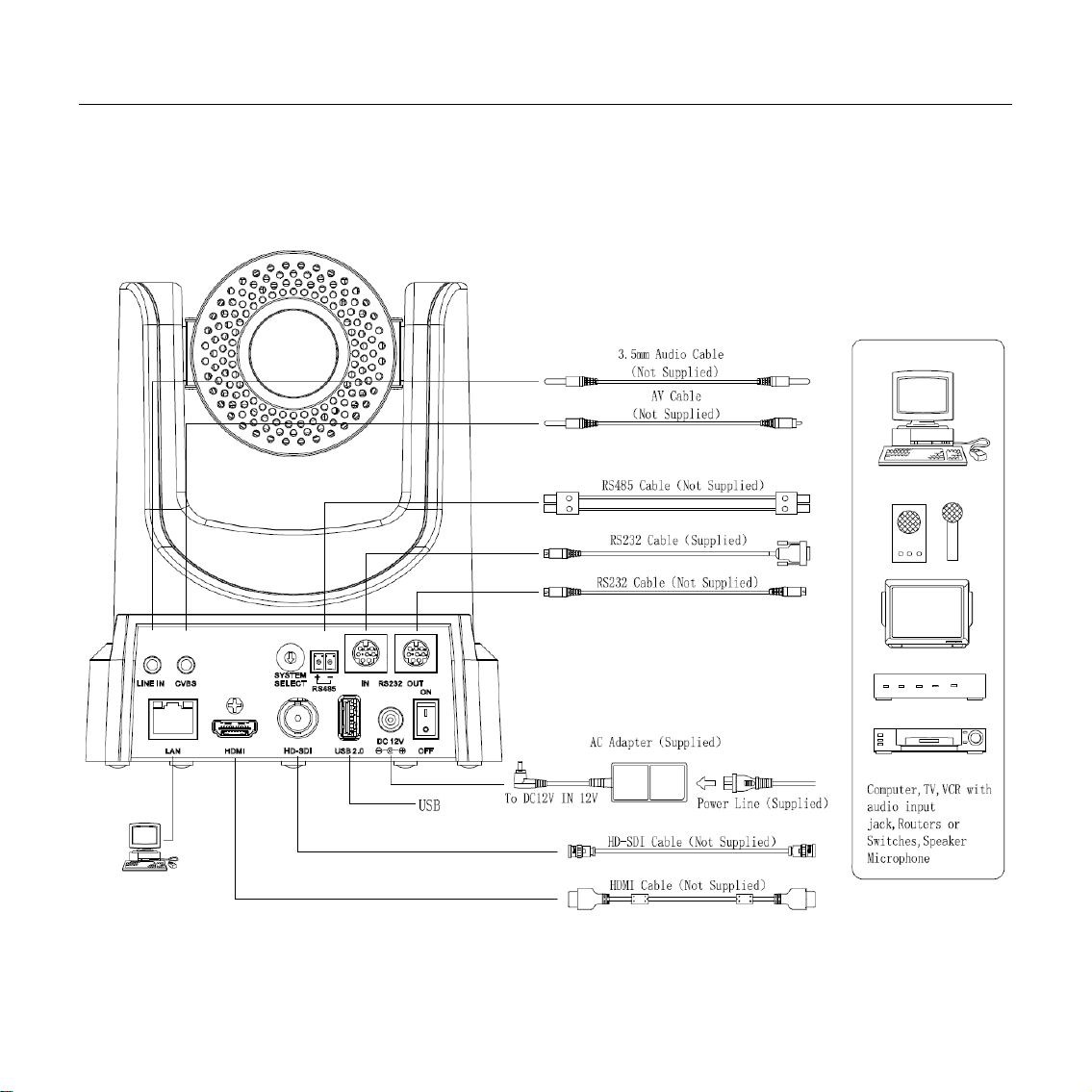ValueHD Corporation
2
Contents
Note............................................................................................................................................................................3
SuppliedAccessories .................................................................................................................................................4
Quick Start.................................................................................................................................................................5
Features......................................................................................................................................................................8
Product Specification.................................................................................................................................................9
Main Unit.................................................................................................................................................................12
Size...........................................................................................................................................................................13
IR Remote Controller Explanation ..........................................................................................................................14
USE IR Remote Controller......................................................................................................................................17
RS-232 Interface......................................................................................................................................................20
VISCA Network Configuration ...............................................................................................................................21
Serial Communication Control ................................................................................................................................22
VISCA Command List.............................................................................................................................................23
Menu Setting............................................................................................................................................................24
Internet connection(Only the network models)........................................................................................................29
Maintenance and Troubleshooting...........................................................................................................................39