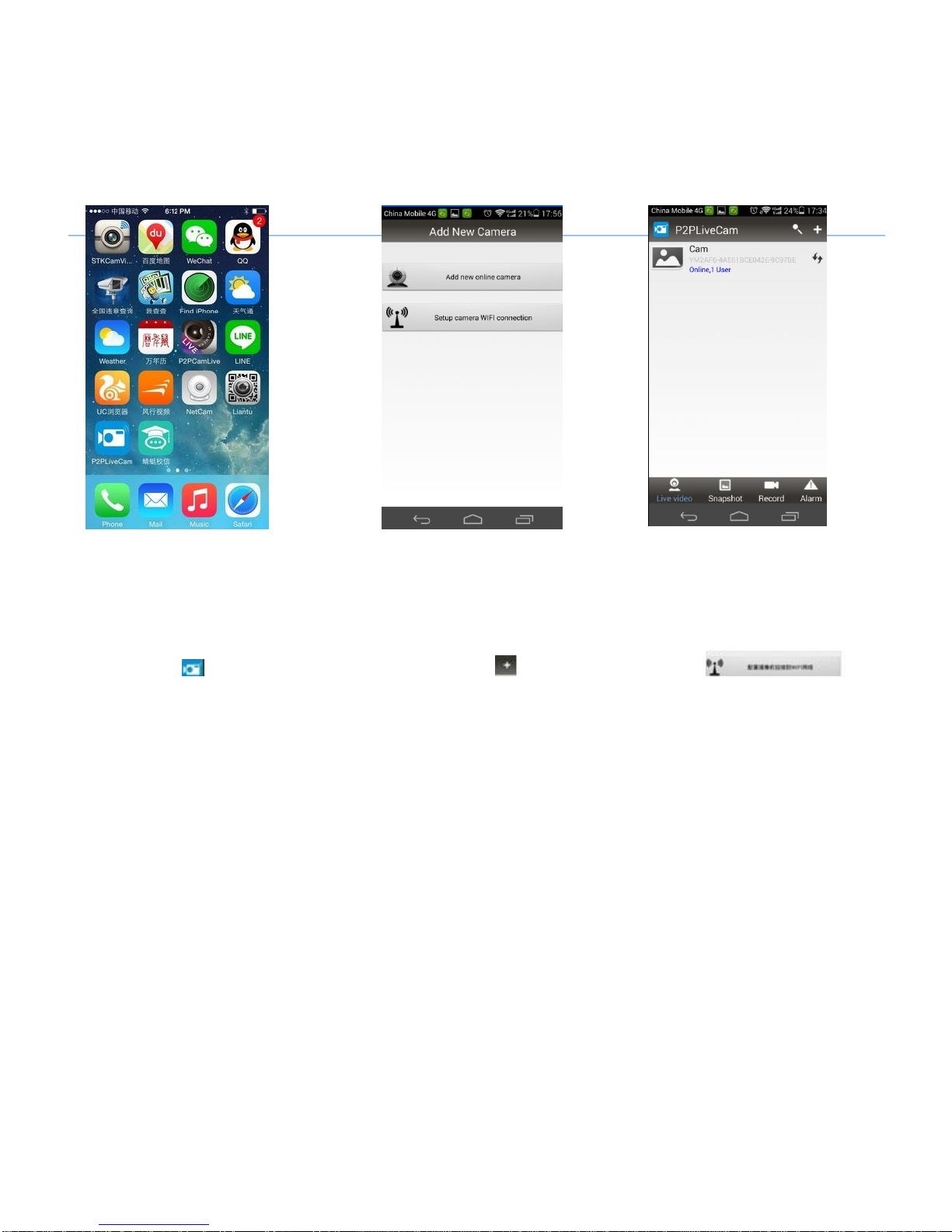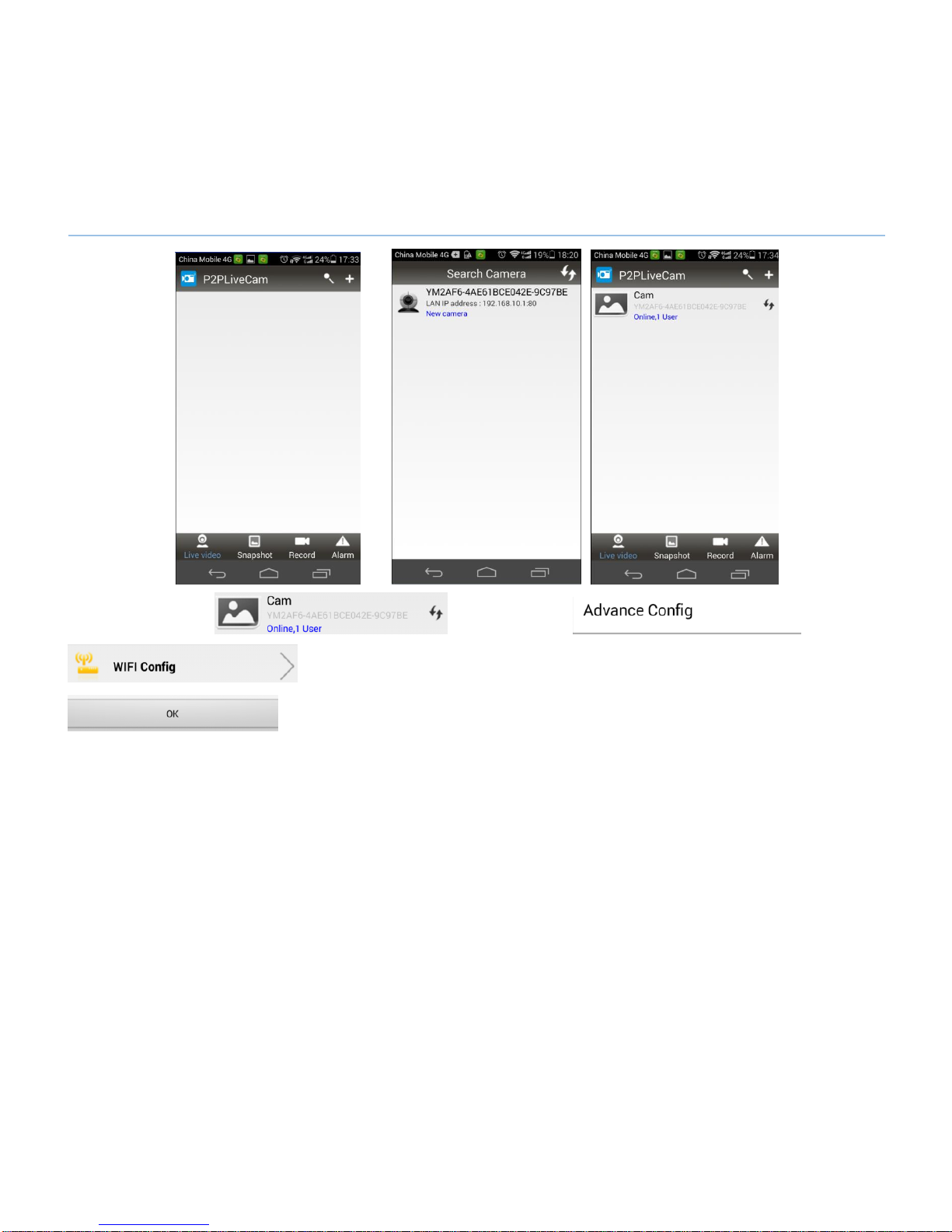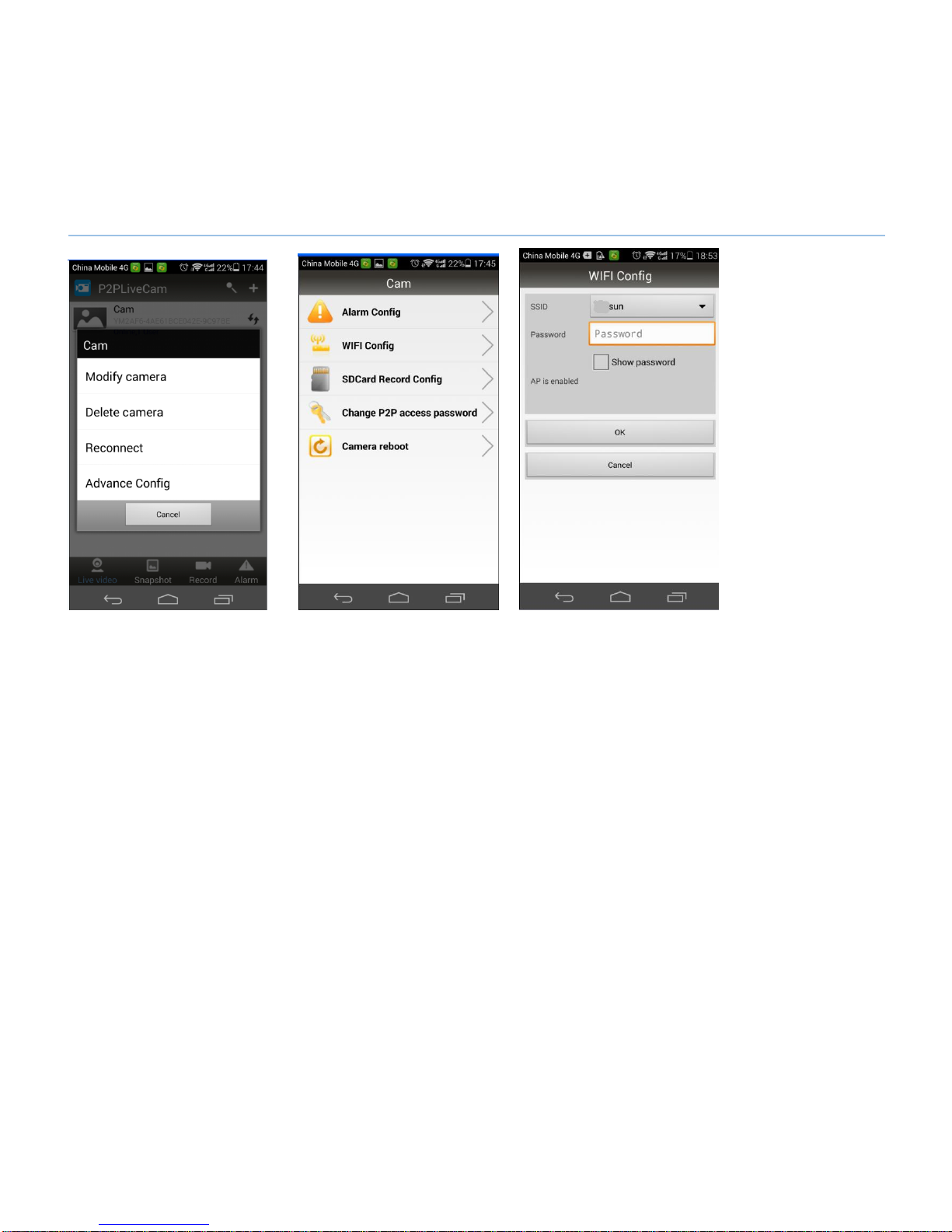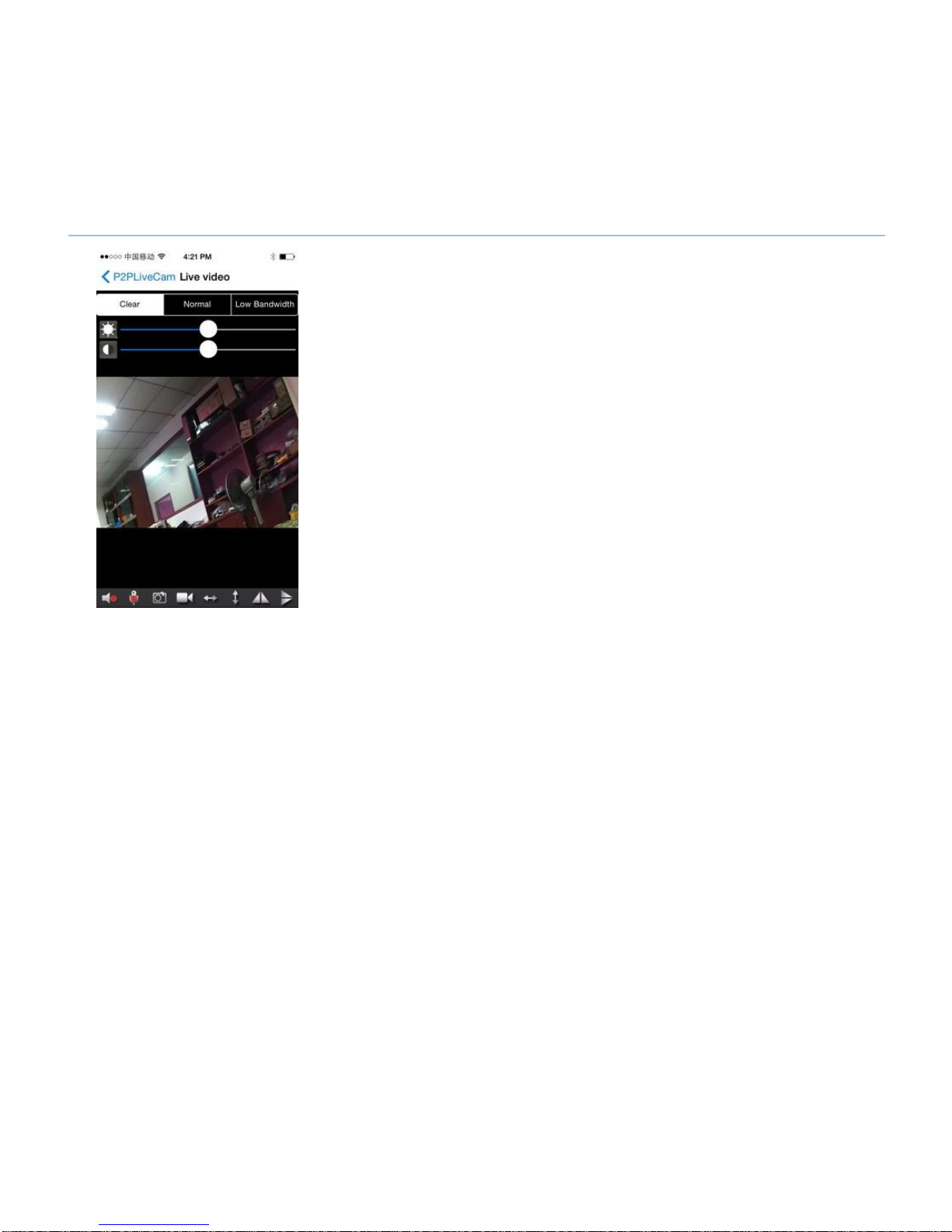◇Supporting HD webcam function, face to face to experience clear world.
◇Supporting high-capacity storage, maximum support 32G.
◇Powerful functionality with photographic sound recording, take photo and motion detection
function etc.
◇External storage design is more practical and convenient, the information is more secure.
◇Motion detection function doesn’t to miss splendid moment.
Operating instruction
I-APP software download
For Android phones, please search in Google Play :P2PLiveCam to download the APP.
For iphone, please search in App Store:P2PliveCam to download the APP.
II-WIFI connection method one
1. Open the cover and insert TF card, plug in the charger to the power supply, then it switch on .
2. Turn on the WIFI on the smart phone . Run APP software that is downloaded and installed in
your mobile phone. (The specific operation steps are shown as below pictures.)