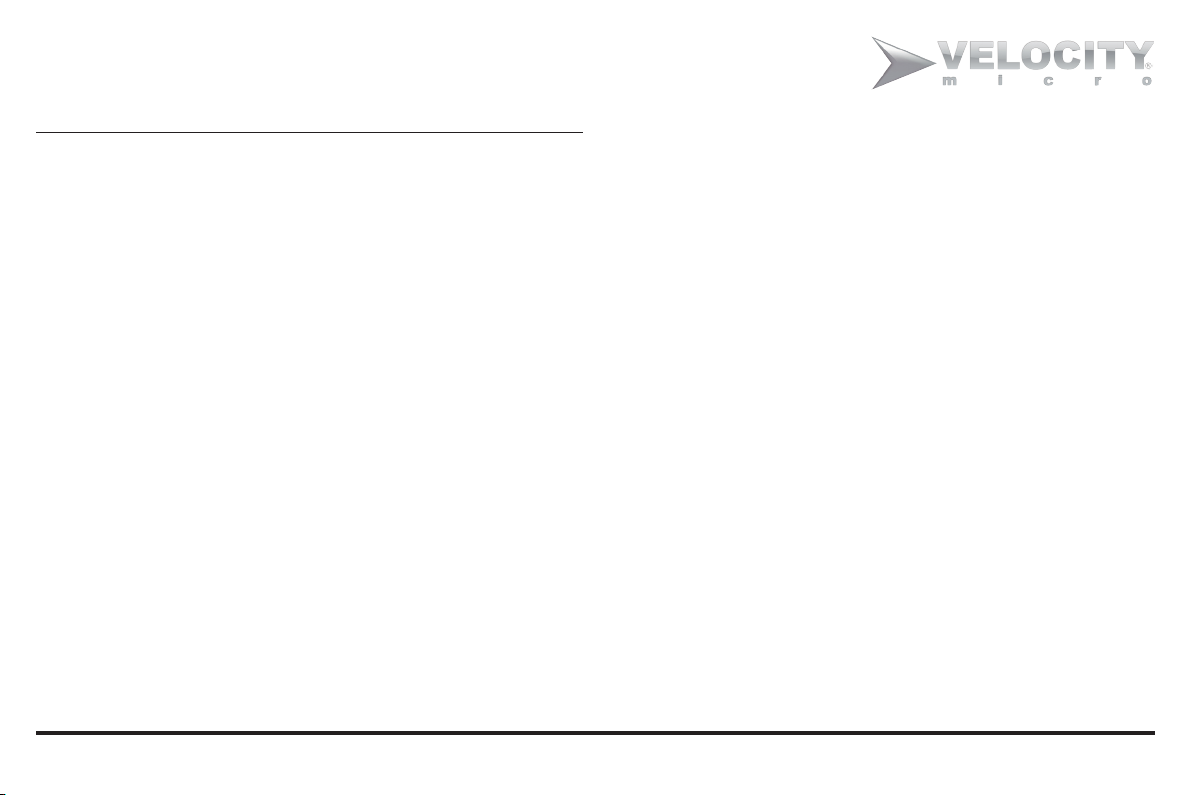3
Welcome to the New PC Experience
CONTENTS
CHAPTER 1 GETTING TO KNOW THE M10 .......................7
1.1 FRONT VIEW .................................................................................. 8
1.2 LEFT VIEW ...................................................................................... 9
1.3 RIGHT VIEW .................................................................................10
1.4 BACK VIEW ...................................................................................10
1.5 BOTTOM VIEW ............................................................................11
1.6 STATUS INDICATORS ............................................................... 12
CHAPTER 2 LEARNING THE BASICS ................................13
2.1 ATTACH BATTERY PACK ......................................................... 13
2.2 CONNECT AC ADAPTER ......................................................... 14
2.3 TURN ON/TURN OFF THE M10 ........................................... 15
2.4 CONNECTION TO THE INTERNET ................................... 16
2.5 USING THE TOUCHPAD ..........................................................17
2.6 USING THE KEYBOARD ..........................................................18
CHAPTER 3 USING YOUR M10 .............................................25
3.1 AC ADAPTER ................................................................................25
3.2 LITHIUM ION ( LI-ION) BATTERY PACK .......................... 25
3.3 CONFIGURING YOUR SCREEN DISPLAY ........................ 28
3.4 POWER SAVING FEATURES ................................................... 29
3.5 USING FLASH MEMORY CARDS .......................................... 30
CHAPTER 4 USING MULTIMEDIA ...................................... 33
4.1 MULTIMEDIA FEATURES ........................................................33
4.2 AUDIO SOUND SYSTEM FEATURES .................................. 33
4.3 PLAYING AUDIO AND SOUND ............................................ 34
4.4 PLAYING VIDEO AND MPEG FILES .................................. 35
CHAPTER 5 CONNECTING PERIPHERALS ...................... 37
5.1 USING THE USB PORT ............................................................. 37
5.2 USING AN EXTERNAL MONITOR ...................................... 38
5.3 USING THE EXTERNAL AUDIO SYSTEM ........................ 39
CHAPTER 6 TROUBLESHOOTING ......................................41